
Level Up Your Marvel Rivals Gameplay
Capture your epic wins, clutch moments, and even hilarious fails with Eklipse. Easily create and share highlight reels with your friends—even if you're not streaming!
Learn MoreHave you ever wanted to play a random clip from a streamer on Twitch? Maybe you want to show your viewers a funny moment from a recent stream, or maybe you want to surprise them with a clip from a streamer they don’t know about yet.
Twitch fosters interaction and community via features like raiding and shoutout commands with clips, enabling streamers to highlight others and give kudos to raiders. But how to play a random clip from a streamer on Twitch?
Luckily, it’s very simple! Now you can play a random clip from a raider using Twitch’s Shoutout command. Check this guide to learn how.
More on Eklipse Blog>>> How to Edit Twitch Clips to YouTube Shorts in 5 Steps

Step by Step Guide to Play Random Clip When Raided on Twitch

There are three steps that need to be taken to play a random clip when raided on Twitch:
- First step: Find a third-party tool like Twitch Guru.
- Second step: Copy and paste the link from Twitch Guru into your broadcasting software, such as OBS or Streamlabs OBS, using the browser source.
- Third step: Once all the setup is complete, you can try using the /shoutout command in your Twitch chat.
Now, let’s delve into the detailed instructions.
Step 1: Use Twitch.Guru to Upgrade your “Shout Out” Command
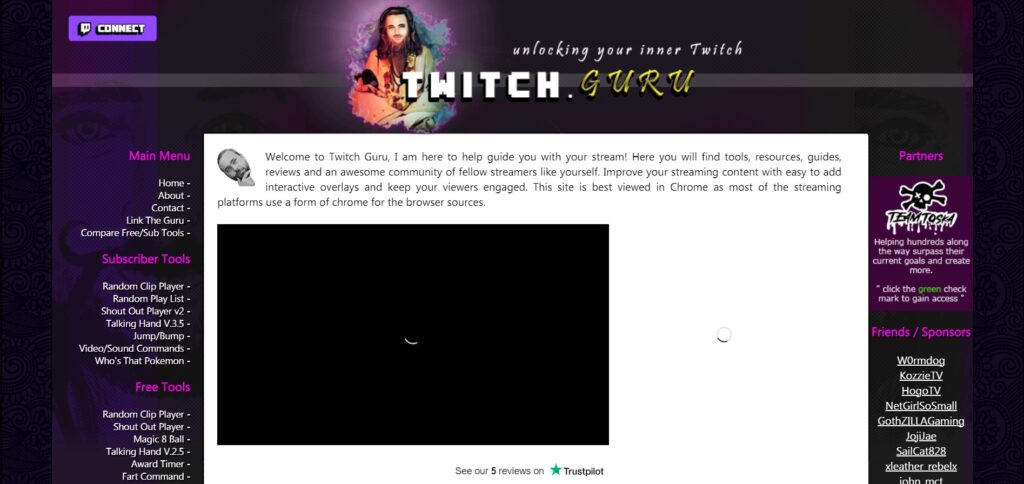
There are many tools to play a random clip from a streamer when raided on Twitch. One free and easy-to-use tool is Twitch.guru. It has a random clip player feature that you can use by following this guide.
- Head to Twitch.guru.
- Click Shout Out Player on the Free Tools section on the left sidebar menu.
- Insert your Twitch username.
- Now you can set up a few options such as Max Duration, Mute, and Turn text Display Off.
- Copy the Browser Source link on Twitch.guru
More on Eklipse Blog >> Twitch Emotes Not Showing Up? Try This 3 Quick Fix!
Step 2: Open your OBS (or any other broadcasting software) in your PC
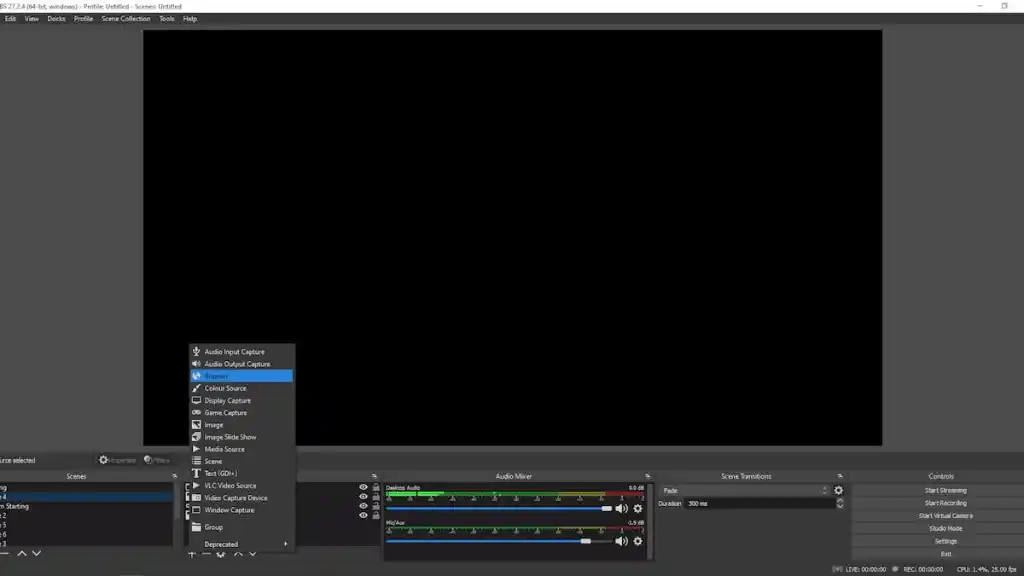
The next step you need to do is paste that Browser Source link from Twitch.guru to your OBS or any other broadcasting software you are using.
To start embedding that link to your stream, you can follow this guide:
- Launch OBS.
- Click (+) button on the Sources part of the interface.
- Select Browser from the menu.
- Paste URL from Twitch.guru in the URL section of OBS.
- Now you can customize the position of the clip in your scene, change the size, etc.
Step 3: Start Playing Random Clip From Streamer When Raided on Twitch!
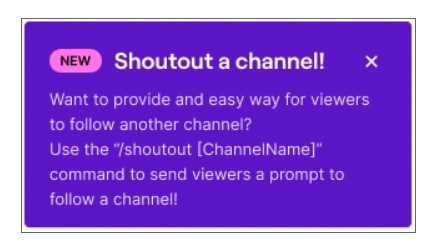
Now that all the setup is done, you can start giving extra special Shout Out to the streamers when Twitch Raid is happening.
This is also really easy to do, you’ll only need to use the Twitch commands to start doing it:
- Open your own livechat.
- Type the shoutout command (Twitch default command is /shoutout, but it is !so for some Twitch bots).
- Add username of the person who raided you to play the random clips (example: /shoutout xQc or !so xQc).
More on Eklipse Blog >> Top 5 Twitch Alternatives: Platforms, Sites, and Apps
Why Playing Random Clip From Streamer when Raided?
Playing a random clip from a streamer when raided serves several valuable purposes.
Firstly, it introduces diversity and excitement to the raiding experience. By showcasing different content creators and their unique highlights, it keeps the audience engaged and intrigued.
Secondly, it fosters a sense of community and collaboration among streamers. Featuring clips from other creators acknowledges their work and encourages reciprocal support.
Moreover, it offers recognition to raiders, who often appreciate seeing their contributions acknowledged. Overall, playing random clips during raids enriches the streaming ecosystem by promoting interaction, sharing content, and enhancing viewer experience.
Conclusions
That’s all you need to do when you want to play a random clip from a streamer when raided on Twitch. It’s as easy as 1-2-3!
Have you ever dreamed of experiencing Twitch raid moments on your stream? To achieve this, you’ll need to boost your channel’s visibility by creating highlight clips and sharing them on social media platforms like TikTok.
Let’s try AI-clipping tool from Eklipse.gg to boost your streaming presence in social media! Click banner below to learn more about it.
Maximize your Black Ops 6 rewards—Create highlights from your best gameplay with with Eklipse
Eklipse help streamer improve their social media presence with AI highlights that clip your Twitch / Kick streams automatically & converts them to TikTok / Reels / Shorts
Frequently Asked Questions
Use a chat bot command like “!clip” or “!random” to play a random clip from the streamer’s channel during a raid.
Visit the streamer’s channel and look for the “Clips” tab, or use the Twitch Clips website to search for clips by streamer or game.
Visit the streamer’s channel and look for the “Clips” tab, or use the Twitch Clips website to search for clips by streamer or game.
Use a chat bot command like “!clip” or “!random” to display a random clip from the streamer’s channel during a stream
Use a third-party tool or browser extension to download the clip from the streamer’s channel, or use the Twitch Clips feature to download the clip as an MP4 file.
Yes, many chat bots offer a clip command that allows viewers to create and play clips from the streamer’s channel.
🎮 Play. Clip. Share.
You don’t need to be a streamer to create amazing gaming clips.
Let Eklipse AI auto-detect your best moments and turn them into epic highlights!
Limited free clips available. Don't miss out!
