
Level Up Your Marvel Rivals Gameplay
Capture your epic wins, clutch moments, and even hilarious fails with Eklipse. Easily create and share highlight reels with your friends—even if you're not streaming!
Learn MoreAdding pictures to your TikTok videos without the slideshow effect is a great way to break up your content and make your videos more visually appealing. It can also be a good way to add humor or commentary to your videos.
There are a few different ways to add pictures to your TikTok videos without the slideshow effect. One way is to use the Green Screen effect. Another way is to use a video editing app like CapCut or InShot.
In this article, we will show you how to add pictures to your TikTok videos without the slideshow effect using both the Green Screen effect and a video editing app. We will also provide some tips on how to make your videos look their best.
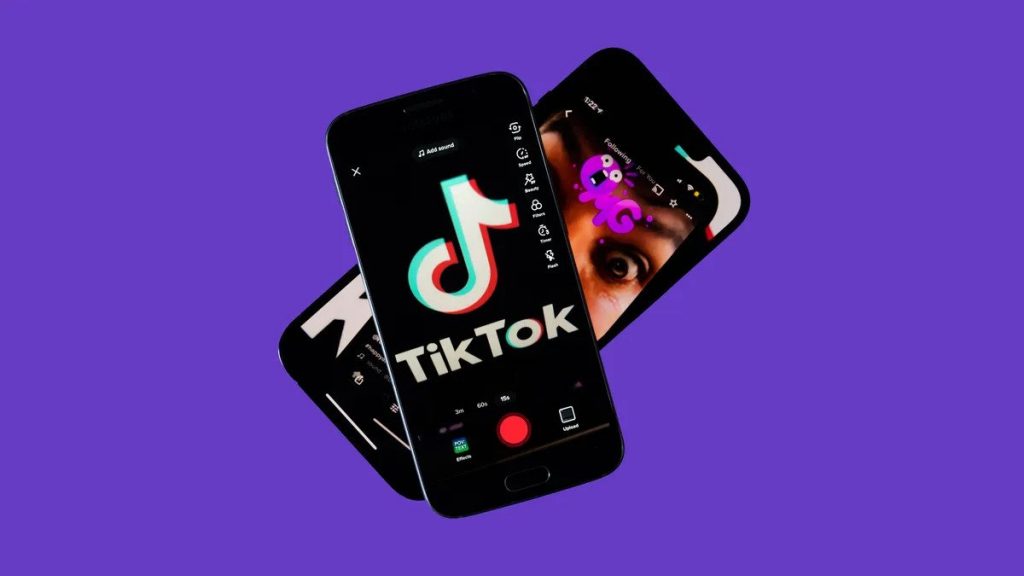
Whether you’re using an Android, iPhone, or iPad, these techniques will help you customize your TikTok content and make it stand out from the crowd.
Using Green Screen with Multiple Pictures
To add pictures to your TikTok video without a slideshow using the Green Screen effect, follow these steps:
- Open the TikTok app and tap on the “+” button to create a new video.
- Select “Photo Templates” and choose a template that suits your style.
- Tap on the green screen icon at the bottom of the screen.
- Import multiple pictures from your gallery by tapping on the image icon.
- Adjust the size and position of each picture by dragging them around.
- Tap on the checkmark icon to confirm your changes.
- Record your video while showcasing each picture in different segments.
- Edit further if needed and proceed to post your customized TikTok video.
More on Eklipse Blog>>> How to Turn iPhone Live Picture into a Video for TikTok: 3 Easy Step
Using CapCut
CapCut is another fantastic TikTok video editor app that allows you to add pictures to your TikTok videos without creating a slideshow. Here’s how:
- Download and install CapCut from your device’s app store (available for both Android and iOS).
- Open CapCut and import the video clip where you want to add pictures.
- Tap on “Media” at the bottom of the screen and select “Image.”
- Choose multiple pictures from your gallery that you want to insert into the video.
- Adjust the duration and position of each picture by dragging them on the timeline.
- Customize transitions or effects between each picture for a seamless integration.
- Preview your edited video to ensure it looks just the way you want.
- Export the video and save it to your device.
- Open TikTok, tap on the “+” button, and select the edited video from CapCut.
- Add any additional edits or effects within TikTok if desired, and post your final creation.
Expert Q&A:
Q: Can I add captions or stickers to my pictures using these methods?
A: Yes! Both Green Screen with Multiple Pictures and CapCut allow you to add captions, stickers, and other overlays to enhance your TikTok videos further.
Tips:
- Experiment with different transitions or effects to make your pictures blend seamlessly into your videos.
- Use high-quality images for better visual impact on TikTok.
- Consider adding background music or sound effects to complement your pictures.
Conclusion:
Adding pictures to your TikTok videos without creating a slideshow is easier than you might think. By using either the Green Screen effect with multiple pictures or CapCut app, you can customize each photo’s appearance and create unique content that stands out on TikTok. Remember to experiment with different techniques, transitions, and effects to unleash your creativity fully.
Now that you have learned these two methods, go ahead and start adding captivating pictures to elevate your TikTok game!
TikTok is the world’s most popular short-form video app, and it’s only getting bigger. But creating TikTok videos can be time-consuming, especially if you’re used to creating horizontal videos for other platforms like YouTube or Twitch.
That’s where Eklipse comes in. Eklipse is a powerful tool that uses advanced AI to automatically convert horizontal videos to vertical videos in seconds. So, if you have a library of horizontal videos that you want to share on TikTok, Eklipse can help you save a ton of time and effort.
Sign up for a free trial of Eklipse today and start converting your horizontal videos to vertical videos for TikTok automatically with our advanced AI.
Maximize your Black Ops 6 rewards—Create highlights from your best gameplay with with Eklipse
Eklipse help streamer improve their social media presence with AI highlights that clip your Twitch / Kick streams automatically & converts them to TikTok / Reels / Shorts
🎮 Play. Clip. Share.
You don’t need to be a streamer to create amazing gaming clips.
Let Eklipse AI auto-detect your best moments and turn them into epic highlights!
Limited free clips available. Don't miss out!
