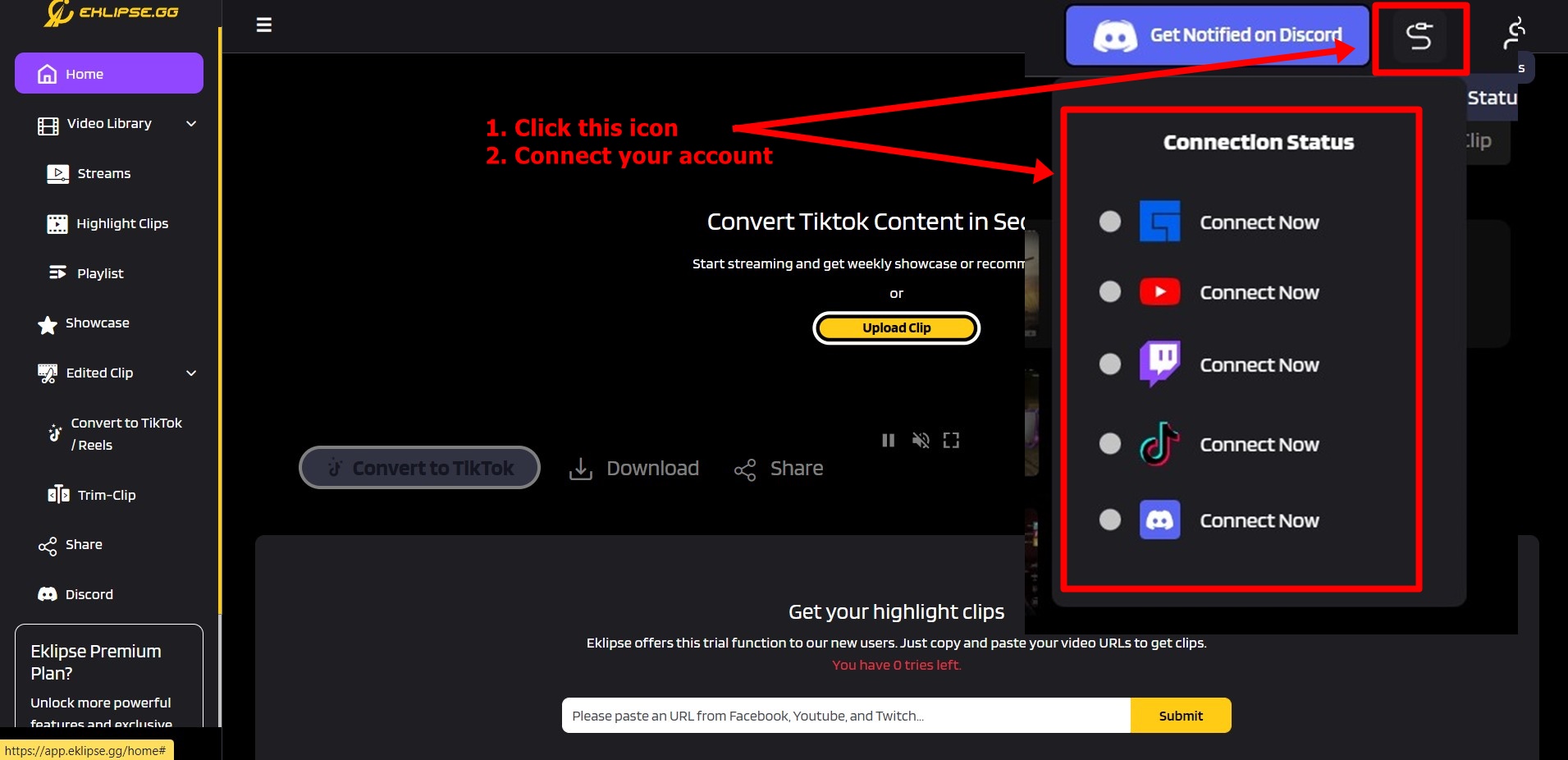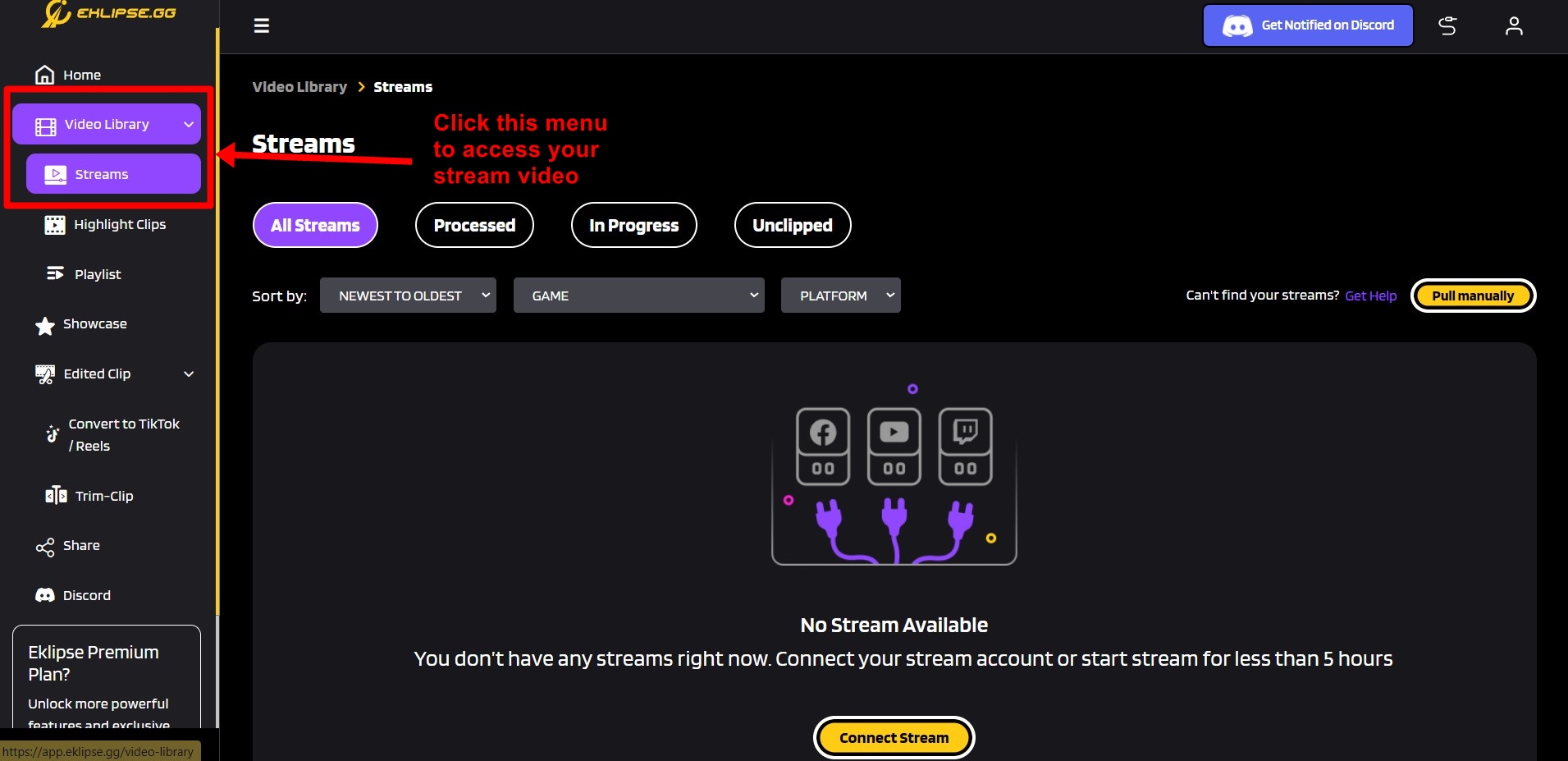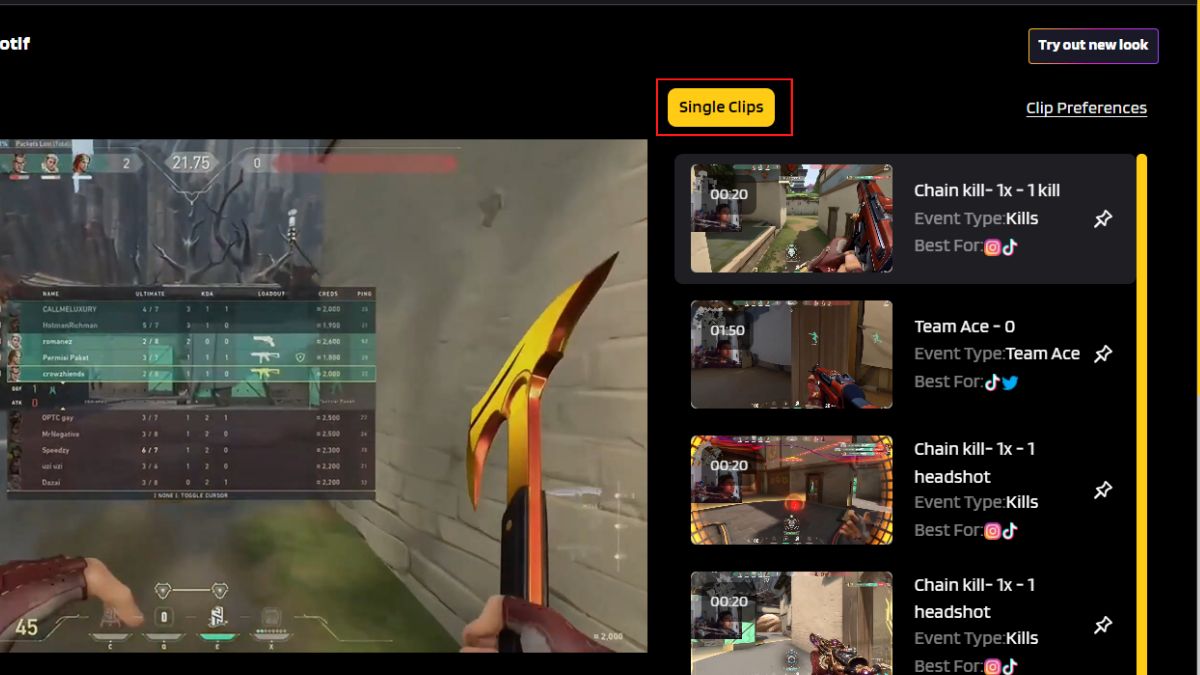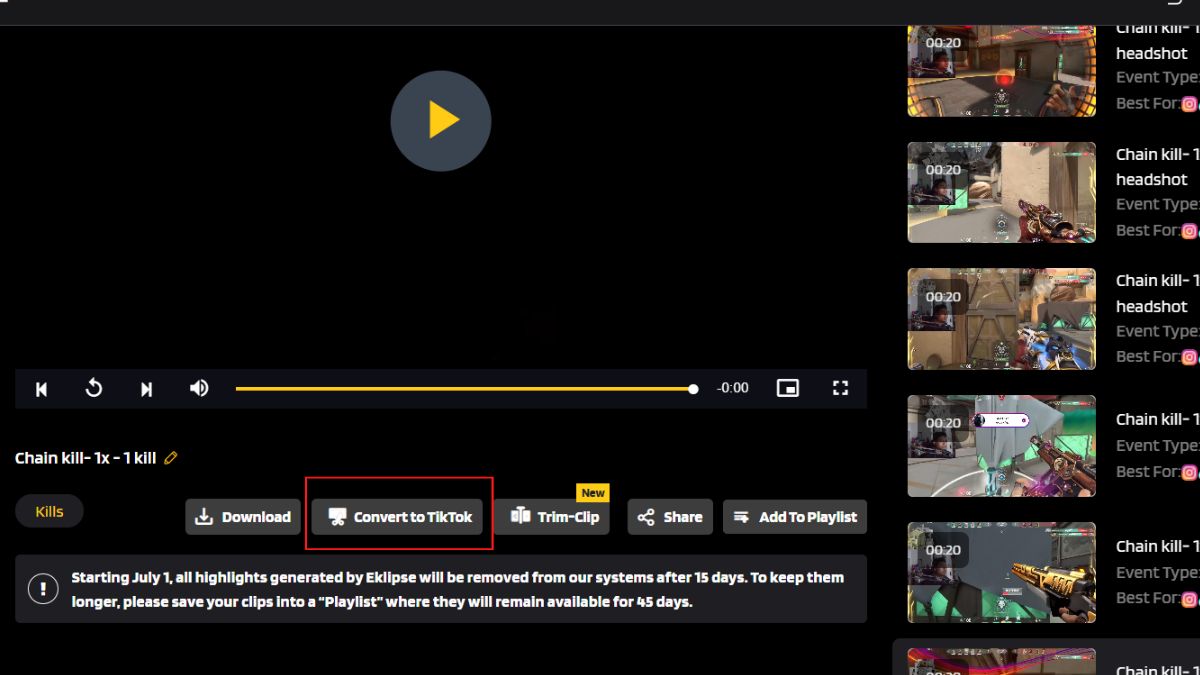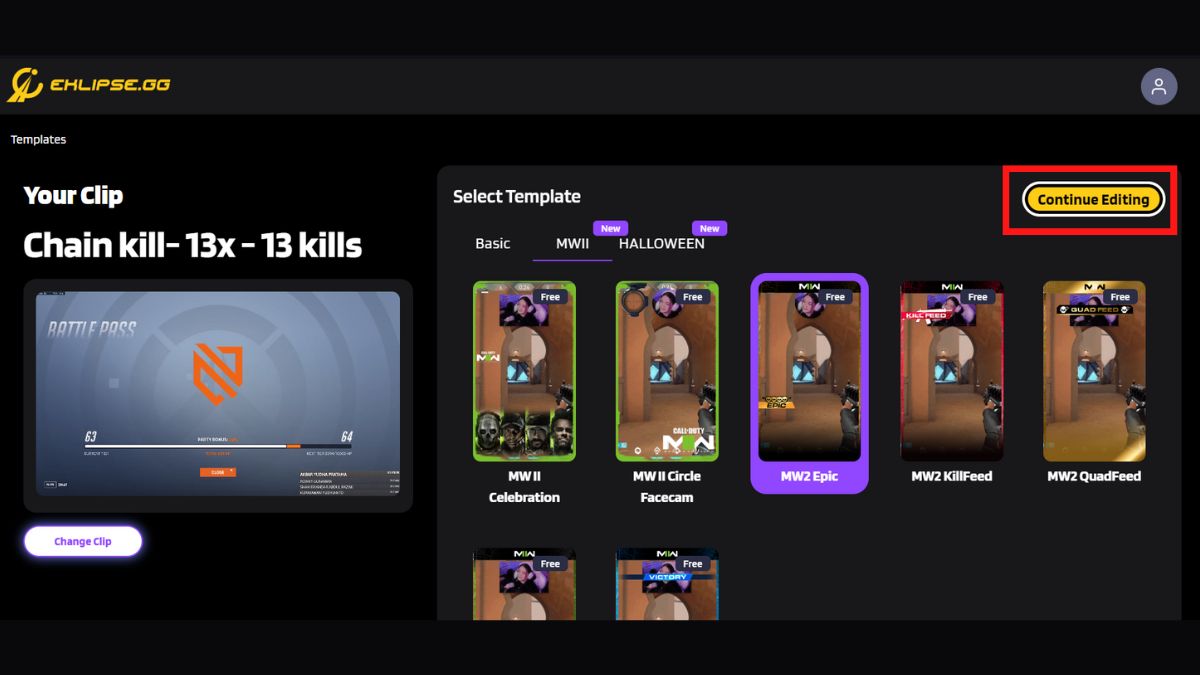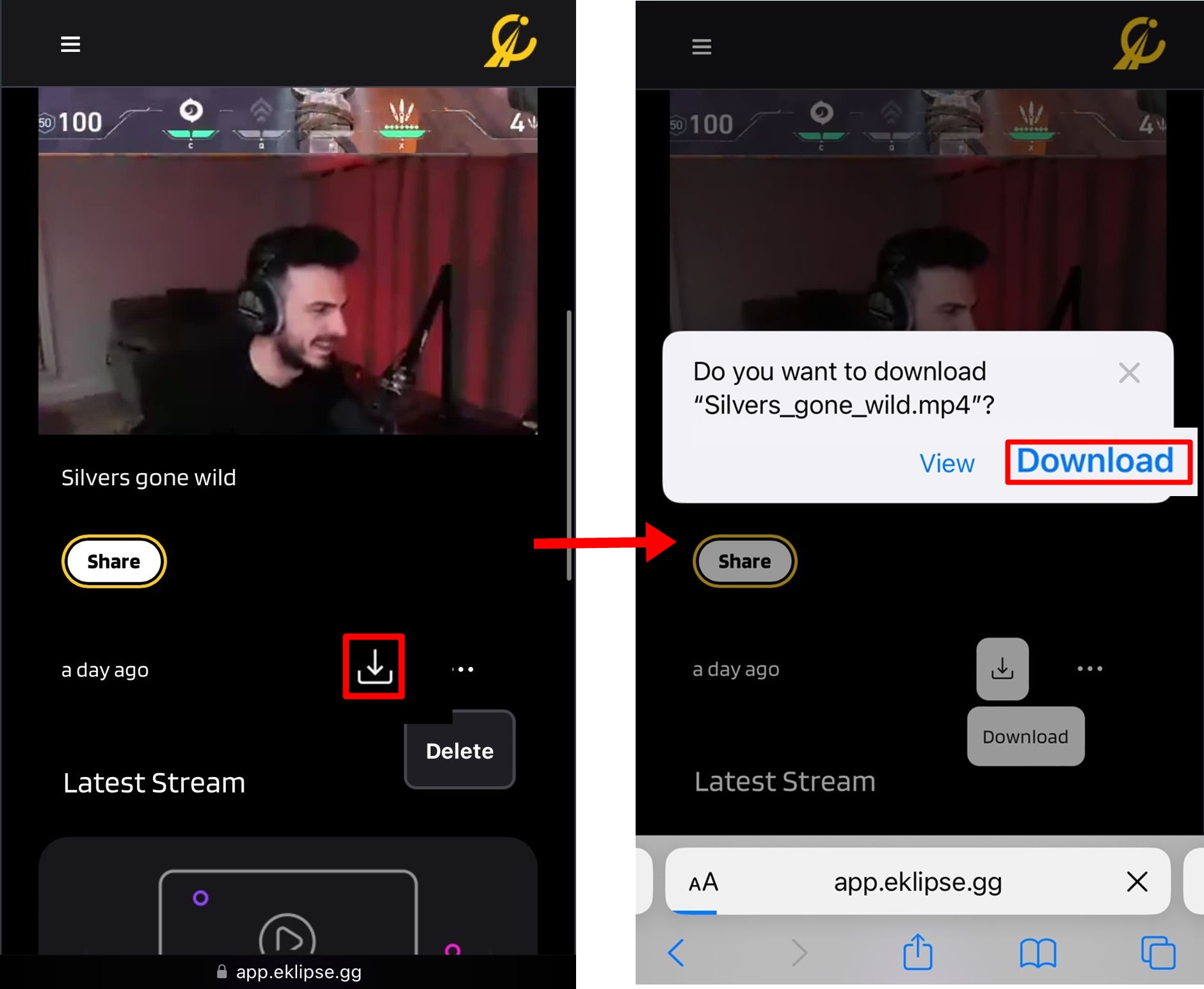Level Up Your Marvel Rivals Gameplay
Capture your epic wins, clutch moments, and even hilarious fails with Eklipse. Easily create and share highlight reels with your friends—even if you're not streaming!
Learn MoreWondering how to edit Twitch clips for TikTok? TikTok is now the biggest content creating platform in the world. Millions of content creators share their creative talents with us in a matter of seconds.
It does not matter what your niche is, you can get a dedicated fan following on Tiktok in a really short time. The only requirement is content that can go viral. Gaming/Streaming is one of these niches that you can promote using tiktok especially if you are a beginner.
Most streamers use Twitch as their main streaming platform. Making stream highlights manually and editing them using third-party software can be hard as a beginner. Luckily, we have a solution for you. Use Eklipse! Let us talk more about how you can use Eklipse to edit Twitch clips for TikTok below.
Make Twitch Clips Using Eklipse
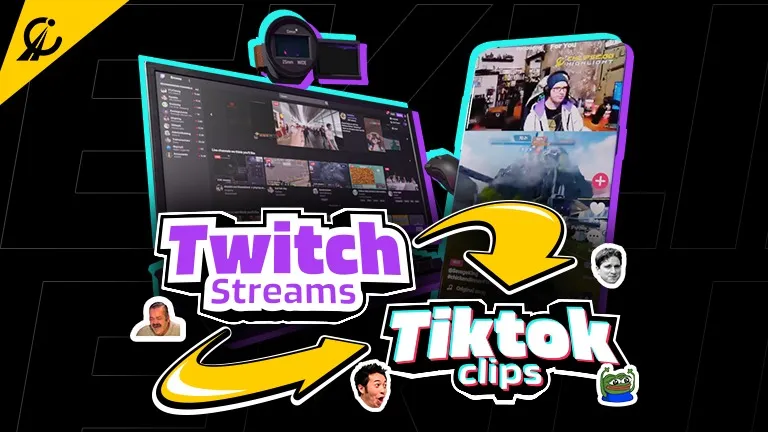
Here is what you need to do to make clips. First off, you need to stream and have VODs that you can post on social media platforms. You can easily generate clips with Eklipse. Eklipse is an advanced AI tool that automatically captures your best gaming highlights. So you don’t have to worry about manually creating clips from your live streams. Eklipse will also save all these clips in high-quality so you can post them wherever you want.
As for TikTok, you need to do some editing to make it platform-friendly. TikTok has a time limit so any clip you post needs to follow that time limit. Other than that, you should make the video vertical or in portrait mode as TikTok is a mobile app so users prefer that format.
Doing so will allow you to get more views on TikTok. With a little bit of editing, this cross-platform promotion will become successful in the long term.
More on Eklipse Blog>>> 5 Best AI TikTok Video Generators: Create More Content Instantly
How to Edit Twitch Clips for TikTok Using Eklipse
Now comes the next step, the editing procedure. To edit your Twitch clips, follow these steps:
Time needed: 3 minutes
- Create your Eklipse account
Sign up with Twitch, Facebook, or an email address
- Click the cable icon on the top right corner
This will take you to link your Twitch, YouTube, and Facebook Gaming account. After the account is linked, Eklipse will automatically pull your stream video from Twitch/YouTube/Facebook Gaming to your Eklipse account
- Click the Streams menu on your left-sidebar
Choose Processed so you can choose a clip from your stream
- Pick one of your Clip video to convert it to TikTok
- Choose Convert to TikTok at the bottom of your chosen clip
By clicking that, you will be brought to the Eklipse Studio
- Customize your clip all you want!
You can choose a template, customize it, trim your video, add music, or while convert it toTikTok vertical video format
- All done!
You can choose to download the clip or share it straight to TikTok, YouTube, or Facebook.
P.S: You can do it on mobile too! -
- Log in to your Eklipse account, or register if you haven’t.Log in to your Eklipse account, or register if you haven’t.
- Then, link your Eklipse account to your streaming platforms.
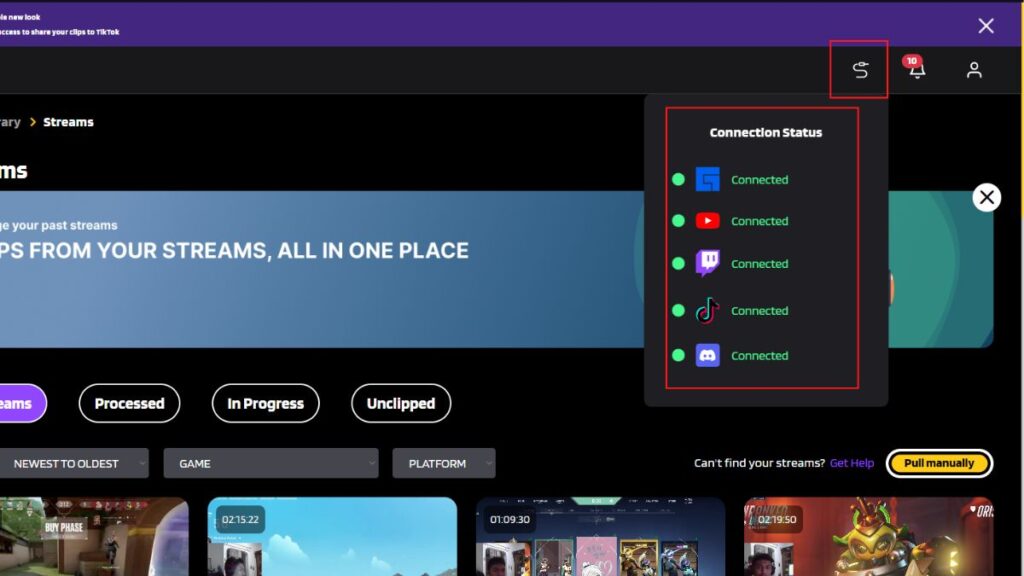
- Find any stream you would like to clip and hit Get Clip.
- After that, select your favorite clips under the Short Clip option.
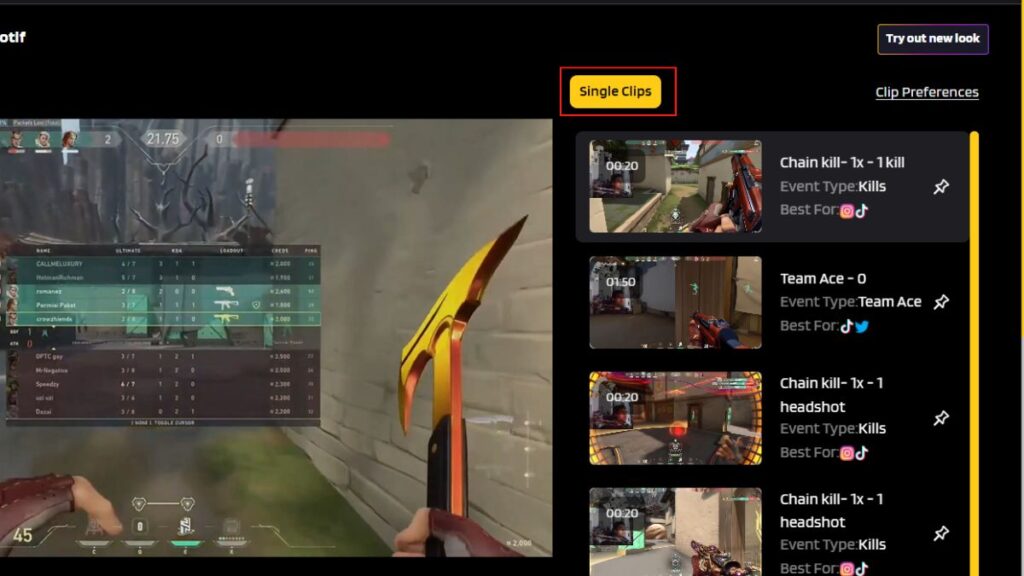
- To convert your stream into TikTok/reel format, click on the Convert to TikTok/Reel option under the preview.
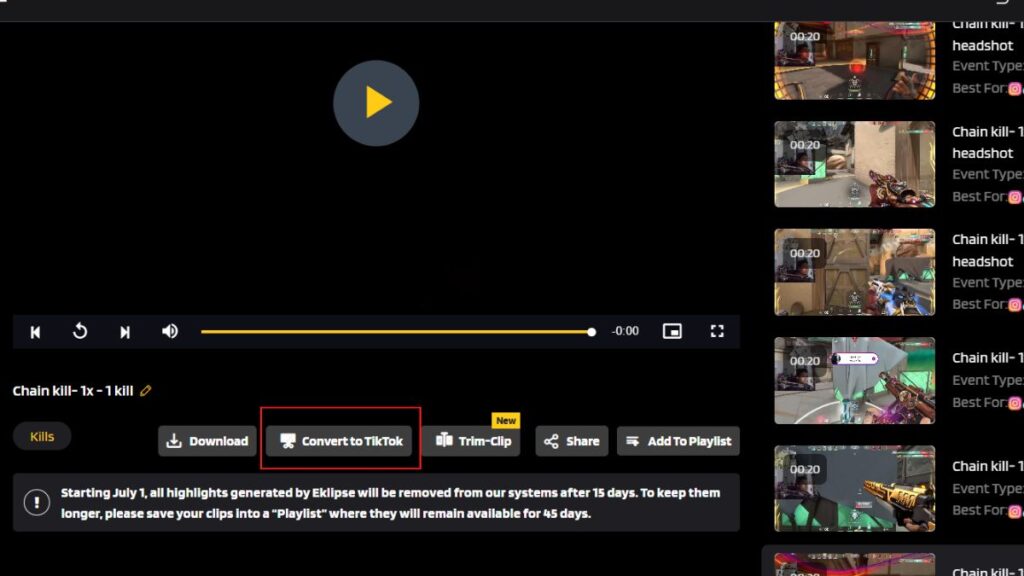
- In addition, you can hit the Trim-Clip button to trim your clip seamlessly.
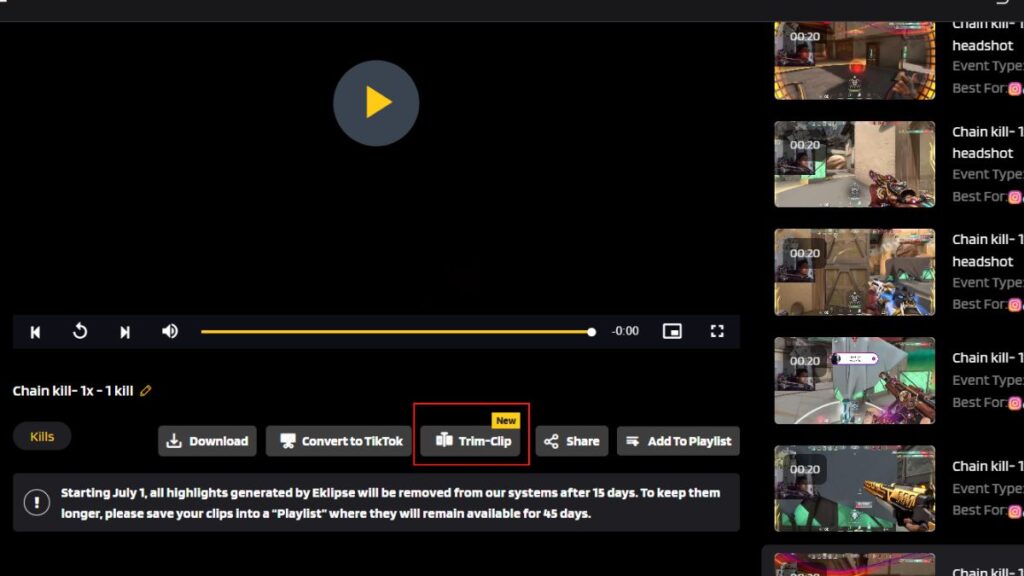
- Next up, select any template from Eklipse template gallery.
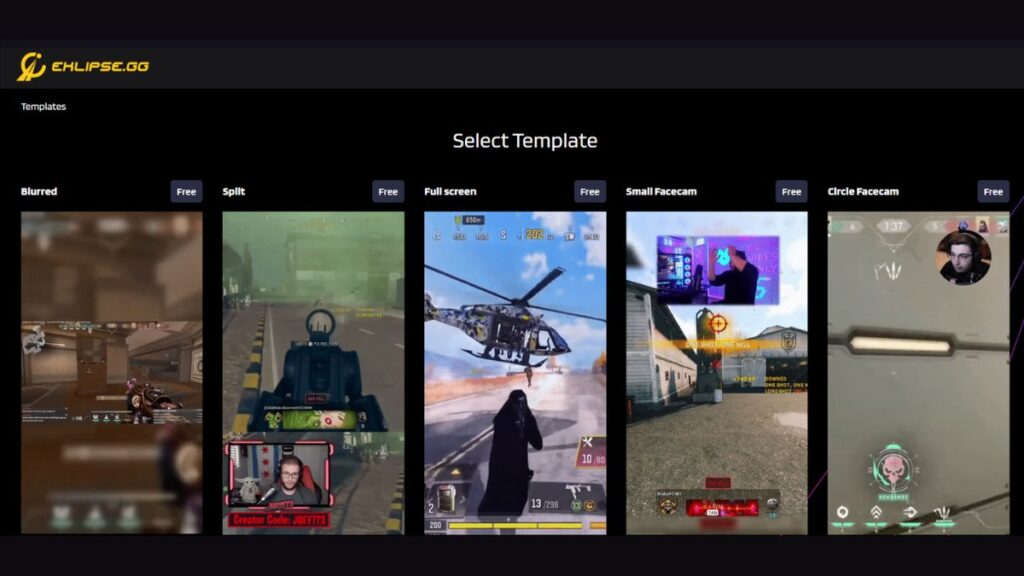
- Then, select your game feed by moving the adjustable line.
- Be sure to adjust your clip length as well by moving the slider and hit Next.
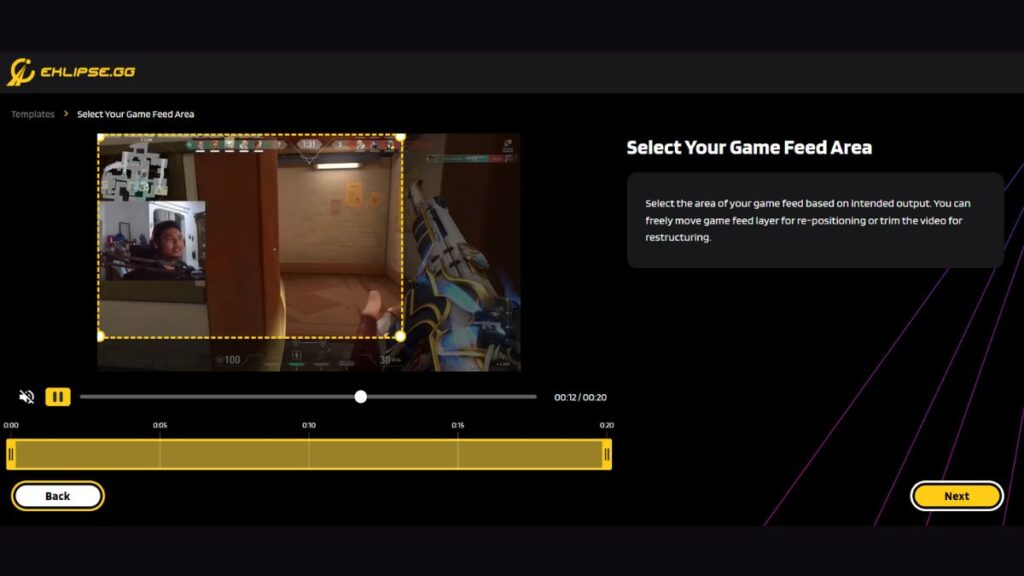
- Write a title and set the resolution for your output.
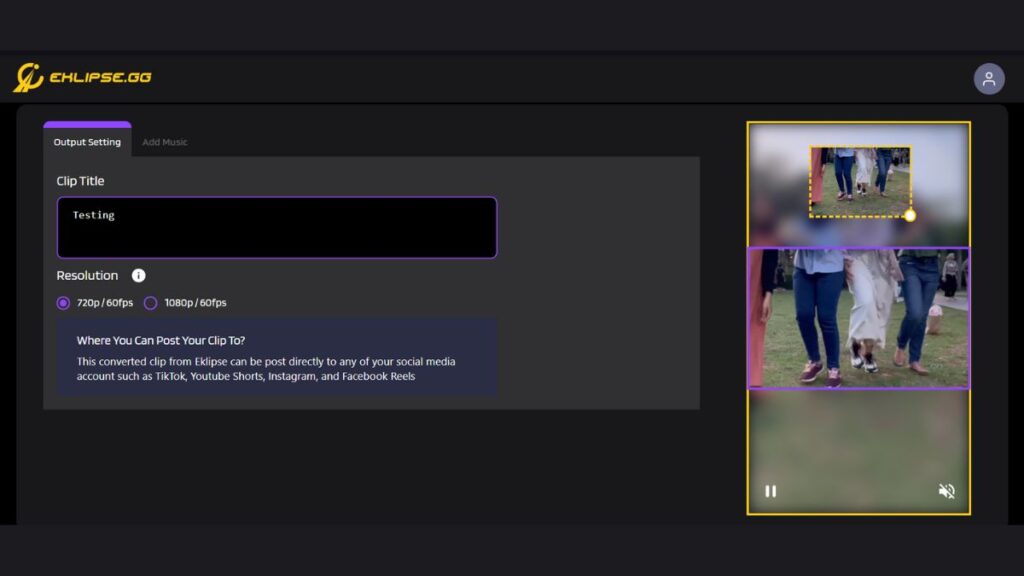
- You can also use Eklipse to add copyright free music to your clips and hit Confirm.
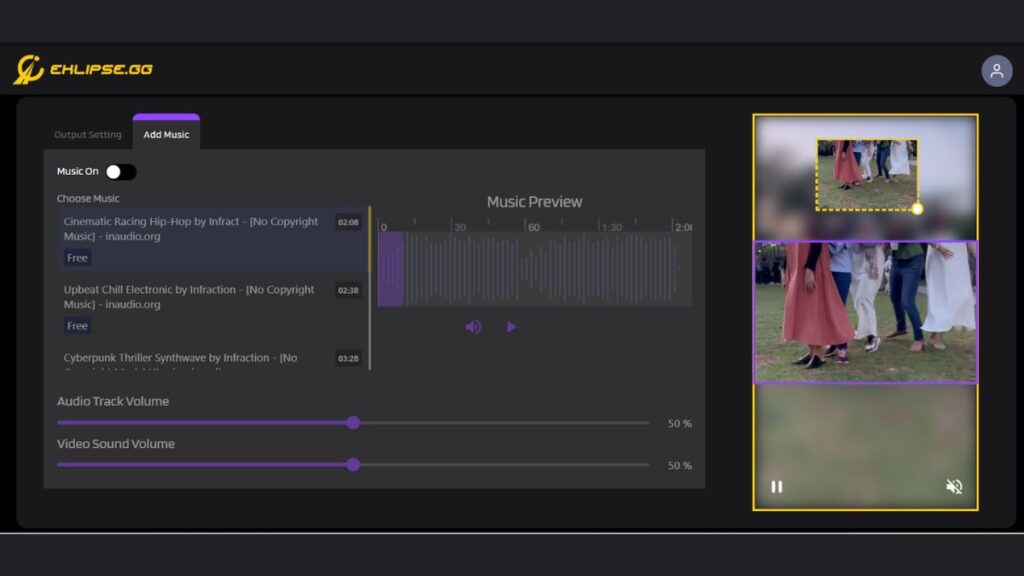
- Save your clip in the playlist once you are done.
How to Edit Twitch Clips for TikTok Using Eklipse Studio
Looking for more instant way to convert your clip to TikTok? No worries, we have Eklipse Studio. This is a feature where you can edit your stream without needing to connect your account with your streaming platform. Here’s how to use it.
- First, starting off by heading to Eklipse Studio site.
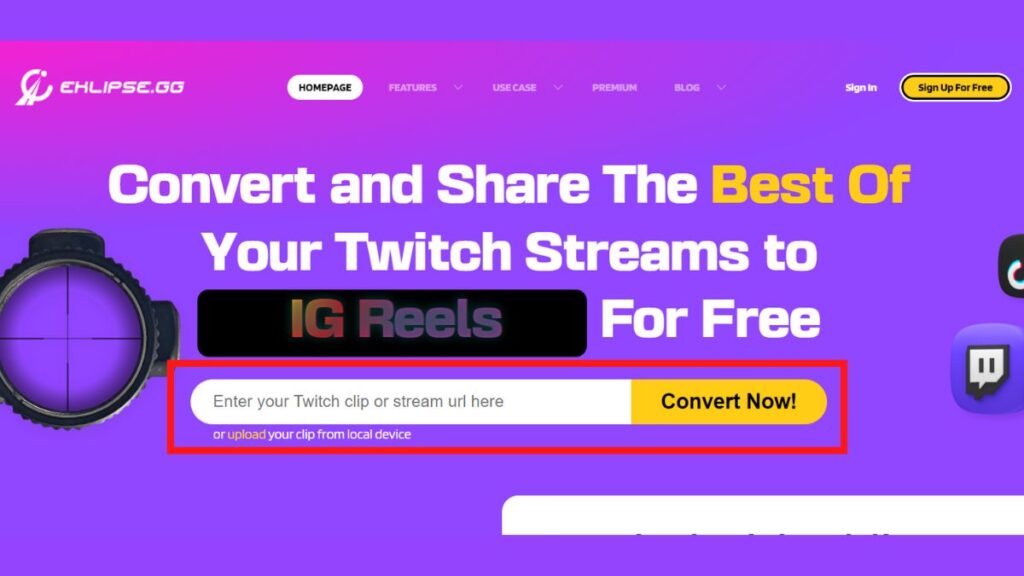
- Then, simply copy and paste the URL link of any stream video you’d like to edit.
- In addition, you can hit Upload Clip button to import any existing video from your local library.
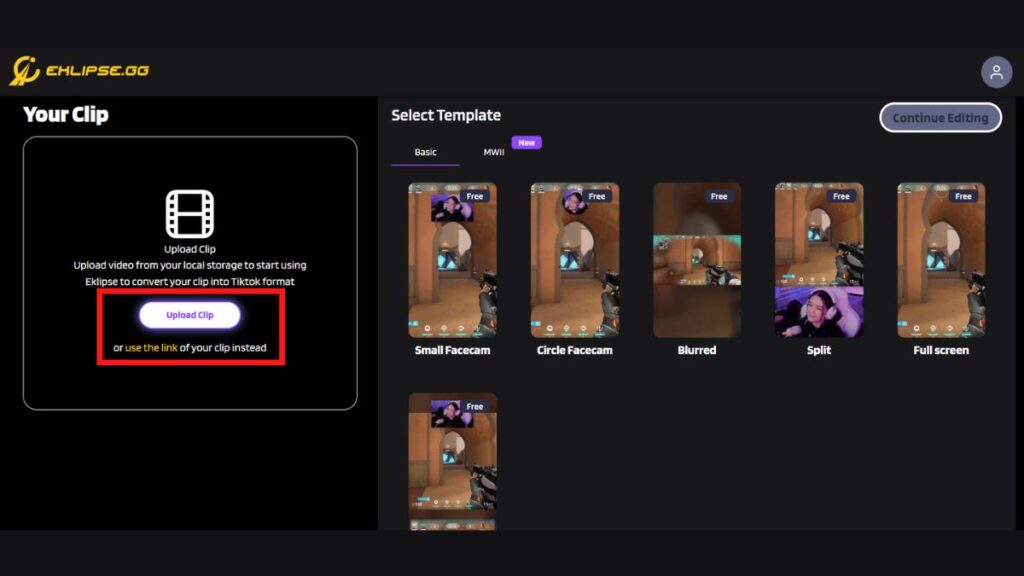
- Next up, pick any template and hit Continue Editing.
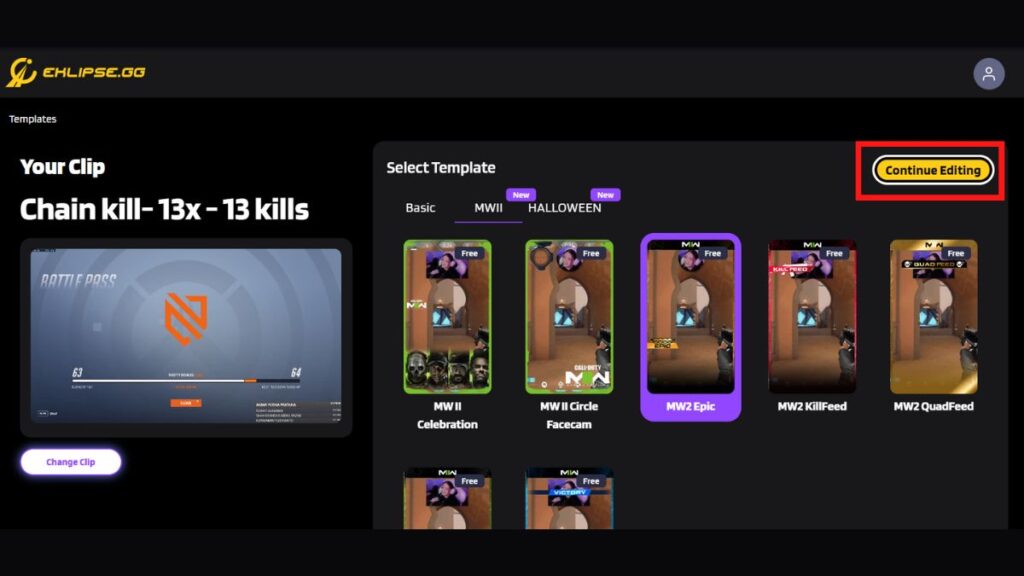
- For the next steps, just follow along the previous instructions.
Share Your Stunning Clips!
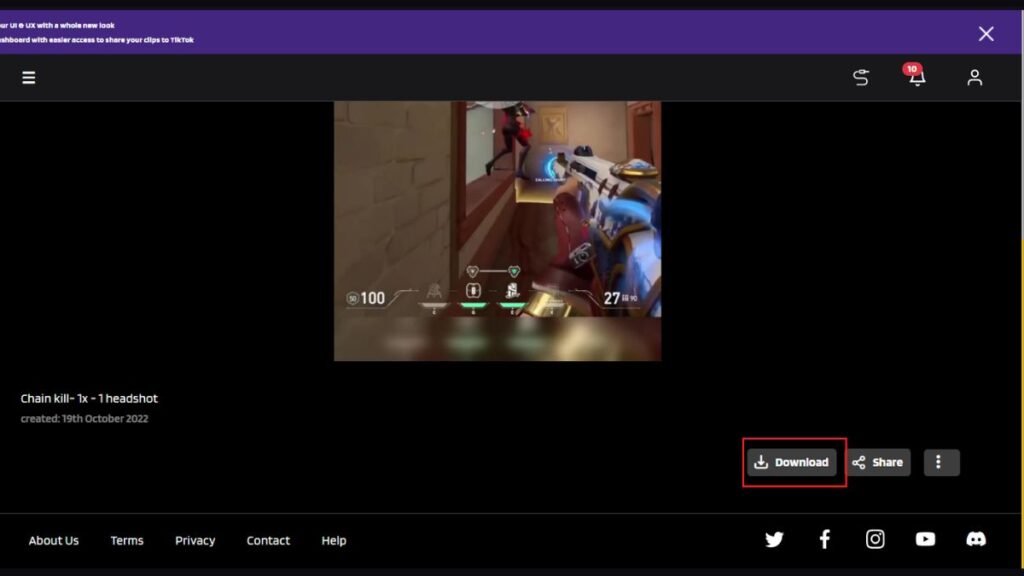
In order to directly share it online you will need to sign up with Eklipse though this service is not yet available! So in order to share your clip can now go ahead and connect your socials with Eklipse or download and post the edited clips on your TikTok account. You can add additional effects using TikTok’s editing features or leave it as is. Enjoy!
Conclusion
Eklipse is a free Twitch to Tiktok Converter tool that you can use to edit Twitch clips for Tiktok for free and no registration is required.
If you are looking for Twitch clips that can be posted on your TikTok account, Eklipse can be your best option! Sign up for Eklipse now and try our amazing AI for yourself.
Now that you have done editing your clips, post them and let your audience enjoy them. If you have never done it and need a guide, click here and get the complete guide: How to Post Twitch Clips to TikTok.
🎮 Play. Clip. Share.
You don’t need to be a streamer to create amazing gaming clips.
Let Eklipse AI auto-detect your best moments and turn them into epic highlights!
Limited free clips available. Don't miss out!