
Level Up Your Marvel Rivals Gameplay
Capture your epic wins, clutch moments, and even hilarious fails with Eklipse. Easily create and share highlight reels with your friends—even if you're not streaming!
Learn MoreEditing TikTok videos involves more than just trimming clips. It’s about crafting a compelling narrative, infusing your personal style, and utilizing the right tools to make your content stand out. In this article, we’ll explore 20 expert tips on how to edit TikTok videos effectively. From shooting and editing footage to adding engaging captions, music, sound effects, and more.
By using these strategies, you’ll craft TikTok videos that engage your audience and increase your chances of going viral. Whether you’re a casual user, creator, or business, mastering how to edit TikTok videos can boost your views, likes, comments, and followers. Now, let’s dive in and unlock your creative potential!
Stop scrolling, start clipping! Eklipse makes editing your TikTok vids a breeze. Sign up, shine

How to Edit TikTok Videos to Get More Views and Engagement
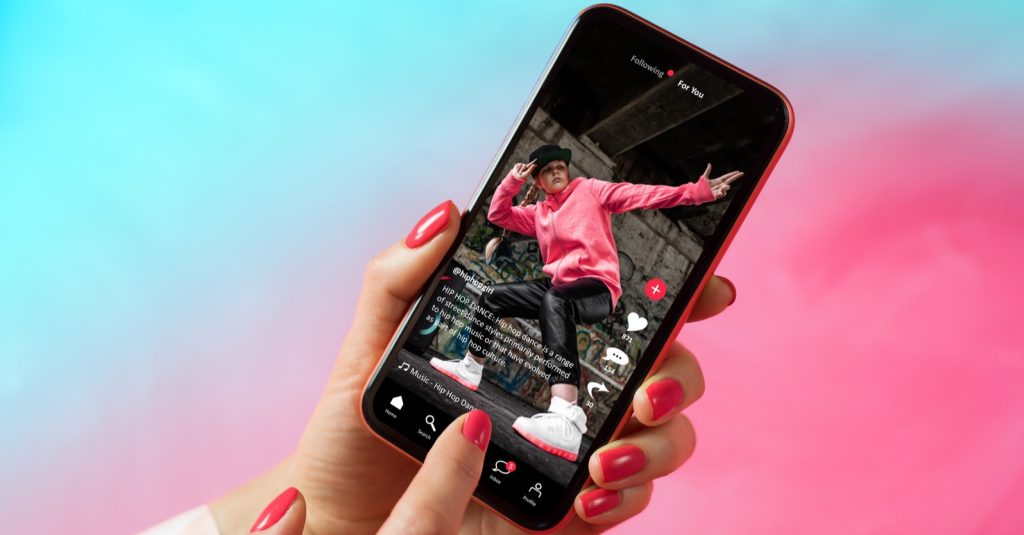
While knowing tips for creating viral TikTok videos is valuable, it’s essential to understand the basics of editing. You can edit videos directly within the TikTok app or use third-party editing tools for more advanced features.
Editing TikTok videos in TikTok is easy and fun. You can use the native editing tools in the app to add text, stickers, effects, filters, and music to your videos. You can also trim, split, and adjust the speed of your clips. Here are the basic steps to edit TikTok videos in TikTok:
- Open the TikTok app and tap on the plus icon at the bottom of the screen.
- Record a video with TikTok or upload an existing video from your camera roll.
- Tap on the checkmark icon to go to the editing screen.
- Use the icons on the right side of the screen to add text, stickers, effects, and filters to your video.
- Use the icons on the bottom of the screen to trim, split, adjust the speed, and add music to your video.
- Tap on the Next button to go to the posting screen.
- Write a catchy caption, add hashtags, and choose who can view your video.
- Tap on the Post button to share your video with the world.
You can also use third-party apps like Capcut to edit your videos and then upload them to TikTok. Some of these apps offer more advanced editing features, such as transitions, overlays, and animations. However, they may also require you to pay for premium tools or remove watermarks.
One of the best TikTok video editors you can try is Eklipse. What is it? Here’s the full guide:
More on Eklipse Blog>>> How Much Does TikTok Pay Per View in 2024?
Tips for Writing TikTok Captions
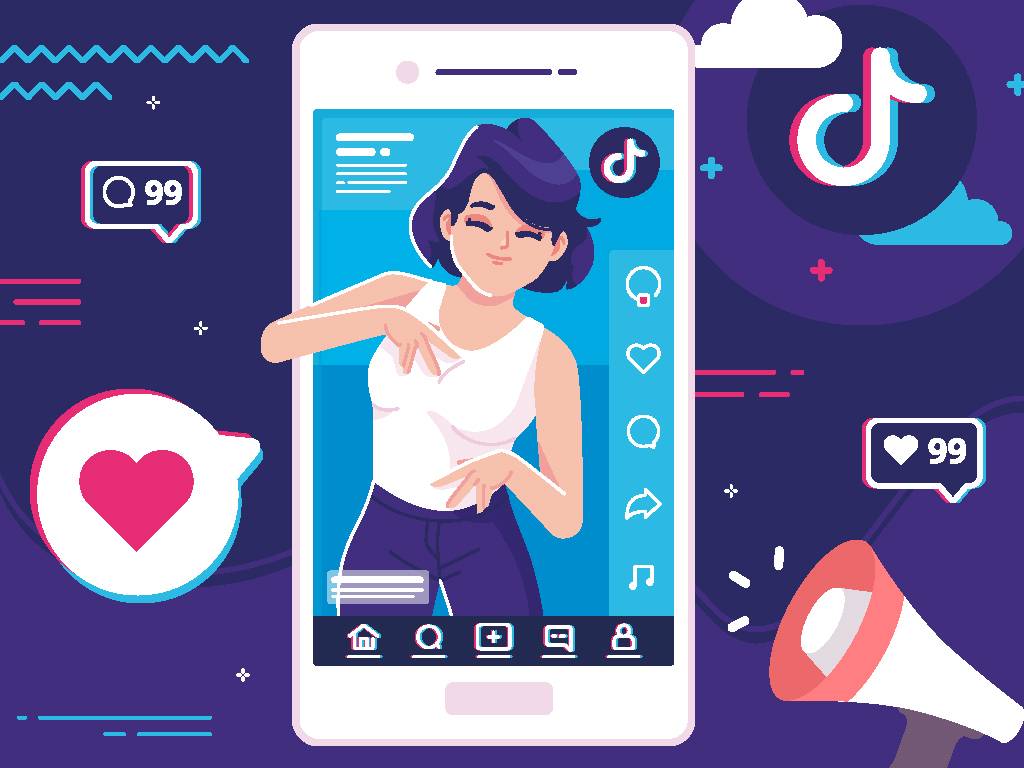
Captions add context and amplify your message in TikTok videos. Here are some best practices for writing captions:
1. Manually add text to your video
Use on-screen text overlays to make your videos more accessible and engaging.
2. Customize your text captions
Make your text stand out or match your video’s theme by changing the color, font, alignment, and background style.
More on Eklipse Blog>>> How to Get More Views on TikTok: 10+ Tactics to Try
3. Use auto-captions for spoken audio
Turn on auto-captions to make your videos more accessible to viewers without sound or with hearing difficulties. You can edit the captions manually.
4. Adjust the duration of your text
Make text appear and disappear at specific times to add multiple lines or build a story in your video.
5. Create concise and informative captions
Keep your captions short and informative to grab viewers’ attention in the first few seconds.
6. Drive action with on-screen CTAs and text
Use captions strategically to drive action and increase engagement. Adding CTAs and summaries on screen can boost impressions.
More on Eklipse Blog >> How to Create TikTok with AI Generator: Streamer Must-Know
How to Add Audio & Sound Effects to TikTok Videos

The right music and sound effects can enhance your TikTok videos. Here’s how to add audio:
1. Use trending music and sounds
Jump on the bandwagon and use trending sounds to make your videos more engaging and favorited by the algorithm.
2. Match your videos to the beat
Sync your clips with the audio to create engaging videos. Use TikTok’s Sound Sync feature for easy synchronization.
3. Create Original Audio with viral potential
Consider creating your own catchy beats or voiceovers. Start a challenge to encourage others to use your Original Audio.
4, Record a voiceover
Use the Voiceover feature to narrate your videos and add an extra layer of storytelling.
5. Play around with voice effects
Add voice effects to make your voiceover or original sound more engaging. Experiment with different effects like Chipmunk or Megaphone.
6. Enable text-to-speech
Use the built-in text-to-speech feature to have TikTok narrate your text captions. This helps make your videos more accessible or when you don’t have time for a voiceover.
More on Eklipse Blog>>> How To Share Video TikTok Using Eklipse Automatically
Create TikTok Videos Automatically Using Eklipse
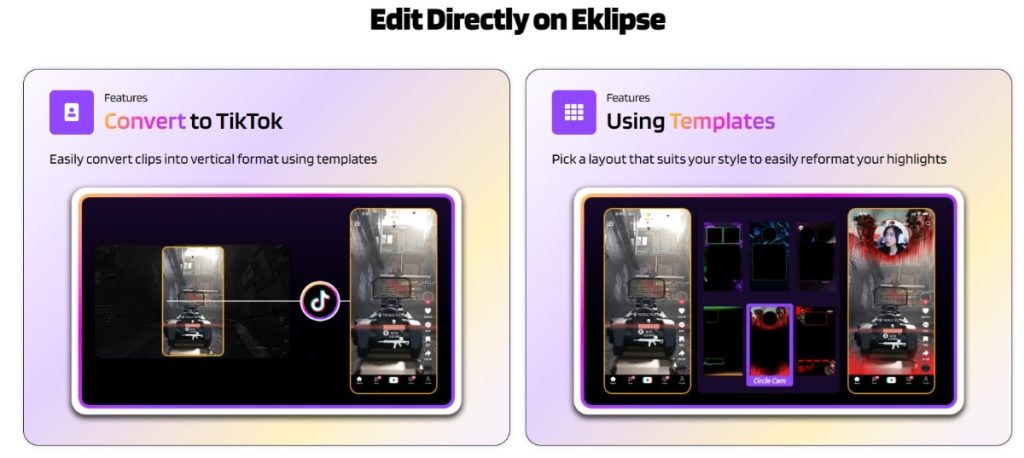
If you’re looking to save time on editing TikTok videos, Eklipse is a great option. This advanced AI tool automatically creates highlights from your Kick, Twitch, YouTube, and Facebook streams and videos, streamlining the process.
It captures a wide range of content, from exciting gaming moments to hilarious in-game experiences, which can be easily transformed into TikTok / Reels / YouTube shorts.
With Eklipse, you can create TikTok videos in minutes by following these simple steps:
- Sign up for a free Eklipse account and connect your streaming platform account.
- Choose one of your clips to convert it to TikTok, upload your own clip from local storage, or copy your Twitch clip link.
- Customize your clip with a drag-and-drop video editor and templates. Add sticker, auto-caption, and copyright-free music.
- Download your clip or share it directly to TikTok from Eklipse.
Eklipse also provides premium features like 1080p high-resolution clips, voice command AI, faster processing, and a watermark-free experience. For just $149.99 annually, you can upgrade and access the full range of Eklipse’s capabilities.
Eklipse has helped tens of thousands of streamers save time and achieve viral success with their TikTok videos. Don’t miss this opportunity and register for Eklipse today!
More on Eklipse Blog>>> How to create a TikTok video using Eklipse
Tips Filming & Editing Your TikTok Videos

TikTok is primarily a visual platform, so your videos take center stage. Here are some tips for shooting and editing your TikTok videos:
1. Set a timer to record hands-free
Use the timer feature to film yourself without needing someone to hold the phone. You can also set the timer to automatically stop recording after a certain time.
2. Record clips and adjust them
Film your video in clips to have more flexibility in editing. You can move clips around, trim their duration, add effects, captions, and more.
3. Adjust the recording speed
Play around with the speed of your video using the Speed feature. You can slow it down or speed it up for different effects.
4. Use filters to enhance your video
TikTok has various filters to improve the aesthetic appeal of your videos. Experiment with color filters, beautify tools, and enhance settings.
5. Get creative with video effects
TikTok offers a library of interactive and AR visual effects. Try out different effects to make your videos stand out and follow current trends.
6. Add stickers to your video
Use stickers to interact with your audience or make your videos more eye-catching. You can add various stickers from the search bar.
7. Create transitions between clips
Add transitions to make your videos look more cinematic. Choose from different transition effects to smoothen the flow between clips.
8. Upload clips from your camera roll
You can upload high-quality videos from your camera roll to TikTok. This allows you to edit your videos using professional software before uploading them.
Final Thoughts
Mastering how to edit TikTok videos is key to standing out. Use these creative editing tips in your TikTok marketing strategy to capture attention, boost engagement, and expand your audience.
Maximize your Black Ops 6 rewards—Create highlights from your best gameplay with with Eklipse
Eklipse help streamer improve their social media presence with AI highlights that clip your Twitch / Kick streams automatically & converts them to TikTok / Reels / Shorts
🎮 Play. Clip. Share.
You don’t need to be a streamer to create amazing gaming clips.
Let Eklipse AI auto-detect your best moments and turn them into epic highlights!
Limited free clips available. Don't miss out!
