
Level Up Your Marvel Rivals Gameplay
Capture your epic wins, clutch moments, and even hilarious fails with Eklipse. Easily create and share highlight reels with your friends—even if you're not streaming!
Learn MoreIf you’re a streamer looking to expand your audience and enhance your engagement, linking your Twitch account to TikTok is a strategic move that can significantly boost your visibility. However, many streamers encounter challenges when trying to figure out how to link your Twitch to TikTok effectively.
It’s not as straightforward as linking other social media accounts, and the process can seem daunting, especially if you’re unsure about the requirements or the steps involved.By the end of this article, you’ll be equipped with all the knowledge you need to effectively promote your content across both platforms.
TikTok Fame in Minutes? Eklipse Turns Your Long Videos into Viral Gold.
How to Link Your Twitch to TikTok Bio
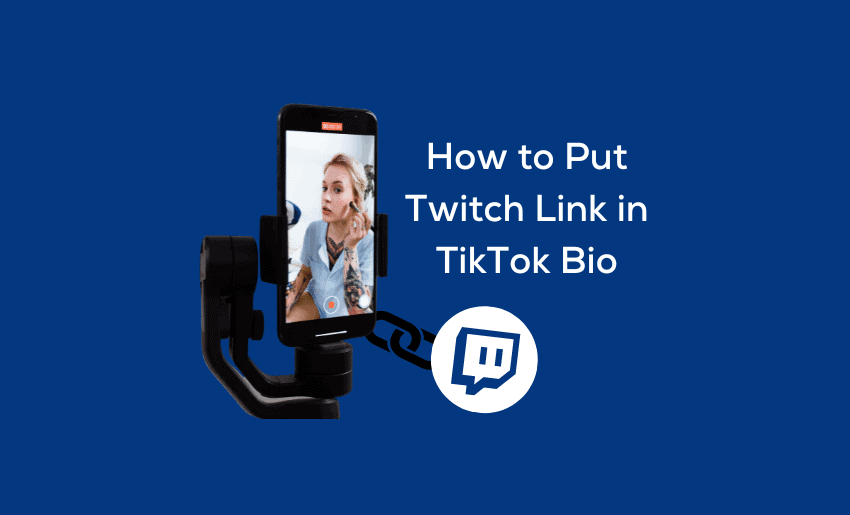
As above mentioned, you have two different ways to link Twitch with TikTok. The first one of how to add Twitch link to TikTok 2024 is by putting the Twitch link into your TikTok bio. Here’s how to add link to TikTok bio.
- To begin with how to link your twitch to TikTok on phone, launch a TikTok app, then log in with your account.
- After that, go to your profile by hitting the Profile icon on the right-bottom corner of the screen.
- In your profile, tap on the three horizontal lines on the top right side of your screen.
- Then, navigate to the Settings and Privacy menu.
- Tap on the Manage Account option.
- Under the Manage Account option, you’ll find the option to switch to a Pro account.
- Change your account to a Pro account.
- Now, you can go to your Twitch account to copy the link.
- On Twitch, tap on the Profile icon and navigate to Stream Manager.
- See and hit a pencil icon at the top right corner of the screen.
- Then, find the link by hitting the Share link to channel option and tap on Copy to clipboard.
- Back to your TikTok, go to your profile, and hit the Edit Profile tab.
- After that, find the Website option and a keyboard will pop up on your screen.
- Finally, just paste the link onto the website option.
Your Twitch link has now perfectly attached to your TikTok bio. Though it requires more steps, it’s not quite hard to do, right?
How to Add Link to TikTok Video Caption
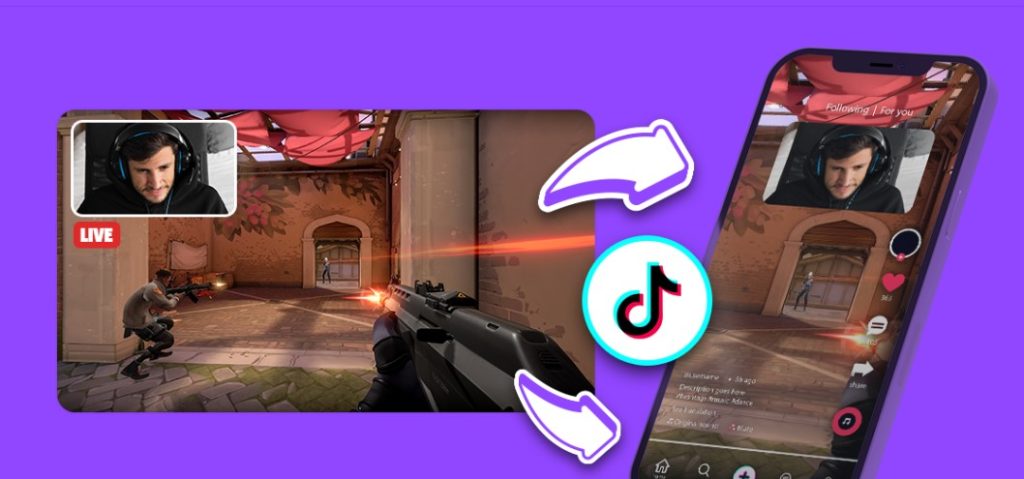
Alternatively, you can also put your Twitch link on the caption of your TikTok video. Thankfully, it’s as simple as you put it on your bio. Just follow the steps below.
- Start over by logging in with your TikTok account.
- Then, record a new video or add the existing ones from your camera roll.
- Once you’ve finished creating and editing a new video, you’re being taken to the caption part.
- All you need to do is just write anything to describe your video and paste your Twitch link there as well.
- To copy your Twitch link, you can follow the same steps as above explained.
And voila! Your Twitch link is now available to see on your video caption.
More on Eklipse Blog>>> Twitch New Monetized Streamer Agreement: What Does it Mean?
Why Can’t I Add a Link to My TikTok Bio Or Video Caption?
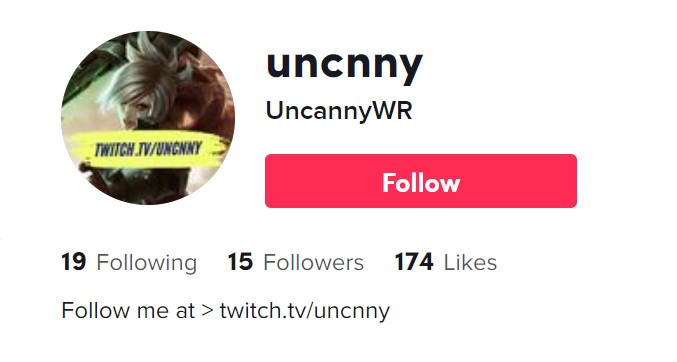
Many users complained about it as they were unable to attach a clickable link on TikTok. However, how to add clickable link to TikTok bio is easy. Before you start to do it, you have to meet several requirements from TikTok. Let’s see what you need to fulfil first.
- Change your account to a Business account – Currently, the website link feature is not available for TikTok general account. Therefore, you will need to do some things to get your Business account.
- Have at least 1000 followers – other than a Business account, you are also required to have 1000 followers. If your followers are less than 1000, then you can’t add a clickable link to your TikTok.
- Make sure the link feature is available in your country – sometimes the problem isn’t always on your account. If you were still unable to add a link after you get your Business account and 1000 followers, then maybe this feature isn’t available in your country. This feature is currently available in the United States, United Kingdom, Russia, Indonesia, and Canada.
How to Add a Link to Your Twitch
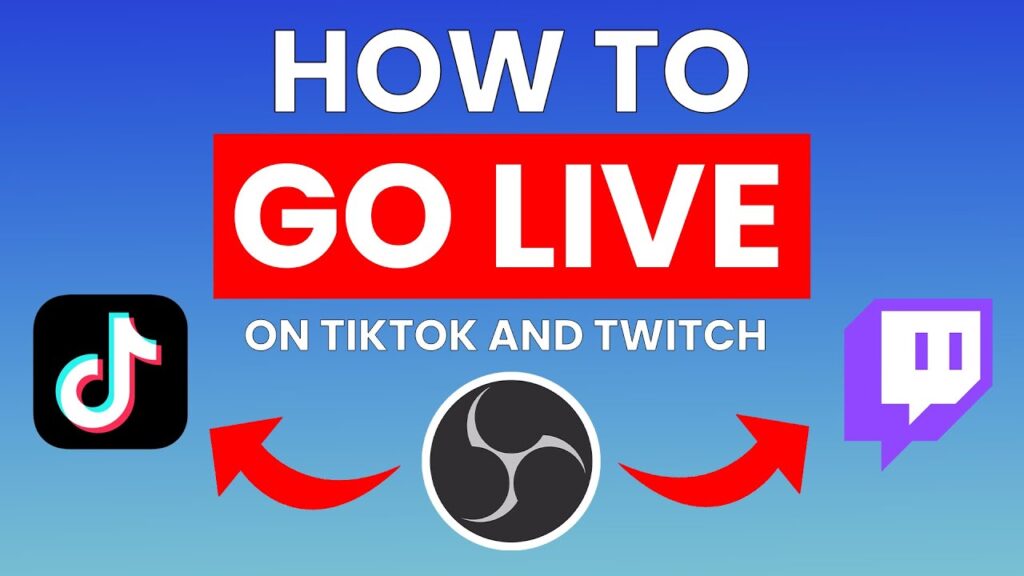
How to copy your twitch link to TikTok is not challenging. By adding a link to your Twitch channel you can directly in touch with your TikTok followers and vice versa. By doing so, you can create a more engaged community and grow your audience. In this section, we’ll provide you with step-by-step instructions for adding a link to your Twitch channel and customizing your profile to promote your TikTok account.
- Step 1: Log in to Your Twitch Account
The first step is to log in to your Twitch account. Once you’re logged in, click on your profile picture in the top right corner of the screen and select “Settings.”
- Step 2: Edit Your Profile
Next, click on the “Profile” tab and scroll down to the “About Me” section. This is where you’ll add your TikTok link. - Step 3: Add Your TikTok Link
In the “About Me” section, click on the “Edit Panels” button. This will open the panel editor, where you can add custom panels to your profile.
Click on the “Add a Panel” button and select “Add a Link.” Then, paste your TikTok link into the “URL” field and add a custom title for your panel, such as “Follow Me on TikTok.” You can also choose an image or color for your panel to make it stand out. - Step 4: Save Your Changes
Once you’ve added your TikTok panel, click on the “Submit” button to save your changes. Your new panel will now be visible on your Twitch profile. - Step 5: Customize Your Profile
To further promote your TikTok account on Twitch, you can customize your profile to include your TikTok handle or promote your latest TikTok videos. For example, you can add a section to your profile that displays your latest TikTok videos or include your TikTok handle in your profile description.
More on Eklipse Blog>>> How to Run Ads on Twitch: 7 Things you Need to Know!
How to Alternatively Add Unclickable Link
Don’t have a Business account or more than 1000 followers? No worries, you can still add a link to your TikTok bio. However, the link will be unclickable as it’s supposed to be. But at least other users can copy and paste it on a new tab in a browser to open the link. Therefore, it shouldn’t be a problem.
You just need to go to your profile page and hit the Edit Profile tab. Instead of tapping the Website option, hit the bio option. Then, you can write anything there to describe yourself, including your Twitch link. You are all set now.
BONUS: Convert Your Twitch Stream into Viral TikTok using Eklipse!
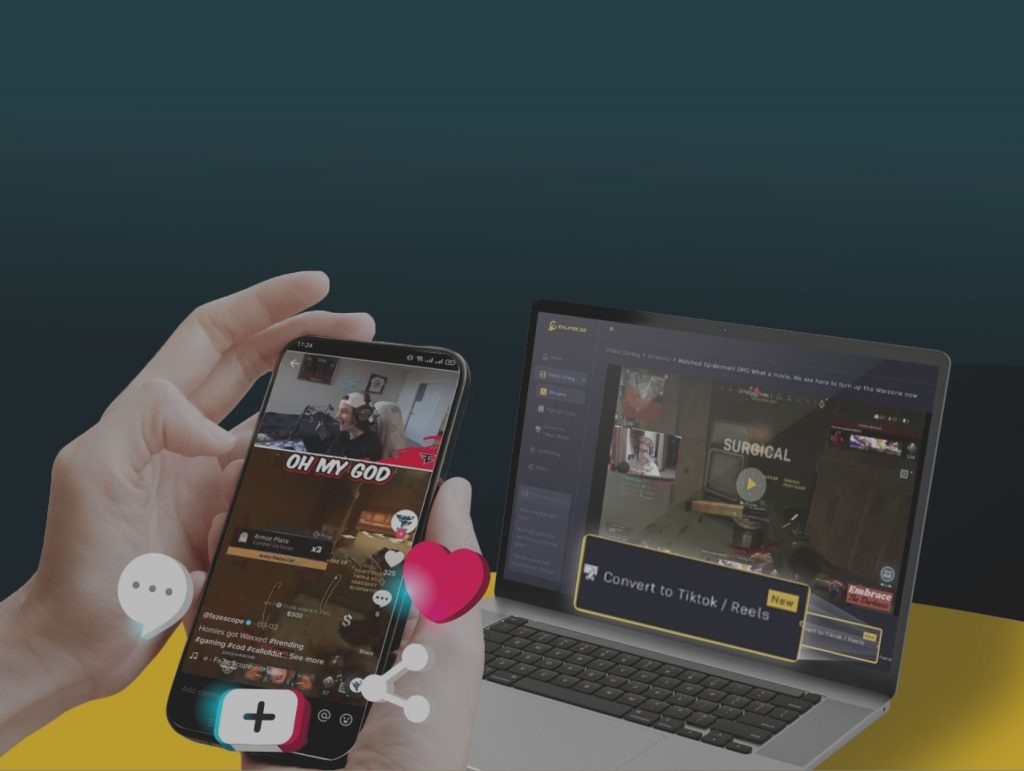
So you’ve decked out your Twitch channel, mastered the art of epic gameplay, and cultivated a vibe so chill it could cure freezer burn. But there’s one challenge left: breaking the TikTok barrier without breaking a sweat. Forget juggling platforms and manually clipping highlights – enter Eklipse, the AI wizard that seamlessly links your Twitch to TikTok, turning your streams into viral gold on autopilot.

Imagine this: you stream your heart out, and Eklipse works its magic in the background. It scans your VODs like a hawk, pinpointing hilarious fails, clutch plays, and moments that’ll have TikTok viewers begging for more. Then, bam! Eklipse spits out bite-sized TikTok masterpieces, complete with trendy music, captions, and visuals that’ll make your grandma jealous. All you have to do is download and post – instant virality, served on a silver platter.
Intrigued? You can read more about how to convert your Twitch streams into viral TikTok with Eklipse here:
Edit Twitch Clips for TikTok Easily Using Eklipse: Ultimate Guide
FAQs
1. Can I link my Twitch and TikTok?
Yes, you can link your Twitch and TikTok accounts in two ways: by adding your Twitch link to your TikTok bio or video caption, or by streaming on both platforms at the same time.
2. How do I promote my Twitch stream on TikTok?
Make sure to mention your Twitch channel and link it in your TikTok profile. You can also use TikTok’s “Live” feature to promote your Twitch streams in real-time.
3. How do I get my Twitch link?
To get your Twitch link, you need to go to your channel page on Twitch, sign in, click your profile picture on the top right corner, and select channel. Then, copy the Twitch URL from the address bar of your browser. That is your Twitch link.
Conclusion
Linking your Twitch to TikTok is a powerful strategy for streamers aiming to broaden their audience and enhance engagement. By learning how to add a Twitch link to TikTok bio or video captions, you can easily direct followers between platforms. Remember to meet the necessary requirements, such as having a Business account and at least 1,000 followers, to utilize these features effectively. Start connecting your communities today!
Want to grow your Twitch and TikTok audience? Look no further than Eklipse! Experience the magic of our AI-powered tool, seamlessly transforming your Twitch livestream moments into captivating TikTok/Short/Reels content with just a single click!
Maximize your Black Ops 6 rewards—Create highlights from your best gameplay with with Eklipse
Eklipse help streamer improve their social media presence with AI highlights that clip your Twitch / Kick streams automatically & converts them to TikTok / Reels / Shorts
🎮 Play. Clip. Share.
You don’t need to be a streamer to create amazing gaming clips.
Let Eklipse AI auto-detect your best moments and turn them into epic highlights!
Limited free clips available. Don't miss out!
