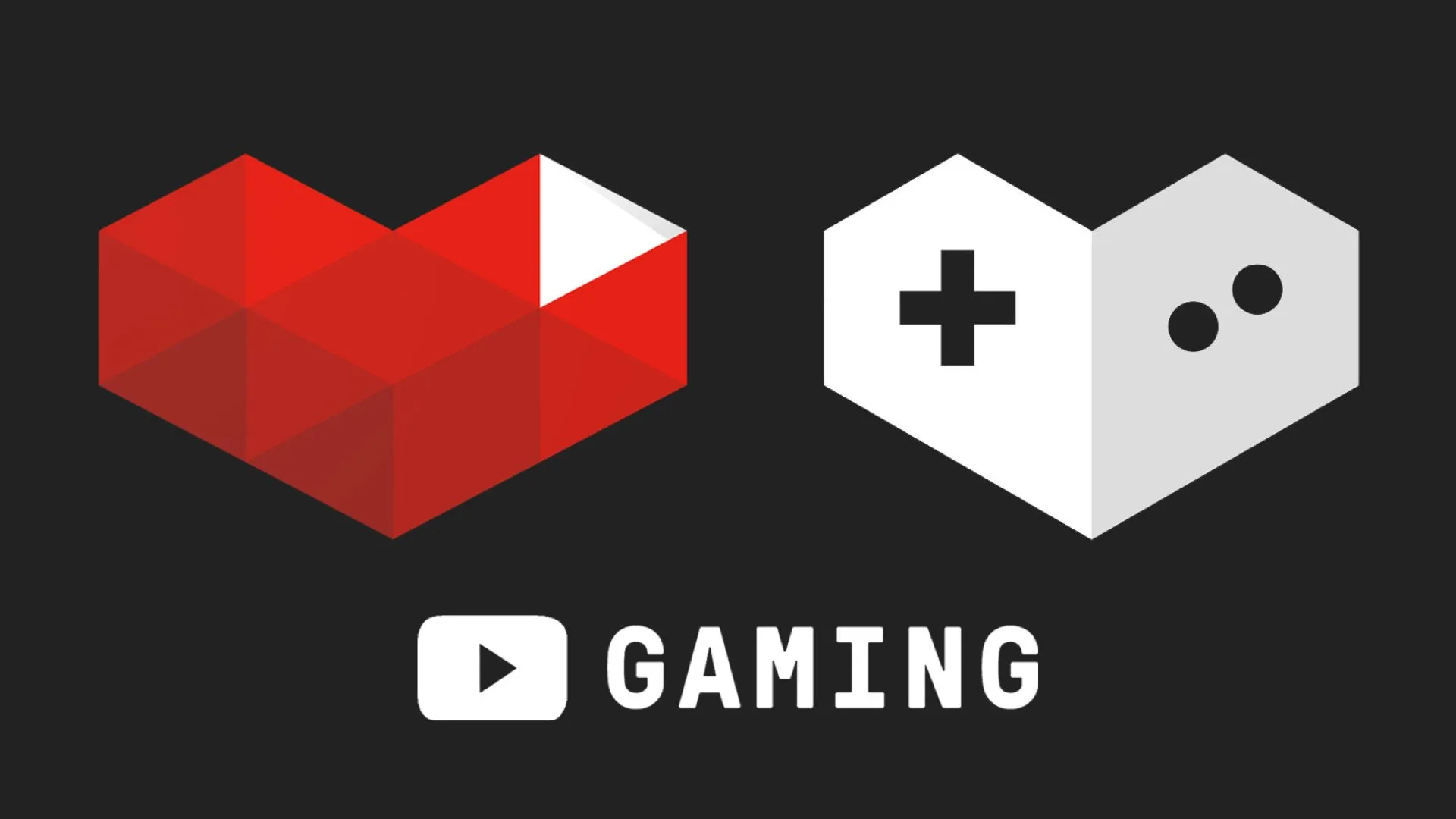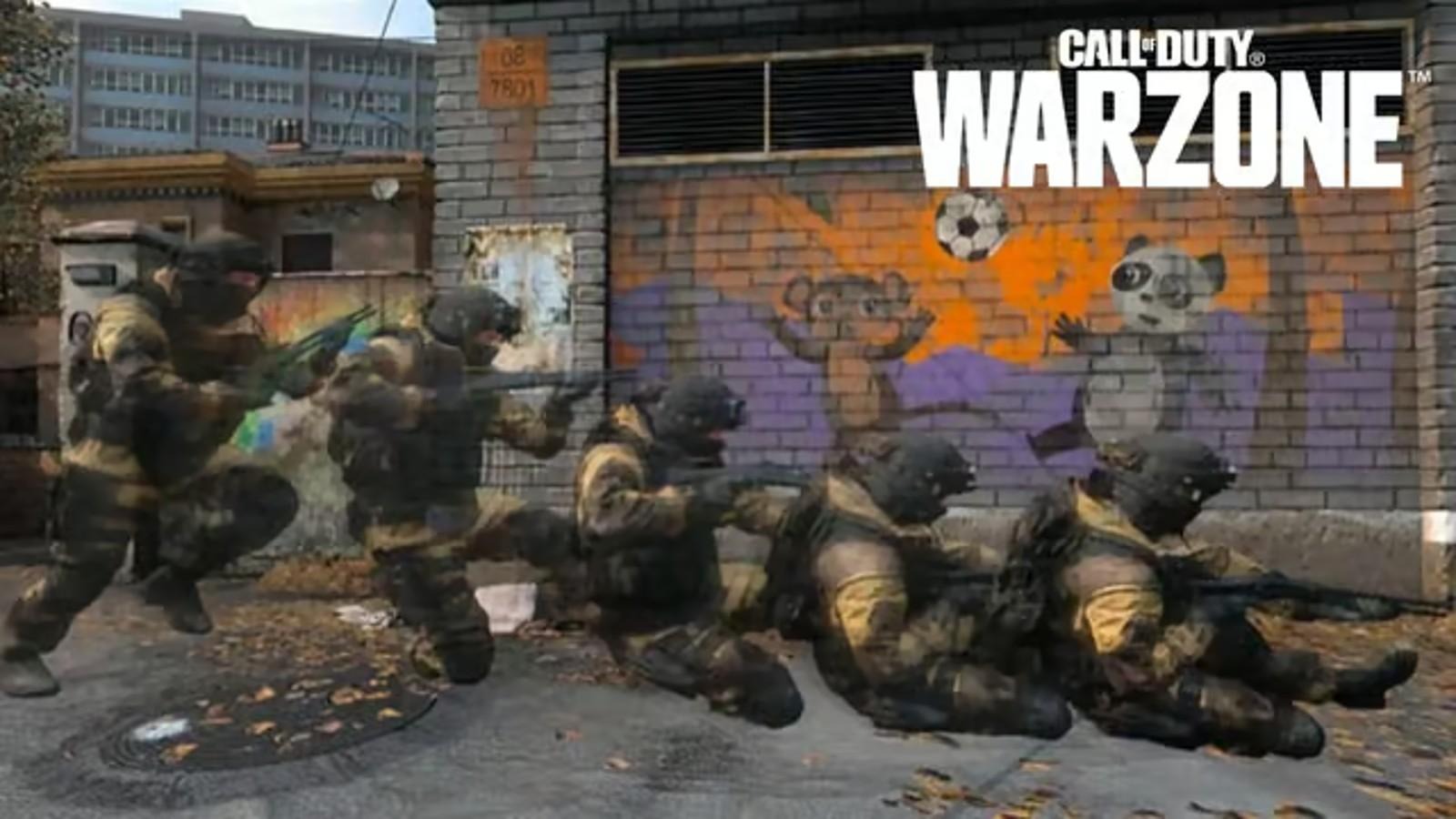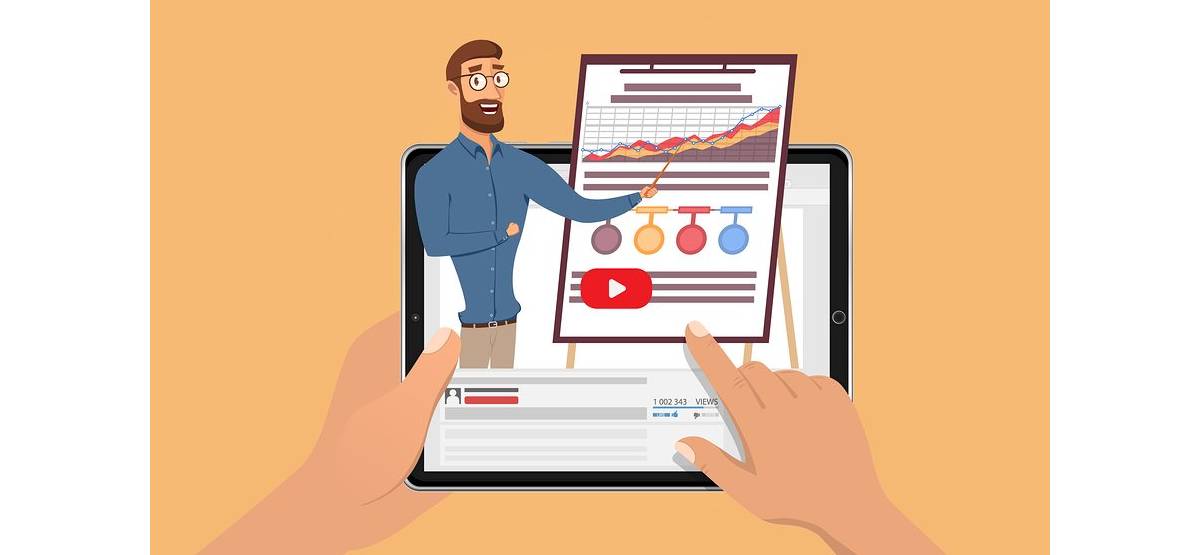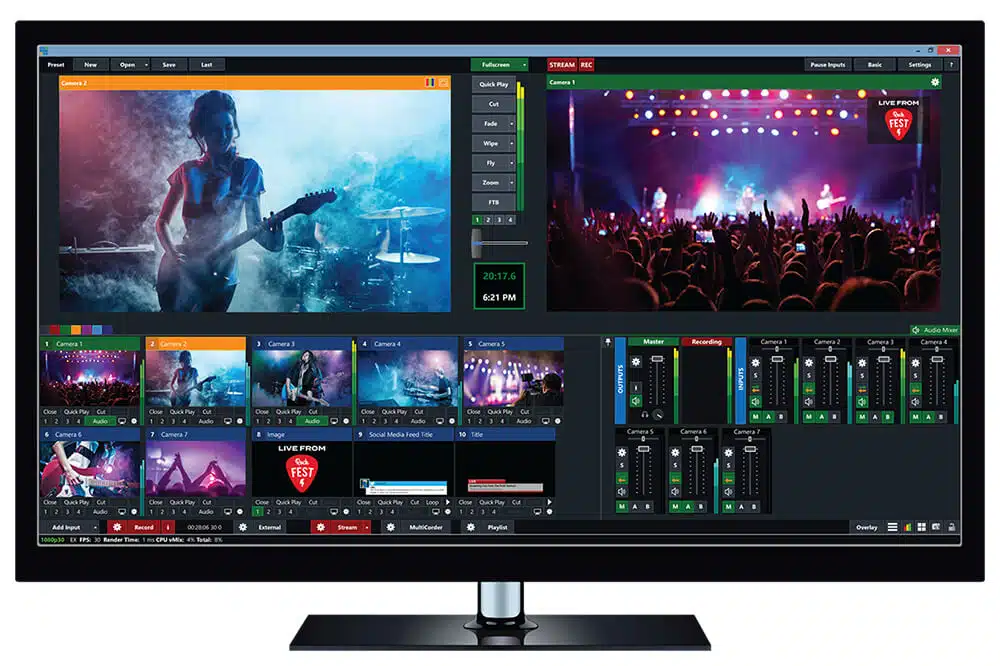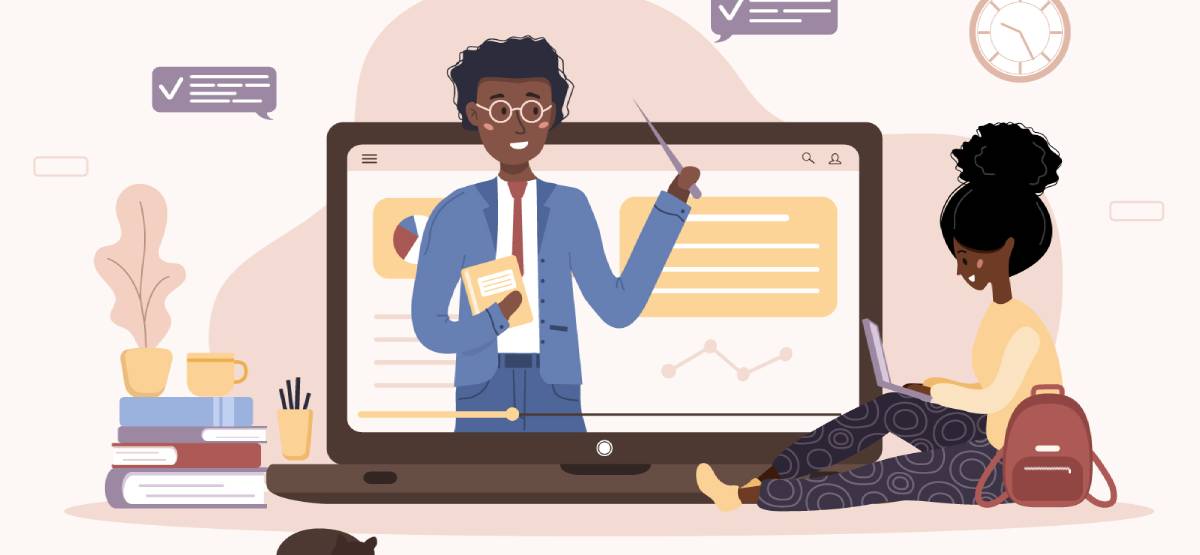Looking for best software to create educational video? Go craft captivating educational videos with these top 10 software!
The eLearning industry has experienced exponential growth, with a 900% increase since the year 2000. With such fierce competition, it’s crucial to have the right tools to create engaging and valuable educational videos.
In this article, we’ve handpicked the top software options for creating educational videos in 2023 and beyond. Let’s dive in!
1. Synthesia
Synthesia is an AI video creation tool that allows you to produce professional-looking educational videos directly in your web browser. It offers various methods of creating videos, including converting simple text into compelling visuals or using professionally designed video templates from the Synthesia library. Teachers and L&D managers can leverage Synthesia to create content on a wide range of topics, including software tutorials, company best practices, or soft skills training.
Key Features:
– 60+ customizable video templates for creating fast video tutorials.
– Intuitive editing panel suitable for users without video editing skills.
– 150+ human-like AI avatars from different ethnicities and genders.
– Text-to-speech technology with support for over 120 languages and accents.
– AI script assistant for auto-generating video scripts based on topic and audience.
– Closed caption generation.
– Royalty-free music, photos, videos, and animations.
– Customizable soundtracks, fonts, and brand assets (logo, color scheme).
– Built-in screen recorder.
– Exporting, sharing, and embedding features for versatile distribution.
– Integrations with popular platforms like Intercom, Mindstamp, PowerPoint, etc.
Pros:
– Offers a vast selection of customizable templates for quick video creation.
– User-friendly interface suitable for both beginners and experienced users.
– Provides a diverse range of AI avatars to create an inclusive learning environment.
– Supports multiple languages and accents for voiceovers.
– Simplifies the video editing process with auto-generated scripts and closed captions.
Cons:
– Branded video templates only available with the Enterprise plan.
– PowerPoint import limited to a maximum of 10 slides.
For more information about Synthesia, including pricing details, case studies, and integrations, you can visit their official website.
2. H5P
H5P is a free plugin tool that you can install in your web browser to create interactive learning activities. It offers over 50 customizable content types, allowing you to embed interactive quizzes, images, crossword puzzles, timeline interactions, questionnaires, surveys, and more into your educational videos. With H5P, you can enhance user engagement and create immersive learning experiences.
Key Features:
– Customizable interactions for embedding into educational content.
– Compatibility with websites and Virtual Learning Environments (Canvas, Blackboard).
– Drag-and-drop functionality for simple interaction creation.
– Creation of quiz interactions with multiple-choice questions or fill-in-the-blank exercises.
– Free and open-source software accessible directly in the web browser.
Pros:
– Ability to customize interactions or write HTML5 code for complete flexibility.
– Easy embedding of videos or individual interactions on websites or Learning Management Systems (LMS).
– User-friendly drag-and-drop interface for creating engaging interactions.
– Free software suitable for creating educational content within the web browser.
Cons:
– Limited customization options for colors and fonts.
– Slow updates to H5P documentation due to a small core team.
To start using H5P for creating interactive educational videos, simply install the plugin in your web browser. Visit their official website for more information.
3. PlayPosit
PlayPosit is an interactive video learning platform designed for teaching in corporate, higher education, and K-12 environments. It allows you to enrich existing videos with interactive elements such as quizzes and hotspots. Additionally, PlayPosit provides analytics to track learners’ progress and engagement with your educational videos.
Key Features:
– Wide range of interactions for creating engaging learning experiences.
– Customizable duration of interactive elements within the video.
– Branding customization options (colors, logos) in the video editor.
– Note-taking feature for timestamped, searchable, and downloadable notes within videos.
– Integration capabilities with various apps, websites, and Learning Management Systems (LMS).
– Analytics to track student interaction with PlayPosit videos.
Pros:
– Offers numerous interactions to make learning and training enjoyable.
– Customizable duration of interactive elements enhances flexibility.
– Enables customization with branding colors and logos in the video editor.
– Supports active learning through integration with different apps and LMS platforms.
– Provides analytics to measure student engagement with PlayPosit videos.
Cons:
– Limited functionalities in the free basic plan.
– No monthly payment option available.
To start using PlayPosit for creating interactive educational videos, visit their official website for pricing details and additional information.
4. Adobe Captivate
Adobe Captivate is a powerful tool that allows you to design and develop multimedia-rich content without extensive programming knowledge. It’s suitable for creating software simulations, video demos, quizzes, assessments, branching scenarios, and more. With support for 360° media assets, Adobe Captivate is an excellent choice when you need immersive learning experiences or multiple branches for story-line-based training.
Key Features:
– Import of 360° media assets.
– Creation of interactive elements like multi-model branches and quizzes.
– Upload and customization of video templates or individual slides.
– Smart webcam and screen video recording for software simulations.
– Extensive functionality without requiring extensive programming knowledge.
Pros:
– Capability to import 360° media assets for immersive learning courses.
– Creation of interactive elements like quizzes and branching scenarios.
– Customization options for entire video templates or individual slides.
– Simulated webcam recordings for software demonstrations.
Cons:
– Steep learning curve for beginners.
– Customer support could be more responsive.
To explore Adobe Captivate and its features, including pricing details, visit their official website.
5. OBS Studio
OBS Studio is a free, open-source software renowned for its robust live-streaming capabilities. It allows users to capture audio and video from various sources, including webcams, microphones, and computer screens. With advanced features like scene composition, transitions, overlays, and filters, OBS Studio empowers creators to produce professional-looking live streams or recorded videos. Its user-friendly video editor and community-driven development make it an ideal choice for high-quality multimedia content creation.
Key Features:
– Capture of audio and video with webcam overlay for instructor-led tutorials or live demonstrations.
– Screen recording for demonstrating software applications or presenting educational content from your computer.
– Picture-in-picture functionality to overlay multiple video sources.
– Real-time annotations and drawings while recording educational videos.
– Free video editor with comprehensive features for instructional videos.
Pros:
– Multi-source audio-video capture with webcam overlays.
– Screen recording capabilities for capturing software applications or educational content on-screen.
– Picture-in-picture feature enhances visual presentation by overlaying multiple video sources
– Real-time annotations during the recording process
– Free video editor with a wide range of features
Cons:
– Initial learning curve for new users
– Potential for syntax inconsistencies after software upgrades
To download OBS Studio and start creating screencast and screen capture educational videos, visit their official website.
6. Loom
Loom is a video messaging tool primarily used for creating quick screen recordings that are easy to share. It allows you to record your computer screen along with audio and webcam feeds. Additionally, Loom offers a drawing tool that enables you to annotate your recordings before sending them. With its intuitive interface, privacy settings, and video editing features, Loom is an excellent option for capturing and sharing content from your screen.
Key Features:
– Screen, webcam, or simultaneous recording capabilities.
– High-definition screen captures up to 4K resolution.
– Drawing tool for annotating recordings.
– Closed captioning support.
– Works on multiple devices (Windows, macOS, iOS, Android).
Pros:
– Flexible recording options (screen only, webcam only, or both).
– High-definition screen captures with up to 4K resolution.
– Simple editing features accessible via web browser or the Loom app.
– Drawing tool and mouse emphasis for enhanced visual communication.
– Cross-platform compatibility allows usage across various devices.
Cons:
– Requires an internet connection for recording.
– Occasional freezing or other errors may occur.
To start using Loom for creating screencast educational videos, visit their official website to explore pricing options and additional information.
7. Snagit
Snagit is a versatile screen capture and image editing software suitable for both recording and video editing purposes. It allows you to capture your screen, add annotations such as arrows and text, blur sensitive information if necessary, and easily share the content with others. Snagit’s screen capturing and image annotation capabilities make it particularly effective when creating video tutorials or on-screen demonstrations that require capturing specific portions of your screen.
Key Features:
– Microphone, camera, and screen recording for the desktop or a specific portion.
– Panoramic scrolling capture to create educational videos from long web pages or documents.
– Addition of animated GIFs and annotations to recordings.
– Trim function for removing mistakes in recorded videos.
– Intuitive interface with numerous handy tools.
Pros:
– Versatility in capturing audio and video, including webcam overlay functionality.
– Panoramic scrolling capture for creating educational videos from extensive web pages or documents.
– Inclusion of animated GIFs and annotations for enhanced visual communication.
– Trim function to remove any errors or unwanted content from recorded videos.
– Access to supporting features like webinars and video tutorials.
Cons:
– Video editing capabilities primarily focused on screen capture functionality.
– Requires third-party cloud storage for file syncing.
To explore Snagit’s screen capturing and video editing features, visit their official website.
8. Powtoon
Powtoon is animation software specifically designed for visual storytelling. With its library of over 15,000 animated assets, anyone can create dynamic and captivating educational videos. The software can be accessed directly through a web browser without the need for downloads. Users can choose from customizable templates, characters, objects, and animations to create engaging educational videos. Powtoon also allows you to add voiceovers, music, and text within a user-friendly interface.
Key Features:
– Vast library of animated assets suitable for various animation styles.
– Customizable character creation to match teaching topics and target audiences.
– Mix-and-match unique templates, scenes, backgrounds, characters, props in the video editor.
– Option to download animations as MP4 files or share them on websites or social networks.
Pros:
– Extensive library of animated assets for creating animations in different styles.
– Ability to design custom characters to match teaching topics and target audiences.
– Mix-and-match templates, scenes, backgrounds, characters, and props for video editing flexibility.
– Option to download animations as MP4 files or share them on websites or social networks.
– Simplified creation process for animated videos.
Cons:
– Animation features may not be as advanced compared to dedicated animation software.
– May become relatively expensive for long-term use.
To explore Powtoon’s animation capabilities and pricing options (including a limited free version), visit their official website.
9. Adobe After Effects
Adobe After Effects is an advanced software designed for designing, animating, and manipulating motion graphics and visual effects. It offers features for creating 2D vector animation, basic 3D animation, character animation, and kinetic typography (text moving across the screen). While Powtoon focuses on user-friendly animation creation, Adobe After Effects caters to professionals in the film, television, advertising, and web design industries. If you possess above-average animation skills and want to create educational videos with special effects or bring imaginative concepts to life, Adobe After Effects is the ideal choice.
Key Features:
– Creation of stunning visuals and dynamic texts.
– Downloading from hundreds of presets made by professional designers (motion graphics, transitions).
– Extensive effects library with an Effects Manager tab for convenient access.
– Integration with other apps in the Adobe Creative Cloud suite (Photoshop, InDesign).
– Custom plugin support to add additional features.
Pros:
– Capability to create visually striking visuals and dynamic texts.
– Extensive collection of presets created by professional designers (motion graphics, transitions).
– Comprehensive effects library with easy access through the Effects Manager tab.
– Integration with other Adobe Creative Cloud apps enhances workflow efficiency.
– Option to expand functionality with custom plugins.
Cons:
– Steep learning curve for new users, particularly those without animation experience.
– Demands significant computing resources and may not be suitable for low-spec computers.
To explore Adobe After Effects and its extensive animation features, visit the official Adobe website.
10. Explain Everything
Explain Everything is a digital whiteboard tool for creating presentation videos. It allows users to draw, annotate, record audio and video, and import media to create engaging educational content. You can record your screen to make educational videos or invite others for real-time collaboration, enabling simultaneous drawing and annotation. While Explain Everything isn’t the conventional whiteboard animation software with a hand drawing static images, it offers a visually rich video editing environment suitable for facilitating teamwork.
Key Features:
– Option to draw on a blank canvas or choose from a library of video templates.
– Media import capabilities (images, audio files, videos, websites) for enhanced visual content.
– Combination of whiteboard elements with multimedia animations for dynamic educational videos.
– Full integration with popular Learning Management Systems (LMS) like Google Classroom, Canvas.
Pros:
– Flexibility to draw on a blank canvas or select from pre-designed templates.
– Ability to pull in various media types for enriched visual content creation.
– Combination of whiteboard elements with multimedia animations creates engaging educational videos.
– Seamless integration with popular LMS platforms like Google Classroom and Canvas.
– User-friendly features catered towards both teachers and students.
Cons:
– Requires some practice to fully utilize features in live environments.
– Maximum limit of 100 students per teacher account.
To start creating engaging educational videos using Explain Everything’s digital whiteboard tools, visit their official site for more information.
Conclusion
Creating educational videos that captivate and educate your audience is crucial in the rapidly growing eLearning industry. The software options mentioned in this article offer a wide range of features suitable for different video creation needs. Whether you’re looking to create professional-looking videos with AI assistance, interactive learning experiences, screencasts, animations, or whiteboard-style presentations, these tools have got you covered. Choose the one that best aligns with your requirements and start producing engaging educational videos today.
You can also rely on Eklipse, the AI-powered tool for effortlessly turning your Twitch/Kick/YouTube LIVE moments into TikTok/Short/Reels content with just one click! This free application not only detects but also automatically creates short videos of your best live moments.
Still not convinced? Try Eklipse for free now and start becoming a viral sensation on social media!
Maximize your Black Ops 6 rewards—Create highlights from your best gameplay with with Eklipse
Eklipse help streamer improve their social media presence with AI highlights that clip your Twitch / Kick streams automatically & converts them to TikTok / Reels / Shorts