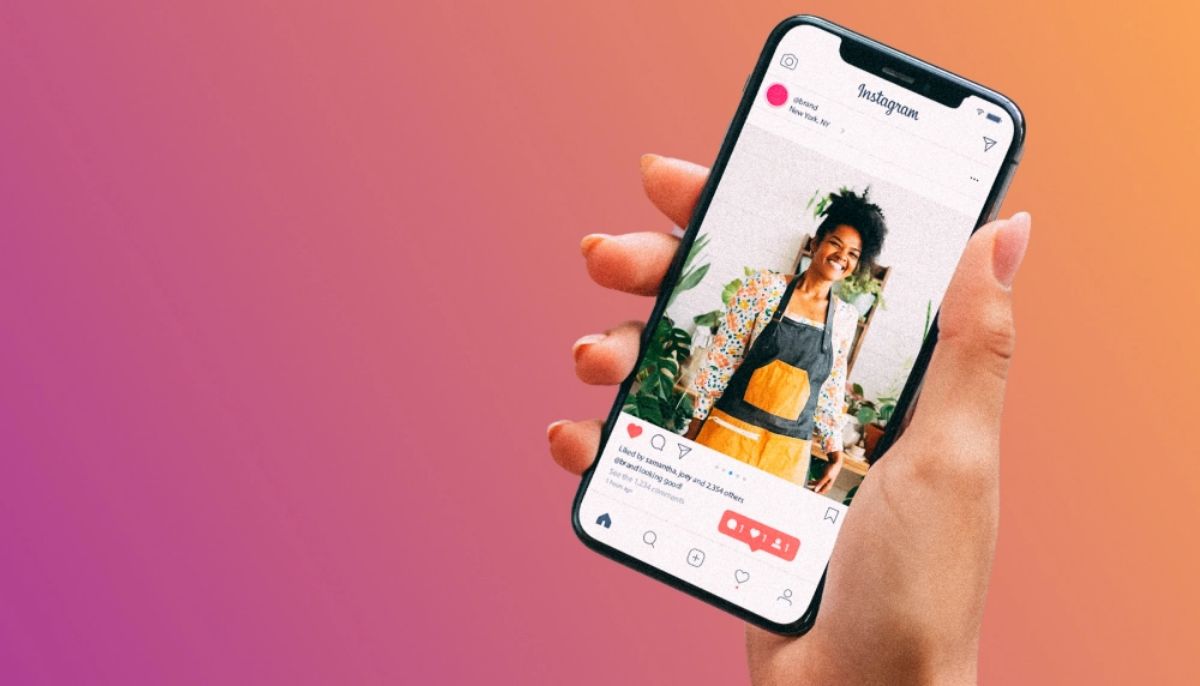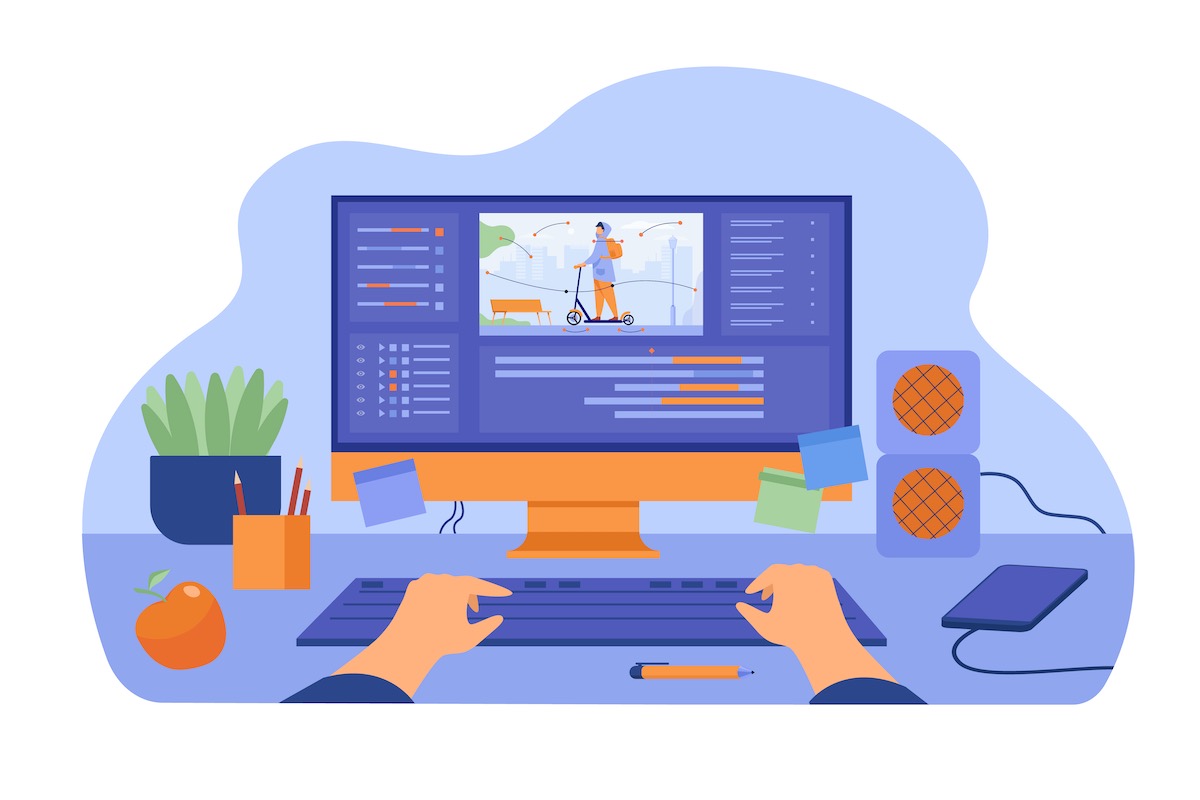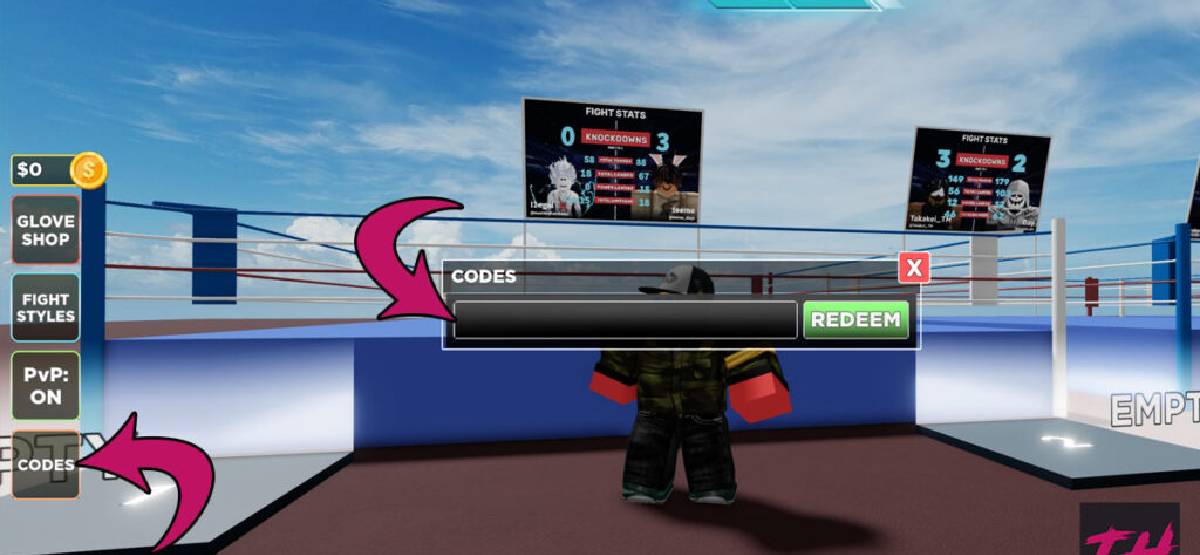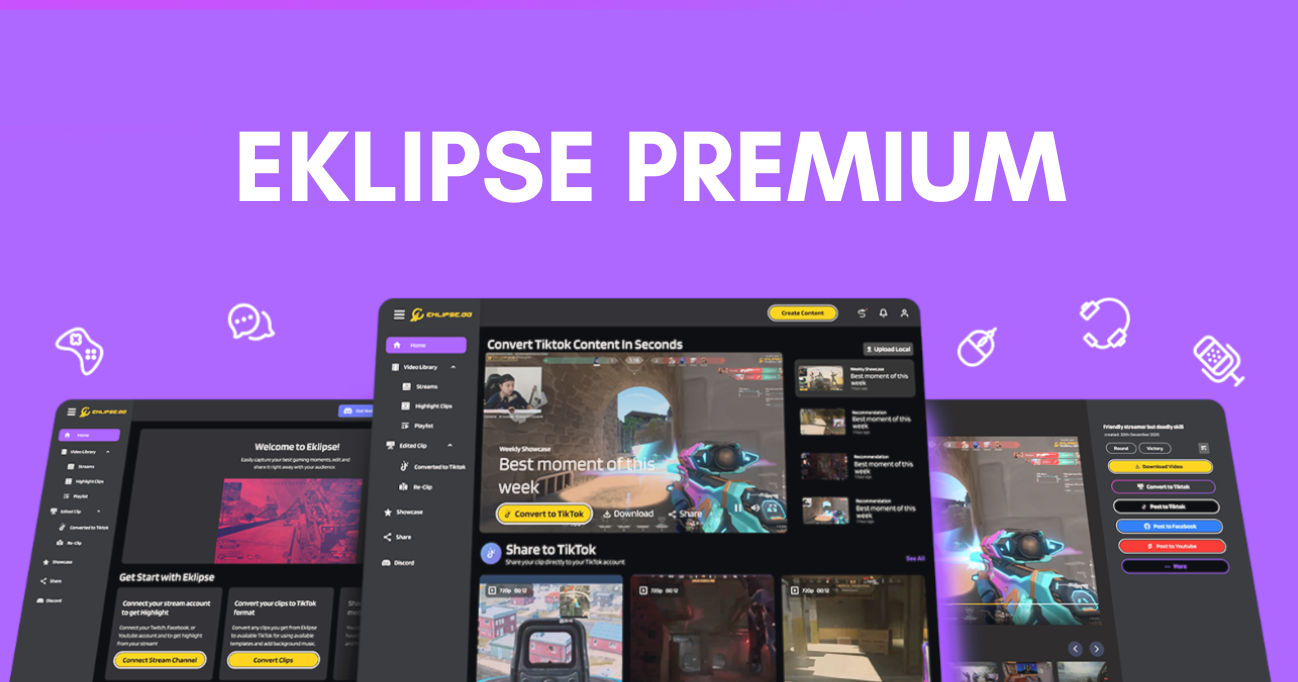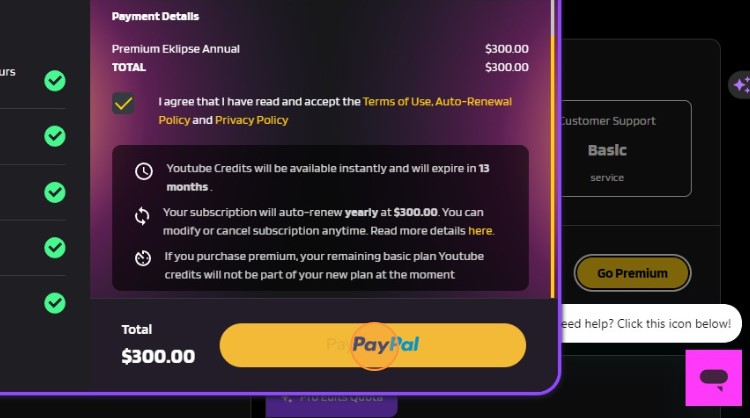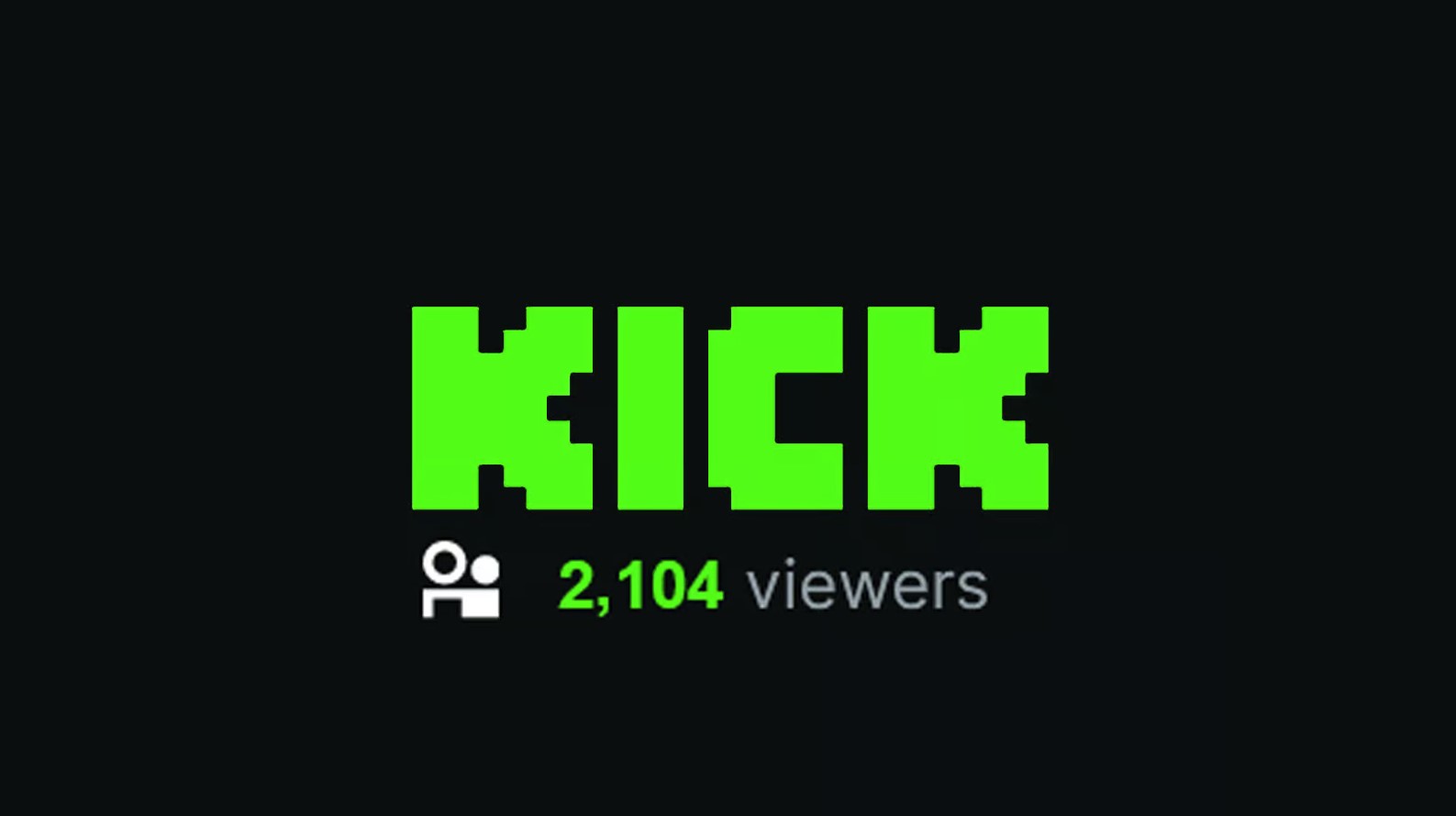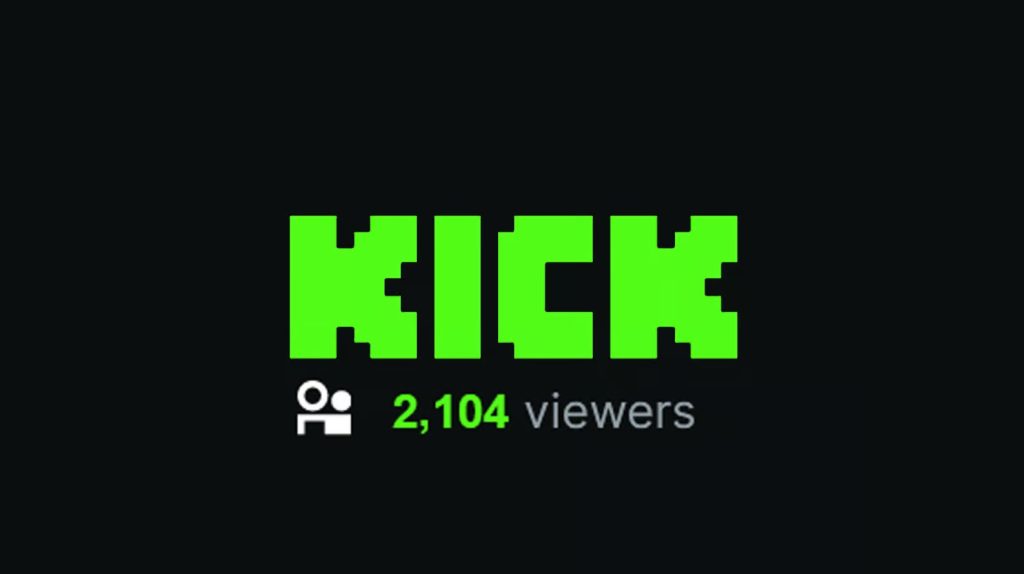Creating engaging video content is crucial for social media influencers and content creators, but editing and scheduling videos can be time-consuming. Thankfully, there are free AI tools that simplify video editing.
In this article, we’ll review the top 10 free AI video editing tools. We’ll cover each tool’s features, advantages, and disadvantages. Let’s dive in!
Vrew: Best AI-powered Editing Assistant
Vrew is the best AI tool for video editing free that offers effortless video editing capabilities by utilizing auto-generated script text. The software enables users to generate text from their videos and seamlessly edit the entire video based on that text.
Other than that, the AI capabilities streamline the process, offering automatic subtitle generation, and smart cutting suggestions. Moreover, Vrew is available for free, making it an exceptional choice for content creators looking for an intuitive and cost-effective video editing solution.
Key features:
- AI-powered Subtitles: Save time with automatic subtitle creation for your videos.
- Smart Cutting: Let Vrew suggest optimal cuts for a seamless final product.
- Rich Stock Library: Access a vast collection of free stock footage, images, music, and sound effects.
- AI Scriptwriting and Voiceover: Generate creative video scripts and narrate them using high-quality AI voices.
- Multi-format Editing: Edit videos, photos, and slides within a single platform.
Pros:
- Perfect for beginners and casual editors
- AI scriptwriting and voiceover
- AI-powered features for a speedy editing process
- Free stock resources
- Multi-format editing
Cons:
- Limited advanced features
- Less customization options
- Export limitation
Pricing: $7.16 per month for Light, $13.58 per month for Standard
Repurpose.io: Bring New Life into Existing Content
Repurpose.io is a versatile platform that allows users to repurpose long-form videos from various platforms such as YouTube and Facebook into more than 20 pieces of short-form content. Its AI can analyze your content, extract key points, and generate multi-format video snippets ready for sharing.
This feature-rich tool opens up limitless possibilities for repurposing video content, ensuring that your message resonates across different social media channels effectively. This is a game-changer for creators seeking to maximize the reach of their content library.
Key features:
- AI-powered Content Summarization: Repurpose automatically identifies the most valuable parts of your audio/video content.
- Multi-format Video Creation: Generate clips in various sizes and aspect ratios ideal for different social media platforms.
- Automated Captions and Transcripts: Easily add captions and access transcripts for better accessibility and searchability.
- Customizable Templates: Craft a consistent visual style for your repurposed content with pre-designed templates.
- Social Media Sharing Integration: Seamlessly share your repurposed videos directly to your social media accounts.
Pros:
- Easy content repurpose
- Social media optimization
- Accessibility features
- Branding consistency
- Direct social media sharing
Cons:
- Limited editing control
- Focus on short-form content
- Content dependence
Pricing: $20.75 per month for Content Marketer, $104.08 per month for Agency
Deepbrain: Quick Process with AI Assistance
Deepbrain AI offers an all-in-one video editing software with user-friendly features and powerful AI tools. The platform eliminates the need for hiring actors or recording in a studio by offering ready-to-use AI avatars and voice-overs.
Additionally, Deepbrain supports over 80 languages and provides seamless integration with PowerPoint presentations. However, it’s important to note that Deepbrain is no longer actively maintained, so you might encounter compatibility issues or miss out on the latest features.
Key features:
- AI-powered Editing Tools: Utilize AI for tasks like smart cutting, scene selection, and automatic background removal (green screen effect).
- Realistic AI Avatars: Generate videos with lifelike AI avatars that speak your script using various voices and languages.
- Rich Stock Library: Access a vast collection of royalty-free stock footage, images, music, and sound effects.
- Multi-language Support: Create videos in over 80 languages with natural-sounding text-to-speech functionality.
- Easy-to-use Interface: User-friendly interface designed for a smooth editing experience.
Pros:
- Beginner-friendly
- AI-powered features
- Realistic AI avatars
- Extensive stock library
- Multi-language support
Cons:
- No longer actively maintained
- Potential compatibility issues
- Subscription-based
Pricing: $24 per month for Personal, $72 per month for Team
Pictory AI: Video Creation Made Easy
Pictory AI simplifies the process of producing high-quality short videos from long-form content. It assists you in creating videos with a focus on lead generation and conversions. You can also enjoy the pre-built templates, AI-powered editing tools, and analytics to optimize your video.
Its user-friendly interface makes it accessible to anyone without technical skills while ensuring efficient video creation. Whether you’re looking to streamline your video production or enhance your storytelling efforts, Pictory AI has you covered.
Key features:
- Marketing Video Templates: Leverage high-converting video templates for various marketing goals.
- AI-powered Editing: Utilize AI for tasks like scene selection, smart trimming, and caption generation.
- Stock Media Library: Access a vast collection of royalty-free stock footage, images, and music.
- Call to Action Integration: Easily add CTAs to your videos to drive viewer engagement.
- Video Analytics: Track video performance and gain insights into audience behavior.
Pros:
- Pre-built templates
- AI editing efficiency
- Stock assets
- Marketing -focused approach
Cons:
- Steeper learning curve
- Subscription-based
- Marketing focus
Pricing: $19 per month for Starter, $39 per month for Professional, $99 per month for Teams
Descript: Powerful All-in-one Video Editing Tool
Descript is a powerful all-in-one audio and video editing platform known for its innovative features like waveform editing and collaborative editing tools. It stands out as a comprehensive tool that streamlines both video and podcast production processes.
By consolidating multiple programs into one platform, Descript enhances collaboration capabilities while offering powerful AI features to bring your creative vision to life effortlessly. The intuitive interface allows you to edit your content in no time!
Key features:
- Waveform Editing: Edit video like audio, allowing precise control over timing and pacing.
- Screen Recording and Transcription: Easily record your screen and automatically generate transcripts for your videos.
- Studio Sound Editing Tools: Enhance audio quality with noise reduction, equalization, and other professional tools.
- Collaborative Editing: Work with your team on video projects in real time.
- Overdub and Studio Effects: Add clear voiceovers and professional sound effects to your videos.
Pros:
- Unique and efficient editing approach
- Built-in recording and transcription features
- Advanced audio editing
- Collaboration features
- Overdub and studio effects
Cons:
- Learning curve
- Free plan limitations
- Subscription-based
Pricing: $12 per month for Creator, $24 per month for Pro
Unscreen: Effortless Background Removal
Unscreen is a web-based tool that leverages AI to remove video backgrounds automatically. It revolutionizes the task of producing background-free videos by simplifying complex techniques such as chroma keying and green screens.
This user-friendly tool empowers anyone to create videos without hassle or technical expertise. It’s best for beginners or anyone who wants to create professional-looking videos without the need for green screens or complex editing techniques.
Key features:
- AI-powered Background Removal: Automatically removes video backgrounds with minimal user input.
- Multiple Output Formats: Export videos in MP4, GIF, or Pro Bundle format for further editing.
- Background Replacement: Optionally replace the removed background with a solid color or custom image.
- Batch Processing: Process multiple videos at once for increased efficiency.
- Free and Paid Plans: Free plans are available with limitations, and paid plans offer higher resolution and advanced features.
Pros:
- Simple to use
- No green screen needed
- Multiple output options
- Batch processing
- Free plan available
Cons:
- Limited editing features
- Accuracy limitation on background removal
- Subscription for advanced features
Pricing: $9 per month for Hobby, $39 per month for Artist, $89 per month for Creator, $189 per month for Maker, $389 per month for Studio
D-ID: AI-powered Video Enhancement
D-ID’s groundbreaking generative AI technology enables creators to produce personalized videos with customizable talking avatars. This innovative approach opens up new opportunities for faceless creators to connect with their audience effectively while streamlining the video production process.
D-ID even boasts features like video denoising and face anonymization, making it a valuable tool for situations where privacy or visual clarity are paramount. It also adds accessibility features by automatically generating captions and transcripts for your videos.
Key features:
- Video Upscaling and Sharpening: Enhance video resolution and clarity for a more polished look.
- Background Replacement and Removal: Remove or replace unwanted video backgrounds for a clean presentation.
- Video Denoising: Reduce noise and grain in your videos for improved visual quality.
- Face Anonymization: Blur or anonymize faces in videos to protect privacy.
- Automatic Captioning and Audio Transcription: Generate captions and transcripts for better accessibility.
Pros:
- Multi-faceted video enhancement
- Background manipulation
- Face anonymization
- Accessibility features
- Multiple use cases
Cons:
- Learning curve
- Limited free trial
- Focus on enhancement, not editing
Pricing: $18 per month for Build, $50 per month for Lunch, $198 per month for Scale
Prime Voice AI: Text-to-Speech with a Twist
Prime Voice AI by EvenLabs offers incredibly lifelike voices designed to captivate your audience effectively through compelling storytelling efforts. With its realistic speech software capabilities, Prime Voice AI sets a new standard in enhancing narrative experiences through cutting-edge technology.
Additionally, Prime Voice AI offers multilingual support, enabling you to create voiceovers in over 80 languages. This opens doors to reaching a global audience and expanding the reach of your video content.
Key features:
- Advanced Text-to-Speech: Generate natural-sounding voices with realistic human inflections.
- Emotional Voice Control: Choose from a variety of emotions to convey the right tone in your videos.
- Multilingual Support: Generate voiceovers in over 80 languages with high accuracy.
- Seamless Integration: Integrates with various editing platforms for a smooth workflow.
- Customization Options: Fine-tune voice parameters like speed, pitch, and emphasis.
Pros:
- Natural-sounding voices
- Emotional control
- Multilingual capabilities
- Integration with editing tools
- Customization options
Cons:
- Limited control over voice-acting
- Potentially costly
- Internet Dependency for text-to-speech processing
Pricing: $5 per month for Starter, $22 per month for Creator, $99 per month for Independent Publisher, $330 per month for Growing Business
Runway ML: Best AI for Creative Video Effects
Runway ML provides an extensive suite of over 30 AI magic tools combined with real-time video editing features within a browser-based environment. Whether you’re seeking creative inspiration, creating faceless video content, or aiming to bring your ideas to life seamlessly, Runway ML delivers unparalleled versatility and accessibility.
However, keep in mind that Runway ML is geared towards users with some technical expertise in AI and video editing. The sheer number of tools can be overwhelming for beginners, and the platform requires a powerful computer to handle resource-intensive AI processes.
Key features:
- Open-source Development: Access and contribute to a growing library of community-developed AI tools for video editing.
- AI-powered Green Screen: Experiment with green screen removal without the need for a physical green screen setup.
- Style Transfer: Apply artistic styles from famous paintings or photographs to your videos.
- Object Detection and Tracking: Track and manipulate objects within your videos using AI.
- Real-time Processing: Preview your edits and effects in real-time for smooth real-time.
Pros:
- Cutting-edge AI tools
- Open-source community
- Green screen alternative
- Creative exploration
- Real-time processing
Cons:
- Technical expertise required
- Requires powerful hardware
- Limited official support
Pricing: $15 per month for Standard, $35 per month for Pro, $95 per month for Unlimited
Vidyo: Make Short Videos from Long Ones Instantly
Vidyo is a web-based tool that leverages AI to analyze your videos, identify key points, and automatically generate summaries. It empowers users to transform lengthy video content into engaging short clips effortlessly while adding captivating effects such as captions and music.
Vidyo doesn’t stop there; it also offers basic editing tools for trimming and adding text overlays. Whether you’re focused on social media content creation or marketing initiatives, Vidyo presents an all-in-one solution to amplify your videos’ impact effectively.
Key features:
- AI-powered Summarization: Identify key points and automatically generate summaries of your long-form video content.
- Multi-format Video Creation: Create short-form video clips in various sizes and aspect ratios for different social media platforms.
- Automated Captions and Transcripts: Easily add captions and access transcripts for better accessibility and searchability.
- Simple Editing Tools: Perform basic editing tasks like trimming and adding text overlays.
- Social Media Integration: Share your repurposed videos directly to your social media accounts.
Pros:
- Efficient repurposing
- Social media optimization
- Accessibility features
- Basic editing options
- Direct social sharing
Cons:
- Limited editing capabilities
- Content dependence
- Focus on short-form content
Pricing: $21 per month for Essential, $24 per month for Growth, $41-83 per month for Custom
Final Thoughts
The landscape of video editing is brimming with innovative AI-powered tools. Whether you’re a beginner seeking user-friendly interfaces and automation, or a seasoned editor craving cutting-edge effects, there’s a solution waiting to be explored.
Remember, some tools excel at specific tasks like background removal or voiceover generation, while others offer a more comprehensive editing suite. However, if you are looking for an ai video editor, you can also try Eklipse.gg to revolutionize your streaming experience.