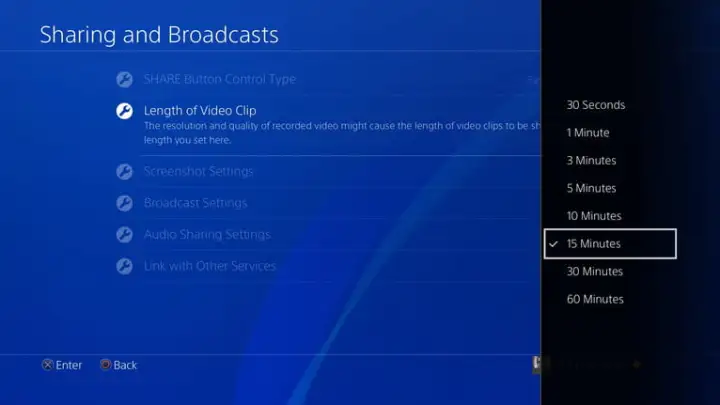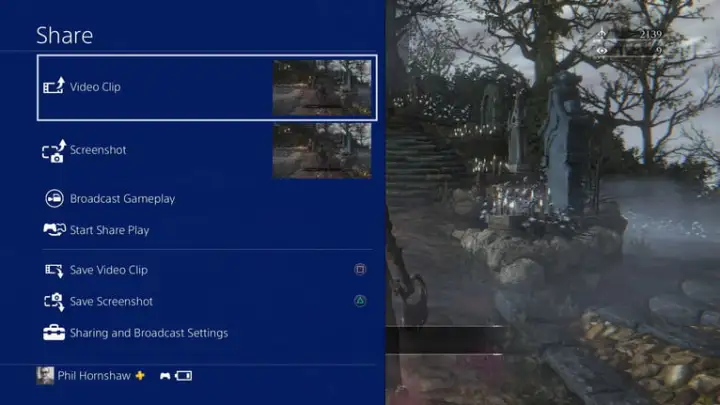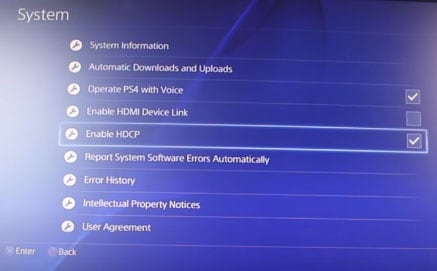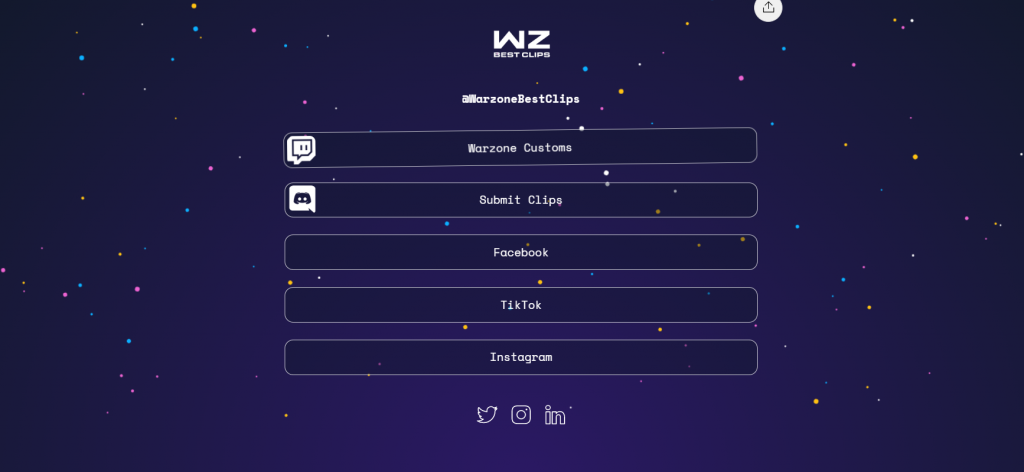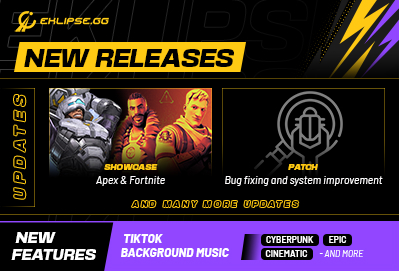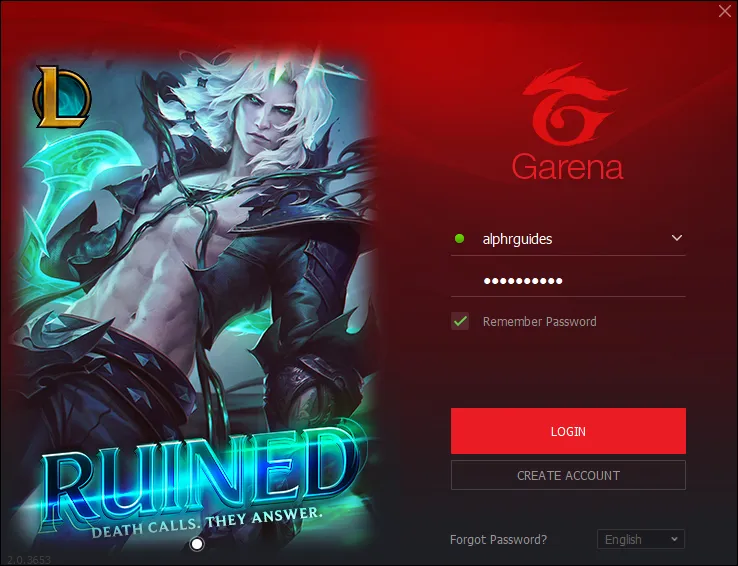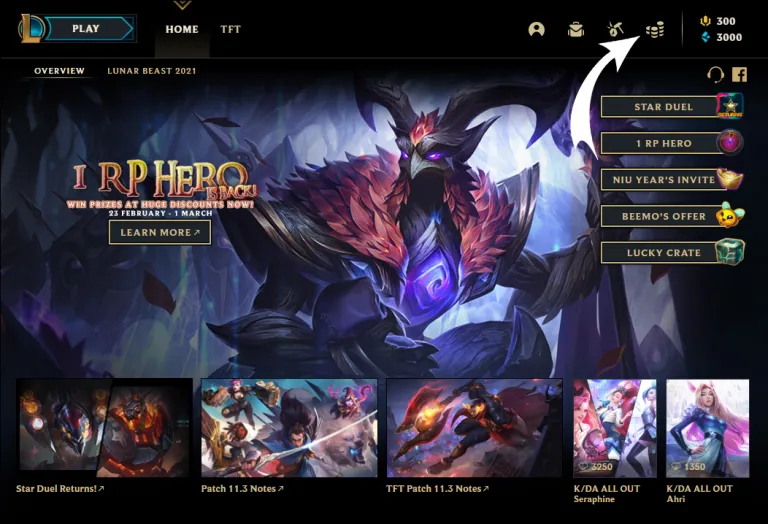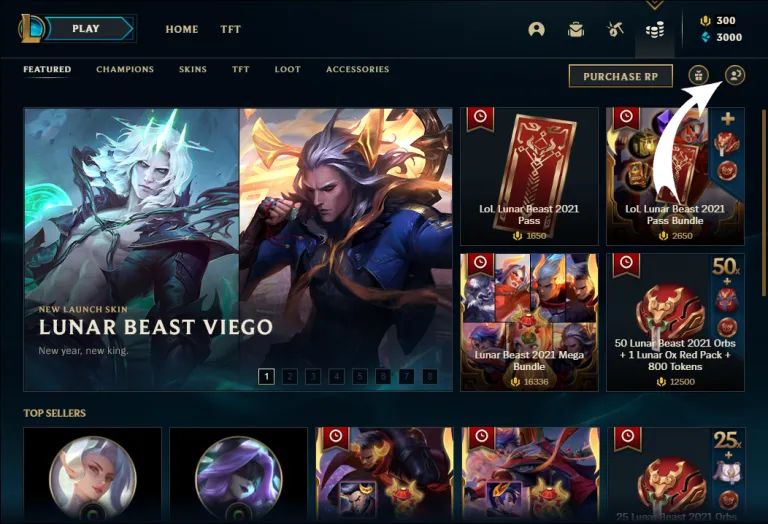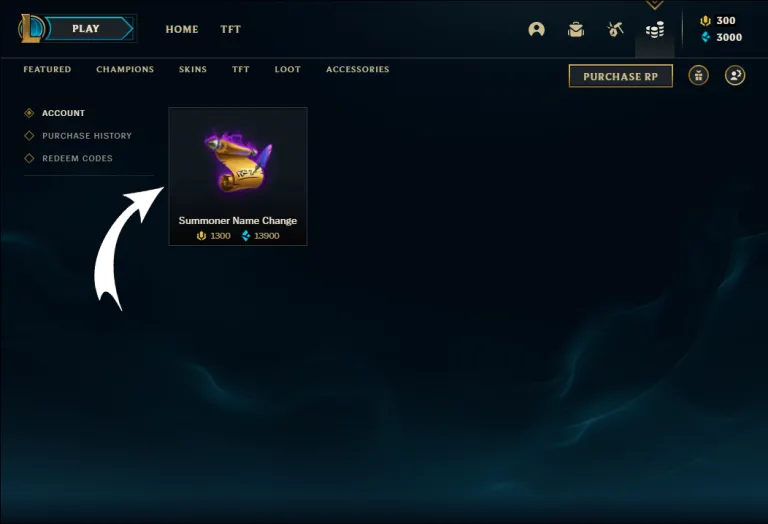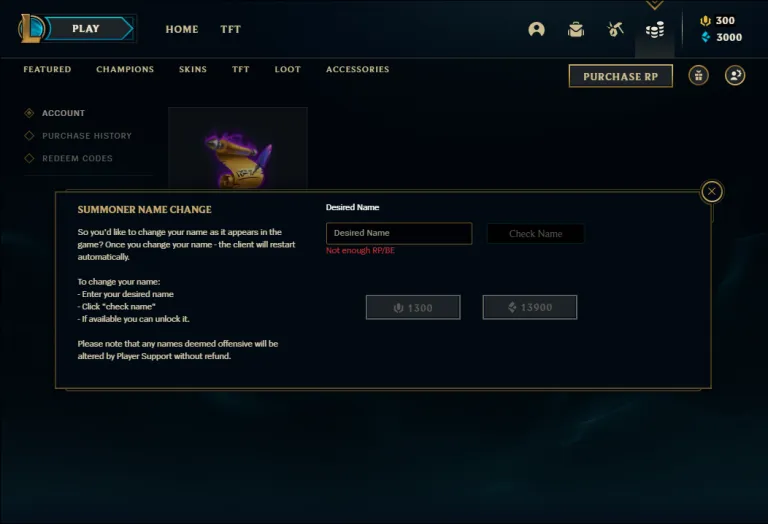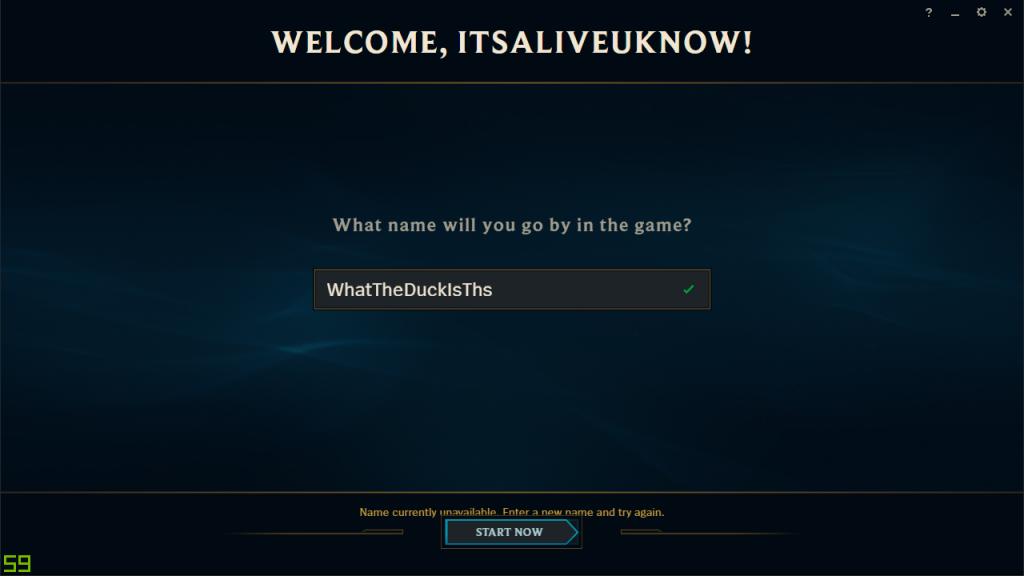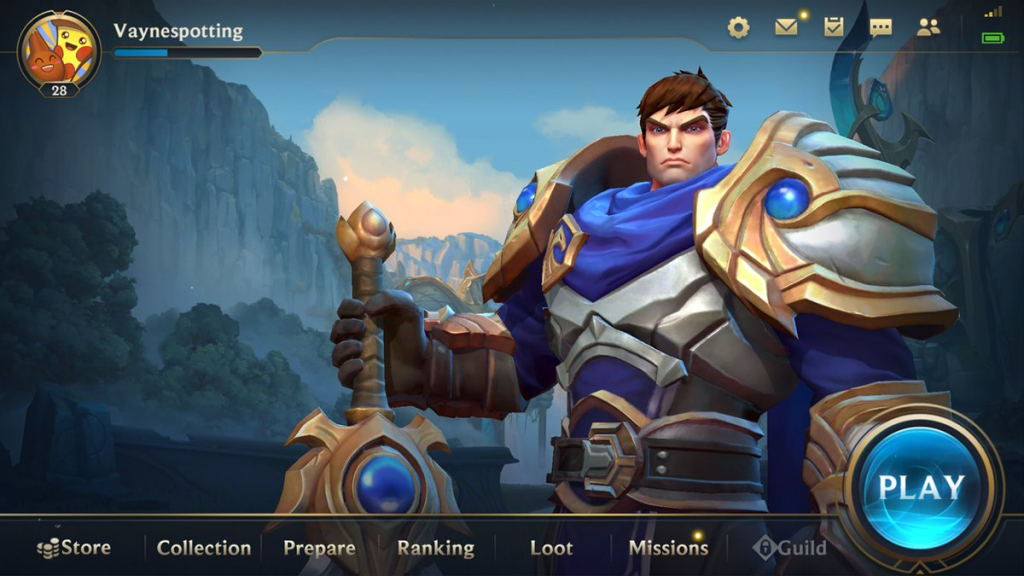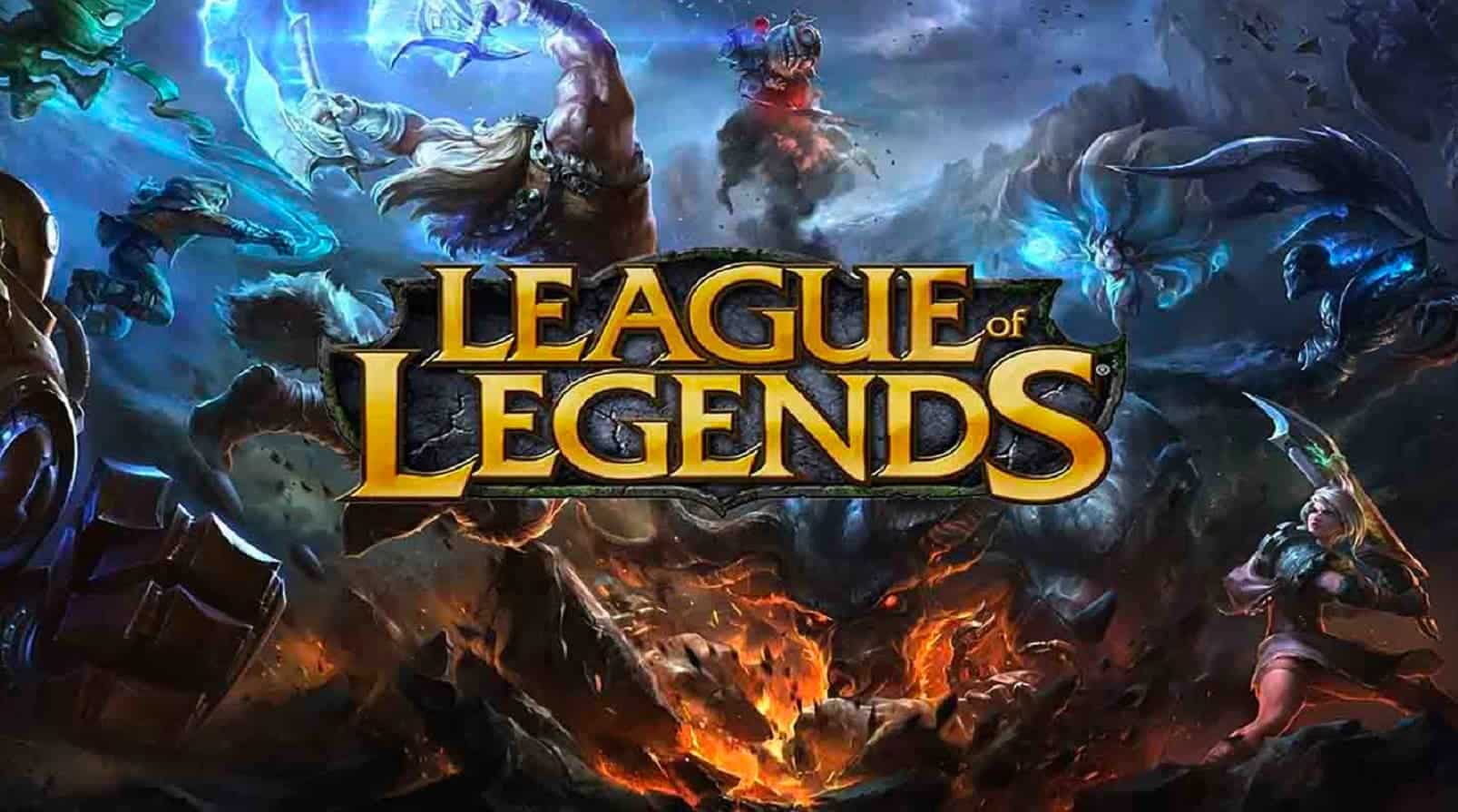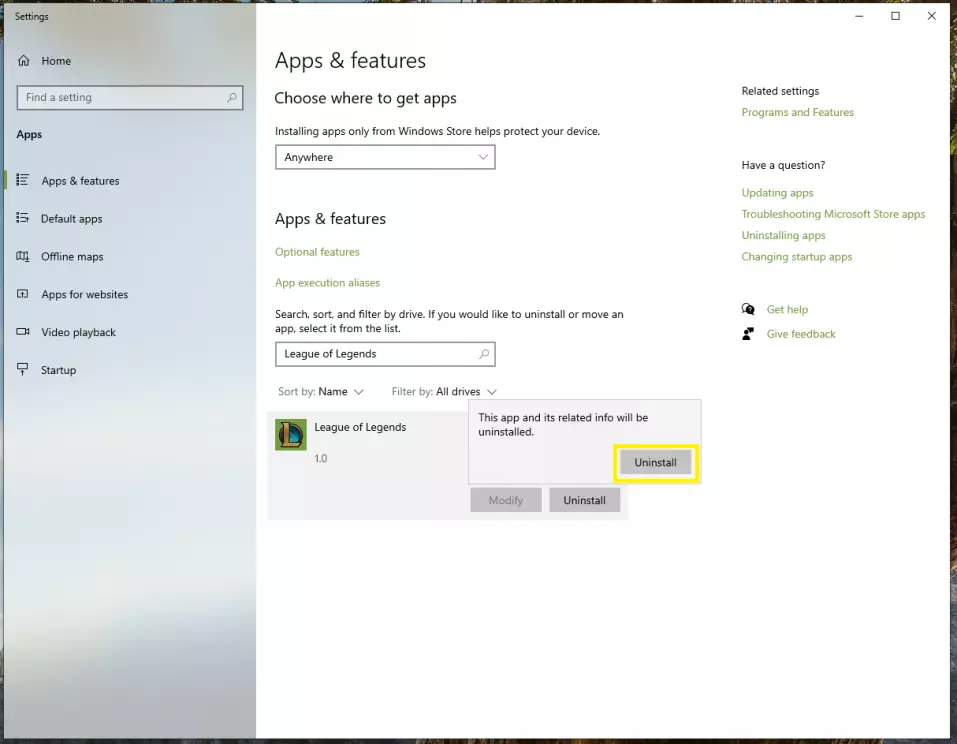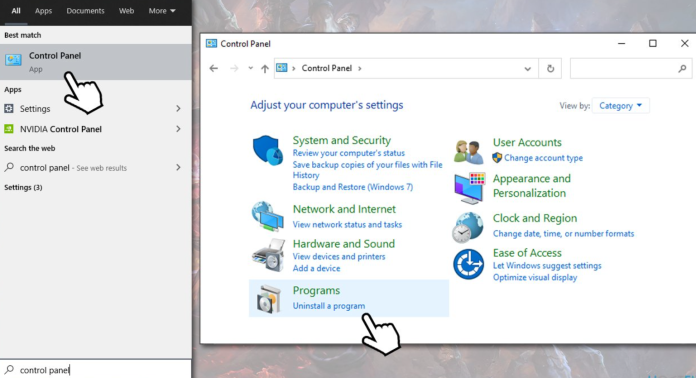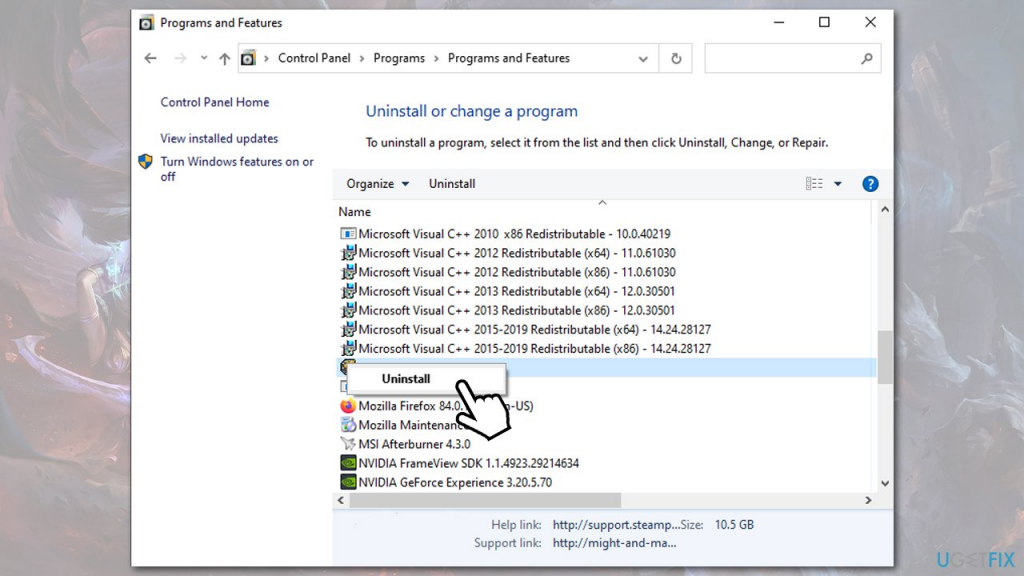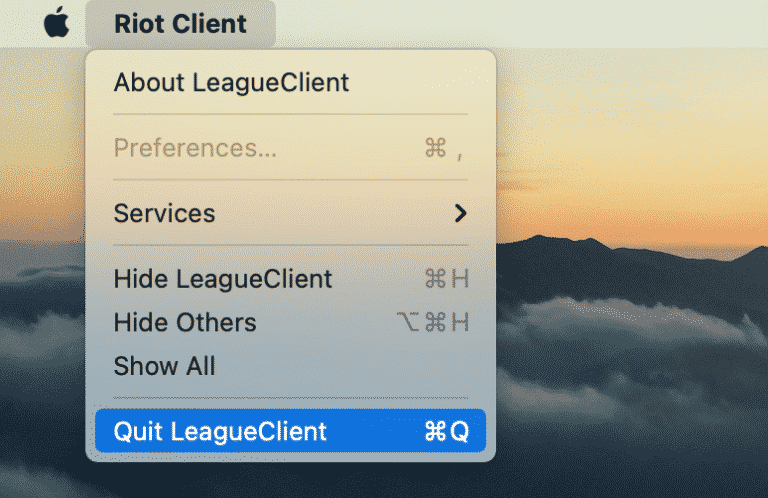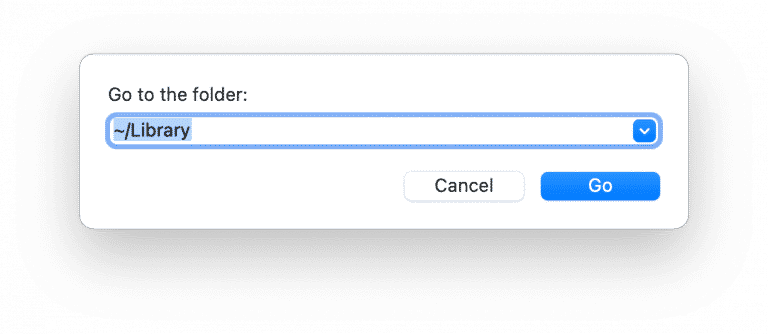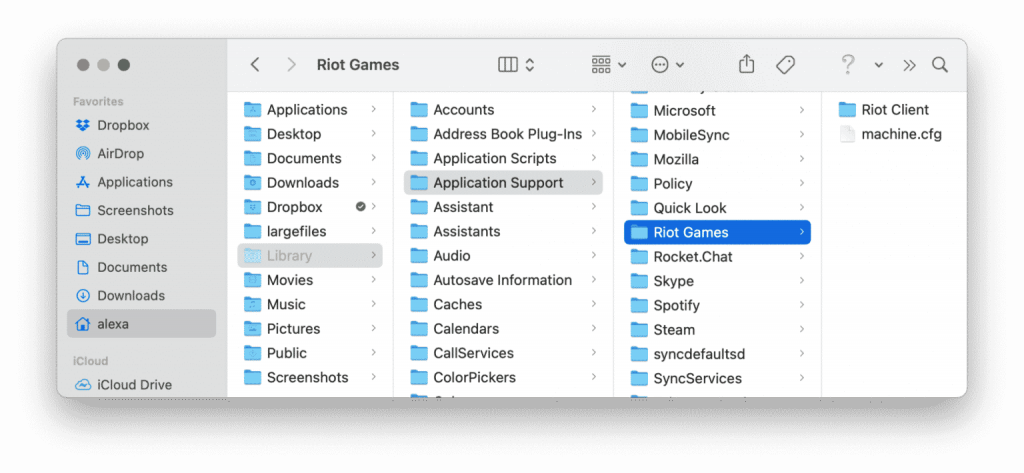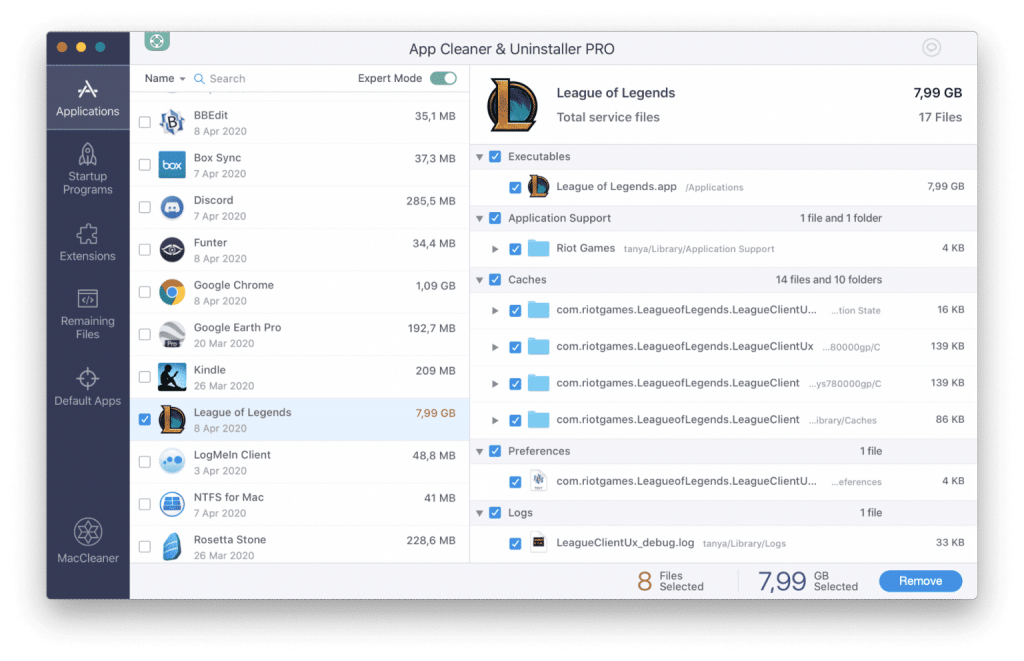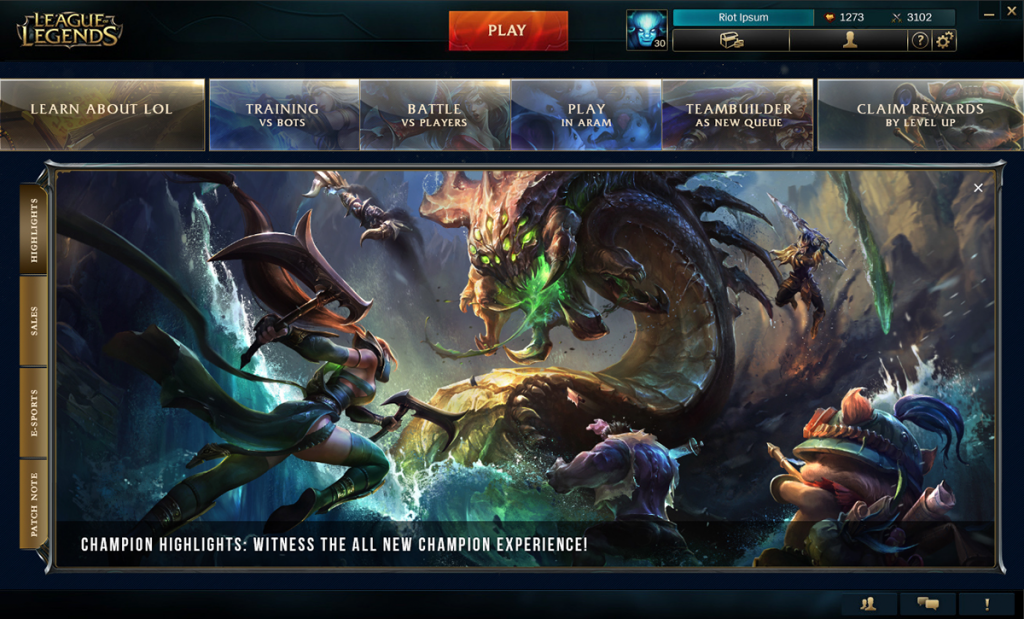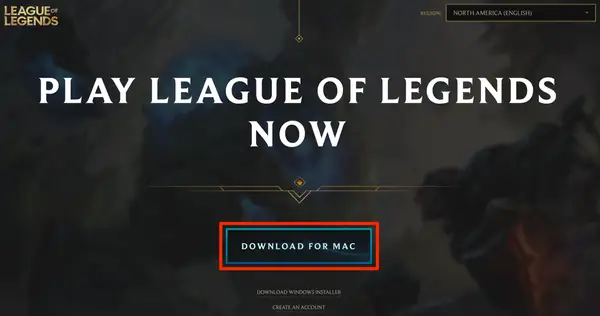Lester Contact Missions in GTA Online offers instant cash and RP grabs for everyone who completes it. Moreover, if you do the missions during the week’s bonuses, you’ll be having extra rewards in your pocket. Additionally, the Lester missions GTA Online are boosted from June 23 to July 7, 2022.
However, these missions will only be available once you reached a certain level of the game. If you need more detailed information about how to unlock the missions, you can dive into this article to find what you are looking for.
How to Unlock Lester Contact Mission in GTA Online

The thing that’s worth noting, you won’t be able to access the missions unless you have reached level 14 on the game. So, if you are still below that level, you have to make more chaos in Los Santos and get more RP to unlock the mission. However, some players may still be unable to unlock the missions due to weird interaction with Lester’s first heist.
If this happens, you will need to observe security at the Fleeca Bank and collect Paige and some equipment there to complete the “Fleeca Job – Scope Out” Heist setup. Once you’ve finished this task, you can start calling Lester.
If you have reached above level 14 and completed the Fleeca task but still cannot play the missions, you need to call Lester to replay the Fleeca Job Heist and wait for a little while until Lester gives you the green light. Then, instead of redoing the job, call Lester and cancel the job. You’ll need to take some time before you call him again and get the Contact Mission eventually.
In addition to that, there’s no detail regarding GTA Online cheats to make the missions easier. Although you can’t have a so-called shortcut like GTA V cheats or GTA Vice City, you’ll manage these missions as they were designed to get quick rewards short time.
Contact Mission GTA Online Solo List

There are 19 missions available in Lester Contact Mission you have to solve. Some missions have to be done solo, while the rest of the missions may need help from your partner. Here are the tasks you can solve without some help.
- A Titan of a Job
- Bust Out
- By Land, Sea and Air
- Cops Capacity
- Crime Scenester
- Denial of Service
- Dock to Stock
- Four Trailers
- Hack and Dash
- High Priority Case
- Landing Strip
- Last Chopper Outta LS
- Master Data
- On Maneuvers
- Quarry Quarry
- Sinking Feeling
- Stocks and Scares
- Teaser Trailer
- The Parking Garage
Other than those missions, there are still several tasks you should complete. But to complete these following missions, you need at least a teammate to help you out.

- By Land, Sea and Air
- Docks to Stocks
- Landing Strip
- Last Chopper Outta LS
- Sinking Feeling
- The Parking Garage
How To Start The Lester Contact Missions

Basically, you don’t need to start the missions in order. You can select the specific Contact Mission according to the rating, rank requirements, difficulty, or payouts. To do this, you can follow our guide below.
- Pause the game.
- Head over to Online then navigate to Quick Join.
- Then, select Play Job > Rockstar Created > Missions.
- Finally, you can choose whichever mission you want to play.
Apart from that, you can earn multiple rewards whenever you do the missions in an event week. There will be a 2X or 3X RP and Cash. Additionally, you don’t need to deal with all 19 missions in every event week. Choose only a few missions instead.
The more interesting thing is you also have an opportunity to get 3X Cash and RP from playing Business Battles and Running Back game mode, as well as from Independence Day landraces. Other than that, there will be a Patriot parachute and Sovereign cruiser motorcycle for free if you get a GTA Store discount.
Conclusion
There’s all you need to know about Lester Contact Mission in GTA Online. If you think you are ready to complete the tasks, you can start it now and grab the GTA cash and RP as much as possible. Enjoy and good luck!