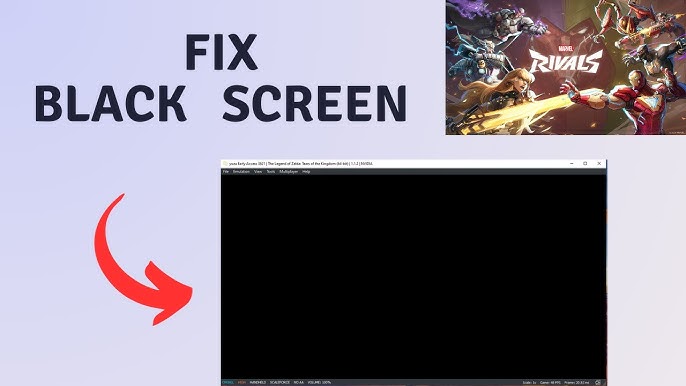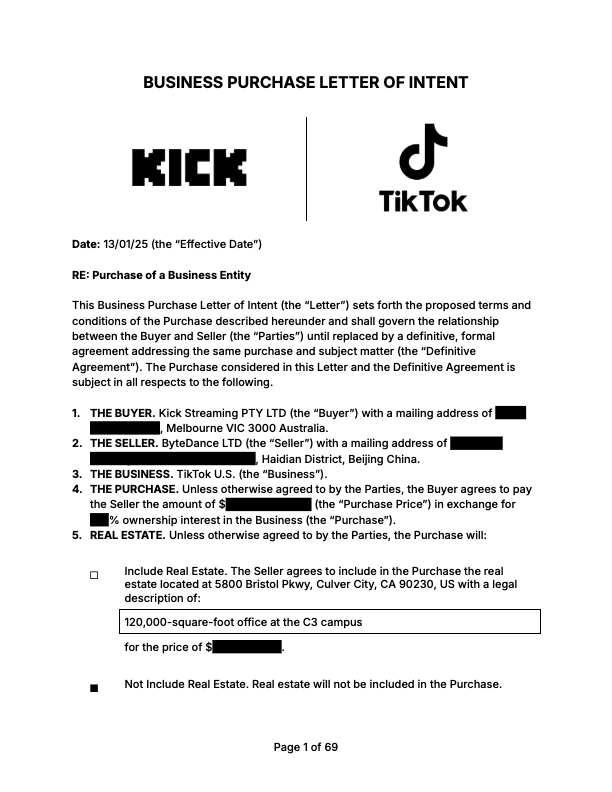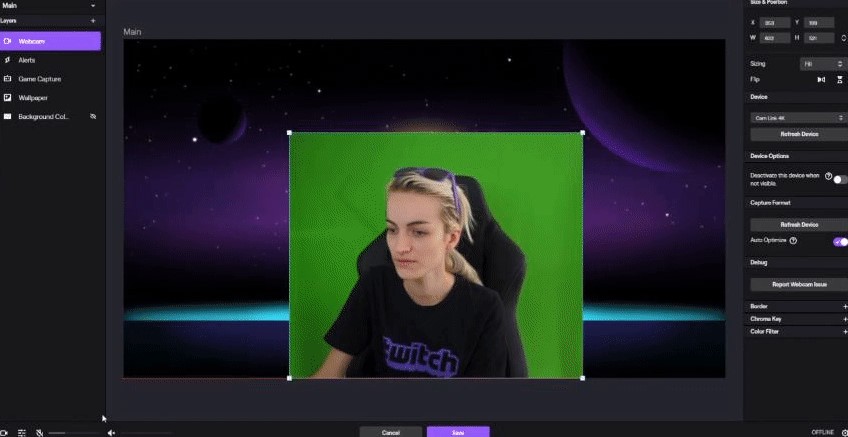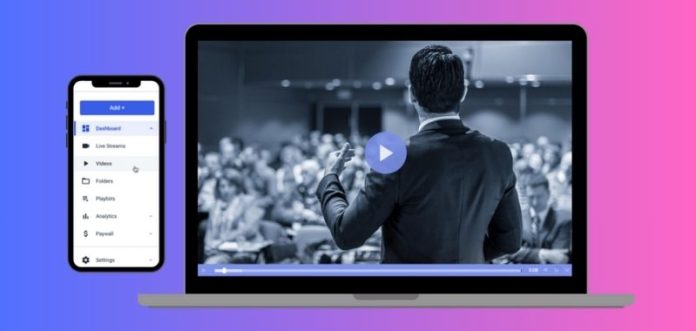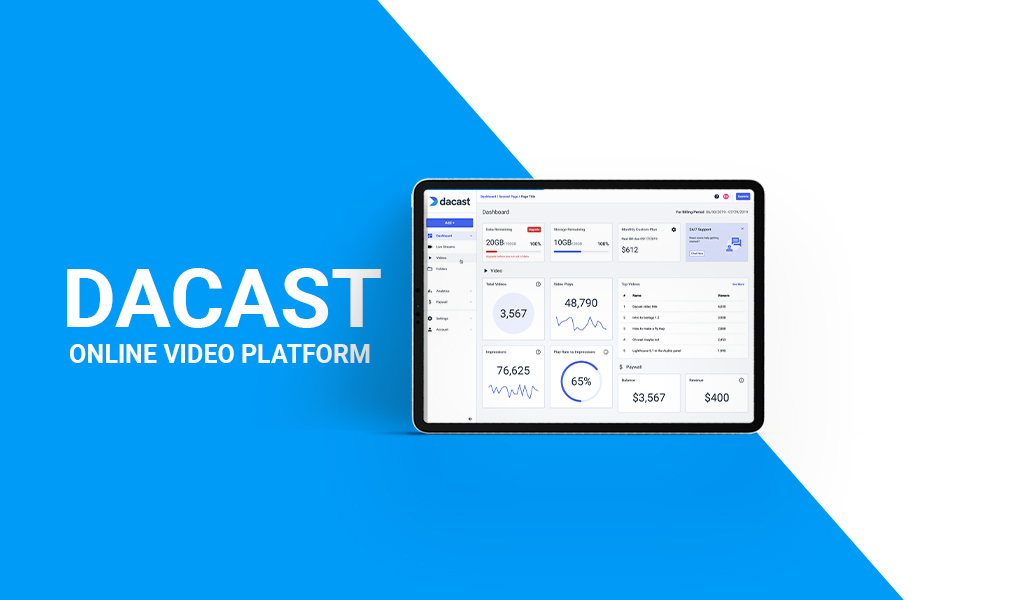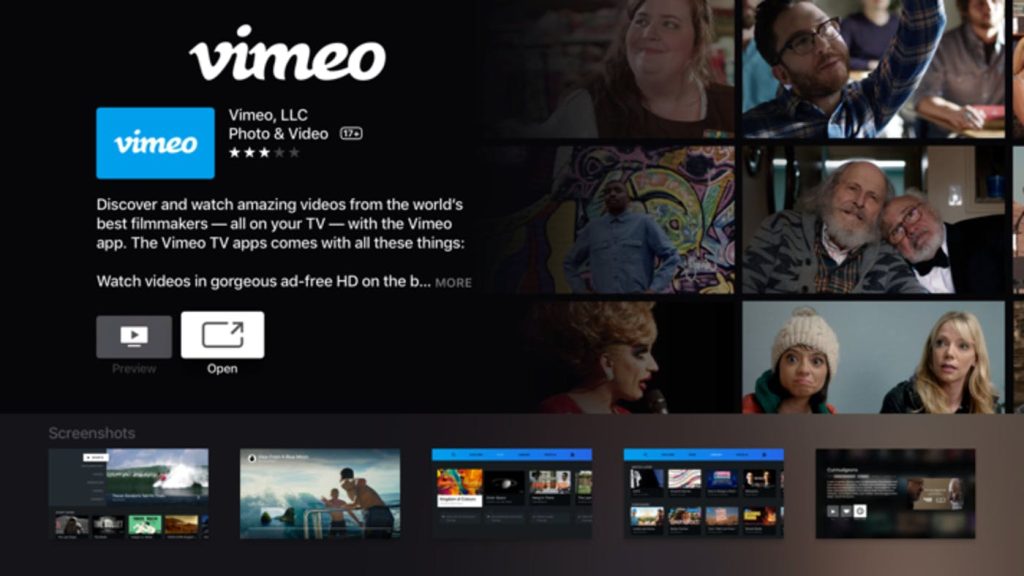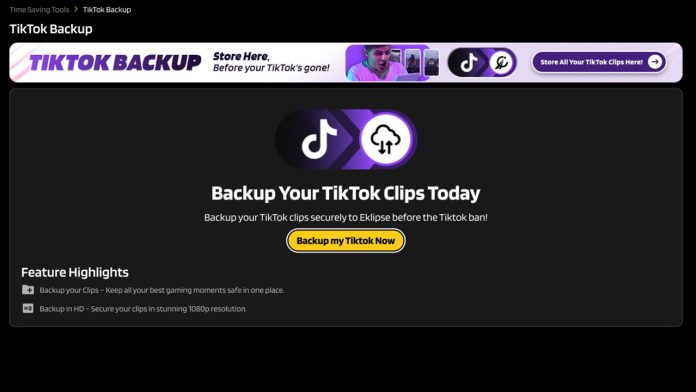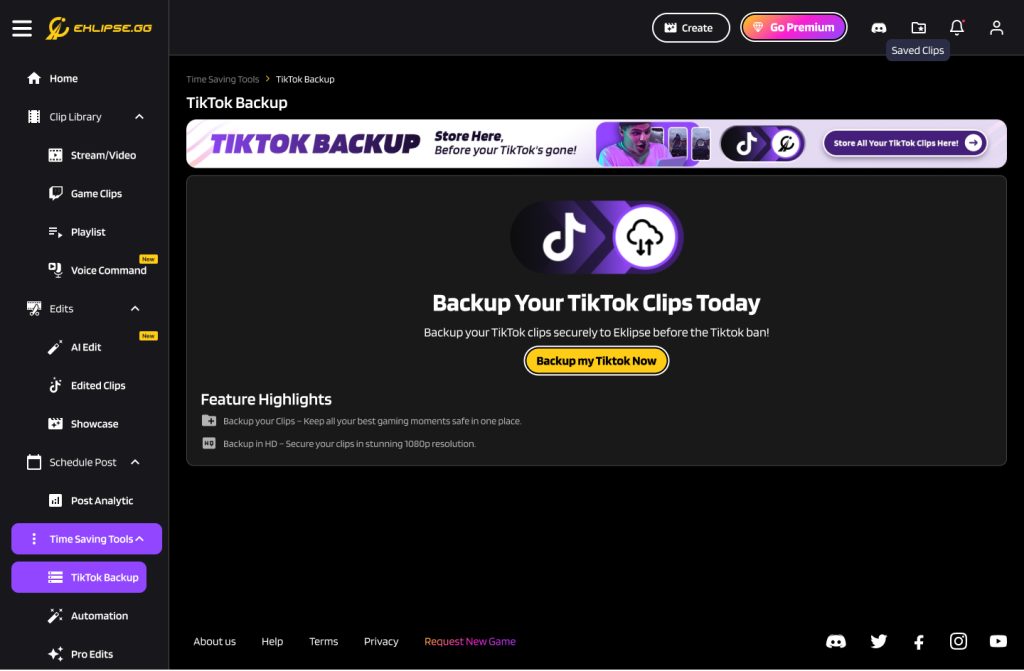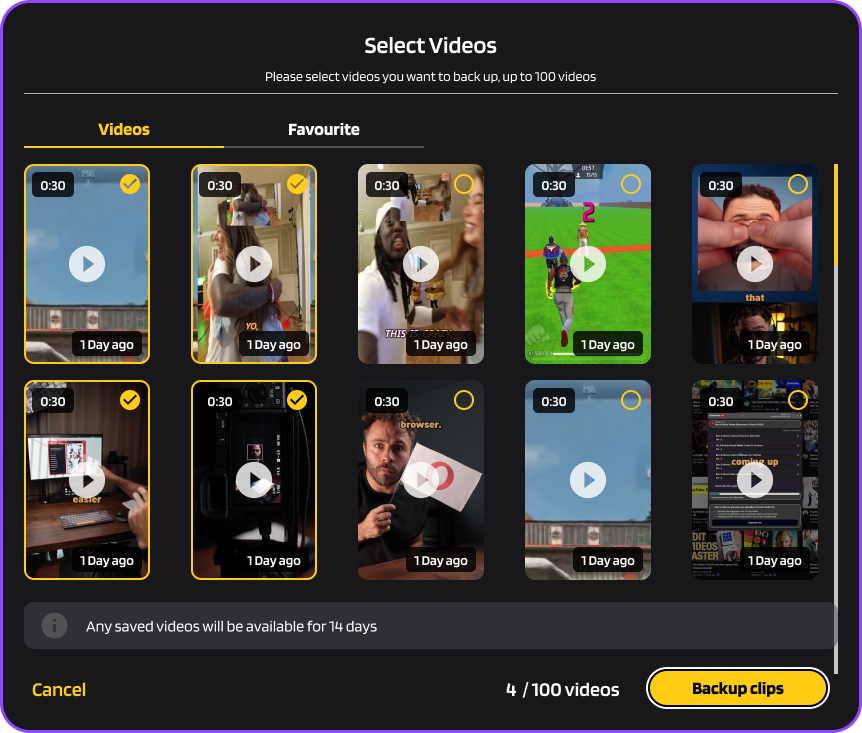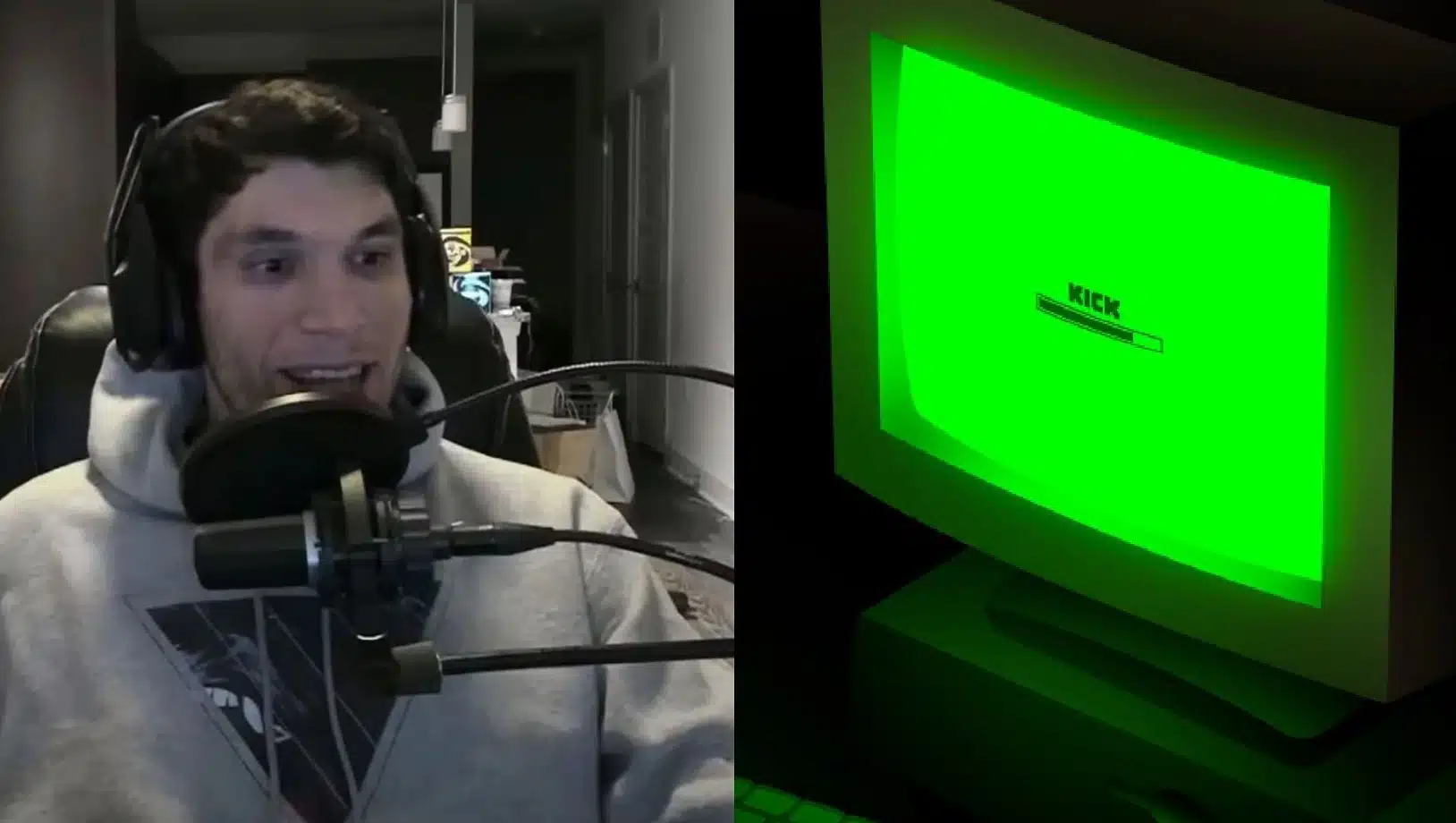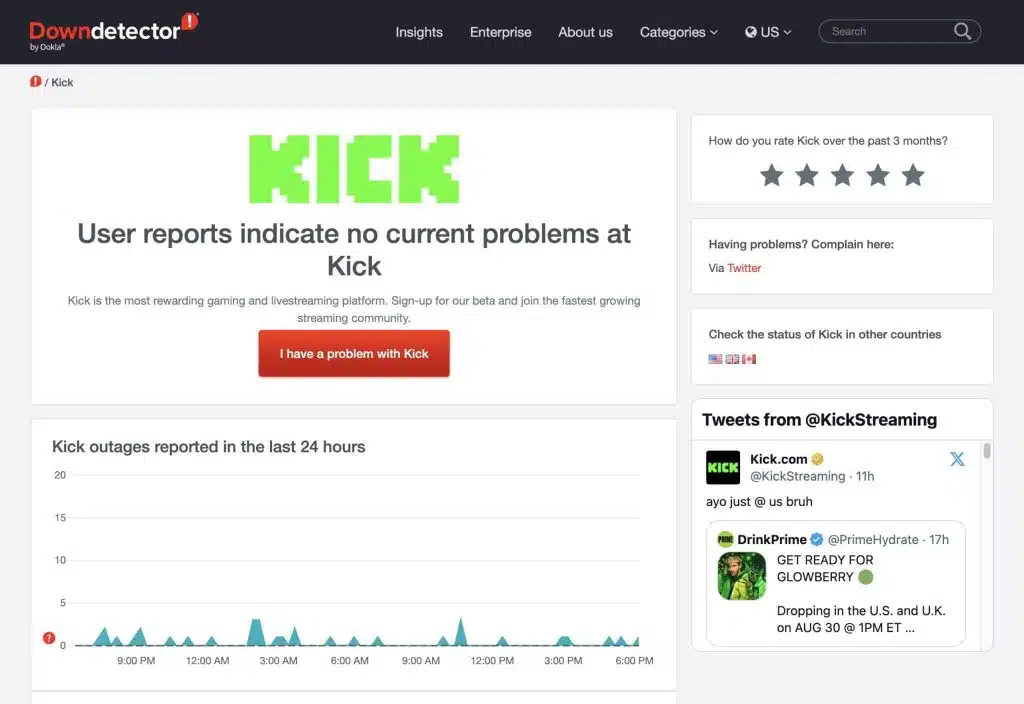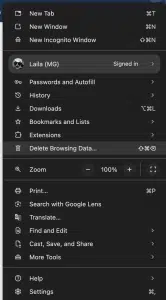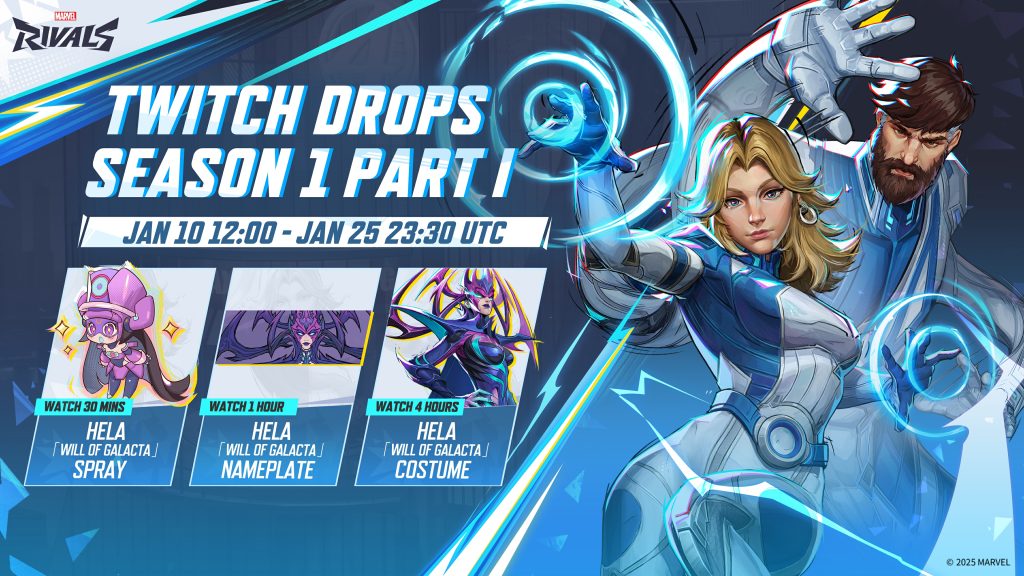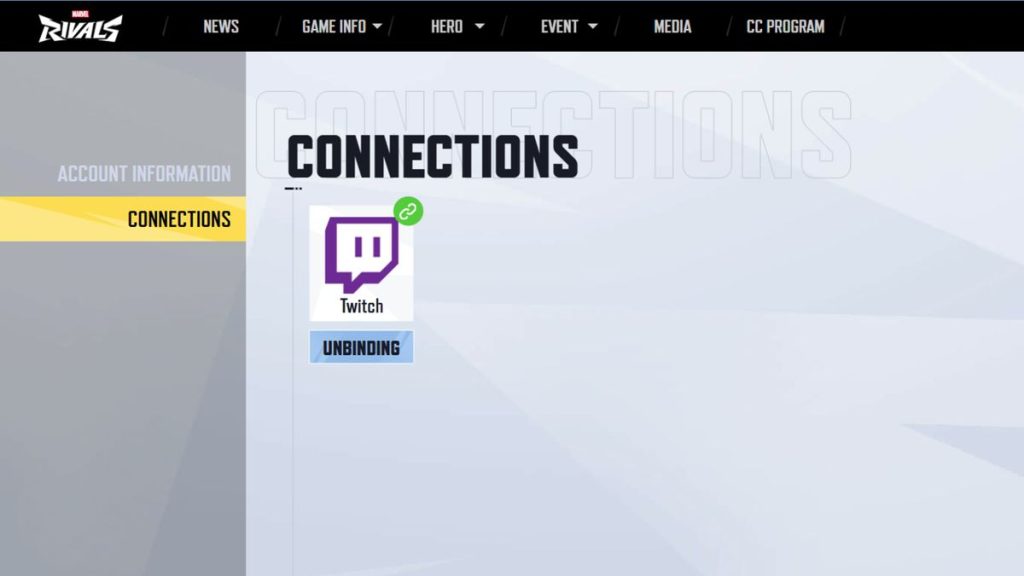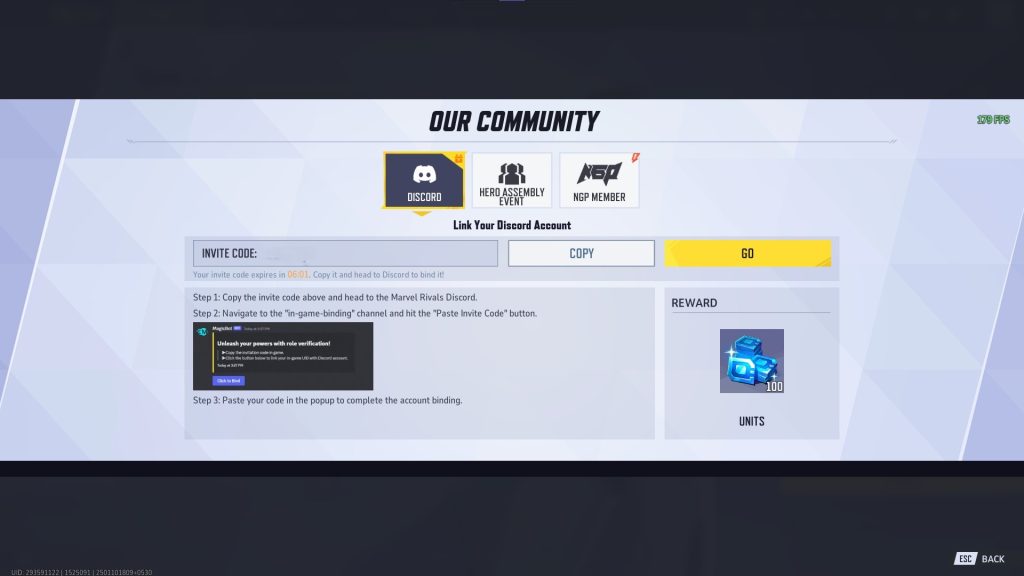Recently, players have been searching for answers to how to stream snipe in Warzone. But what exactly is stream sniping? It refers to a situation where a player watches someone else’s live gameplay stream and uses that information to gain an unfair advantage. This may involve tracking the streamer’s movements, eliminating them, or otherwise disrupting their gameplay.
Deceptive actions in gaming can be just as harmful as those in the real world. Stream sniping can also lead to severe consequences. This article aims to highlight the risks of stream sniping and help streamers remain vigilant against such tactics.
How To Stream Snipe in Warzone?
It may be tricky and risky to stream snipe other players. Especially when you are targeting famous and professional players. But if you are brave enough to attempt this, let’s explore the methods used. Again, we strongly discourage this behavior.
1. Be In The Same Game With The Target
First, you would need to be in the same game and on the same map as your target. You’d have to be able to see their perspective to gain any advantage.
2. Prepare The Same Skill Rating
Skill-based matchmaking (SBMM) in games like Warzone makes it more likely you’ll encounter players of similar skill levels. Stream snipers often try to manipulate this to get into the same match as their target.
3. Make Sure You Get In The Same Server
Depending on the game, server selection might play a role. Stream snipers may try to guess the streamer’s server to increase their chances of being in the same match.

4. Pay Attention to the Streaming Mode (and Delays)
Most online games have user-friendly mode as their feature, including Warzone. So, you have to take advantage of this. As a bander, you’ll be anonymized. That means, there will be no one cutting you off.
5. Follow The Banner Flows
If you are successful in stream snipping and you will do it to the same target, you just need to go to the same place on another day. Then, follow the flow. This may be the hardest part to stream snipe.
Though it may seem easy, stream sniping is difficult, unreliable, and unethical. It’s simply not worth doing. Focus on improving your own skills and enjoying the game fairly.
How to Prevent Other People Stream Snipe
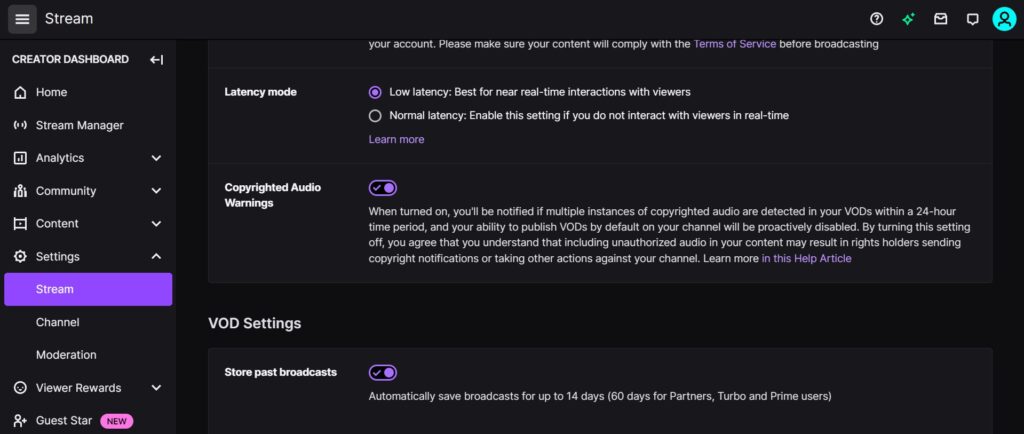
There are several ways to prevent stream snipers. One of the easiest methods to prevent stream snipers is by delaying your stream. By adding a delay, the stream snipers will have a harder time using the information they see, as it will be outdated.
We have a detailed guide article on how to prevent stream snipers that you can check out: What is Stream Sniping? And 2 Easy Tips to Prevent Them
But, for the quick guide, you can follow these steps to delay your streams via Twitch:
- Go to the Twitch.
- Click the profile icon, choose Creator Dashboard.
- Click Settings Stream.
- Look for the Latency Mode option.
- Tick the Normal Latency option.
Additional tips:
- Hide Queue Times: Avoid revealing how long you’re waiting in queues, as this can help snipers time their entry into matches.
- Obscure Identifying Information: Be mindful of information that could reveal your location in-game, such as map details or unique landmarks.
- Report Stream Snipers: If you encounter stream snipers, report them to the platform you’re streaming on.
Clip Your Stream Sniping Using Eklipse
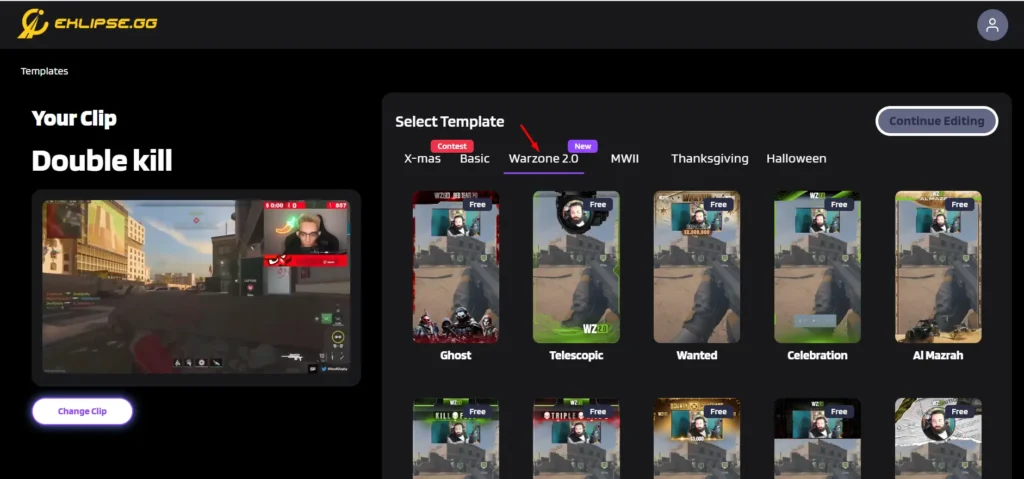
Okay, you succeeded stream sniping. Then, what’s next? Of course you need to share the best moments through your social media, right?
Now you can easily edit your gaming streams using Eklipse. Our amazing AI will help you turn those long footage into short clips that’s TikTok-ready. And it’s all for free!
Wondering how to do it? Find out the steps below:
- Sign up for a free Eklipse account here.
- Connect Eklipse with your streaming platform, like Twitch, Kick, or YouTube by hitting the cable icon.
- Clips > Streams tab > All Streams section.
- Find the stream you want to edit, click it.
- Click Convert to TikTok/Reel/Shorts.
- Edit it however you like. You can trim, add channel stickers, template, and even audio.
- Hit Share to directly share your clip.
More on Eklipse Blog>>> How to Clip Something on PC in 3 Different Methods
FAQs
1. Can you get banned for stream sniping?
Stream sniping violates the terms of service on most streaming platforms. Offenders can be reported and may face bans based on the severity of their actions.
2. Is it cheating to stream snipe?
Stream-sniping is unfair cheating that ruins the experience and violates fair play principles.
3. Is stream sniping rude?
Stream sniping can lead to harassment and bullying, negatively affecting streamers’ mental health and well-being.
Conclusion
In conclusion, while learning how to stream snipe in Warzone might seem tempting, it ultimately disrupts the fair play environment and can lead to penalties or bans. Players should focus on improving their skills through legitimate strategies and avoid negative behaviors. Streamers can protect themselves by using stream delays, creating a safer and more enjoyable experience for everyone involved. Always prioritize respect and fair play in the gaming community.
Maximize your Black Ops 6 rewards—Create highlights from your best gameplay with with Eklipse
Eklipse help streamer improve their social media presence with AI highlights that clip your Twitch / Kick streams automatically & converts them to TikTok / Reels / Shorts