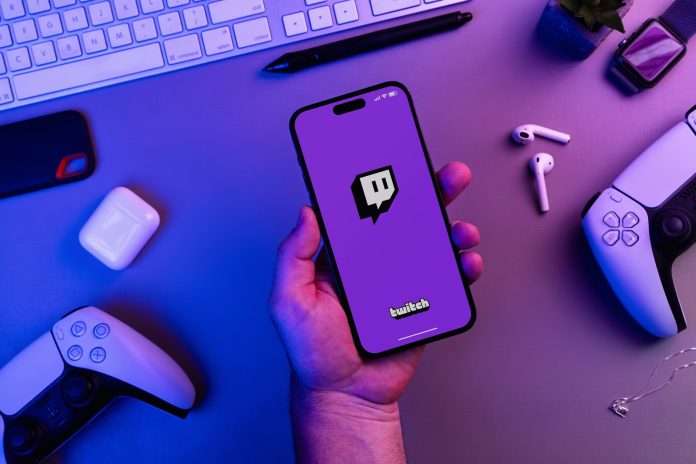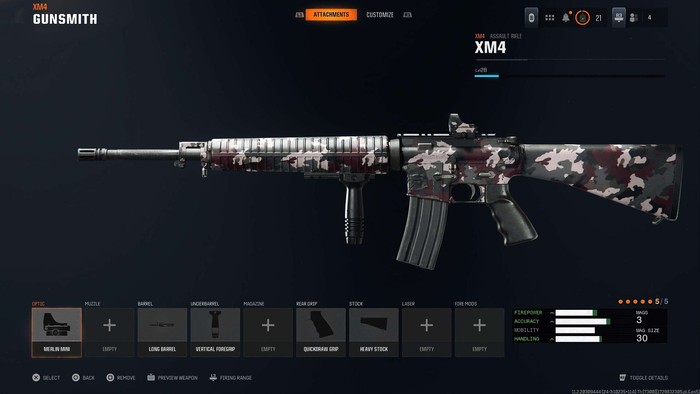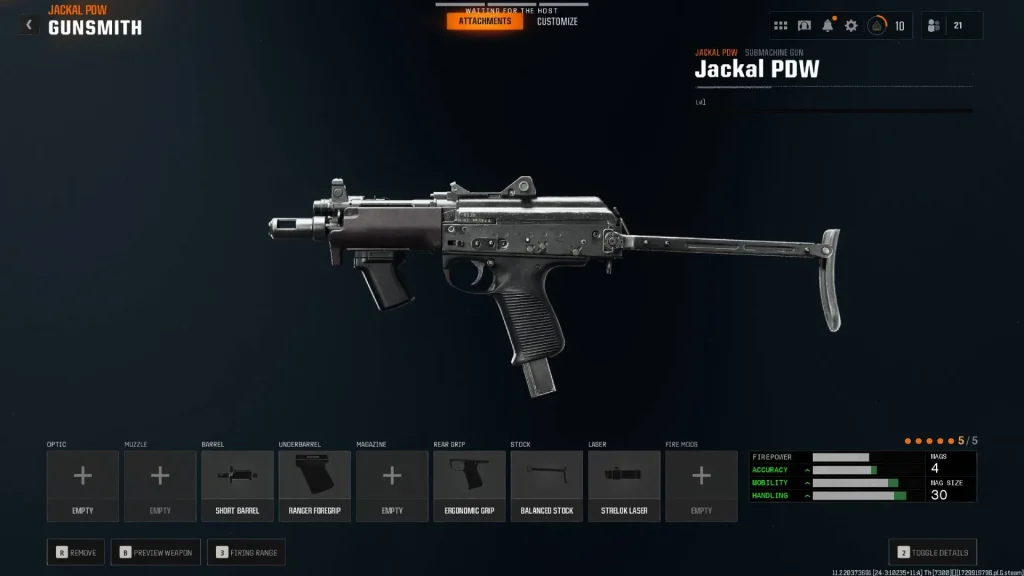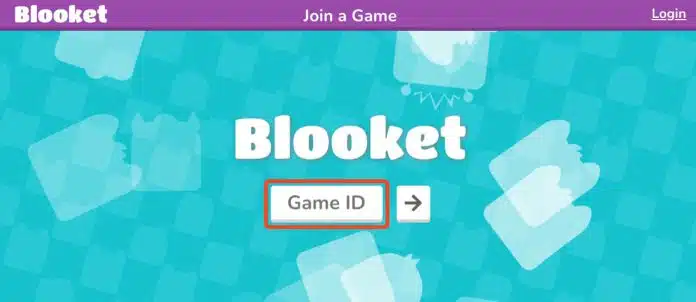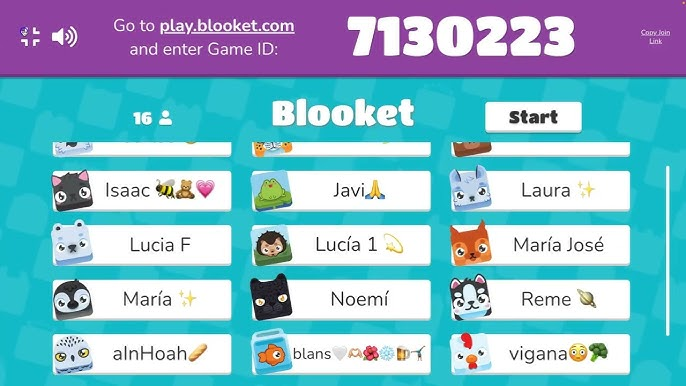Fans of Twitch star Kai Cenat are increasingly interested in his personal life, particularly his relationship with Gabrielle Alayah. While she is known as his girlfriend, Gabrielle is more than just a part of Kai’s story. She is an up-and-coming influencer, entrepreneur, and content creator, carving out her own presence in the digital space.
Gabrielle Alayah is building a growing audience thanks to her unique content and business ventures. As she gains recognition, her relationship with one of Twitch’s biggest names only adds to her rising profile.

Who is Gabrielle Alayah?

Gabrielle Alayah is a social media personality and content creator who has gained attention for her engaging posts and entrepreneurial ventures. While she’s often mentioned in connection with Kai Cenat, Gabrielle has been building her own platform across TikTok, YouTube, and Instagram.
Her unique style and relatable personality resonate with fans, helping her attract a loyal following.
Social Media Influence
Gabrielle Alayah, known as Gigi, is a prominent social media influencer and content creator, particularly recognized for her engaging presence on platforms like TikTok, Instagram, and YouTube. Here’s an overview of her social media presence:
TikTok
- Followers: Approximately 470.9K
- Content: Gabrielle began her TikTok journey in December 2020, where she gained popularity through lip-sync and dance videos. Her vibrant and creative content has garnered over 13 million likes across her posts, showcasing her ability to connect with a wide audience.
- Followers: About 152K
- Content: Her Instagram account features a mix of chic outfits, lifestyle snapshots, travel experiences, and personal moments. This platform allows her to share more curated content and engage with her followers on a more personal level.
YouTube
- Subscribers: Approximately 28.2K
- Content: Gabrielle launched her YouTube channel in 2017, primarily sharing vlogs and lifestyle content. She has uploaded around 36 videos, with notable topics including personal life updates and experiences. One of her popular videos is titled “I Moved Out at 18,” which has attracted significant views.
Gabrielle Alayah’s Background and Career
While details about Gabrielle’s early life remain limited, she has successfully positioned herself as a rising creator in the influencer space. Gabrielle is not just a content creator but also an entrepreneur, using her platform to collaborate with brands and pursue business opportunities.
Her entrepreneurial ventures are still under wraps, but they signal her drive to expand beyond social media into other creative and business endeavors.
Gabrielle Alayah and Kai Cenat’s Relationship
Gabrielle Alayah’s relationship with Kai Cenat, one of Twitch’s most prominent streamers, has sparked major public interest. Kai first opened up about their relationship during a livestream on December 15, 2024, sharing how Gabrielle brought “peace and purpose” into his life.
The couple has since appeared together on multiple occasions, giving fans glimpses of their dynamic. Their chemistry has made them a trending topic, especially among Kai’s fanbase.
Joint Public Appearances
Gabrielle and Kai’s collaborations and public interactions have drawn significant attention:
- Live Streams and Social Media: The couple frequently engages with fans on platforms like Instagram Live and TikTok.
- Collaborative Content: Gabrielle’s personality complements Kai’s energetic streaming style, resulting in engaging and memorable moments.
Their relationship has also sparked conversations about balancing personal and public life, especially as high-profile content creators.
Why Gabrielle Stands Out
While Gabrielle is often recognized for her relationship with Kai Cenat, she continues to distinguish herself in the influencer space. Her success can be attributed to:
- Authenticity: Gabrielle’s content feels relatable and genuine, helping her build trust with her audience.
- Entrepreneurial Spirit: Beyond creating content, Gabrielle is working on expanding her presence into business ventures.
- Engagement: Her ability to connect with fans across platforms like TikTok and YouTube keeps her growing steadily.
As Gabrielle’s platform continues to expand, it’s clear she’s more than just “someone’s girlfriend.”
Final Thoughts
Gabrielle Alayah has gained significant attention, thanks in part to her relationship with Kai Cenat. However, her growing influence goes beyond that, as her creativity, business acumen, and unique personality set her apart in the digital landscape.
With engaging content across platforms like TikTok and YouTube, Gabrielle is making a name for herself as a rising influencer.
As she and Kai Cenat continue to share their journey, fans can expect more exciting moments from this influential duo.
If you are also a person looking to have a girlfriend like Gabrielle Alayah you should learn to communicate better and become more confident in your approach to do that you can use tools like dream girlfriends AI that can help remove loneliness from your life and help in improving your communication skills and improve your confidence.