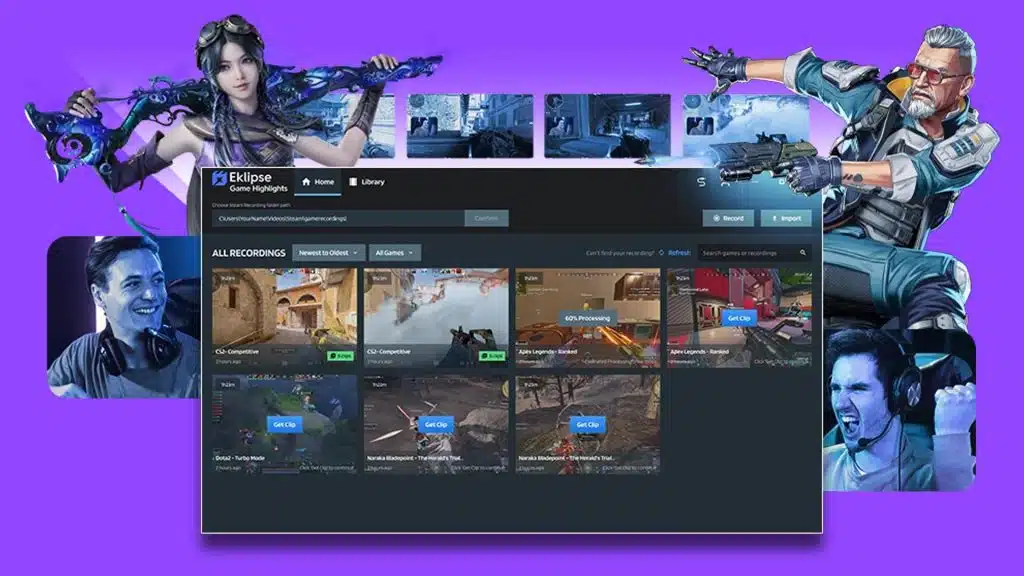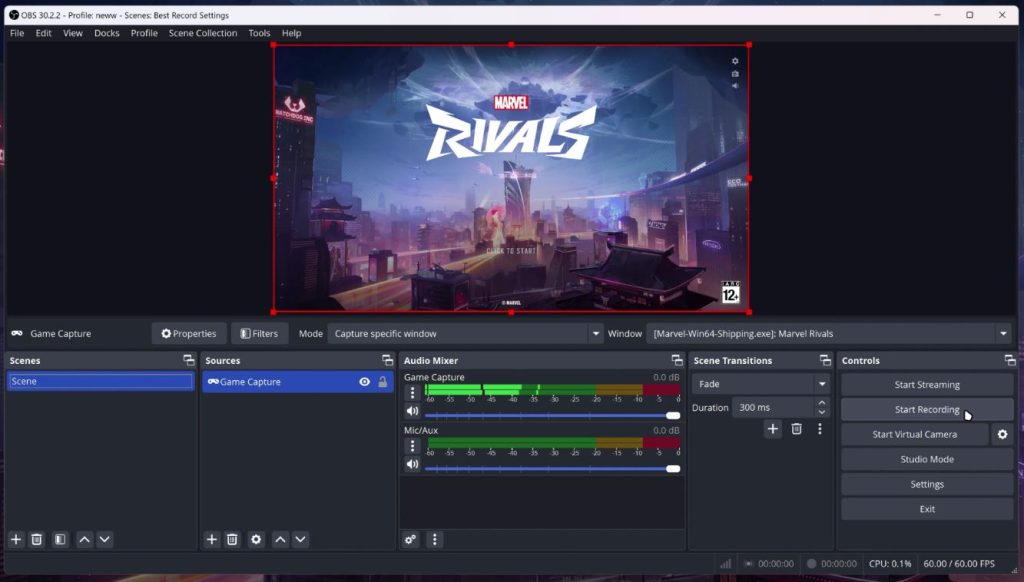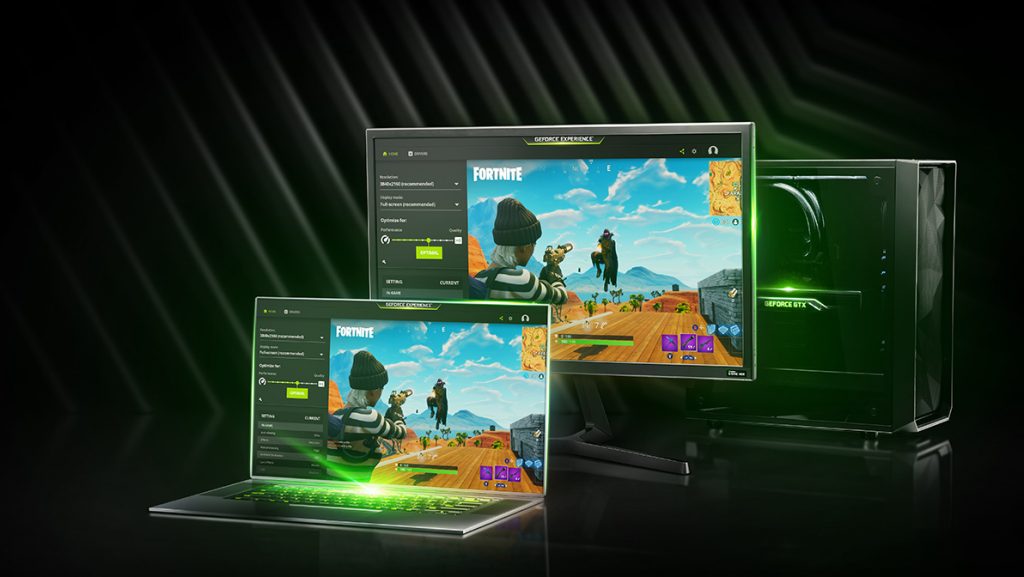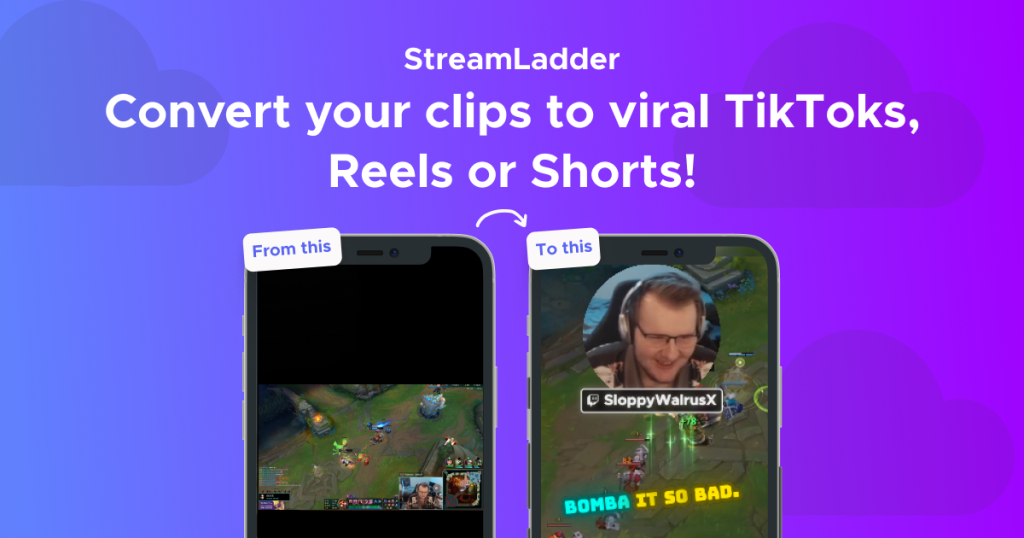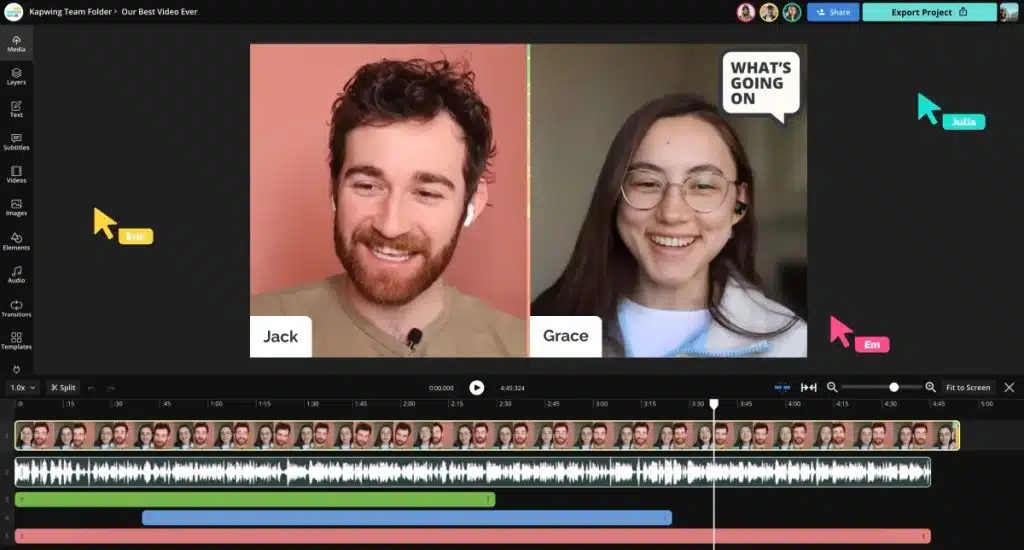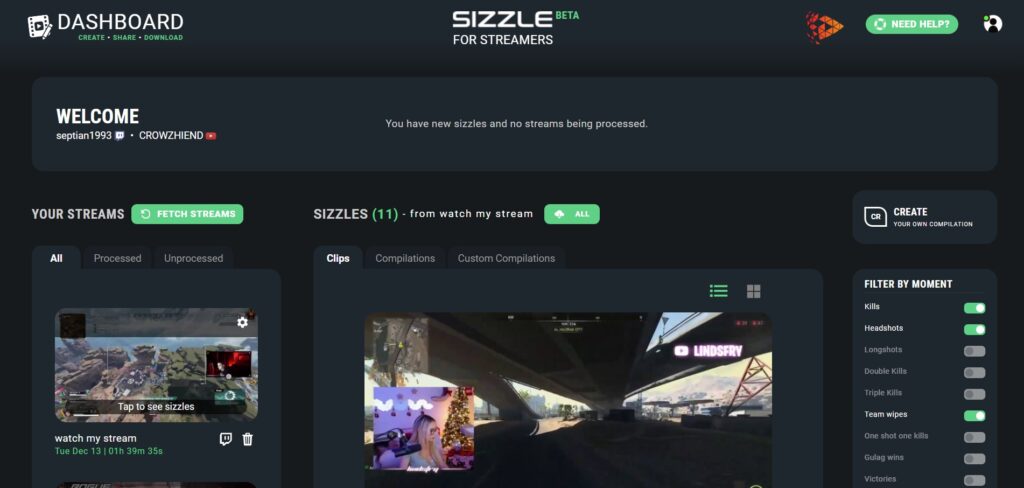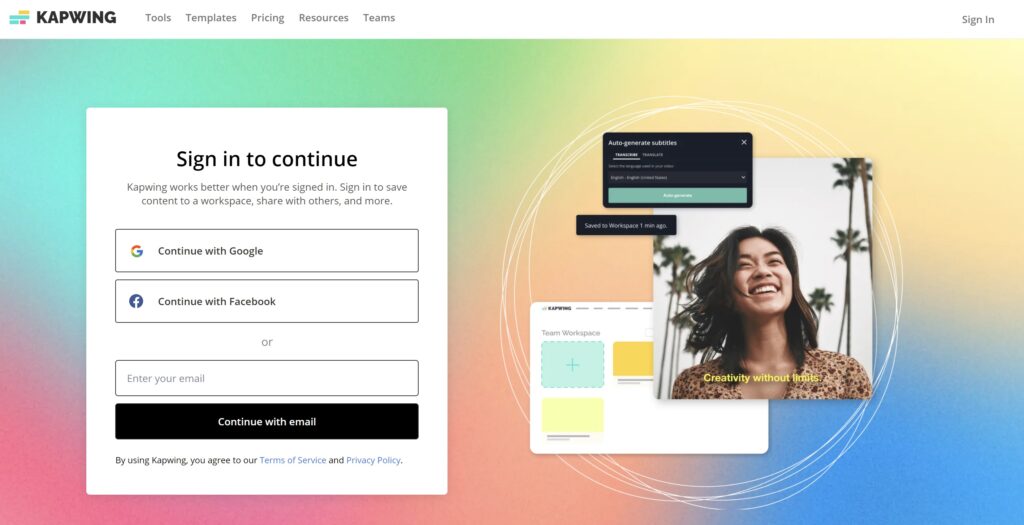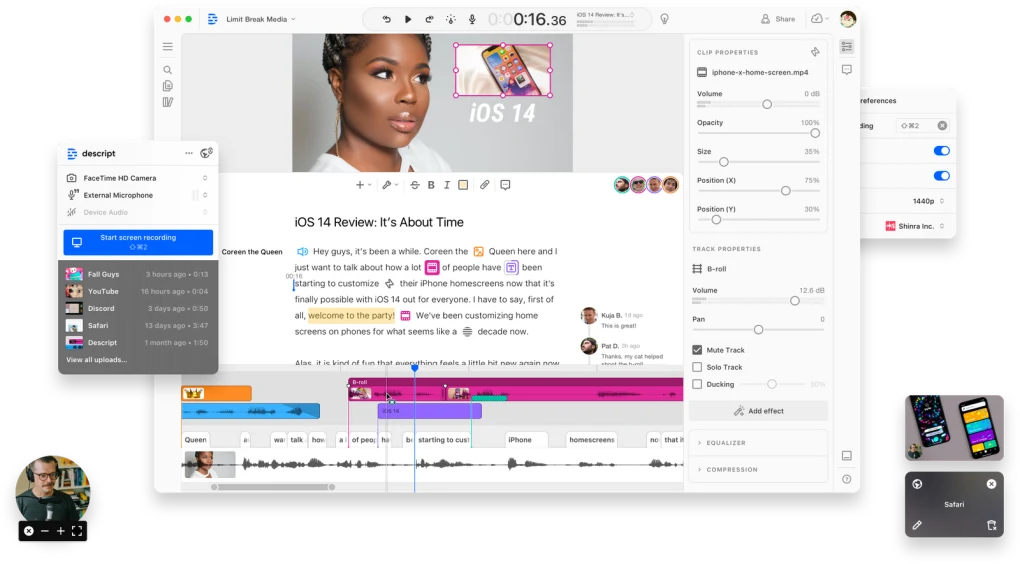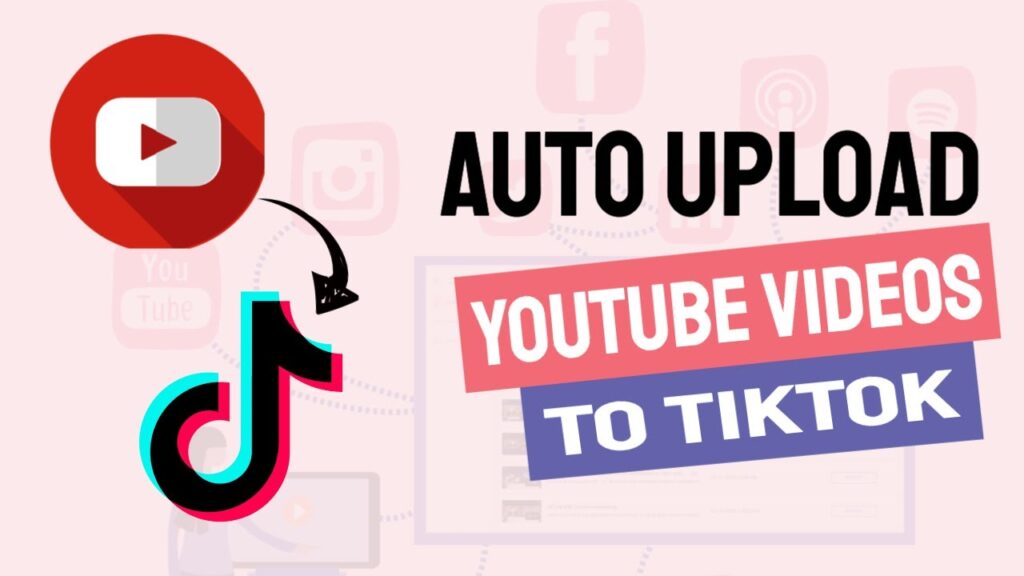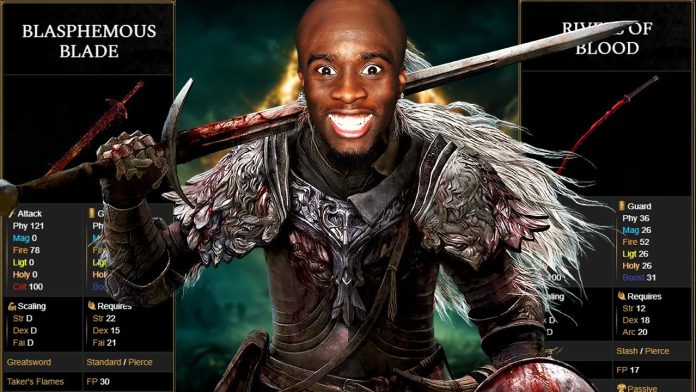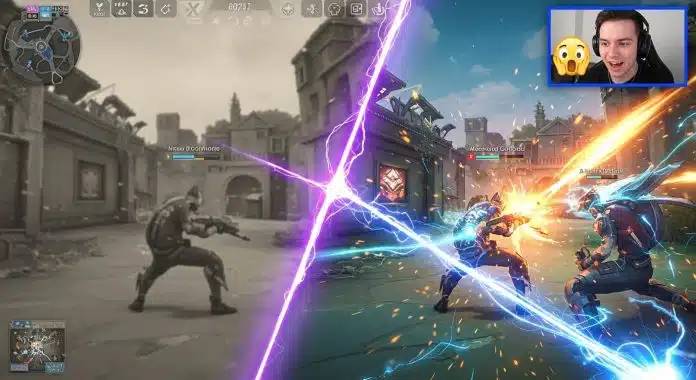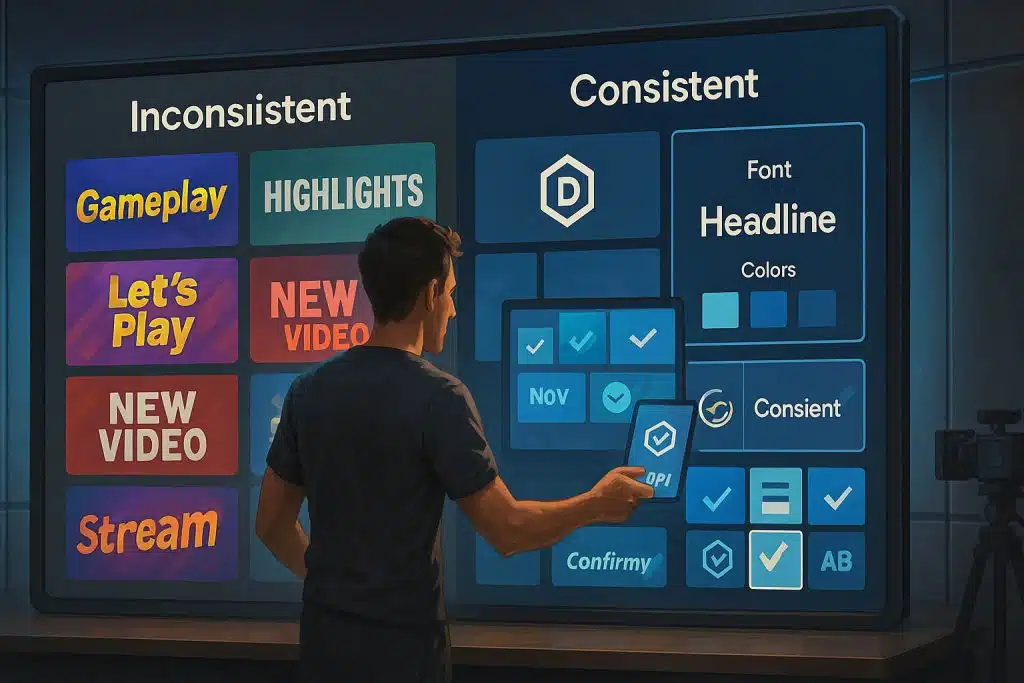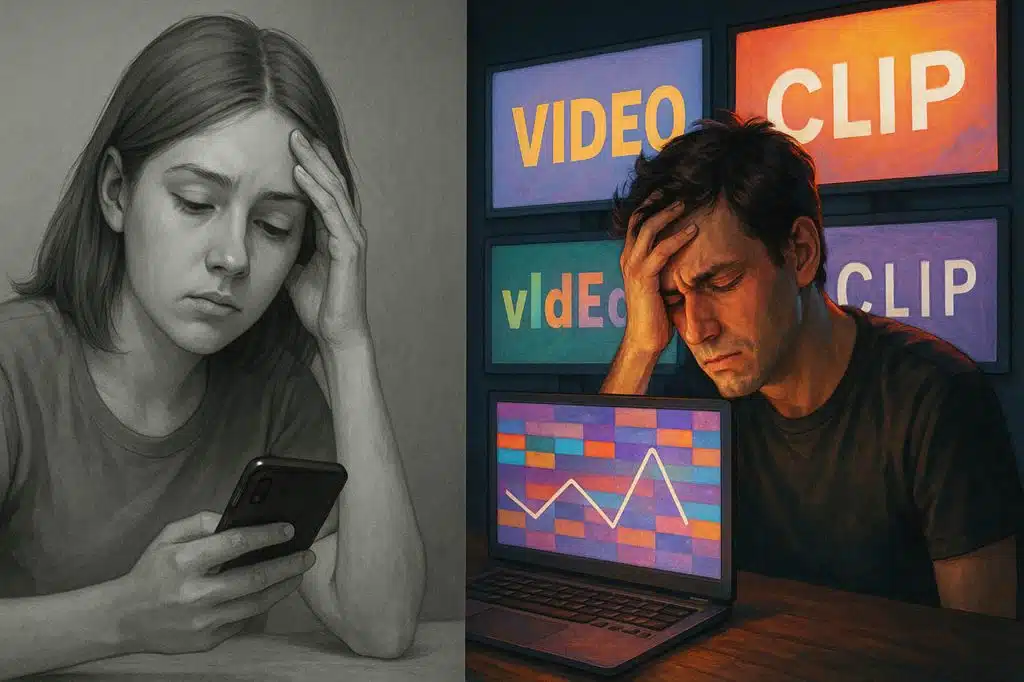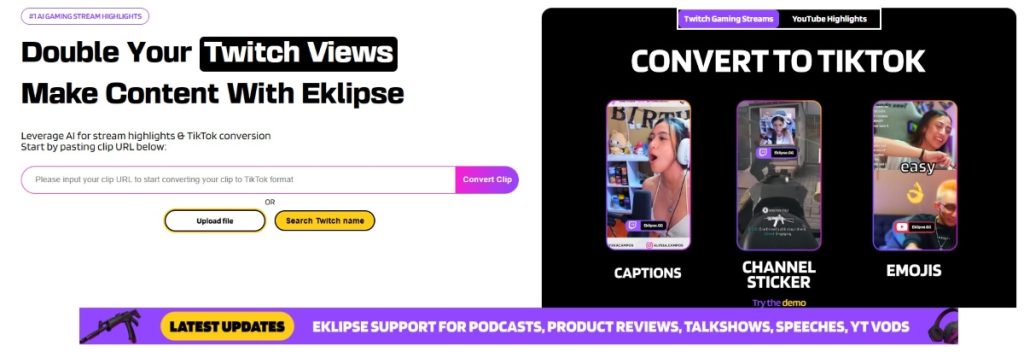You see it all the time: a simple clip of gameplay or a reaction video explodes with millions of views, while the amazing highlight you spent hours editing barely gets noticed. It’s frustrating when you know your content is good, but it just isn’t connecting with the algorithm. The difference isn’t luck; it’s a specific and learnable strategy.
Read more: How to Make Your Short Content More Engaging? 7 Useful Tips!
To make short highlight clips that consistently captivate audiences, you need to master the art of storytelling, perfect your timing, and optimize for each platform. This guide unpacks the essential steps to produce highlight clips that leave a lasting impact and turn your best moments into viral sensations. Let’s dive in!

Understanding Virality
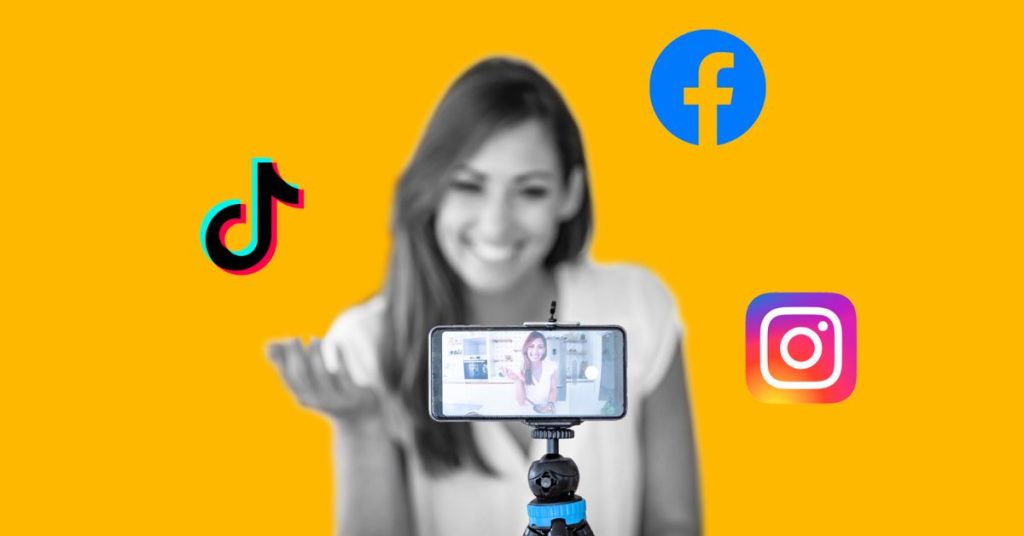
Virality happens when content resonates so deeply with audiences that they feel compelled to share it. This phenomenon is driven by emotional connection, relevance, and shareability.
Key Factors Behind Virality:
- Emotional Appeal: Content that evokes laughter, awe, or inspiration is more likely to go viral.
- Timing: Leveraging trending topics or cultural moments increases your content’s visibility.
- Relevance: Videos that align with audience interests and preferences get more engagement.
Key Elements of Viral Clips
Before diving into creation, understand the components that make short clips successful:
- Compelling Hook: Capture attention within the first 3 seconds.
- Clear Storyline: Even short clips need a beginning, middle, and end.
- Visual Appeal: Use high-quality visuals, close-up shots, and dynamic editing.
- Audio Impact: Pair your video with trending music or impactful sounds.
- Call-to-Action (CTA): Encourage viewers to like, comment, or share.
Steps to Create Viral-Worthy Clips
Here’s a step-by-step guide to crafting highlight clips with viral potential:
1. Choose the Right Moment
- Highlight Emotional Peaks: Select moments that evoke strong feelings or reactions.
- Focus on Relevance: Ensure the clip aligns with your target audience’s interests.
2. Script and Storyboard
- Plan the Flow: Outline a clear sequence for your clip.
- Keep It Short: Aim for 15-60 seconds to maximize engagement.
3. Edit with Precision
- Use AI Editing Tools: Leverage tools like Eklipse to auto-generate highlights, add captions, or remove backgrounds.
- Optimize for Platforms: Tailor the clip’s aspect ratio for TikTok (9:16), Instagram (1:1 or 9:16), or YouTube Shorts (9:16).
4. Add Trending Elements
- Incorporate Popular Audio: Use trending songs or sounds to boost discoverability.
- Overlay Text: Highlight key messages or context with bold captions.
5. Review and Refine
- Test Audience Reaction: Share with a small group for feedback.
- Polish Visuals: Ensure lighting, transitions, and effects are smooth.
How Eklipse Can Help Your Clips Go Viral
Creating viral clips is challenging, but Eklipse makes it easier by automating the most time-consuming parts of the process. This AI-powered tool helps content creators generate engaging highlights that are perfectly optimized for social media platforms.
Why Use Eklipse?
- Smart Highlight Detection: Eklipse uses advanced AI to identify and clip the most engaging moments from your streams.
- AI-Powered Montages: For your most epic moments, Eklipse’s Ultra Highlights feature automatically creates a cinematic, multi-kill montage, giving your best plays the spotlight they deserve.
- Customizable Templates: Enhance your clips with eye-catching templates that suit platforms like TikTok, Instagram Reels, and YouTube Shorts.
- Effortless Editing: Auto-captioning and background removal streamline your workflow, saving hours of manual effort.
- Social Media Integration: Share your highlights directly from Eklipse to reach your audience faster and with less hassle.
Distribution Strategies
Even the best clips need a solid distribution plan to gain traction. Here’s how to maximize your reach:
- Post Consistently: Maintain a regular schedule to build audience anticipation.
- Use Hashtags: Include trending and niche hashtags to increase discoverability.
- Leverage Multiple Platforms: Share your clip across TikTok, Instagram Reels, YouTube Shorts, and Twitter.
- Engage with Viewers: Respond to comments and create duets or remixes to boost interaction.
- Monitor Analytics: Track performance metrics like views, shares, and watch time to refine your strategy.
Final Thoughts
Ultimately, learning how to make short highlight clips that resonate is a skill, not a secret. It’s a powerful combination of creative storytelling, smart editing, and strategic distribution. By focusing on these core elements, you stop relying on luck and start building a predictable system for creating content that connects with viewers and inspires them to share.
Don’t let the editing grind hold you back. Let Eklipse’s AI do the heavy lifting, from finding your best moments to packaging them for viral success. Start turning your highlights into hits today!
Ready to create viral clips? Let Eklipse AI do the heavy lifting. Try It for Free!