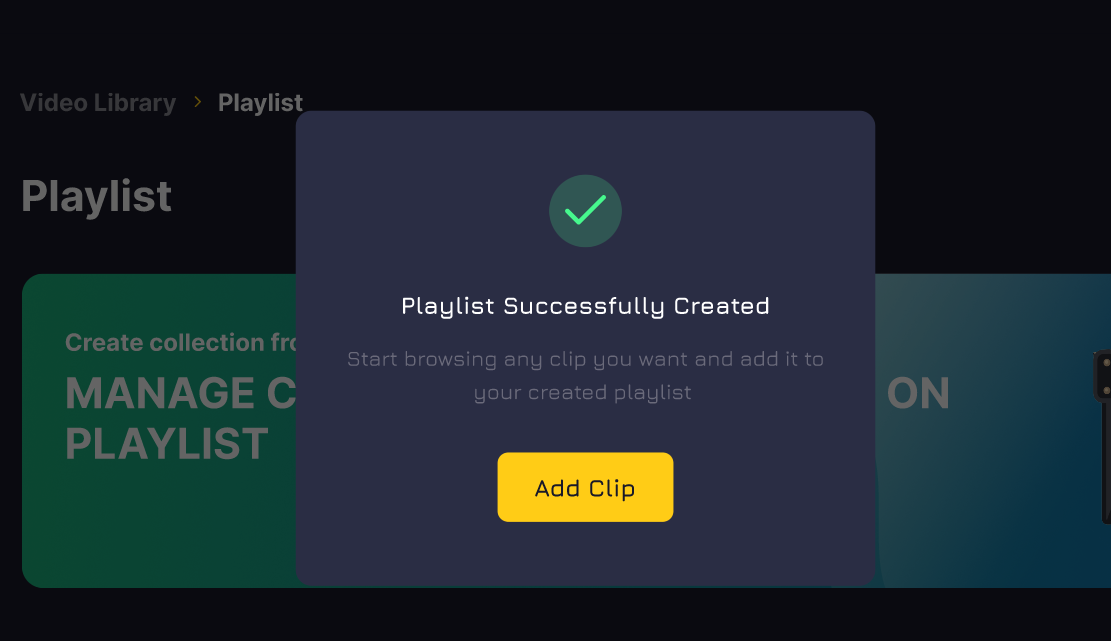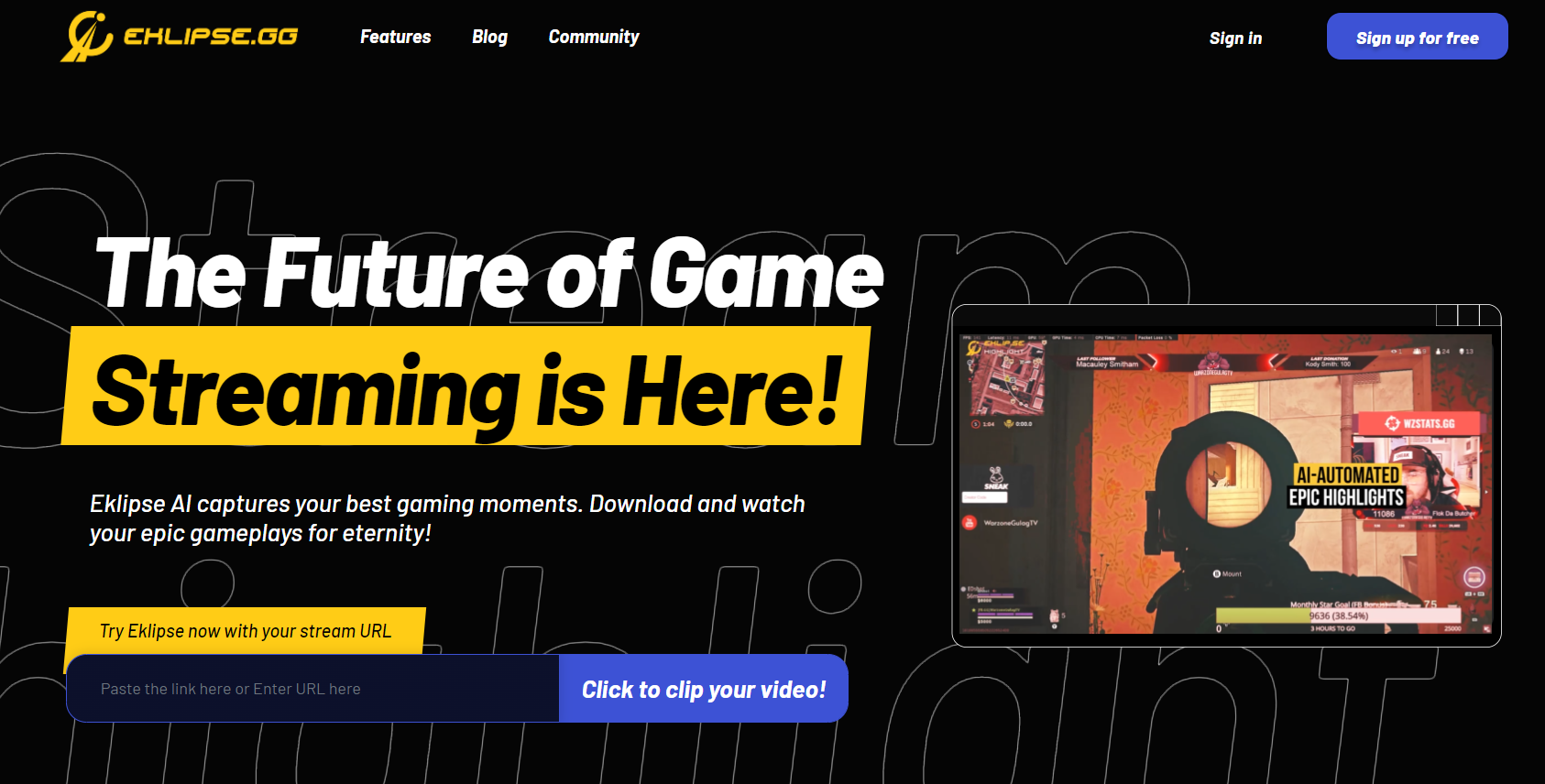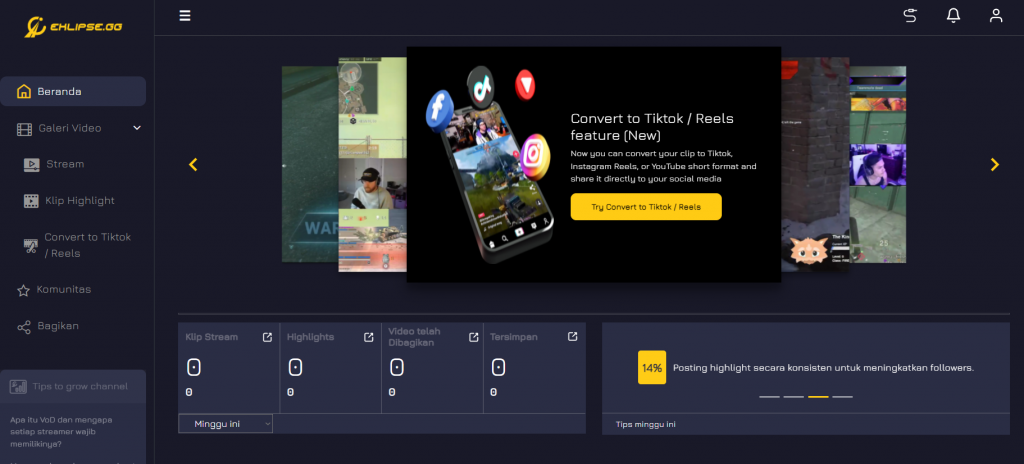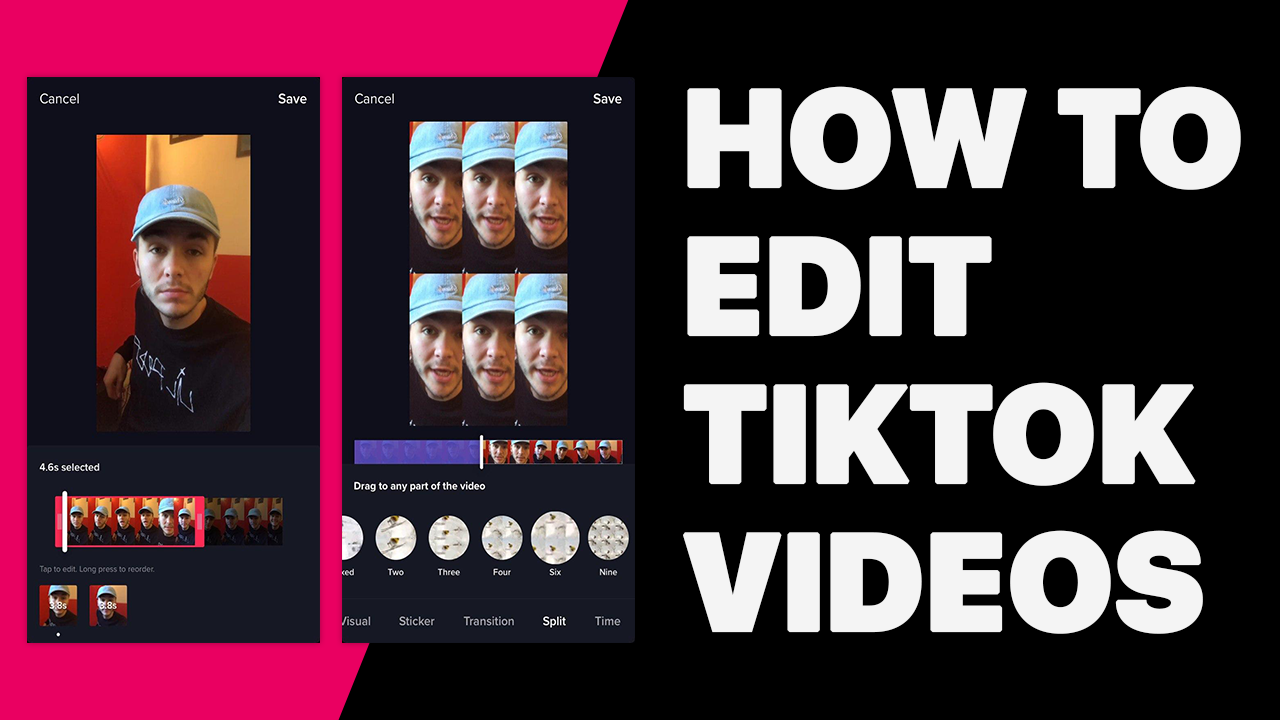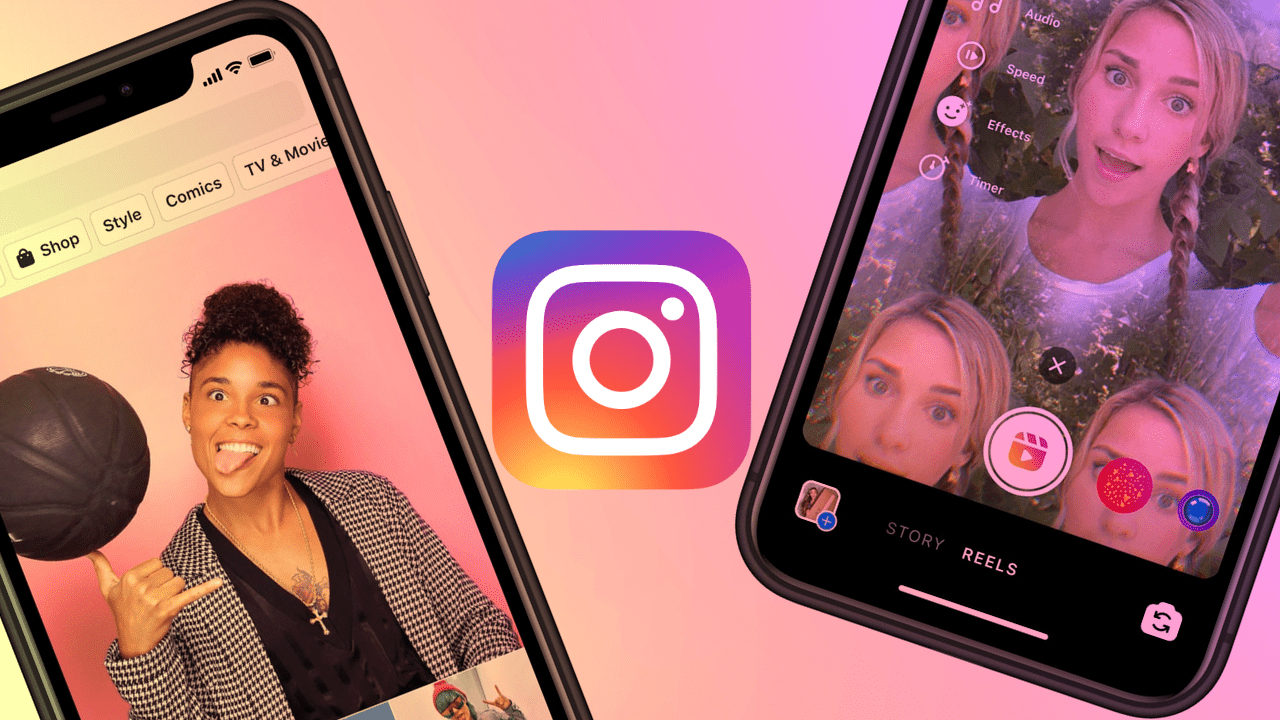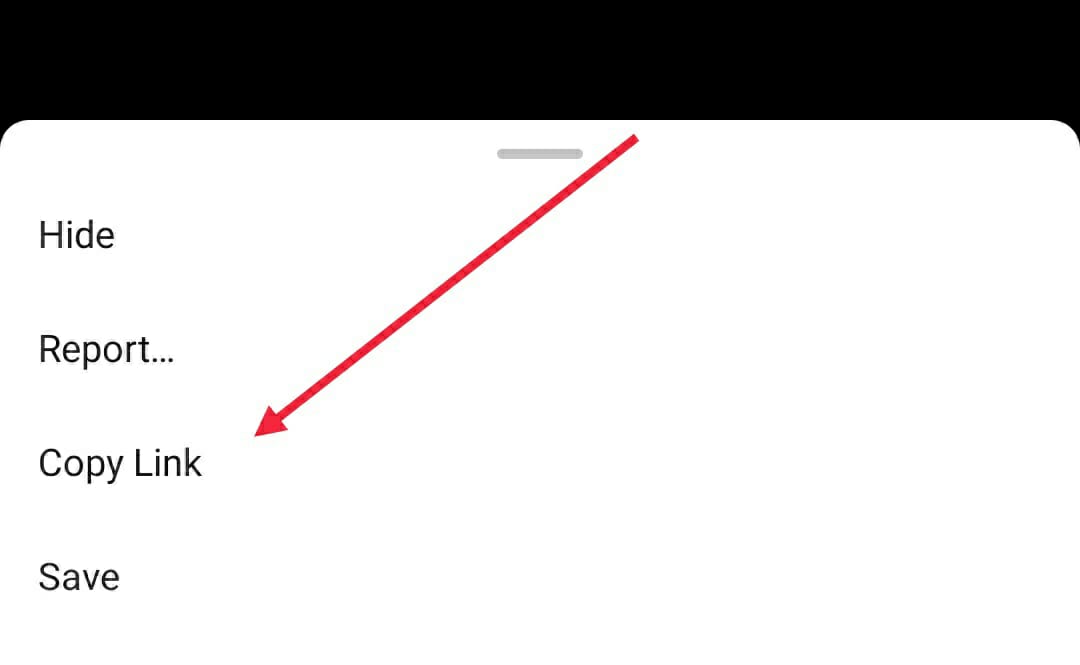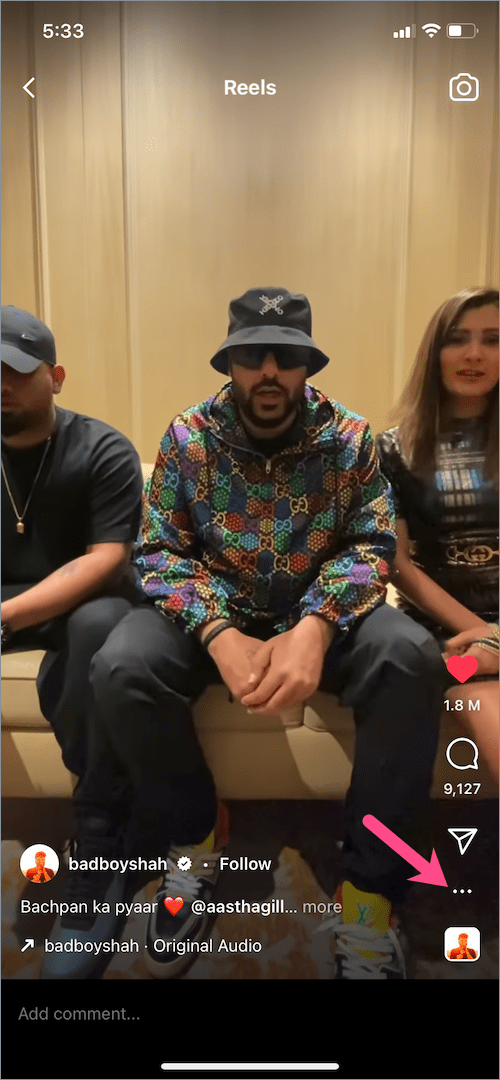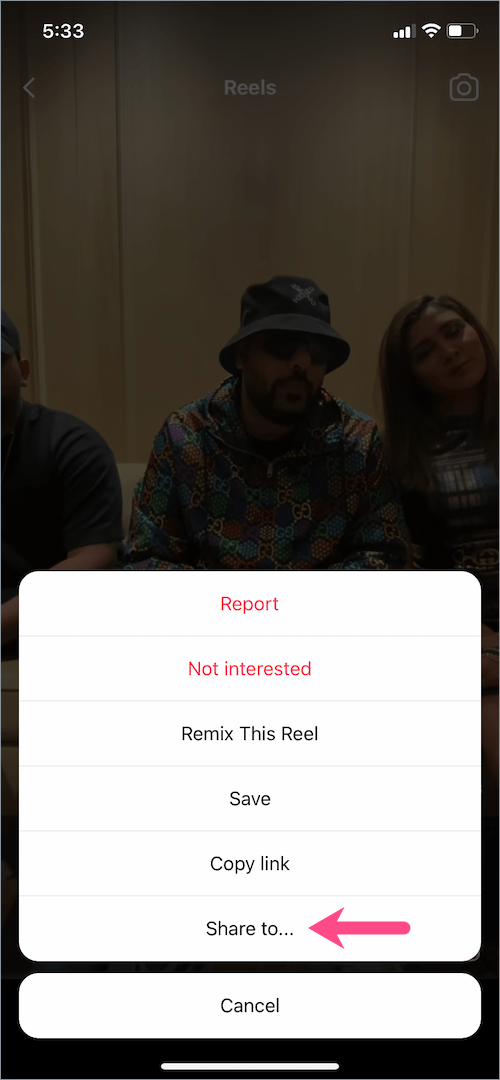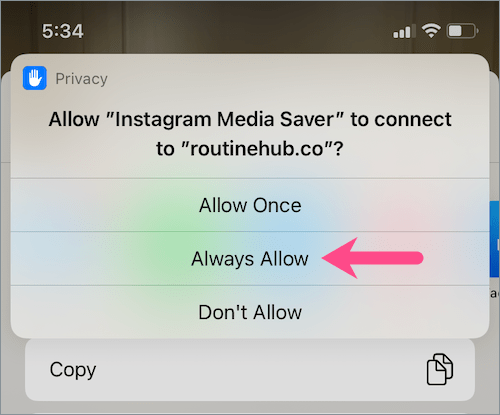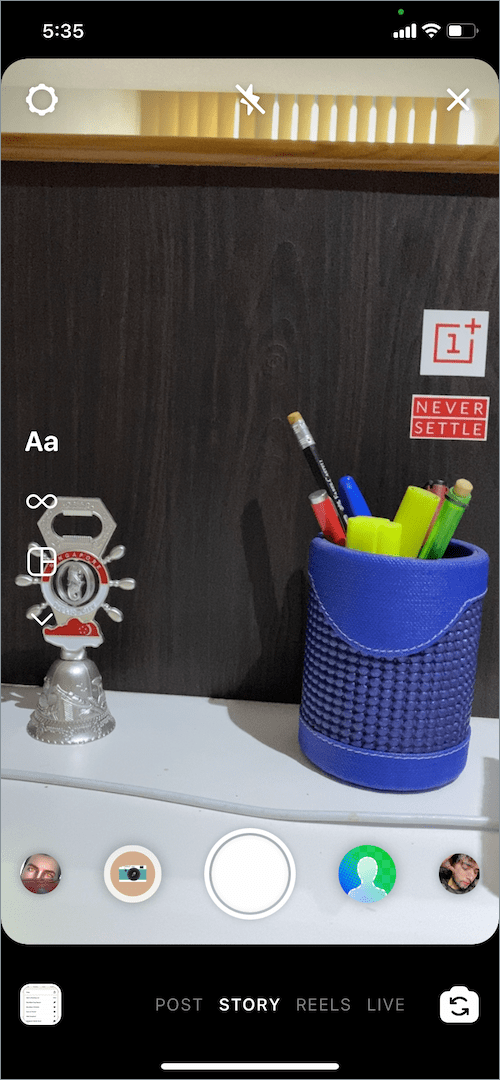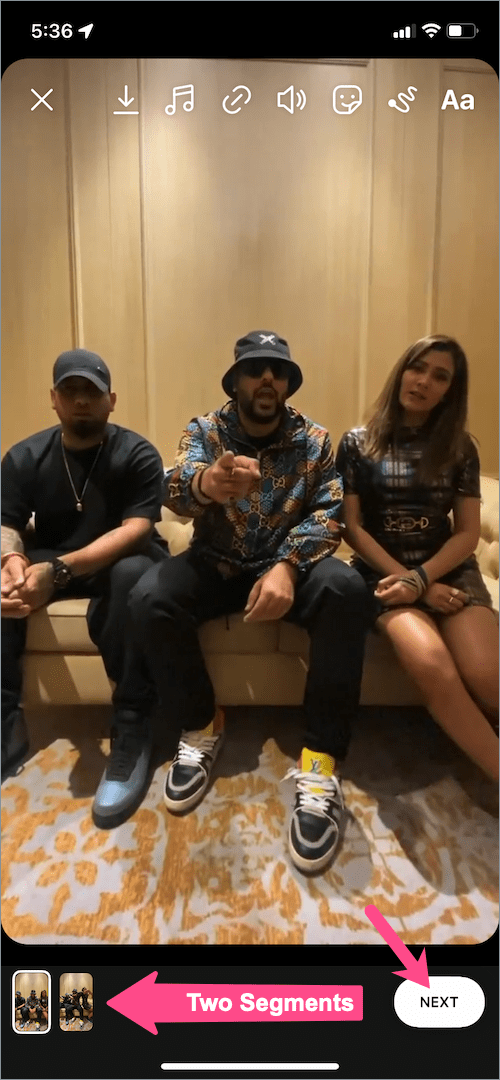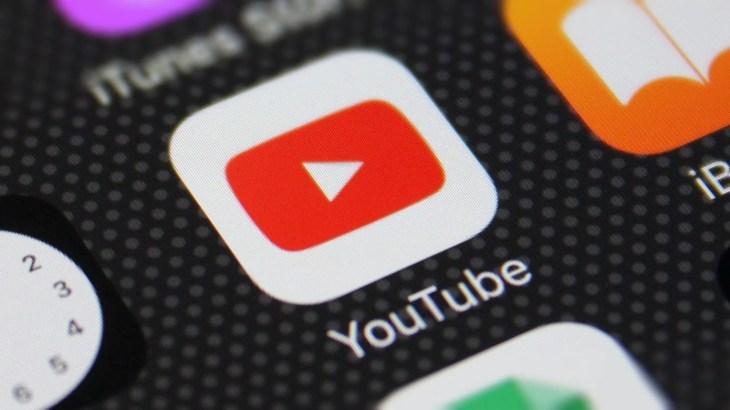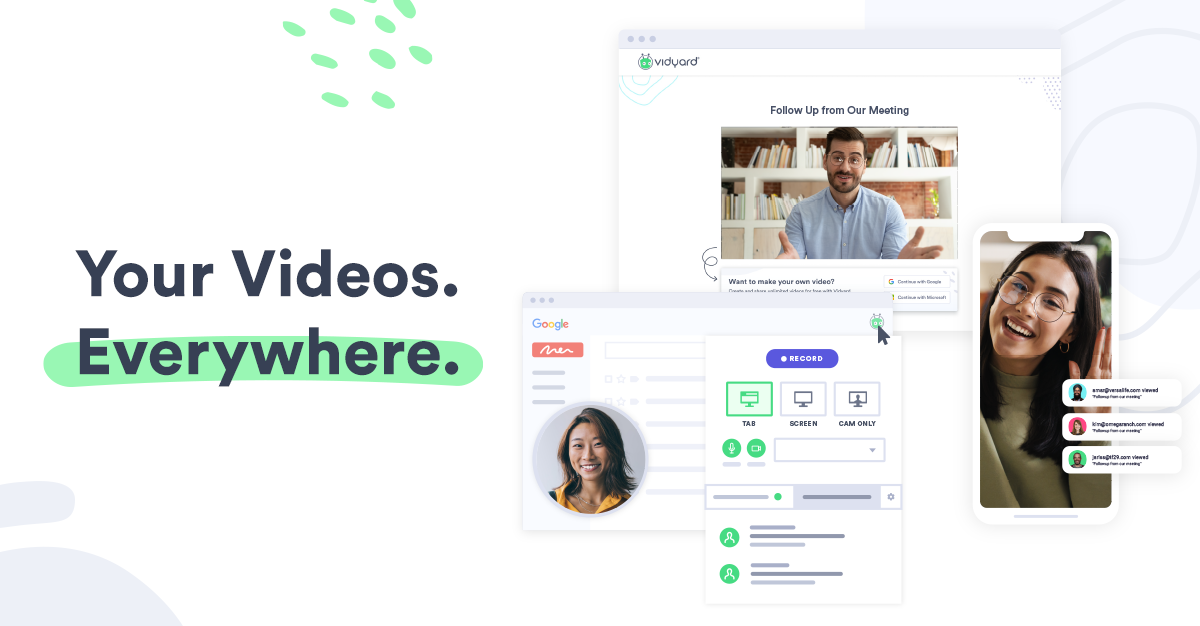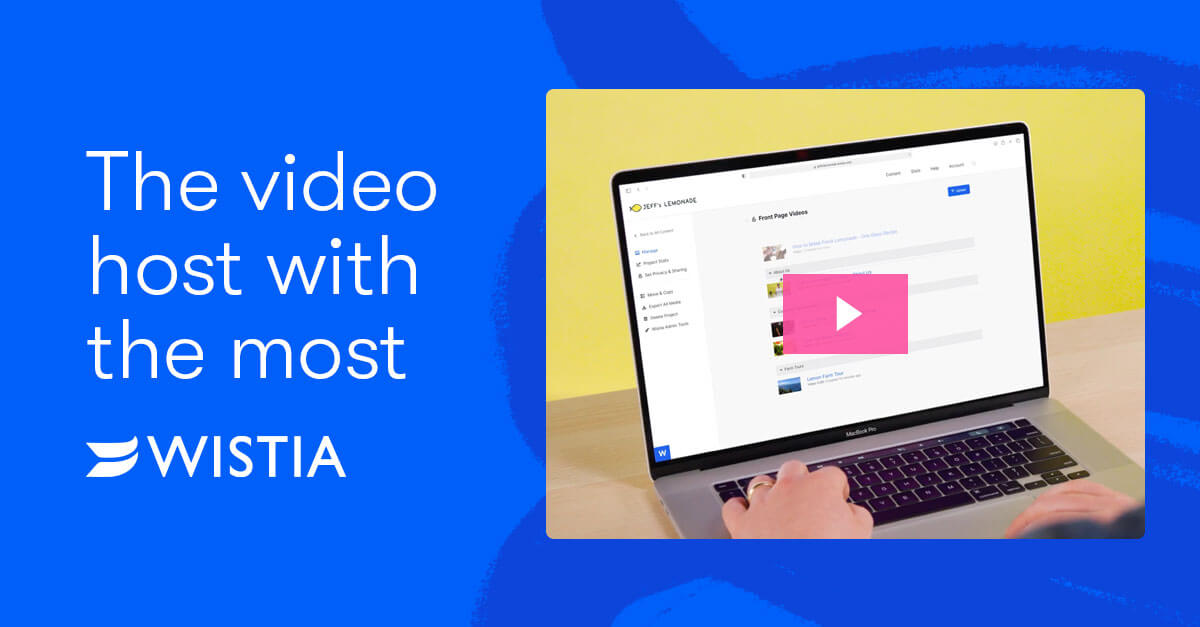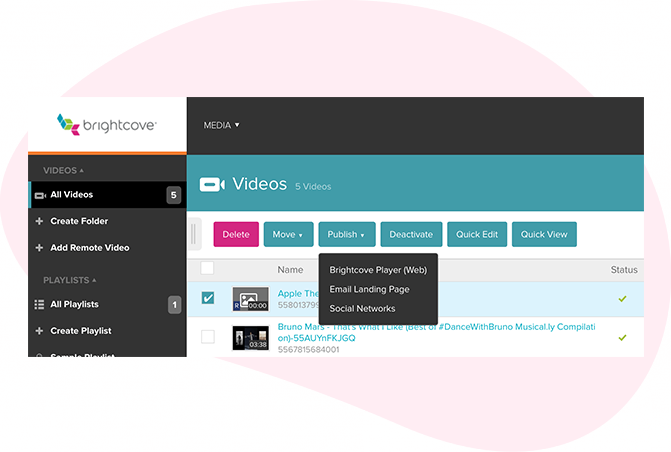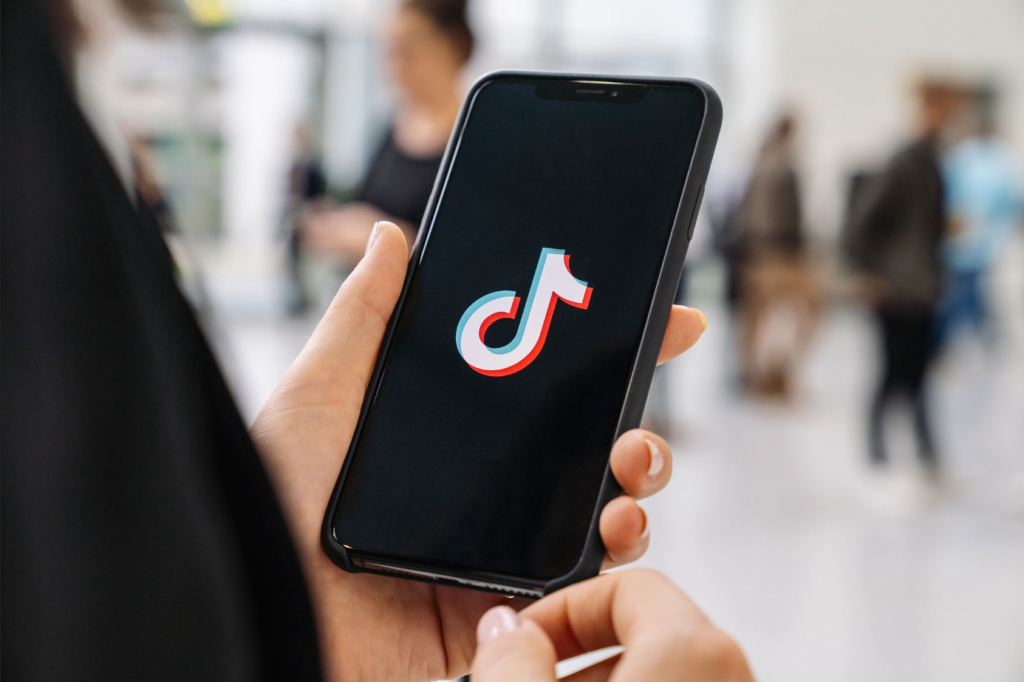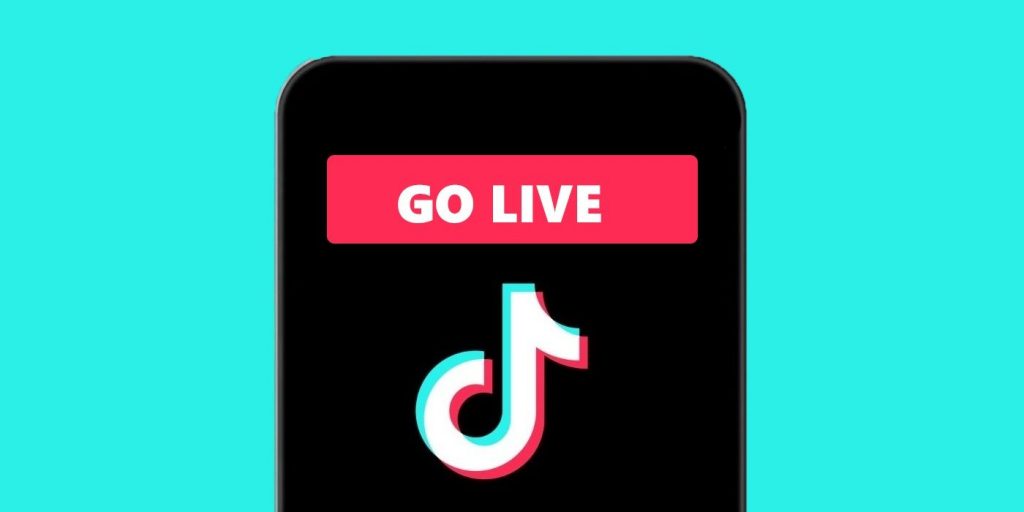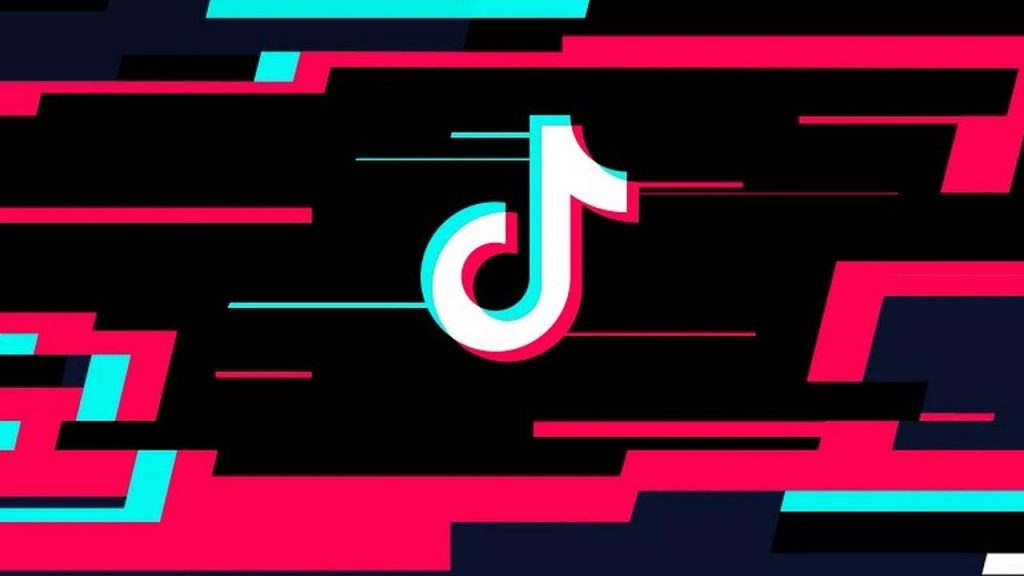We are thrilled to share some exciting stuff happening at Eklipse. We will officially launch a new feature today alongside other updates. Hope you guys can enjoy these new updates and get the maximum benefit out of them.
About Eklipse
For those who are new to streaming, Eklipse is an automatic highlight generating AI tool for streamers which allows you to make excellent highlights from your game streams. You can edit these highlights and share them with your fans through your social media.
We at Eklipse are always striving for the best by bringing you excellent features for all your streaming needs. Our new feature will ensure that you are able to save your favorite highlights in the form of a collection.
New Feature “Playlist”
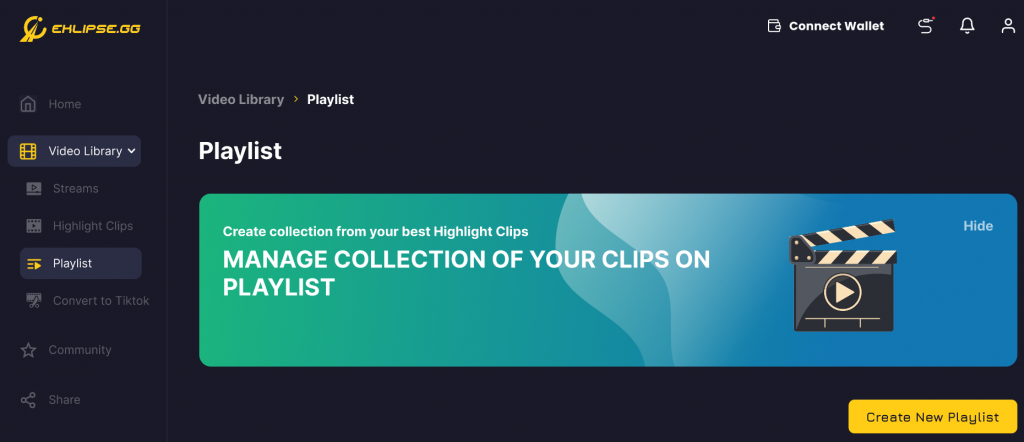
“Playlist” is the new feature in Eklipse. You can find it under the “Video library” section like other features. This feature will allow the users to save their best clips and make a collection of those favorite moments. You can use any clips to add in your selected playlist based on your own choice.
While browsing through your highlight clips you may want to save a particular clip in a playlist of similar clips or make a brand new playlist for all such clips and it is possible now.
You just have to follow these simple steps to make your very own playlist with your best highlights clips.
- Create highlights with Eklipse
- Browse through your highlights
- Pick a highlight
- Add it to an existing playlist
- Or make a new playlist
- Press “Create New Playlist”
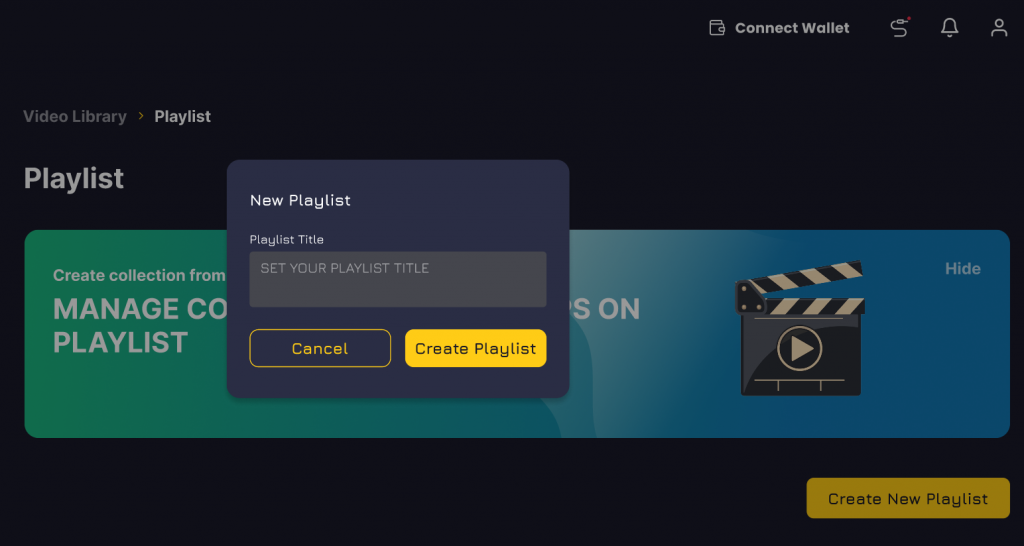
- Add the title/name
- Your playlist is ready
- Add more clips
You can also go to the playlist option directly and look at the right hand corner you will see create new playlist and then repeat the steps.
This new playlist feature will allow users to:
- Create a new playlist
- Add /delete clips
- Rearrange clips
- Download clips
- Share clips from a playlist
Other Announcements
Join our discord channel
Users can now join our discord channel throw pop-up reminders. The pop-ups will redirect you to our discord community page and you can join us easily. You can also join our discord by using the discord button in the side bar menu.
News Section
Get the latest updates through our news and updates section. Keep a track of all the new stuff happening at Eklipse. For example, we have improved the performance speed for a better user experience. Do check it out and give us your feedback. Stay tuned for new feature updates, current news and more. 6
Conclusion
If you are a new streamer or an old registered user we are happy to serve you and bring you the best features you can ask for as a streamer. Keep us updating with your feedback and we will make sure that we deliver and do better. Check out Eklipse blog for more info. Happy Streaming!