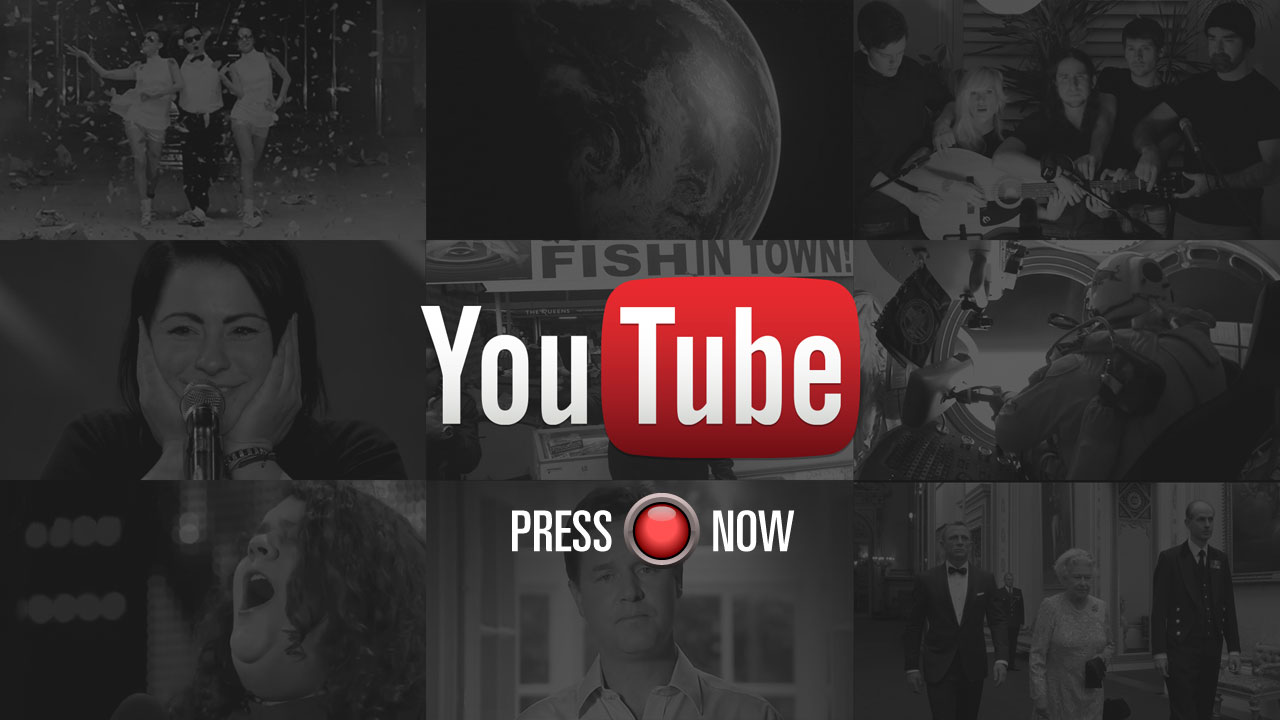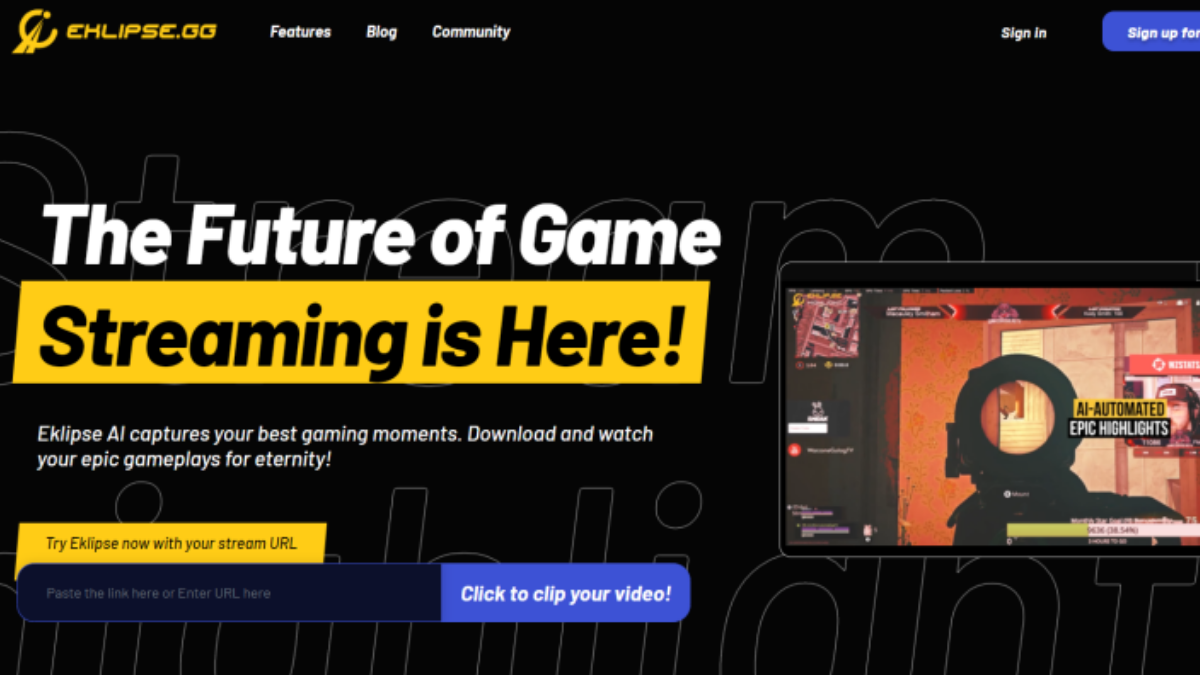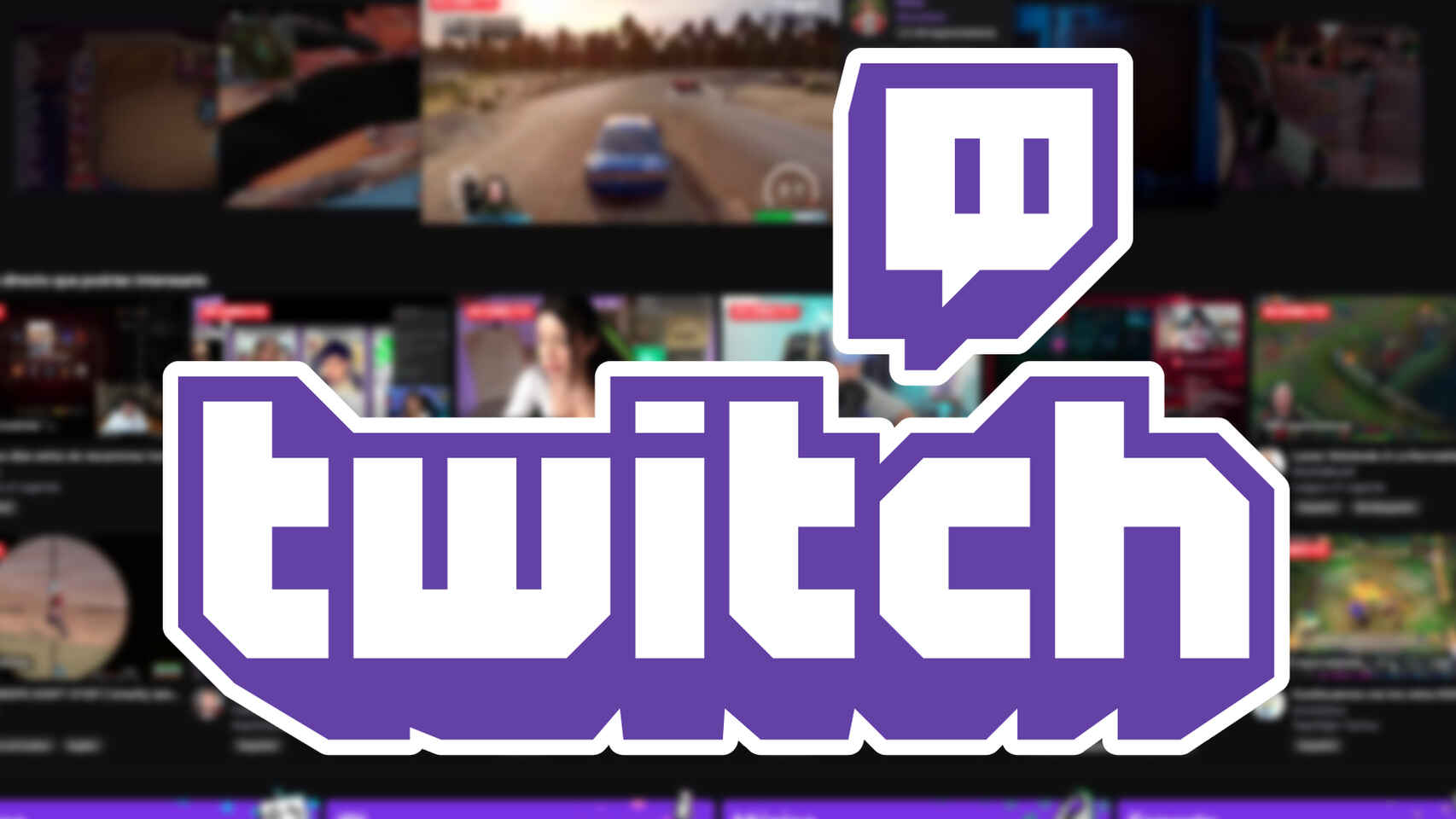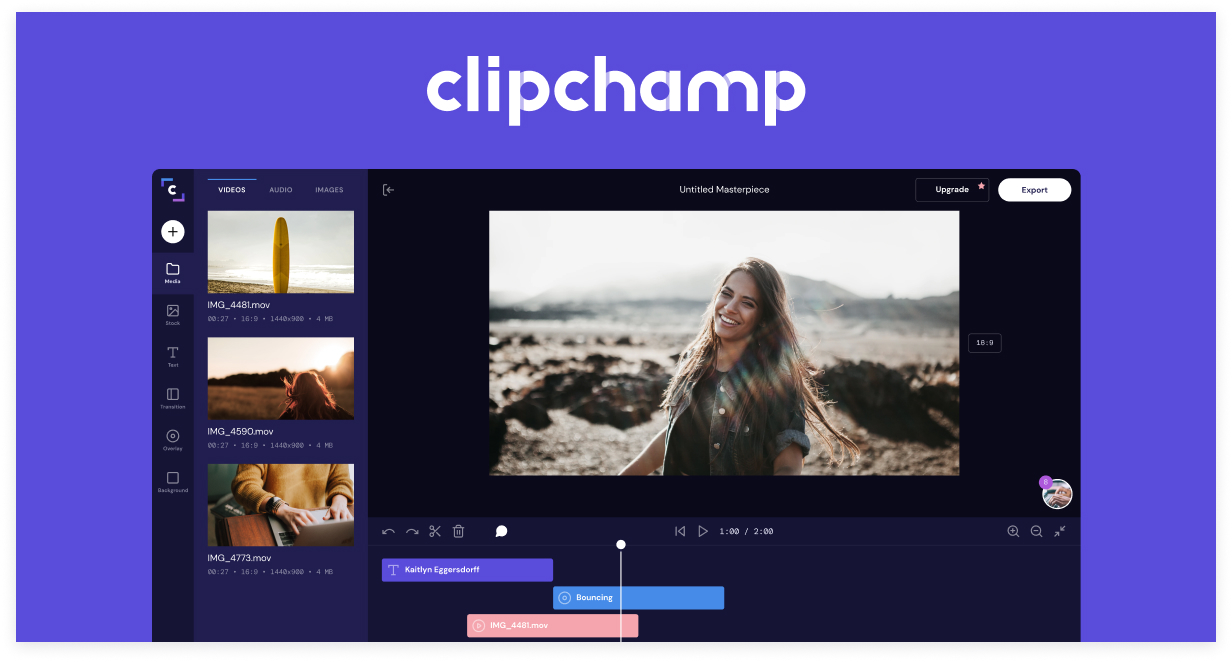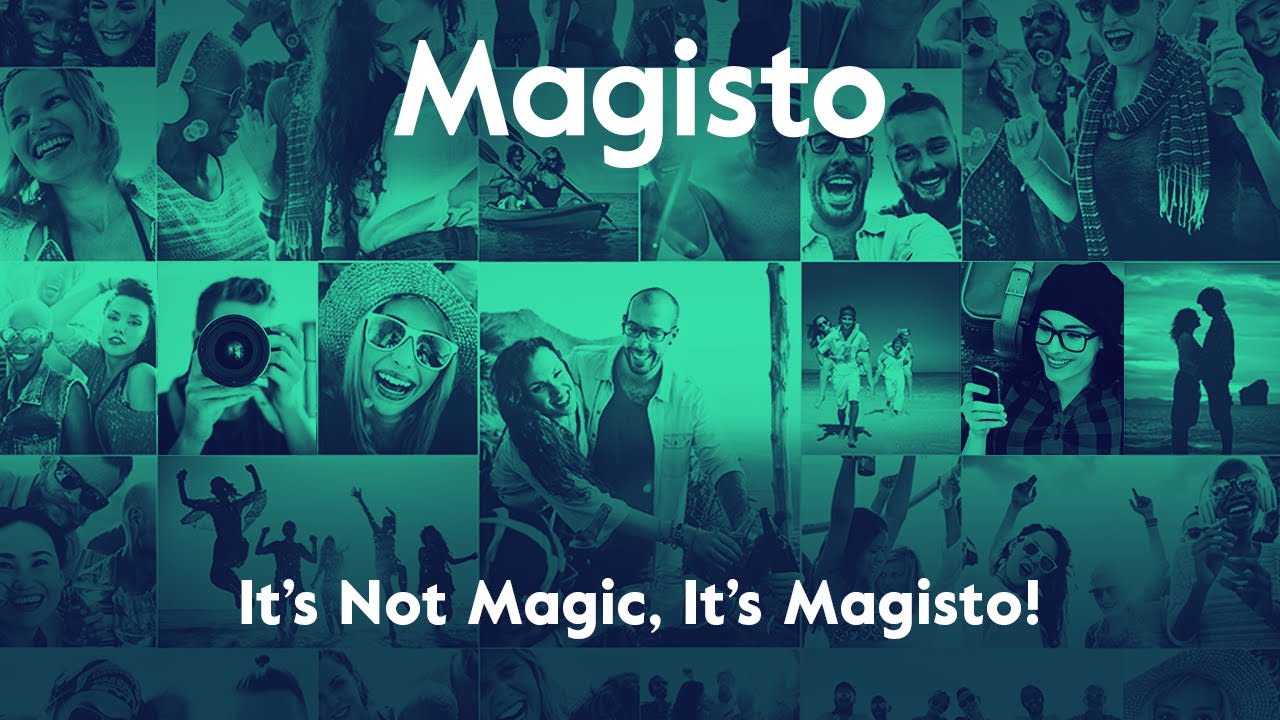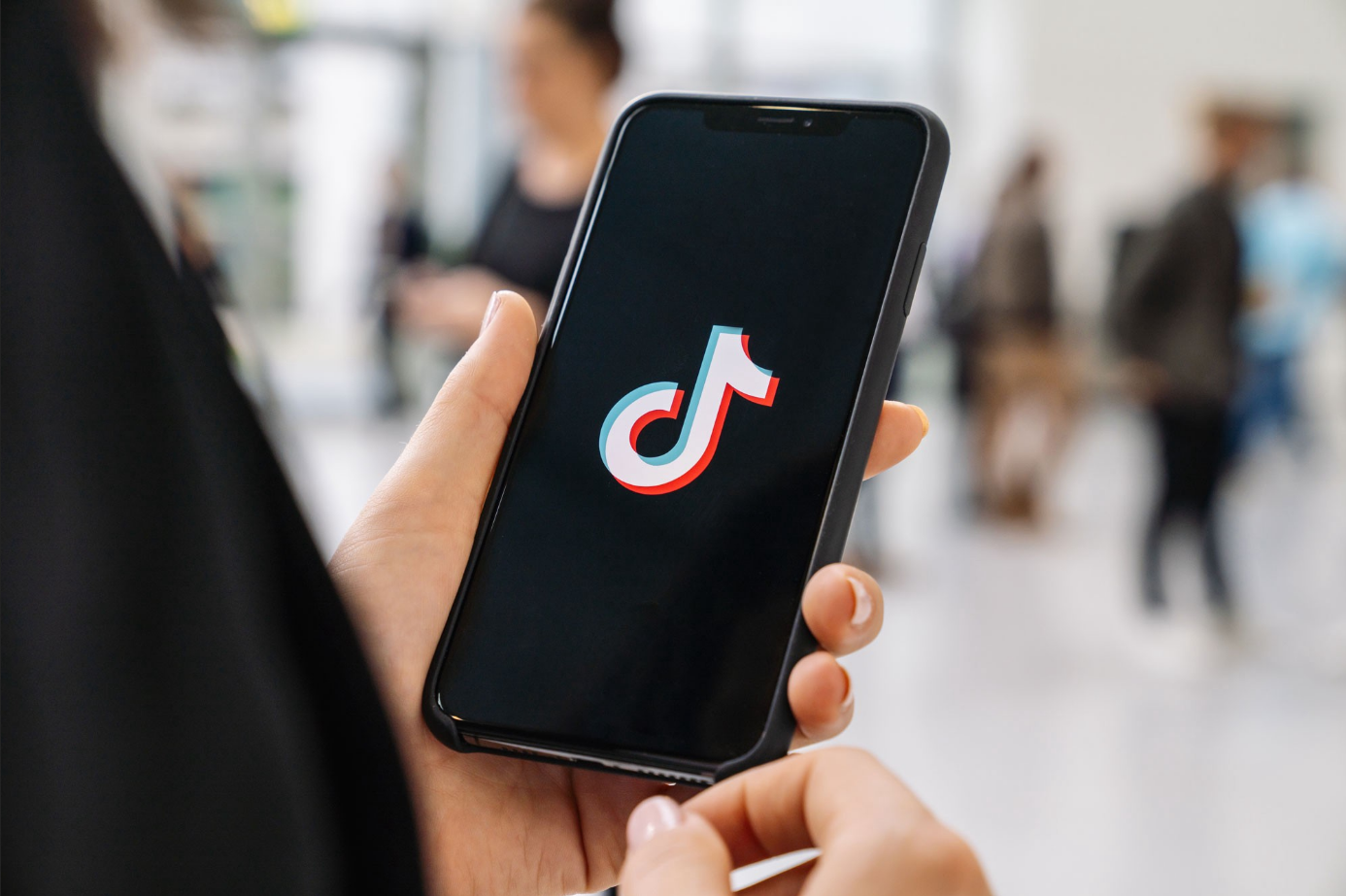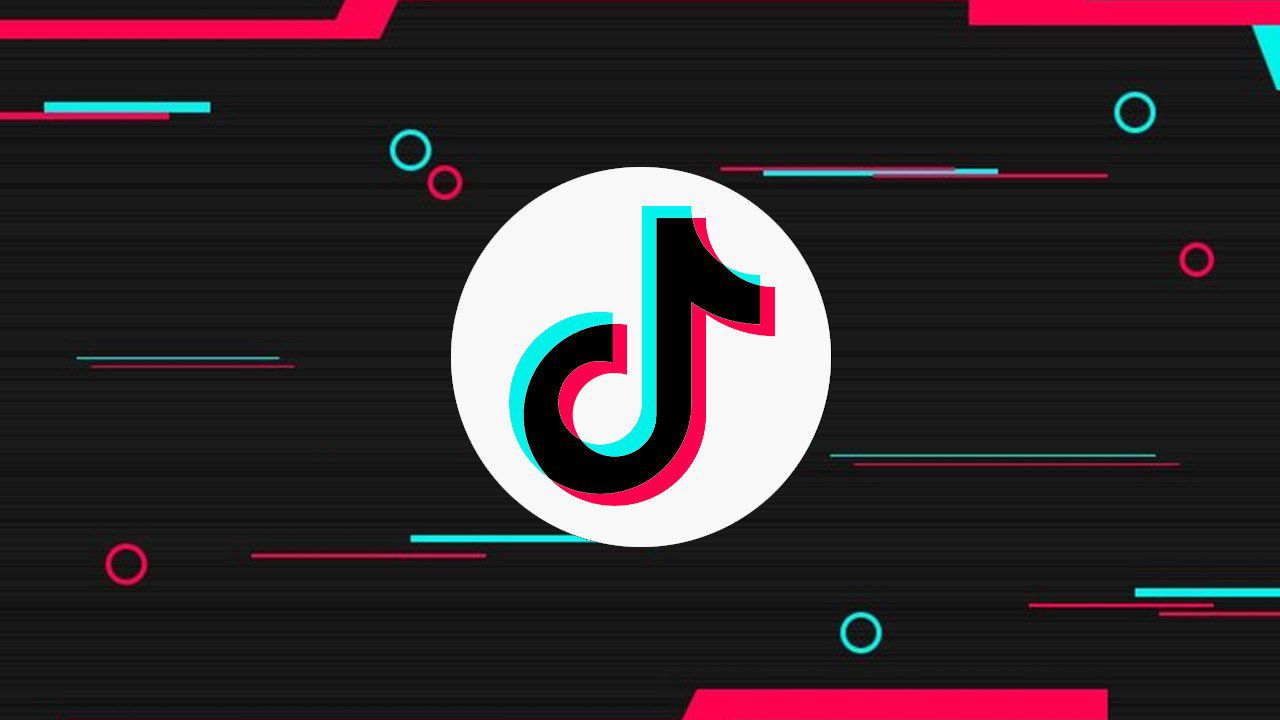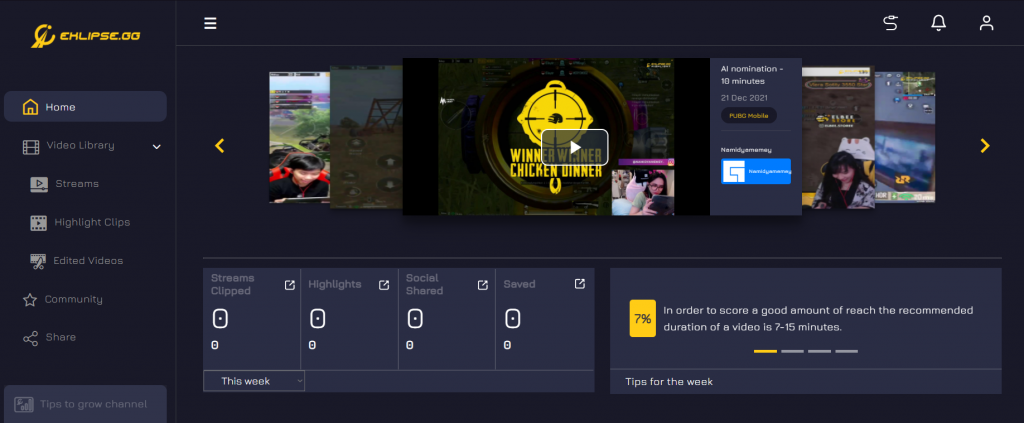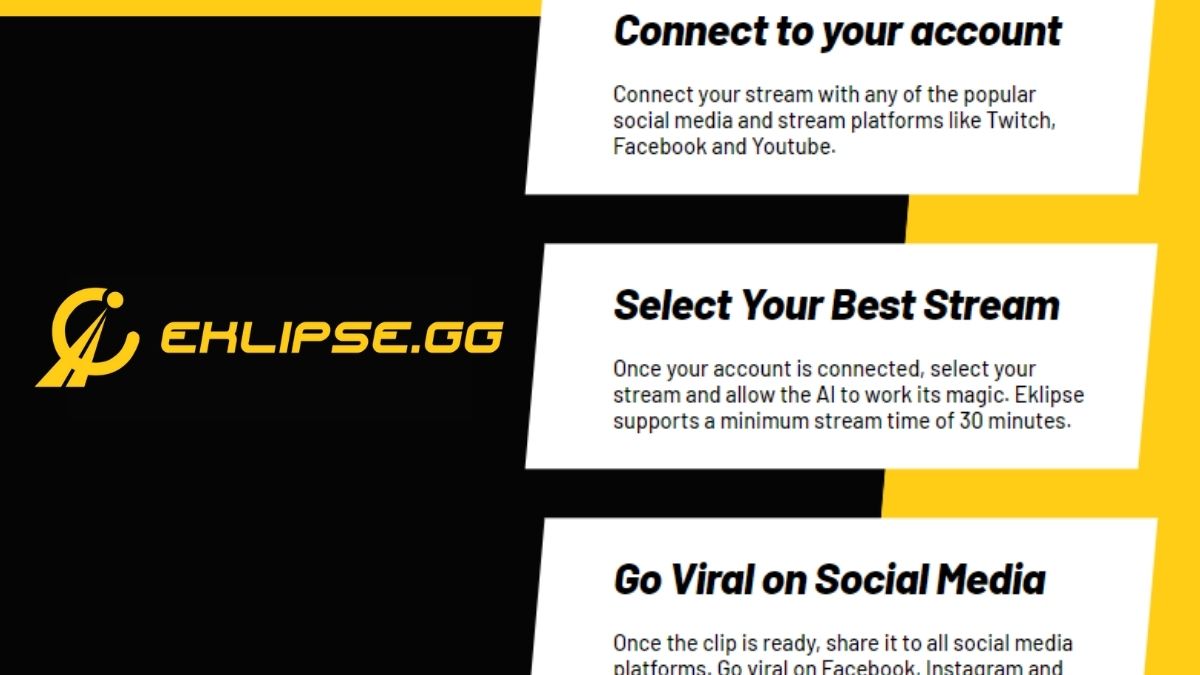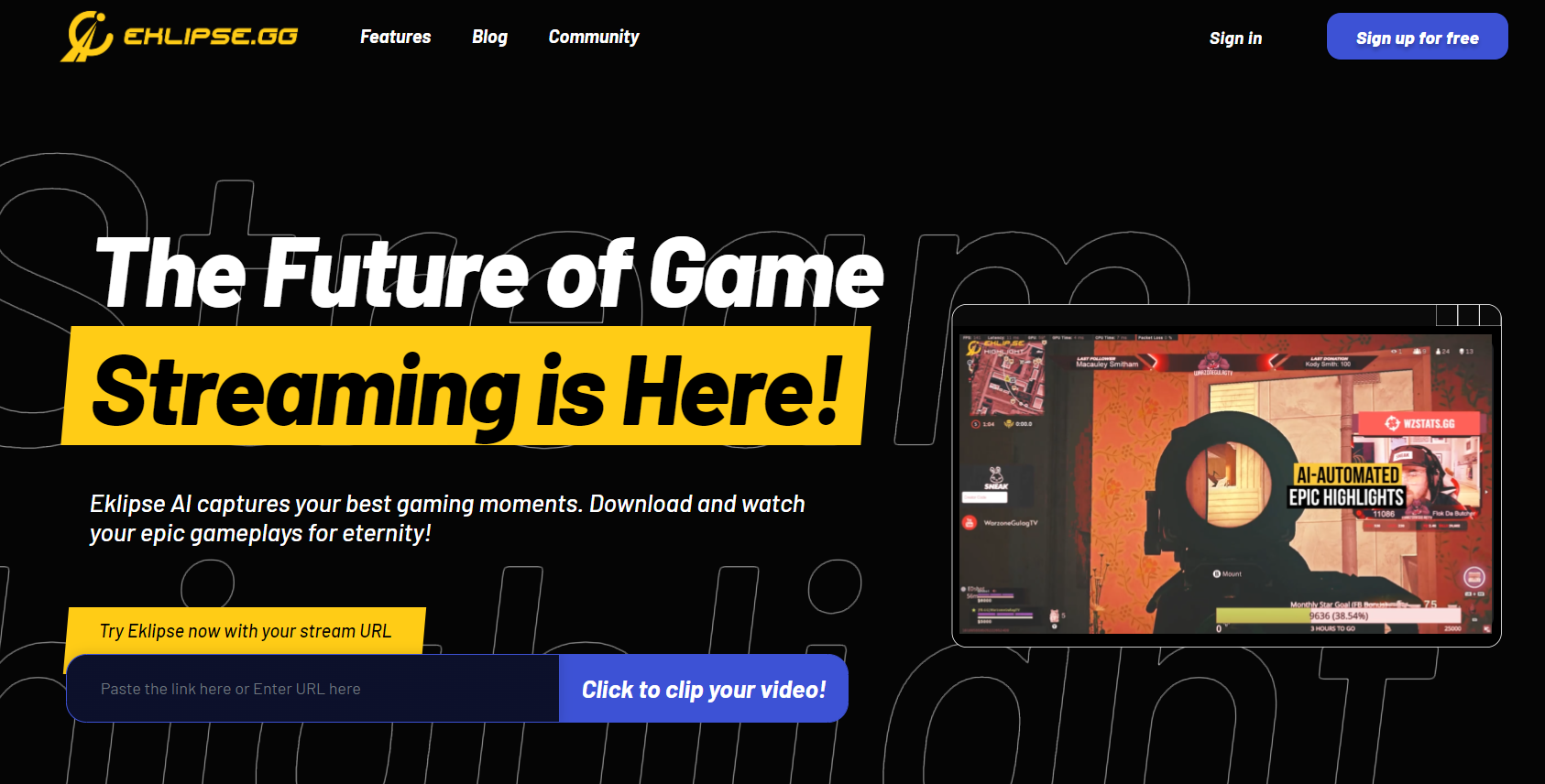If you are creating a video game montage then you must pay attention to the transitions and effects you add between each clip. Gaming montage effects are a great way to showcase your skills and highlight the best moments from your gameplay.
Leaving abrupt cuts between clips is bad for your YouTube channel or any other platform in the long run. But with so many different editing tools and effects available, it can be tough to know where to start.
In this article, we’ll take a look at some of the most popular and effective gaming montage effects that you can use. We’ll also provide tips on how to use these effects to create the most engaging and visually appealing montages possible.

What are montage effects?
Whenever you make a compilation of different clips, it’s necessary to add smooth transitions between those clips to make the editing look smooth. Adding smooth transitions and a bunch of effects will help you level up your gaming montage editing.
What gaming montage effects should you use?
Here is a list of montage effects you should incorporate into your overall editing strategy:
1. Dissolve
This is probably the most used gaming montage effect out there. A dissolve is when you simply layer two clips together to create a smooth transition between the two clips. A dissolve effect is so subtle that your audience will barely notice the translation between two clips. If you want your montage to look smooth, consider adding dissolve effects here and there.
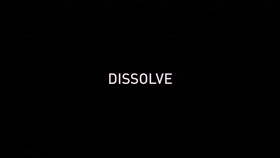
2. Fade
Fade transitions are great for dramatizing your videos. You might have noticed fade effects in movies all the time. You can use Fade to or Fade from black effect to mark a shift in tone in your gaming montage.
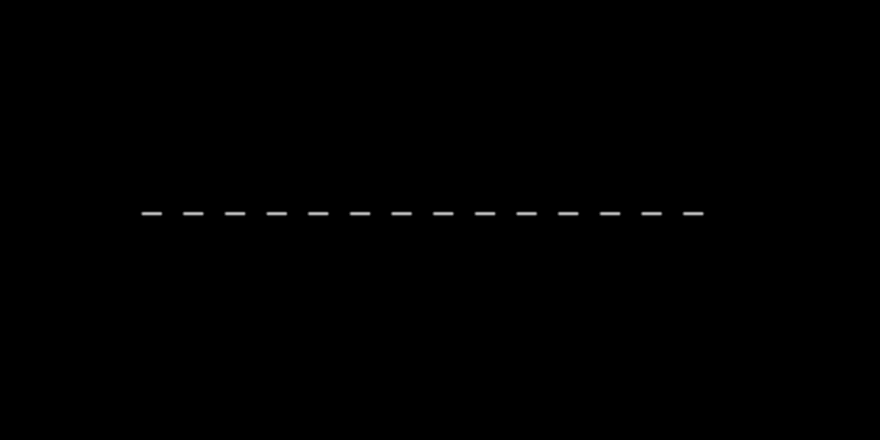
More on Eklipse Blog>>> How to Efficiently Plan Social Media Content as a Streamer
3. Light flashes
Light flashes are one of the coolest effects out there. In a light flash, the screen stimulates a camera flash by dissolving the screen to white for merely a fraction of a second. Depending on the content you put out, this can be a great tool for your montage videos. Light flashes can get pretty overwhelming so it’s important to be a bit meager when using this flash.
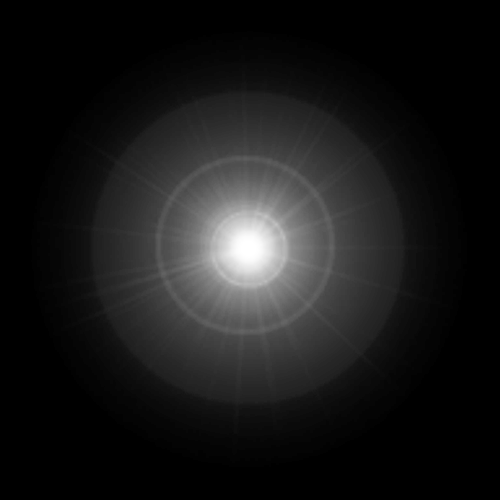
4. Particle wipes
Even though wipes in general tend to be quite cheesy and don’t make your video look professional, they can still be useful. The particle wipe for instance can be a good resource if your montage is humorous in nature. A particle wipe is basically something like a bunch of particles such as stars, sparkles, or bubbles covering up the screen to transition the clip to another.
You might remember seeing this effect in Spongebob Squarepants.
Conclusion
So these were some of the basic gaming montage effects you can add to your videos. Remember to use these sparingly as you don’t want to overwhelm your audience with a bunch of flashing images or hard-to-follow content.
An addition, we suggest you try making video montage using Eklipse as it provides you the most convenient method. Give a read to this article to know more: How To Make Video Montage: An Eklipse Guide.
Want to implement seamless transitions in your videos? Join Eklipse and level up your editing.
Maximize your Black Ops 6 rewards—Create highlights from your best gameplay with with Eklipse
Eklipse help streamer improve their social media presence with AI highlights that clip your Twitch / Kick streams automatically & converts them to TikTok / Reels / Shorts