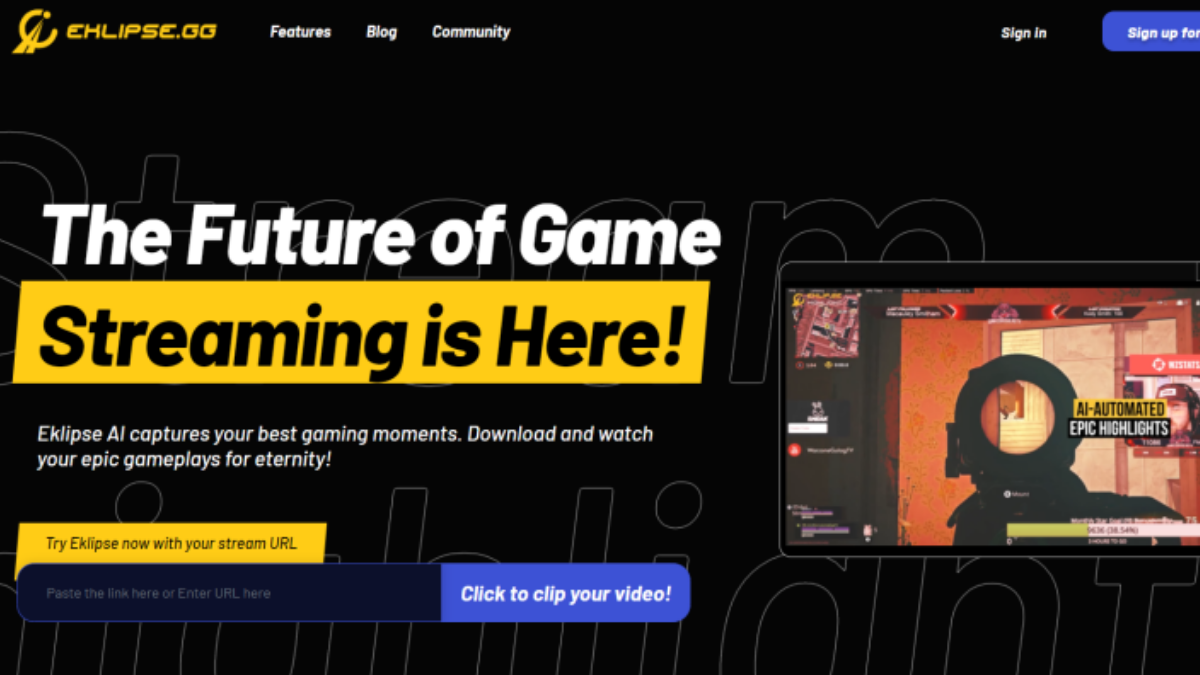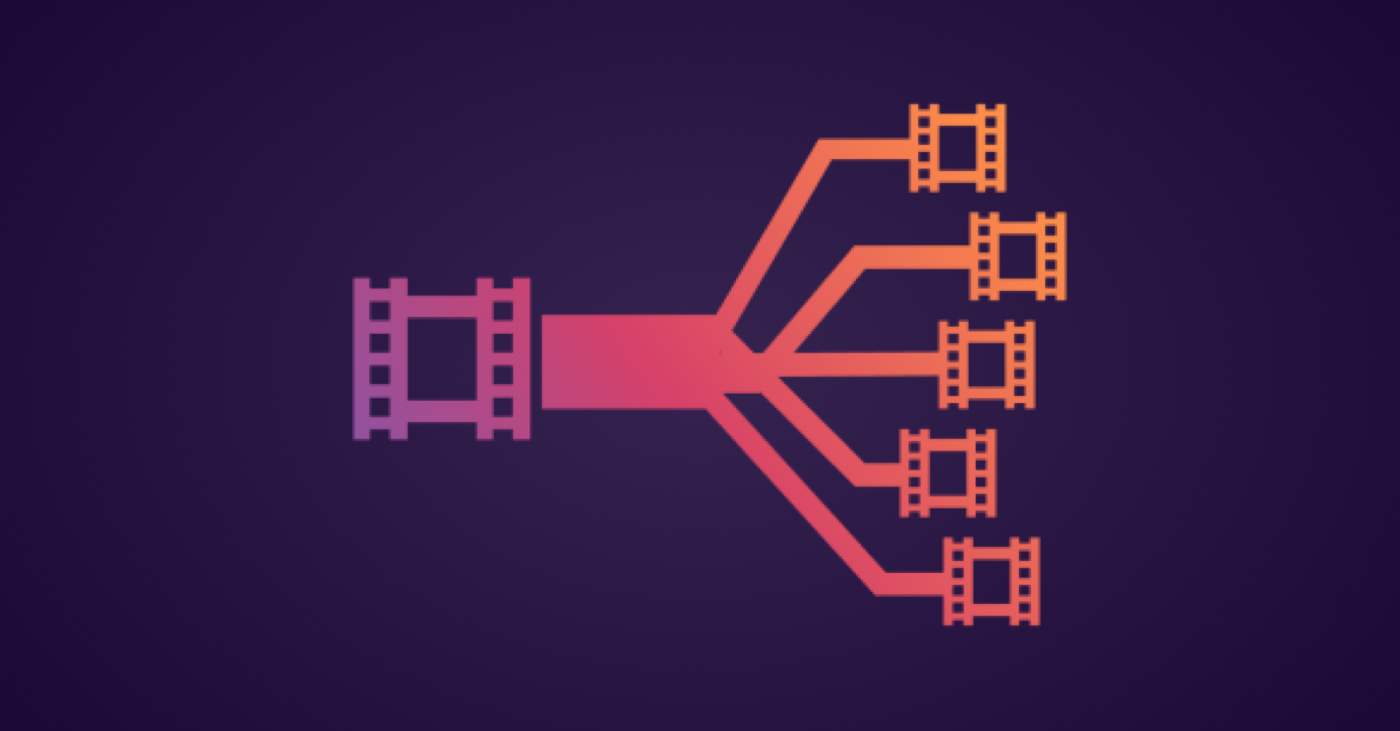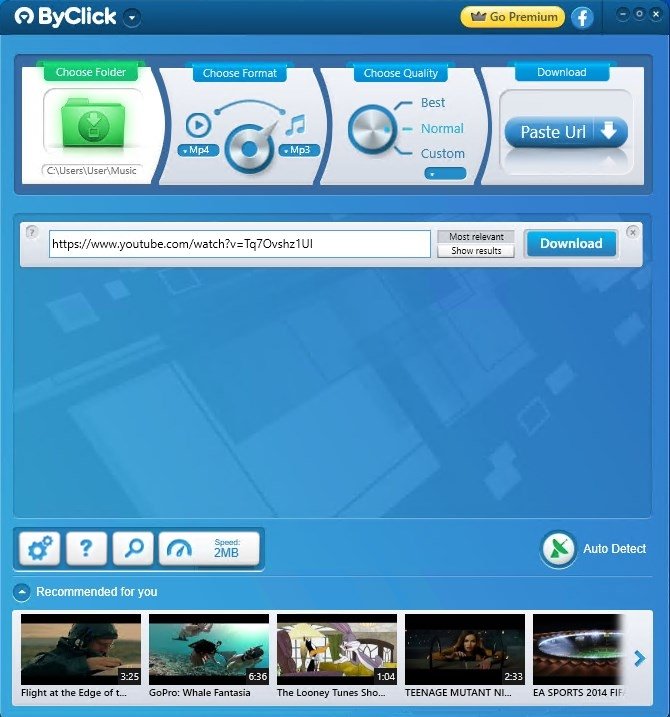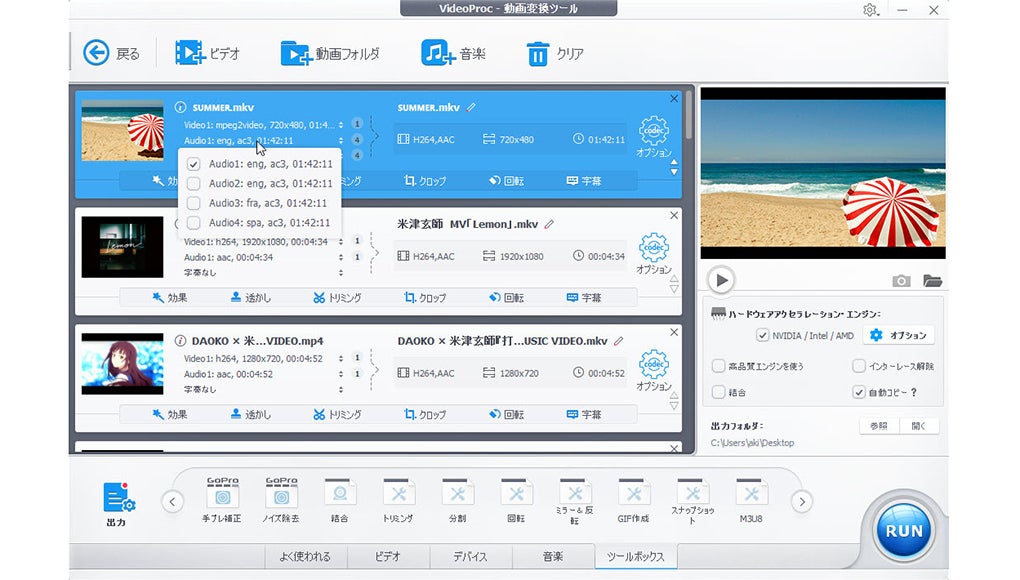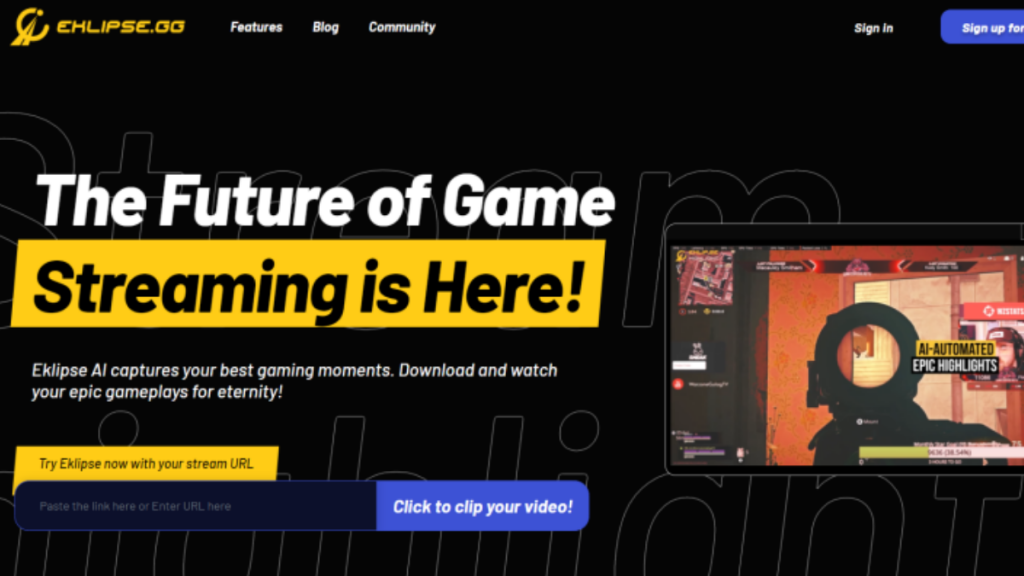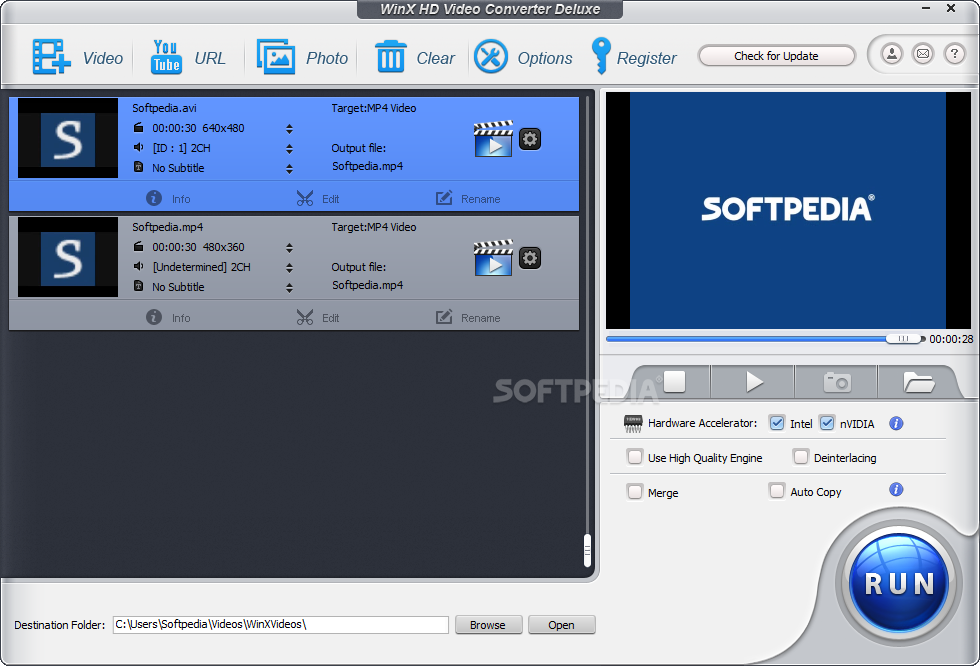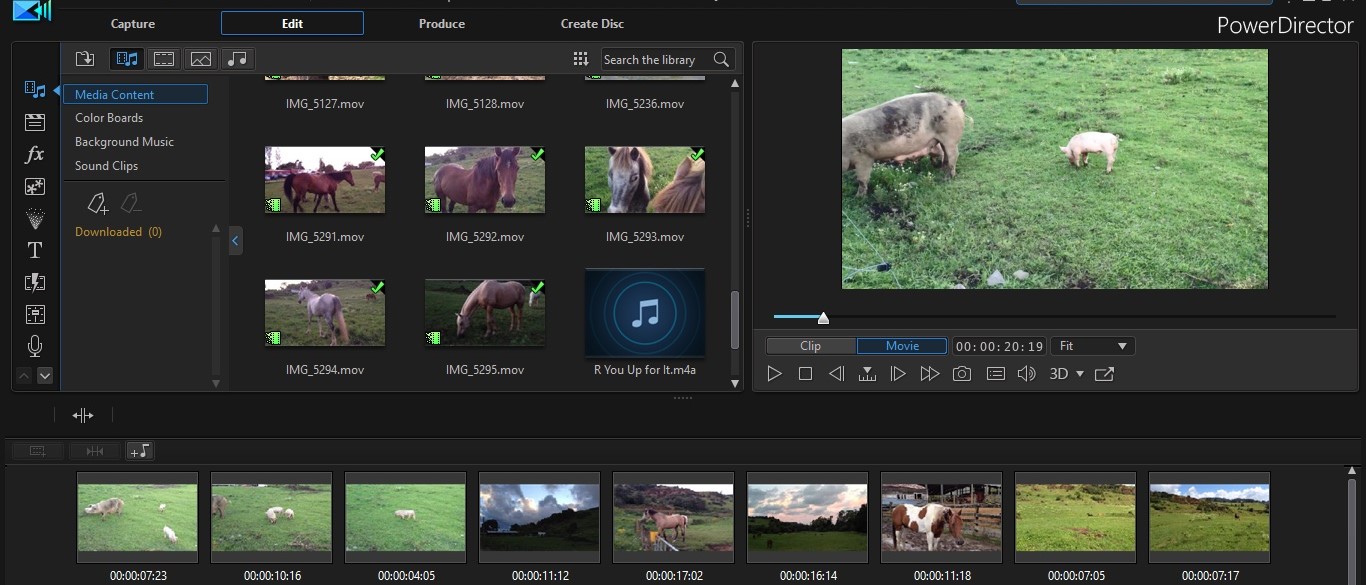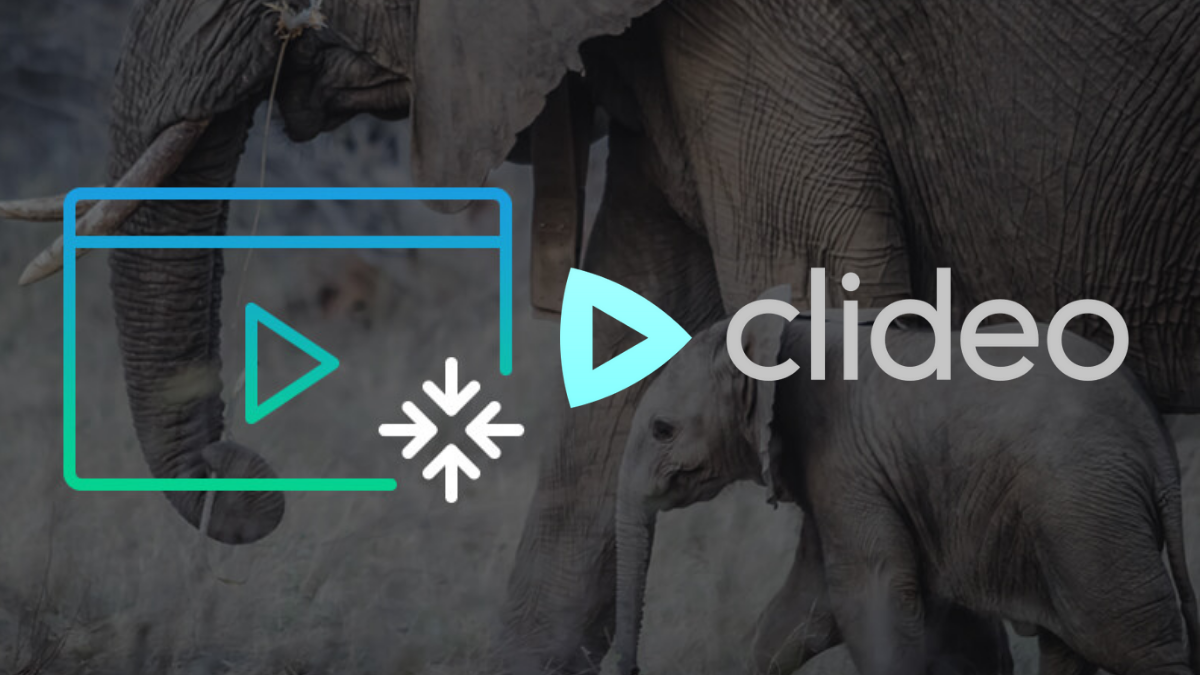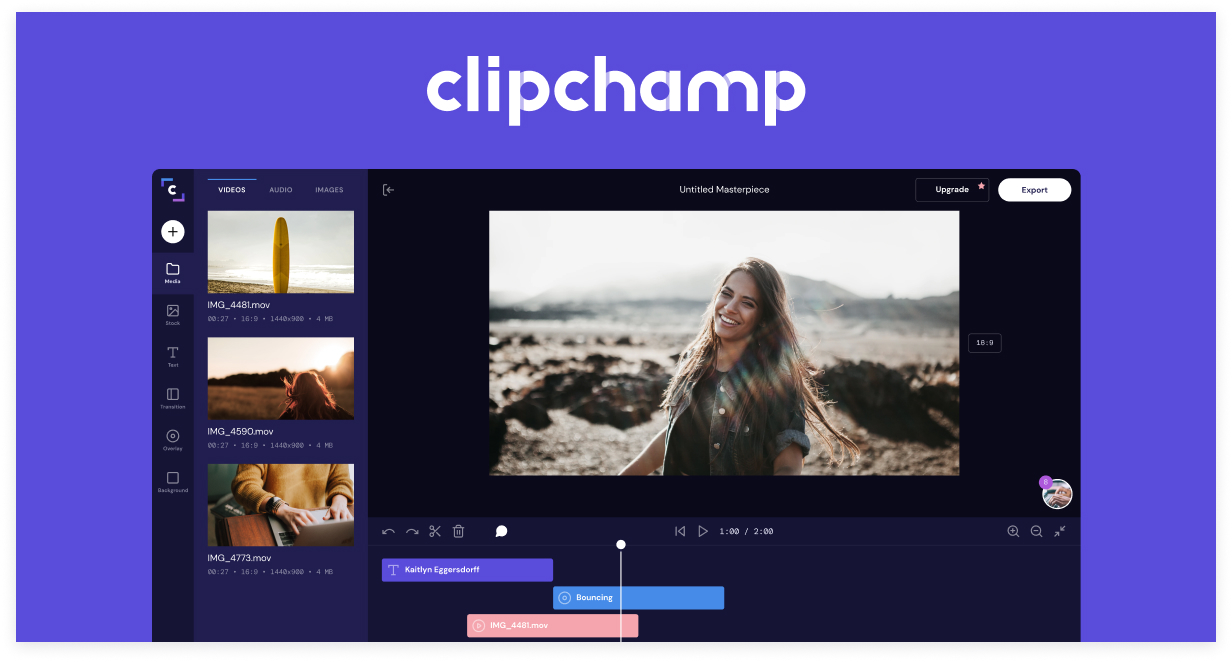It’s a common thing when you have the desire to share your saved streaming videos to other platforms, such as Instagram, YouTube, TikTok, or anything else. However, you can’t just share it directly with it because some social media have their own requirement regarding the file size to upload. Therefore, you need to know how to convert video to smaller size without losing quality.
It is common that every time you try to convert a file into a smaller size, it also affects the quality of the file itself. In particular, for photos and video. Nonetheless, no need to worry, because it’s still possible to do if you choose the right tool to get it done.
One of the best tools you need to try to change the video size without changing the quality is Eklipse. Eklipse is a free tool you can use to automatically clip the highlights from your stream. If you are curious about how to convert big size video to small size using this software, you came to the right place.
What Is Eklipse And How It Works

Eklipse is a platform where you can capture the best streaming moment automatically. Powered by AI, it can help you not only to clip the highlights but also make some edits to the video instantly. No more spending too much time creating an appealing video.
On top of that, all you need to do is just hit the editing button, then wait until the system has finished to do it for you. Judging from how it works, Eklipse is very suitable and friendly for the beginners which are still green in terms of editing things. Its interface and the AI make this tool come in handy.
Other than that, Eklipse also let you convert any video into a smaller size but without changing its quality. In addition, Eklipse will not process the stream that is less than 30 minutes or the low-quality stream. This means you’ll always get the output with a good resolution despite you’ve converted the video.
But how to convert video into smaller size using Eklipse then? It’s very simple and everyone can do it. We are not going to give you a complicated step to do it. Only in several steps, you’ll get what you need.
How To Convert Video To Smaller Size Without Losing Quality
We got some tips for you about how to convert video size smaller and keep its resolution at one blow. However, before we talk about the tips, let us remind you that a video probably has a big file size because of its duration and any additional factors inside.
For example, you have a music background, some photos, or too much footage on it. Cutting one of them from your video might be the best solution. You can trim and cut the length of your video. This is the easiest method to convert your video to a smaller size while keeping the high quality of it.
On the other side, you can also remove the music background or any footages that are not necessary for your video. Now, you can get a smaller size of the video but the quality is still there.
How To Convert Big Video To Smaller Size With Eklipse
Since you have known how to convert video to small size without losing its quality in general, we’re gonna take you to do it using Eklipse. Let’s just dive right into the tutorial.
- First, open your browser and write down eklipse.gg
- Secondly, sign up for free using email, Twitch, or Facebook account

- Then, hit the Connection status at the top-right corner of the screen to connect your preferred platform to Eklipse

- Go to Stream and the system will load your previous 10 streams from the platforms you’ve connected
- Next, you can pick one streaming video you wish to edit or clip the highlights
- You’ll be provided with AI Compilation or Single clips.
- An AI compilation is a video containing any different clips which are compiled together. Meanwhile, a Single clip is a collection of several seconds clips
- After selecting the clips you wish, you can hit the Edit Clips button
- Make some changes in the editing studio. You are able to trim, cut, add sound, and anything that can make your video looks more interesting.
- If you have no time to edit, click the Premium Edit button and let the AI do its work
- Finally, if you’re happy with the result, just hit Download, or you can share it instantly to any platforms, including TikTok
Conclusion
That’s how to convert video to smaller size without losing quality using Eklipse. Instead of changing the format to make the smaller file size, you can just compile the clips on Eklipse or trim the length of the video there. It’s quite easy to do, right?
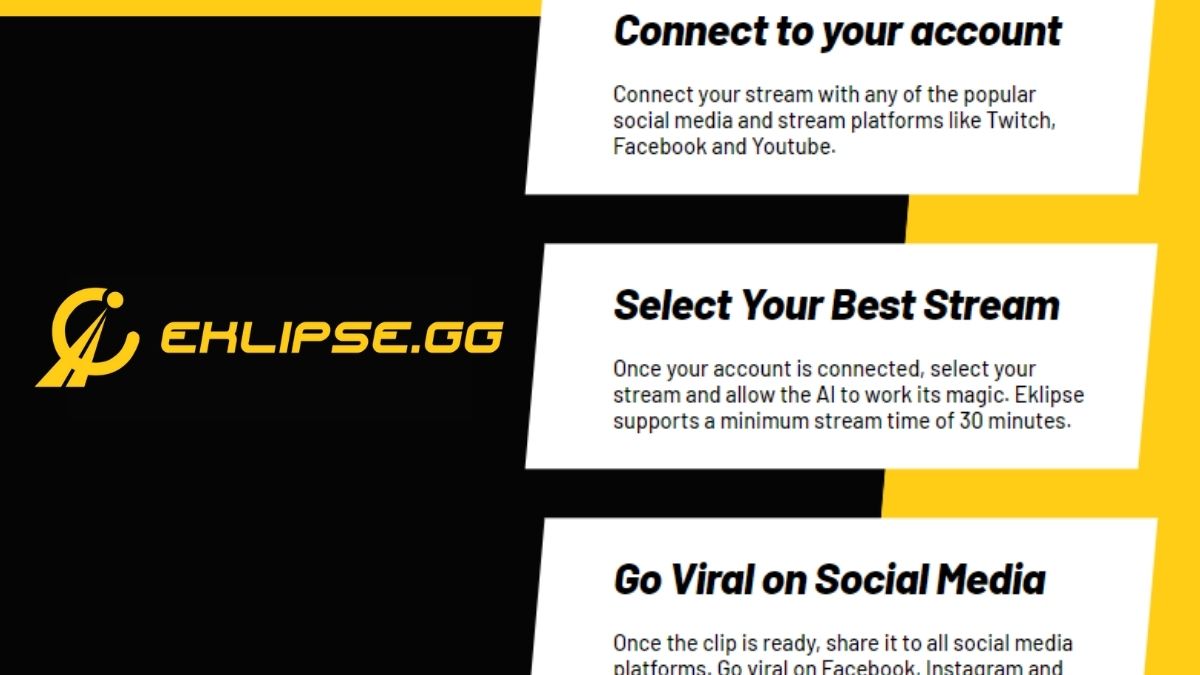
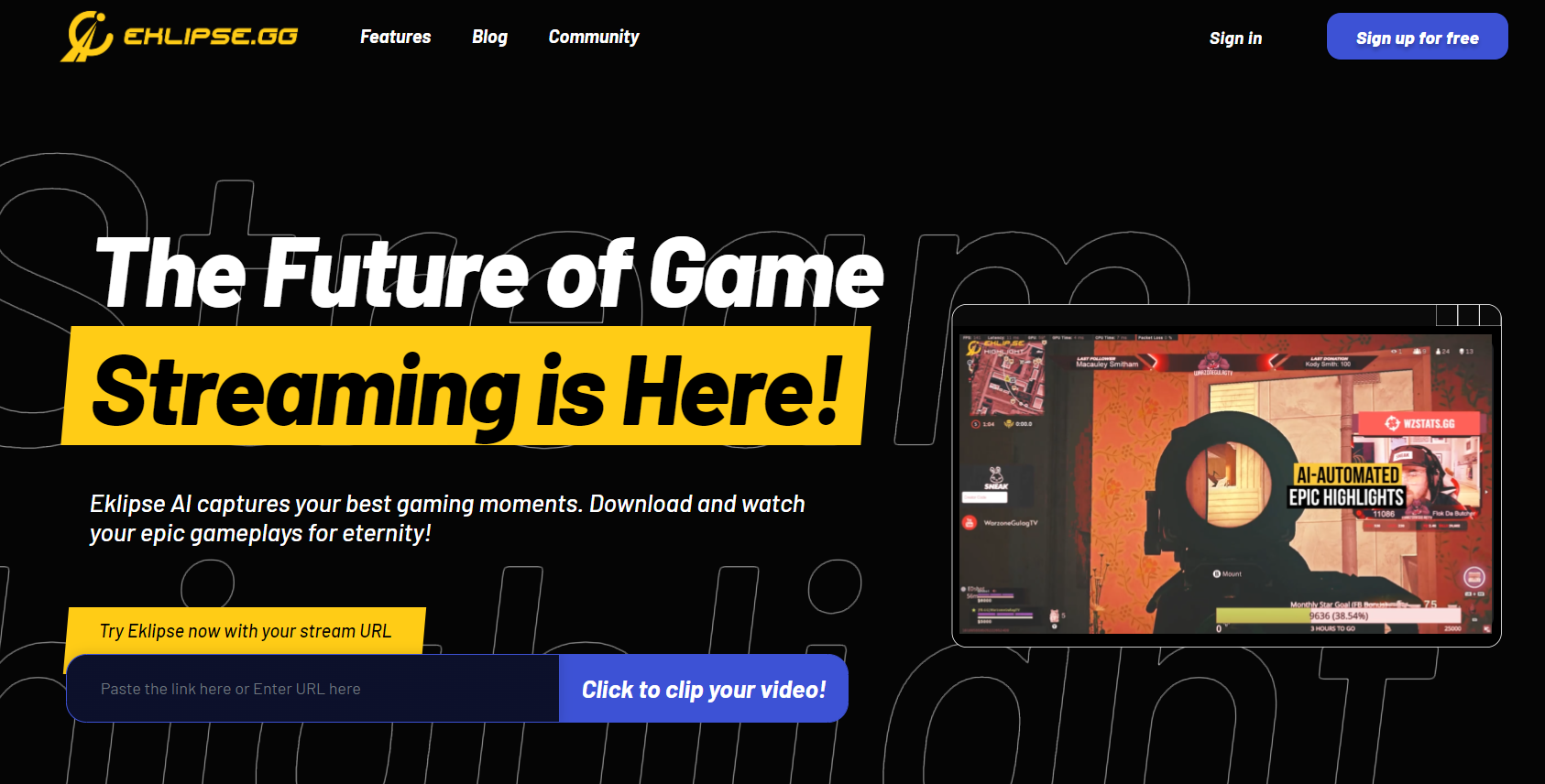


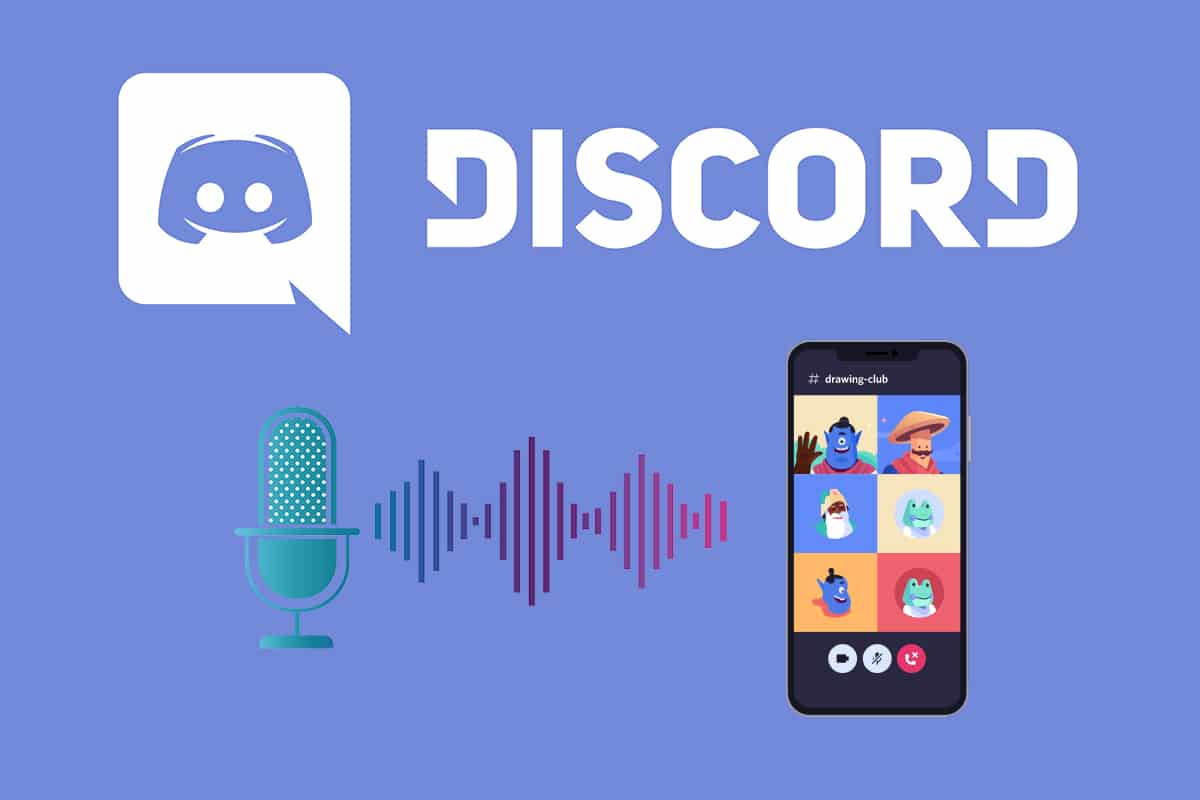
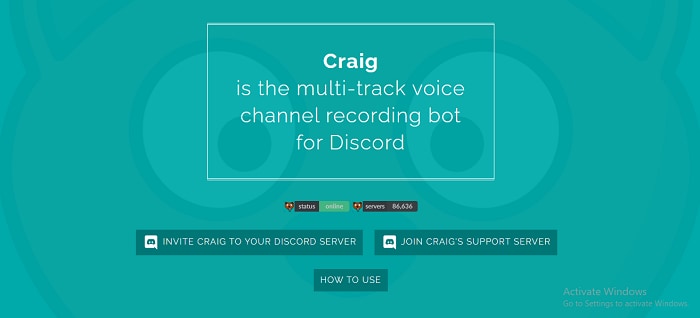
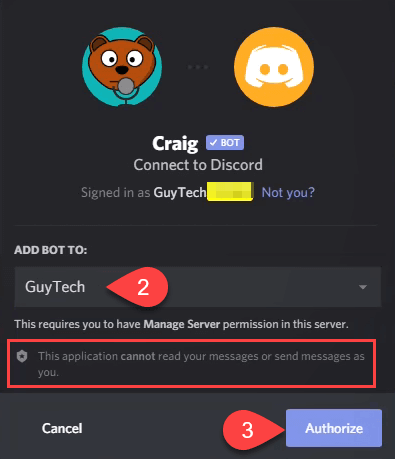
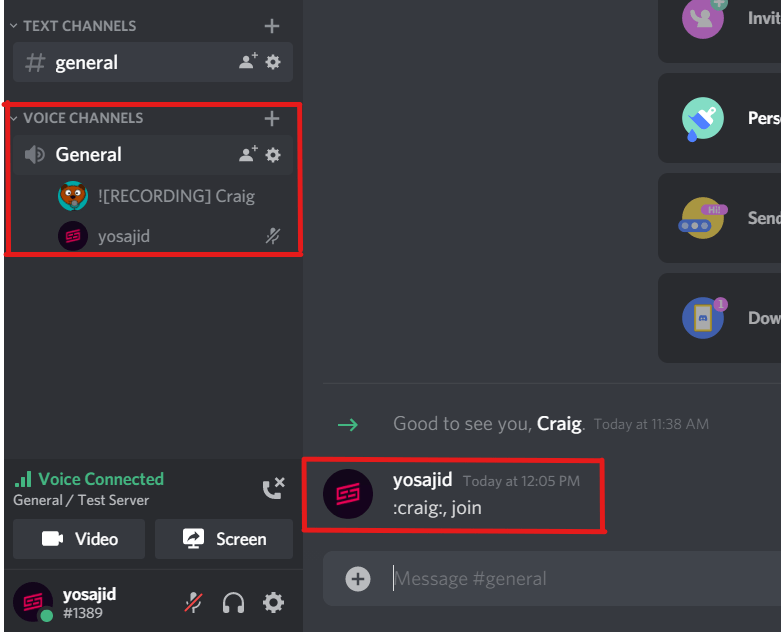
![Free | How to Record Discord Audio/Calls [No Time Limit] – EaseUS](https://www.easeus.com/images/en/screen-recorder/resource/leave-discord-call.png)