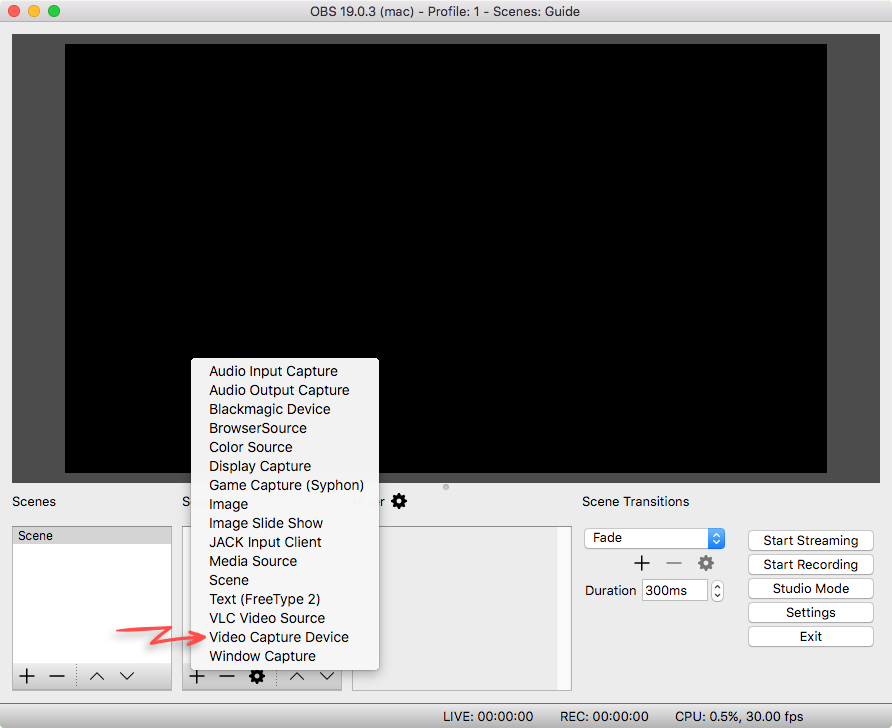Adding music to a video is an important thing to do. Why is that? It’s simply because music can generate important emotions in the audience. Once you add background music to your video, it’ll become magic that can add positive feelings to them. So, knowing how to add background music to a video clip is really necessary though.
No worries, because you’ve stopped in the right place. This article is indeed gonna give you a guide and tips about how to add background music to a video clip free. As what we mean is no need to launch an application or even pay to get the interesting feature. Curious about how it works? Now we can start the guide.
Preparation To Add Music To Video App Free
In order to add music to a video, you need to prepare some stuff first. There is the stuff you need to grab on your hands:
- Existing videos you desire to add music background
- A music that is considered a background
- Online tool to help you import the music
- Internet connection
Tips for preparing the video: you are allowed to make your own video from the very beginning. Additionally, if you don’t want to put in too much effort, just download videos from Instagram, Twitch, YouTube, or any other platforms.
That’s actually fine as long as you don’t cross the copyright policy. However, it’d be better if you use your original video to create an authentic masterpiece.
How To Add Background Music To A Video Clip On A PC/Laptop
Adding background music via a computer or laptop is the first thing you can try. It’s quite easy to add music to video online. You can find any online editing tools that suit you well on the internet.
For any options, you can try Kapwing, veed.io, or any other tool that you feel is best for you. Nevertheless, this article is going to give you a guide to using Veed.io. Here’s what you need to do.
- First, make sure your device is connected to the internet > open the browser and find veed.io
- Sign up for free to Veed, just fill up the credentials
- After that, hit the Upload a File button > find the video you’ve prepared in your library
- Then, click Open
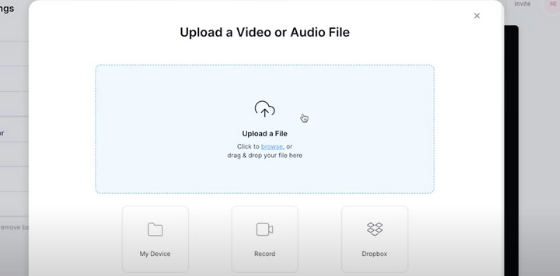
- Next, go to the left menu and find Upload
- Click the Upload Audio > find the audio you wish to add > click Open
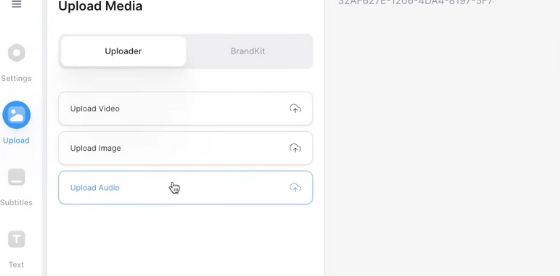
- Adjust the length of the song to fit on the video by sliding the side button.
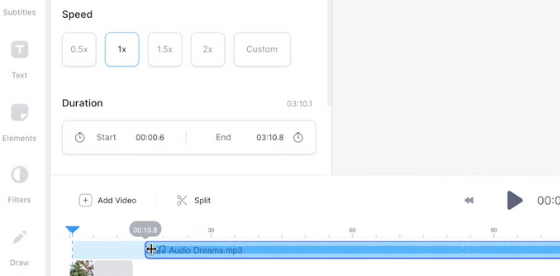
- After that, click and drag the music track along the timeline
- If you want to zoom out the track, you can go to Fit Timeline and hit the plus button
- Play the music and the video to hear how it sounds
- To adjust the audio level, click the music timeline and you’ll see the Edit Audio menu appear on the left side
- You can adjust the volume, change the speed, or anything you want
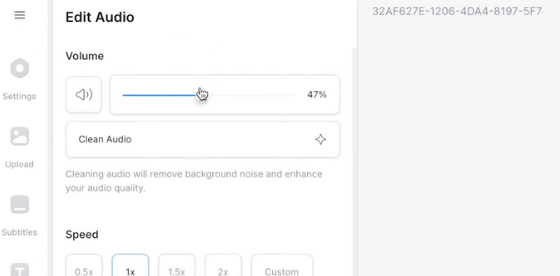
- Do the same step to the Video track and mute the original sound of the video
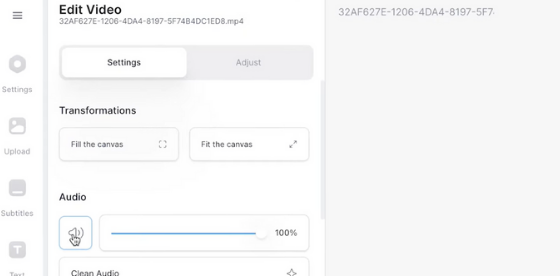
- Then, if you have satisfied with your video, hit Export at the top-right corner of the screen
- Click the Preset to set the resolution to be HD
- Finally, click the Export Video button
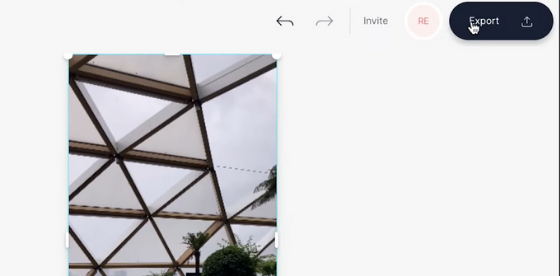
- Wait until it has finished rendering your video
- If you’re assured with your video, hit Download MP4

How To Add Background Music to Video in Mobile
Can you edit your video through your mobile phone? Of course, you can. You can learn how to add background music to a video clip in Android or iPhone. If you decide to use the same online editing tools, veed.io, you won’t need extra effort to do it.
All you need to do is repeat the same method as you do on a PC or laptop. Therefore, go to the browser now, and open veed.io. For the rest of the directions, just follow the guide above. Isn’t it easy?
Conclusion
That’s all the guide on how to add background music to a video clip using an online editing tool. Aside from that, you are also allowed to use any other free tools you think are better for you. The plus point of using the online editing tools is you don’t need to download, install, or even update the application on your device. It’s very simple and easy, especially if you are a beginner.


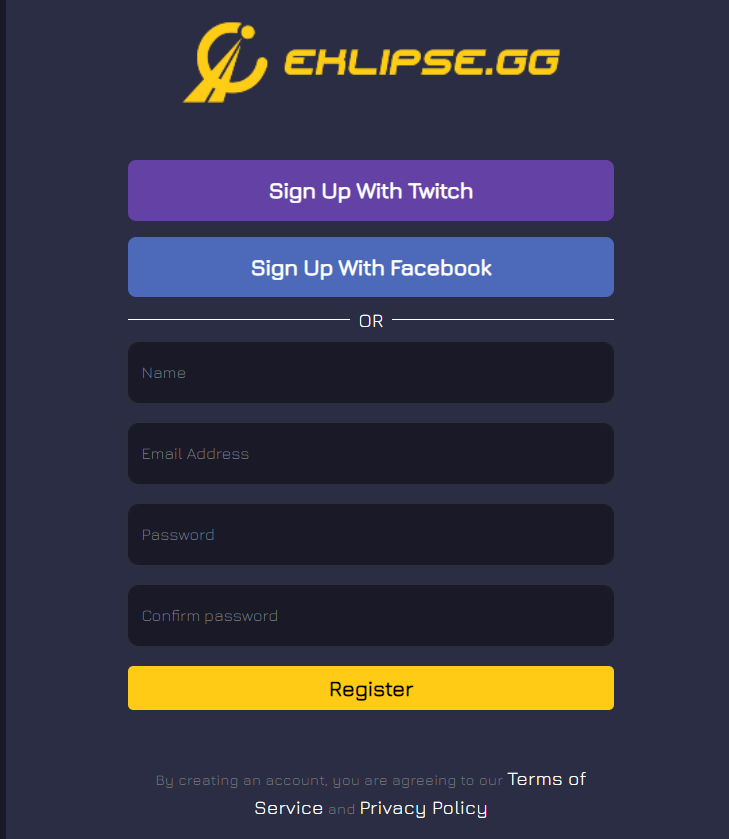
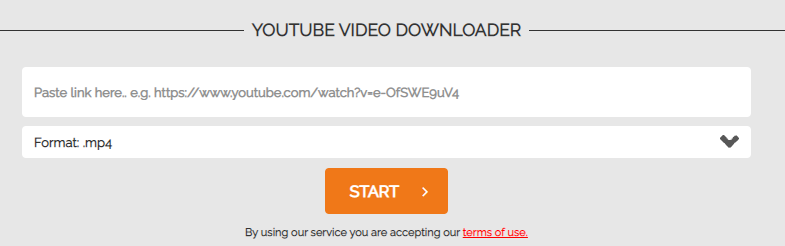
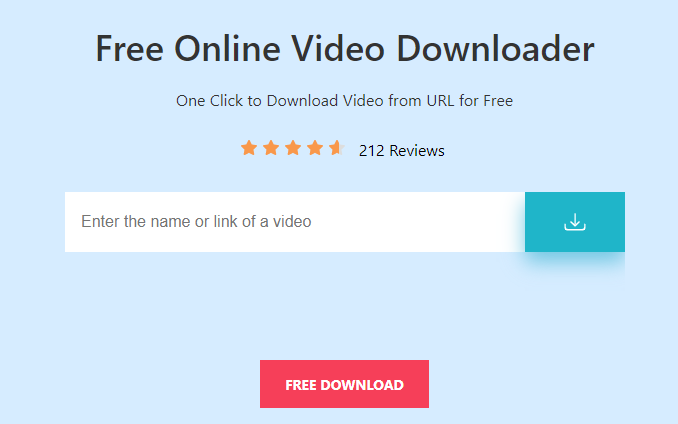
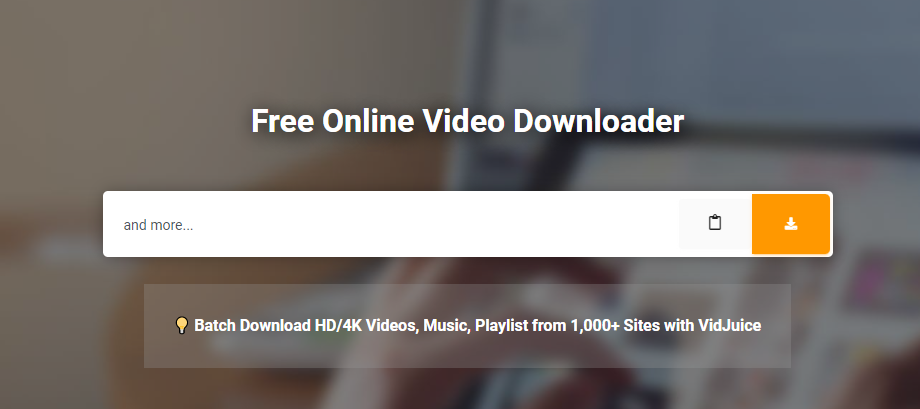
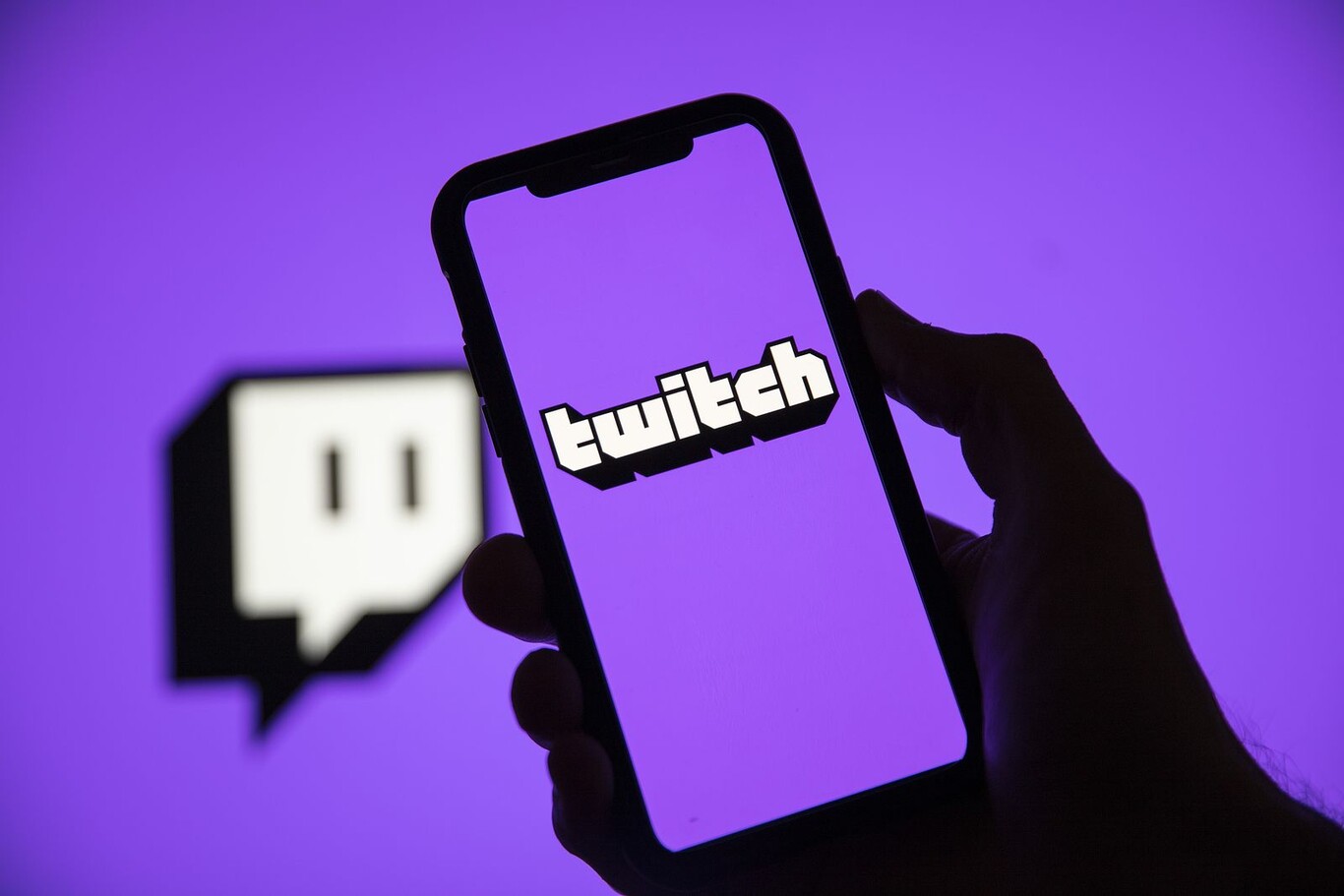

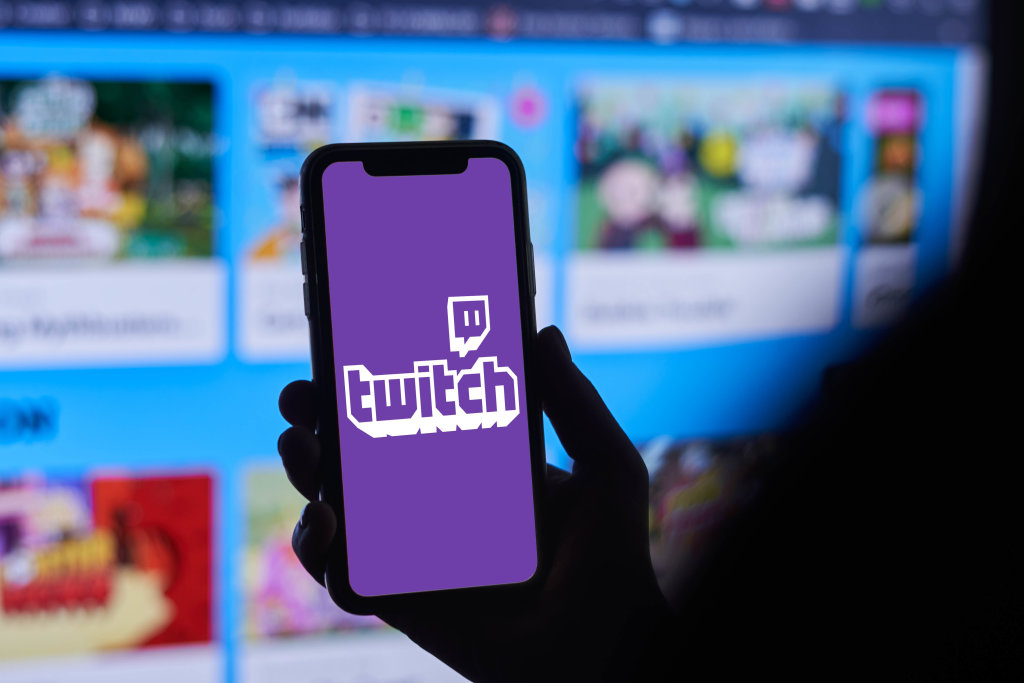



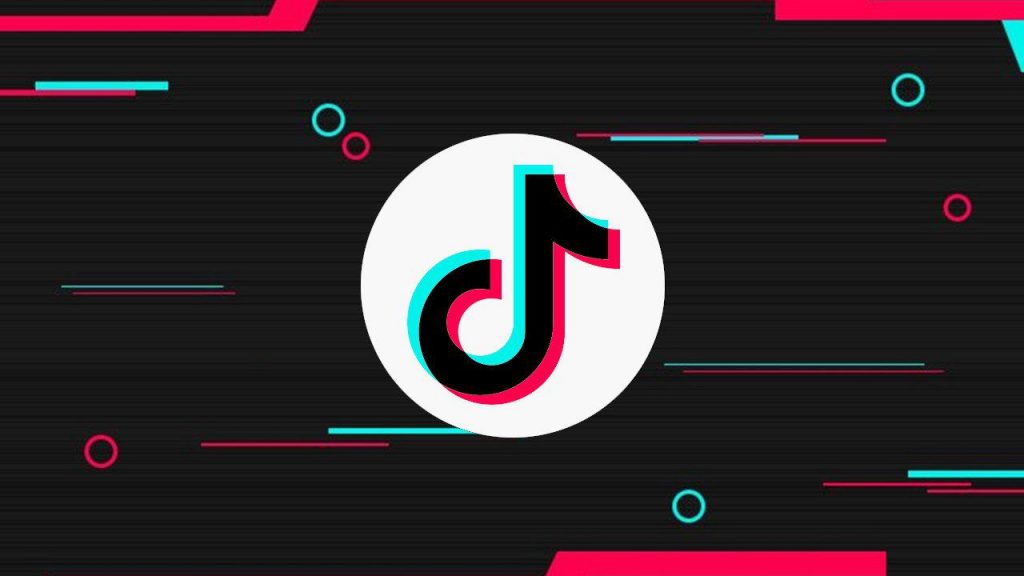
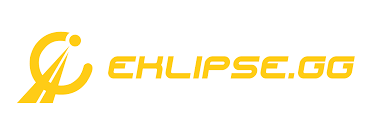
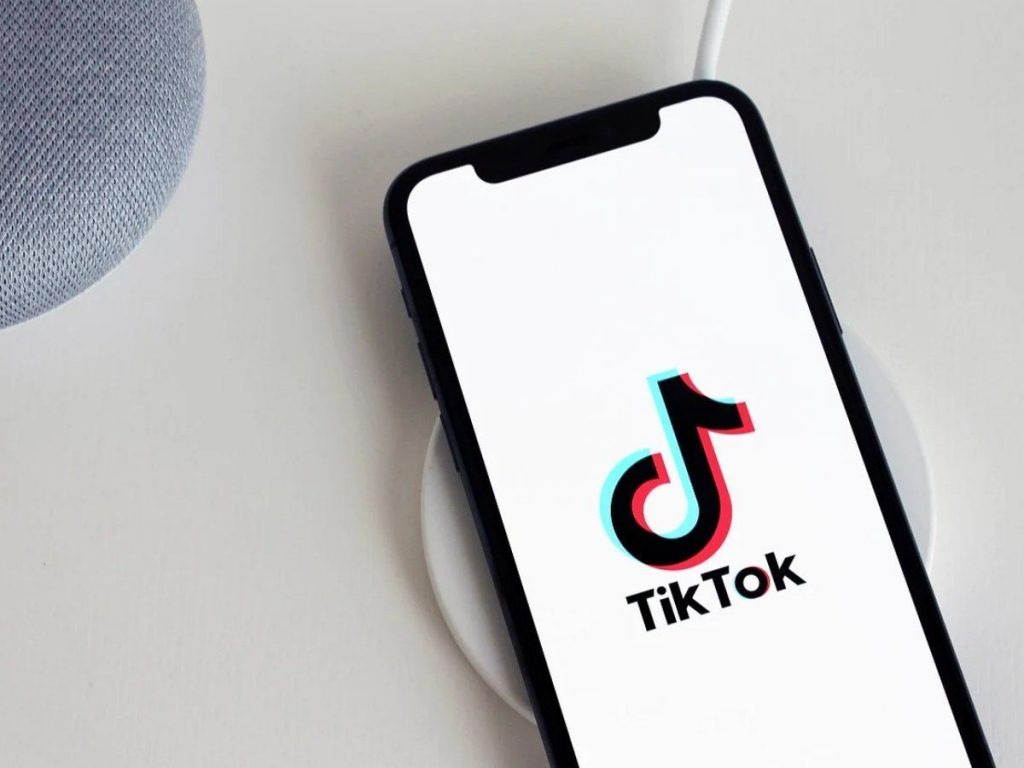


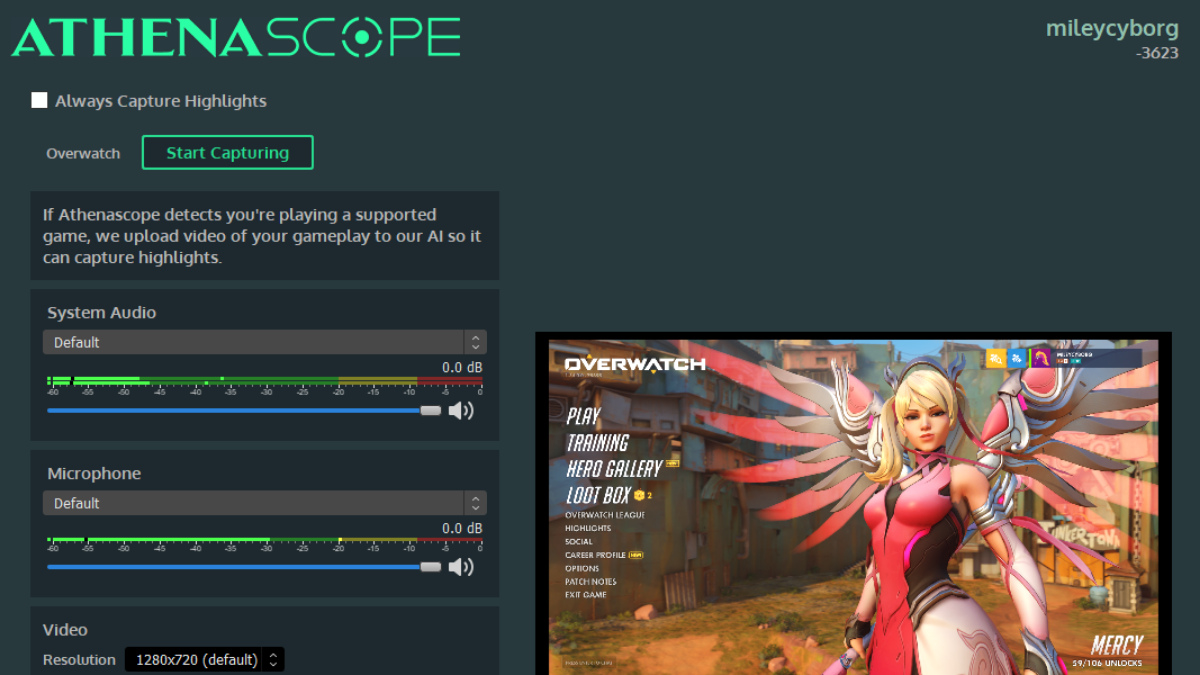

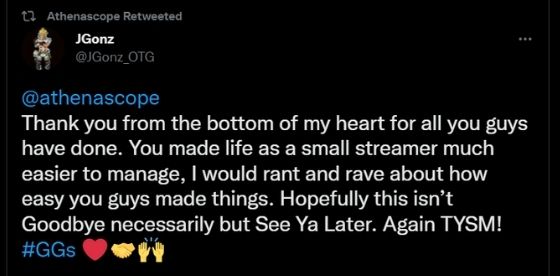
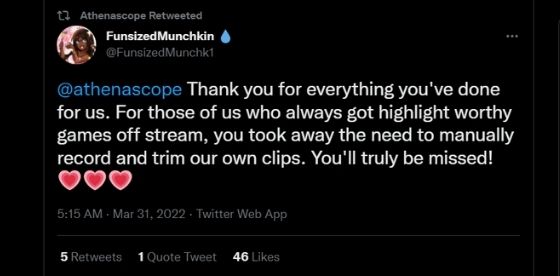
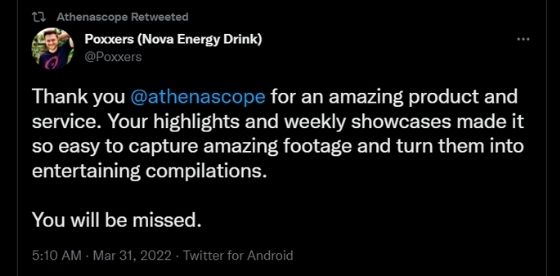
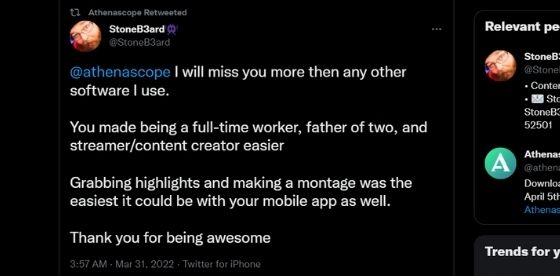




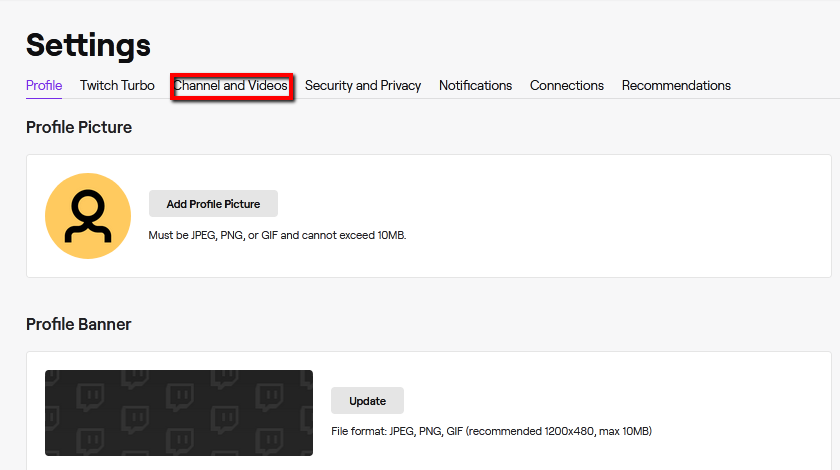
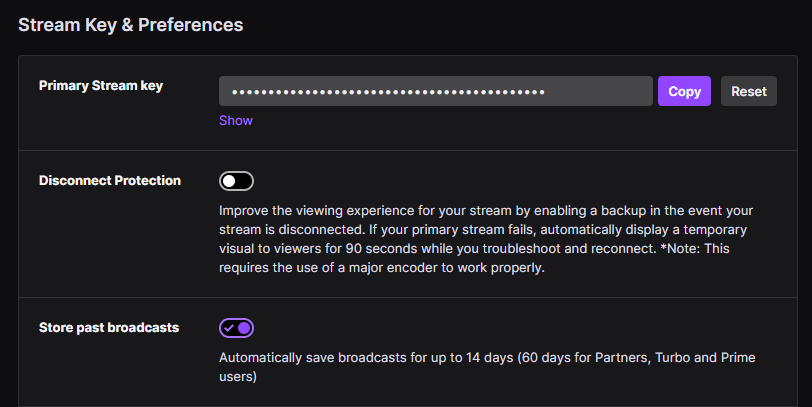
![Best OBS Studio Settings for Broadcasting Live Streams [2022 Update]](https://www.dacast.com/static/f0c32e3e4dde738b39463e653527fbd0/fdc01/OBS-Studio-Settings-Streaming-Setup.jpg)