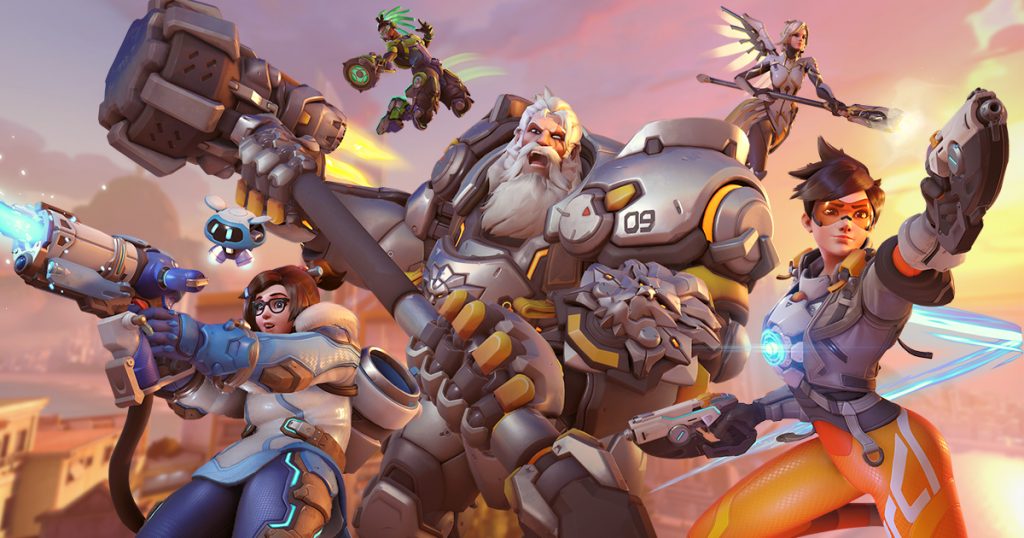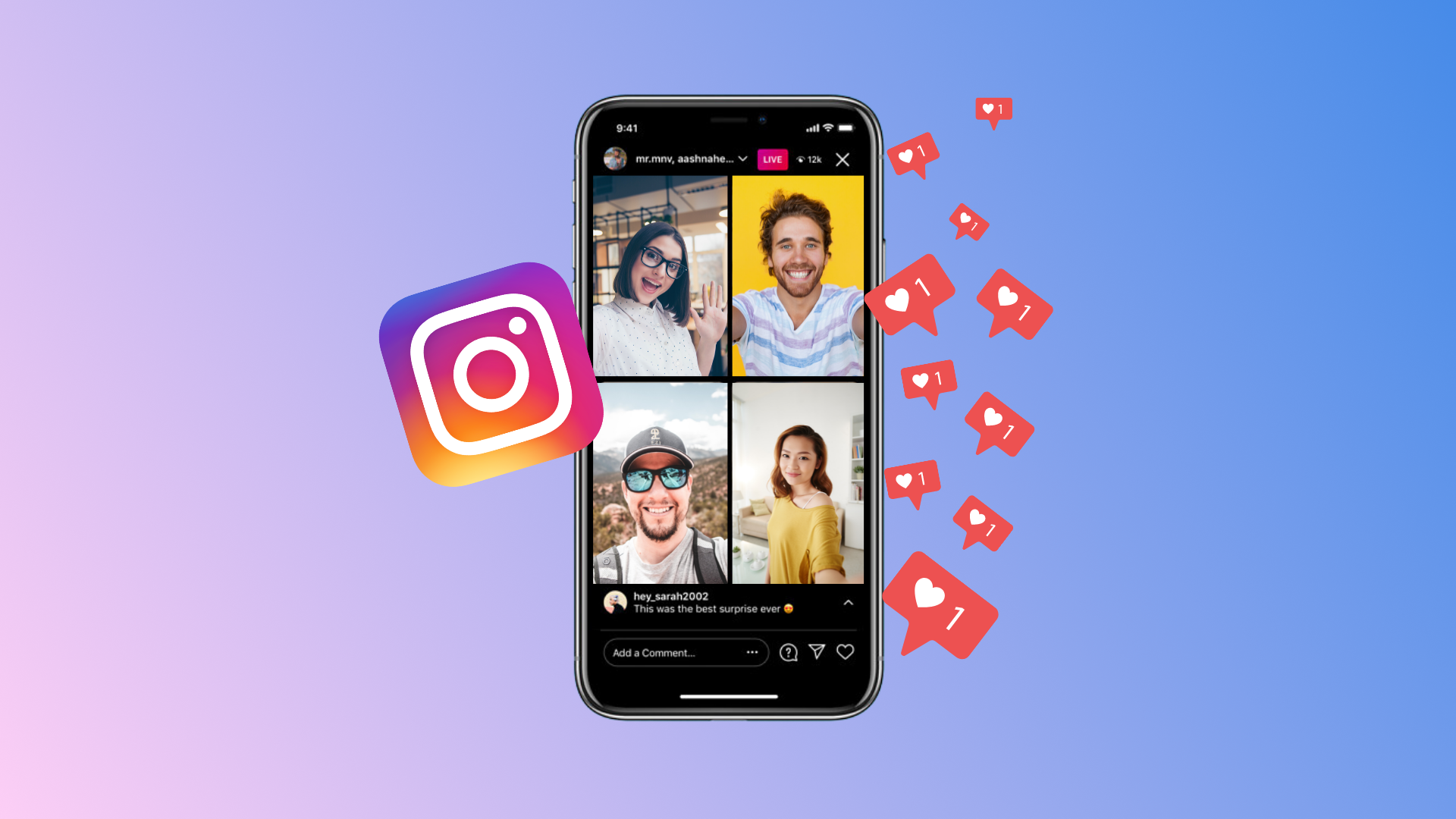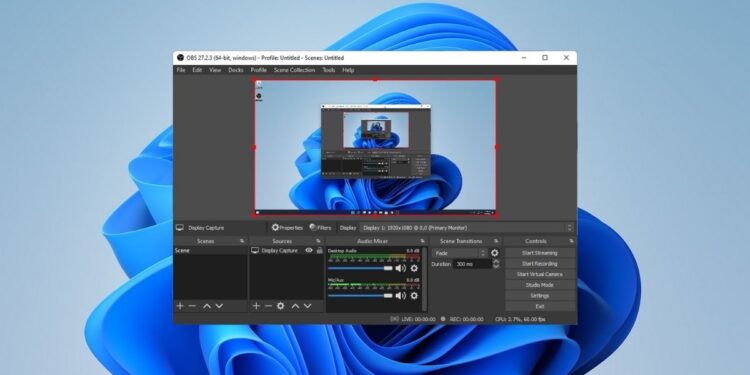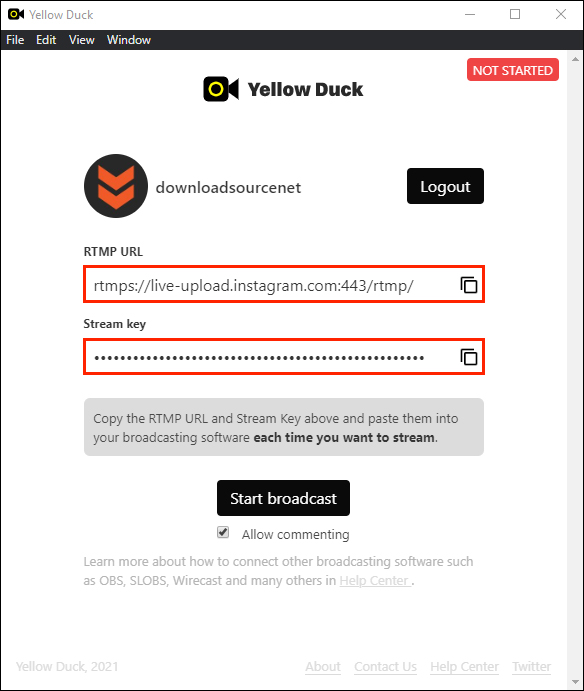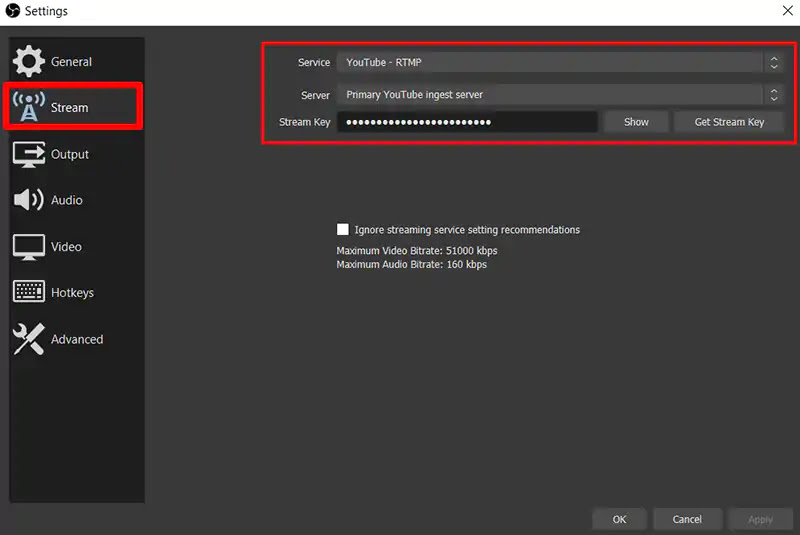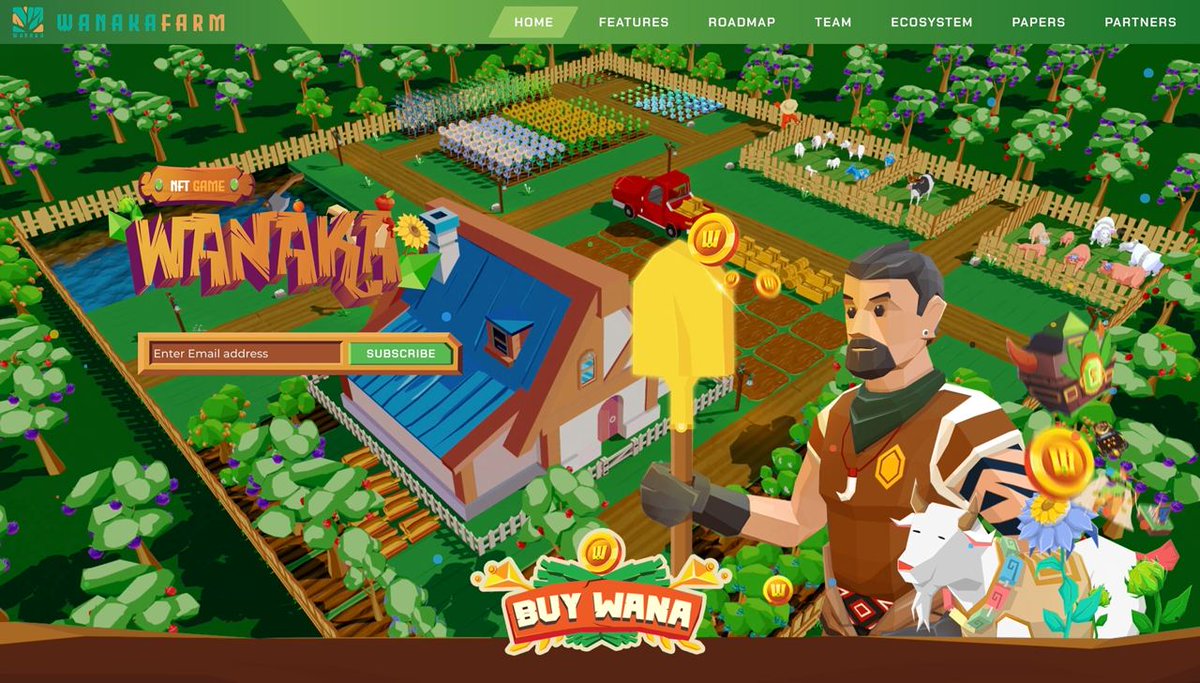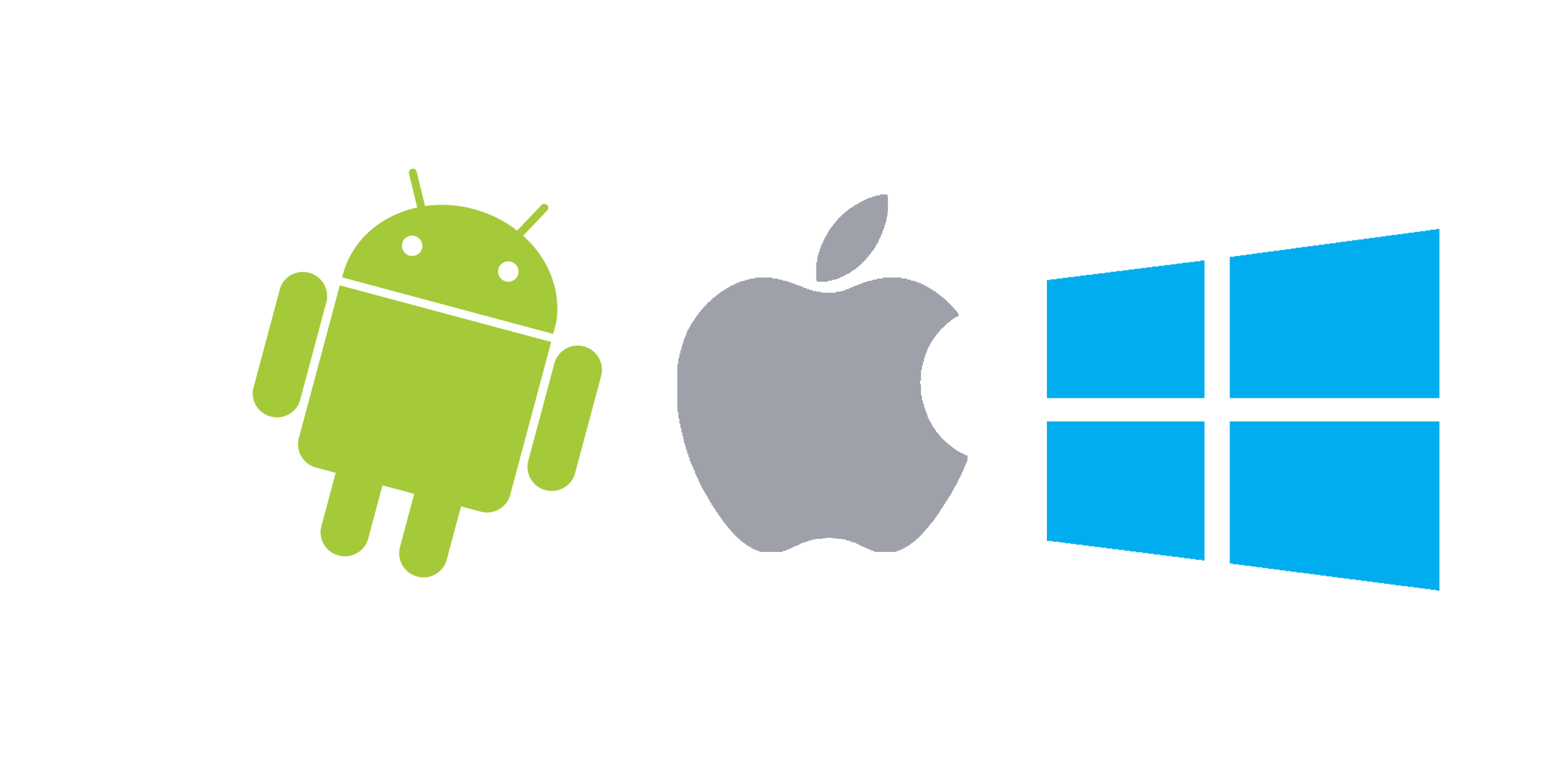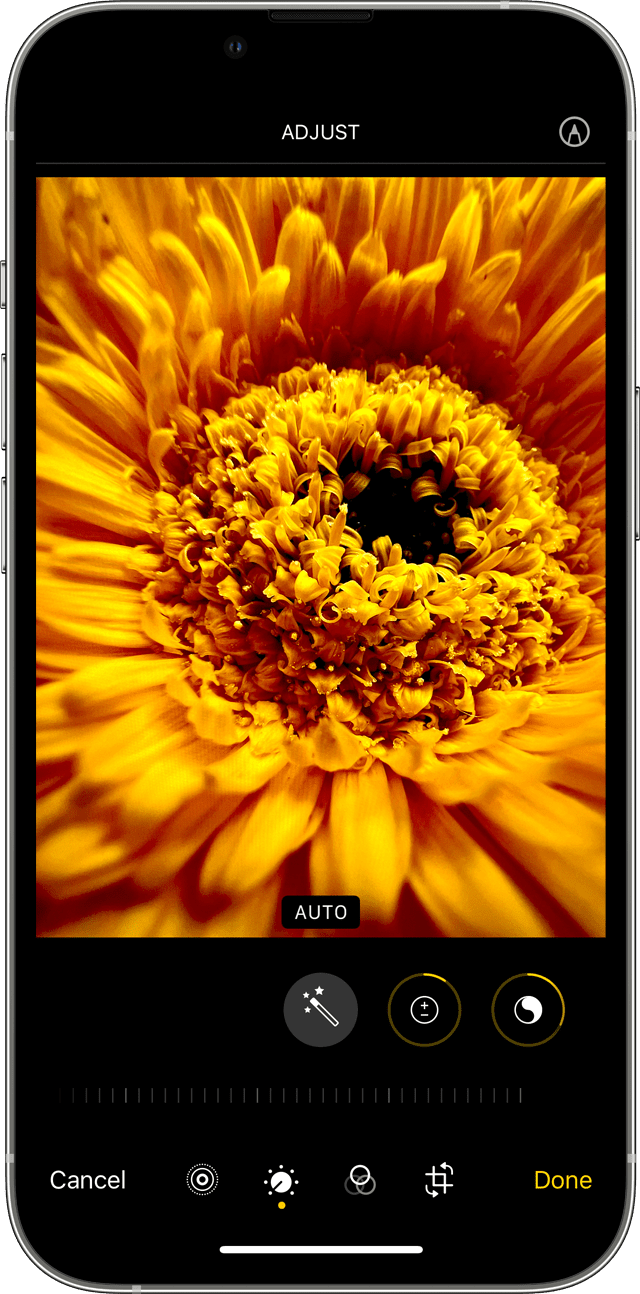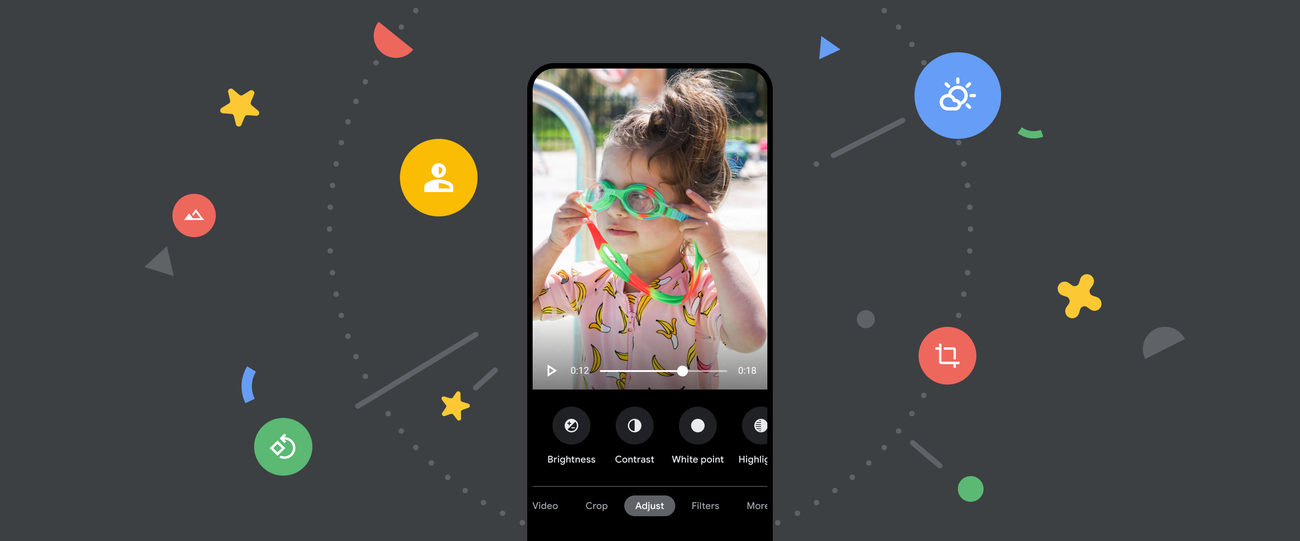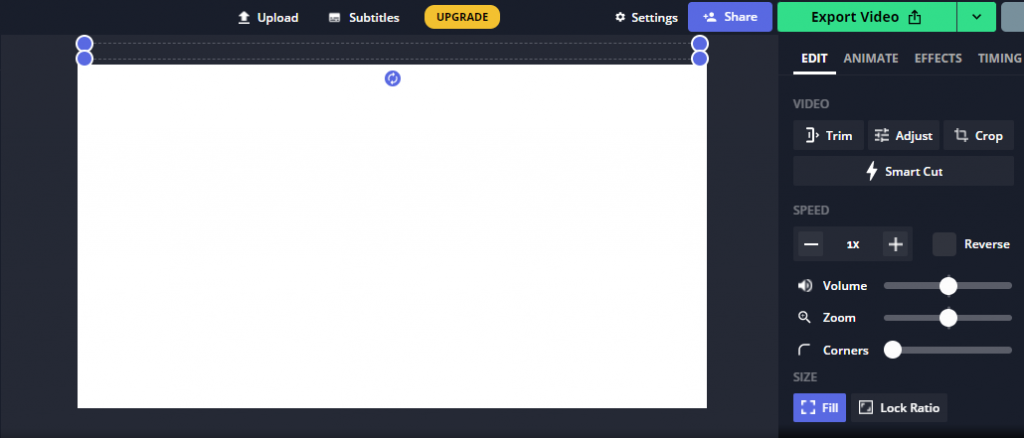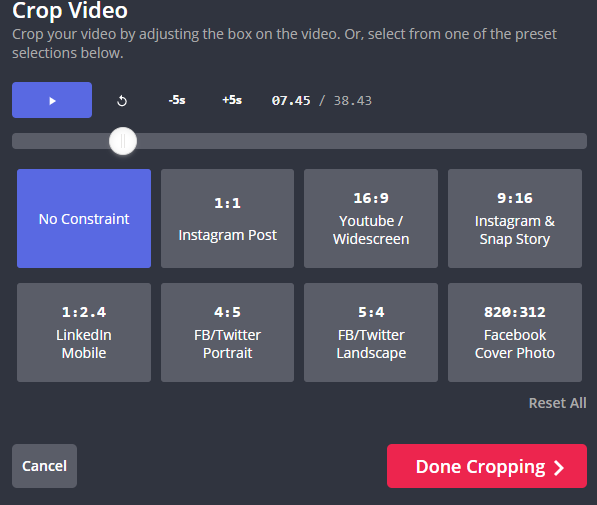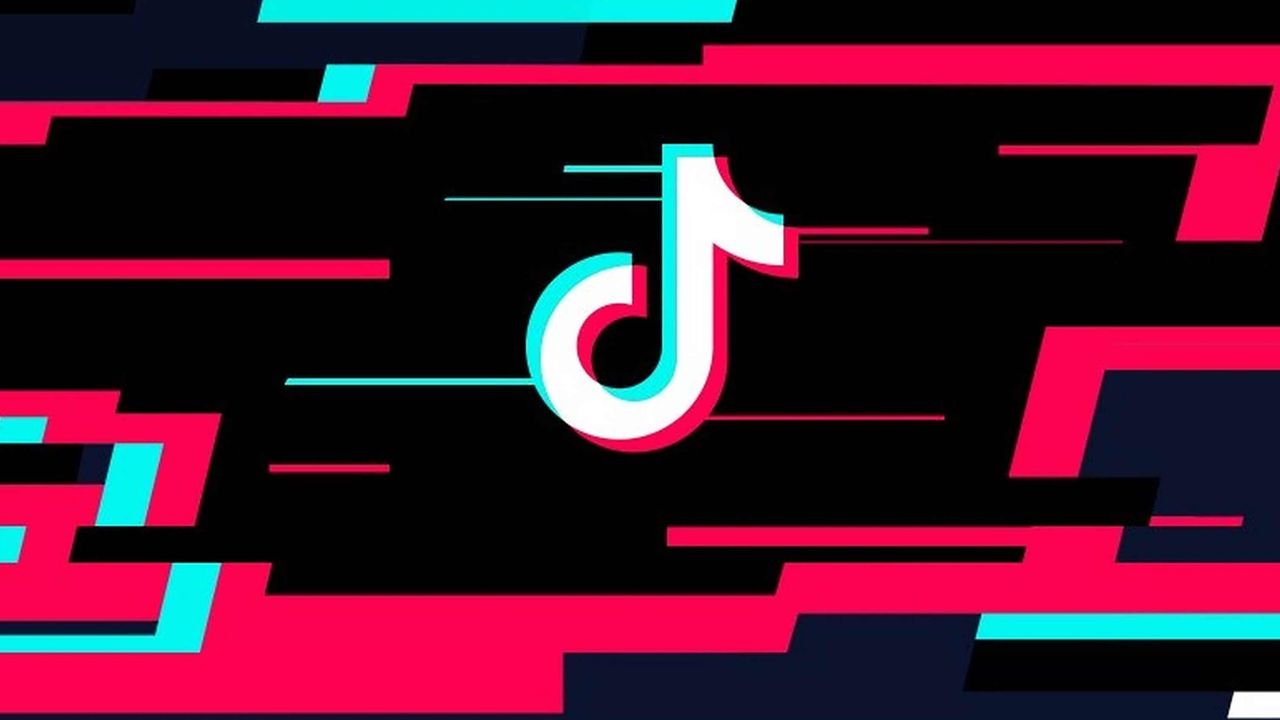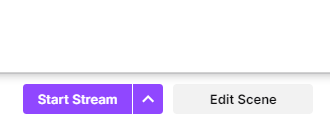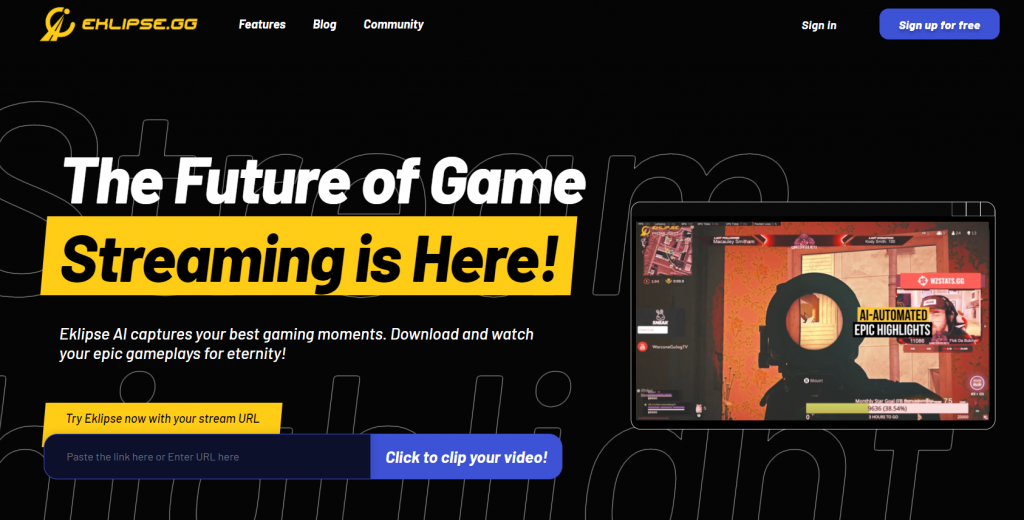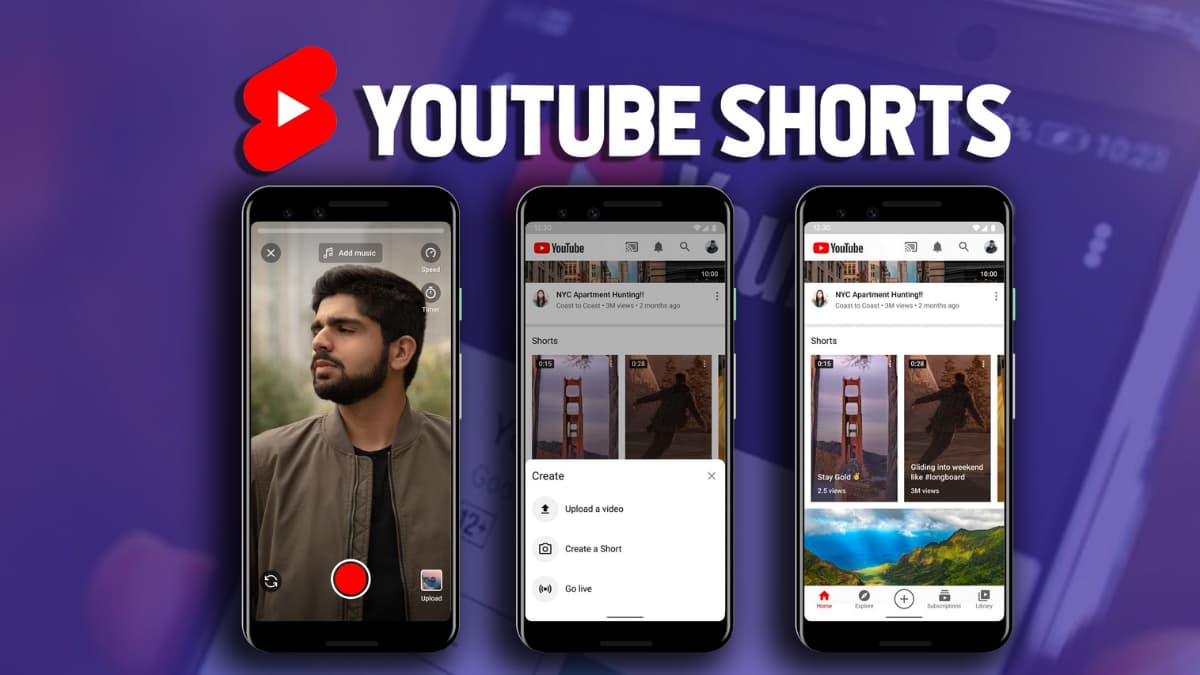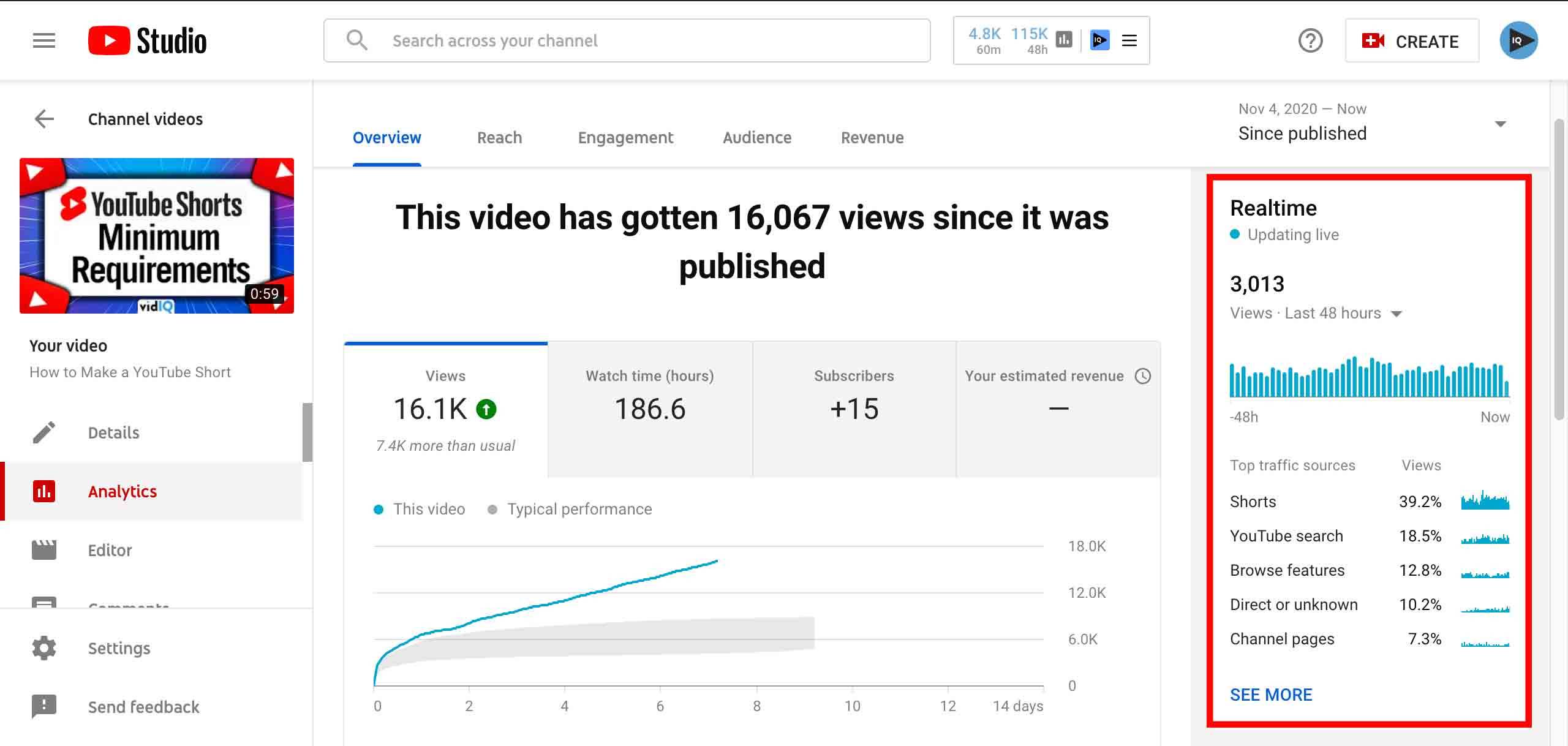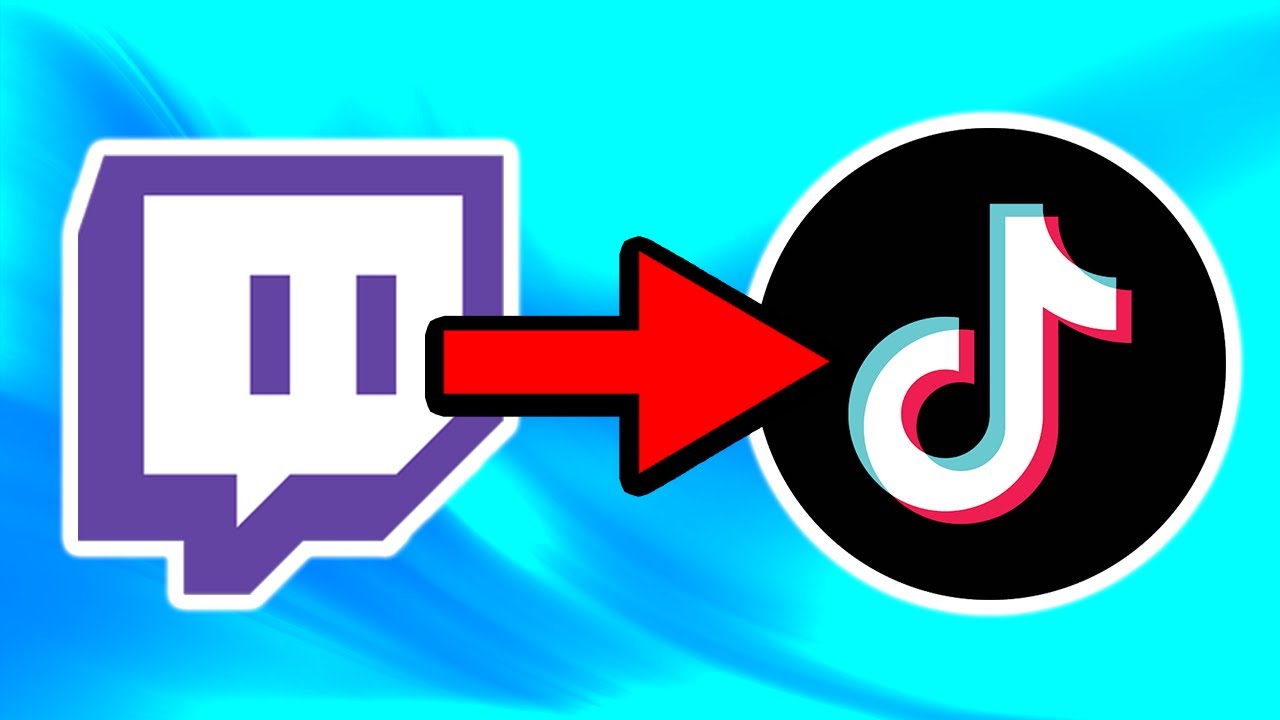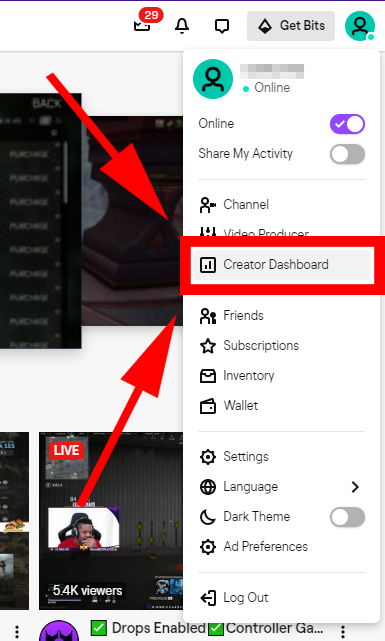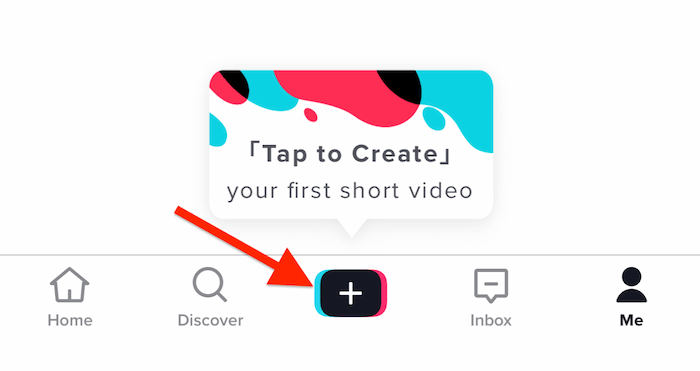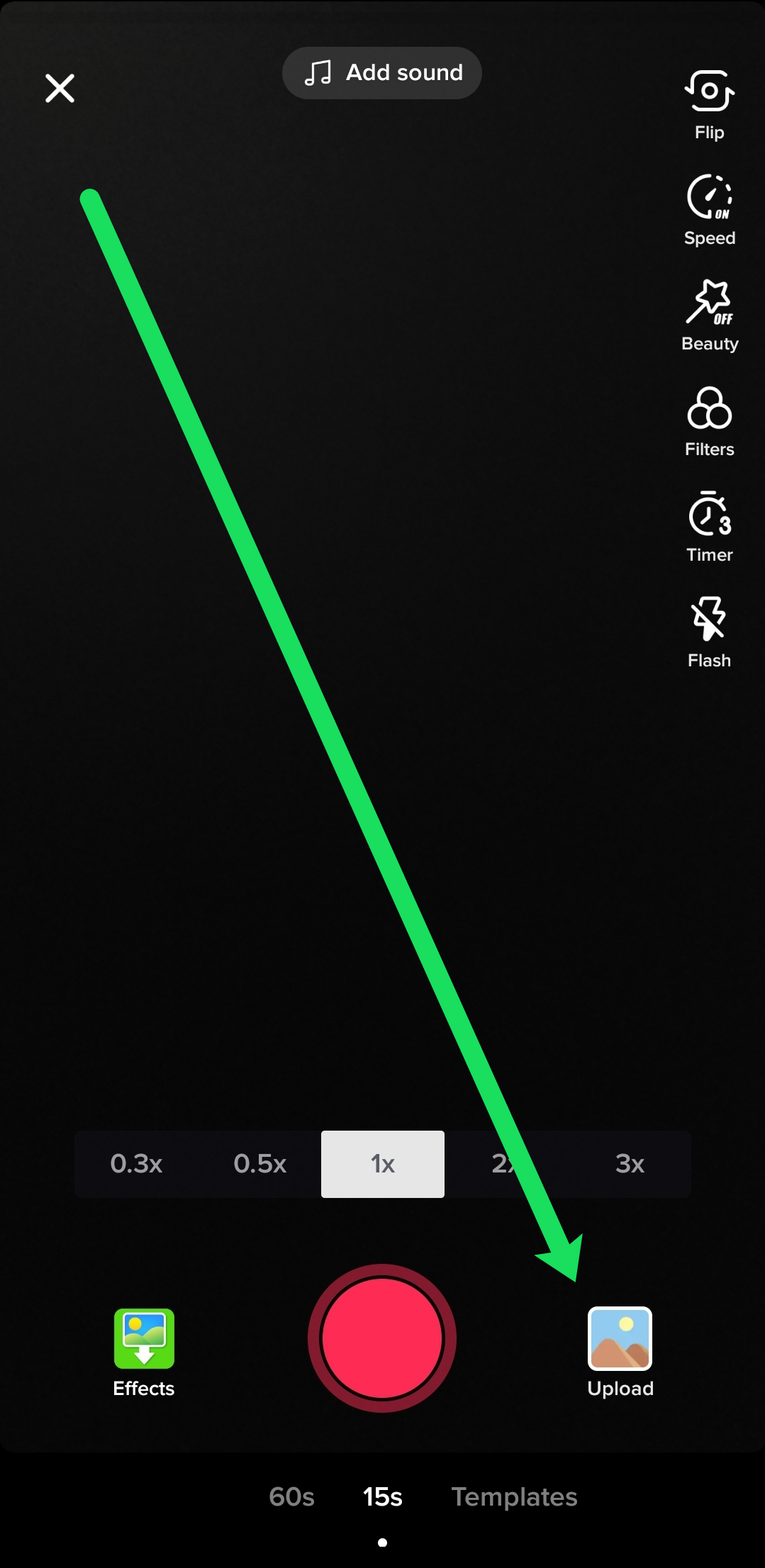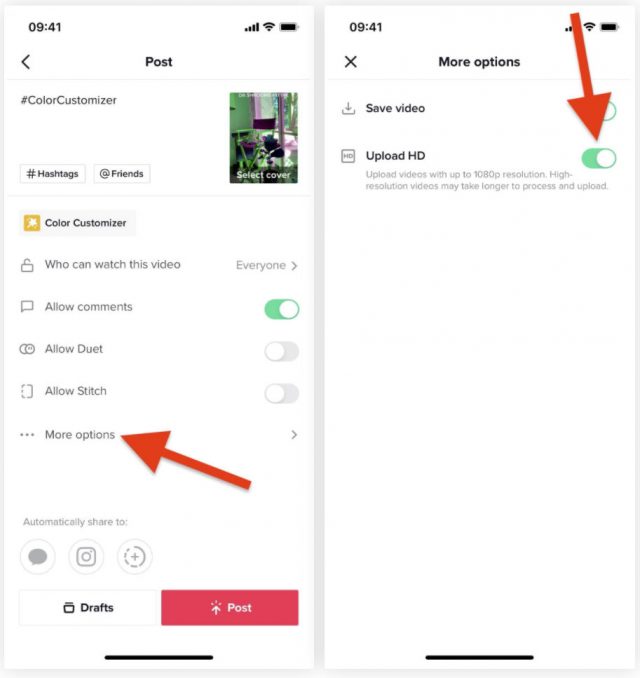Elden Ring has become incredibly popular in the gaming world! You can find references to Elden Ring everywhere you go. It’s no surprise since Elden Ring was one of the most anticipated games in 2022. The game is an action RPG with a fantastic story. If you’re new to the game, here are some helpful tips for playing Elden Ring.
Elden Ring isn’t as difficult as some other games, but as a beginner, you may struggle with navigating the areas in between. So, without wasting any more time, let’s begin the Elden Ring guide.

How much time does it take to beat the Elden Ring?
It takes on average around 50 hours to beat the Elden Ring. The Elden Ring is a new game so speedrunners have yet to find ways to beat the game quickly. There are a lot of things in Elden Ring that players have yet to explore and experiment with. That’s why you shouldn’t worry about finishing the game quickly on your first try.
If it’s your first time playing Elden Ring, try to enjoy the gameplay above all else. Take your time and focus on improving your build gradually. Once you have sorted out the map and the accessories of the game, you can start speedrunning it.
Top seven Elden Rings pro tips
Here are some pro tips that will help you navigate the game:
1. Focus on builds and weapons
The first thing that you need to do from the get-go is focusing on weapons and build in the game. Choose a class you are comfortable with and work on strengthening that build. Focus on upgrades and level-ups. This will make your build formidable and one of the toughest in the game.

Think about what attributes will favor your class and playstyle. After that spend runes on those attributes in the game. Other than that, you also need to level up your weapons. Pick one weapon that works best for you and keep upgrading that. Having a trusty sword in your arsenal will help you beat bosses in the game.
2. Explore the Limgrave for loot
Elden Ring has so many locations where you can search for loot. They are also free from monsters and enemies. These locations present a perfect opportunity for leveling up, exploring your options, and maximizing your loot. When you find yourself in such areas, explore the location thoroughly for loot.
When you are on your way to Stormhill, you can find many Smithing Stones in the Limgrave Tunnels. There’s also a merchant who will sell you ashes of war for weapons. In summary, always explore areas to maximize your loot. This will help you level up your weapons and your build for the later battles.
3. Learn to use map markers
Elden Ring features a vast map with many locations. Exploring the map is not possible without using map markers. You can put up to hundred custom markers on the map. So why not use them? This will help you keep track of the places you’ve already been to. It’s easy to get lost when you are new to the map. Get rid of confusion by using custom markers.
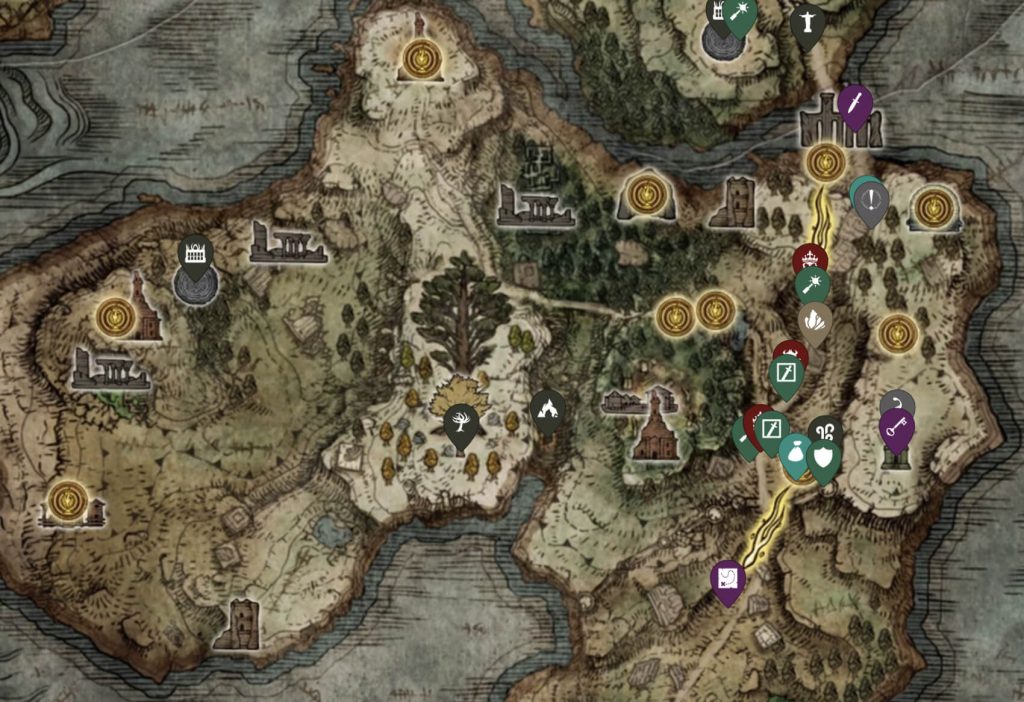
Mark the locations you’ve discovered for loot and enemies. This will save you a lot of trouble.
4. Collect valuable equipment
Elden Ring features many valuable accessories and equipment such as gear, magic items, and weapons. It’s not enough to merely level up your basic stats, you also need to level up your gear and weapons. Formidable stats, attributes, and top-notch equipment is key to beating this game. Get some smithing stones and pour the loot into upgrading a deadly weapon.
When it comes to weapons, there are many things you can go for. A melee weapon is essential for battles. Other than that, you need to level up your armor so you can absorb more strikes in the game.
5. Keep Rollin!
Shields are one of the best defensive equipment in the game. If your shield has 100% damage reduction then use them in your battle to deflect blows from enemies. But as helpful shields are, they do slightly drain your stamina. Not to mention the fact that this can slow you down. So, what’s better? To roll! Rolling away is always better to dodge the attacks.

A major benefit of rolling is that it never restricts your movement. You can simply roll away from your opponent and continue with your attacks. Rolling favors those who are interested in fast-paced gameplay. If you master rolling, you will become a pro at Elden Ring in no time. Though keep in mind that to roll effectively, you do need to be light.
Heavier builds make the rolling quite slow. So if you own a heavy build, a shield might be better for you as your formidable armor and shield will be enough to deflect the damage.
6. Don’t fight everyone
Just because you can take on everything in the game, doesn’t mean you should. There are many bosses and enemies in the game that you shouldn’t try to fight until you level up first. This game gives you options to play smart or play like a brawler. You need to play smart as the game rewards clever tactics and strategies.
Focuses on leveling up and carefully choosing your battles in the game. For instance, you might run into the Tree Sentinel at the very start of the game. However, facing him too soon won’t do any good for you.
7. Keep playing
You need to practice if you want to get better at the Elden Ring. Practice will help you know all the right tactics for beating the game. Enjoy yourself and don’t be afraid of exploring all your options in the game.
Conclusion
So these were some of the pro tips that you will need to navigate Elden Ring. Keep in mind that the game is new so you need to be open to new strategies. Don’t be afraid of adapting to new playstyles and try to have fun playing the game.
Elevate your streaming game with Eklipse, the ultimate AI video editing tool designed for streamers and content creators. Save a whopping 90% of your editing time and transform your streams into viral clips with just one click.
Still hesitating? Try Eklipse for free and experience the impressive power of AI editing. Don’t miss out—sign up now and watch your content go viral!
Maximize your Black Ops 6 rewards—Create highlights from your best gameplay with with Eklipse
Eklipse help streamer improve their social media presence with AI highlights that clip your Twitch / Kick streams automatically & converts them to TikTok / Reels / Shorts