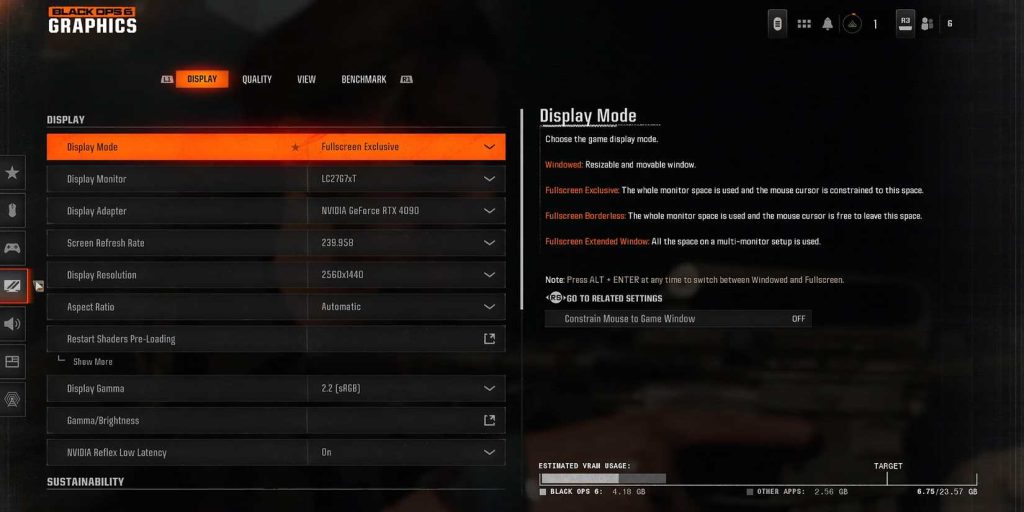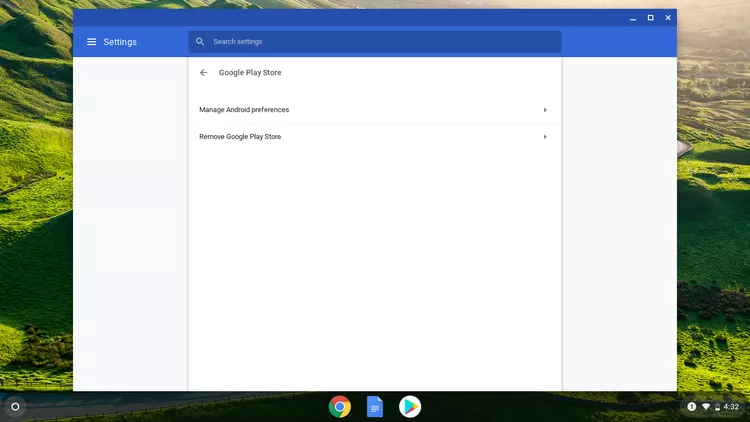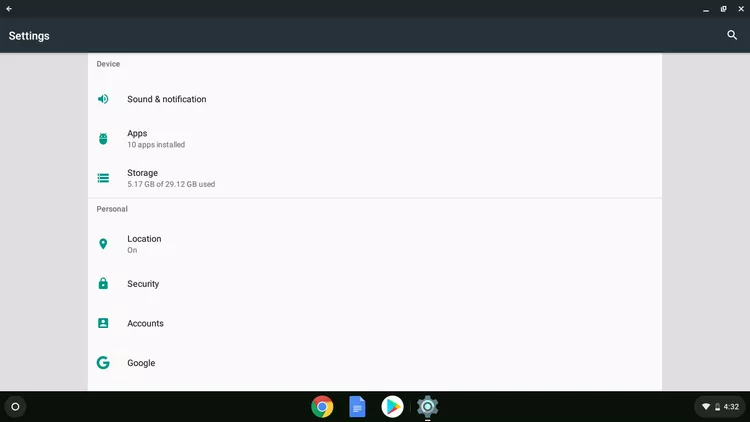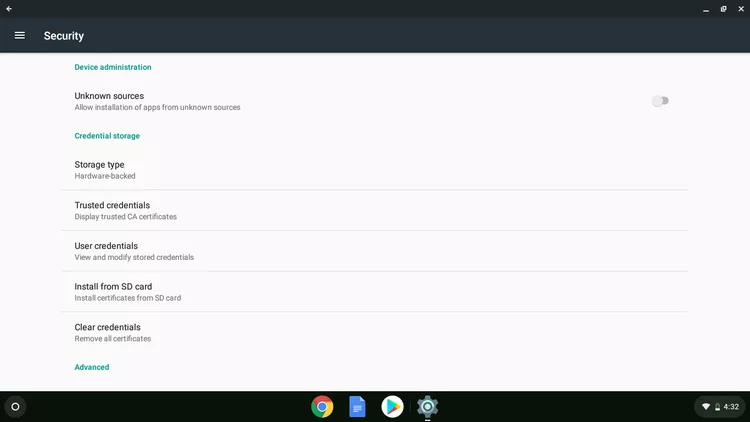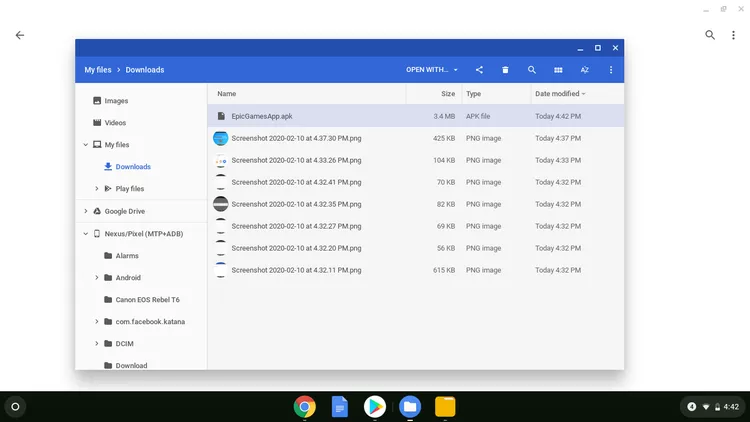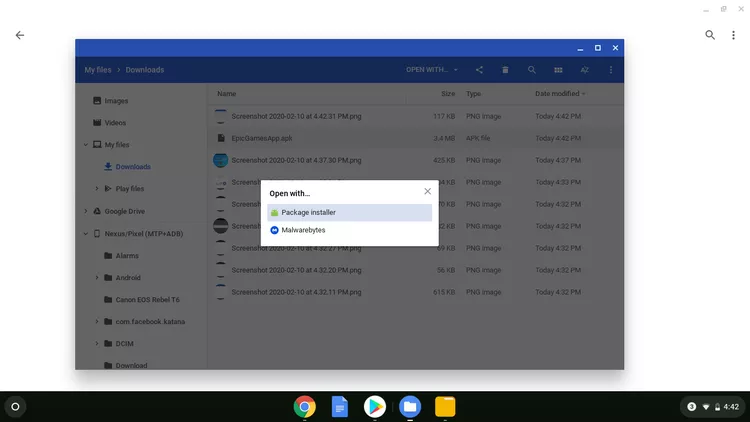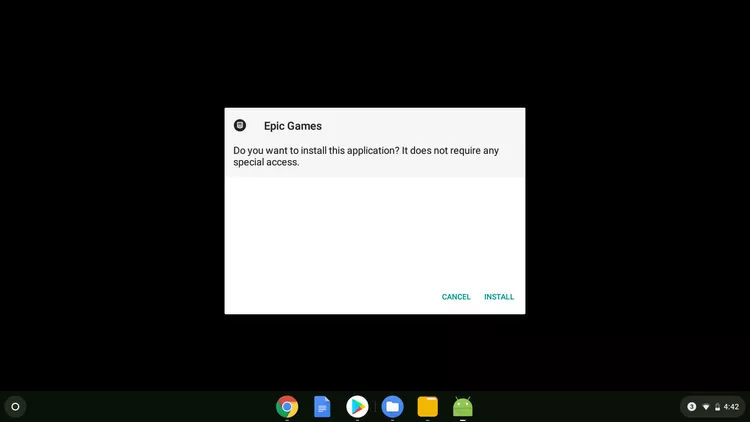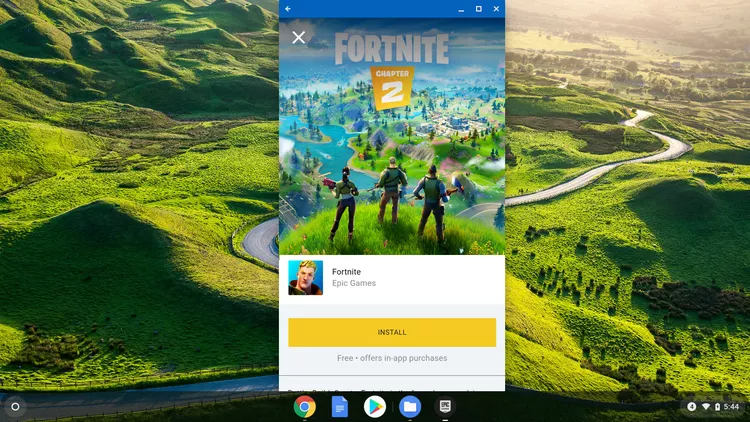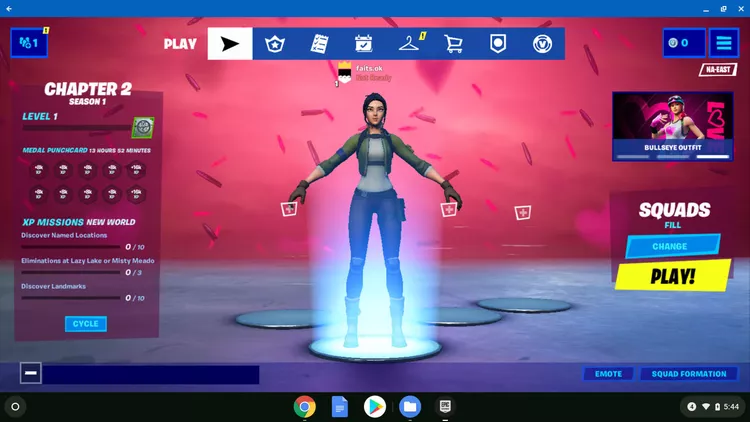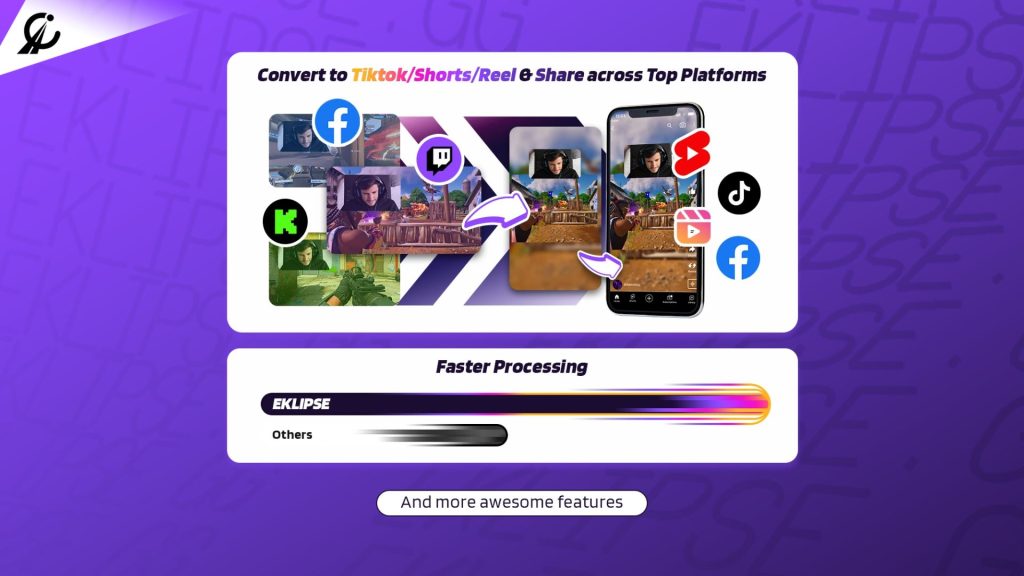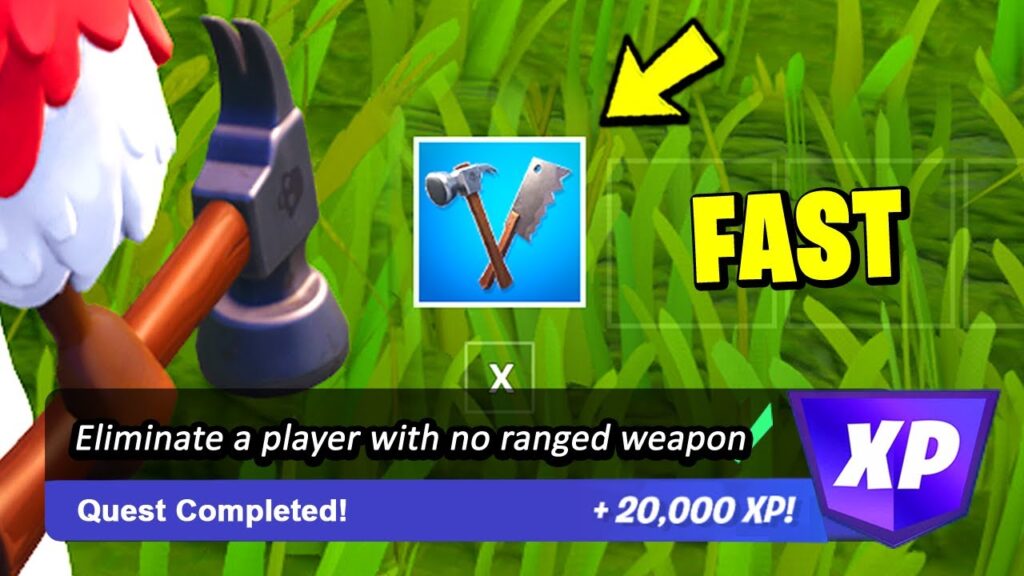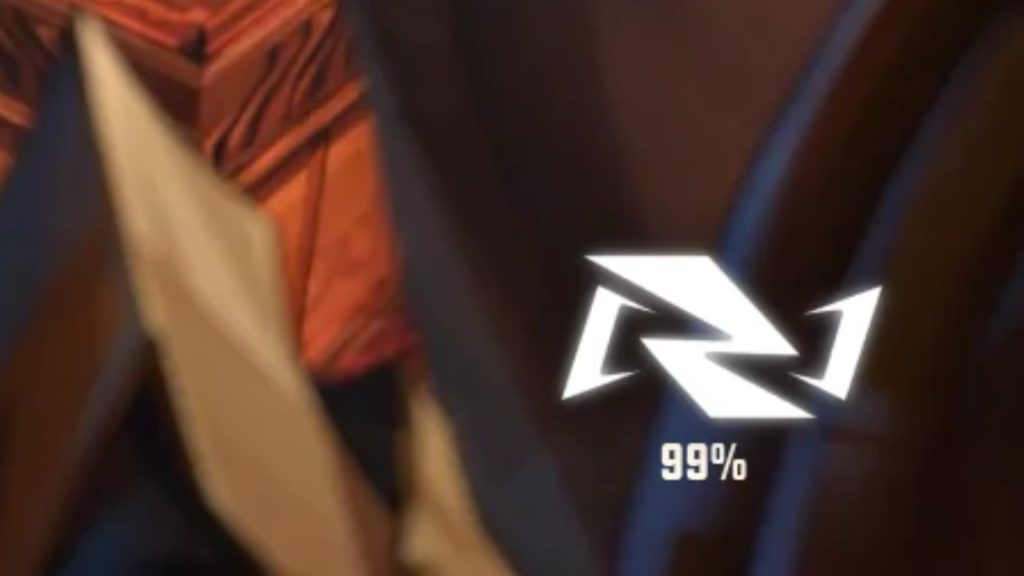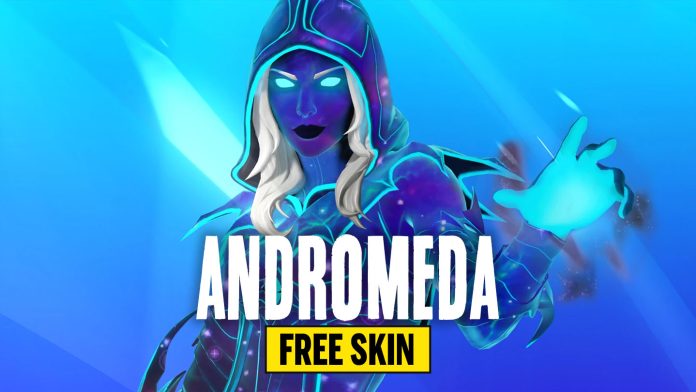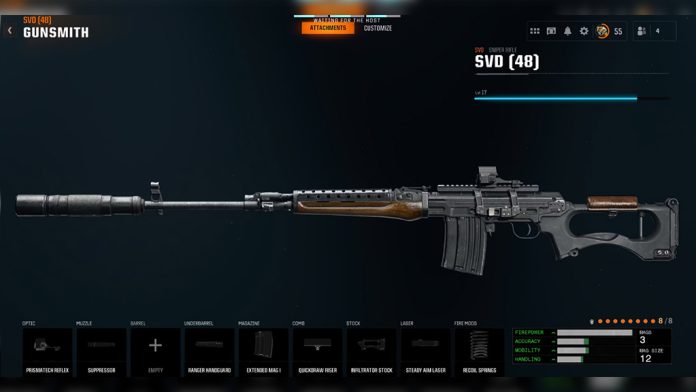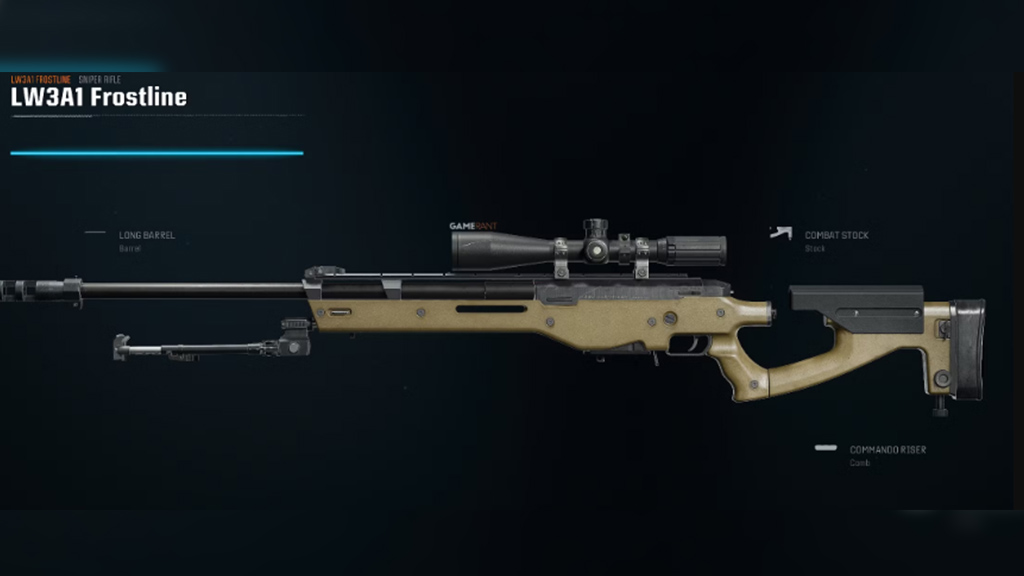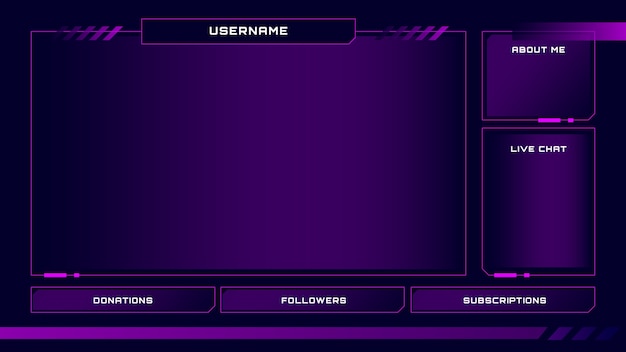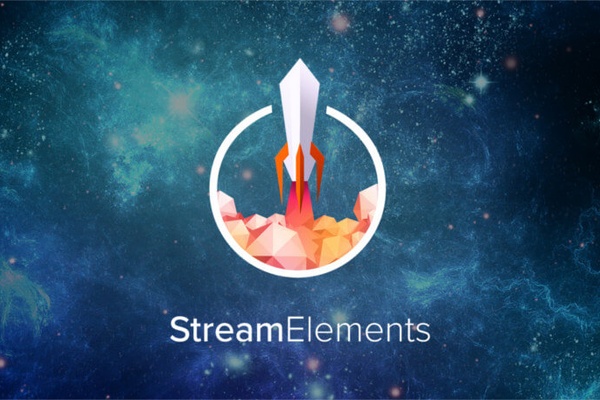As a Twitch streamer, you might wonder, can Twitch streamers see who is watching? Twitch does not provide tools to identify individual viewers during live streams. This lack of features often prompts creators to seek alternative ways to better understand their audience and foster engagement.
Streamers can only see viewers who interact by following, commenting, or sending messages, while anonymous viewers remain hidden to protect privacy. Despite this limitation, there are methods to gain insights into your audience. We’ll explore whether it’s possible to recognize those watching your Twitch gaming streams and the techniques to do so.
Can you See Who is Watching Your Stream?
The short answer is no, you cannot see who is watching your stream on Twitch, unless they are logged in and interact with you in some way, such as by following, commenting, or sending a message. Twitch does not provide a list of individual viewers to protect their privacy and prevent spam or harassment.
A viewer who is watching a stream without a Twitch account will remain anonymous to the streamer. However, there are a couple of methods to see who is watching your gaming stream on Twitch. Let’s take a look at them.
More on Eklipse Blog>>> Pros and Cons of Being a Twitch Streamer: Is it Worth It?
Checking Who’s Watching Your Twitch Streams on Desktop
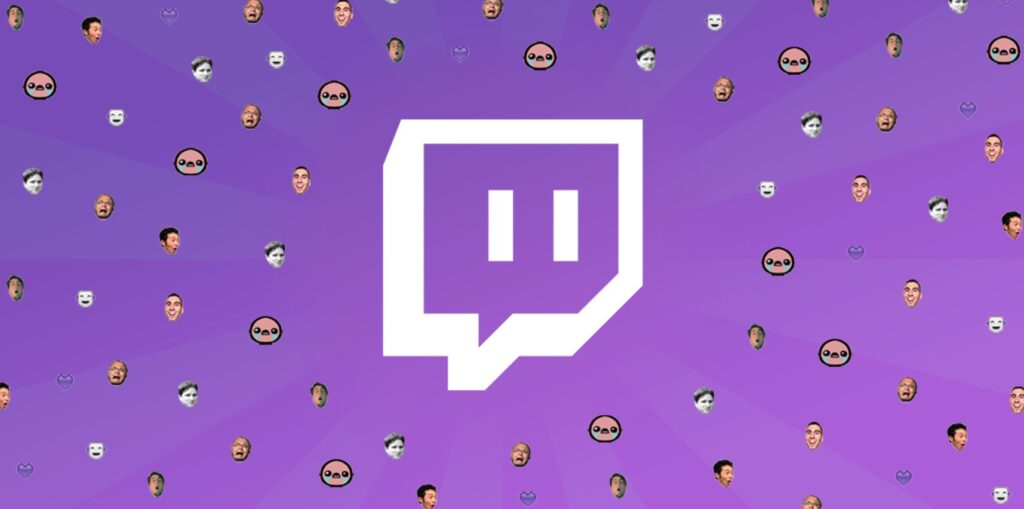
One of the most frequently asked questions by Twitch streamers is whether they can see who is watching their streams. The answer is both yes and no – let me explain.
Twitch does not provide streamers with a list of individual viewers watching their streams. However, streamers can monitor their viewership in several different ways. For example:
View Count
Twitch streamers can see how many viewers are currently watching their stream at any given time. This number is displayed on the streamer’s channel page and in their streaming software.
Chat Activity
Streamers can monitor the chat activity in their streams to see who is actively participating in the conversation. While this doesn’t provide a complete picture of who is watching, it does give streamers a sense of who is engaged with their content.
Follower Notifications
Twitch streamers receive notifications when someone follows their channel, helping them track audience growth and engage more effectively. While individual viewer identities remain hidden, this data allows creators to analyze their audience and tailor content strategically.
1. Checking Through Users in the Chat
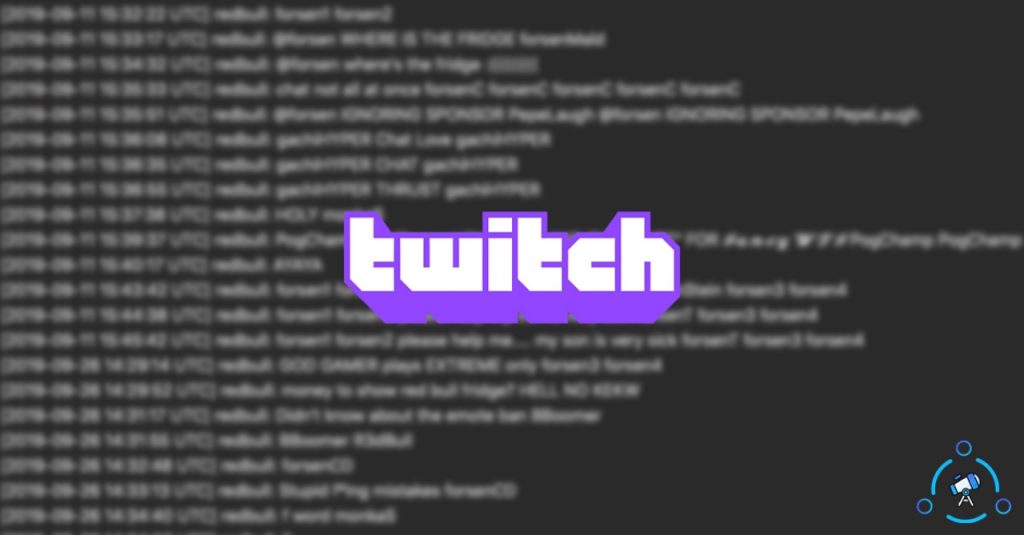
One of the easiest ways to check who’s watching on Twitch is through this method. However, keep in mind that everyone on the Twitch channel has access to this feature. This means that viewers can also see who’s watching the Twitch stream.
Here’s how to use this feature:
- Open the stream and go to the Chat section.
- Click the icon at the top of the chat.
- Hover above the users in chat option and click on it.
- Here you can see information regarding who’s watching your stream. You can expand this option by clicking it.
If you want to refresh this list, you can do so by clicking on the refresh icon.
More on Eklipse Blog>>> 10 Top and Most-Watched Twitch Female Streamers
2. Checking Through Viewers Count
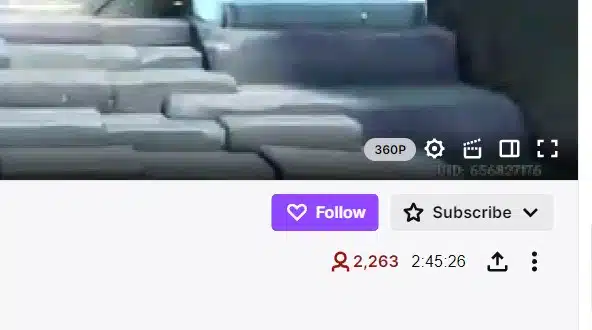
This method only allows you to check the total number of viewers watching your stream. Here’s how you can check the total number of Twitch viewers:
- Open your Twitch stream.
- Look below the stream. Here you will find the total number of viewers watching your stream next to the icon.
Viewers also have access to this option. Viewers check the total number of viewers to decide whether they want to join the stream or not.
More on Eklipse Blog>>> Twitch Branding Ideas: 8 Brilliant Ways to Attract More Followers
3. Checking Through StreamLabs Chatbot
Another method to check who’s watching your streams is through the StreamLabs chatbot. To do this, first, you’ll need connect your StreamLabs chatbot. After that, follow these instructions to enable StreamLabs chatbot to check who’s watching your stream:
- Open your StreamLabs app.
- Locate the viewer option at the top of the chatbox and click on it.
- All the relevant information regarding viewers will be displayed including your moderator information.
More on Eklipse Blog>>> How Much is 10000 Bits on Twitch and What Are They For?
4. Checking Through Live Chat
Another way to check viewership information is through Live chat. If you want to target a specific viewer, this method can work for you. This method is not conventional but it can work.
How to do it? Just shout out the name of the person you want to look for and see whether they reply.
5. Checking Through Your Mobile Phone
You can also easily check the number of viewers on the stream through your mobile phone. Wondering how?
- Open the Twitch app. Select the stream.
- Use the chat box to enter the stream screen.
- Tap on the screen, and it will show the viewer count.
- Tap on the viewer count, and the “users in chat” option will pop up.
It will display all the relevant information that you might need.
More on Eklipse Blog>>> Best Twitch Tags 2024: Boost Discoverability & Growth Like Never Before
Checking who’s watching your Twitch streams on mobile
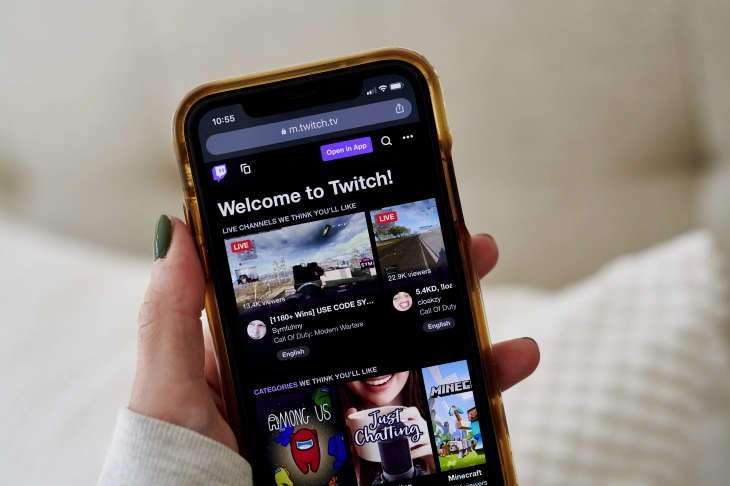
Here’s how you can do the same with your phone.
- Open the Twitch app and select the stream you are interested in.
- Use the chatbox to enter the steam screen.
- Tap on the screen and it will give you a viewer count.
- Tap on the viewer count and the “users in chat” option will pop up.
- Now you can check the list of viewers.
More on Eklipse Blog>>> How to Promote Your Twitch Channel: 8 Strategies for Success
FAQs
1. Is it rude to lurk on Twitch?
Don’t worry, there’s nothing wrong with lurking on Twitch. Actually, lurkers can be quite helpful to streamers and their success.
2. Why does Twitch say I have 1 viewer when I have more?
Not all users who join the chat are watching the live video. Some of them are bots, some of them only see the chat, and some of them have the chat in a separate window. This is why the number of Users in Chat may not match the number of viewers.
3. Can Twitch streamers see who watched their old videos?
No, Twitch streamers cannot see who watched their old videos.
4. Can Twitch streamers see where their viewers are from?
Twitch streamers cannot see the exact location of their viewers, such as their city or country. However, they can see some basic demographics of their viewers, such as their age, gender, and language.
Final Thoughs
If you’re wondering, can Twitch streamers see who is watching? this article offers insights and practical methods. To further grow your channel, consider expanding your presence on social media by creating and sharing more engaging content.
Streamline your editing process with Eklipse.gg, an AI-powered tool that generates highlights and converts streams into TikTok-ready videos. Save 90% of editing time and create viral clips effortlessly. Try Eklipse for free and explore its features, including expert tips on their blog to boost your streaming success.
Maximize your Black Ops 6 rewards—Create highlights from your best gameplay with with Eklipse
Eklipse help streamer improve their social media presence with AI highlights that clip your Twitch / Kick streams automatically & converts them to TikTok / Reels / Shorts