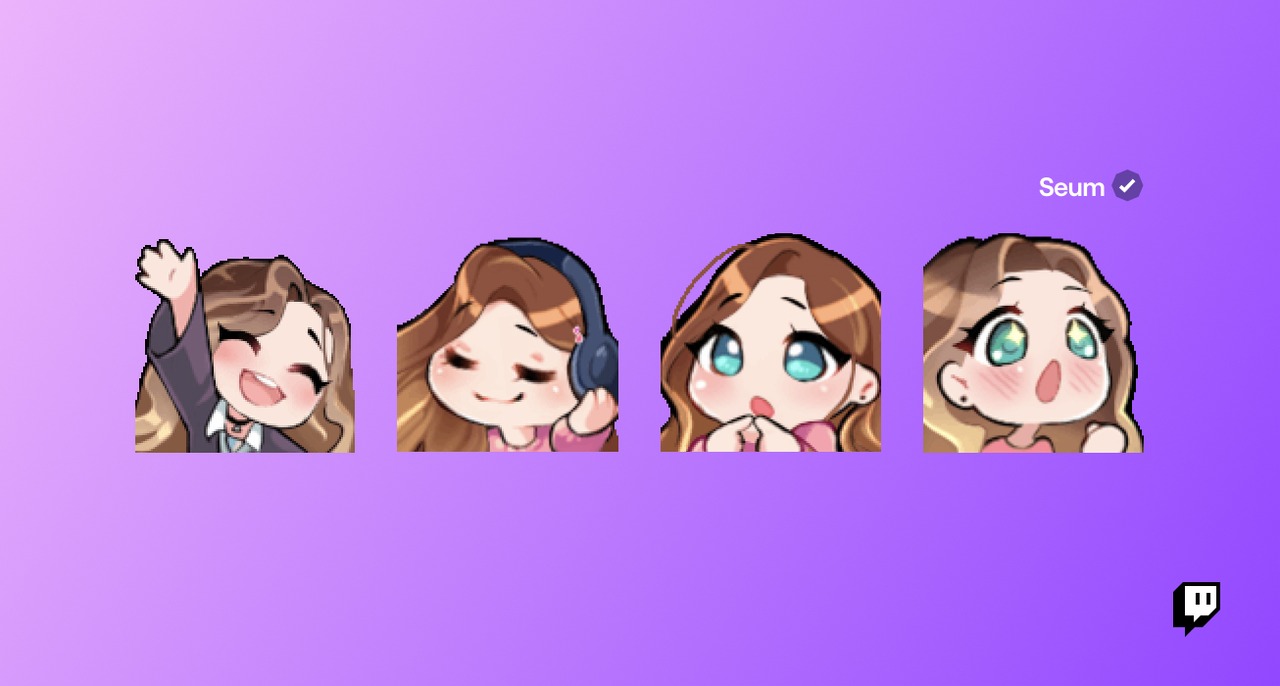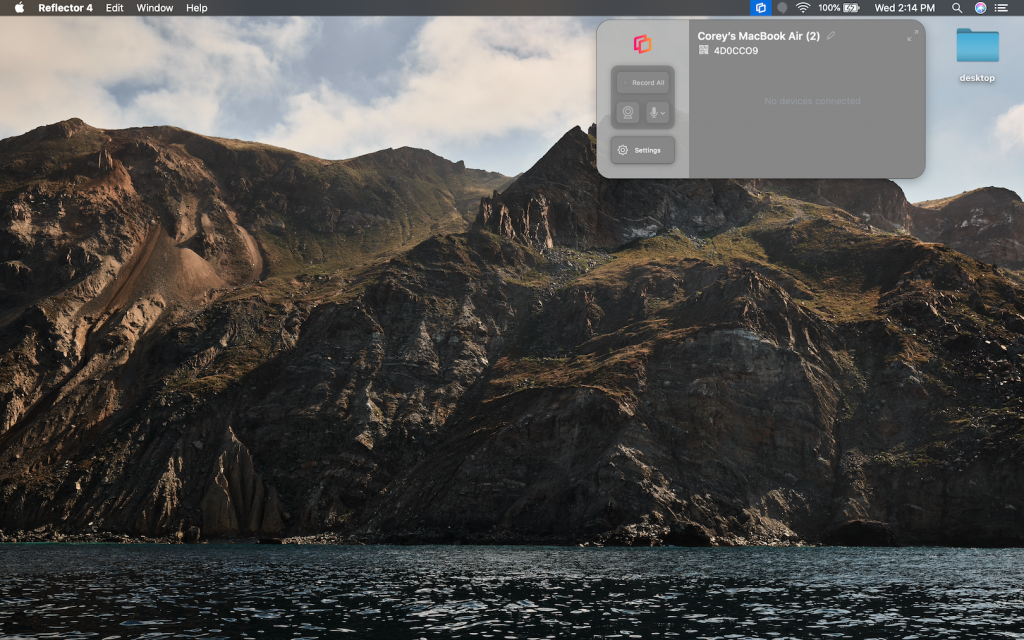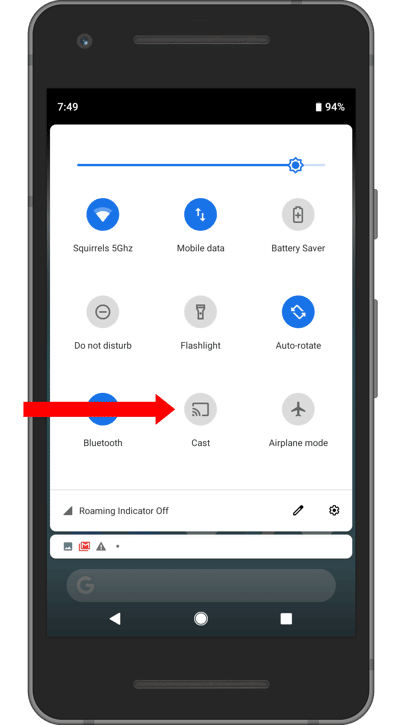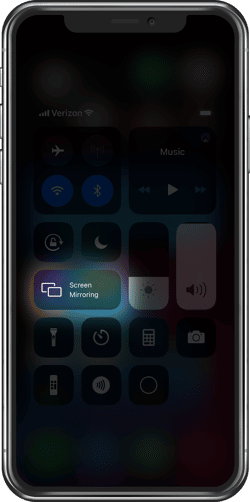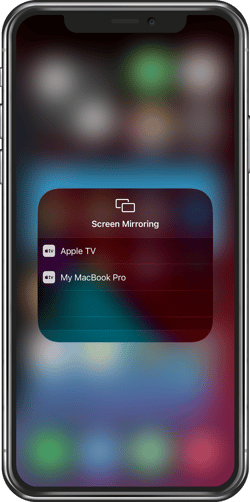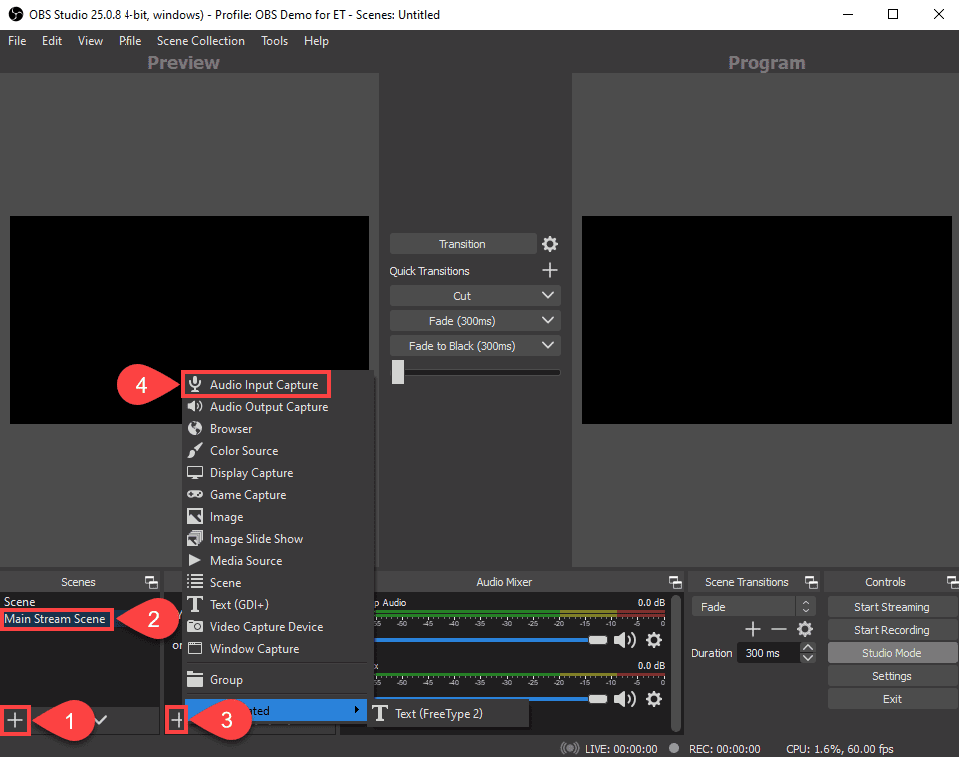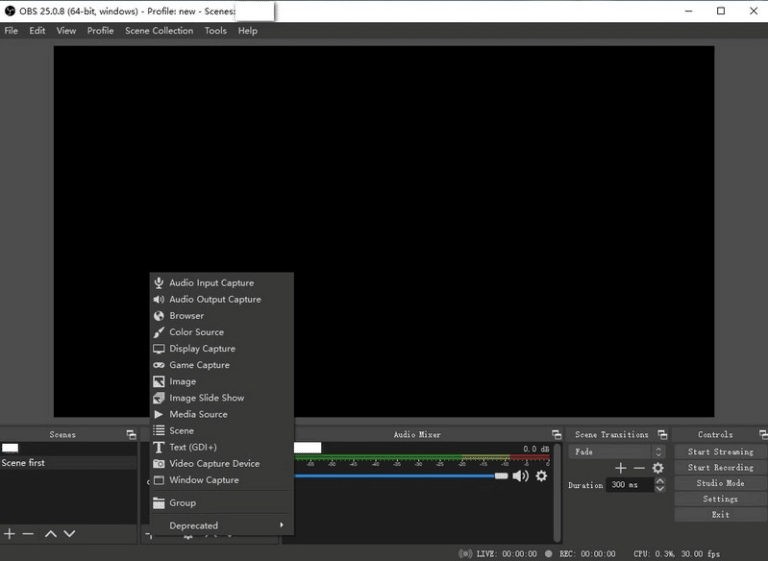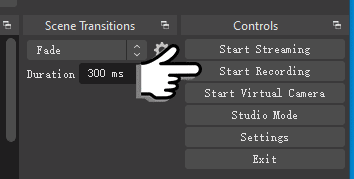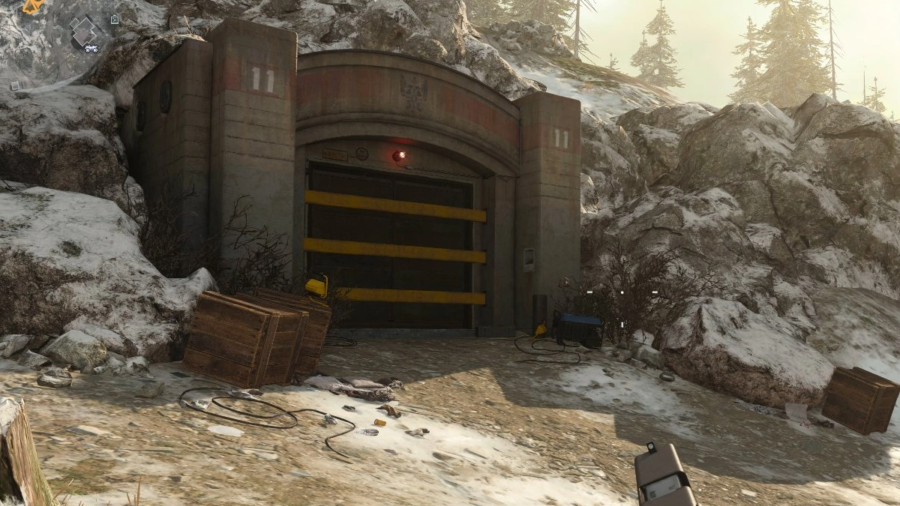This article is an in-depth guide to answer the question how can streaming on twitch become a job in 2022. It is mostly for streaming beginners. It will also target those who wonder how streaming can become a dream job for them or want to know if it streaming is a good career. We hope to give you a comprehensive outlook on everything streaming. So buckle up!
Who is a streamer?
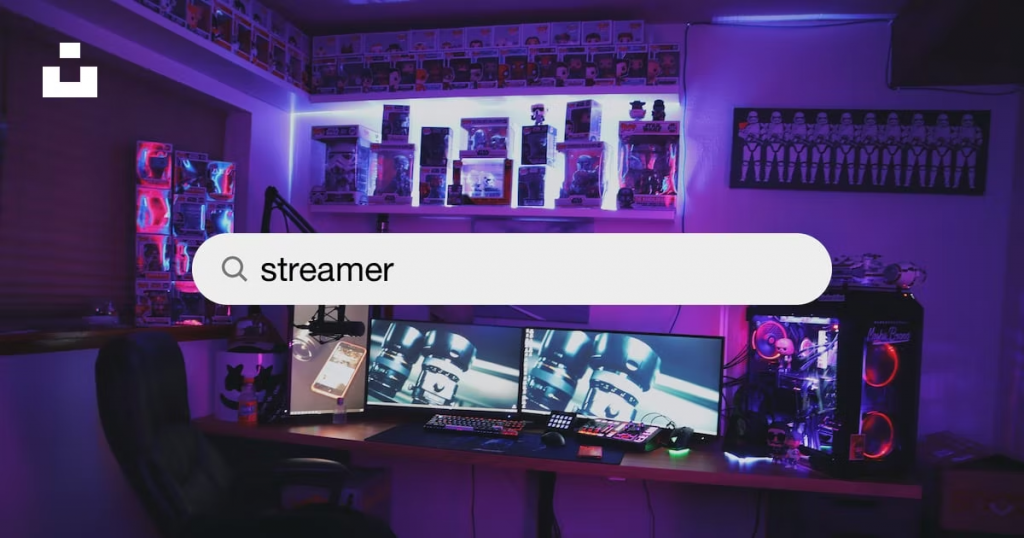
To talk about anything further, we have to first touch base with the very fundamental concepts. For example, we need to understand who is a streamer? Now by a generic definition, we can define a ‘streamer’ simply as a content creator. It consists of streaming mostly video game -based content live in front of an audience.
But being a streamer is much more than that, it requires a person who sits in front of a screen on a daily basis for hours to create that content. He unites viewers from all over the world in one place and gives them a sense of community.
To be a streamer in a true sense you have to be creative, technical and productive at the same time. You not only have to be in front of the world but you also need to stand out. Therefore, it is a hard earned role like any other job!
How streaming can become your dream job
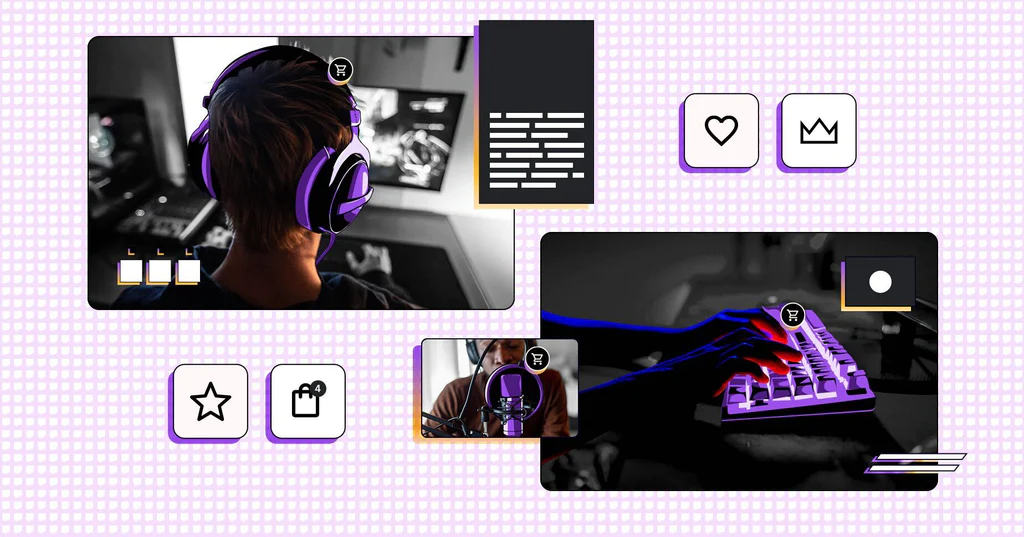
Your Streaming Goals
Whilst streaming requires no training or a specific level of education, it still requires a whole lot of other things. We know this job is a dream of more than one streaming beginner but you should remember that it is not all fun and games.
To take it from simple entertainment activity to a profitable work like thing, you must give a marketing dimension to your daily streaming. Here are a few streaming goals you should have in mind once you start working towards it as a career:
- Make a decent beginner level setup
- Select the games attractive enough to persuade and bring viewers to your stream
- Choose the streaming platform you can use for long-term
- Development of a production and daily action plan
- Deploy a strategy to develop your career (Partnerships, sponsored deals , ad revenue etc.)
Your Streaming Skills
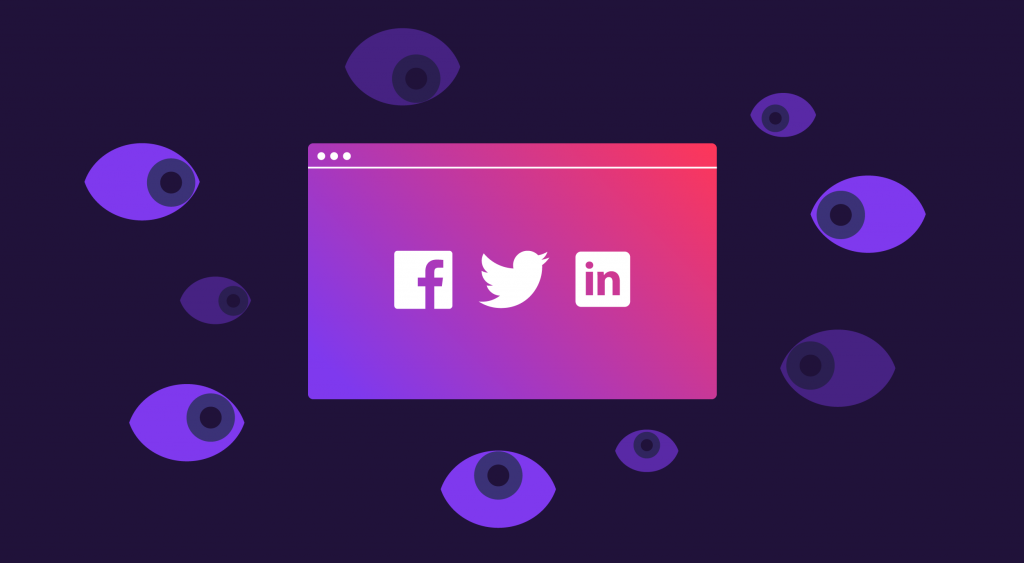
Of course, the video game knowledge is essential but do you consider yourself a pro by just having that? In addition to being a gaming nerd, you should focus on some technical skills to offer content unique to you. Some of these basic streaming skills you can work on are:
- Learn to use some editing and graphic tools (Photoshop, Adobe Premier etc.)
- Pick a streaming software for highlights, overlays and such (Eklipse, OBS etc.)
- Study the platforms, learn their about their algorithm, monetization and affiliate/partnership programs (YouTube, Twitch, Tiktok)
- Find out more about community building, participation and advertising methods on socials (Discord, Twitter, Facebook, Instagram)
- Improve your communication and enhance your knowledge (Follow other streamers, gaming news and trends)
For streaming Twitch specifically check out this step by step guide from Eklipse.
How can you earn as streaming beginner?
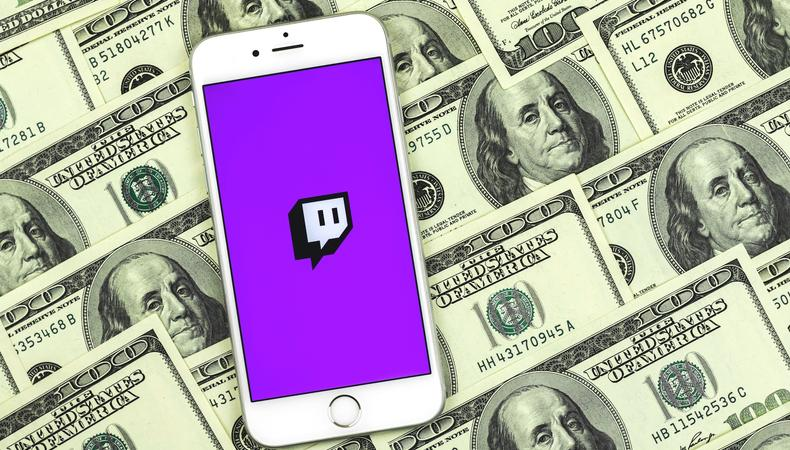
The proportion of streamers who earn from their hobby is relatively low. We do hope though that using this guide and some patience becomes your best friend during this journey. Let’s talk about Twitch sincs it is the major streaming platform and what it offers to streamers:
- Twitch allows streamers who want to take a chance become partners . Although, you must meet the criteria, have a certain number of subscribers (50 minimum) and hourly stream volume for 1 month (500 minutes). Once a partner, Twitch then starts to pay you.
- Twitch Affiliate program
- It let’s you earn a part of the amount of subscriptions or advertising. Prime Gaming or traditional subscriptions of $4.99 , $9.99 or $24.99. Through this method the streamers receive 50% of the subscriptions.
- You will get Bits (virtual currency that users can buy to send cheers and animated emoticons to share during the stream) Streamers can make up to 1 cent per Bit. In case of ads, you post Amazon affiliate links and make commission every time a user buys through the link.
- Twitch Partner Program
- Getting in this program is hard, to give you an ideas there are only approximately 27,000 partners so far.
- It earns you a part of the income that the platform receives from the advertisers. This basically means that you would obtain a portion of the income generated by the ads that are shown during your streaming sessions or in the videos on your channel.
- To become a partner you have to stream at least 25 hours in the last 30 days. You need to stream 12 different days in the last 30 days. You also have to get an average of 75 viewers in the last 30 days.
- You can set up donations by creating a special share button on your profile. This will redirect users to the donation page and they can voluntarily give you as much money as they want. It is only possible if they like your content a lot.
- You can have your own content related merchandise, you can collaborate with others and launch your own campaigns to make more money.
Pros if streaming twitch become a job
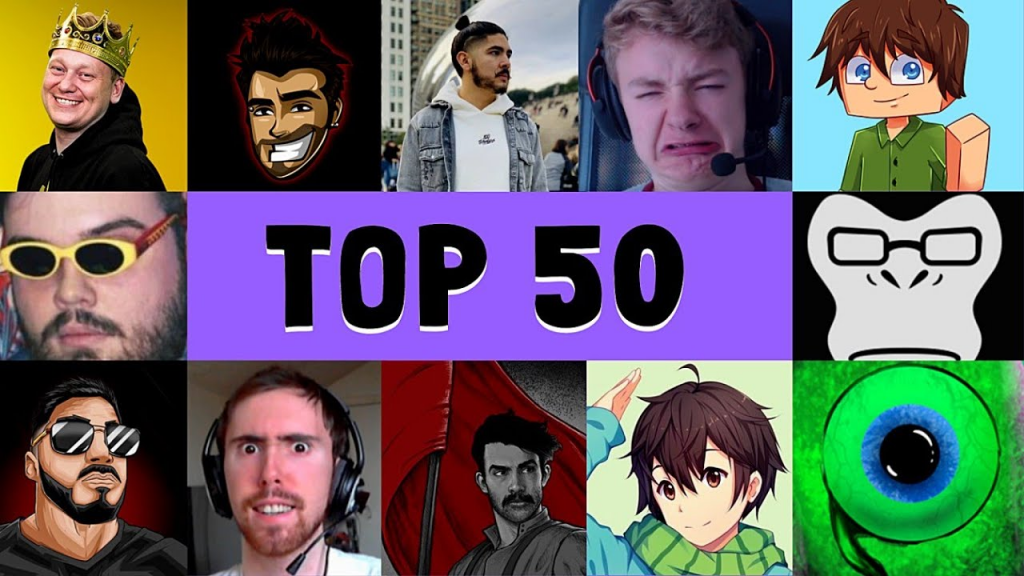
Here is a list of pros if you are considering streaming to be your full time job:
- Fame & Money. It comes with lots of patience and grinding but it does and is one of the most lucrative reason to choose streaming as a career.
- Attractive deals with brands, advertisers and companies who see new talent and want to make some profit with your help.
- A dedicated fan base.
- You do something that you enjoy as a job.
- Establishing yourself as a brand eventually.
Cons if streaming twitch become a job
Now let’s talk about some cons of becoming a streamer:
- Streaming for long hours. There are streamers who stream for more than eight to ten hours a day and have to keep that up for a long time.
- Managing everything yourself until you have access to a bigger team or a managing service.
- This profession attracts millions of wannabes due to money and fame aspect. You can get lost among them if you are not careful.
- Limited energy and have absolutely no concept of work-life balance.
- Extreme schedules and intense pressure to be constantly available for your audience.
In Summary
To summarize the whole thing, this is what we have to say. Stream continues to be looked at as one of the best jobs in the world and attracts many people. Unfortunately, only the ones who live with it know how complicated it can be as a career.
So to answer the question can streaming in general or streaming twitch become a job? We will say it really depends. You shouldn’t go into the streaming thinking that you can or can’t make money out of it. Keep an open mind and be patient with your heard work. Note your progress over time and see if it is for you or not. Happy Streaming!
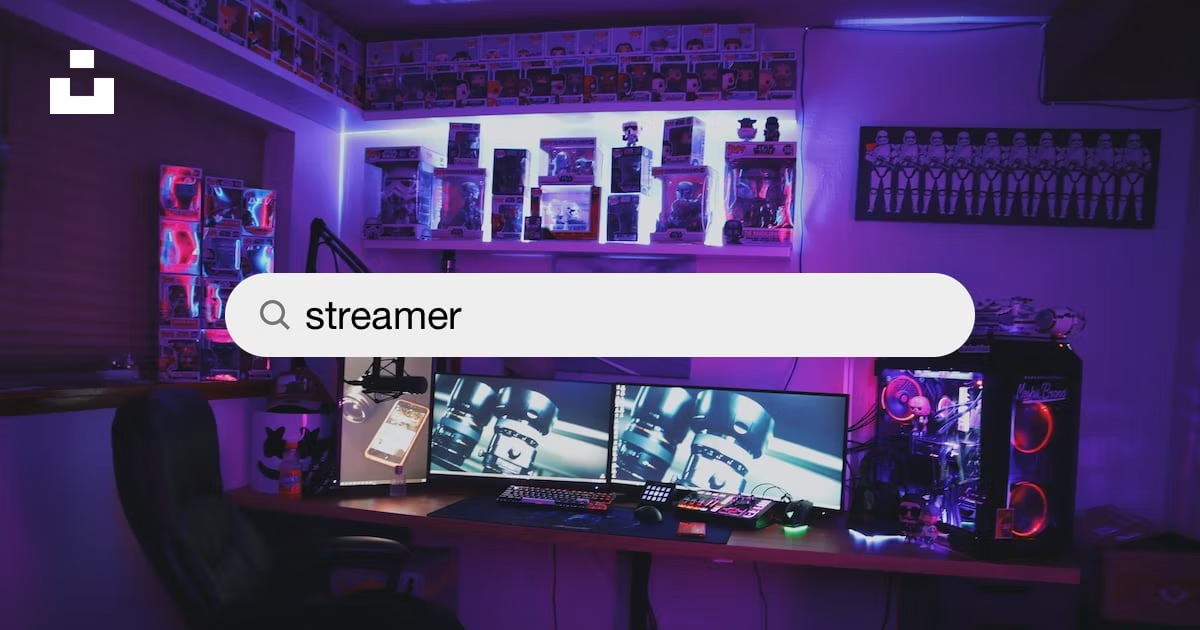
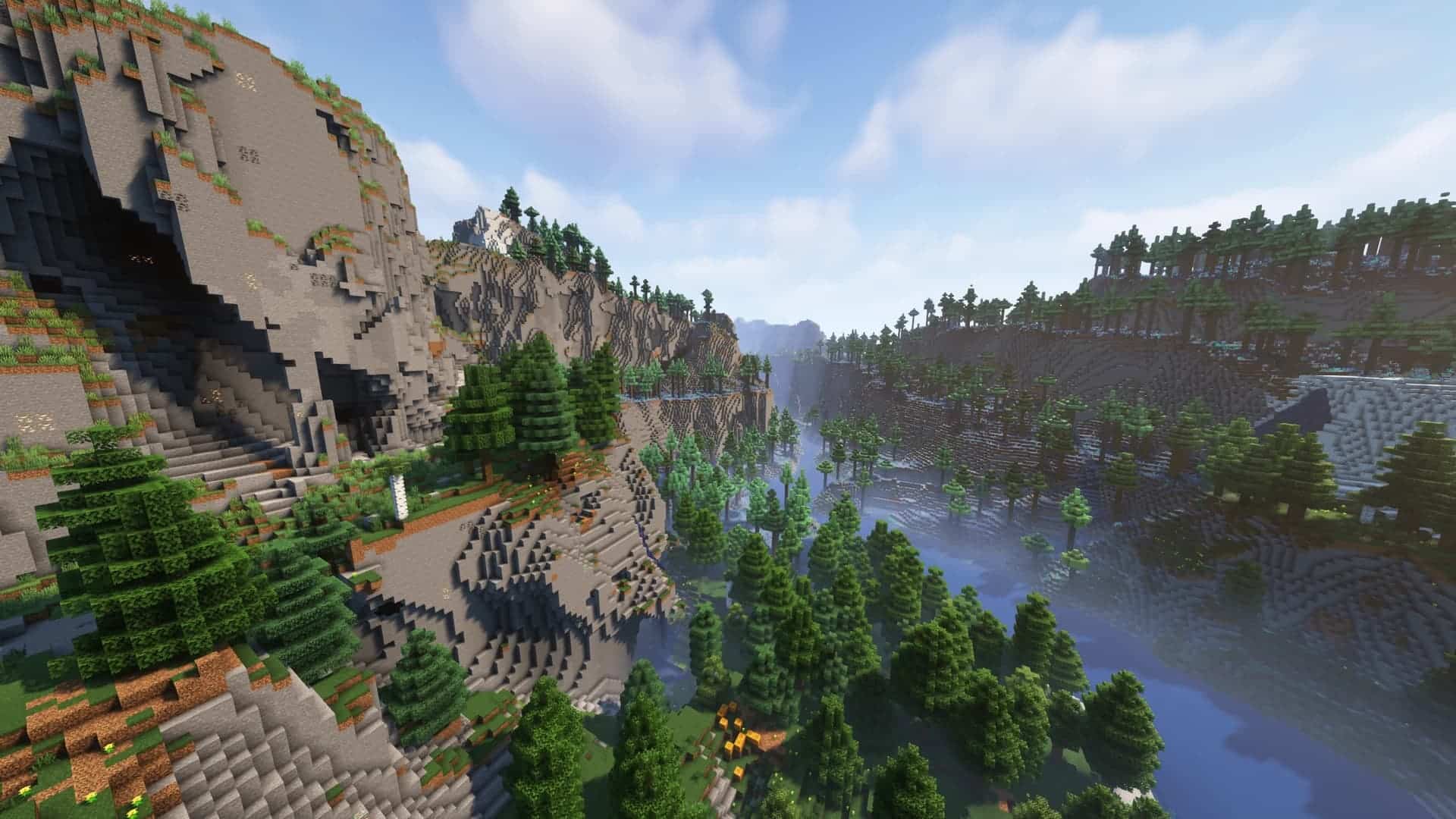
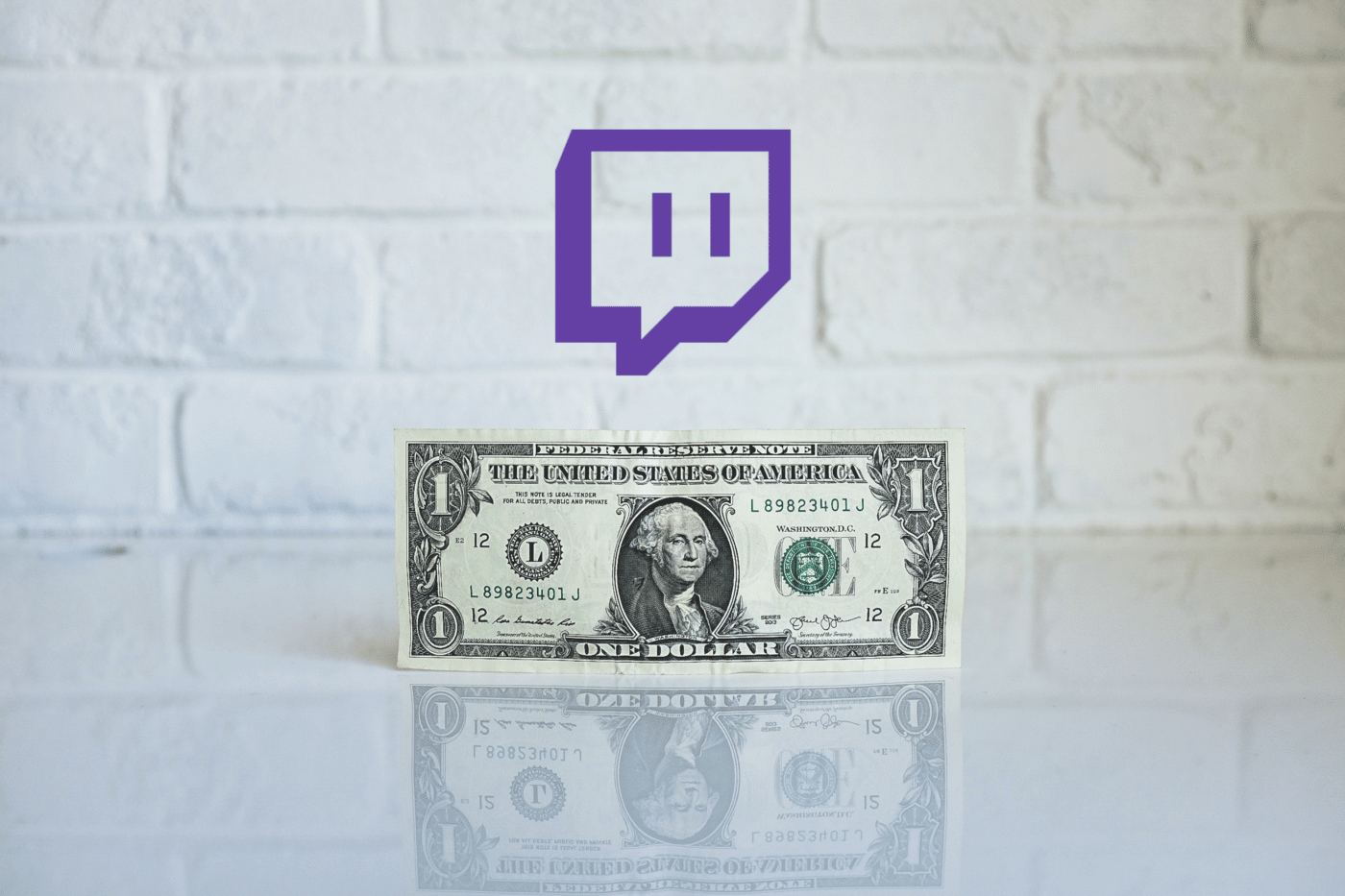
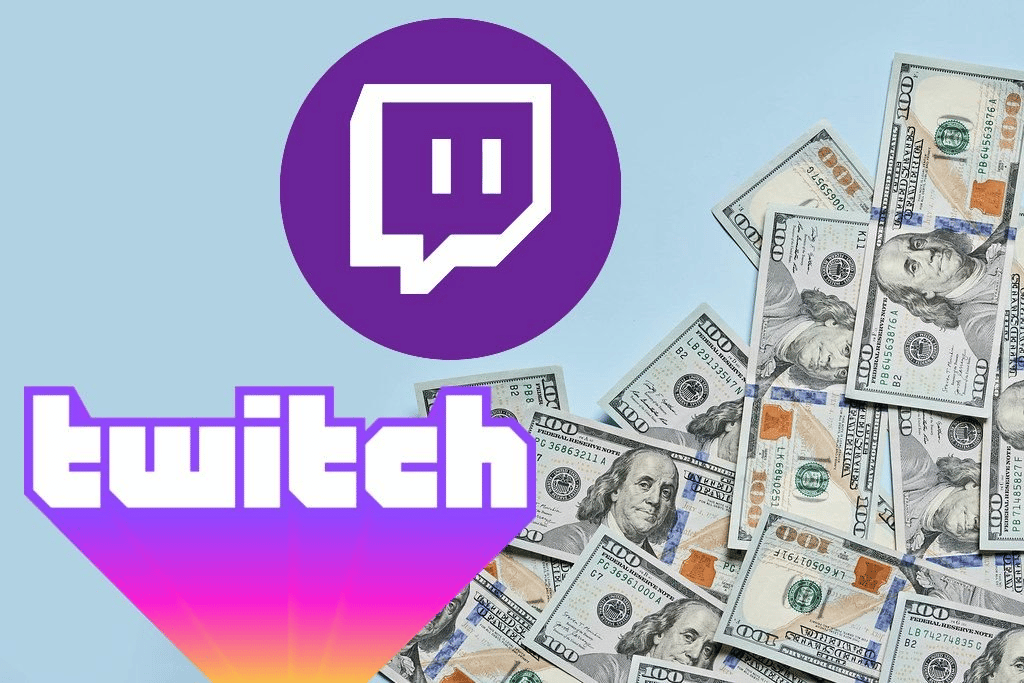
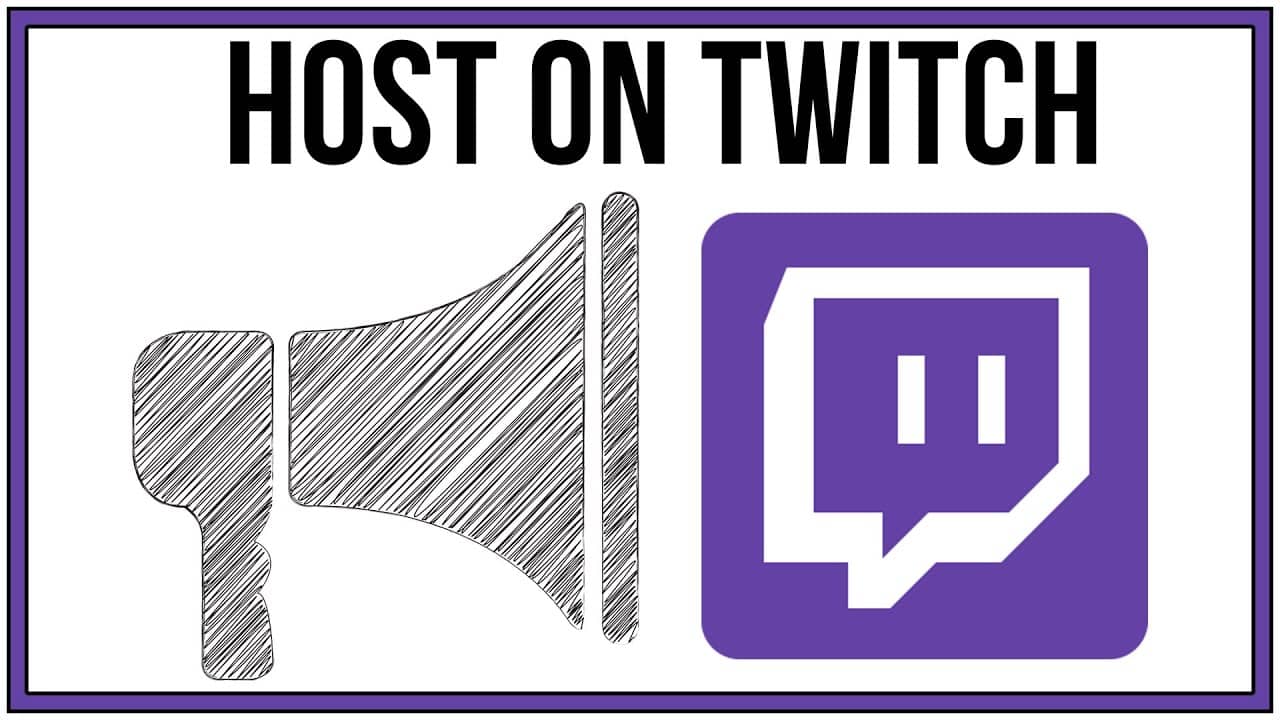
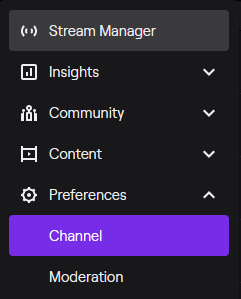 Source: The WP Guru
Source: The WP Guru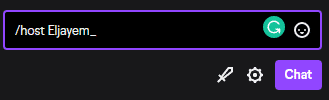 Source: StreamScheme
Source: StreamScheme Source: All things how
Source: All things how