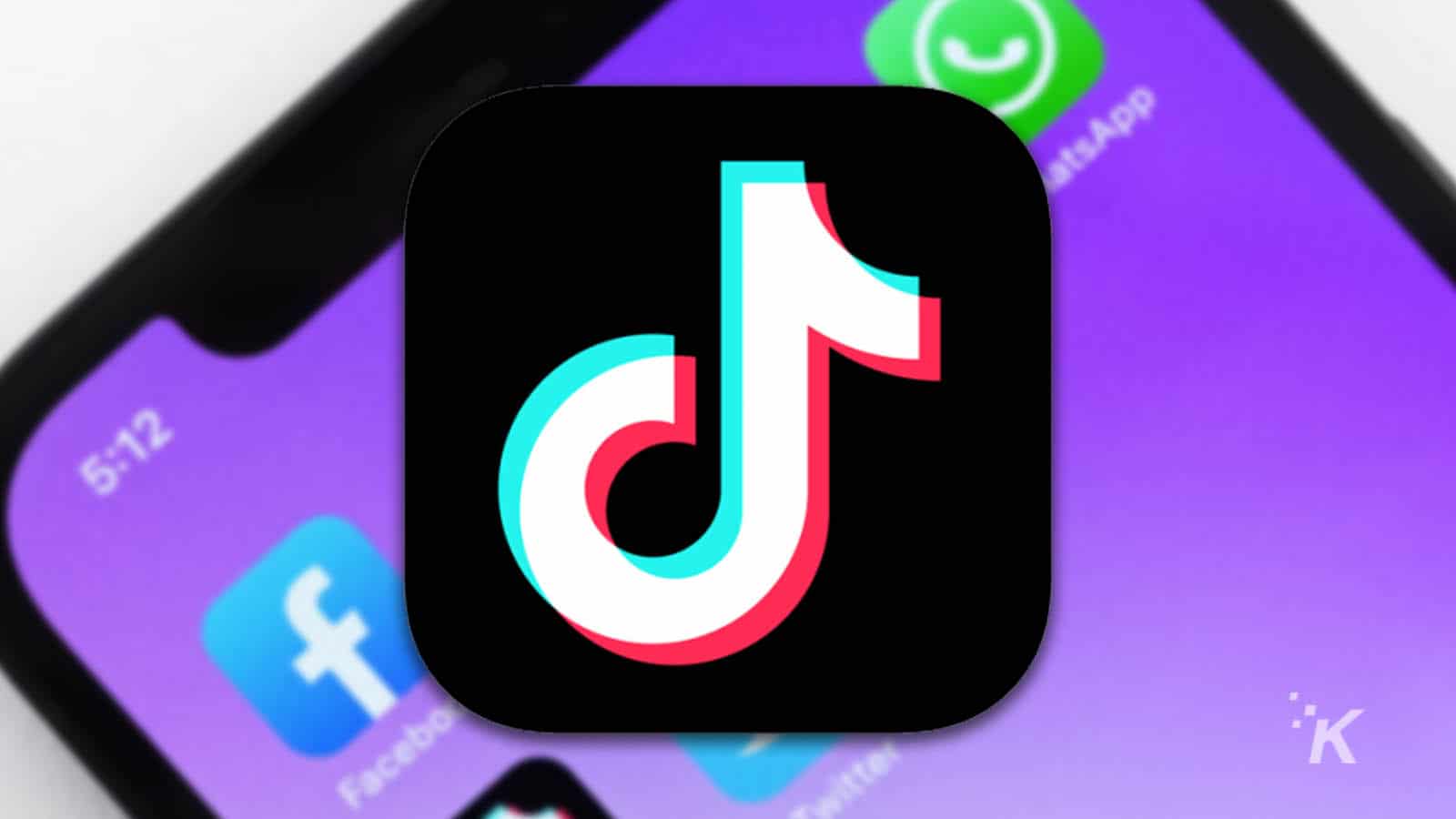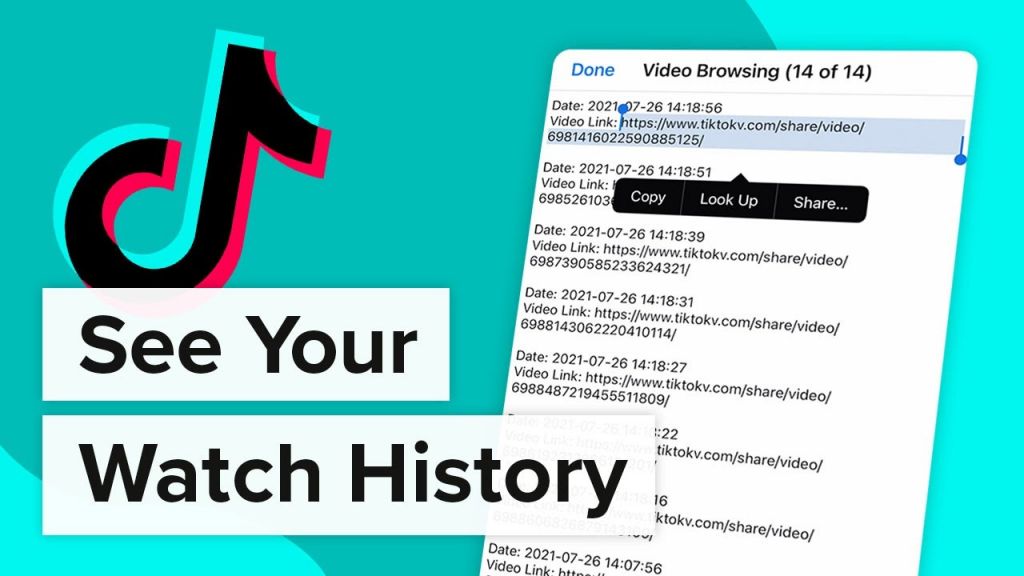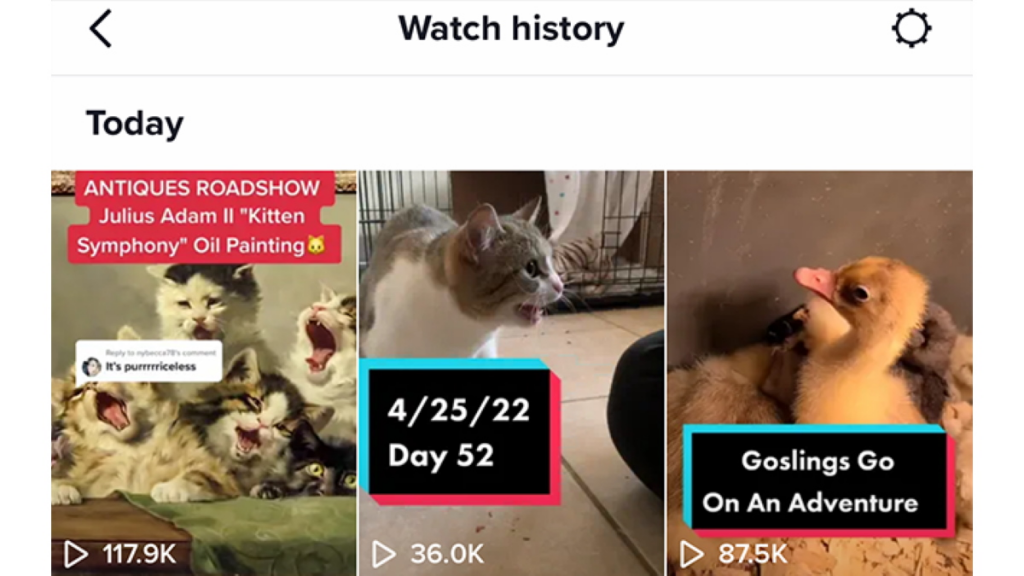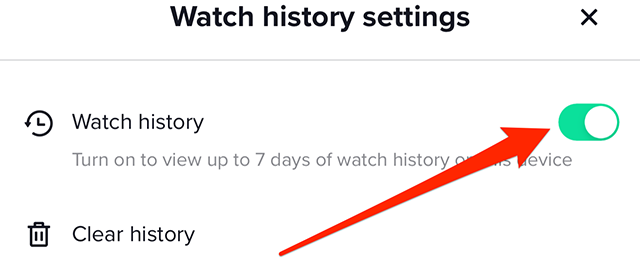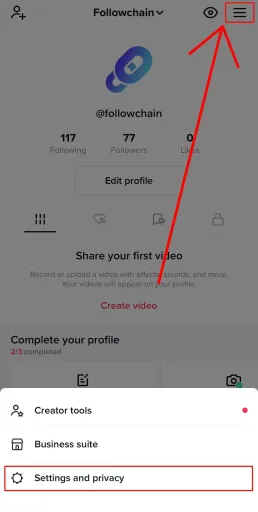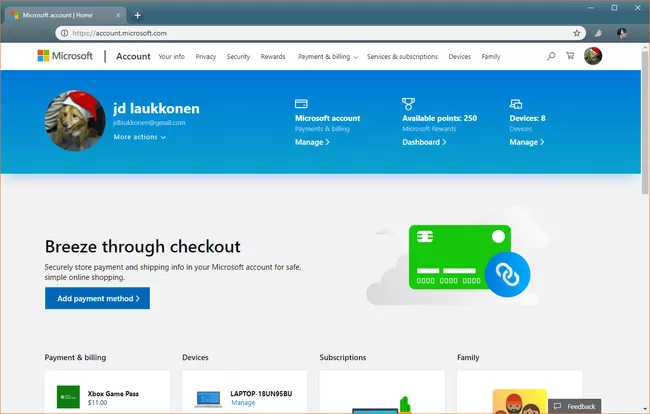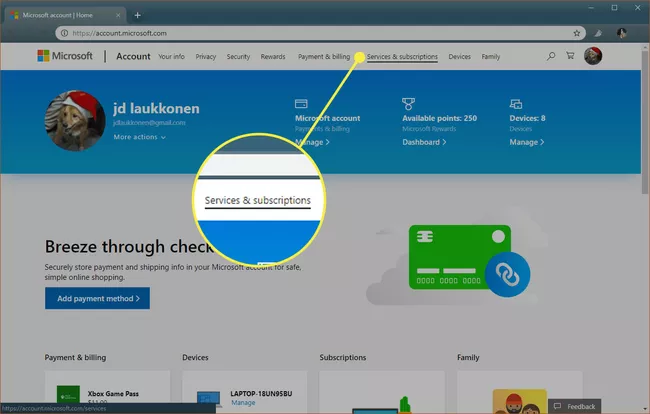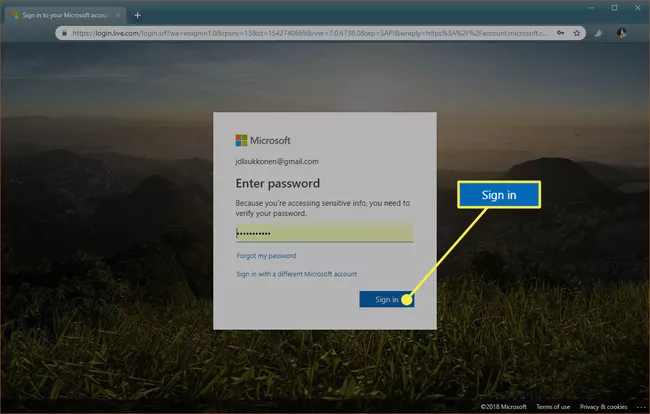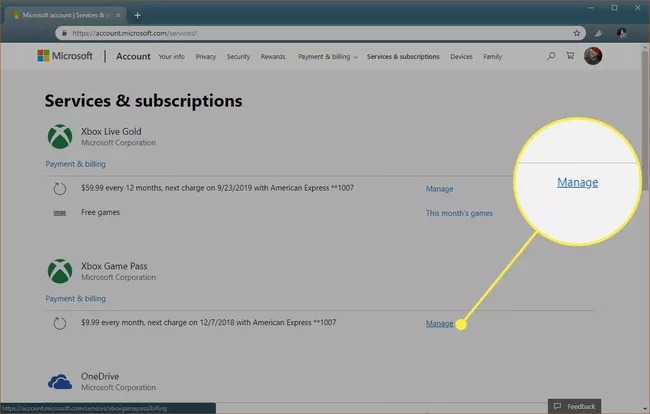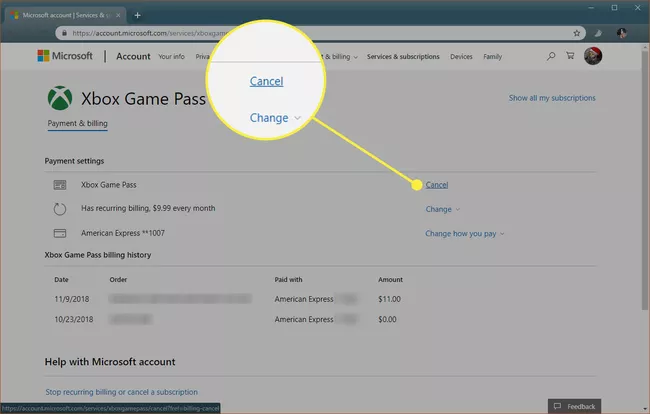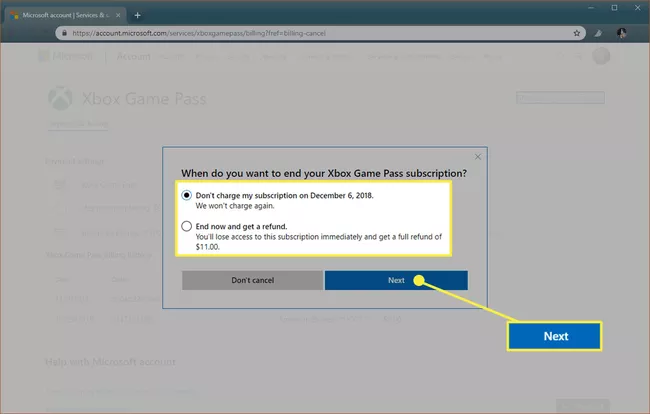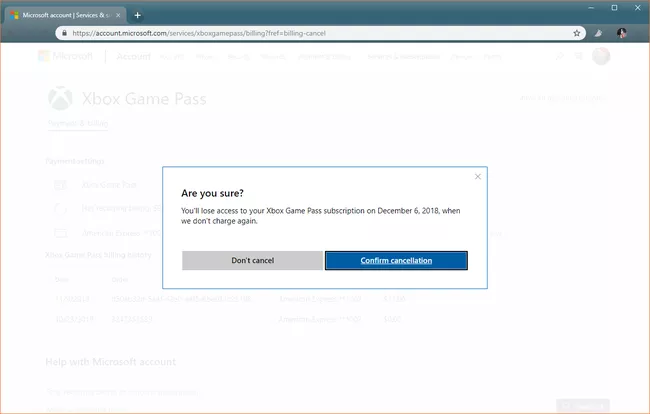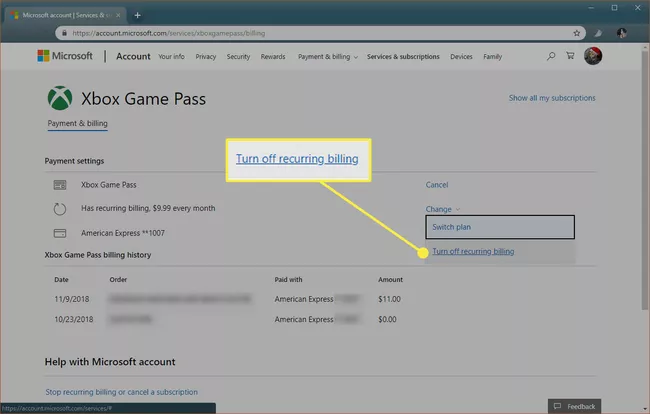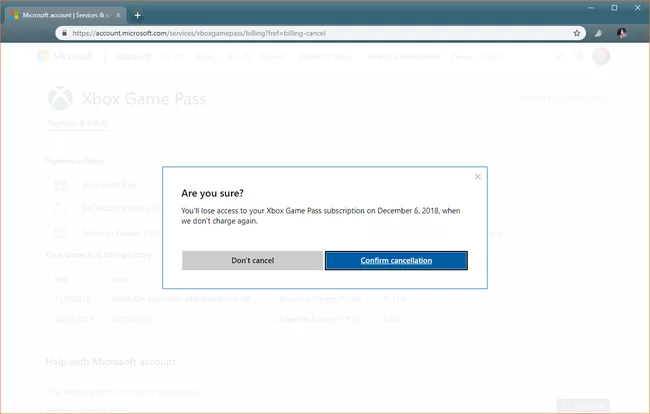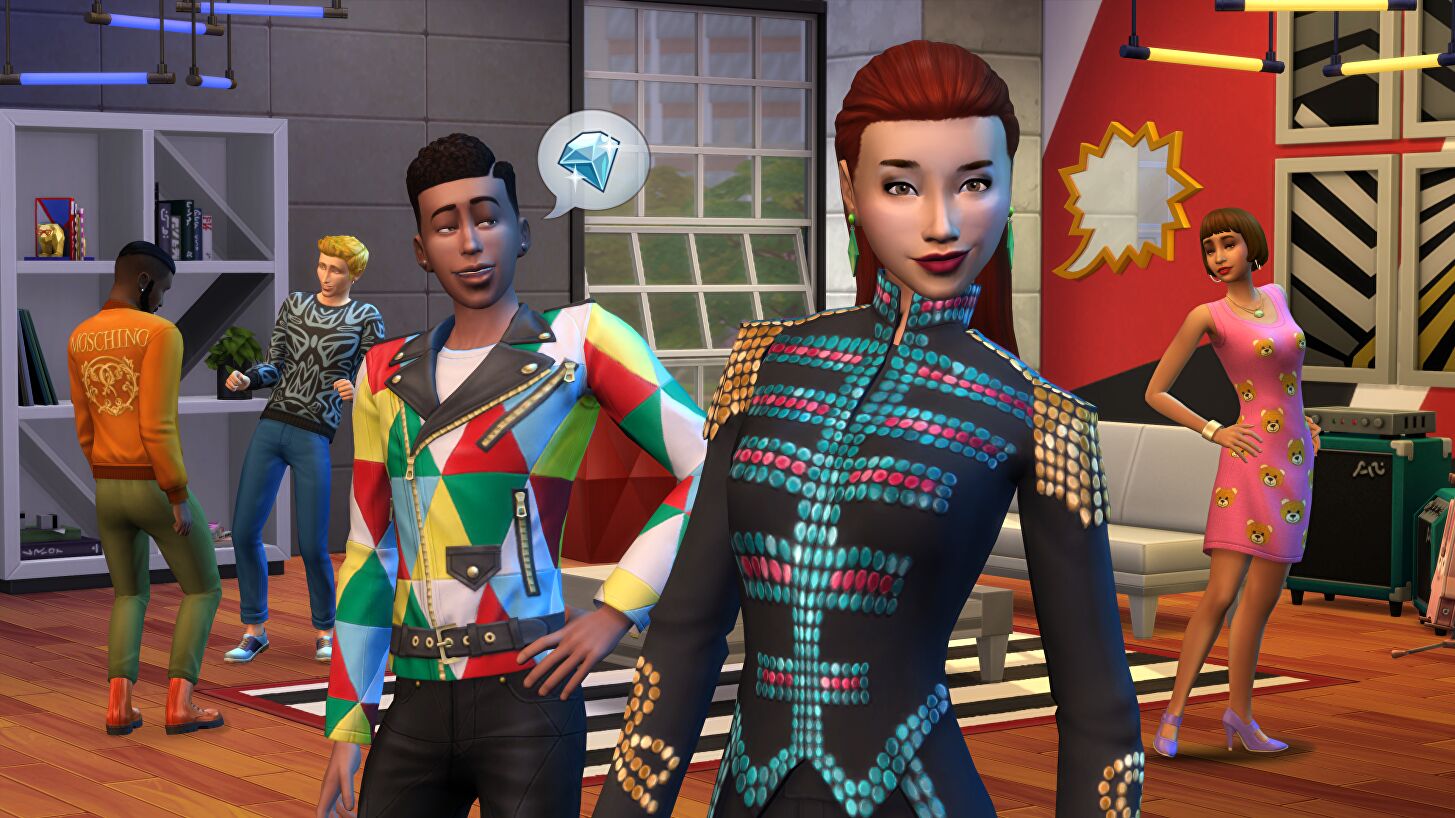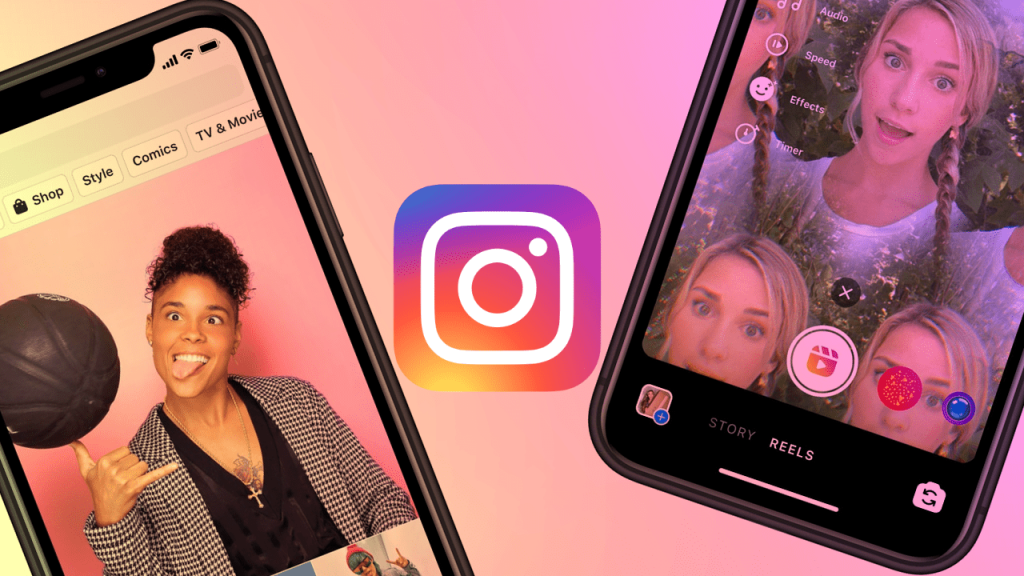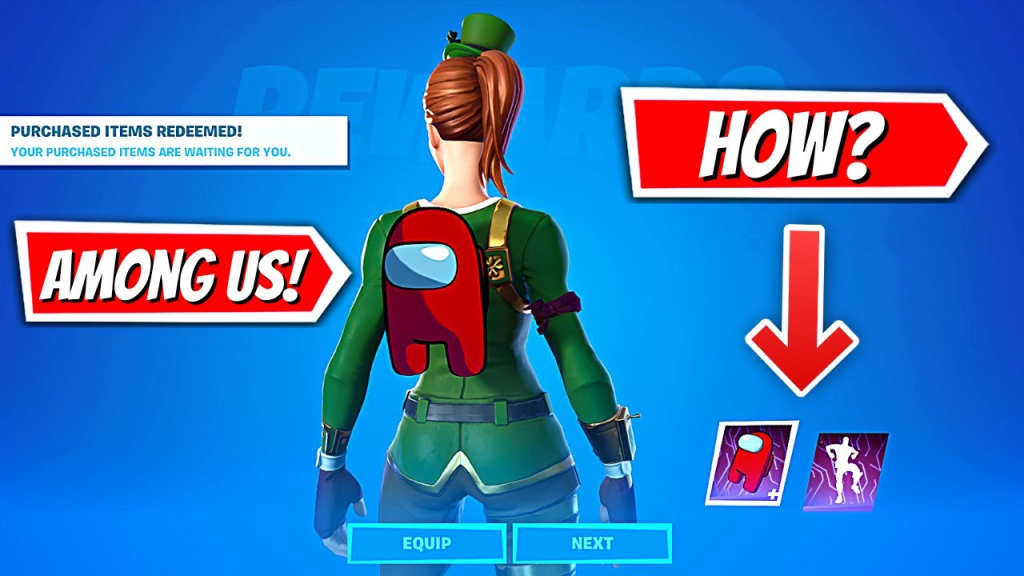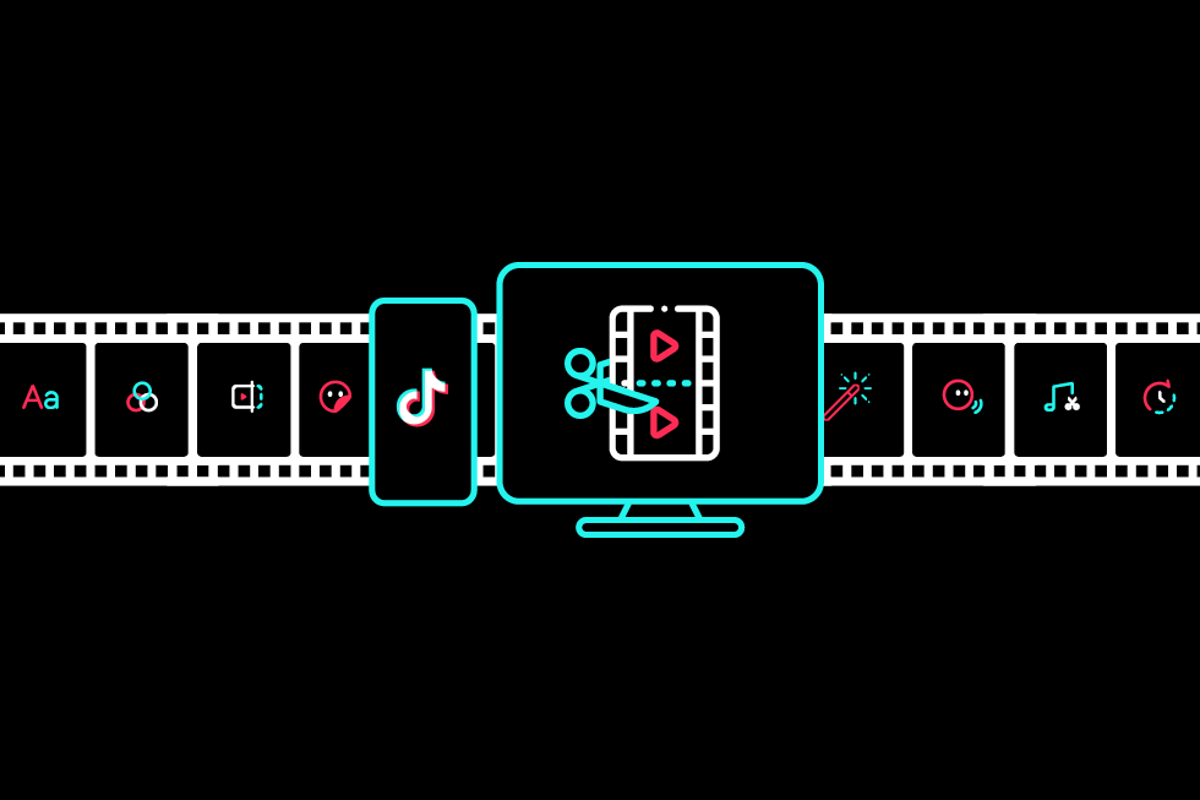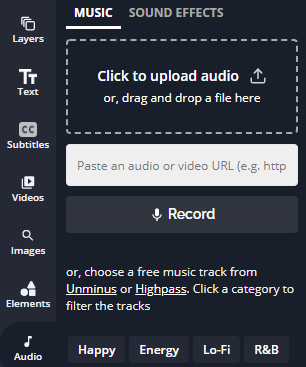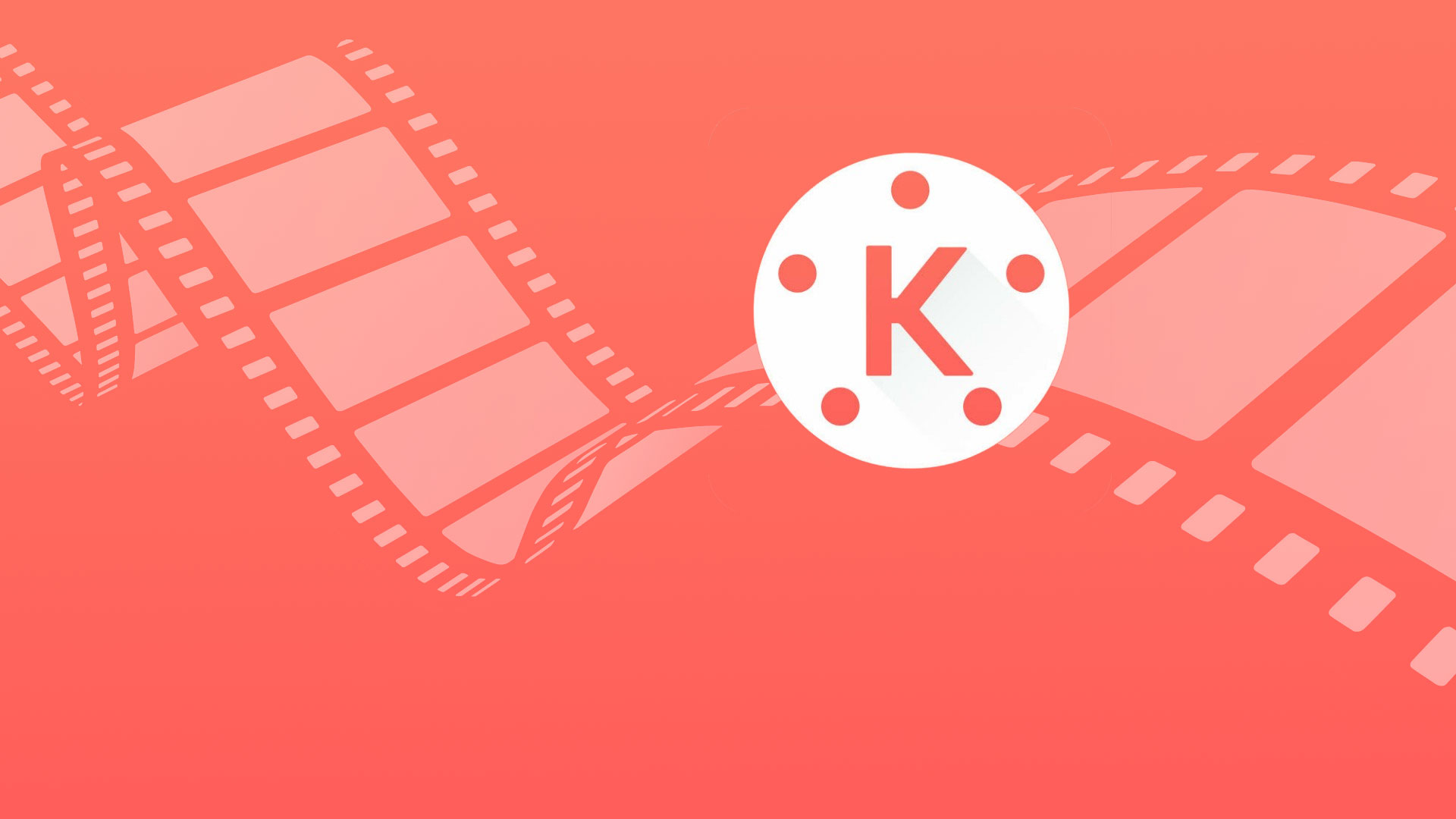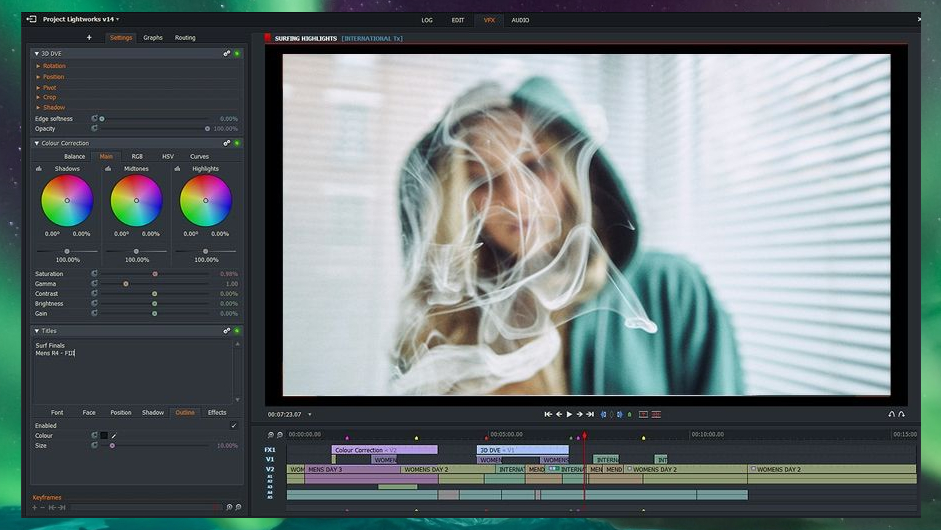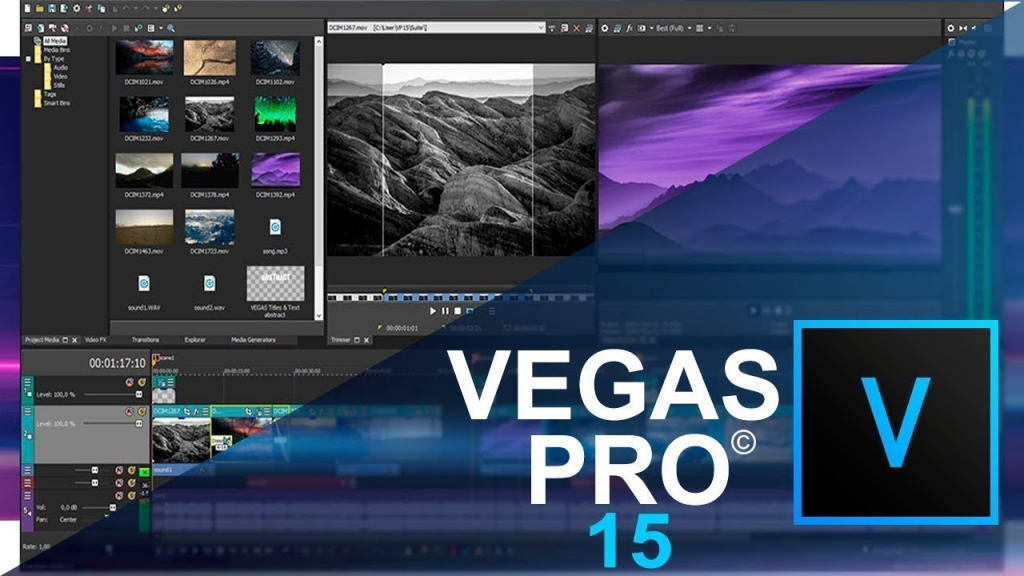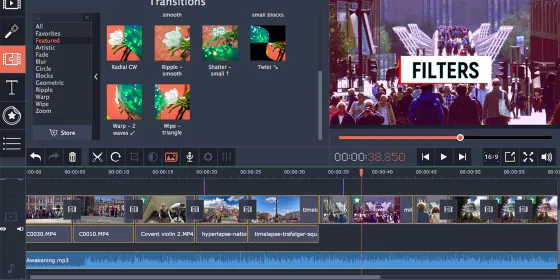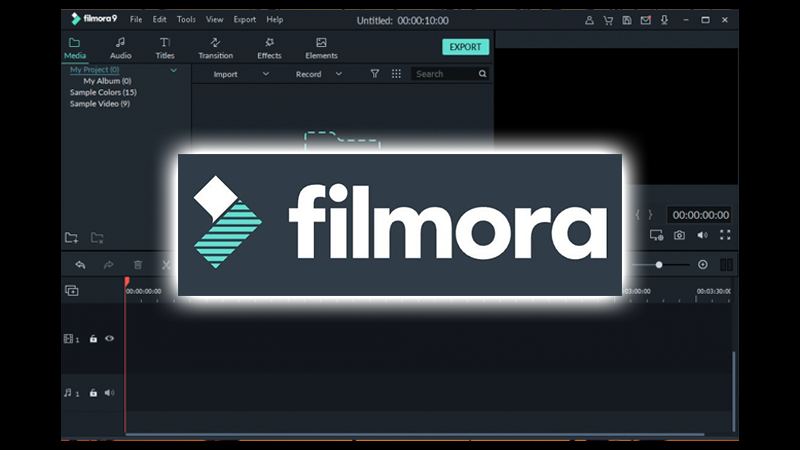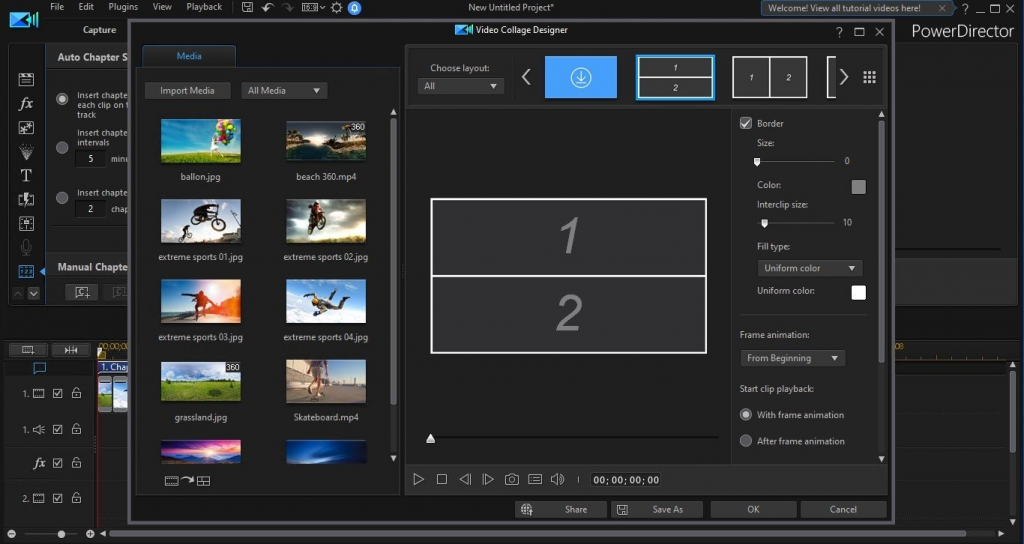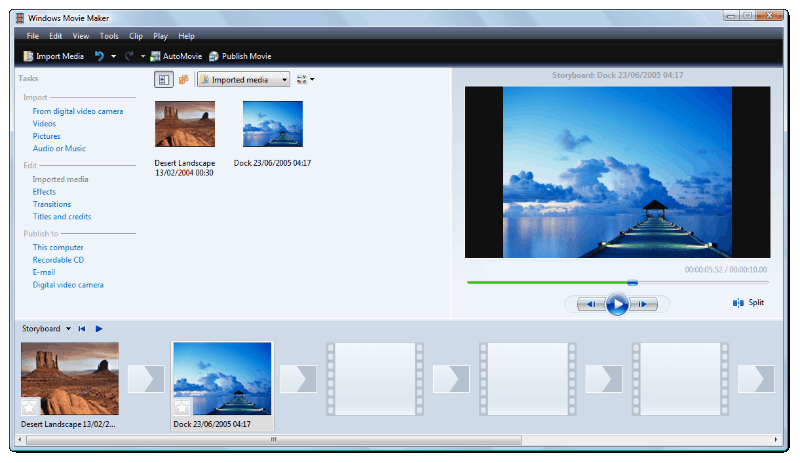Are you a console gamer and looking for the best Switch games? We got you! We have put some exciting games into the list below. From RPG, racing, and strategy, to simulation games, we have them all. In addition to that, there will be some new games this June 2022 too! If you are eager to know about them, let’s just dive right in.
The Best Switch Games 2022
Nintendo Switch has successfully provided you with a lot of interesting and cool games to play. However, there are only some of them that got more interest from the players than other games. The best Nintendo Switch games we are going to explain are the games that have always been a favourite and stayed on the list from time to time. Get to know it here.
The Legend of Zelda: Breath of The Wild

Loves to explore the open world freely? The Legend of Zelda: Breath of the Wild may be perfect for you. This is an action RPG game that will offer you fantastic adventures within. You might wonder that this game is related to the previous The Legend of Zelda, right? And it’s true.
In fact, The Legend of Zelda: Breath of the Wild is the instalment of The Legend of Zelda series. In this game, you’ll play a character role named Link to explore the Kingdom of Hyrule and attempt to regain his lost memories. Yep, Link is an amnesiac boy who awakens from a hundred-year slumber. Aside from his effort to find his memories, you’ll also need to prevent the kingdom from falling.
Hollow Knight (One of the Best Switch Games)

Another cool adventurous game you can find on Nintendo Switch is Hollow Knight. You’ll be exploring underground labyrinth areas to uncover the Hollow Knight’s secrets. But it won’t be easy since many strange creatures and monsters will hamper your journey. Therefore, you need to fight them with your power and weapons.
As you go further, you’ll acquire more power, and discover bizarre bugs to befriend. Other than the interesting gameplay, you’ll be amazed by the aesthetic appearance and stunning orchestral back sound. Everything just mixes beautifully and you won’t be able to deny it.
Pokemon Legends: Arceus

Pokemon will never fail to attract its fans as it launches various versions of the game. One of the best to try is Pokemon Legends: Arceus. In this version, you’ll experience a great adventure in a region called Sinnoh/Hisui. The quest is to uncover the mystery within the region and build the very first Pokedex there.
Though you find no cities there, however, you’ll meet some people you can befriend with. Later on, you will be able to solve the mysteries along with those people. Other than that, the most important mission here is to battle, catch, and train every Pokemon you meet here. Sounds cool, ain’t it?
Animal Crossing: New Horizon

If you are not really into the game with battles and many rules as most commonly adventure games did, you might love Animal Crossing. Despite its adventurous genre, it however comes with a different package, including the gameplay and the graphic.
You won’t meet with any enemies and won’t require to kill them here. Instead, you can just enjoy what you’re doing here. Build your own island, explore the city, befriend other players, and many more! You can also co-op with seven nearby players. And due to its fun gameplay, it could be one of the best Switch games for kids, don’t you think so?
Kirby And The Forgotten Land

Remember Kirby, the legendary cartoon movie? Now, you can find it as a Switch game. Kirby and the Forgotten Land comes with many exciting challenges, delightful features, and creative stages you don’t want to miss. In this game, you’ll play a role as Kirby, a pink-round-cute creature to explore this mysterious place.
Throughout the journey, you will meet the enemies and requires you to fight them. There is also a boss you need to tackle. Due to this experience, you’ll obtain a lot of progress, including skill and power. Wrapping up, this game is great for those who looking for a fun game to brighten up the day.
Fall Guys (The Best Switch Game On June 2022)

Animal Crossing is not the only game that will provide you with much fun. Here’s Fall Guys, another fun and hilarious game that will be launched this month on the Nintendo Switch platform. It’s actually an old game. But since it’s well-received by its fans, the developer decided to get the game on another platform, including Switch.
Additionally, Fall Guys is a battle royale game that will take you to control jellybean-like creatures to compete with others. You’ll find many challenging yet so fun rounds here, and you have to survive and try not to get knocked out.
Sonic Origins

Who doesn’t familiar with Sonic the Hedgehog? This is undoubtedly one of the most popular and well-known game series in Nintendo history. If we go back to the past, there is already various version of this game. So, this would be the latest instalment of it.
If you miss Sonic and want to play it immediately, the wait won’t be too long. Sega will release Sonic Origins on June 23 to celebrate Sonic’s 31st anniversary.
Neon White
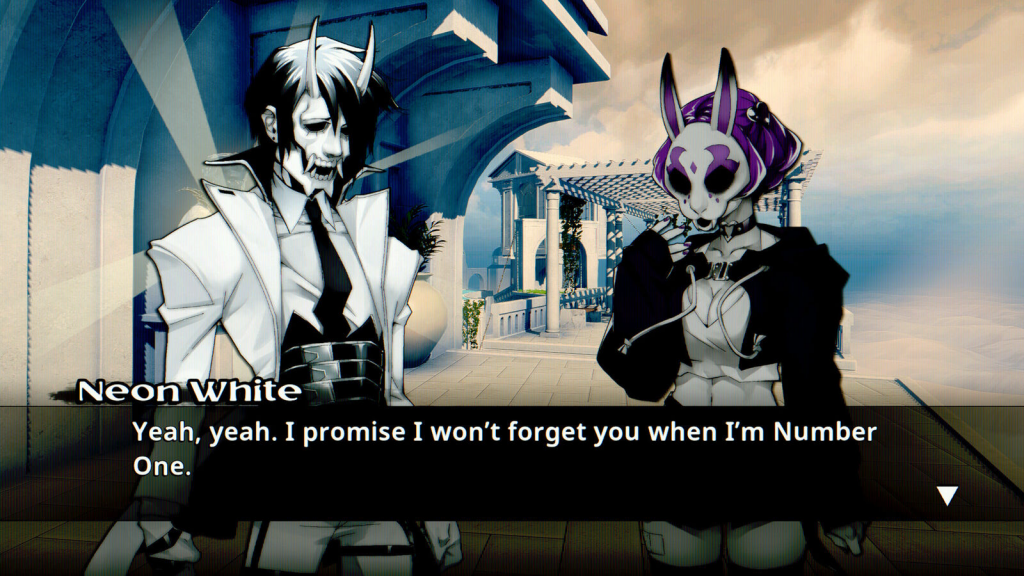
Aired on late June 16, this game has become one of the most popular games on Nintendo. Annapurna Interactive comes with a really great idea for Neon White by combining both FPS and card games for its genre. Of course, if you are a big fan of shooting games and card games, you’ll definitely love this game.
The players will take on the role of a White Assassin from hell. The goal of this game is to eliminate the demons threatening heaven. Aside from that, Neon white also provides you with an intriguing storyline where later on, you’ll meet with other demon slayers who probably know about the White assassin’s past life.
Firegirl: Hack ‘n Splash Rescue DX

Firegirl: Hack ‘n Splash Rescue DX allows you to know how it feels to be a fire rescue officer, even only through a game. In this game, you have to complete various rescue missions. And most importantly, you also need to find out how the fire started and solve it.
In addition to that, it has already been released in December 2021. However, it’s only available on Microsoft Windows. Since it has got high interest from its fans, the developer then make it available on Nintendo Switch as well on June 22 later.
Wreckfest

Wreckfest is a racing game with a bit touch of brutality and destructiveness. From this concept, we can conclude that this game is different from the usual racing game. Instead of focusing on speed, Wreckfest seems to put more interest in destructiveness.
Though it looks so dreadful, it also has so much fun that could make you addicted and hooked to the game. If you want to feel the crash with other players within this game, wait until no longer than June 21.
Conclusion
That’s all about the best Switch games in 2022. You can find your favourite games in any genre here. Other than that, take a look at the upcoming games in June as well. Can’t wait any longer, eh?