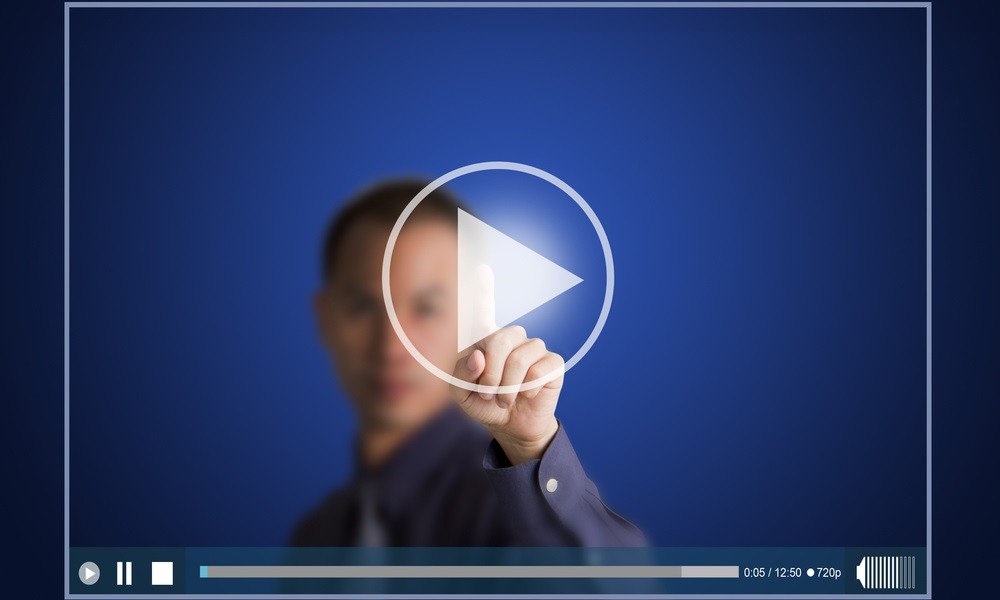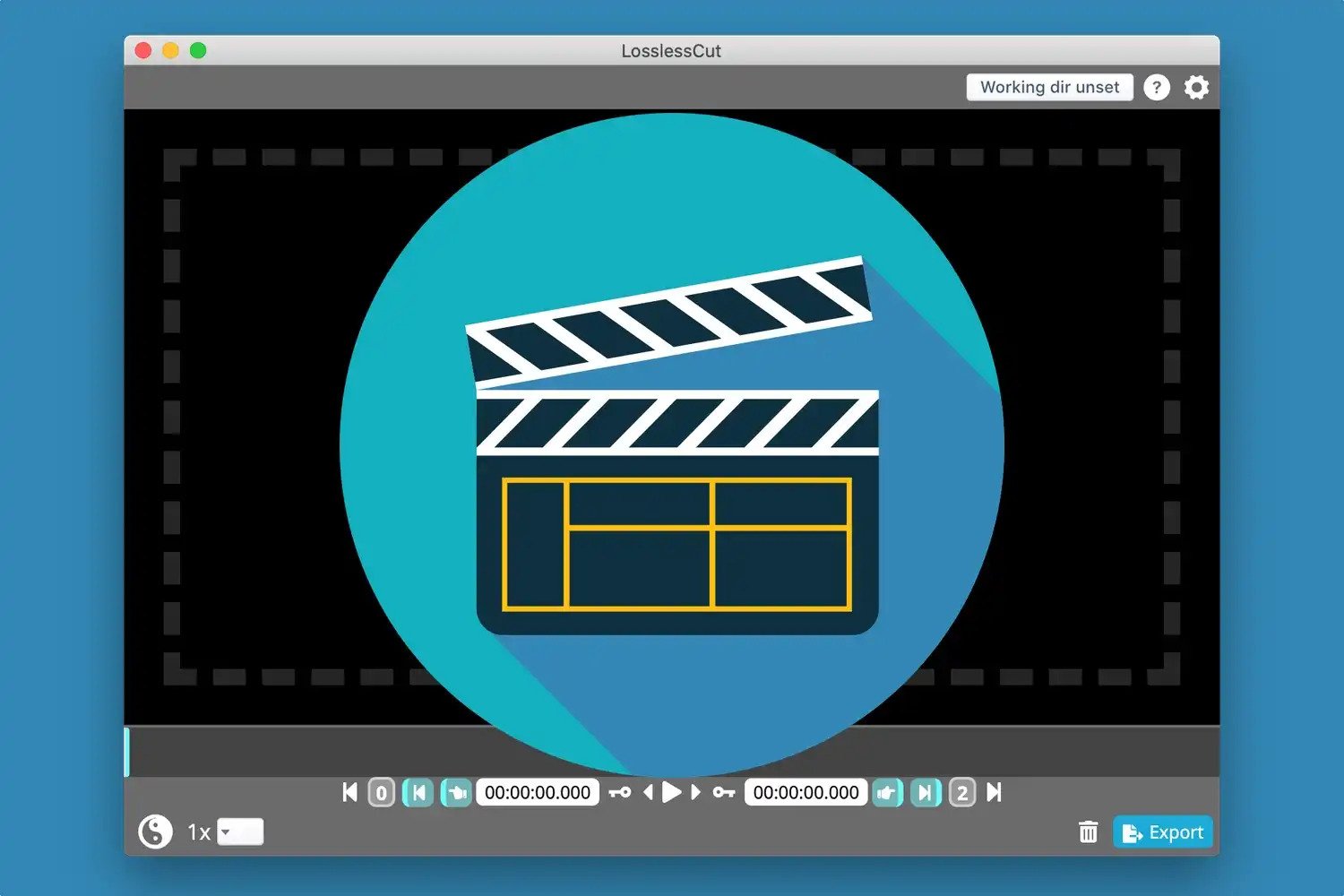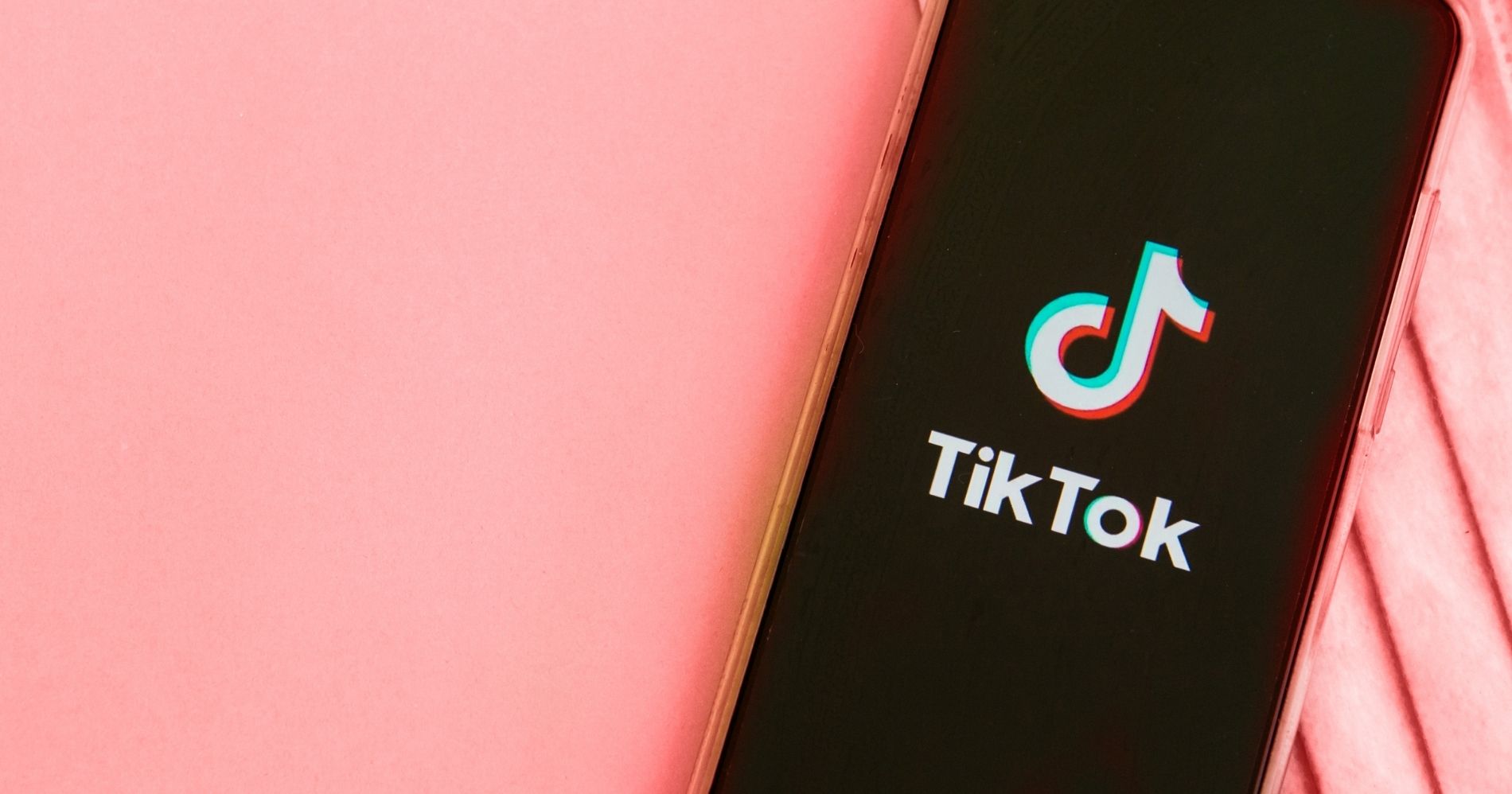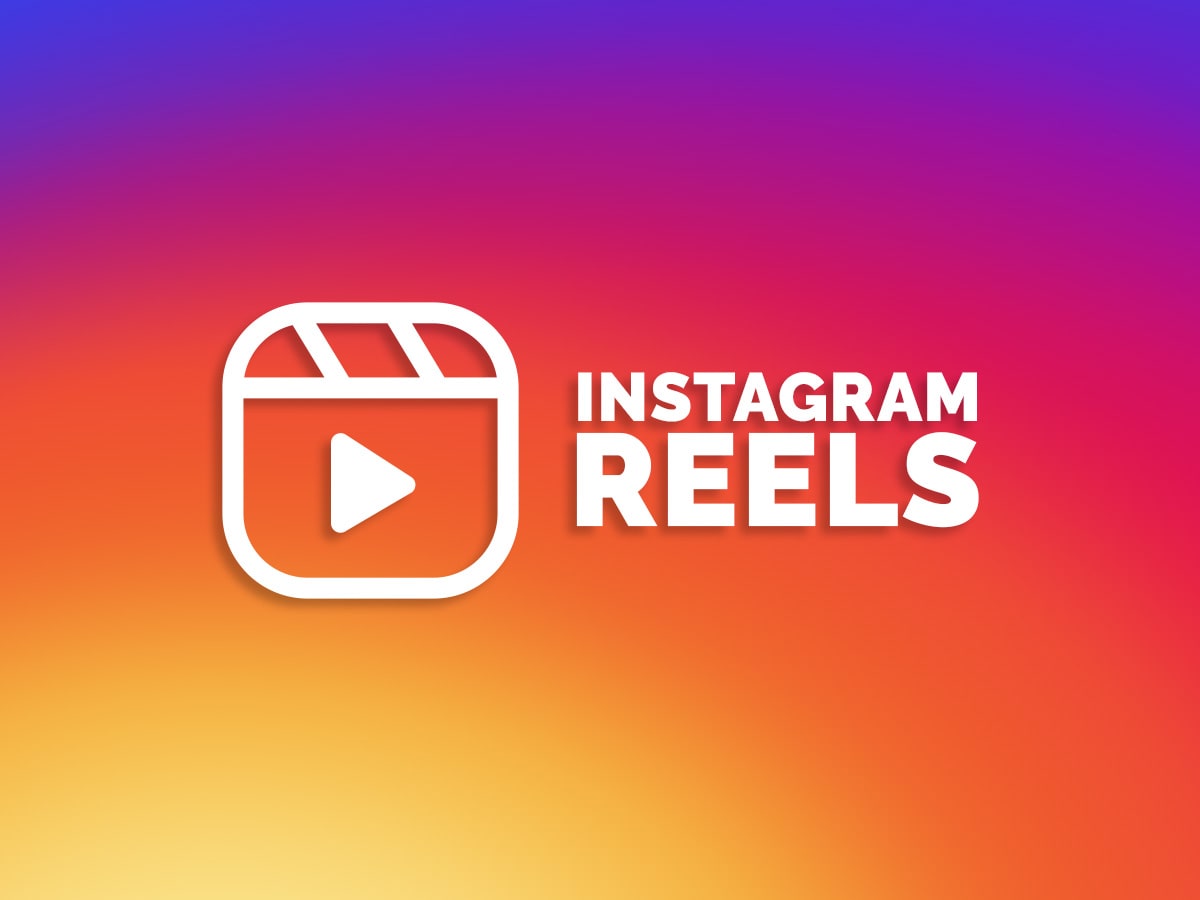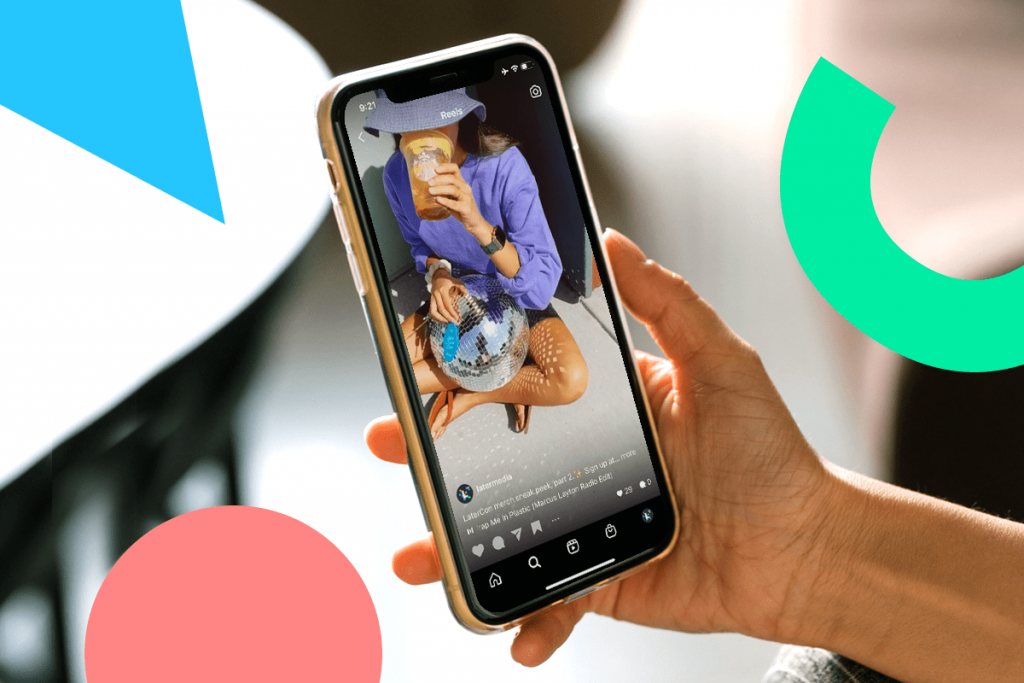2K and Supermassive Games announced today that The Quarry, a new narrative horror game for teens created by Supermassive Games and the award-winning team behind Until Dawn, is now available worldwide for the PlayStation®5, PlayStation® console. 4, Xbox Series X|S, Xbox One, and Windows PC via Steam.
How to Download and Install Minecraft Forge Mods
Minecraft Forge mods are a great way to diversify your experience. There is no shortage of variety in this game, and there’s always something new just waiting for discovery!
Minecraft has a lot of creative features that let players do almost anything. Unfortunately, Bedrock players won’t be able to use this nifty mod for mobs and it upsets me because who doesn’t love playing as an adorable Enderman or Slime? Mobs are great!
Mods are available across the internet, but CurseForge has been one of my top sources to download them recently when I’m looking for some new mods that will keep me entertained with their interesting content!
If you’re interested in making fun changes to your gameplay, follow this tutorial below to download and install mods from CurseForge!
How to Crop Video Online
How to crop video online? Here are a few easy steps that would only take a few clicks.
Need to cut some scenes from a movie you want to share with your friends, but don’t have video cutter software installed on your computer? Well, why install any software and charge extra GBs when all these things can be done with an online video cutter? Just read through five free tools for cutting videos online to help you with that. Check out the video tutorial on how to cut/split the first video.
How to Watch Age Restricted YouTube Videos: 2 Fastest Ways
Are you wondering how to watch age Restricted YouTube Videos? You’ve come to the right place.
Do you want to watch YouTube videos but are hindered by the age limit? Here’s how to bypass the age limit on YouTube without signing in.
YouTube is the largest video streaming service in the world. In this service, you can find many videos of various types.
For the sake of convenience, YouTube provides an age limit for videos that are deemed inappropriate. To access the video, the user must be logged in in order to verify age.
The problem is there are some situations where you can’t login to YouTube. Whether it’s because you’re using a shared computer, or some other situation.
But don’t worry, you can still pass the YouTube age limit without logging in. In this article, we will explain how to watch age-restricted videos on YouTube without logging in.
LosslessCut Alternatives: Which One Is The Best?
LosslessCut alternatives become necessary to know if you often deal with editing stuff. As we all know that LosslessCut is one of the options of video cutter or trimmer you can use.
This tool allows you to trim or cut large videos that have been taken from a GoPro, camera, drone, or any device. However, you may find any flaws in it during the editing process and want to get rid of them. Therefore, you need alternatives that have similar or even better features to solve the issues.
Here is the list of online cutters/trimmers similar to LosslessCut. If you are eager to know about it, just read on!
What Is LossLessCut?
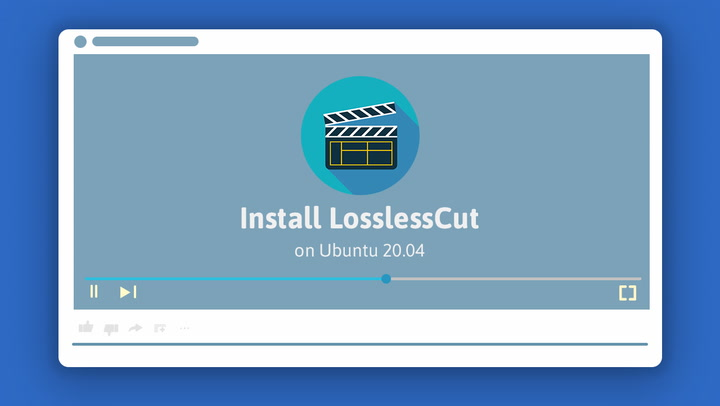
LossLessCut is a cross-platform tool designed to cut or trim videos and audio files instantly. What’s more interesting about LosslessCut is its name, despite your cutting or trimming files, you won’t lose the quality of the file.
Additionally, you can upload the file you are going to cut or trim without experiencing the slow encoding process. Other than that, LosslessCut is also very helpful to remove any audio in files easily!
If you are interested in this app, you can obtain it through App Store, Microsoft Store, or Snap Store. That means this tool is available not only for Mac or Windows users but for Linux users as well.
LosslessCut Alternatives You Can Try
You may think that LosslessCut might be taking up the space of your device. Or you might hesitate because it requires extra effort to launch it on your device. Do not worry, because you can still find similar tools with similar or better features without needing to install them. Check the list below to find other online trimming/cutting tools.
Avidemux: A Must-try App of LosslessCut Alternatives
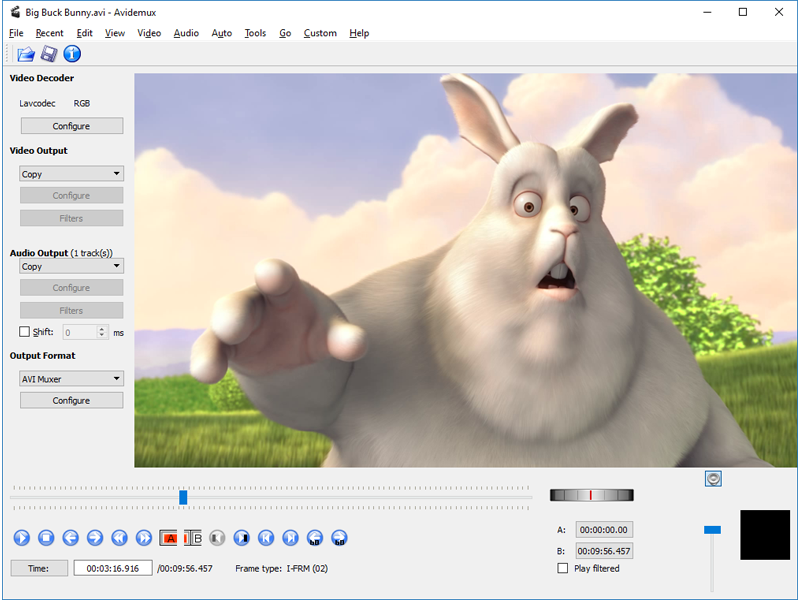
Looking for a tool that is able to edit, add filters, and trim files? Avidemux is the answer. Do not worry about the file format because it supports any file types such as AVI, MPEG, MP4, DVD, or anything. Furthermore, this tool is free to use.
However, you cannot use this tool to edit multiple videos or audio. All you can do is edit a single file. Therefore, Avidemux is not something you’ll need if you want to edit montages or multiple videos.
VidCutter
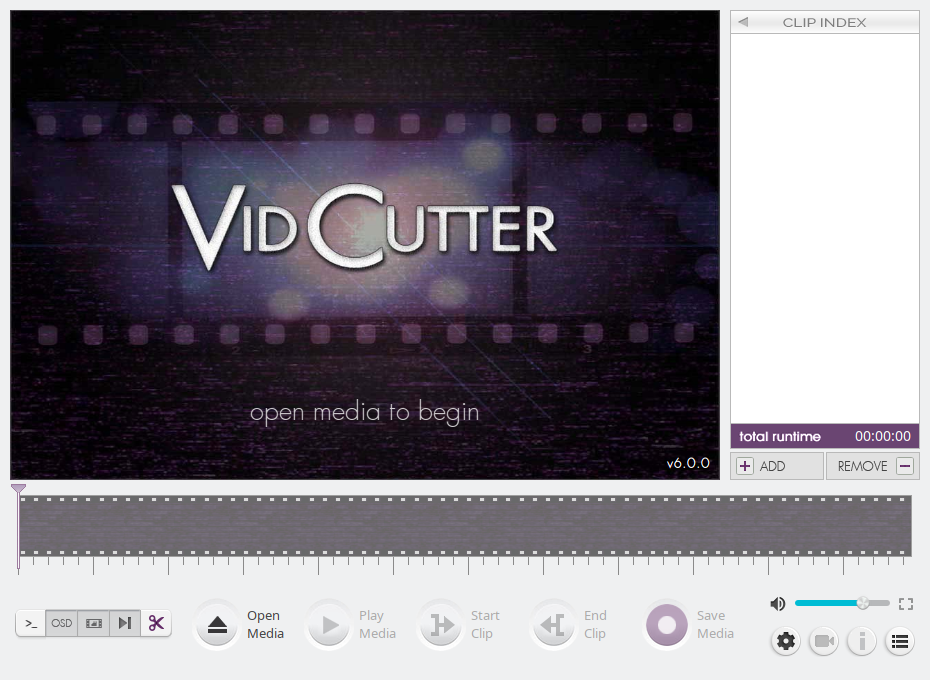
VidCutter is another editor which allows you to cut or trim any files such as video and audio most easily. Other than its amazing features to edit the files, you’d like to spend the most time in front of VidCutter because of its friendly and modern interface.
Additionally, VidCutter is also supported by FFmpeg for its backends. Want to edit the same file without needing to re-upload it? VidCutter makes it possible to do because it can save your project to edit later.
Eklipse: The Best Choice of LosslessCut Alternatives
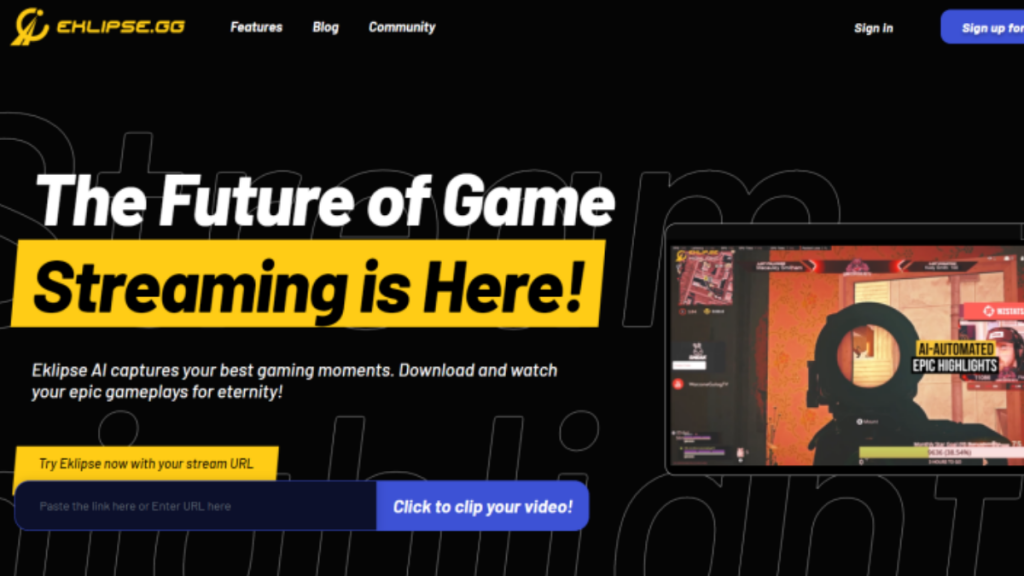
Eklipse will be very helpful if you need to cut streaming video instantly. All you have to do is only connect your YouTube, Twitch, or Facebook to Eklipse, the let the AI load it automatically.
Once the streaming video has been loaded on Eklipse, you can select one and start to edit. In addition to cutting and trimming, you can also add music, effects, or anything to make your video looks nicer.
If you are interested to try this tool, you can simply hit the button below, sign up for free, and start exploring it.
BandiCut
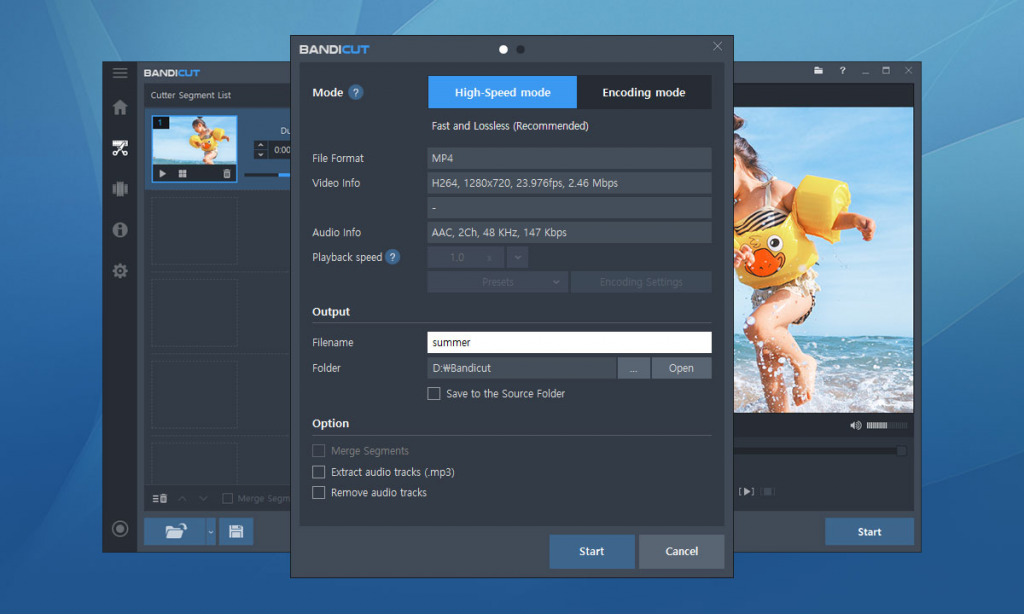
Aside from a Lossless audio cutter, there is BandiCut with an easy-to-use interface. BandiCut is made for you who are looking for a tool to trim parts of a video quickly without losing its quality. Though it has cool features, however, it’s still easy to use, even for a beginner.
Other than trimming pr cutting videos, you can also extract audio from video to MP3, split the video into multiple files, or mix multiple videos into one.
Boilsoft Video Splitter
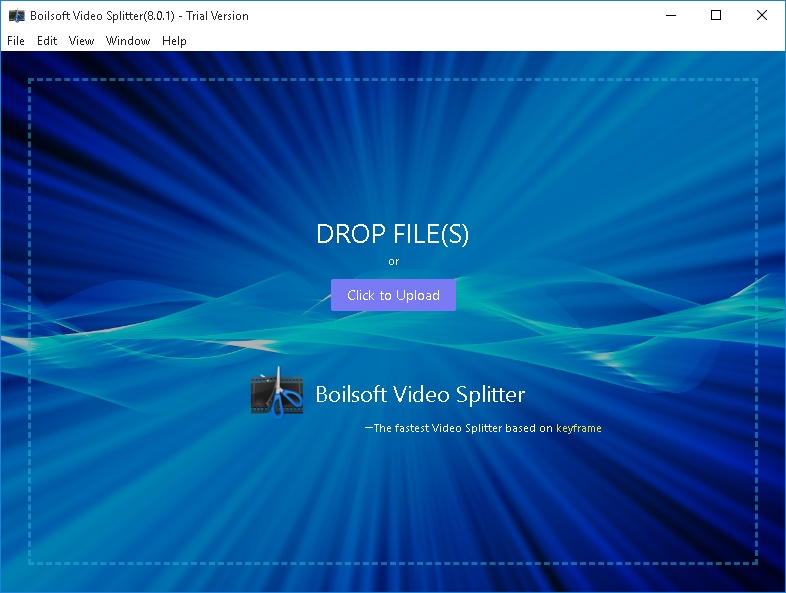
Boilsoft Video Splitter will be the best choice if you need an efficient tool to cut or trim your video or audio into smaller parts. This tool can assist you to manage any type of file, like MKV, FLV, MPEG, AVI, and more!
You only need to download and launch it on your Windows or Mac device, and then you’ll be okay. Do not worry, because you can download the app for free. However, if you need more advanced features, you’ll only spend $34.95.
Conclusion
LosslessCut alternatives could be a necessary thing to know if you want to get other options of video/audio cutter or trimmer. With the various choices, you can get access to all the features for video or audio editing. Overall, which one of the apps do you want to try?
How to Change Your Age on TikTok
How to change your age on TikTok? Here are several methods that you can try.
In 2022, TikTok is one of the most popular apps used to upload videos and express one’s creativity.
Although this application is fun and easy to use, it is not uncommon for TikTok users to complain that they cannot change their age and date of birth in their account.
This can happen for several reasons, one of which is due to registering using your Gmail account. In this case, TikTok will automatically use the date of birth registered on your Gmail account.
For your information, TikTok has recently changed its terms and conditions of content according to the age of the user, therefore minors cannot use this application.
If you are one of the people who entered the wrong age, simply follow the steps below.
How To Take A Long Clip On Xbox
As an Xbox user, you may wonder how to take a long clip on Xbox, right? Thankfully, Xbox allows you to do this action easily and in no time. You don’t need any additional apps as well to help you record your favourite in-game moments.
While playing a game on a console or PC, you won’t always know when the best moment of the game appears. That’s why you need to be always ready to catch it with a bit of effort. Additionally, this article will give you a comprehensive guide on how to record on Xbox one or any version. Here we go!
How To Take A Long Clip On Xbox

Things to keep in mind before you learn to take clips on Xbox is that you can’t capture the game clips using phones or other mobile devices. That means this method is only available for PC or TV. So, without any further ado, let’s just see what you can do.
- To begin with, you can start to start and play your game as usual.
- Then, if there’s a cool moment that appears and you wish to capture it, press the Xbox button to open the guide.
- After that, press the X button to record 30 seconds clip. Press the View button if you are going to have a longer clip duration. Additionally, it can be up to 2 minutes.
- Other than that, if you just want to take a screenshot, press the Y button instead of the X button after you hit the Xbox button.
- Finally, you have got a cool screenshot.
How To Record 30 Minutes On Xbox One And Others

Wondering if you can take a clip that is longer than 30 minutes? You definitely can do it. Instead of recording for 2 minutes long, you can record the gameplay for up to 10 minutes or 1 hour.
However, the duration of the recording depends on your available storage space. Here’s how you do that.
- First, start and play your game as usual.
- Second, press the Xbox button to open the guide.
- Once the guide is open, hit Capture & Share, and select the Start Recording option.
- Then, to end the recording process, press the Xbox button to open the guide again.
- After that, hit the X button, and you are supposed to get a message to notify you that your clip is saved.
- You can go to Recent captures to see your Xbox clips.
Additionally, every Xbox clip you’ve made on consoles will be automatically uploaded to the Xbox network. You’ll get a notification regarding the availability of clips to see and share if you’re using the Xbox mobile app.
However, in case you are annoyed by this, you can change the automatic upload setting by hitting the Xbox button, then go to Profile & System > Settings > Preferences > Captures & Share > Automatically Upload.
How To Record Longer Than 5 Minutes of Xbox Clip on Windows
Aside from capturing the clips from consoles, you can also do it through Windows. However, you need to keep in mind that this is only available for Windows 10/11. You only need an Xbox Game Bar app to do this action. Here are the steps.
- If you are going to take a screenshot of your game using a shortcut, just press the Win button + Alt + PrintScreen simultaneously.
- Press the Win button + Alt + G if you want to start recording the last few moments of the game.
- Then, to change the duration of the clips, hit Settings > Gaming > Captures.
- Find Background recording and you’ll see Record in the background while I’m playing a game and set it to On.
- After that, see under the Record the last option, and select the amount of time you’d like to record.
- Voila! You have succeeded to record your gameplay now.
If you are using Xbox Wireless Controller on Windows 11, you can just press the Share button for screenshotting, and hold the Share button for 3 seconds to record. Do the same step to end the recording process.
Eklipse: Another Alternative To Clip The Gameplay
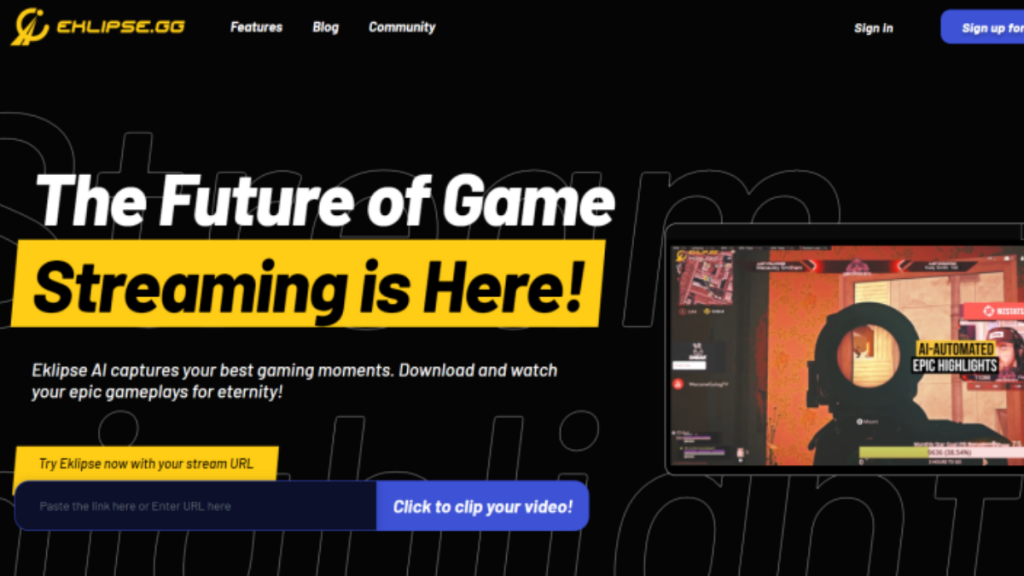
Talking about clipping gameplay, you have a lot of tool options actually. One of the best tools to clip your game moments is Eklipse. Generated with AI, Eklipse can automatically clip the best moment of your game performance.
Other than that, you can also add some editing stuff like adding music background, effects, texts, or anything that can make your video looks interesting. Do you want to try it? Just click the button below to register yourself for free!
Conclusion
Since you have known how to take a long clip on Xbox, now you can obtain many cool things in the game while you’re playing. Be ready to show it all to your friends. Try it out!
How To Delete Drafts On Tiktok: An Ultimate Guide
Ever wondered how to delete drafts on TikTok? Don’t worry, because you have stopped in the right place. In this article, you will realize that deleting your draft is completely easy. All you need is just you with your beloved phone and a TikTok account.
TikTok provides its users to manage their videos with their features, including the draft. You can save your videos, long before you upload them. Later on, you can edit the TikTok videos you put in the draft. So, now it’s time to know how to delete TikTok drafts fast.
How To Save Drafts On TikTok
Before we head to the step by step on deleting the drafts, it’d be better to know how to save the TikTok video in the draft. It’s an easy thing to do. Without further ado, let’s just begin.
- First, open the TikTok app and log in with your account.
- Second, tap the plus button to open the camera screen.
- After that, make a video you want and tap the pink tick once you finished recording.
- Tap Next to continue to the next step.
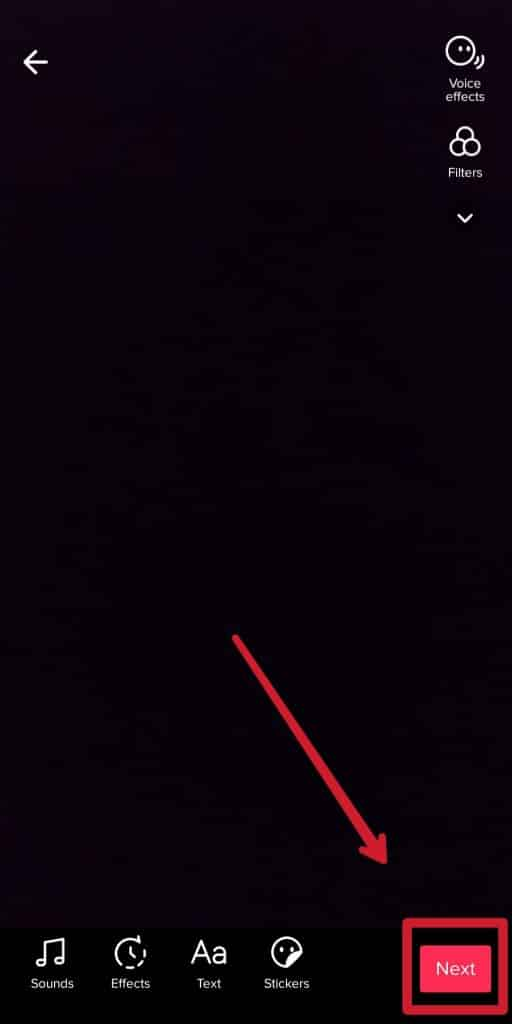
- Then, find the Drafts button at the bottom left of the screen to save the video there.
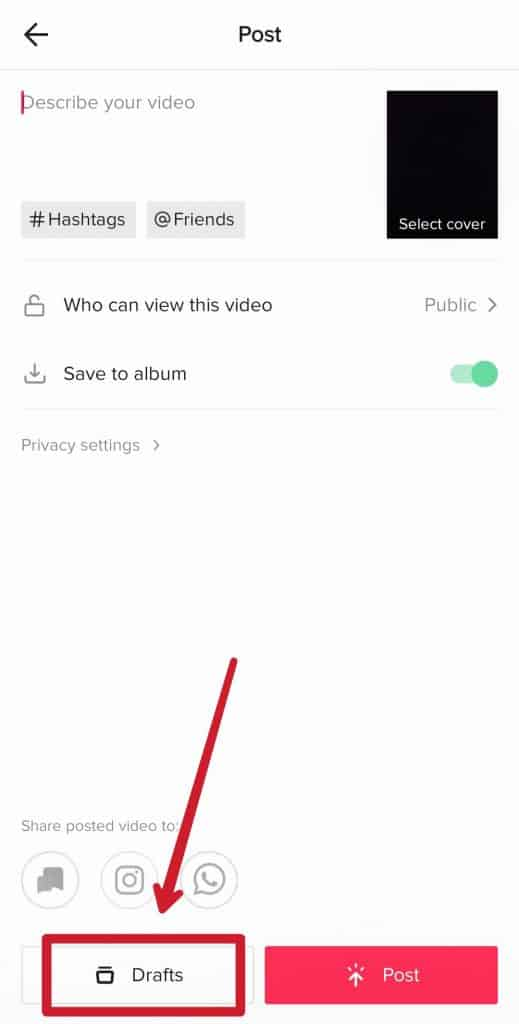
- After saving the video, the draft will appear in a specific folder at the top of your profile page.
- Finally, your video has now been in the draft.
How To Delete Drafts On TikTok Easily
It’s easy to save a lot of TikTok videos on draft without continuing to post them. However, this action could take up your phone space. Therefore, you need to delete some of the drafts if you’re going to free up the space. Here’s how to do it.
- Open the TikTok app and head to the profile page.
- Then, find the Drafts tab and tap on it.
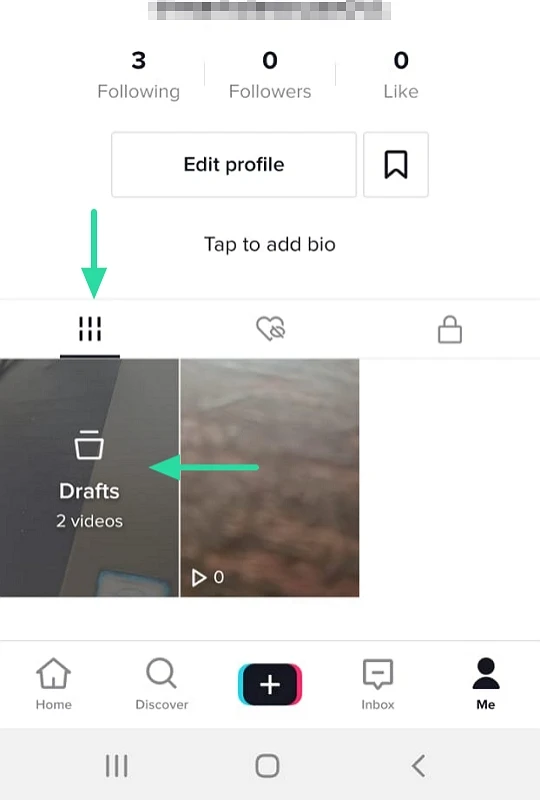
- Tap Select at the top right corner of the screen, and select the videos you desire to delete.
- After that, hit the Delete button at the bottom side of the screen.
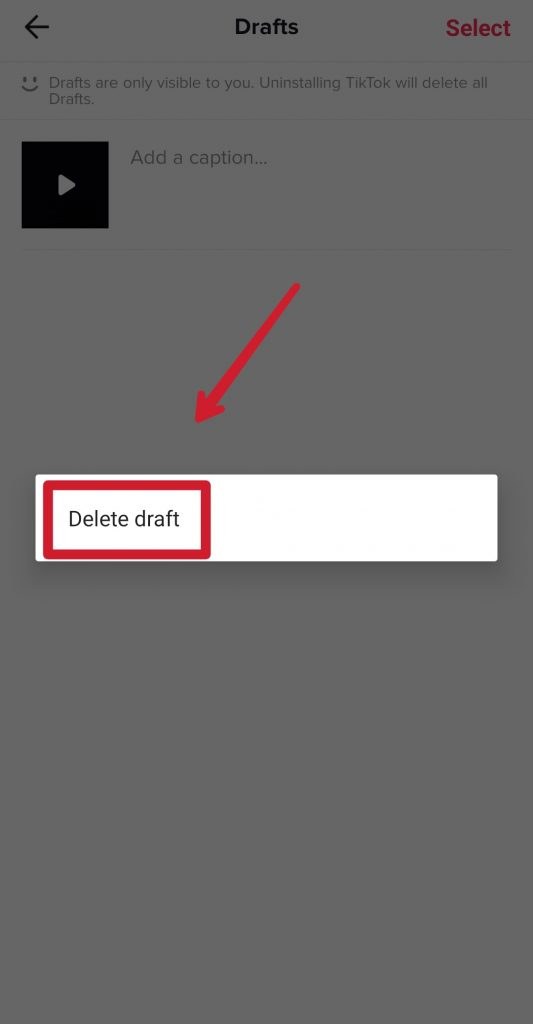
- Press delete again on the pop-up message to confirm.
- Finally, your drafts have been successfully deleted.
Additionally, if sometimes you decide to uninstall the TikTok app from your phone, it will also delete all saved videos on the draft folder. Make sure to avoid this if you still have several videos you want to keep to post later.
Conclusion
So, that’s all about how to delete drafts on TikTok. Pretty easy, right? You can do this tutorial both on Android and even on iPhone. Now, it’s your turn to try it by yourself.
GTA Vice City Cheats For PC, PlayStation, Switch, And Xbox
GTA Vice City cheats have become something necessary if you want to make this game more fun and easier. Although in-game cheating isn’t good, you may need to use it to accomplish some missions.
Since its debut in 2002, this open-world game still has much interest from its fans. That’s why it’ll never be too late to play GTA Vice City. And since GTA Vice City now has any version from PC, PlayStation, Nintendo Switch, and Xbox, the cheats code also appears in various versions.
For those who want to know about the cheats of GTA Vice City in any version, this article is the best stopper. So, without any further ado, just check the codes below.
GTA Vice City Cheats Codes For PC

If in the previous article we discussed about GTA V cheats, now is turn to reveal the GTA Vice City cheats. For the GTA Vice City PC version players, you’ll need to check the list of cheats codes below. Here you go.
- All Traffic Lights Green – GREENLIGHT
- Amphibious Cars – SEAWAYS
- Armed Female Pedestrians – CHICKSWITHGUNS
- Armed Pedestrians – OURGODGIVENRIGHTTOBEARARMS
- Big Wheels – LOADSOFLITTLETHINGS
- Black Cars – IWANTITPAINTEDBLACK
- Buy All Properties – FULLCITYPEOPLEMINES
- Candy Suxxx Skin – IWANTBIGTITS
- Cloudy Weather – APLEASANTDAY
- Dick Skin – WELOVEOURDICK
- Fat Skin – DEEPFRIEDMARSBARS
- Flying Boats – AIRSHIP
- Flying Vehicles – COMEFLYWITHME
- Foggy Weather – CANTSEEATHING
- Full Armor – PRECIOUSPROTECTION
- Full Heath – ASPIRINE
- Handling Buff – GRIPISEVERYTHING
- Hilary Skin – ILOOKLIKEHILARY
- Hostile Pedestrians – NOBODYLIKESME
- Increase Wanted Level by 2 – YOUWONTTAKEMEALIVE
- Invincibility – YOUCANTLEAVEMEALONE
- Invisible Cars – WHEELSAREALLINEED
- Jezz Skin – ROCKANDROLLMAN
- Ken Skin – MYSONISALAWYER
- Ladies’ Man – FANNYMAGNET
- Lance Skin – LOOKLIKELANCE
- Lower Wanted Level to 0 – LEAVEMEALONE
- Mass Bike Spawn – FREEWAYFORANGELJOY
- Mercedes Skin – FOXYLITTLETHING
- Nearby Vehicles Explode – BIGBANG
- Phil Skin – ONEARMEDBANDIT
- Pink Cars – AHAIRDRESSERSCAR
- Quick Clock – LIFEISPASSINGMEBY
- Rainy Weather – CATSANDDOGS
- Random Outfit – STILLLIKEDRESSINGUP
- Ricardo Skin – CHEATSHAVEBEENCRACKED
- Riot – FIGHTFIGHTFIGHT
- Road Rage – MIAMITRAFFIC
- Skinny Skin – PROGRAMMER
- Slow Down Gameplay – BOOOOOORING
- Smoke a Cigarette – CERTAINDEATH
- Sonny Skin – IDONTHAVETHEMONEYSONNY
- Spawn Aeroplane – FLYINGWAYS
- Spawn Alt Bloodring Banger – GETTHEREQUICKLY
- Spawn Alt Hotring Racer – GETTHEREAMAZINGLYFAST
- Spawn Bloodring Banger – TRAVELINSTYLE
- Spawn Caddie – BETTERTHANWALKING
- Spawn Hearse – THELASTRIDE
- Spawn Hotring Racer – GETTHEREVERYFASTINDEED
- Spawn Hunter – AMERICAHELICOPTER
- Spawn Limo – ROCKANDROLLCAR
- Spawn Sabre Turbo – GETTHEREFAST
- Spawn Tank – PANZER
- Spawn Trashmaster – RUBBISHCAR
- Speed Up Gameplay – ONSPEED
- Suicide – ICANTTAKEITANYMORE
- Sunny Weather – ALOVELYDAY
- Very Cloudy Weather – ABITDRIEG
- Weapon Set 1 – THUGSTOOLS
- Weapon Set 2 – PROFESSIONALTOOLS
- Weapon Set 3 – NUTTERTOOLS
To be able to activate the cheat codes, all you need to do is only type it from your keyboard and voila! You’ll successfully get what you need from the code.
GTA Vice City Cheats For PlayStation

Other than the PC version, you can also play this game on PlayStation 4 or 5. Only by combining the codes and the codes will active. Here is the GTA Vice City cheats PS4 and PS5.
- All Traffic Lights Green – →, R1, ↑, L2, L2, ←, R1, L1, R1, R1
- Amphibious Cars – →, R2, CIRCLE, R1, L2, SQUARE, R1, R2
- Armed Female Pedestrians – →, L1, CIRCLE, L2, ←, X, R1, L1, L1, X
- Armed Pedestrians – R2, R1, X, TRIANGLE, X, TRIANGLE, ↑, ↓
- Big Wheels – R1, X, Triangle, →, R2, Square, ↑, ↓, Square
- Black Cars – CIRCLE, L2, ↑, R1, ←, X, R1, L1, ←, CIRCLE
- Candy Suxxx Skin – CIRCLE, R2, ↓, R1, ←, →, R1, L1, X, L2
- Cloudy Weather – R2, X, L1, L1, L2, L2, L2, TRIANGLE
- Dick Skin – R1, L2, R2, L1, →, R2, ←, X, SQUARE, L1
- Flying Boats – R2, Circle, ↑, L1, →, R1, →, ↑, Square, Triangle
- Flying Vehicles – Triangle, Circle, Triangle, ↑, ←, ↓, ↓, ↓, ↓
- Foggy Weather – R2, X, L1, L1, L2, L2, L2, X
- Full Armor – R1, R2, L1, X, ←, ↓, →, ↑, ←, ↓, →, ↑
- Full Health – R1, R2, L1, CIRCLE, ←, ↓, →, ↑, ←, ↓, →, ↑
- Handling Buff – TRIANGLE, R1, R1, ←, R1, L1, R2, L1
- Hilary Skin – R1, CIRCLE, R2, L1, →, R1, L1, X, R2
- Hostile Pedestrians – ↓, ↑, ↑, ↑, X, R2, R1, L2, L2
- Increase Wanted Level by 2 – R1, R1, CIRCLE, R2, ←, →, ←, →, ←, →
- Invisible Cars – TRIANGLE, L1, TRIANGLE, R2, SQUARE, L1, L1
- Jezz Skin – ↓, L1, ↓, L2, ←, X, R1, L1, X, X
- Ken Skin – →, L1, ↑, L2, L1, →, R1, L1, X, R1
- Ladies’ Man – CIRCLE, X, L1, L1, R2, X, X, CIRCLE, TRIANGLE
- Lance Skin – CIRCLE, L2, ←, X, R1, L1, X, L1
- Lower Wanted Level to 0 – R1, R1, CIRCLE, R2, ↑, ↓, ↑, ↓, ↑, ↓
- Mercedes Skin – R2, L1, ↑, L1, →, R1, →, ↑, CIRCLE, TRIANGLE
- Nearby Vehicles Explode – R2, L2, R1, L1, L2, R2, SQUARE, TRIANGLE, CIRCLE, TRIANGLE, L2, L1
- Phil Skin – →, R1, ↑, R2, L1, →, R1, L1,→, CIRCLE
- Pink Cars – CIRCLE, L1, ↓, L2, ←, X, R1, L1, →, X
- Quick Clock – CIRCLE, CIRCLE, L1, SQUARE, L1, SQUARE x3, L1, TRIANGLE, CIRCLE, TRIANGLE
- Rainy Weather – R2, X, L1, L1, L2, L2, L2, CIRCLE
- Random Outfit – →, →, ←, ↑, L1, L2, ←, ↑, ↓, →
- Ricardo Skin – L1, L2, R1, R2, ↓, L1, R2, L2
- Riot – ↓, ←, ↑, ←, X, R2, R1, L2, L1
- Road Rage – R2, CIRCLE, R1, L2, ←, R1, L1, R2, L2
- Slow Down Gameplay – TRIANGLE, ↑, →, ↓, SQUARE, R2, R1
- Sonny Skin – CIRCLE, L1, CIRCLE, L2, ←, X, R1, L1, X, X
- Spawn Alt Bloodring Banger – ↓, R1, CIRCLE, L2, L2, X, R1, L1, ←, ←
- Spawn Alt Hotring Racer – R2, L1, CIRCLE, →, L1, R1, →, ↑, CIRCLE, R2
- Spawn Bloodring Banger – ↑, →, →, L1, →, ↑, SQUARE, L2
- Spawn Caddie – CIRCLE, L1, ↑, R1, L2, X, R1, L1, CIRCLE, X
- Spawn Hearse – ↓, R2, ↓, R1, L2, ←, R1, L1, ←, →
- Spawn Hotring Racer – R1, CIRCLE, R2, →, L1, L2, X, X, SQUARE, R1
- Spawn Limo – R2, ↑, L2, ←, ←, R1, L1, CIRCLE, →
- Spawn Sabre Turbo – →, L2, ↓, L2, L2, X, R1, L1, CIRCLE, ←
- Spawn Tank – CIRCLE, CIRCLE, L1, CIRCLE, CIRCLE, CIRCLE, L1, L2, R1, TRIANGLE, CIRCLE, TRIANGLE
- Spawn Trashmaster – CIRCLE, R1, CIRCLE, R1, ←, ←, R1, L1, CIRCLE, →
- Speed Up Gameplay – Triangle, ↑, →, ↓, L2, L1, Square
- Suicide – →, L2, ↓, R1, ←, ←, R1, L1, L2, L1
- Sunny Weather – R2, X, L1, L1, L2, L2, L2, ↓
- Very Cloudy Weather – R2, X, L1, L1, L2, L2, L2, SQUARE
- Weapon Set 1 – R1, R2, L1, R2, ←, ↓, →, ↑, ←, ↓, →, ↑
- Weapon Set 2 – R1, R2, L1, R2, ←, ↓, →, ↑, ←, ↓, ↓, ←
- Weapon Set 3 – R1, R2, L1, R2, ←, ↓, →, ↑, ←, ↓, ↓, ↓
To input the code, you do not have to pause the game. Just stand on the side of the road and put the right combination of the codes.
GTA Cheats Vice City For Xbox

If you choose Xbox Series X, Xbox One, or Xbox Series S to be your platform, you can try these codes instead. You’ll be needing the same step as you put the codes on the PlayStation version.
- All Traffic Lights Green – →, RB, ↑, LT, LT, ←, RB, LB, RB, RB
- Amphibious Cars – →, RT, B, RB, LT, X, RB, RT
- Armed Female Pedestrians – →, LB, B, LT, ←, A, RB, LB, LB, A
- Armed Pedestrians – RT, RB, A, Y, A, Y, ↑, ↓
- Big Wheels – RB, A, Y, →, RT, X, ↑, ↓, X
- Black Cars – B, LT, ↑, RB, ←, A, RB, LB, ←, B
- Candy Suxxx Skin – B, RT, ↓, RB, ←, →, RB, LB, A, LT
- Cloudy Weather – RT, A, LB, LB, LT, LT, LT, Y
- Dick Skin – RB, LT, RT, LB, →, RT, ←, A, X, LB
- Flying Boats – RT, B, ↑, LB, →, RB, →, ↑, X, Y
- Flying Vehicles – Y, B, Y, ↑, ←, ↓, ↓, ↓, ↓
- Foggy Weather – RT, A, LB, LB, LT, LT, LT, A
- Full Armor – RB, RT, LB, A, ←, ↓, →, ↑, ←, ↓, →, ↑
- Full Health – RB, RT, LB, B, ←, ↓, →, ↑, ←, ↓, →, ↑
- Handling Buff – Y, RB, RB, ←, RB, LB, RT, LB
- Hilary Skin – RB, B, RT, LB, →, RB, LB, A, RT
- Hostile Pedestrians – ↓, ↑, ↑, ↑, A, RT, RB, LT, LT
- Increase Wanted Level by 2 – RB, RB, B, RT, ←, →, ←, →, ←, →
- Invisible Cars – Y, LB, Y, RT, X, LB, LB
- Jezz Skin – ↓, LB, ↓, LT, ←, A, RB, LB, A, A
- Ken Skin – →, LB, ↑, LT, LB, →, RB, LB, A, RB
- Ladies’ Man – B, A, LB, LB, RT, A, A, B, Y
- Lance Skin – B, LT, ←, A, RB, LB, A, LB
- Lower Wanted Level to 0 – RB, RB, B, RT, ↑, ↓, ↑, ↓, ↑, ↓
- Mercedes Skin – RT, LB, ↑, LB, →, RB, →, ↑, B, Y
- Nearby Vehicles Explode – RT, LT, RB, LB, LT, RT, X, Y, B, Y, LT, LB
- Phil Skin – →, RB, ↑, RT, LB, →, RB, LB ,→, B
- Pink Cars – B, LB, ↓, LT, ←, A, RB, LB, →, A
- Quick Clock – B, B, LB, X, LB, X x3, LB, Y, B, Y
- Rainy Weather – RT, A, LB, LB, LT, LT, LT, B
- Random Outfit – →, →, ←, ↑, LB, LT, ←, ↑, ↓, →
- Ricardo Skin – LB, LT, RB, RT, ↓, LB, RT, LT
- Riot – ↓, ←, ↑, ←, A, RT, RB, LT, LB
- Road Rage – RT, B, RB, LT, ←, RB, LB, RT, LT
- Slow Down Gameplay – Y, ↑, →, ↓, X, RT, RB
- Sonny Skin – B, LB, B, LT, ←, A, RB, LB, A, A
- Spawn Alt Bloodring Banger – ↓, RB, B, LT, LT, A, RB, LB, ←, ←
- Spawn Alt Hotring Racer – RT, LB, B, →, LB, RB, →, ↑, B, RT
- Spawn Bloodring Banger – ↑, →, →, LB, →, ↑, X, LT
- Spawn Caddie – B, LB, ↑, RB, LT, A, RB, LB, B, A
- Spawn Hearse – ↓, RT, ↓, RB, LT, ←, RB, LB, ←, →
- Spawn Hotring Racer – RB, B, RT, →, LB, LT, A, A, X, RB
- Spawn Limo – RT, ↑, LT, ←, ←, RB, LB, B, →
- Spawn Sabre Turbo – →, LT, ↓, LT, LT, A, RB, LB, B, ←
- Spawn Tank – B, B, LB, B, B, B, LB, LT, RB, Y, B, Y
- Spawn Trashmaster – B, RB, B, RB, ←, ←, RB, LB, B, →
- Speed Up Gameplay – Y, ↑, →, ↓, LT, LB, X
- Suicide – →, LT, ↓, RB, ←, ←, RB, LB, LT, LB
- Sunny Weather – RT, A, LB, LB, LT, LT, LT, ↓
- Very Cloudy Weather – RT, A, LB, LB, LT, LT, LT, X
- Weapon Set 1 – RB, RT, LB, RT, ←, ↓, →, ↑, ←, ↓, →, ↑
- Weapon Set 2 –RB, RT, LB, RT, ←, ↓, →, ↑, ←, ↓, ↓, ←
- Weapon Set 3 – RB, RT, LB, RT, ←, ↓, →, ↑, ←, ↓, ↓, ↓
Cheats of GTA Vice City For Nintendo Switch

For the Nintendo Switch player, you can try these cheats codes. Enjoy the game and complete any missions in no time. Do not worry since we have already recapped all the codes including GTA Vice City cheats for money, weapons, and vehicle. Just check down below.
- All Traffic Lights Green – →, R, ↑, ZL, ZL, ←, R, L, R, R
- Amphibious Cars – →, ZR, A, R, ZL, Y, R, ZR
- Armed Female Pedestrians – →, L, A, ZL, ←, B, R, L, L, B
- Armed Pedestrians – ZR, R, B, X, B, X, ↑, ↓
- Big Wheels – R, B, X, →, ZR, Y, ↑, ↓, Y
- Black Cars – A, ZL, ↑, R, ←, B, R, L, ←, A
- Candy Suxxx Skin – A, ZR, ↓, R, ←, →, R, L, B, ZL
- Cloudy Weather – ZR, B, L, L, ZL, ZL, ZL, X
- Dick Skin – R, ZL, ZR, L, →, ZR, ←, B, Y, L
- Flying Boats – ZR, A, ↑, L, →, R, →, ↑, Y, X
- Flying Vehicles – X, A, X, ↑, ←, ↓, ↓, ↓, ↓
- Foggy Weather – ZR, B, L, L, ZL, ZL, ZL, B
- Full Armor – R, ZR, L, B, ←, ↓, →, ↑, ←, ↓, →, ↑
- Full Health – R, ZR, L, A, ←, ↓, →, ↑, ←, ↓, →, ↑
- Handling Buff – X, R, R, ←, R, L, ZR, L
- Hilary Skin – R, A, ZR, L, →, R, L, B, ZR
- Hostile Pedestrians – ↓, ↑, ↑, ↑, B, ZR, R, ZL, ZL
- Increase Wanted Level by 2 – R, R, A, ZR, ←, →, ←, →, ←, →
- Invisible Cars – X, L, X, ZR, Y, L, L
- Jezz Skin – ↓, L, ↓, ZL, ←, B, R, L, B, B
- Ken Skin – →, L, ↑, ZL, L, →, R, L, B, R
- Ladies’ Man – A, B, L, L, ZR, B, B, A, X
- Lance Skin – A, ZL, ←, B, R, L, B, L
- Lower Wanted Level to 0 – R, R, A, ZR, ↑, ↓, ↑, ↓, ↑, ↓
- Mercedes Skin – ZR, L, ↑, L, →, R, →, ↑, A, X
- Nearby Vehicles Explode – ZR, ZL, R, L, ZL, ZR, Y, X, A, X, ZL, L
- Phil Skin – →, R, ↑, ZR, L, →, R, L ,→, A
- Pink Cars – A, L, ↓, ZL, ←, B, R, L, →, B
- Quick Clock – A, A, L, Y, L, Y B3, L, X, A, X
- Rainy Weather – ZR, B, L, L, ZL, ZL, ZL, A
- Random Outfit – →, →, ←, ↑, L, ZL, ←, ↑, ↓, →
- Ricardo Skin – L, ZL, R, ZR, ↓, L, ZR, ZL
- Riot – ↓, ←, ↑, ←, B, ZR, R, ZL, L
- Road Rage – ZR, A, R, ZL, ←, R, L, ZR, ZL
- Slow Down Gameplay – X, ↑, →, ↓, Y, ZR, R
- Sonny Skin – A, L, A, ZL, ←, B, R, L, B, B
- Spawn Alt Bloodring Banger – ↓, R, A, ZL, ZL, B, R, L, ←, ←
- Spawn Alt Hotring Racer – ZR, L, A, →, L, R, →, ↑, A, ZR
- Spawn Bloodring Banger – ↑, →, →, L, →, ↑, Y, ZL
- Spawn Caddie – A, L, ↑, R, ZL, B, R, L, A, B
- Spawn Hearse – ↓, ZR, ↓, R, ZL, ←, R, L, ←, →
- Spawn Hotring Racer – R, A, ZR, →, L, ZL, B, B, Y, R
- Spawn Limo – ZR, ↑, ZL, ←, ←, R, L, A, →
- Spawn Sabre Turbo – →, ZL, ↓, ZL, ZL, B, R, L, A, ←
- Spawn Tank – A, A, L, A, A, A, L, ZL, R, X, A, X
- Spawn Trashmaster – A, R, A, R, ←, ←, R, L, A, →
- Speed Up Gameplay – X, ↑, →, ↓, ZL, L, Y
- Suicide – →, ZL, ↓, R, ←, ←, R, L, ZL, L
- Sunny Weather – ZR, B, L, L, ZL, ZL, ZL, ↓
- Very Cloudy Weather – ZR, B, L, L, ZL, ZL, ZL, Y
- Weapon Set 1 – R, ZR, L, ZR, ←, ↓, →, ↑, ←, ↓, →, ↑
- Weapon Set 2 – R, ZR, L, ZR, ←, ↓, →, ↑, ←, ↓, ↓, ←
- Weapon Set 3 – R, ZR, L, ZR, ←, ↓, →, ↑, ←, ↓, ↓, ↓
GTA Android Mobile Cheat Codes

It’s good news for all GTA fans since they can now play the game on their phones. On top of that, you can also put the cheat codes as you do on other platforms. The codes are actually the same as the PC version shown in the section above.
However, you need to launch an additional keyboard app or link up a physical keyboard to be able to type the codes due to the absence of keyboards on most phones. Once you have connected with a physical keyboard or used a specific app required, you can activate the codes.
Conclusion
That’s all about GTA Vice City Cheats. No more stuck on a certain mission. You can go through it easily and the game will be more exciting than ever before. Go grab your platform, play the game, and try the cheats. It’s 100% worked!