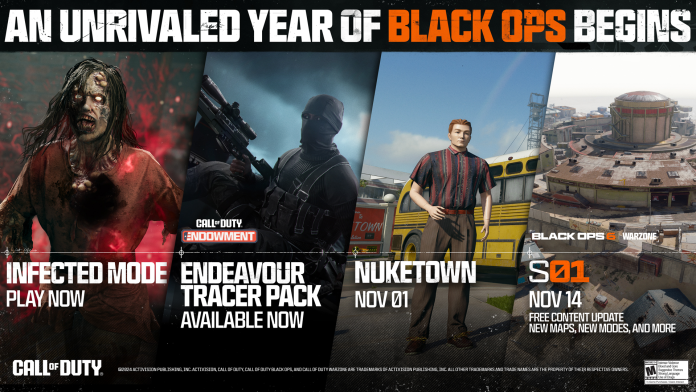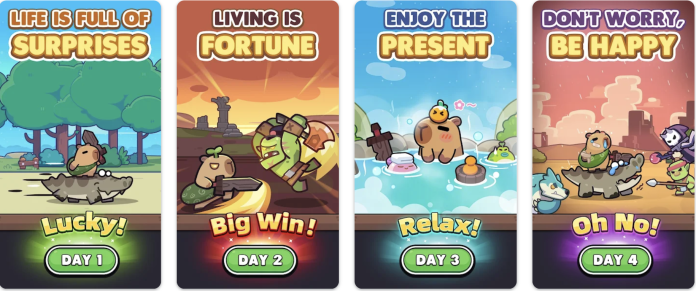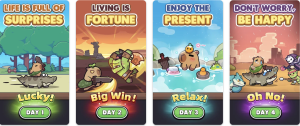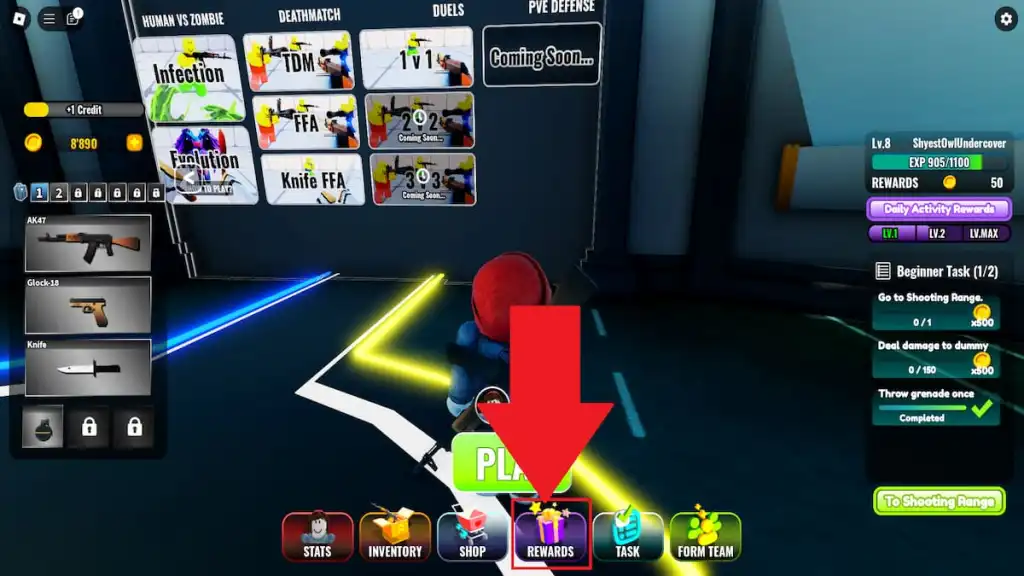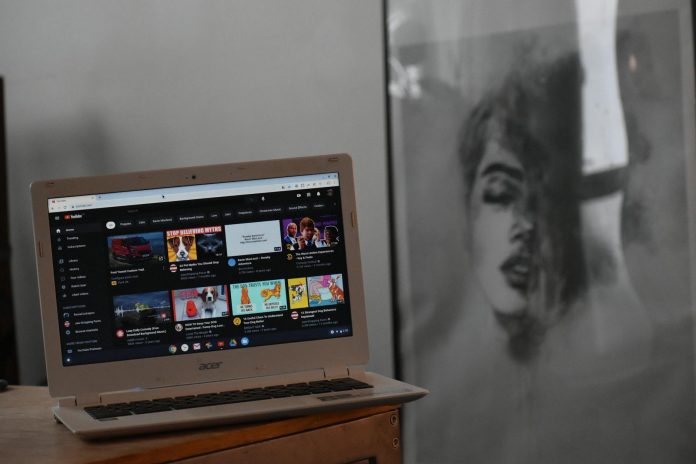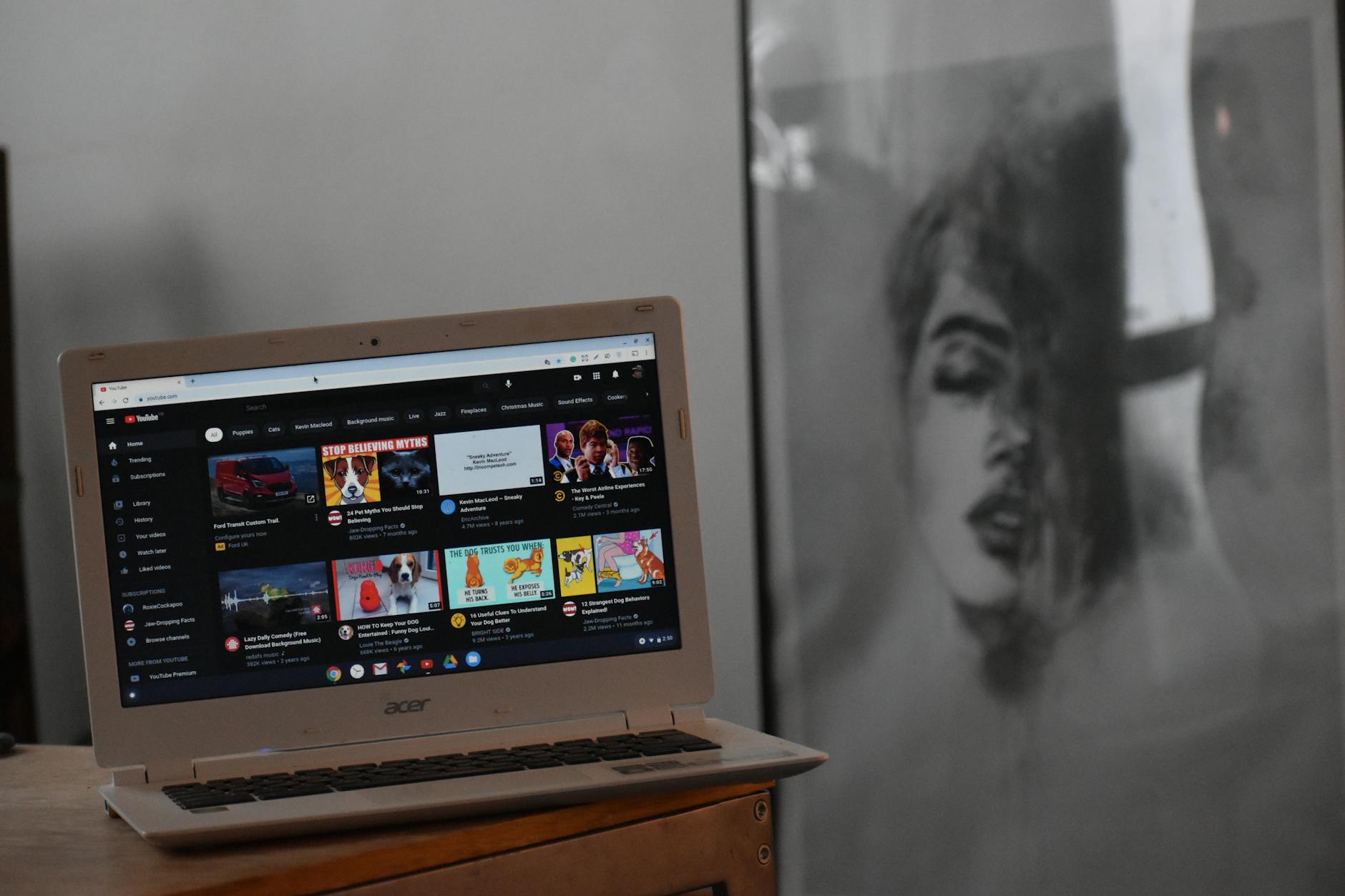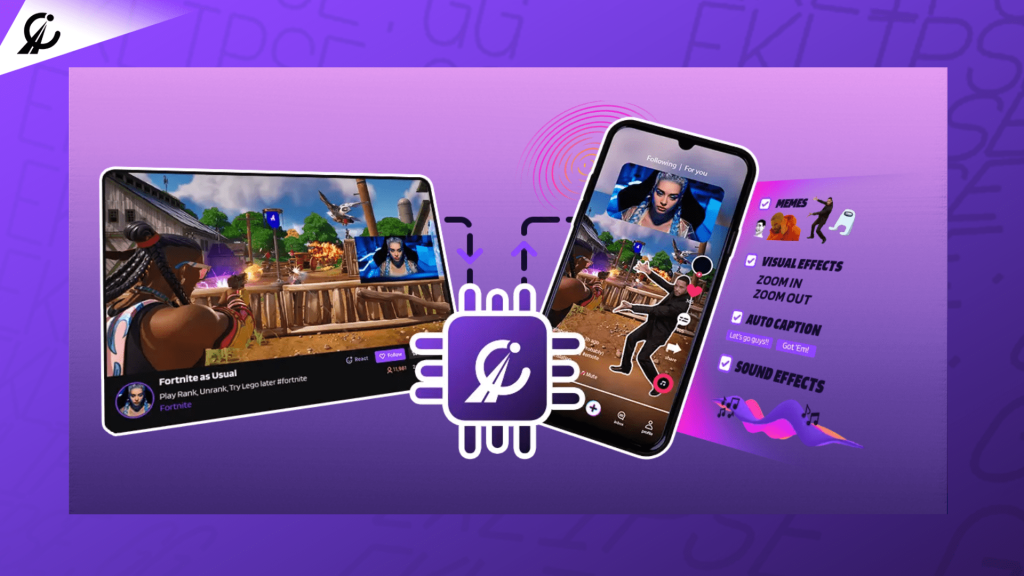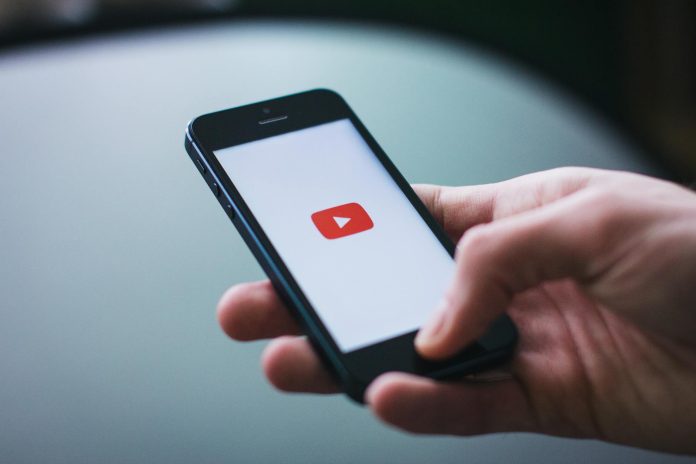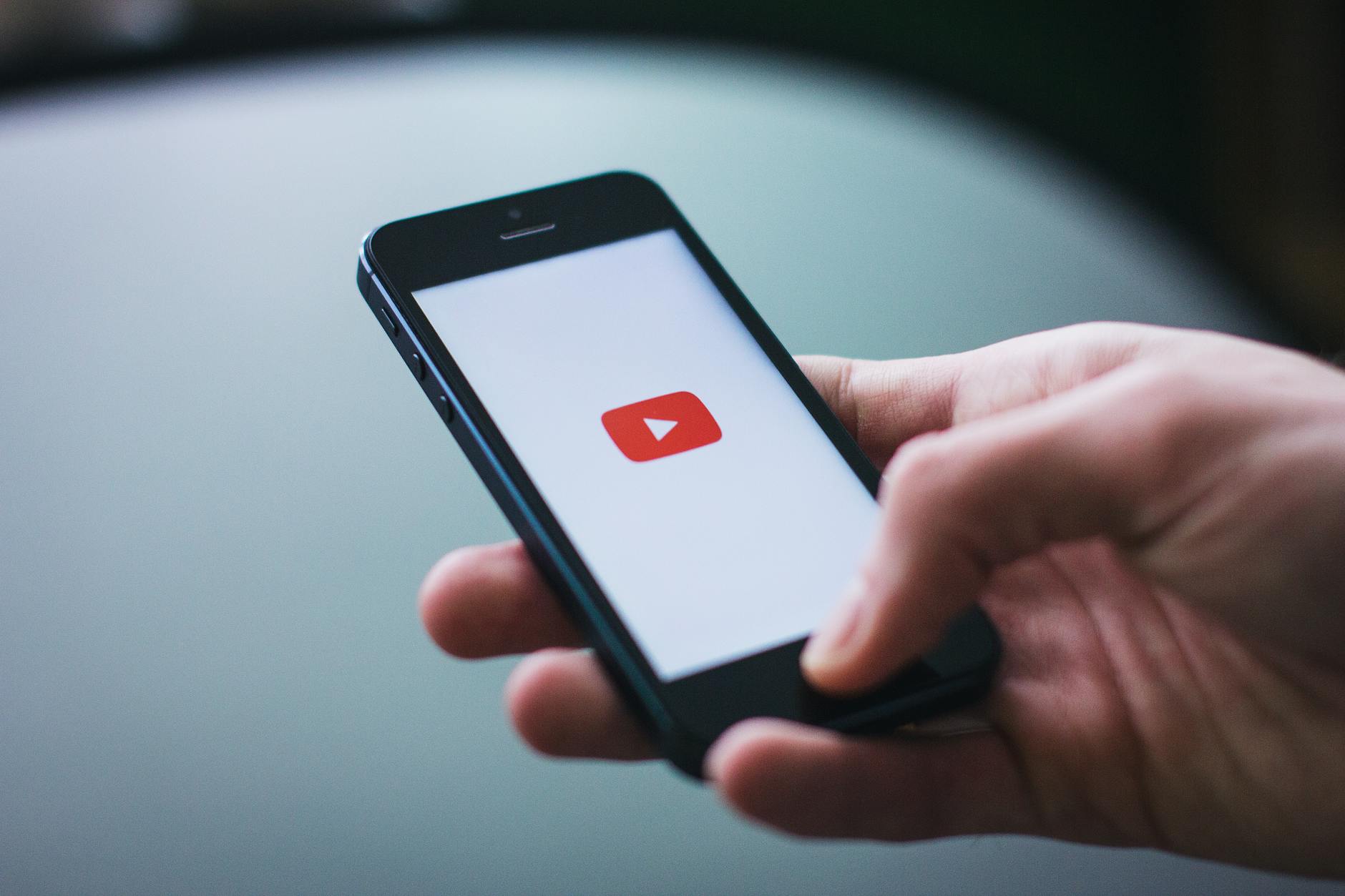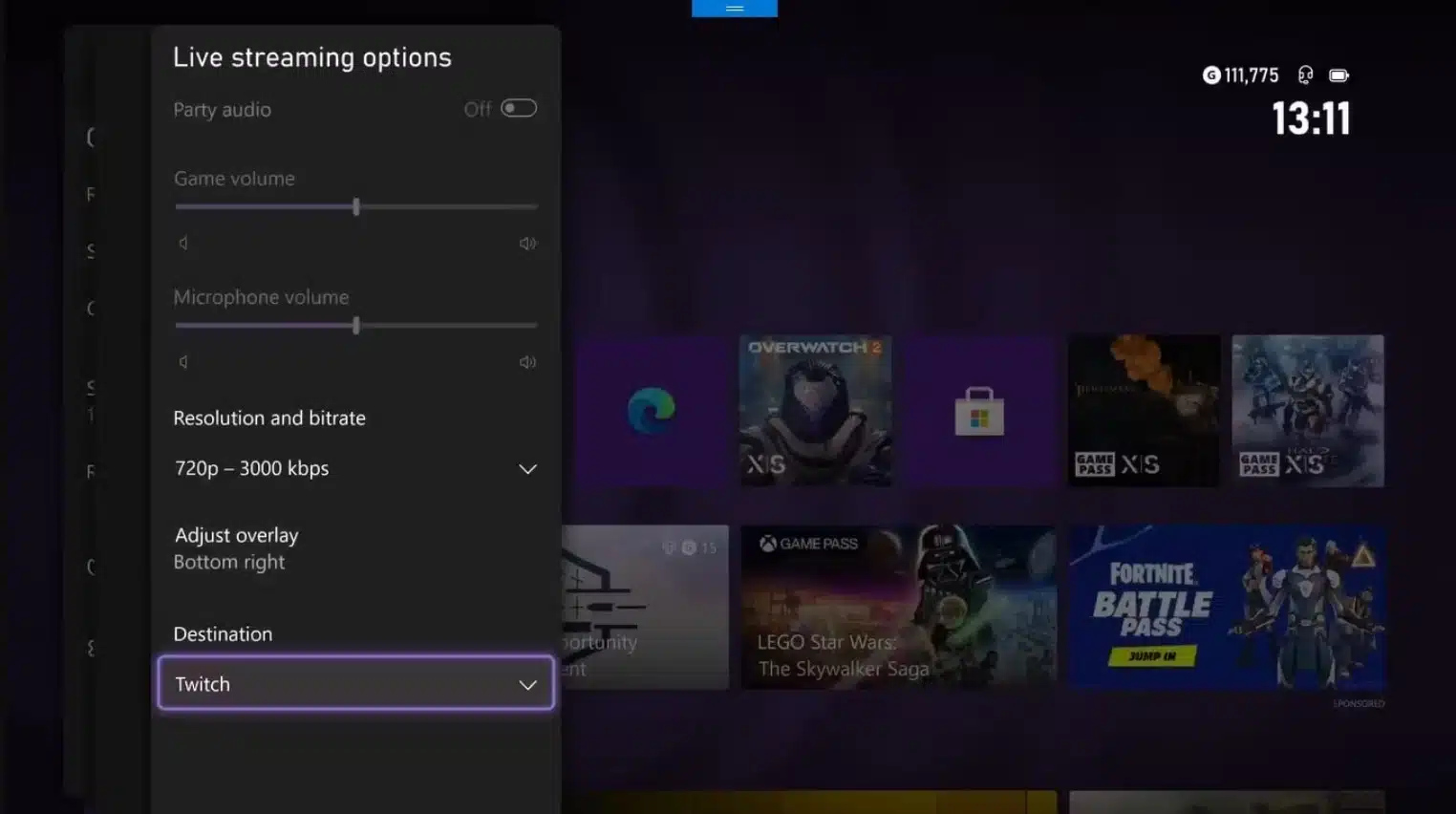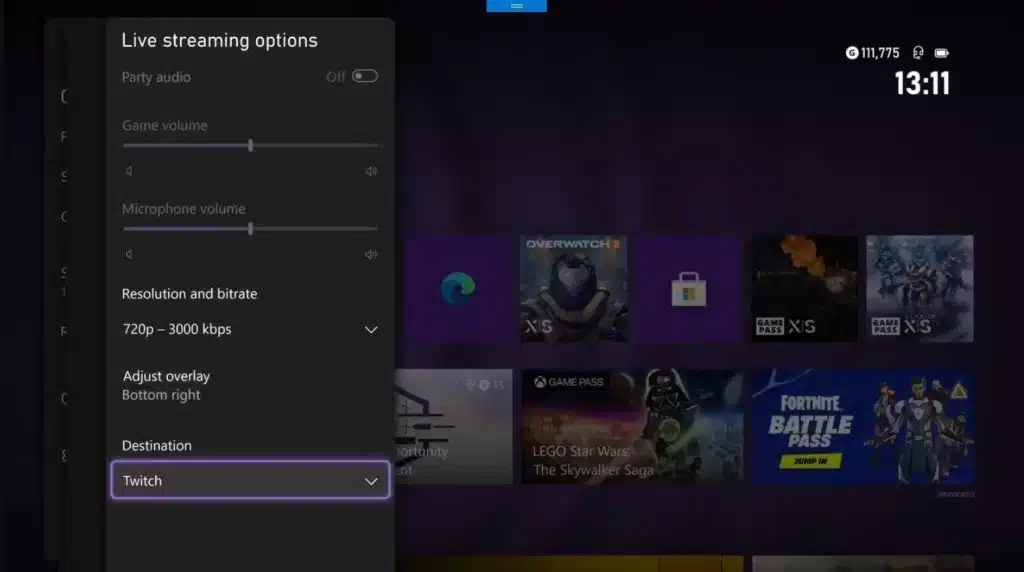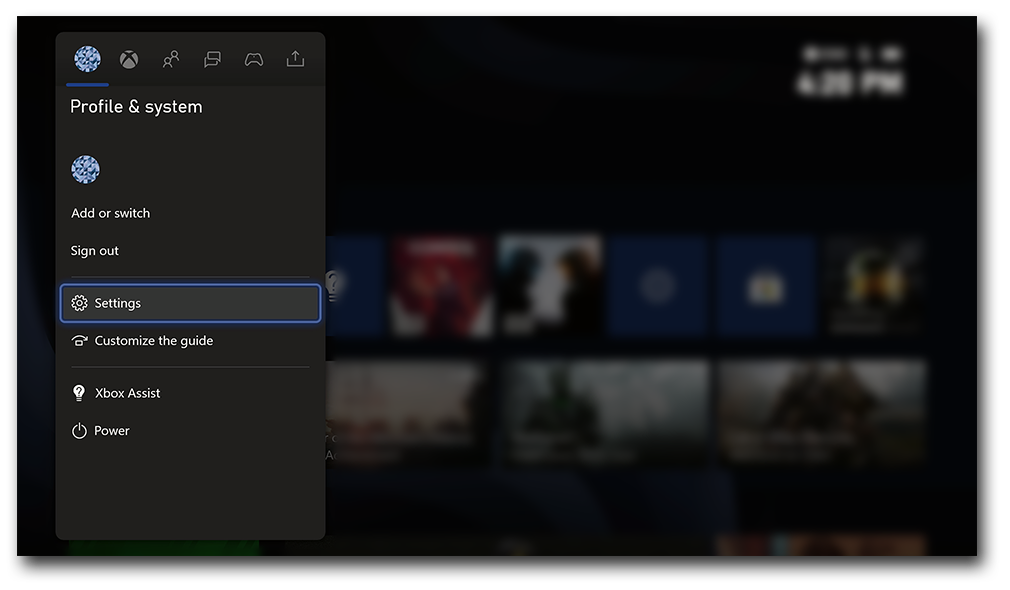The Monster Skin in Call of Duty: Black Ops 6 stands out as one of the most coveted cosmetic items, available exclusively through a collaboration with Monster Energy. This unique skin not only enhances your character’s appearance but also showcases your commitment to the game.
Players can obtain this skin along with additional perks by redeeming codes found on Monster Energy cans. In this guide, you will discover the steps to redeem these codes, a list of active codes, and crucial tips to maximize your benefits from this promotion.
Whether you’re an experienced player or just starting out, this guide will provide you with all the information you need to secure the Monster Skin and other exclusive rewards.
Steps to Get the Monster Skin

Here’s a step-by-step guide on how to obtain the coveted Monster Skin in Call of Duty: Black Ops 6 through the promotional partnership with Monster Energy.
- Buy a Participating Monster Energy Drink: Look for specially marked Monster Energy cans featuring Call of Duty: Black Ops 6 promotions. The code is usually located under the can tab.
- Go to the Call of Duty In-Game Store:
- Launch Call of Duty: Black Ops 6 on your device.
- Access the in-game store, where you’ll find an option to redeem promotional codes.
- Enter the Code:
- Enter the unique code from your Monster Energy can under “Redeem Code.”
- Once submitted, you should see the new skin or reward added to your inventory.
- Check Restrictions: These codes are often region-specific, so verify that your country is eligible for the promotion. Some codes may have limits on redemptions per account or specific usage rules.
Current Active Codes and Rewards
| Code | Reward | Description | Source |
|---|---|---|---|
| MONSTERBO6 | Monster Skin | Unlocks the exclusive Monster-themed skin for BO6. | GamePressure |
| ENERGYBOOST | XP Boost | Grants a temporary XP boost to level up faster. | Monster Energy |
| FUELUP | Weapon Skin | Adds a Monster-themed skin to your weapon loadout. | Game8 |
These skins don’t just enhance your appearance—they’re a status symbol, representing dedication and access to exclusive in-game content. For players looking to stand out on the battlefield, redeeming these Call of Duty codes offers a chance to unlock unique items, boosts, and other rewards that might be just the edge needed in BO6 gameplay.
Tips for Redeeming Codes in Call of Duty: Black Ops 6
- Redeem Quickly: These codes have expiration dates and are limited-time offers, so redeem them as soon as possible to avoid missing out.
- Multiple Cans for More Rewards: Each can offers a unique code, which may grant different rewards. Collecting multiple cans could help unlock a variety of in-game benefits.
- Troubleshoot Issues: If you encounter errors when redeeming codes, restart the game or contact Activision support.
Final Thoughts
Acquiring exclusive Monster Energy skins in Call of Duty: Black Ops 6 provides players with a unique aesthetic and significantly enhances the overall gameplay experience. Keep in mind that these promotions are time-limited, so make sure to take advantage of the available codes while you can.
Are you ready to participate in Nuke events in Black Ops 6? Join the excitement on Eklipse.gg’s Discord! Stay updated on the weekly Eklipse Tournament throughout November, where you can compete for cash prizes of up to $1,000 and showcase your best BO6 clips!