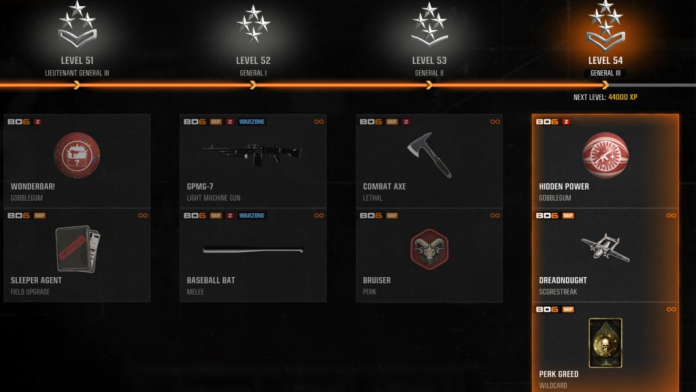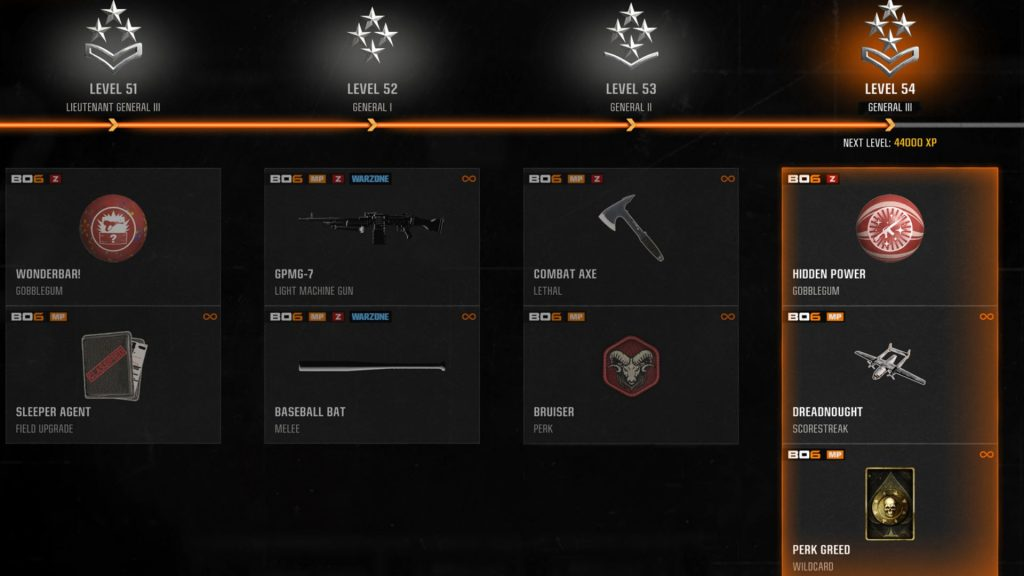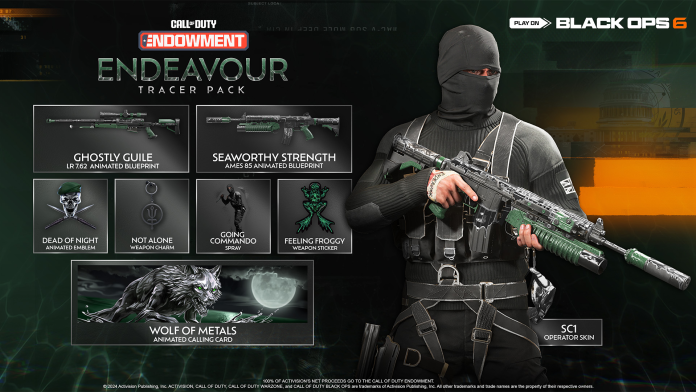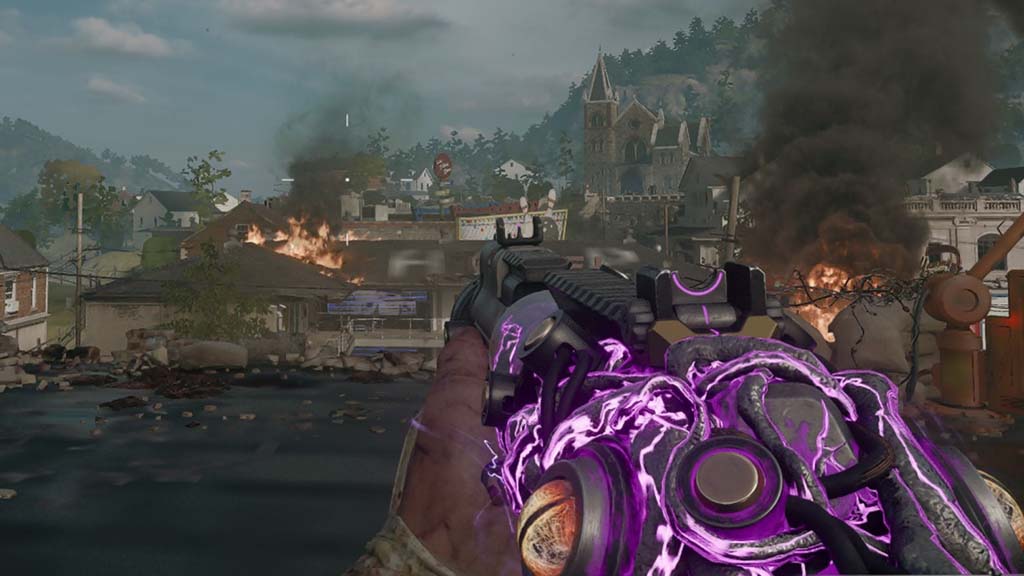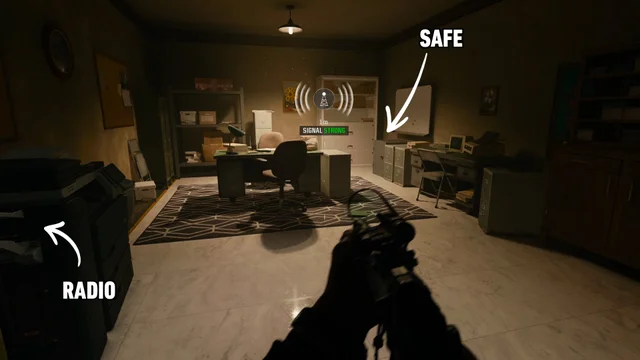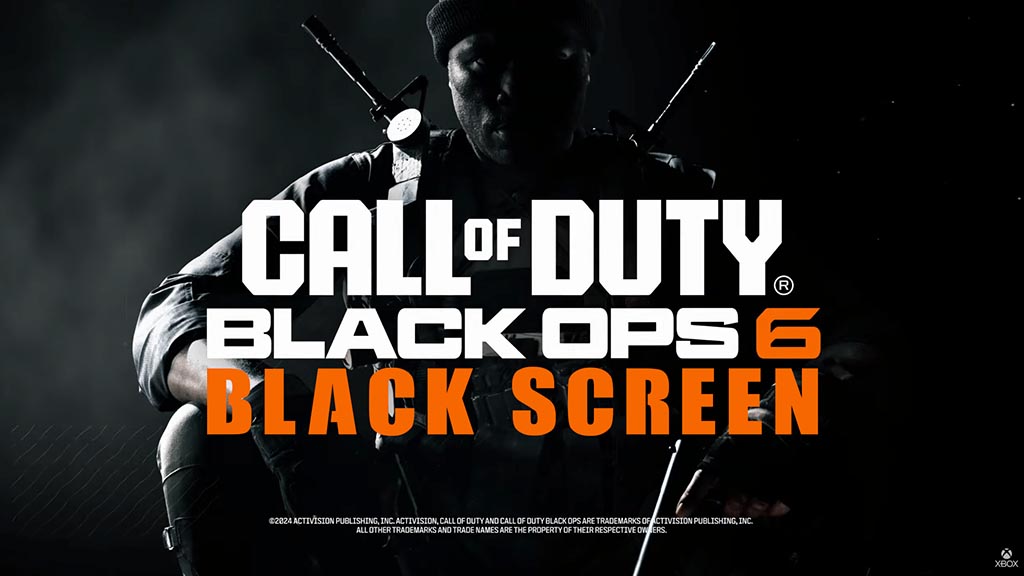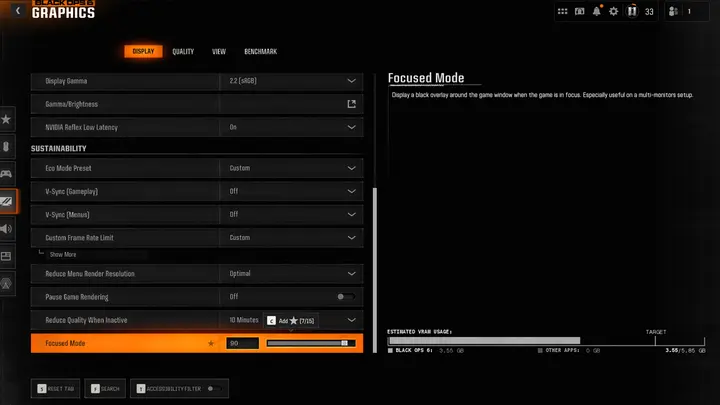Call of Duty: Black Ops 6 has kept players hooked with its rich gameplay and intricate Easter eggs, especially on the Terminus map. This map’s main Easter egg quest is a blend of intense combat, strategic puzzle-solving, and teamwork, rewarding players with exclusive items and uncovering hidden lore that adds depth to the Zombies storyline.
Here’s the ultimate step-by-step guide to finishing the Easter egg on the Terminus map.
Main Easter Egg Quest: Step-by-Step Walkthrough

1. Power Up the AMP Generators
Begin your journey by locating and activating the three AMP generators spread across the map. Powering these generators restores essential functions and opens up critical areas needed to progress through the quest.
2. Access the Research Lab
To gain entry to the Research Lab, equip a weapon with the Dead Wire mod and shoot several generator boxes scattered around the map. This action unlocks the lab door, giving you access to a pivotal area for completing essential Easter egg tasks.
3. Obtain the Multiphasic Resonator
Head to the Sea Tower to find a briefcase holding the Multiphasic Resonator. Once acquired, take it to the Research Lab and use nearby laptops to calibrate it by solving algebraic equations. This will unlock additional puzzles and advance the quest.
4. Charge the Blue Orb
Make your way to Castle Rock Island, where you’ll find a glowing blue orb. To activate it, start an orb-feeding sequence by killing zombies, each of whom drops energy orbs upon death. Collect and feed these to the main orb, charging it up to unlock the next part of the quest.
5. Craft the Beamsmasher Wonder Weapon
Once the orb is fully charged, use its energy to build the Beamsmasher Wonder Weapon. This powerful tool is essential for facing tougher enemies and completing specific tasks that require its unique abilities in later stages.
6. Locate and Deliver the Hard Drive
Destroy the Tentacle Traps that appear across the map until you find a Hard Drive. Once located, deliver it to Dr. Peck through the delivery slot near the spawn point, triggering the next set of objectives.
7. Decode and Confront Nathan
Find and gather a three-digit code by investigating specific in-game objects throughout the map. Enter this code into the keypad in the Underground Lab to release Nathan. Prepare for an intense fight—defeating Nathan yields the Golden Keycard required for the final stages of the quest.
8. Repair Node Connectors
Collect Node Connectors from a wrecked ship and install them at designated locations: near the crafting table on the southern island, beside the Speed Cola machine in the caves, and under the Sea Tower by the docks. Repairing these nodes stabilizes energy flow, necessary for the final challenges.
9. Hack Radio Buoys and Defuse Nuclear Bombs
Using a Hacking Device, hack three radio buoys within a tight two-minute timeframe. Afterward, defuse three nuclear bombs located in the Underground Lab within a five-minute countdown to prevent a game-ending explosion.
10. Defeat Patient 13
The ultimate challenge awaits as you face Patient 13, the final boss of the Terminus Easter egg quest. Prepare your team with the Beamsmasher and other high-damage weapons, then enter the last arena for a climactic battle. Use your resources wisely to overcome this powerful foe and claim victory.
Final Thoughts
Completing the Terminus Easter egg on Call of Duty: Black Ops 6 not only delivers thrilling gameplay and exclusive in-game rewards but also brings deeper insight into the Zombies storyline. The journey through Terminus is filled with diverse challenges, demanding a blend of puzzle-solving skills and combat strategy. As always, teamwork, preparation, and resourcefulness are key to conquering this complex Easter egg.