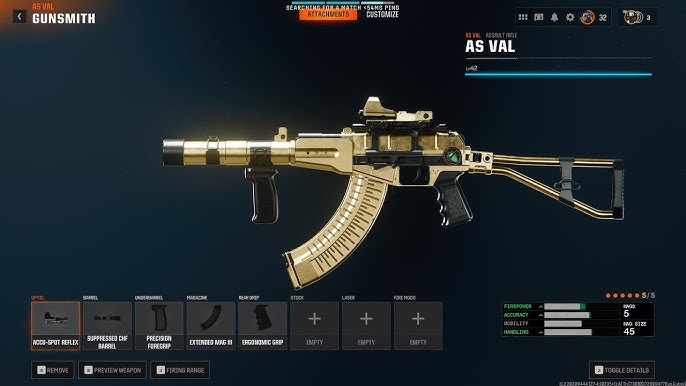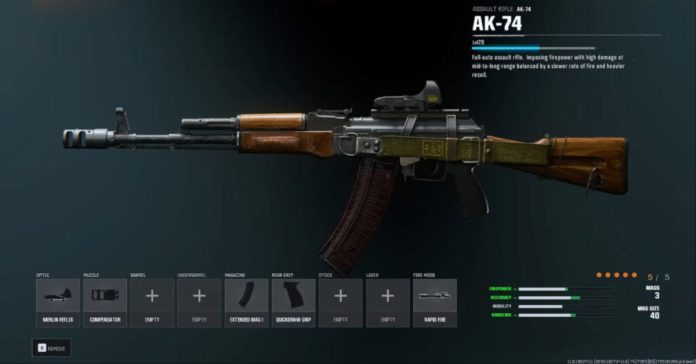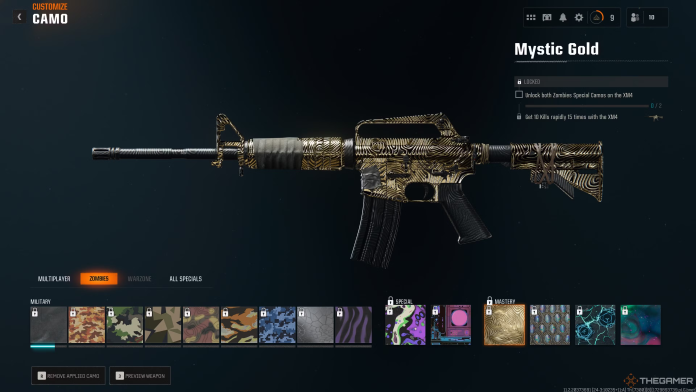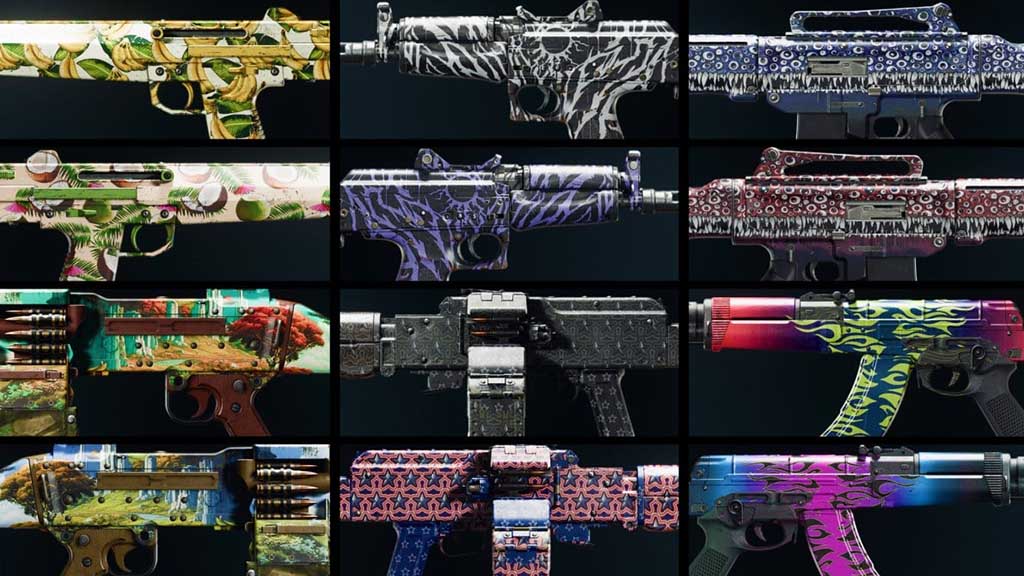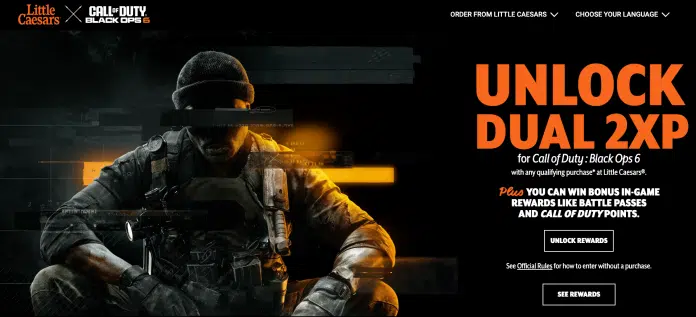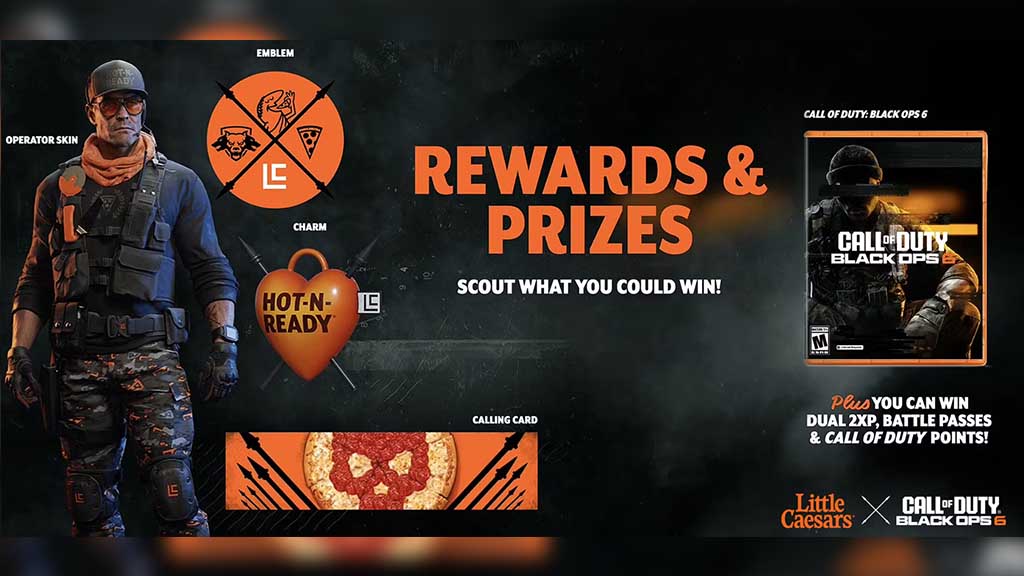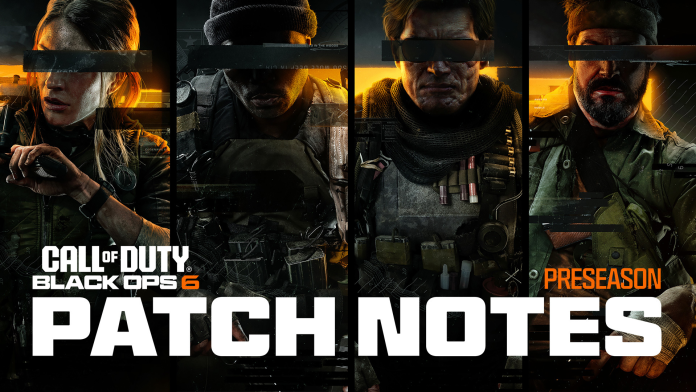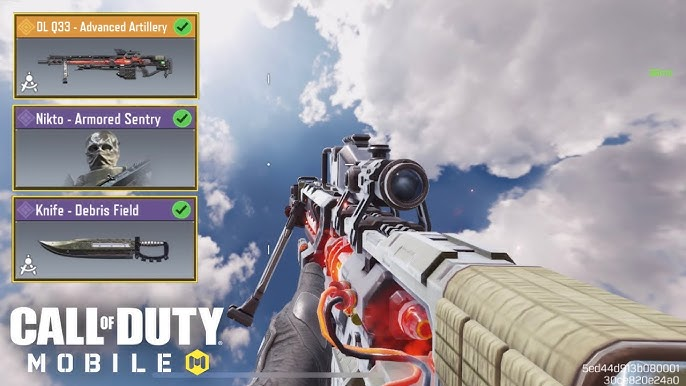In Black Ops 6, the AS VAL is a top contender among assault rifles, prized for its built-in suppressor that enhances stealth gameplay. This powerful weapon excels in close to medium-range encounters, boasting a high rate of fire. However, controlling its recoil and managing its limited ammo capacity is essential for maximizing its effectiveness. This guide will reveal the optimal attachments, perks, and strategies to create the ultimate AS VAL loadout and dominate your opponents.
How to Unlock the AS VAL in Black Ops 6
To unlock the AS VAL in Black Ops 6, you need to reach Level 55. This is the highest level you can achieve before Prestige. Leveling up is done through earning XP by playing matches and completing challenges. You can also use XP tokens or participate in double XP events to level up faster. For now, this is the only way to get the AS VAL for regular Multiplayer and Zombies loadouts. They might add other ways to unlock it later, like weapon blueprints in future seasons.
Why Choose AS VAL?
While the M4A1 and AK-47 offer balanced or high-damage options, the AS VAL shines in situations where speed and stealth are crucial.
Its integrated suppressor and exceptional fire rate make it perfect for aggressive, silent eliminations.
With the right attachments and playstyle, the AS VAL can outmaneuver and outgun opponents in close to mid-range battles.
Optimal Attachments for AS VAL
Choosing the right attachments can dramatically enhance the AS VAL’s performance, making it more manageable and effective. Below are the top recommended attachments to get the most out of this weapon:
| Attachment Slot | Recommended Attachment | Benefits |
|---|---|---|
| Underbarrel | Vertical Foregrip | Reduces horizontal recoil, enhancing control. |
| Magazine | Extended Mag II | Increases ammo capacity, addressing limited mags. |
| Rear Grip | Assault Grip | Improves handling, reducing ADS time. |
| Stock | Balanced Stock | Enhances stability and mobility. |
| Fire Mods | Recoil Springs | Further reduces recoil, improving accuracy. |
More on Eklipse Blog >> Call of Duty: Black Ops 6 Redeem Code November 2024, Get Exclusive Bonus Content!
Why These Attachments?

- Vertical Foregrip: This attachment is essential for controlling the AS VAL’s recoil, especially in extended gunfights. It helps keep your shots precise, reducing the need for constant aim adjustment.
- Extended Mag II: Given the AS VAL’s fast fire rate, a larger magazine is crucial. The Extended Mag II provides more bullets per reload, minimizing downtime and keeping you engaged in the fight.
- Assault Grip: Quick responses can be the difference between victory and defeat. The Assault Grip reduces ADS time, ensuring you’re ready to fire as soon as an enemy appears.
- Balanced Stock: This stock strikes a perfect balance, enhancing stability without compromising your ability to move swiftly, which is essential for aggressive play.
- Recoil Springs: To maximize control, Recoil Springs help smooth out recoil, allowing for more accurate and consistent shooting.
Recommended Perks and Equipment

Pairing the AS VAL with the right perks and equipment is key to maximizing its potential on the battlefield:
Perks
- Assassin: Remain off the enemy radar and maintain an element of surprise.
- Dexterity: Faster weapon swap and reload speeds keep you agile and ready for action.
- Double Time: Doubles the duration of tactical sprint, enhancing your mobility and allowing for quick repositioning.
Equipment
- Stim Shot: Quick health regeneration helps you stay in the fight longer, especially in close-quarters combat.
- Impact Grenades: Perfect for flushing out enemies hiding behind cover or disrupting their formations.
Why These Choices?
- Assassin: Staying hidden is essential when using a stealth-focused weapon like the AS VAL. This perk ensures that your presence remains undetected, allowing you to pick off enemies without alerting others.
- Dexterity: In the heat of battle, every second counts. Dexterity ensures that you can switch weapons or reload your AS VAL swiftly, maintaining your momentum and keeping you one step ahead of your opponents.
- Double Time: Mobility is one of the AS VAL’s strengths. Double Time allows you to move faster for longer periods, making it easier to navigate the map and avoid enemy fire.
- Stim Shot: Close-quarters combat can be brutal, and taking damage is inevitable. Stim Shot provides the necessary health boost to keep you fighting without needing to rely solely on health packs.
- Impact Grenades: These grenades are versatile and effective for disrupting enemy defenses or forcing opponents out of hiding spots, giving you the upper hand in engagements.
More on Eklipse Blog >> Ultimate Guide to Call of Duty: Black Ops 6 Zombies Mode – Maps, Enemies, and Strategies
Comparative Analysis with Other Assault Rifles
To truly appreciate the AS VAL’s place in your arsenal, let’s compare it with other popular assault rifles in Black Ops 6:
| Weapon | Fire Rate | Magazine Size | Mobility | Stealth | Overall Strength |
|---|---|---|---|---|---|
| AS VAL | High | Low | Very High | High | Best for stealth and mobility |
| M4A1 | Medium | Medium | High | Medium | Balanced for all-around use |
| AK-47 | Low | High | Medium | Low | High damage, less mobile |
| MP5 | Very High | Very Low | Extremely High | Very High | Excellent for ultra-aggressive play |
Final Thoughts
If you configure the AS VAL correctly in Black Ops 6, it becomes incredibly powerful. Its high rate of fire combined with a built-in suppressor makes it ideal for players who like to be aggressive, but also value a stealthy approach.
Using the suggested attachments, perks, and strategies will give you a significant advantage in close-quarters combat, allowing you to easily outmaneuver and defeat your opponents.
Understanding the AS VAL’s specific characteristics is key to maximizing its effectiveness. Therefore, dedicate time to practice, adjust your loadout as necessary, and prepare for a high kill count. Have fun playing and enjoy the challenge!