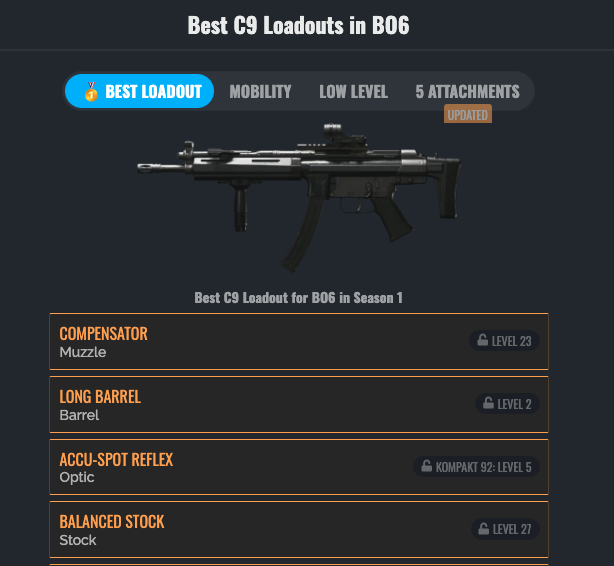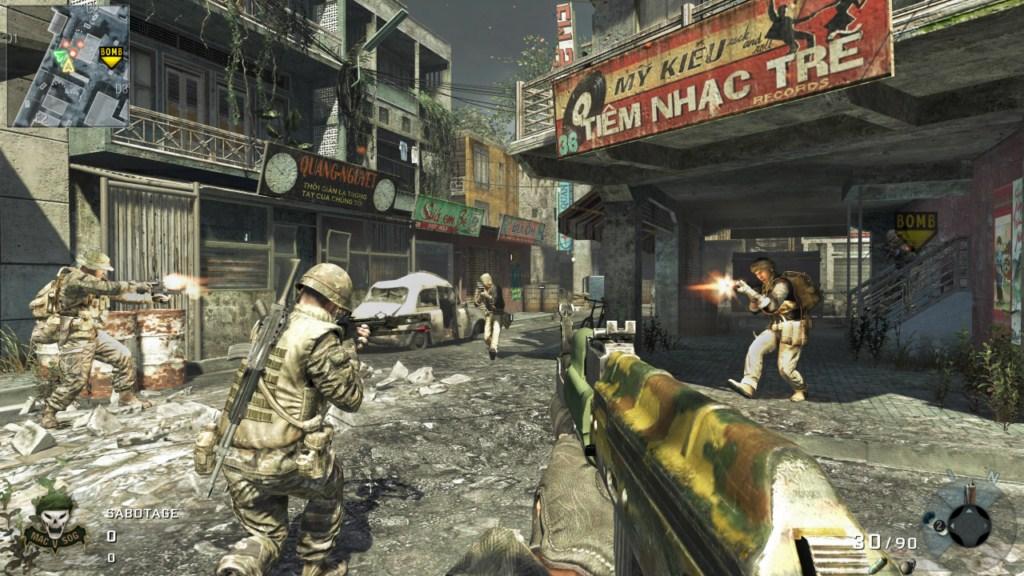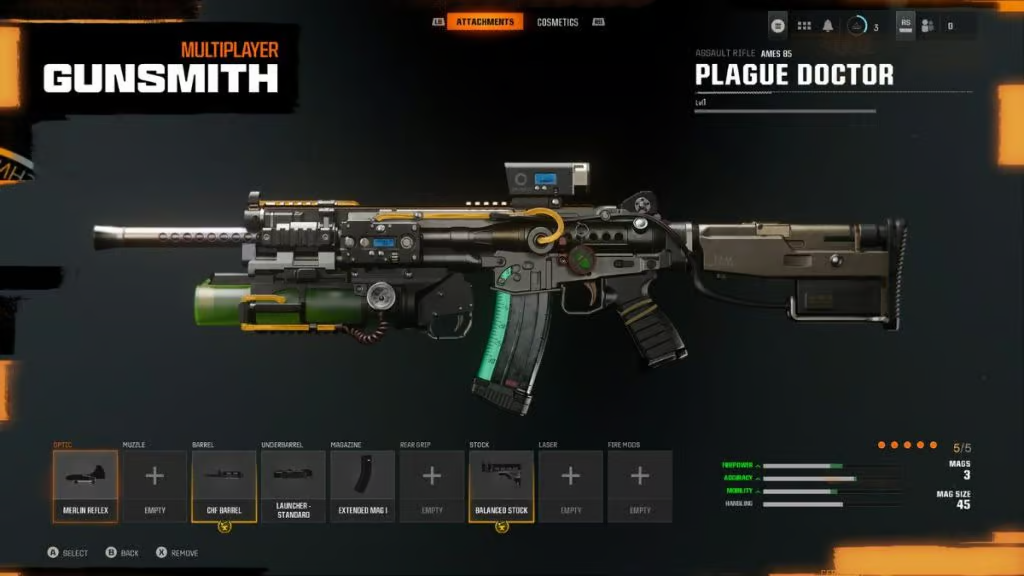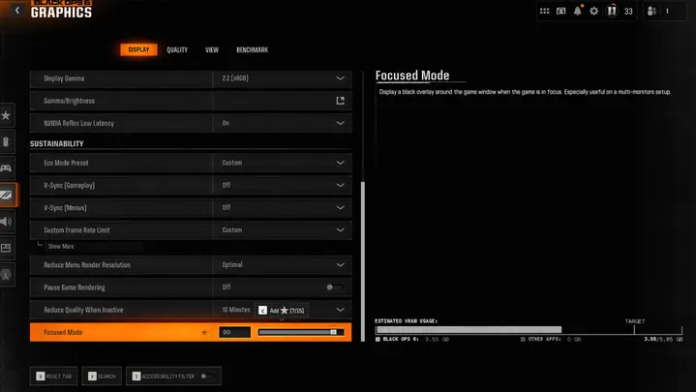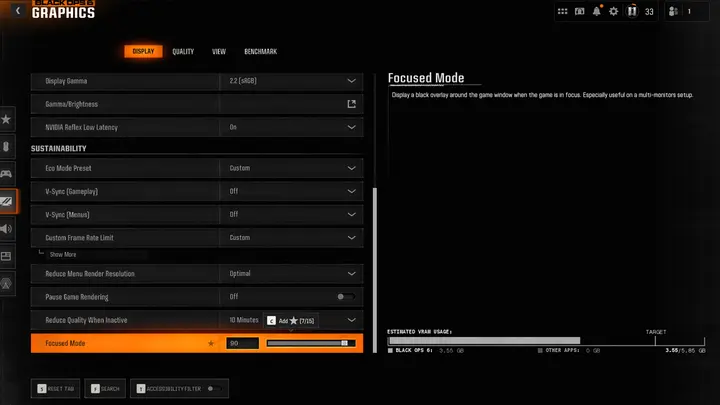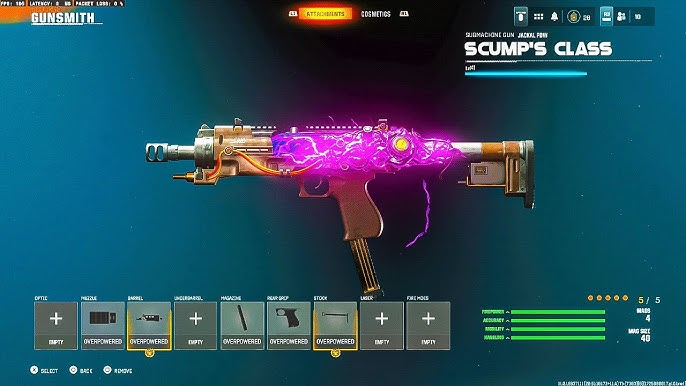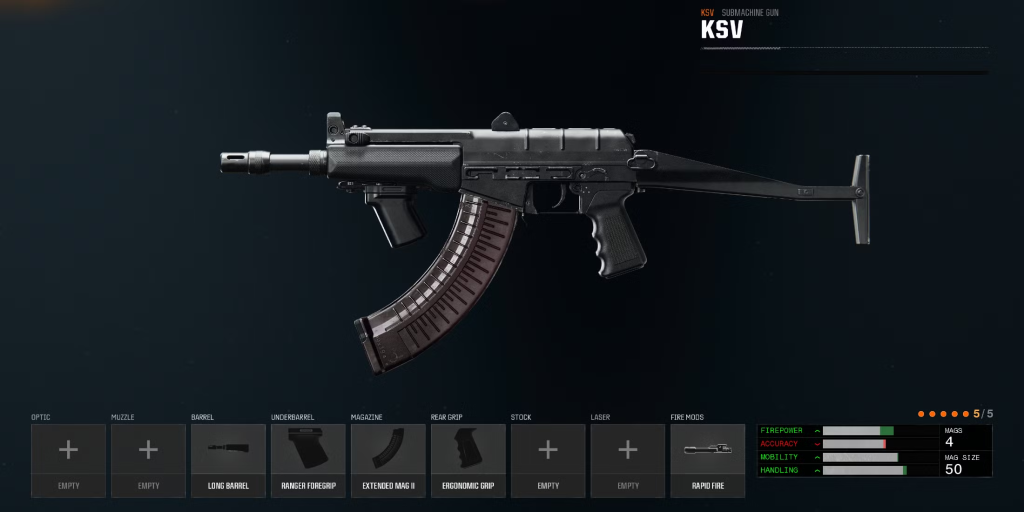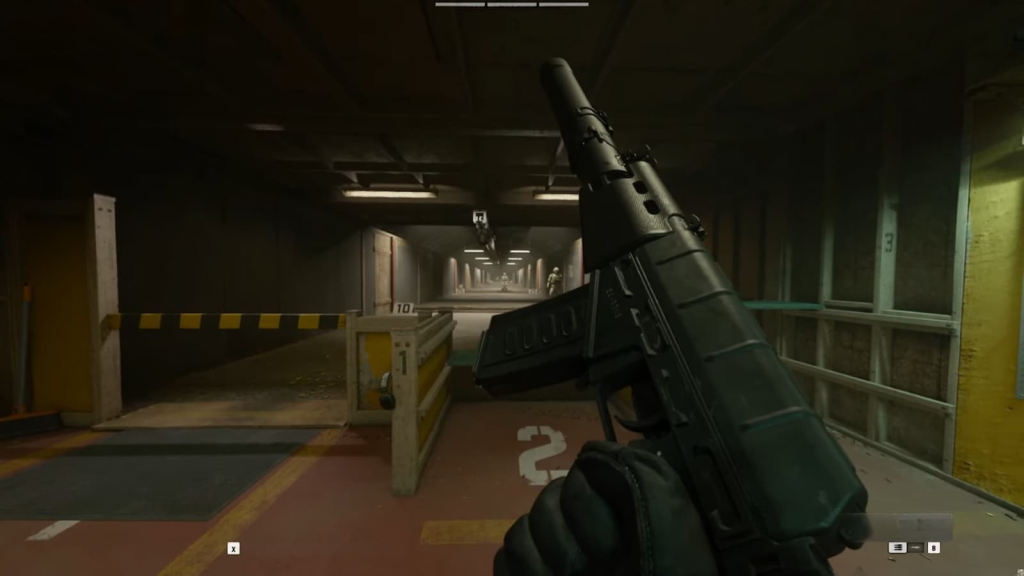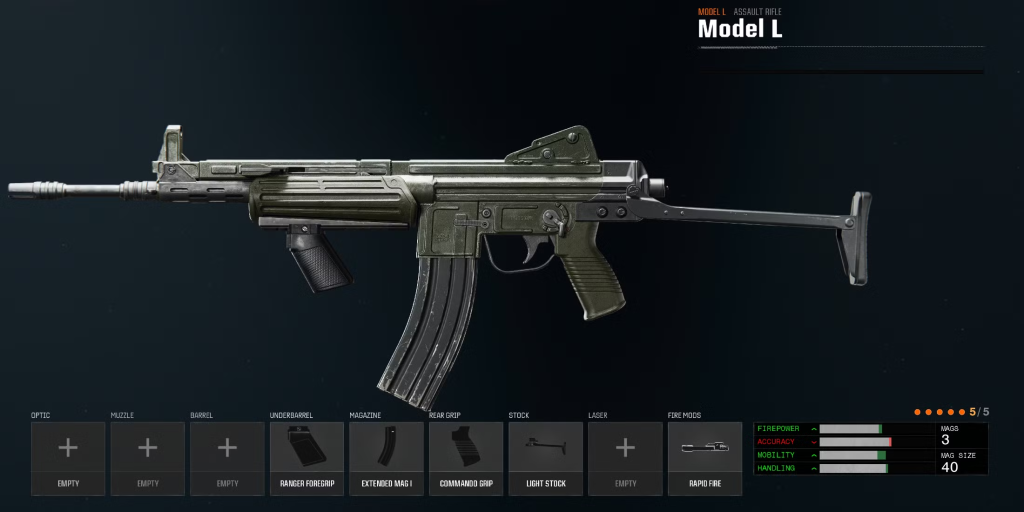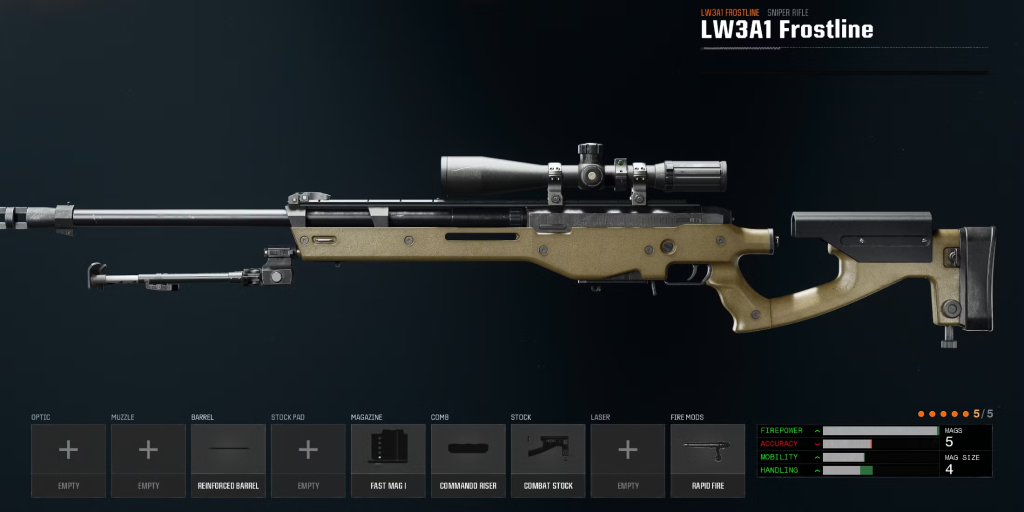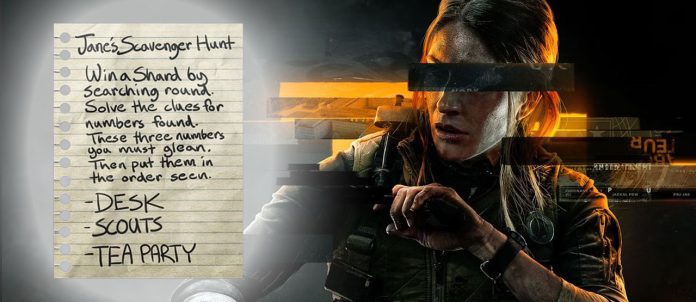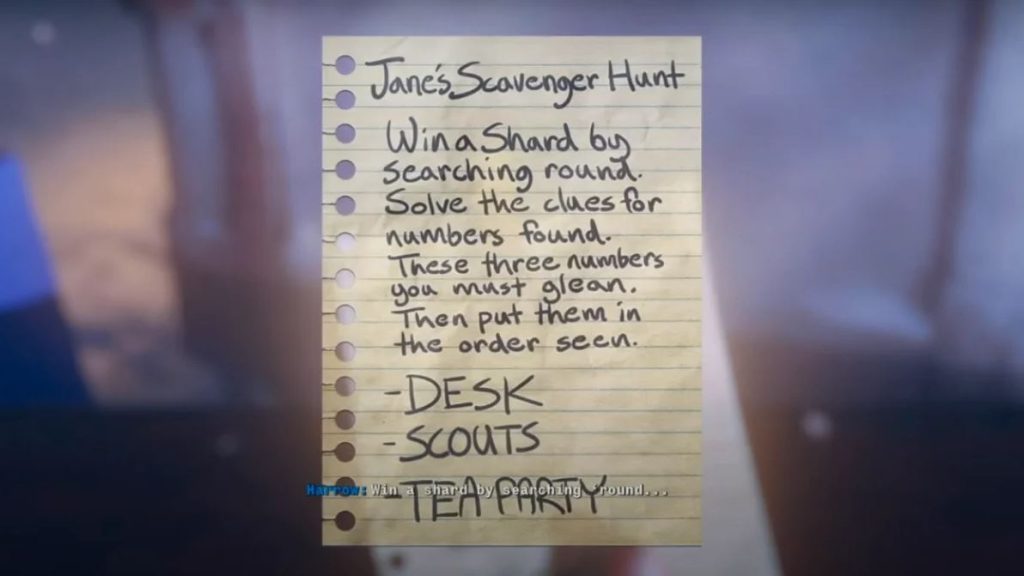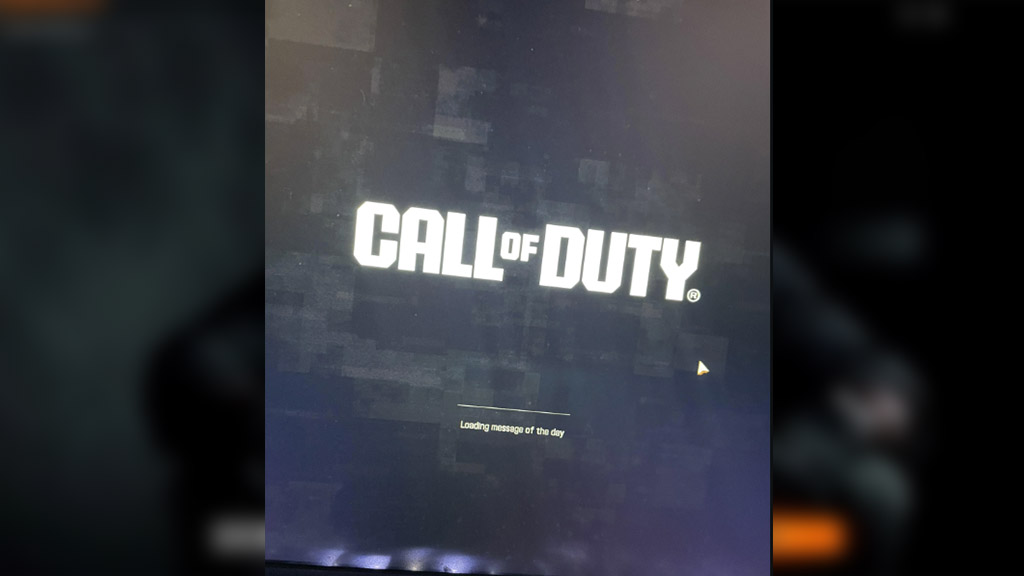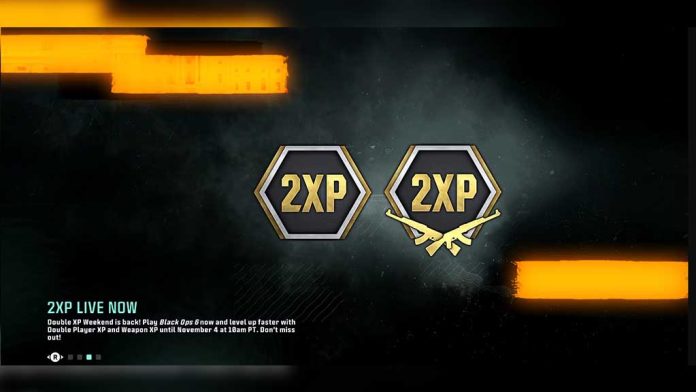The KSV SMG in Call of Duty: Black Ops 6 is widely celebrated for its powerful damage and adaptability, making it a go-to weapon for players who thrive in close-to-mid-range combat.
This comprehensive guide will walk you through the best KSV loadout, covering attachments, perks, equipment, and expert tips to ensure peak performance on the battlefield.

Best Attachments for the KSV Loadout
When it comes to maximizing the potential of your KSV loadout, choosing the right attachments is essential. Here’s how to optimize your setup for maximum impact:
- Kepler Microflex Optic (Optional)
Why Use It: For players who prefer added precision, the Kepler Microflex provides a clean sight picture that enhances accuracy in mid-range skirmishes. While optional, it’s a useful addition for those who like pinpoint targeting. - Ported Compensator (Muzzle)
Why Use It: The Ported Compensator significantly reduces vertical recoil, enabling better control during sustained fire. This attachment helps maintain accuracy during intense gunfights, making it a must-have for players looking to stay steady under pressure. - Reinforced Barrel
Why Use It: This attachment extends both the damage range and bullet velocity, turning the KSV into a versatile SMG that excels in mid-range engagements without sacrificing its close-quarters edge. - Vertical Foregrip
Why Use It: The Vertical Foregrip is perfect for stabilizing your weapon during rapid-fire exchanges, ensuring that your shots stay on target. This is particularly beneficial for aggressive players who favor fast-paced, run-and-gun tactics. - CQB Grip
Why Use It: Enhances hip-fire accuracy, giving you a competitive advantage in quick, close-range encounters. It’s essential for maintaining precision when you need to react quickly without aiming down sights.
Top Perks and Equipment for Your KSV Loadout
Pairing your KSV loadout with the right perks and equipment can significantly boost your effectiveness and help you dominate every match:
Perks:
- Flak Jacket: Reduces explosive damage, giving you a crucial edge when navigating chaotic close-range firefights.
- Ghost: Keeps you hidden from enemy UAVs, allowing for stealthier movement and surprise attacks.
- Tracker: Reveals enemy footprints, helping you anticipate their movements and set up ambushes.
Equipment:
- Flashbangs: Ideal for disorienting enemies before engaging, giving you a clear window to secure kills.
- Molotov Cocktail: Great for denying areas and creating barriers, forcing opponents out of cover or preventing their advance.
More on Eklipse Blog >> Ultimate Guide to Call of Duty: Black Ops 6 Zombies Mode – Maps, Enemies, and Strategies
Optimal KSV Class Setup for Black Ops 6
To ensure the KSV loadout reaches its full potential, set up your class with these elements:
Primary Weapon: KSV SMG
Attachments:
- Kepler Microflex Optic (Optional)
- Ported Compensator (Muzzle)
- Reinforced Barrel
- Vertical Foregrip
- CQB Grip
Secondary Weapon: A reliable handgun like the 1911
Perks:
- Flak Jacket
- Ghost
- Tracker
Equipment:
- Tactical: Flashbang
- Lethal: Molotov Cocktail
More on Eklipse Blog >> Call of Duty: Black Ops 6 Redeem Code November 2024, Get Exclusive Bonus Content!
Tips for Maximizing Your KSV Loadout Performance
To truly excel with your KSV loadout, consider incorporating these strategic tips into your gameplay:
- Engage Smartly at Close-to-Mid Range: The KSV thrives in short to medium distances. Take advantage of its high damage output and mobility to get the upper hand in fast engagements.
- Manage Recoil: Even with attachments like the Ported Compensator and Vertical Foregrip, practicing recoil control with short, controlled bursts will keep your shots precise.
- Stay Agile and Stealthy: Utilize the Ghost perk and your KSV’s mobility to flank opponents and stay off enemy radar, ensuring you can engage on your terms.
- Capitalize on Hip-Fire: The CQB Grip boosts hip-fire accuracy, making it easier to deal with enemies in sudden, close-quarter fights without aiming down sights.
- Adapt and Practice: Regular play with your KSV loadout helps you fine-tune your strategy, understand firing patterns, and become more effective in varied combat situations.
Final Thoughts
With the right combination of attachments, perks, and equipment, your KSV loadout can become an unbeatable asset in Black Ops 6. This setup enhances the KSV’s natural strengths—damage, mobility, and versatility—while minimizing its weaknesses. Tailor your loadout to match your playstyle, practice regularly, and you’ll be well on your way to dominating the battlefield.
Want to capture and share your best KSV plays? Try Eklipse, an AI-powered tool that makes editing your Black Ops 6 highlights a breeze. Elevate your content and showcase your KSV mastery with ease!