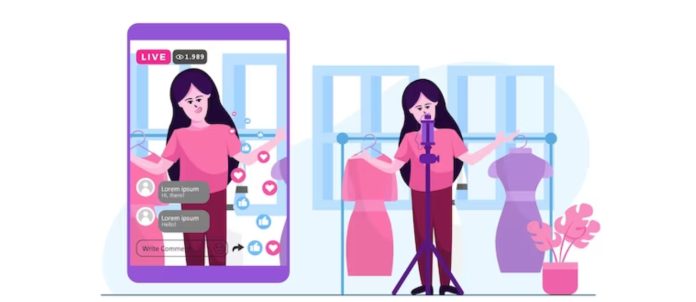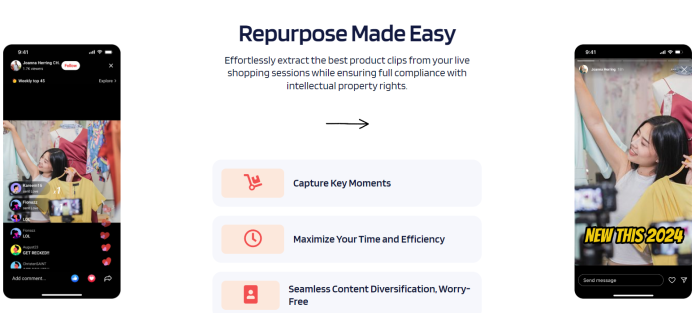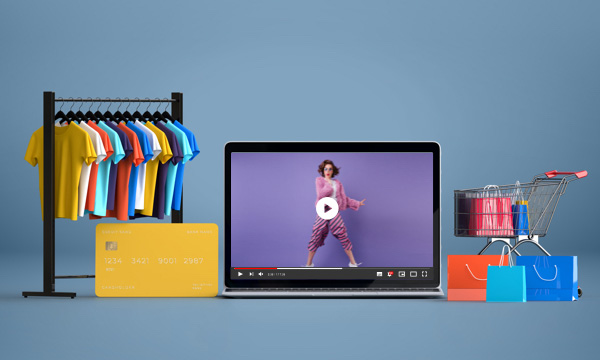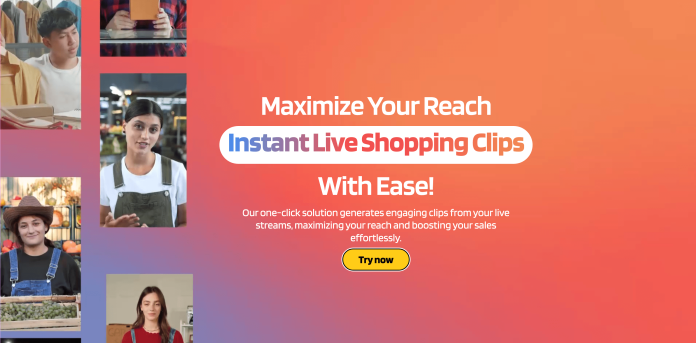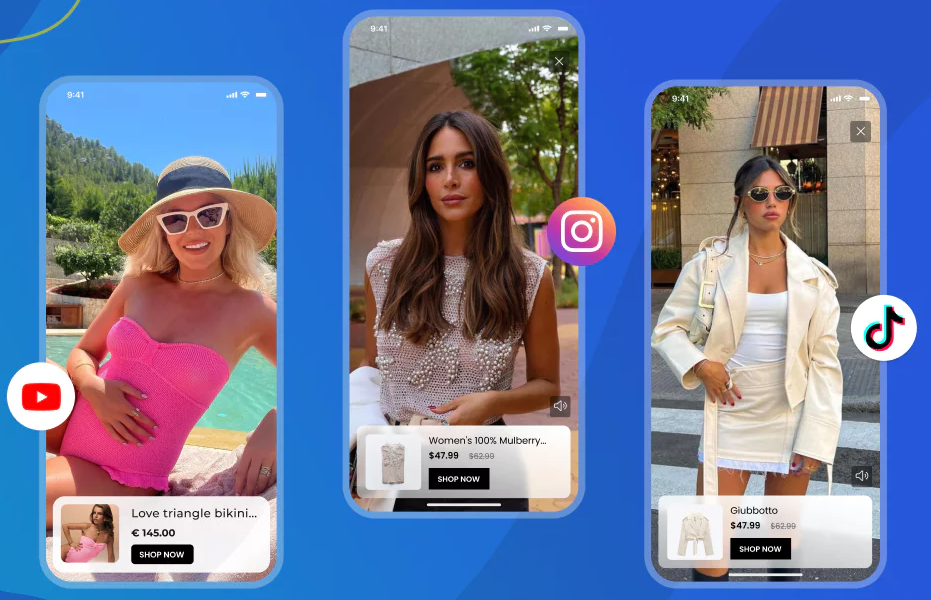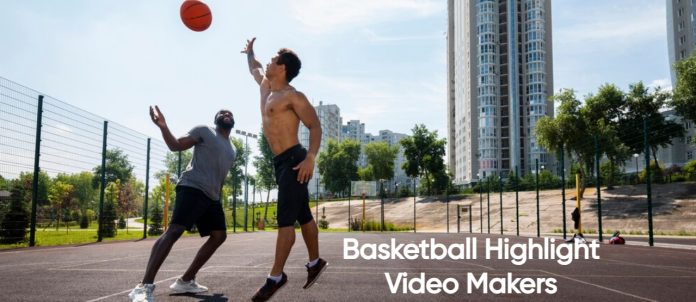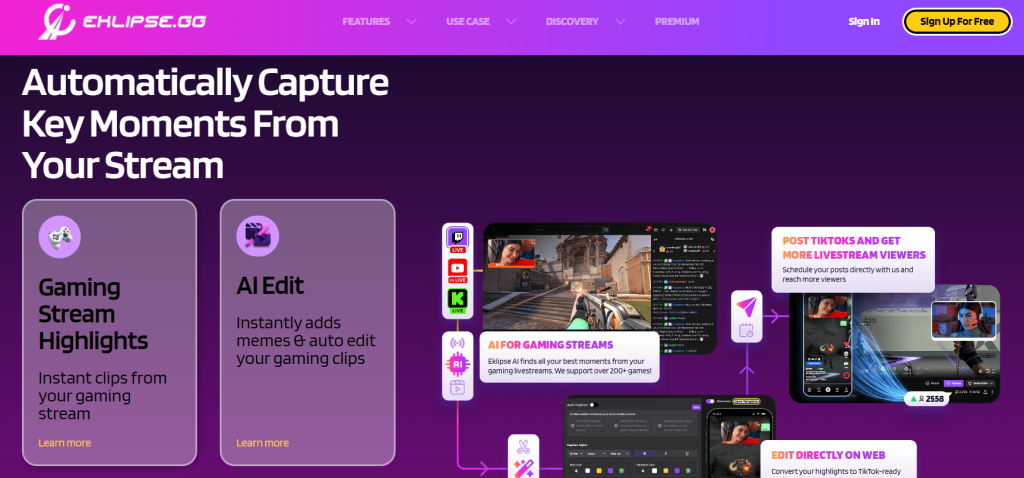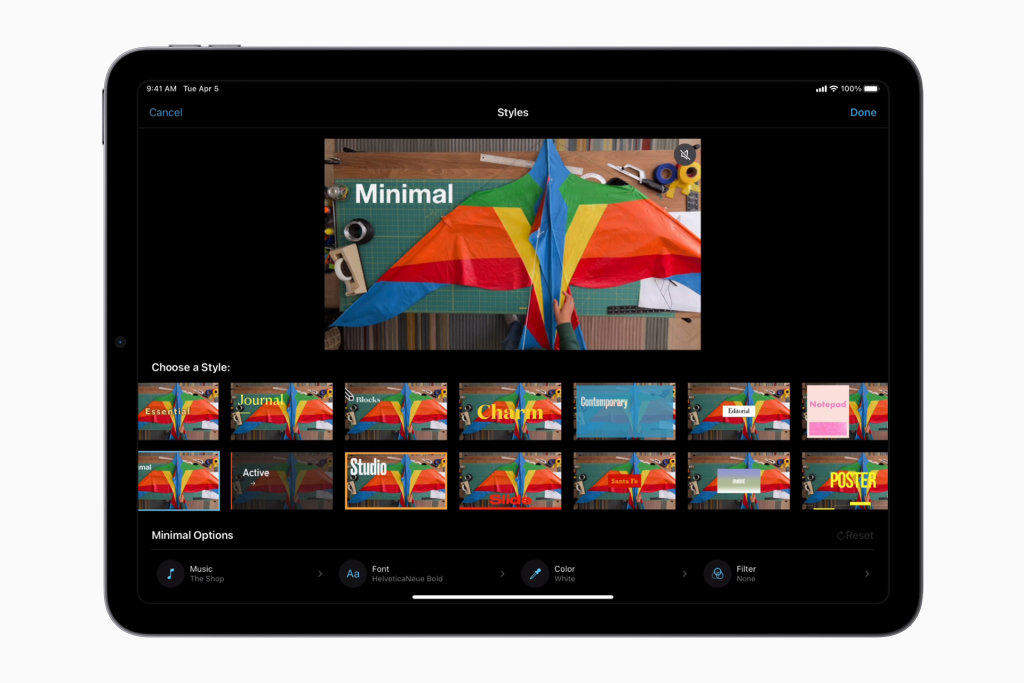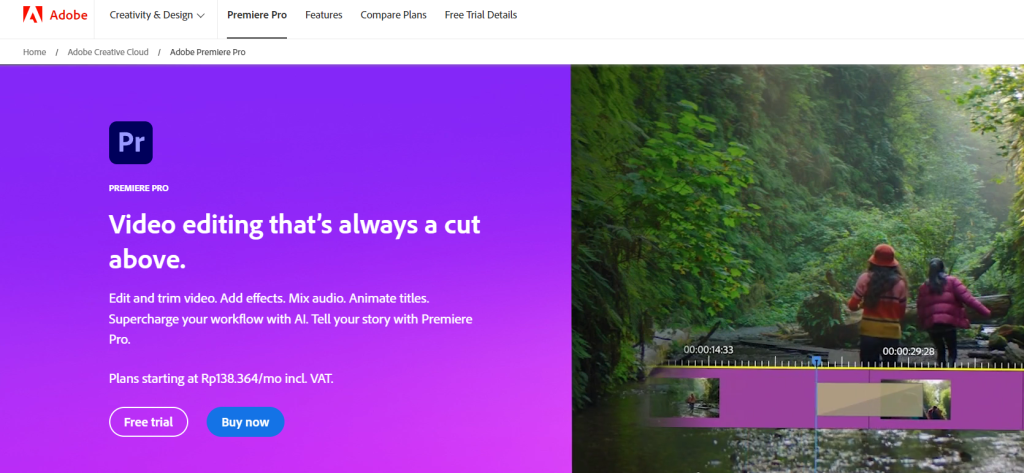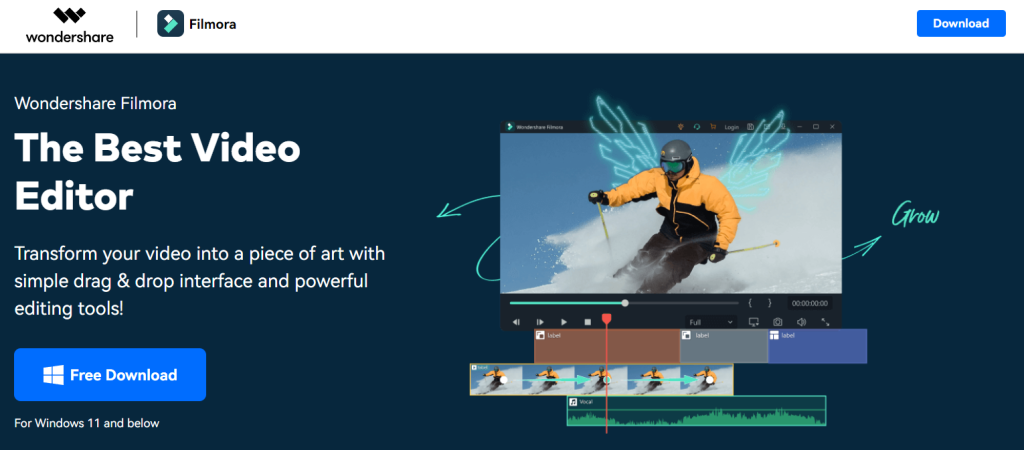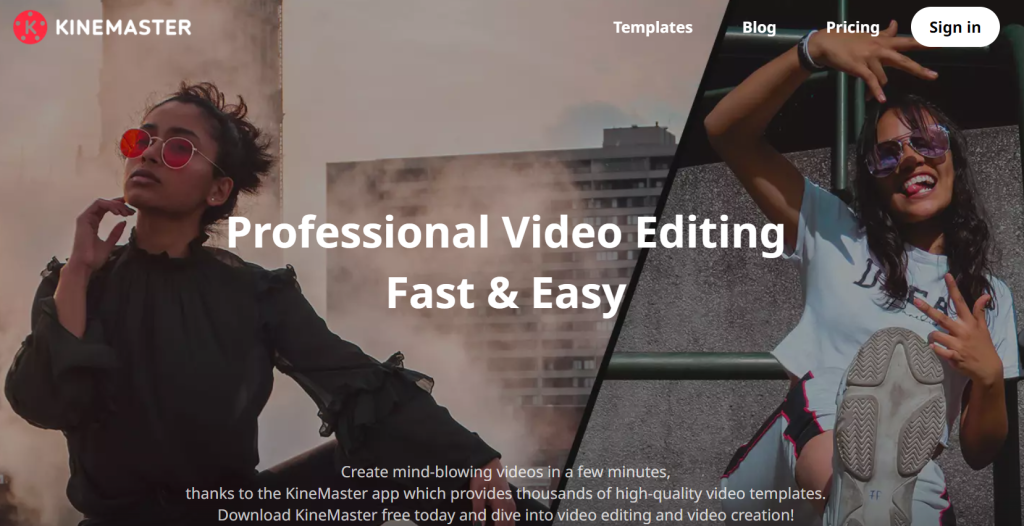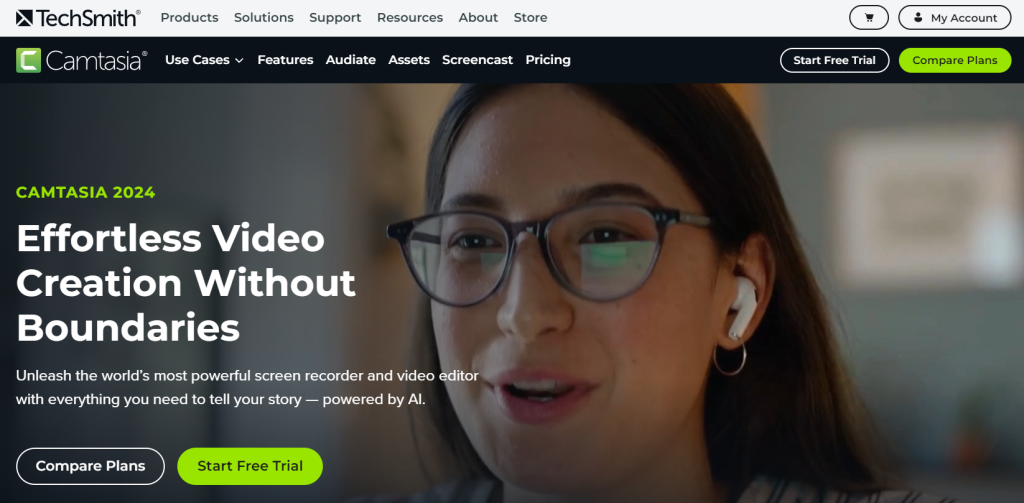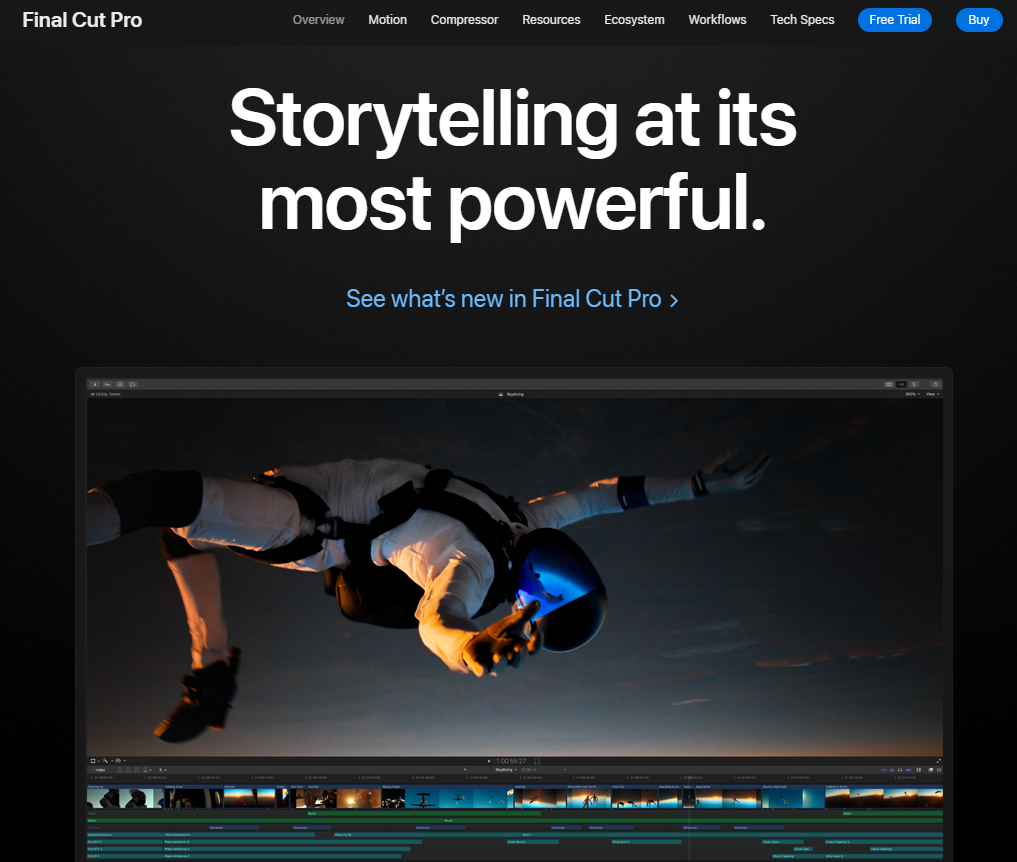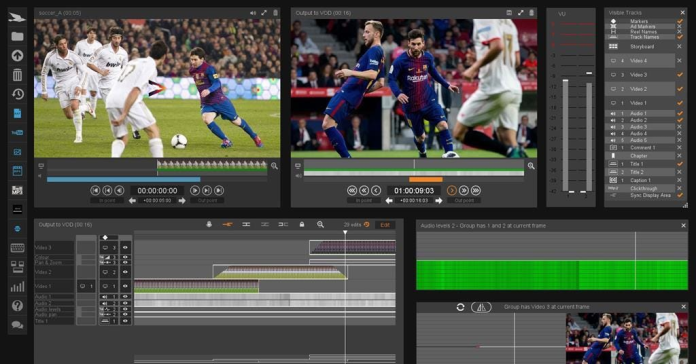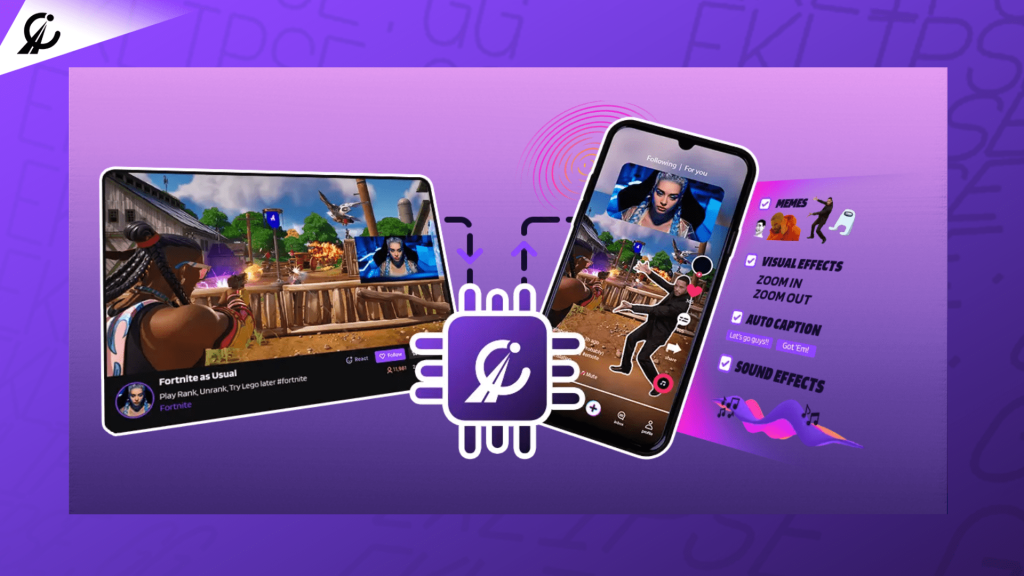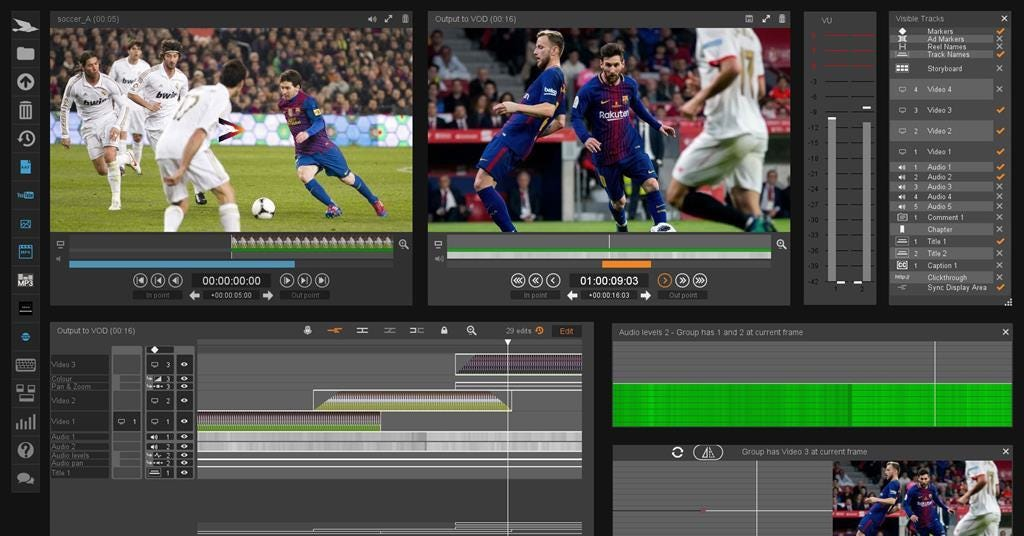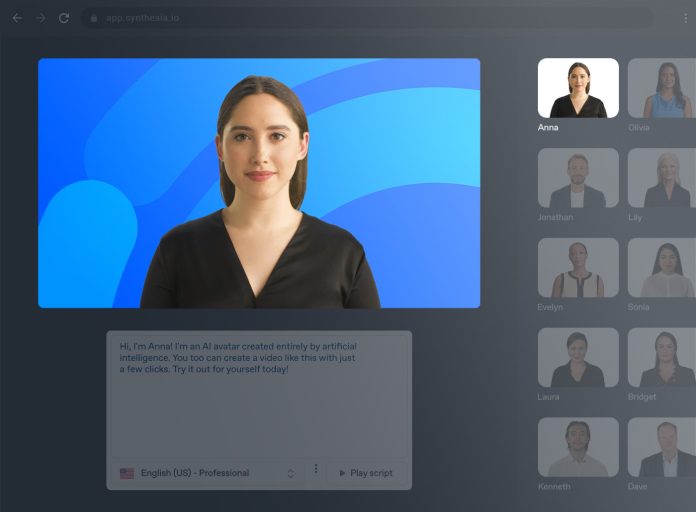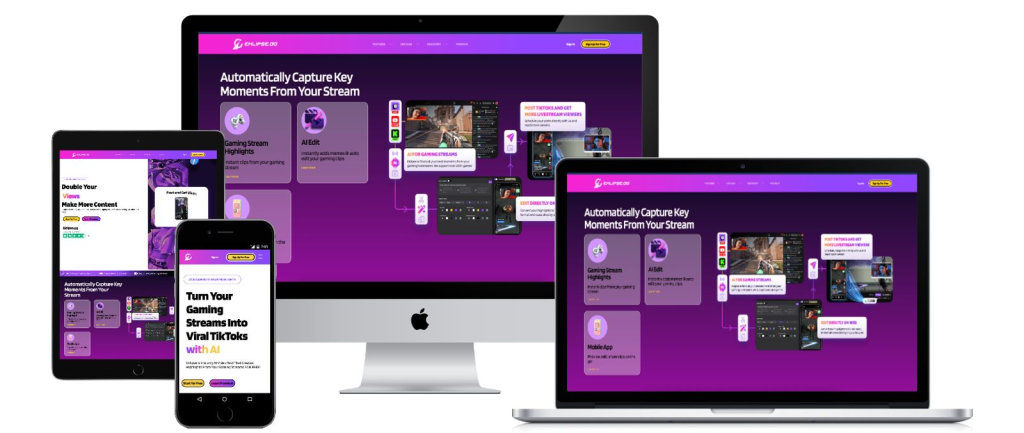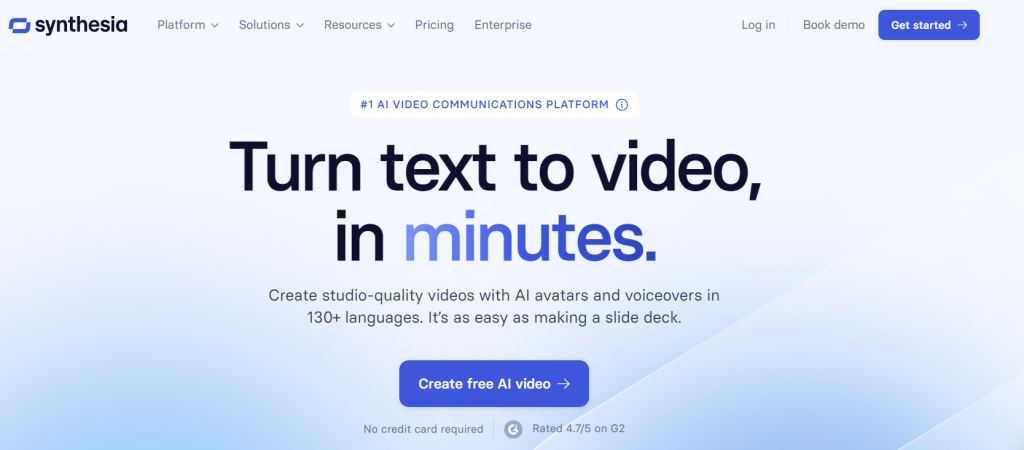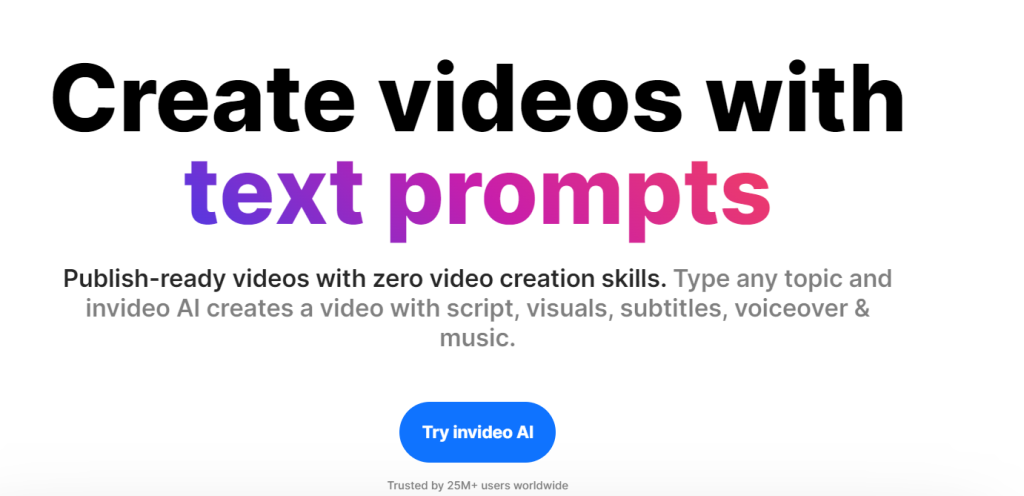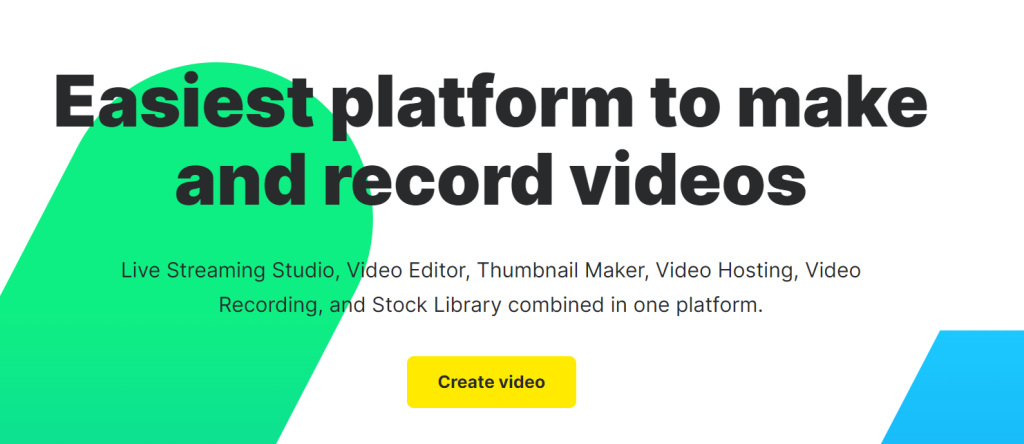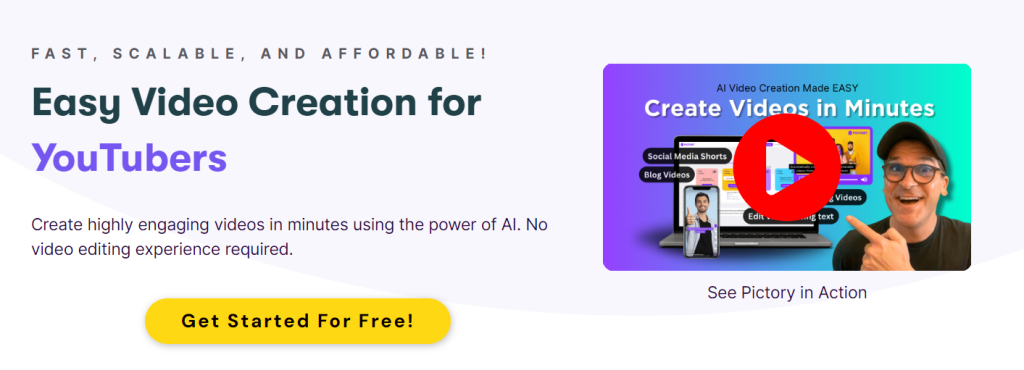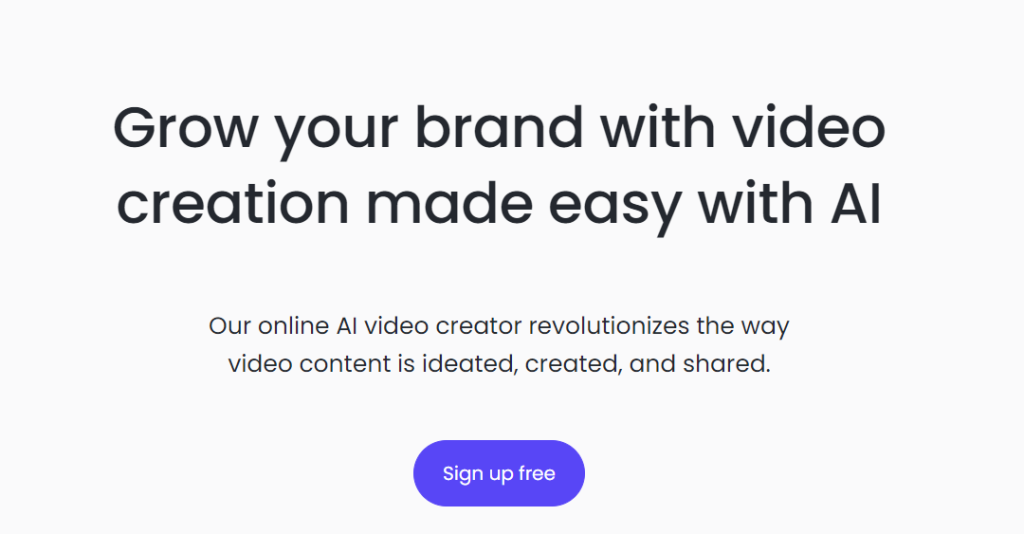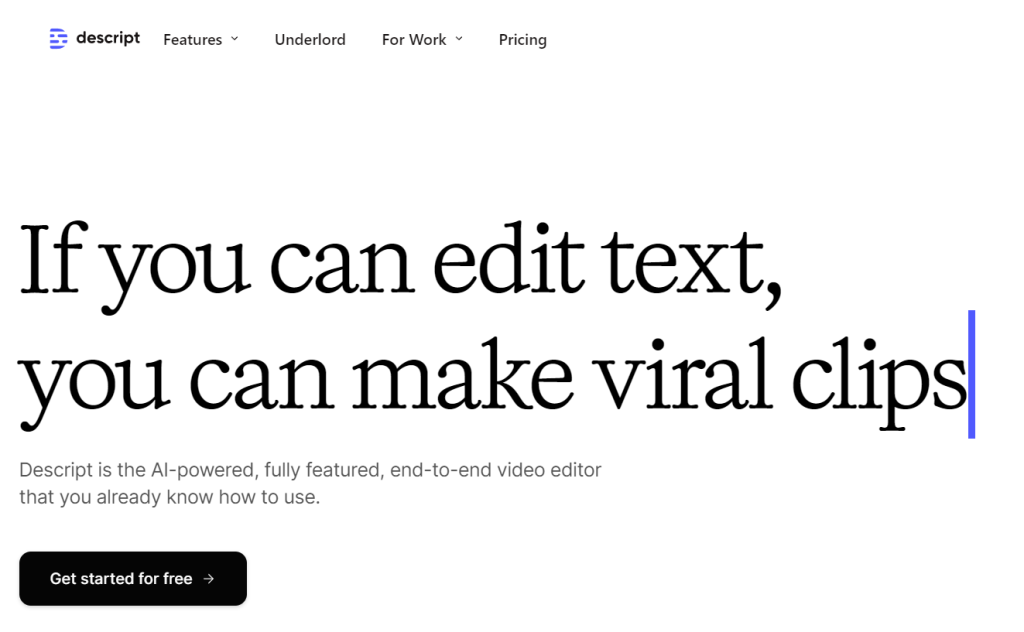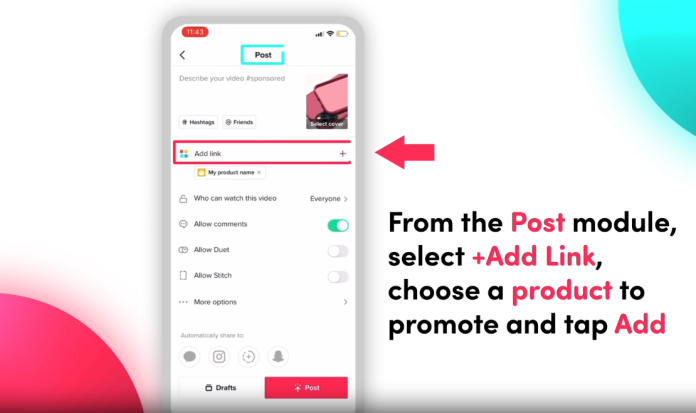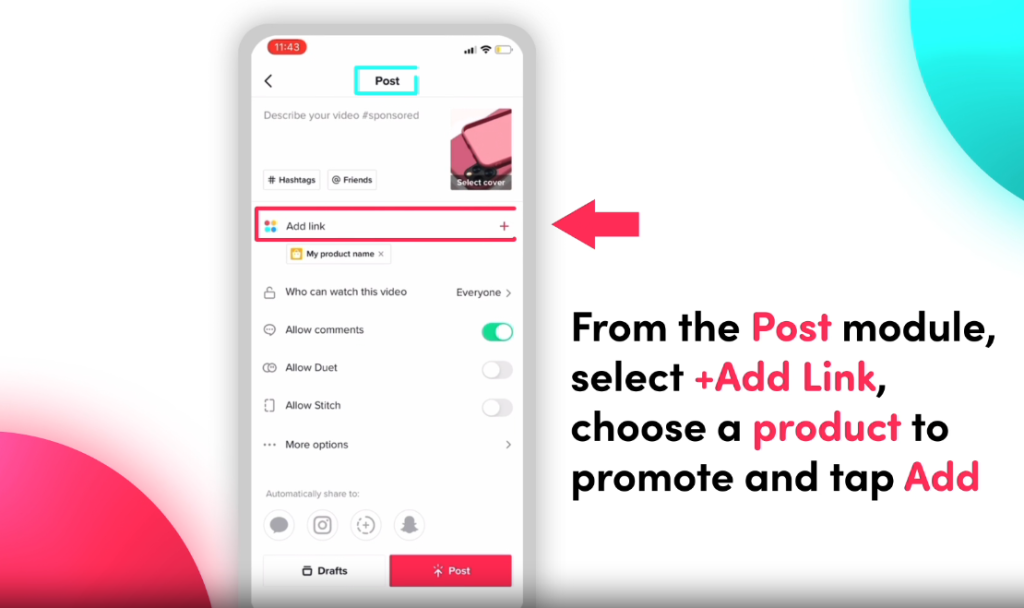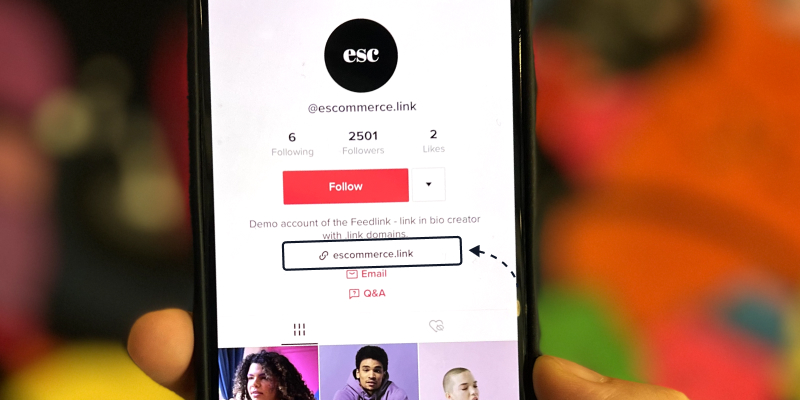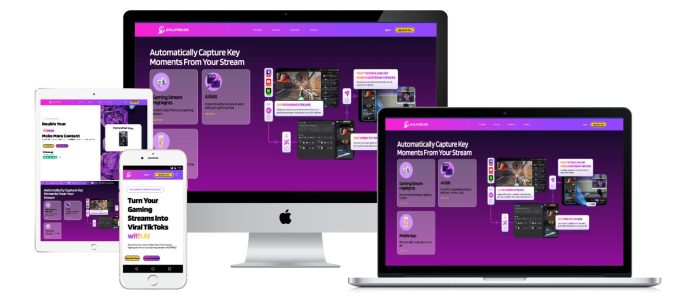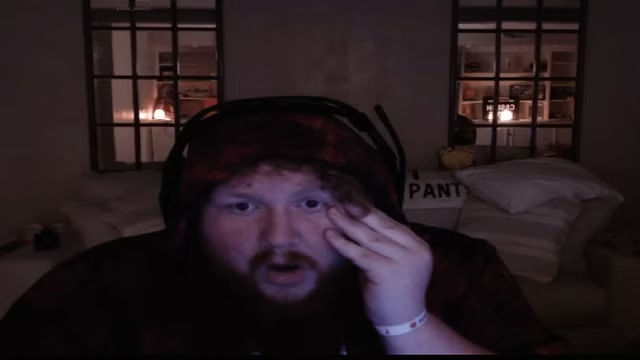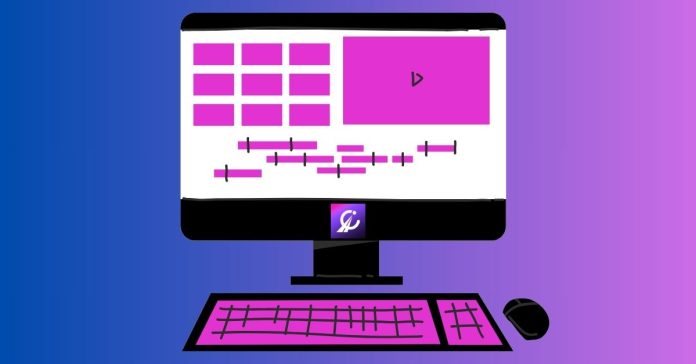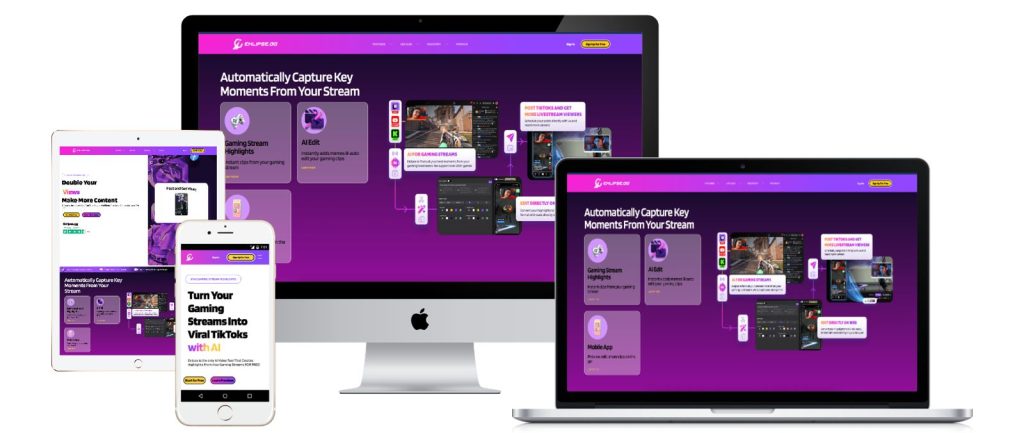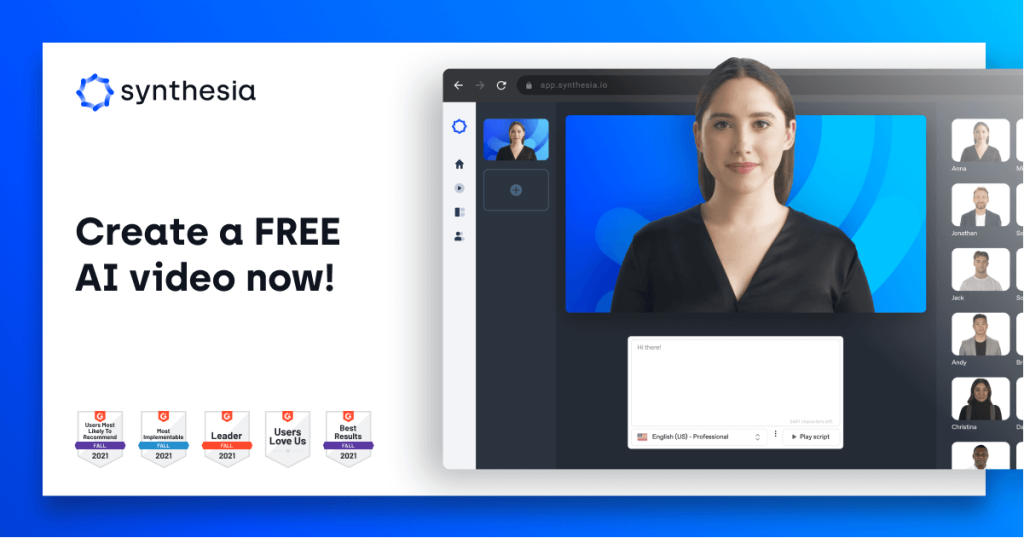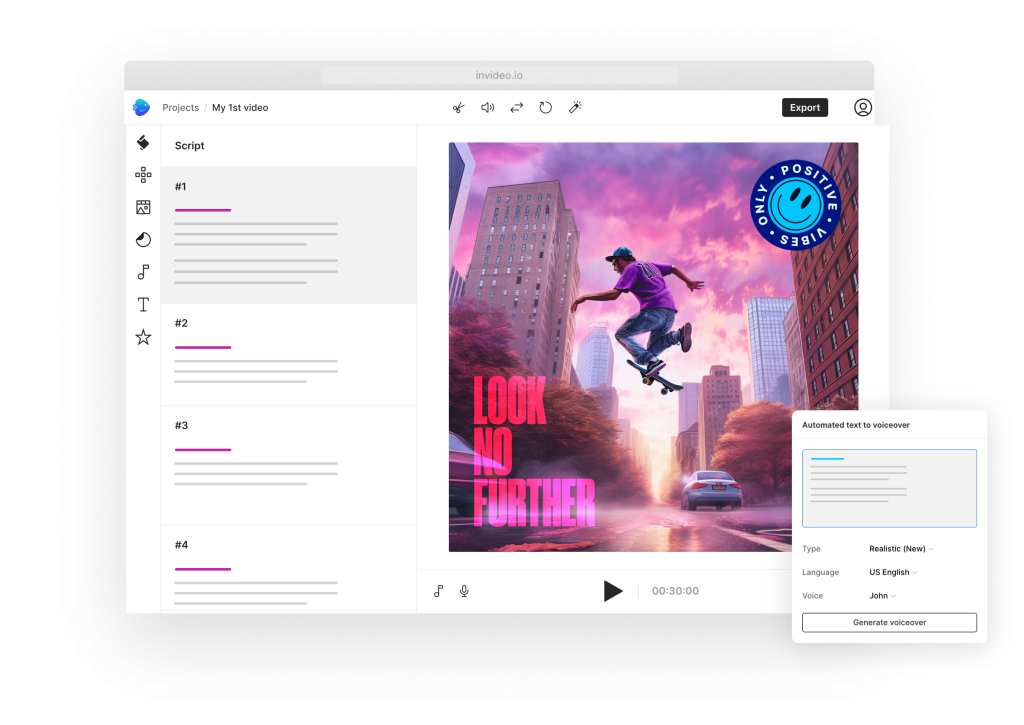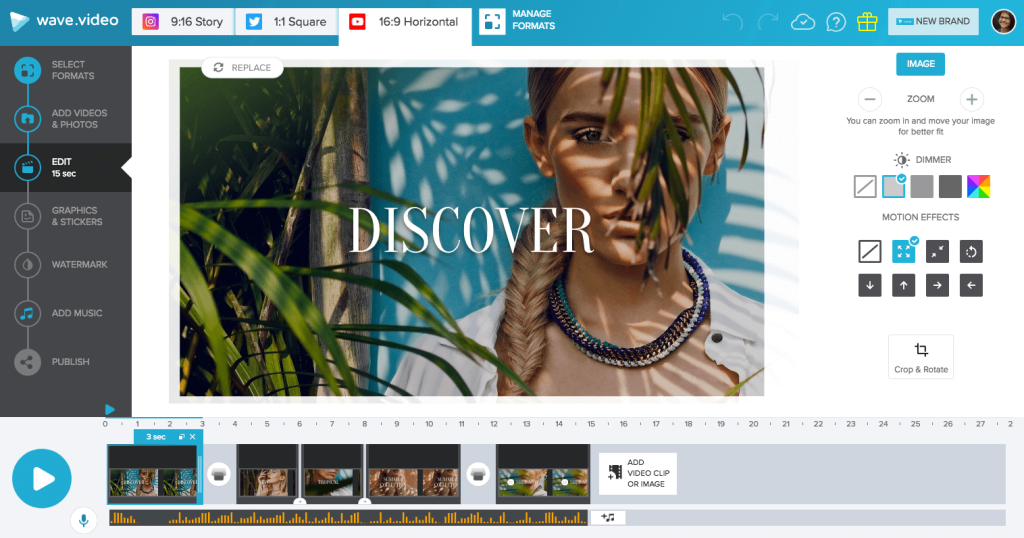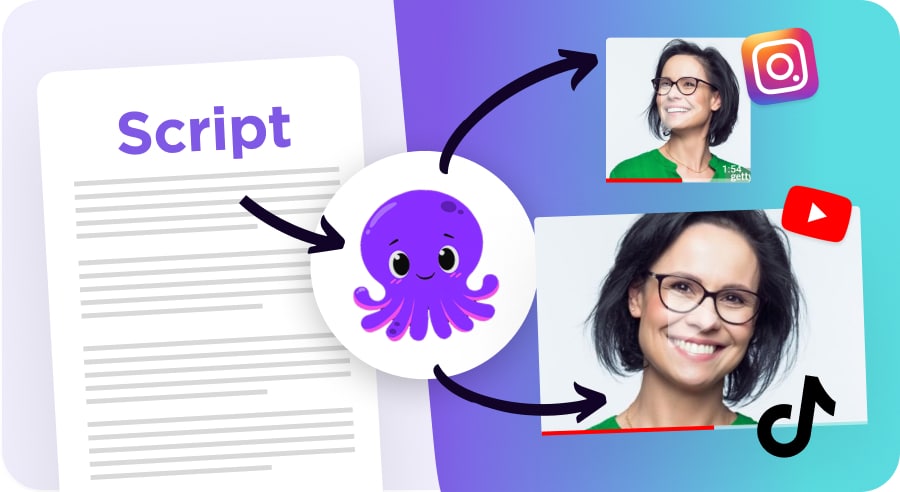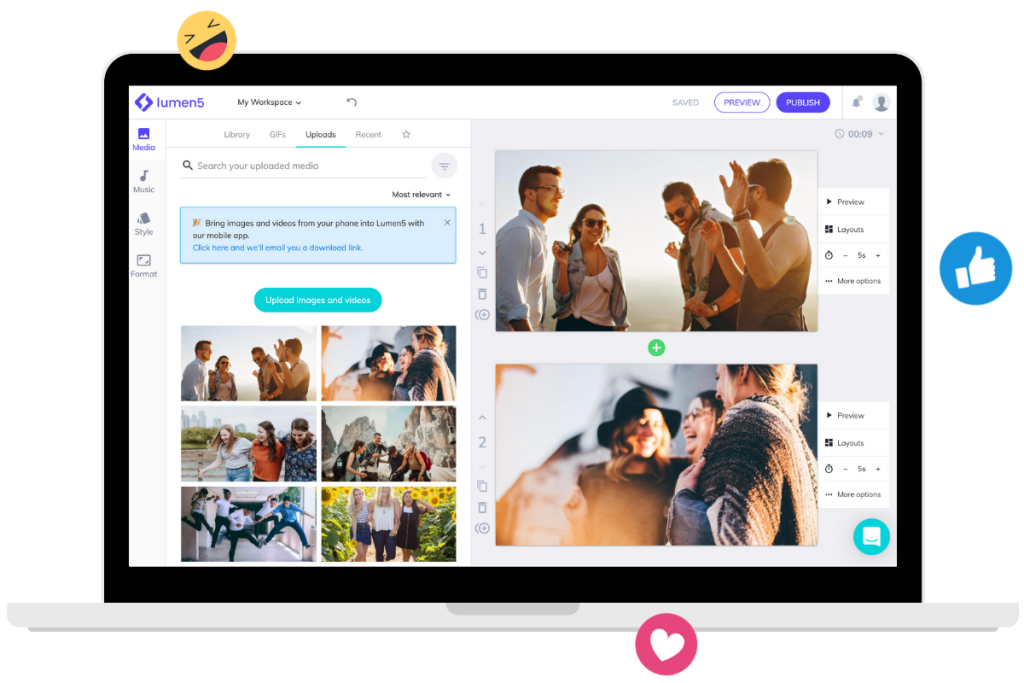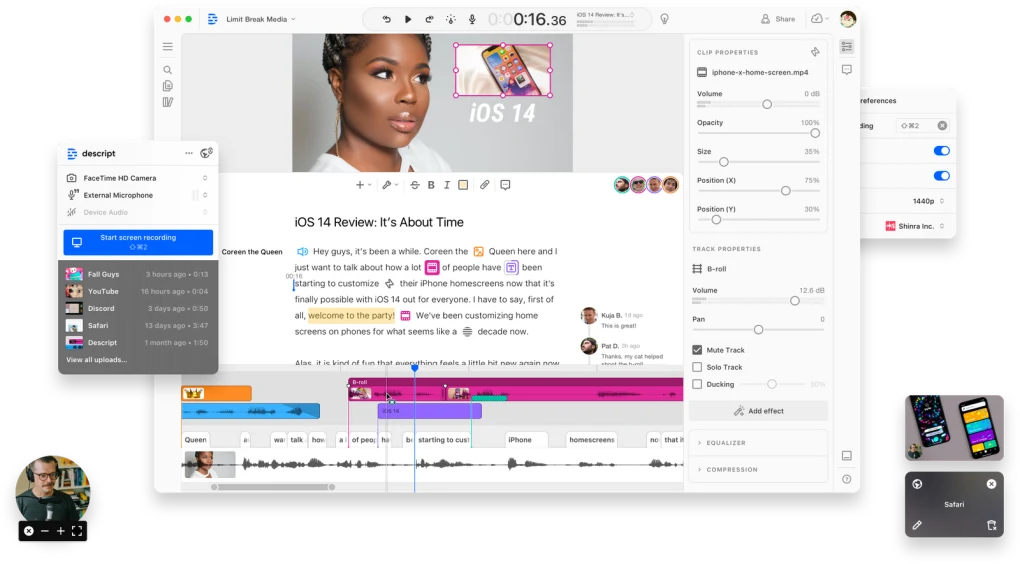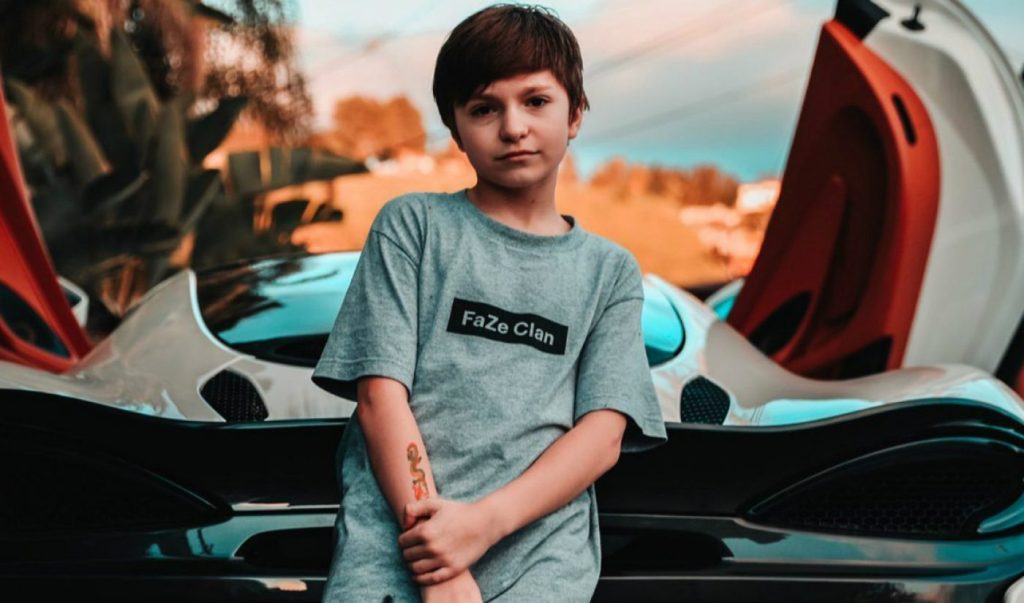Live shopping has transformed how consumers interact with brands, providing an engaging and interactive online shopping experience. These platforms enable businesses to showcase products in real-time, answer questions, and offer exclusive deals, making the shopping experience more personalized and exciting. Here are the top six live shopping platforms of 2024 that can help elevate your e-commerce strategy.
1. Shopify Live Shopping: Seamless E-commerce Integration
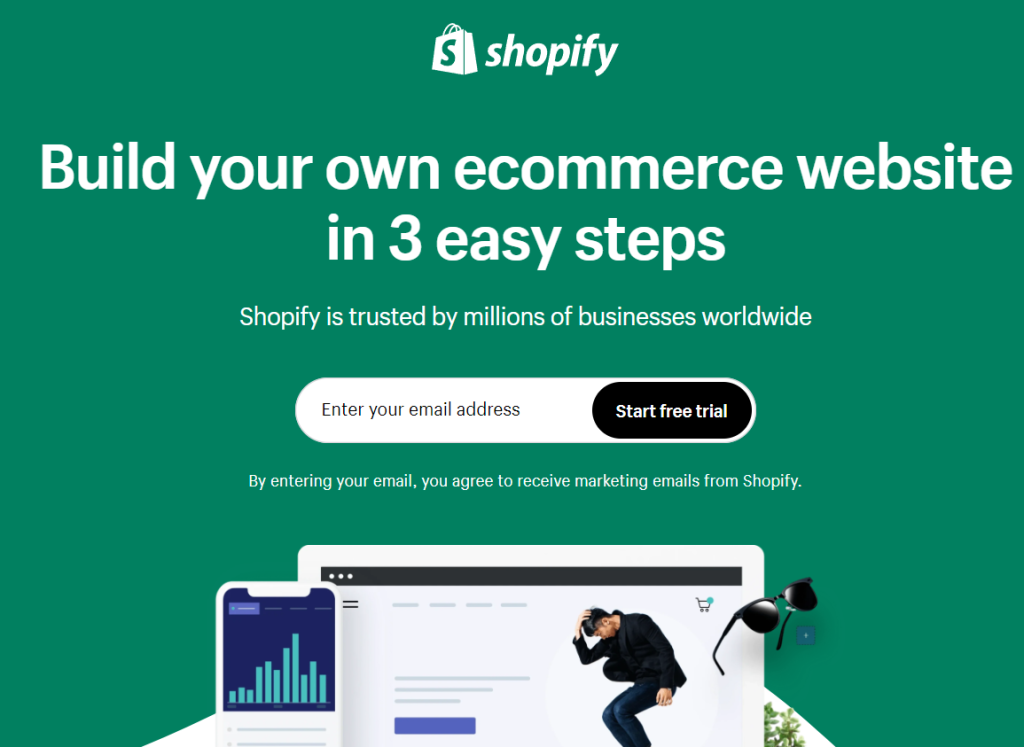
Shopify Live Shopping integrates seamlessly with Shopify stores, allowing businesses to leverage their existing e-commerce infrastructure. This platform is ideal for Shopify users who want to add a live shopping feature without significant additional setup.
Key Features:
- Seamless integration with Shopify stores
- Real-time viewer engagement
- Easy setup and management
- Analytics and performance tracking
Pros:
- Strong e-commerce capabilities
- User-friendly interface
- Robust analytics
Cons:
- Limited customization options
- Requires a Shopify store
Pricing:
- Included with Shopify plans
Availability:
- Available: Online via Shopify
Suitable For:
- Who: Shopify store owners
- Where: Online, integrated into existing Shopify stores
- What Product: Ideal for all types of products sold through Shopify
Learn more at Shopify Live Shopping.
2. Amazon Live: Powerful Reach and Integration
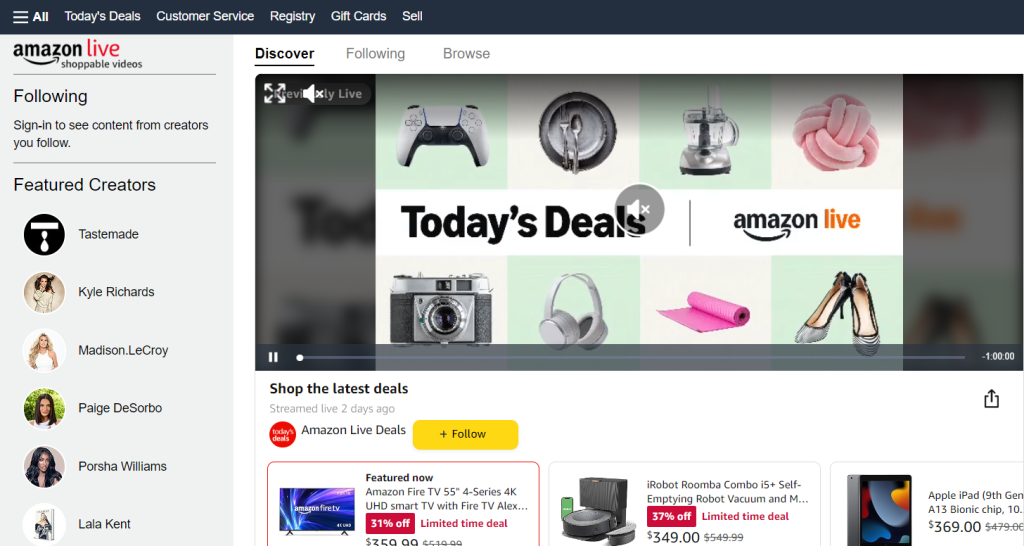
Amazon Live offers brands the opportunity to reach millions of Amazon customers. It provides a platform for brands to host live streams directly on Amazon, where viewers can shop the products being demonstrated in real-time.
Key Features:
- Direct integration with Amazon storefronts
- High visibility on Amazon’s platform
- Real-time chat and engagement
- Shoppable video content
Pros:
- Massive audience reach
- Strong brand credibility
- Easy product linking
Cons:
- Limited to Amazon sellers
- High competition
Pricing:
- Free to use for Amazon sellers
Availability:
- Available: Online via Amazon
Suitable For:
- Who: Amazon sellers
- Where: Amazon platform
- What Product: Best for electronics, beauty, home goods, and other popular Amazon categories
Visit Amazon Live for more details.
3. Instagram Live Shopping: Visual and Interactive
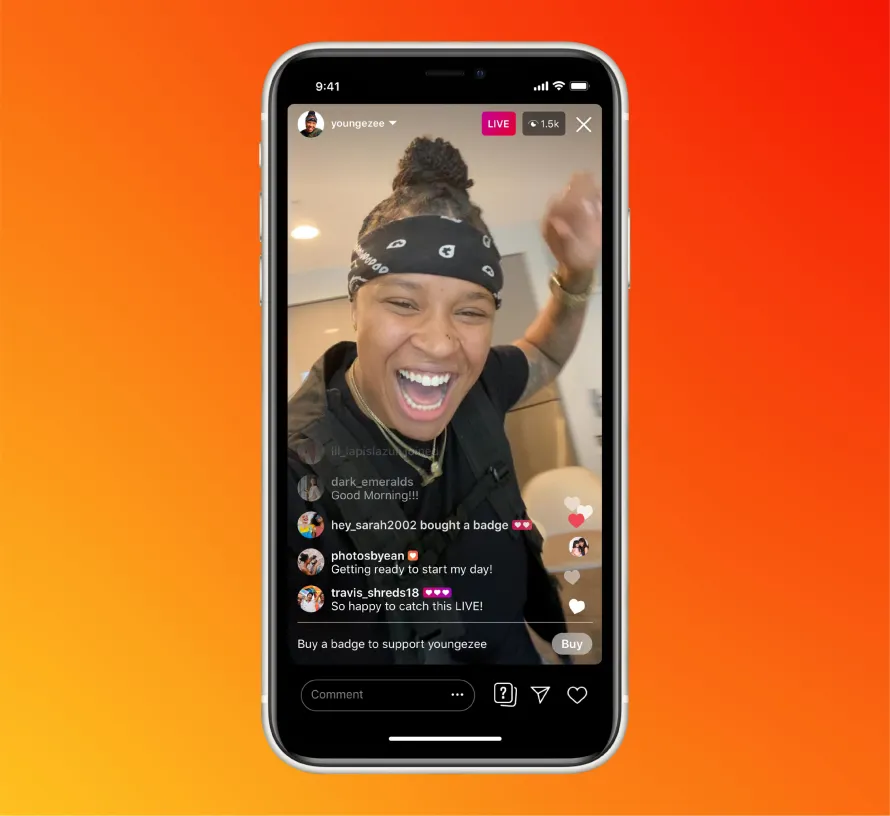
Instagram Live Shopping combines the visual appeal of Instagram with the immediacy of live video. Brands can tag products in their live video streaming, allowing viewers to shop directly from the stream.
Key Features:
- Integration with Instagram Shopping
- Shoppable tags in live videos
- High engagement with younger audiences
- Real-time interaction and feedback
Pros:
- Visual and engaging platform
- Strong influencer integration
- High discoverability
Cons:
- Limited to mobile users
- Requires Instagram Shopping setup
Pricing:
- Free to use
Availability:
- Available: Online via Instagram
Suitable For:
- Who: Brands and influencers on Instagram
- Where: Instagram platform
- What Product: Perfect for fashion, beauty, lifestyle, and niche products
Visit Instagram Live Shopping for more information.
4. NTWRK: Curated Shopping Experience

NTWRK offers a curated shopping experience with exclusive drops and live shows. It focuses on limited-edition products and collaborations, making it a favorite among collectors and enthusiasts.
Key Features:
- Exclusive product drops
- Curated live shows
- High engagement through scarcity
- Mobile-first experience
Pros:
- Unique and exclusive products
- Strong community engagement
- High sales potential through limited releases
Cons:
- Limited to specific niches
- Requires app installation
Pricing:
- Free to use
Availability:
- Available: iOS and Android apps
Suitable For:
- Who: Collectors and enthusiasts
- Where: Mobile app
- What Product: Ideal for limited-edition collectibles, fashion, and accessories
Learn more at NTWRK.
5. ShopShops: Global Reach and Diverse Offerings
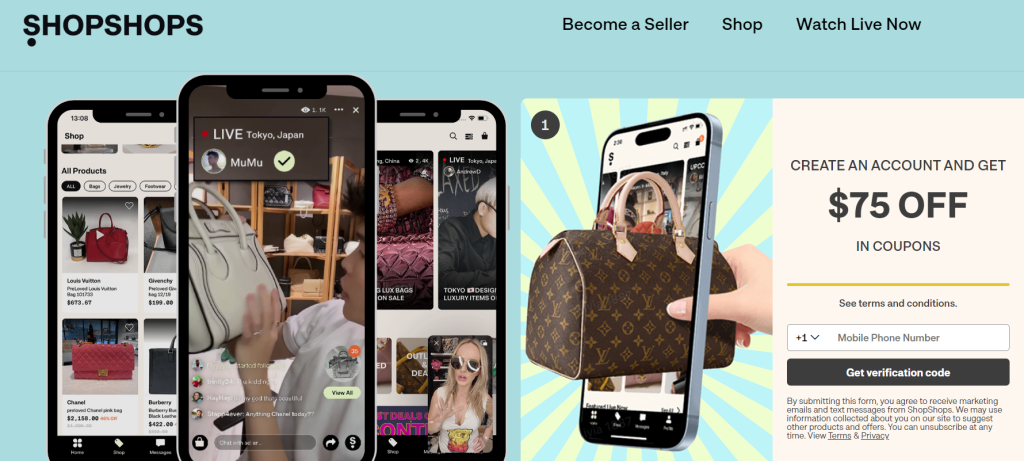
ShopShops connects shoppers with hosts who broadcast live shopping events from stores around the world. It offers a diverse range of products, from fashion to home goods, and provides a unique global shopping experience.
Key Features:
- International live shopping events
- Real-time product showcasing
- Multilingual support
- Interactive and engaging streams
Pros:
- Global reach
- Diverse product offerings
- Unique shopping experience
Cons:
- Dependent on host quality
- Potential shipping delays for international orders
Pricing:
- Free to use
Availability:
- Available: Online and mobile apps
Suitable For:
- Who: Global shoppers and brands
- Where: Online and mobile app
- What Product: Best for fashion, home goods, and unique global finds
Visit ShopShops for more details.
6. Bambuser: Professional Live Video Shopping
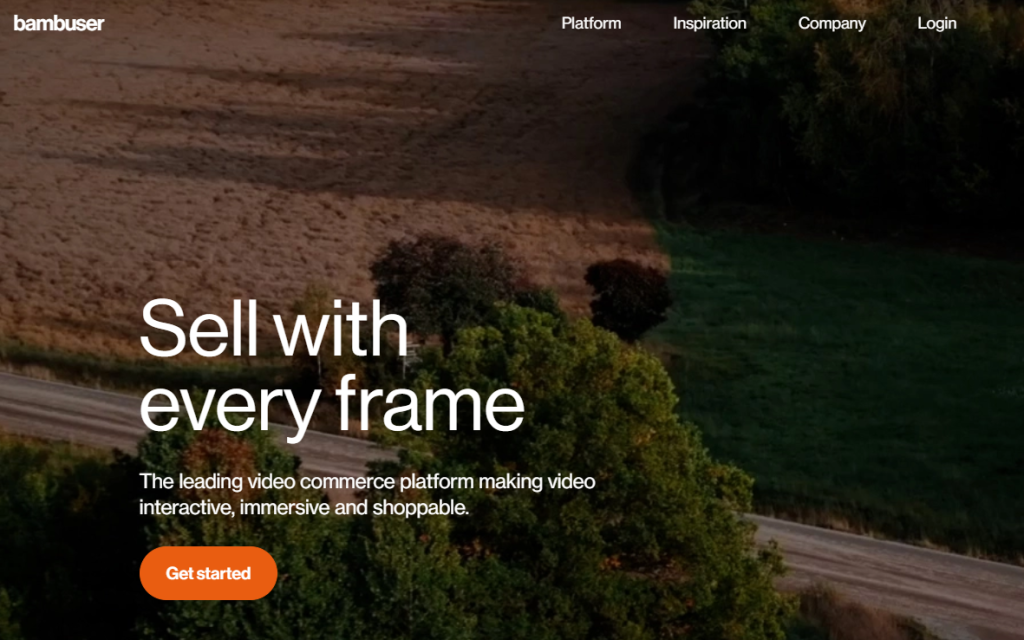
Bambuser provides a comprehensive live video shopping platform with advanced features tailored for professional use. It’s designed for brands that want a high-quality, customizable live shopping experience.
Key Features:
- High-quality live streaming
- Customizable branding and interface
- Real-time analytics and reporting
- Integration with e-commerce platforms
Pros:
- Professional-grade features
- High customization
- Detailed analytics
Cons:
- Higher cost
- Requires technical setup
Pricing:
- Custom pricing based on needs
Availability:
- Available: Online via Bambuser
Suitable For:
- Who: Professional brands and retailers
- Where: Online via their platform
- What Product: Ideal for fashion, beauty, luxury goods, and electronics
Learn more at Bambuser for detailed information.
Conclusion
Selecting the right live shopping platform can greatly improve your e-commerce strategy by creating a more interactive and engaging shopping experience. Each platform provides unique features and benefits tailored to various business needs and audiences. Discover these top options to find the perfect platform that will elevate your live shopping events, boost sales, and allow real-time connections with your audience.
Streamline your workflow and repurpose your live shopping content with ease. Eklipse leverages AI to transform your live videos into high-converting, shareable content.
Ready to take your live shopping experience to the next level?