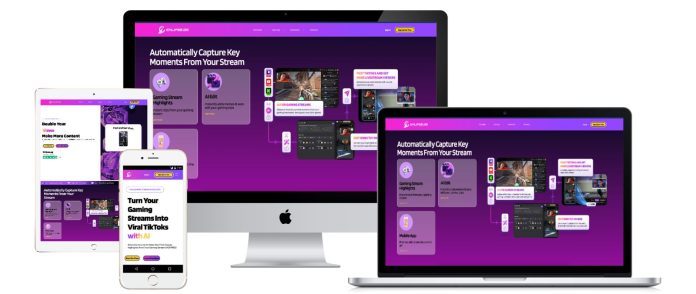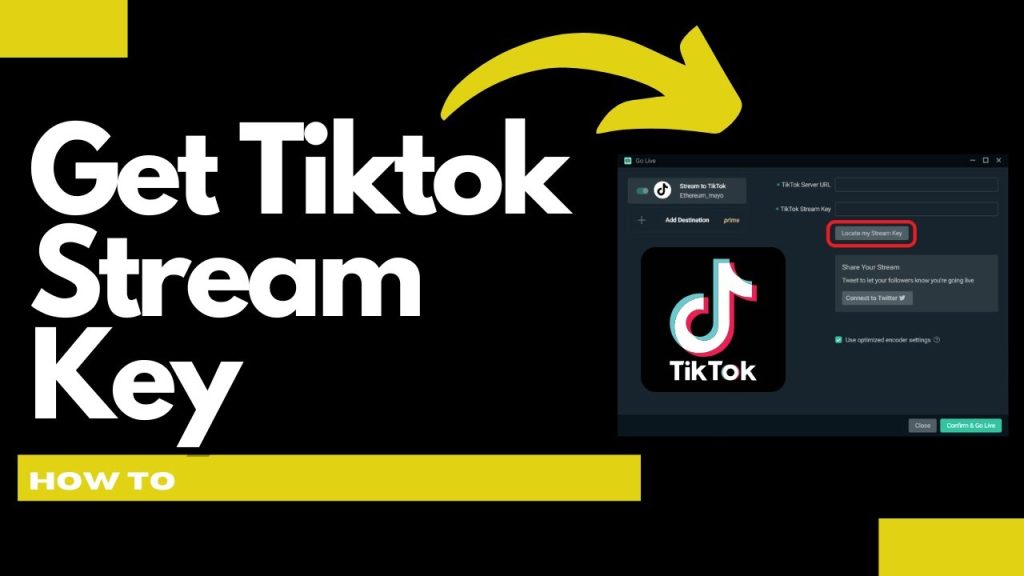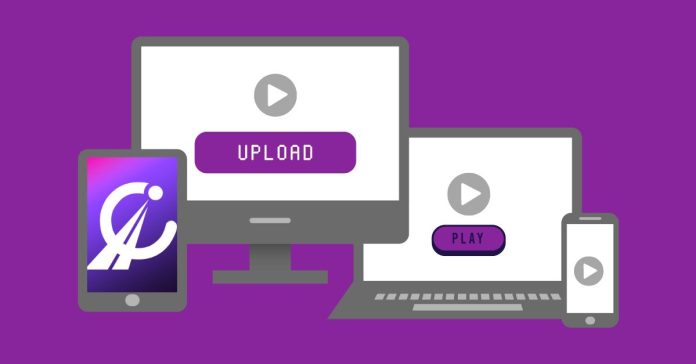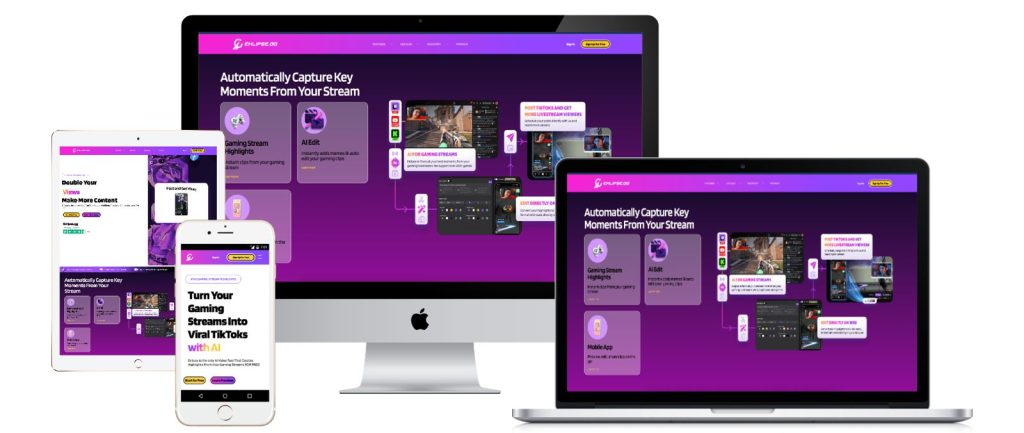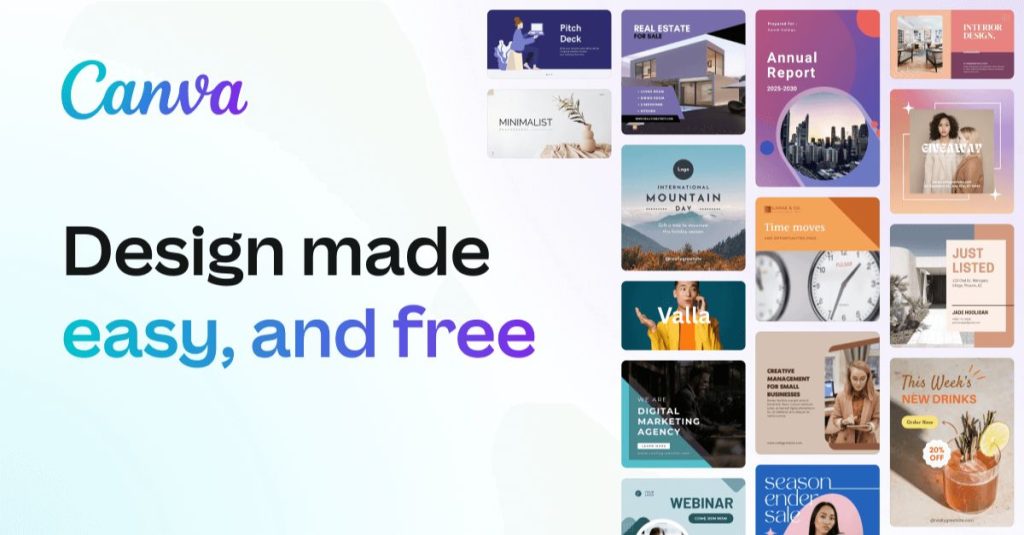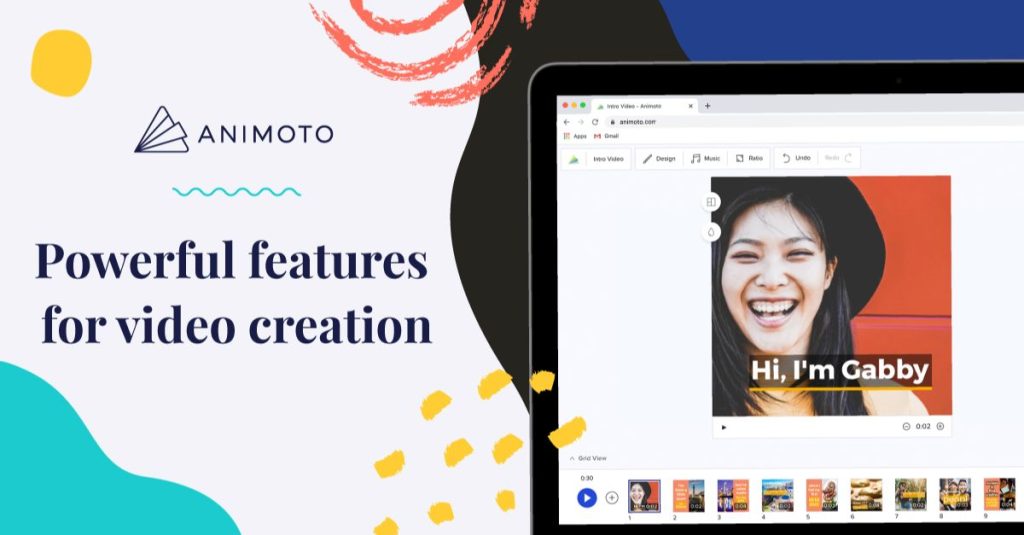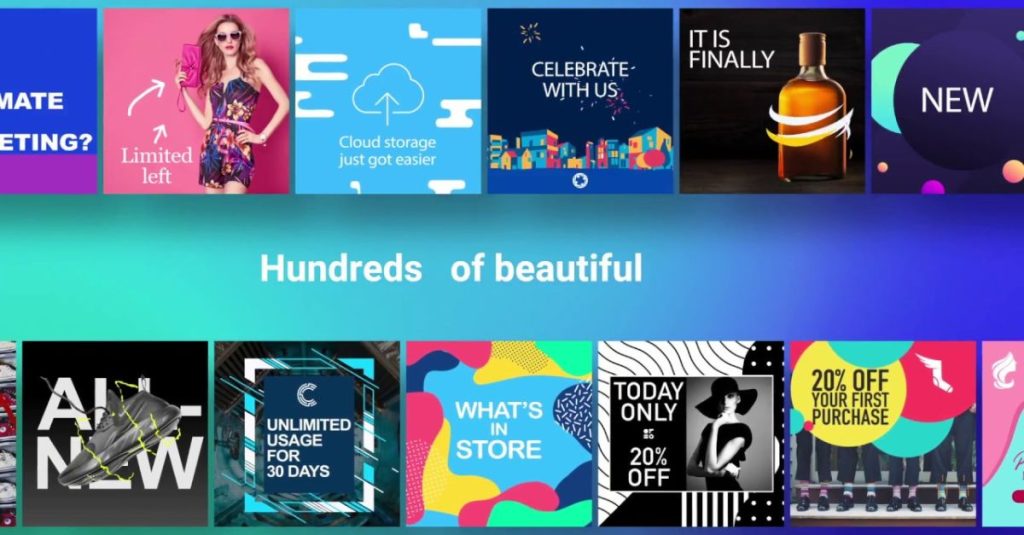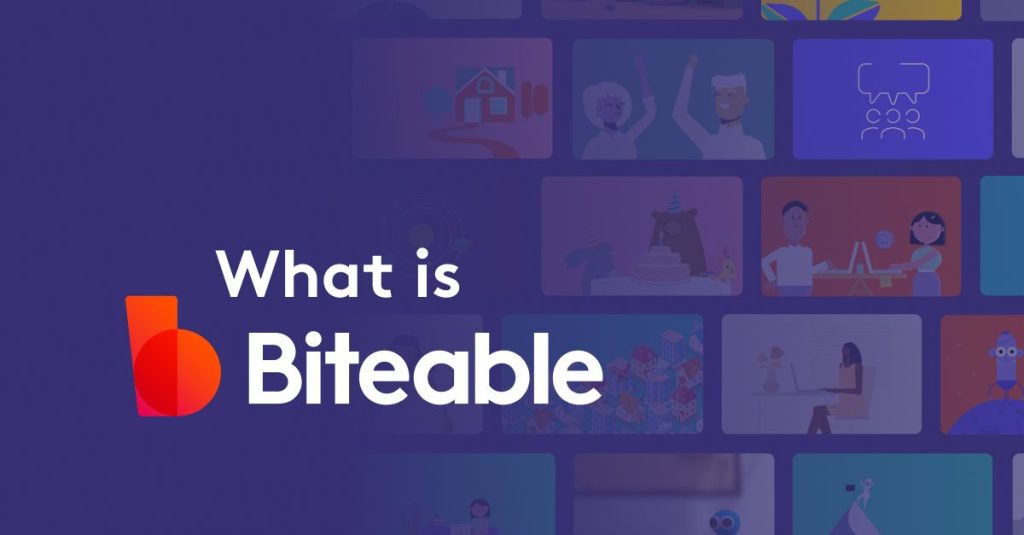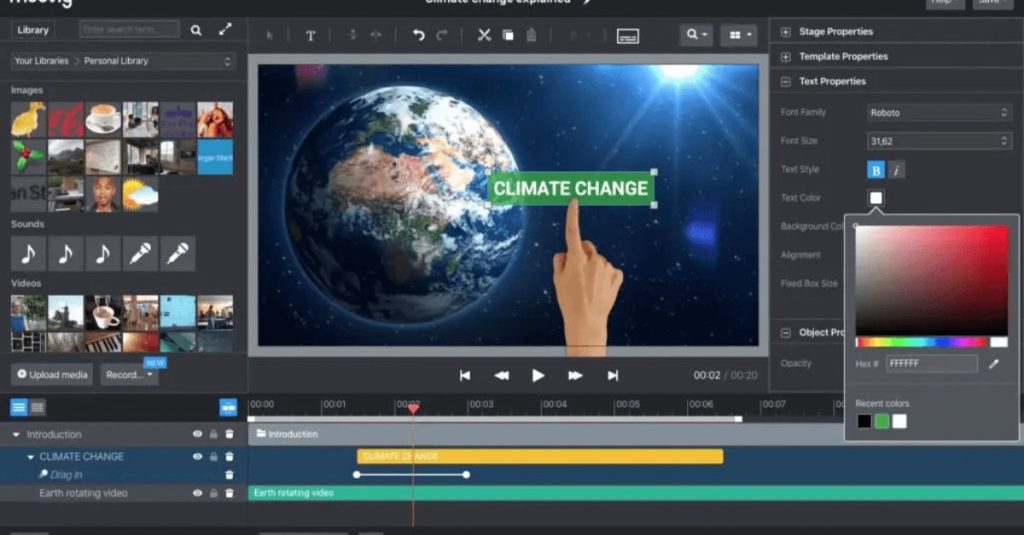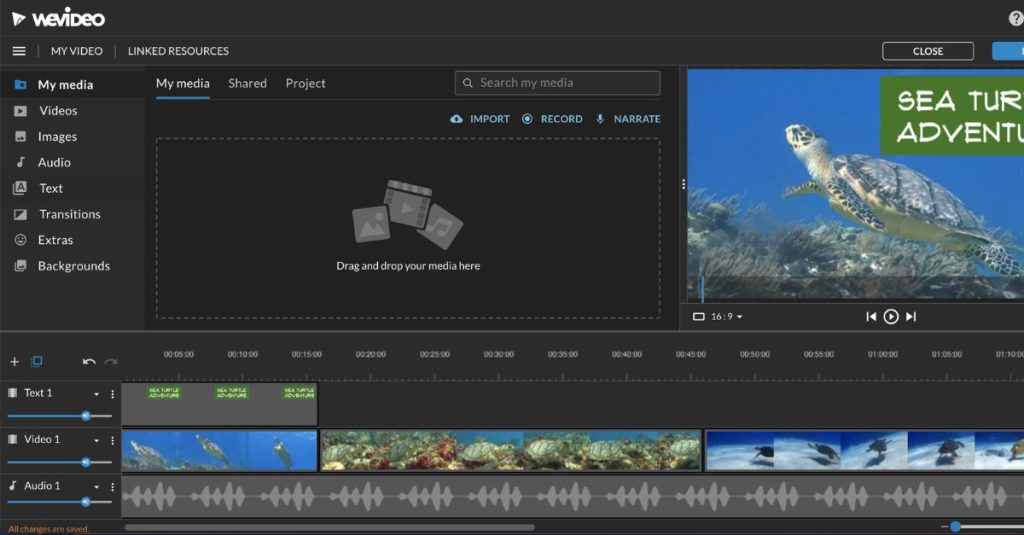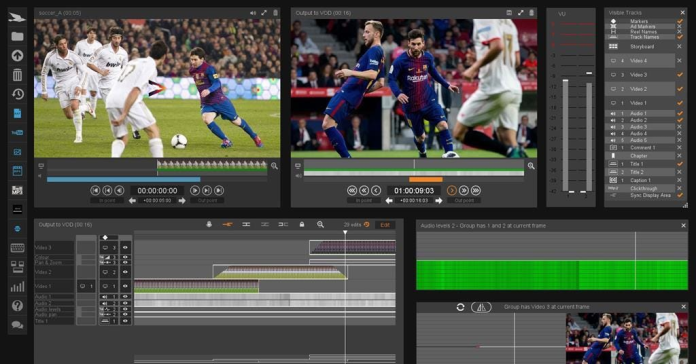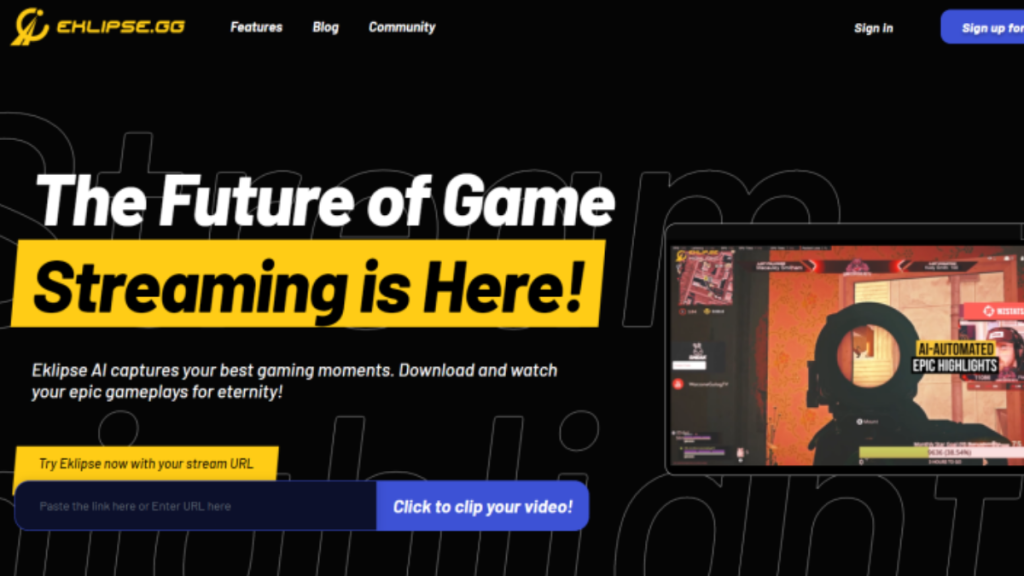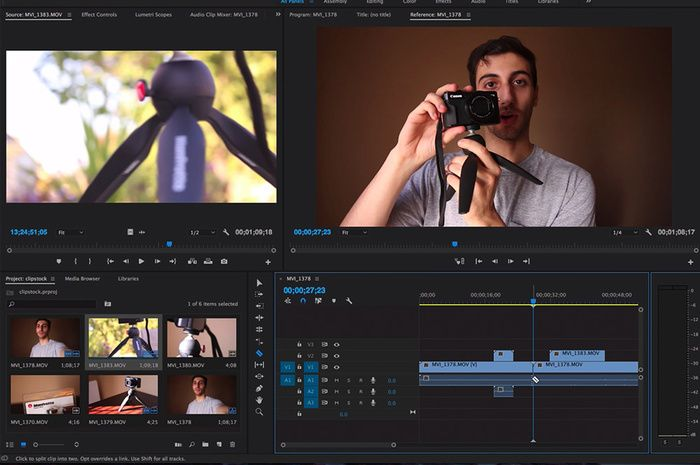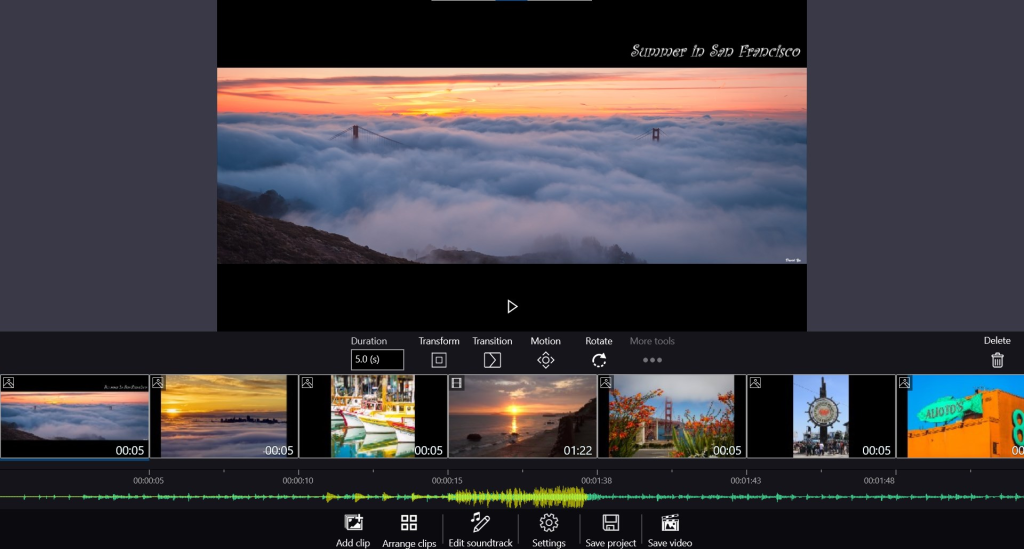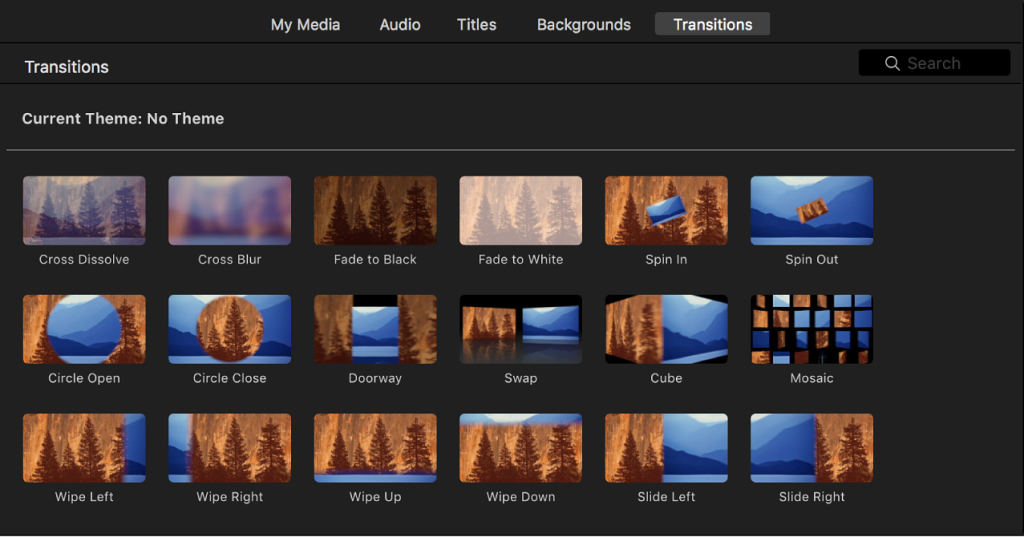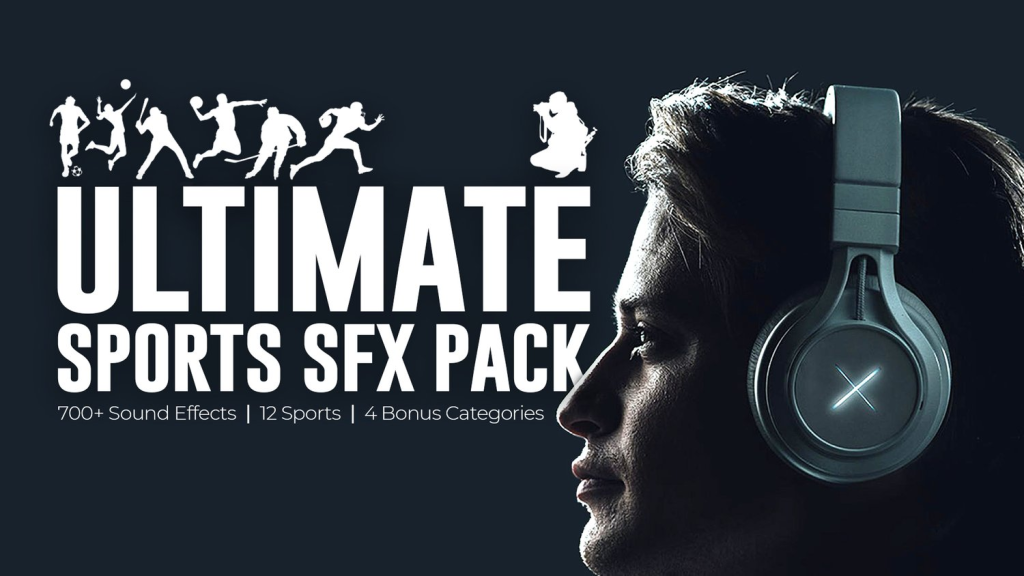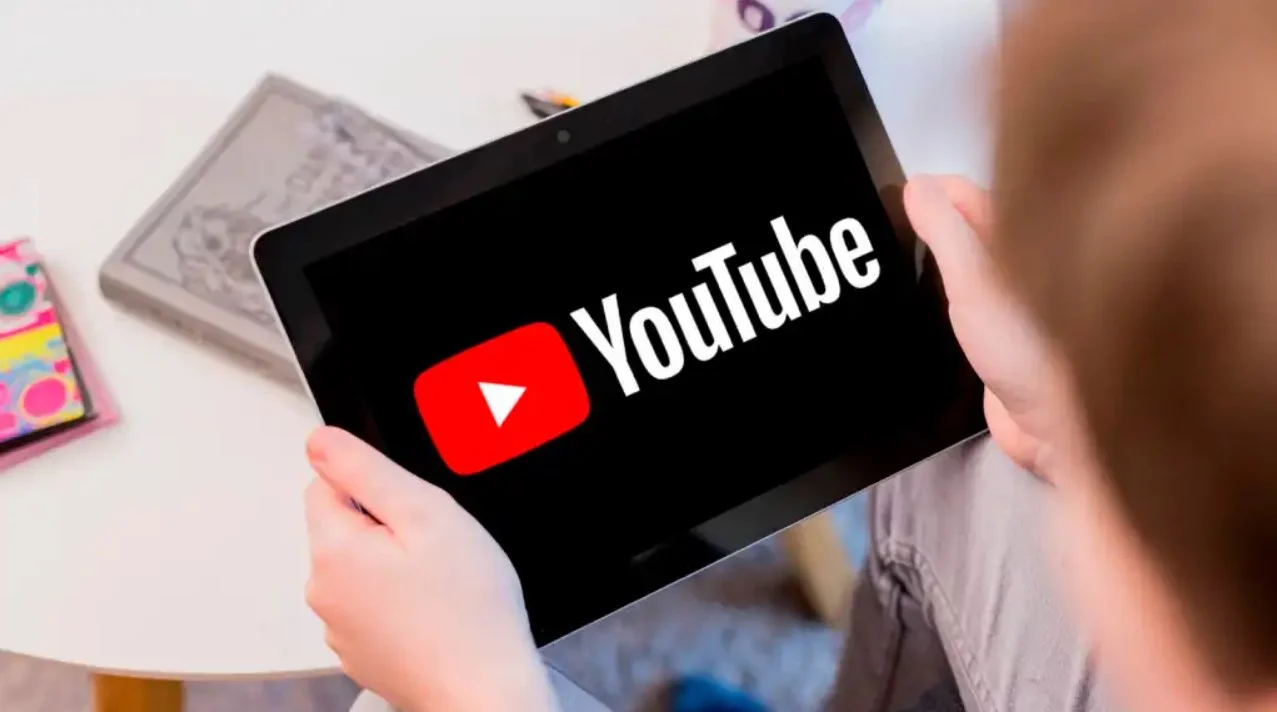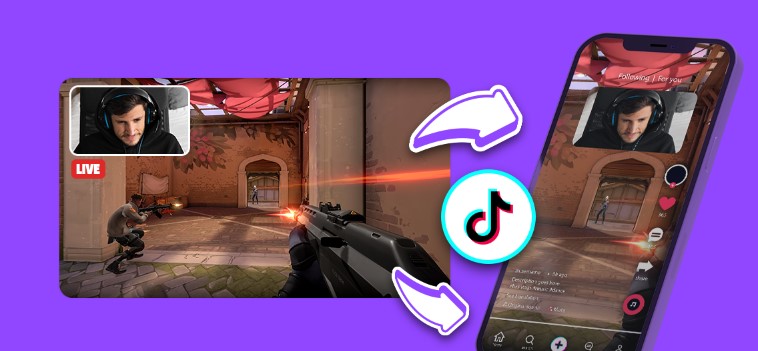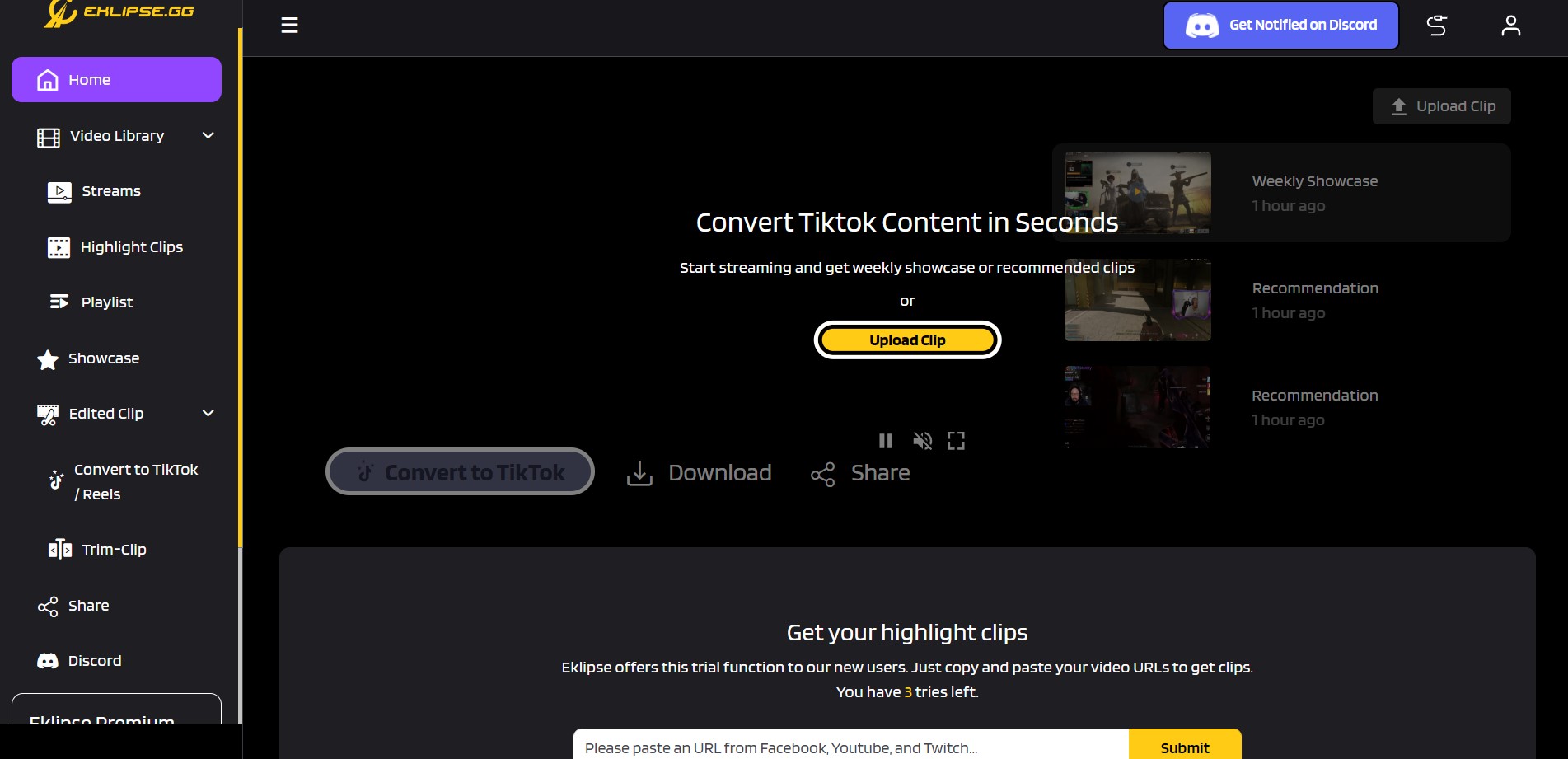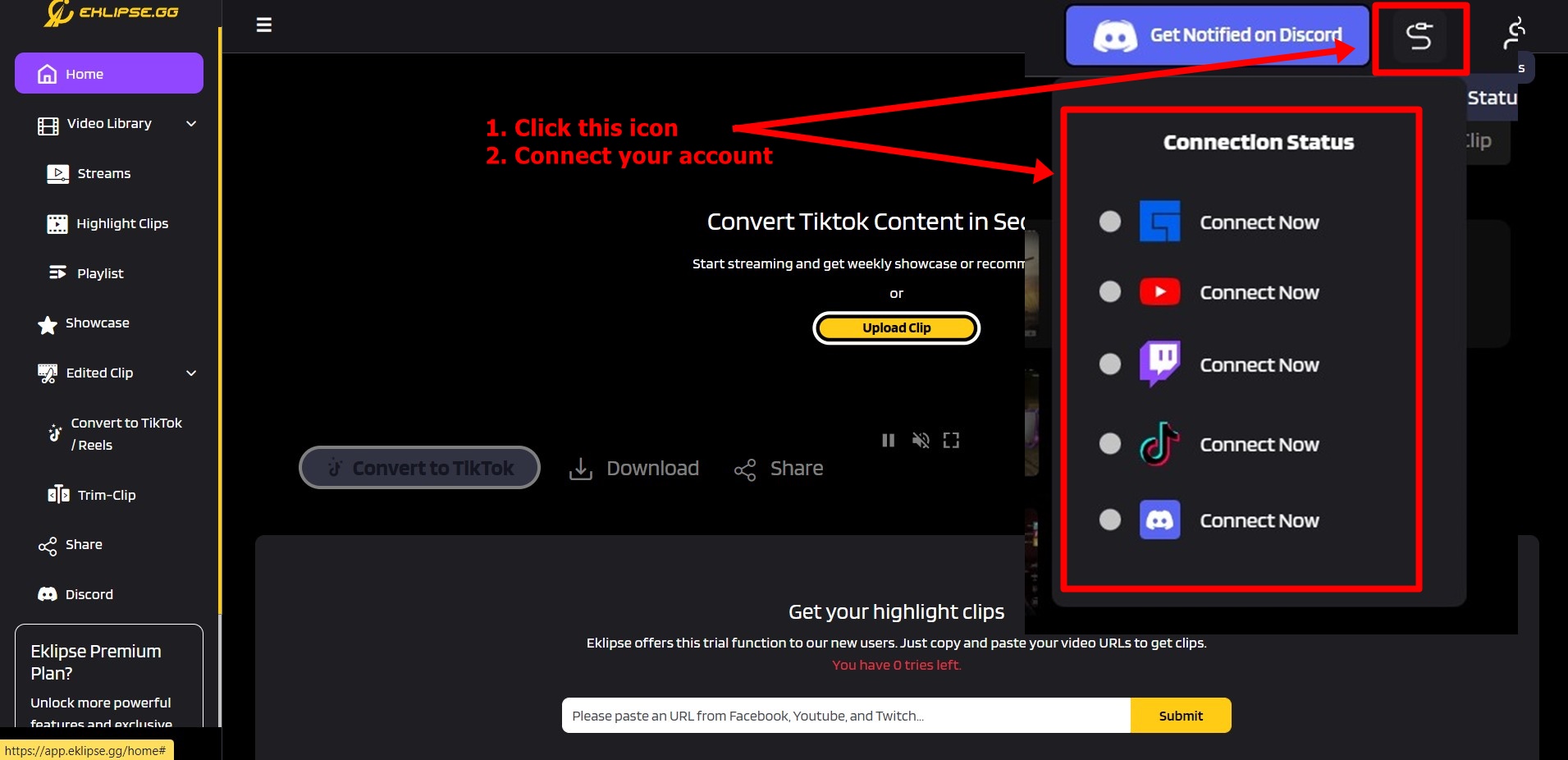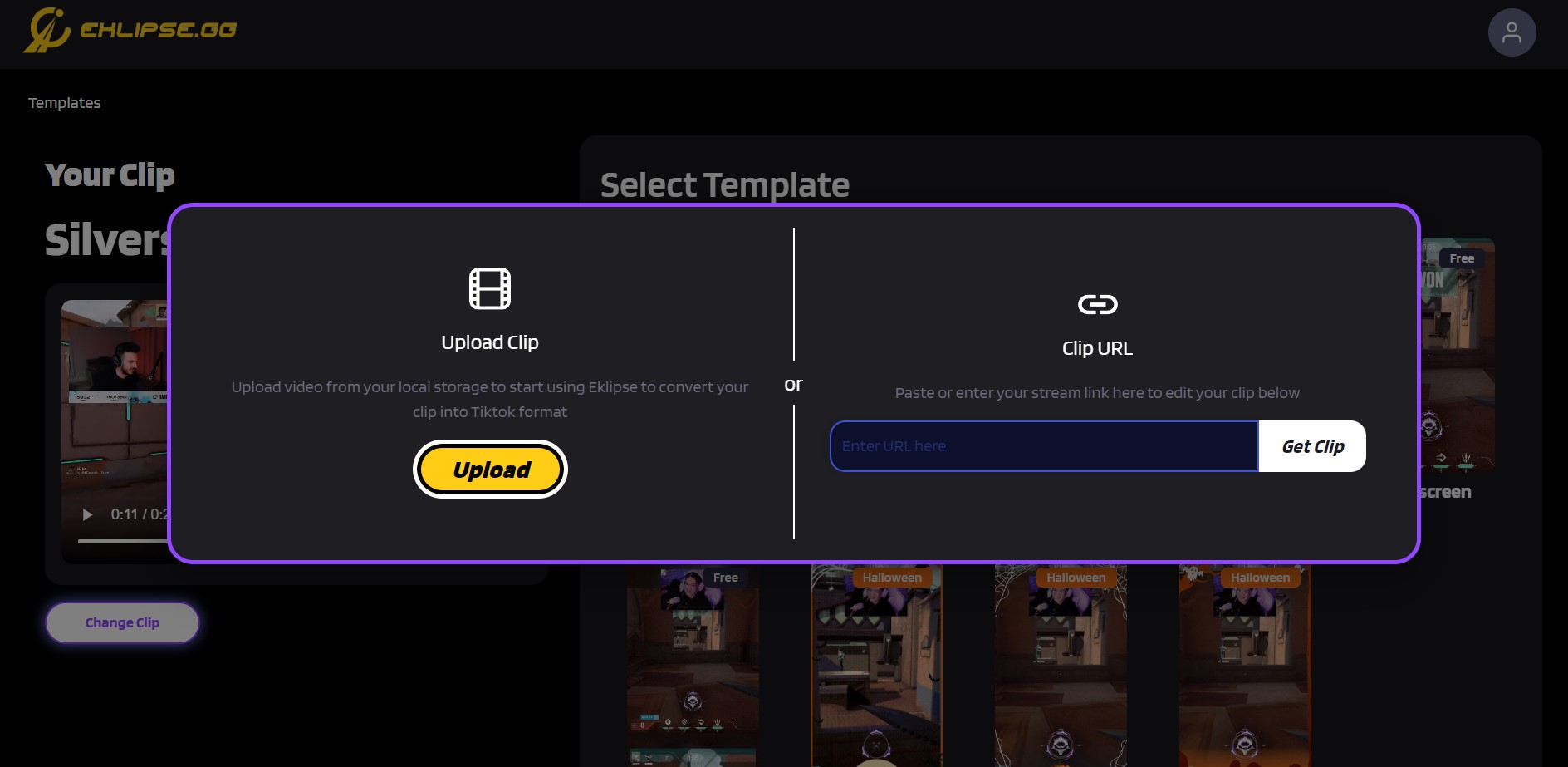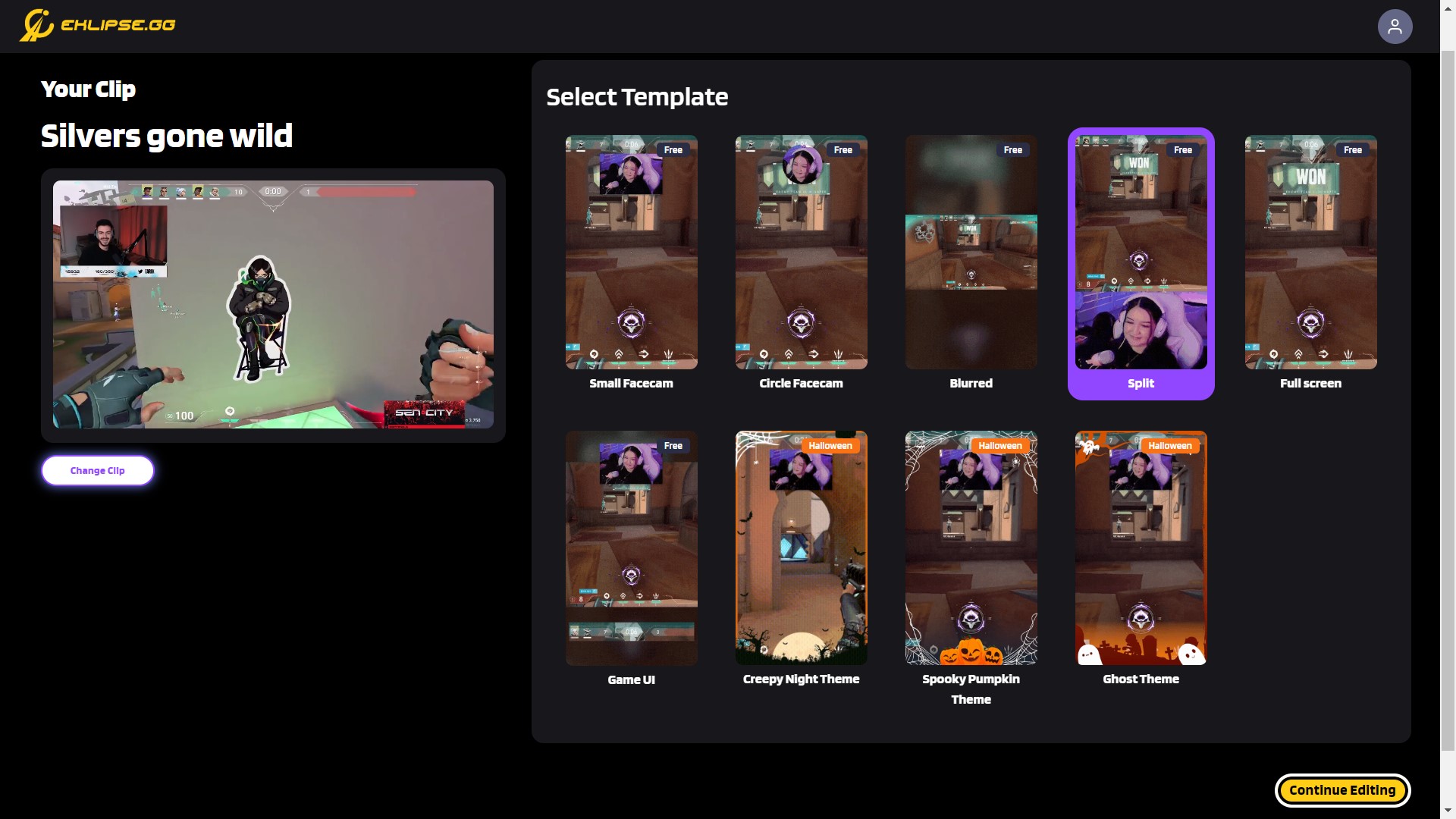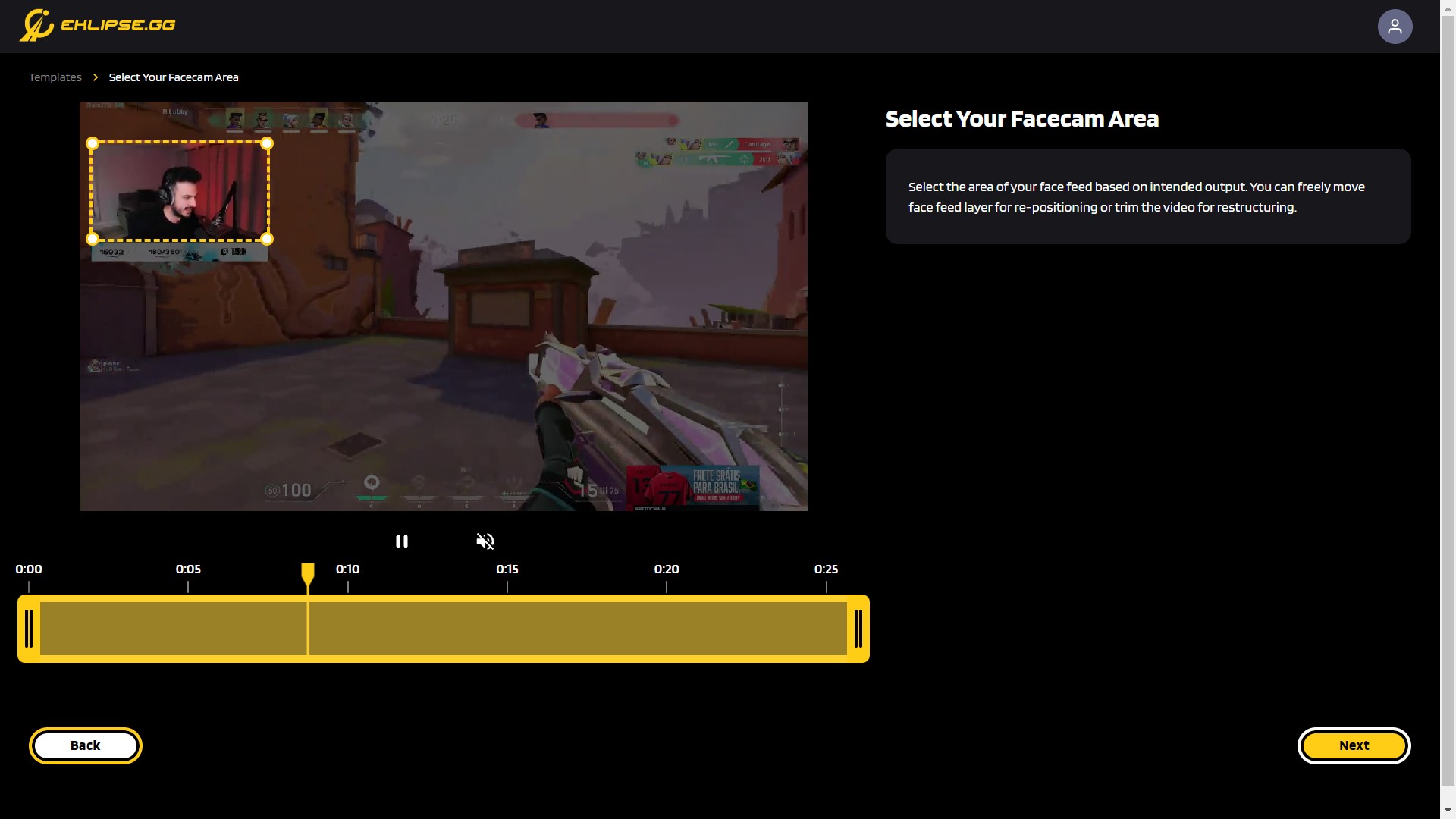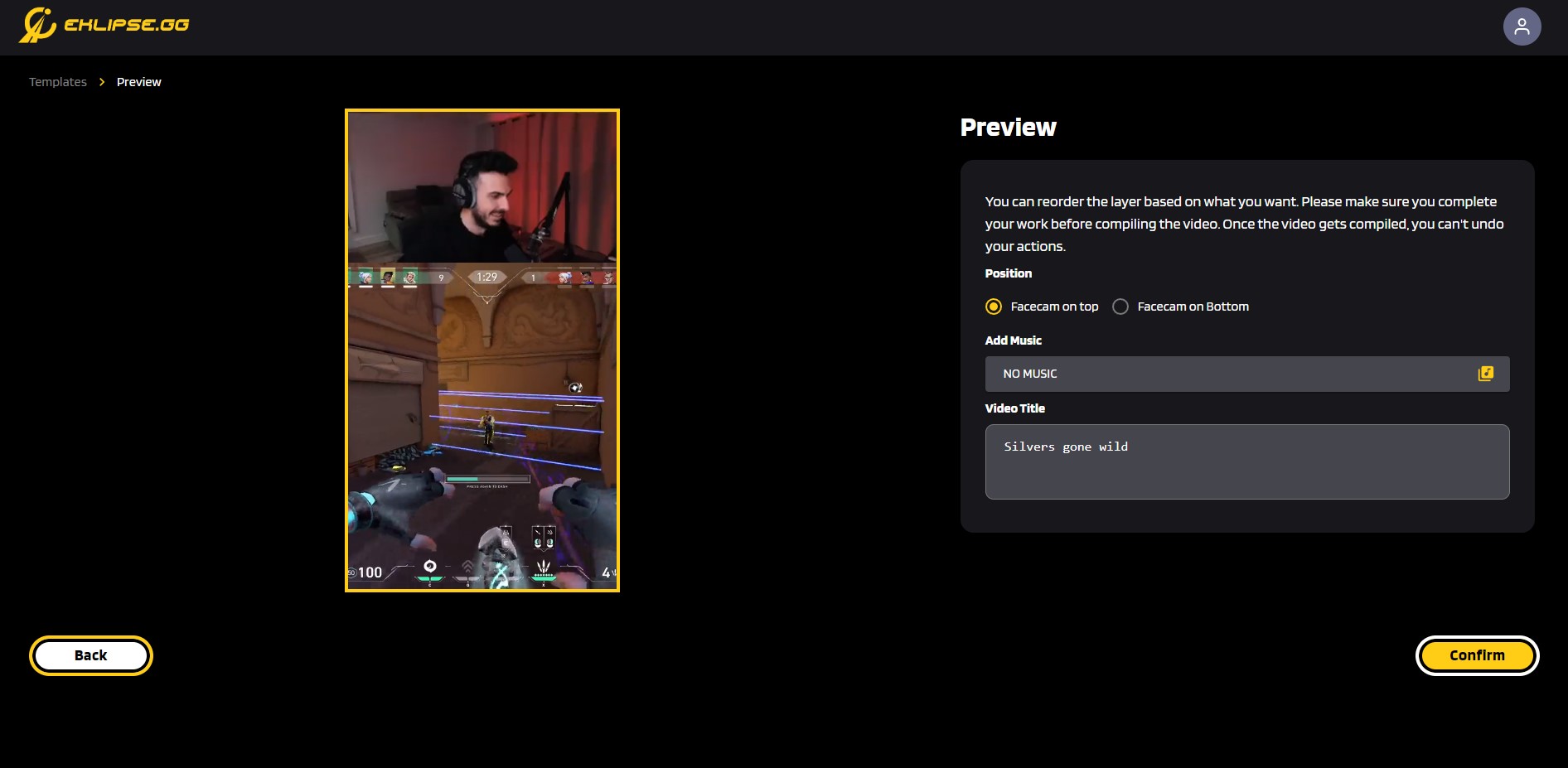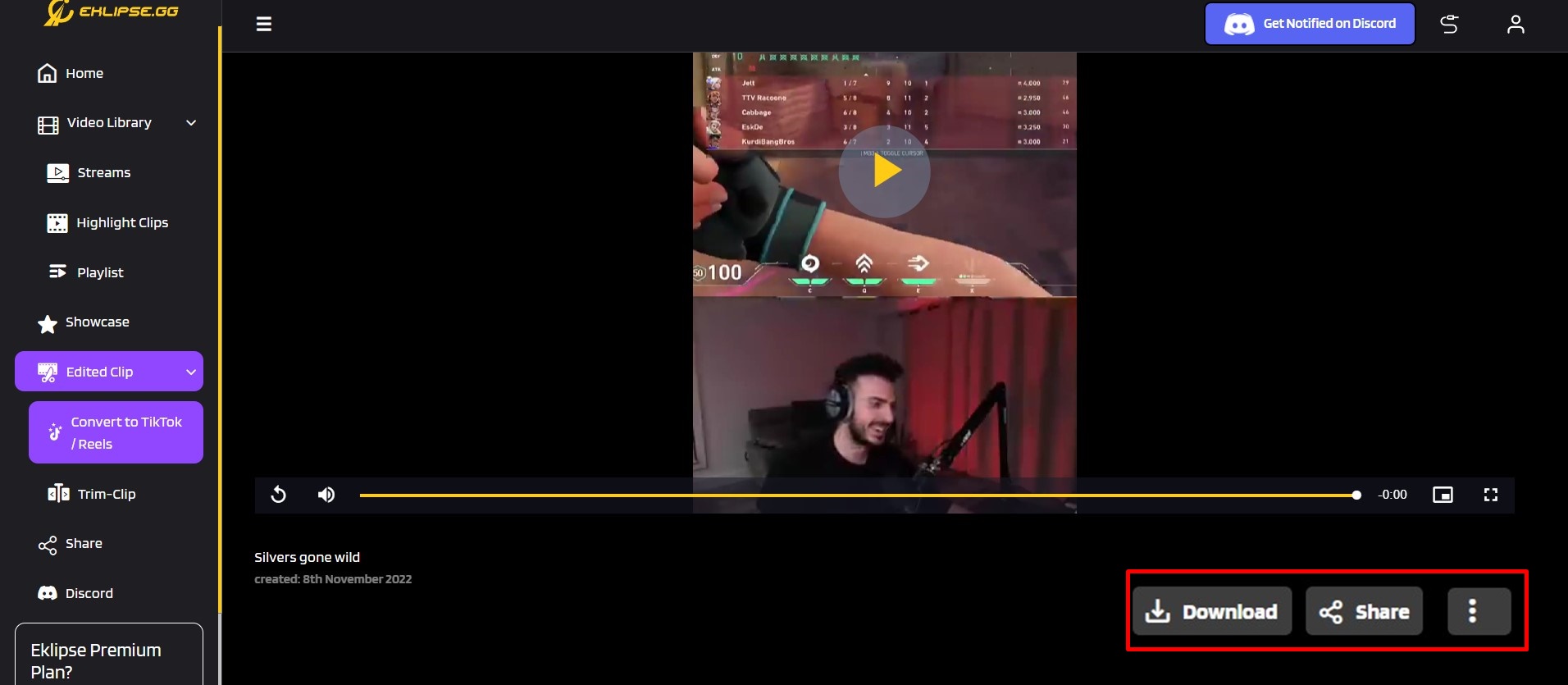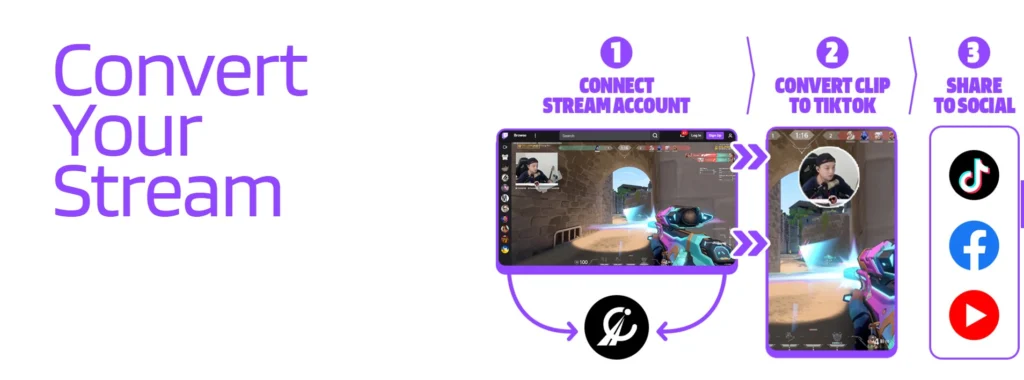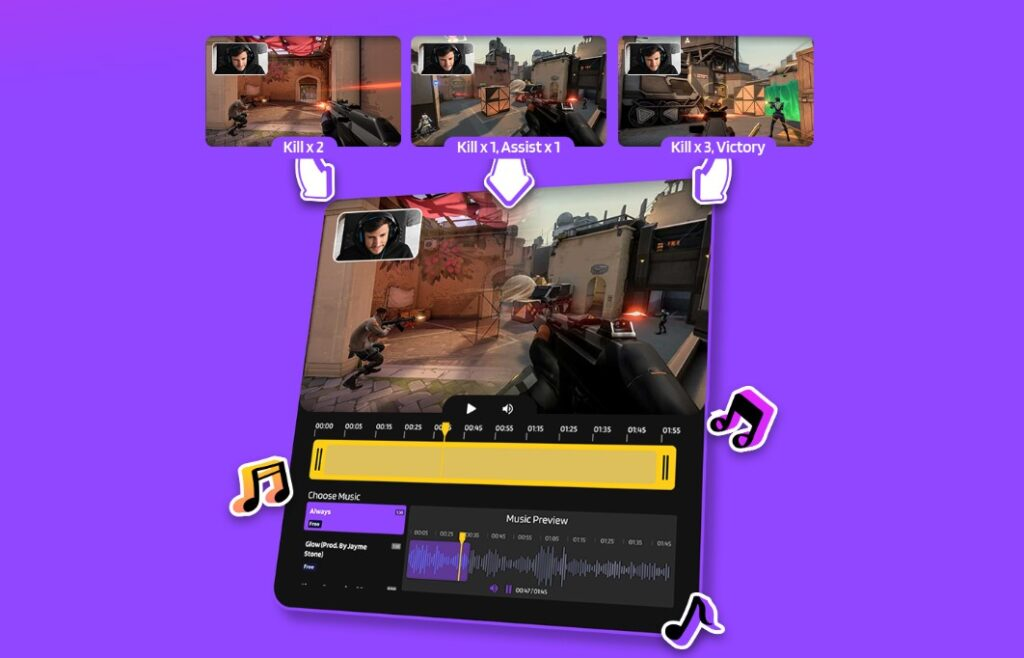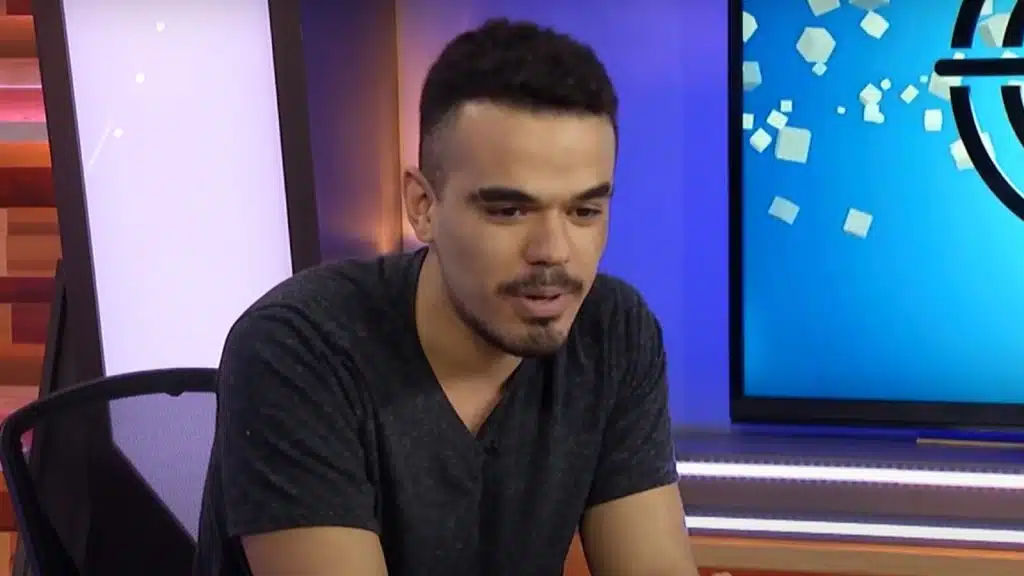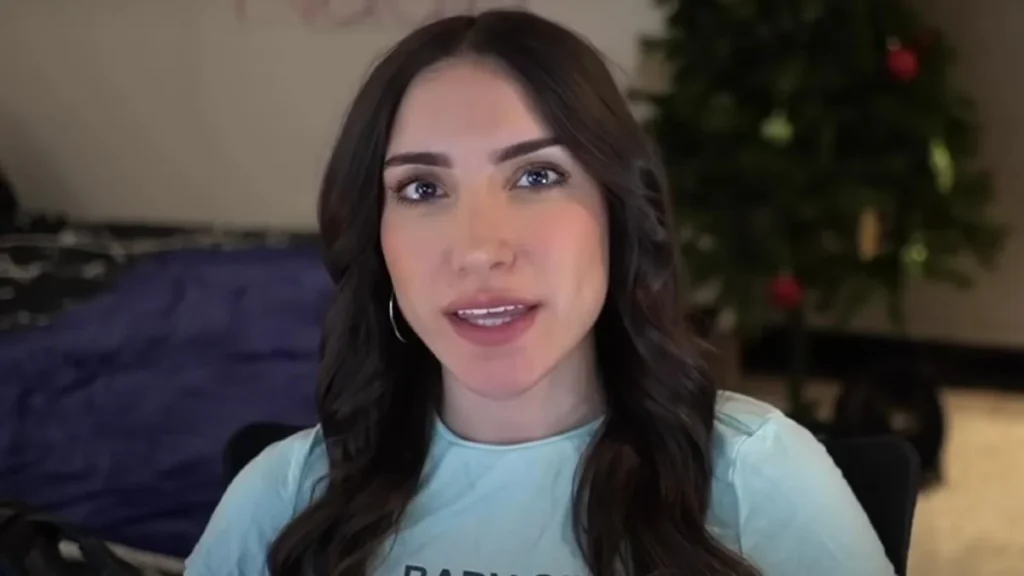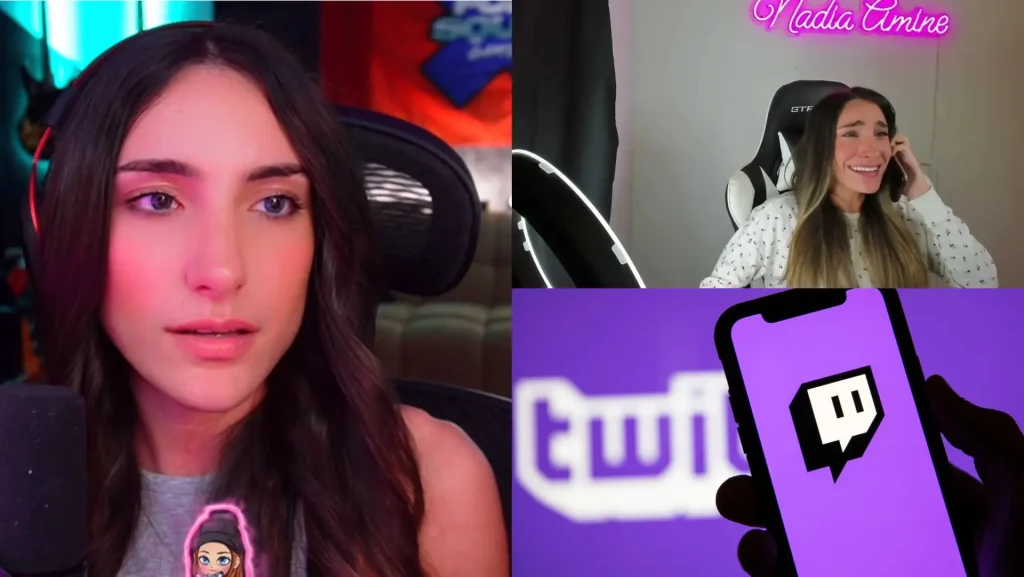Are you looking for how to record volleyball games and get the perfect shot? Then you have to check out our tutorial right here.
Clips of a volleyball game are one of the popular content for sports enthusiasts. By sharing a high-quality video of the game, you can attract more audiences and engagement from fellow community members worldwide.
Luckily, editing a captivating volleyball match video is easy with these tips and tricks. Keep reading to learn how to record the perfect volleyball game shot!
Step 1: Choose the Right Equipment

The first step in recording a volleyball game is selecting the appropriate equipment. Ensure you have the best volleyball recording app and tools for capturing high-quality volleyball footage, such as:
- Camera: Use a high-definition (HD) camera to ensure clear footage. Cameras with a frame rate of 60fps are ideal for capturing fast-paced action, like a volleyball match.
- Tripod: The best, sturdy tripod for recording volleyball will keep your camera steady and provide a clear, stable shot.
- External Microphone: An external microphone can capture clear audio, especially in noisy environments.
- Backup Batteries and Memory Cards: Carry extra batteries and memory cards to avoid interruptions during the game.
Step 2: Position the Camera Correctly
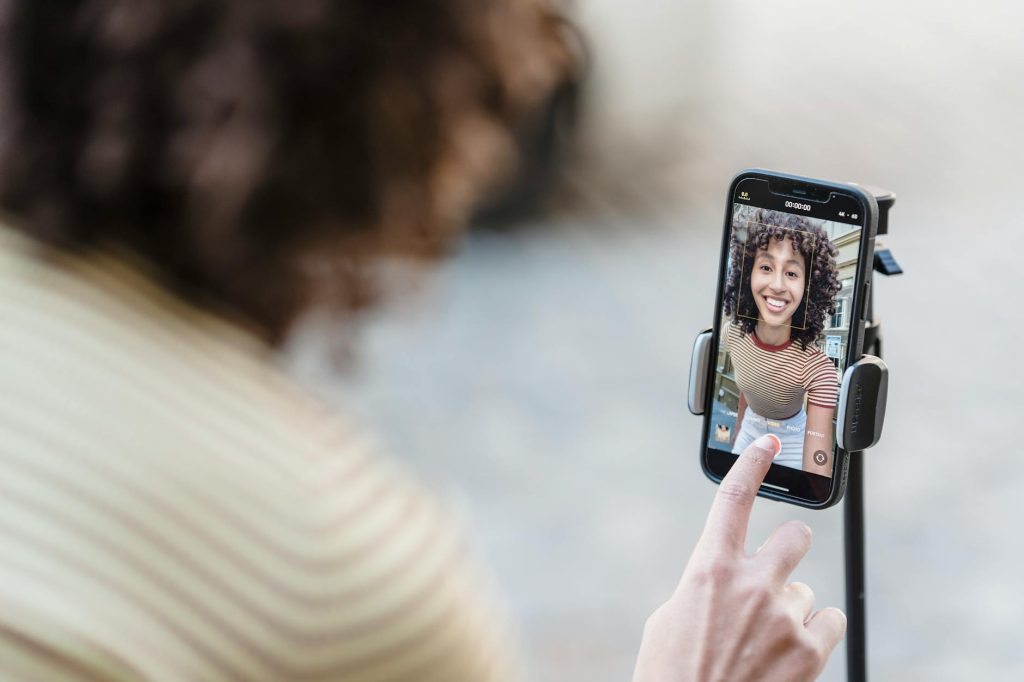
The camera’s position significantly impacts the quality of the footage. Follow these tips to get the perfect shots:
- Elevated Position: Place the camera at an elevated position, such as in the bleachers or on a raised platform. This provides a better overview of the court.
- Center Court: Position the camera at the center of the court to capture both sides equally, allowing you to follow the action seamlessly.
- Wide Angle: Use a wide-angle lens to ensure the entire court is in view.
Step 3: Adjust Camera Settings

Proper camera settings can enhance the quality of your recording. Remember to adjust your camera to these settings:
- Resolution and Frame Rate: Record in at least 1080p HD at 60fps for smooth, clear video.
- Focus: Use manual focus to avoid the camera refocusing during fast movements.
- Exposure: Adjust the exposure settings to account for the gym or outdoor court lighting.
- More on Eklipse Blog >>> Stream Like a Pro: All You Need to Know about Game Streaming Setup
Step 4: Plan Your Shots

Planning your shots helps capture all the essential moments of the game.
- Pre-Game Warm-Up: Start recording during the warm-up to test your settings and make necessary adjustments.
- Key Plays: Focus on key plays such as serves, spikes, blocks, and rallies. Keep the camera rolling during crucial moments.
- Player Highlights: If you’re focusing on specific players, ensure you capture their movements and actions clearly.
Step 5: Use Volleyball Recording and Editing App
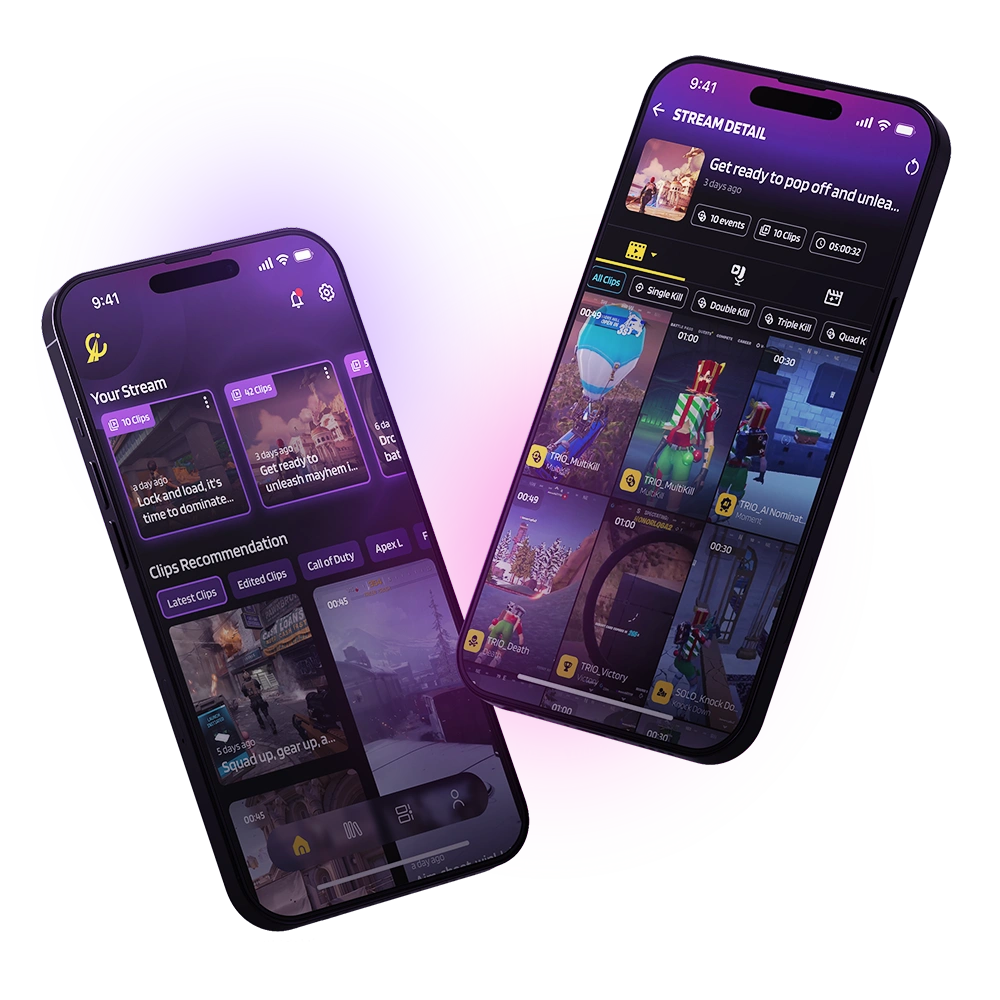
Editing software can help you create polished videos for analysis and highlights. Here are some of the free, online best apps for recording volleyball games:
- Basic Editing: Use software like iMovie or Windows Movie Maker for basic editing needs such as trimming and adding transitions.
- Advanced Editing: For more advanced features, consider software like Adobe Premiere Pro or Final Cut Pro. These tools offer more control over your footage, including slow-motion replays and annotations.
- AI-Powered Tools: Use AI-powered tools like Eklipse to automate highlight creation and enhance your videos with professional effects. Eklipse will scan and choose the best moment in your video, then convert it to social media content (TikTok, Reels, YouTube Shorts).

Step 6: Share Your Videos
Once done, share your videos easily on multiple platforms like social media (YouTube, Instagram, TikTok, and more). Doing so can increase your video’s views, engagement, and popularity online.
Eklipse excels compared to other AI cameras for volleyball by providing a “Share Now” button for immediate social media sharing. There is also a “Content Scheduler” feature if you wish to post your content at a specific time.
More on Eklipse Blog >>> Top 7 Best Sports Video Editing Software in 2024: Enhance Your Sports Content
Conclusion
Recording volleyball games effectively requires the right equipment, proper camera positioning, and attention to detail in both filming and editing. By following these steps, you can ensure that your recordings are clear, comprehensive, and valuable for players, coaches, and fans alike.
Ready to enhance your volleyball game recordings? Try Eklipse today and experience AI-powered editing that simplifies your workflow and enhances your video content.
Maximize your Black Ops 6 rewards—Create highlights from your best gameplay with with Eklipse
Eklipse help streamer improve their social media presence with AI highlights that clip your Twitch / Kick streams automatically & converts them to TikTok / Reels / Shorts