
Level Up Your Marvel Rivals Gameplay
Capture your epic wins, clutch moments, and even hilarious fails with Eklipse. Easily create and share highlight reels with your friends—even if you're not streaming!
Learn MoreAre you interested in becoming a Twitch moderator but unsure how to change the game on Twitch as a mod? You’re in the right place because we have the answer.
If you have your own Twitch channel, you’re already a moderator responsible for managing your stream. This involves handling trolls, bots, and making sure your stream is properly categorized.
In this guide, we’ll show you how to change the game on Twitch as a mod, which is crucial for keeping your stream relevant and easy to find.

How to Change the Game on Twitch as a Mod
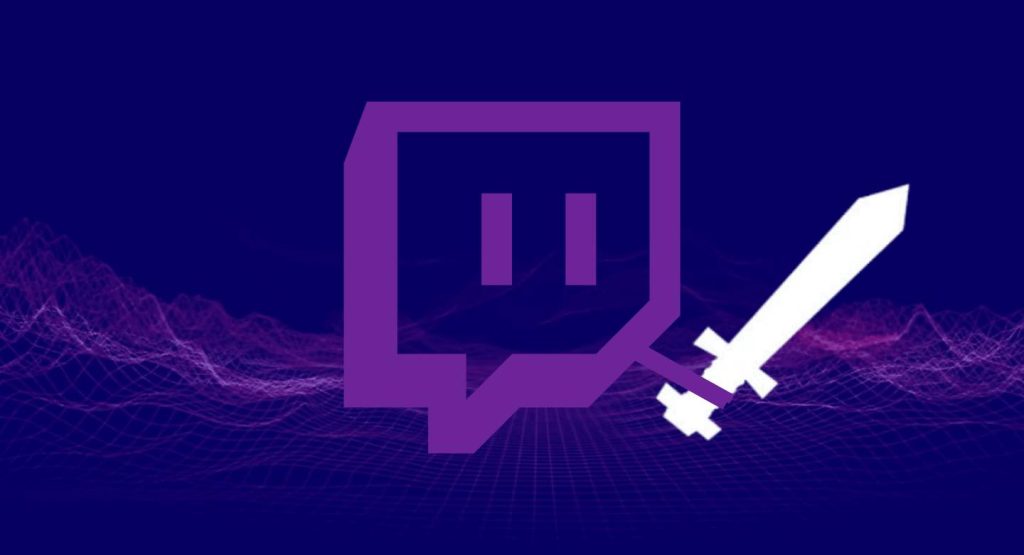
Ensuring that your stream is listed under the right category is essential for attracting potential viewers. Here’s how you can easily update your game category as a mod:
- Go to your Twitch Dashboard
- Open the “Settings” tab
- Select “Moderation” from the dropdown menu
- Locate the “Game” category
- Now you can update the game’s name that you are currently streaming and adjust its associated category
If you’ve got a chatbot installed, some Twitch chatbots provide handy mod commands on Twitch to simplify the process of changing your stream information.
More on Eklipse Blog >> Twitch Mod 101: What Is It, How To, and Command-List
How to Change the Stream Title as a Mod

How to Change Twitch Stream Title on PC
Changing your stream title as a mod on your PC is a breeze:
1. Log into your Twitch account.
2. Enter Mod View:
- Look for the sword icon on your screen.
- Select “Mod View.”
3. Edit the Stream Title:
- Find the game info section under your stream.
- Click on the pencil icon to access the text box.
- Input your desired stream title and click “Done” in the bottom right corner.
How to Change Twitch Stream Title on Mobile
Stream title adjustments are slightly different for iOS and Android users.
iOS:
1. Open the Twitch app on your iPhone or iPad.
2. Log in to your Twitch account.
3. Access Stream Manager:
- Tap on your Twitch avatar in the stream.
- Choose “Stream Manager.”
4. Edit Stream Title:
- Tap the pencil icon in the top right corner.
- Modify the title as desired and tap “Done” in the top right corner.
Android:
1. Launch the Twitch app on your Android device.
2. Log in to your Twitch account.
3. Enter Stream Manager:
- Select “Stream Manager” from the account menu.
4. Edit Stream Title:
- Tap the pencil icon in the top right corner of the screen.
- Enter your new stream title and tap “Update Information.”
Changing the Title using SLOBS or OBS
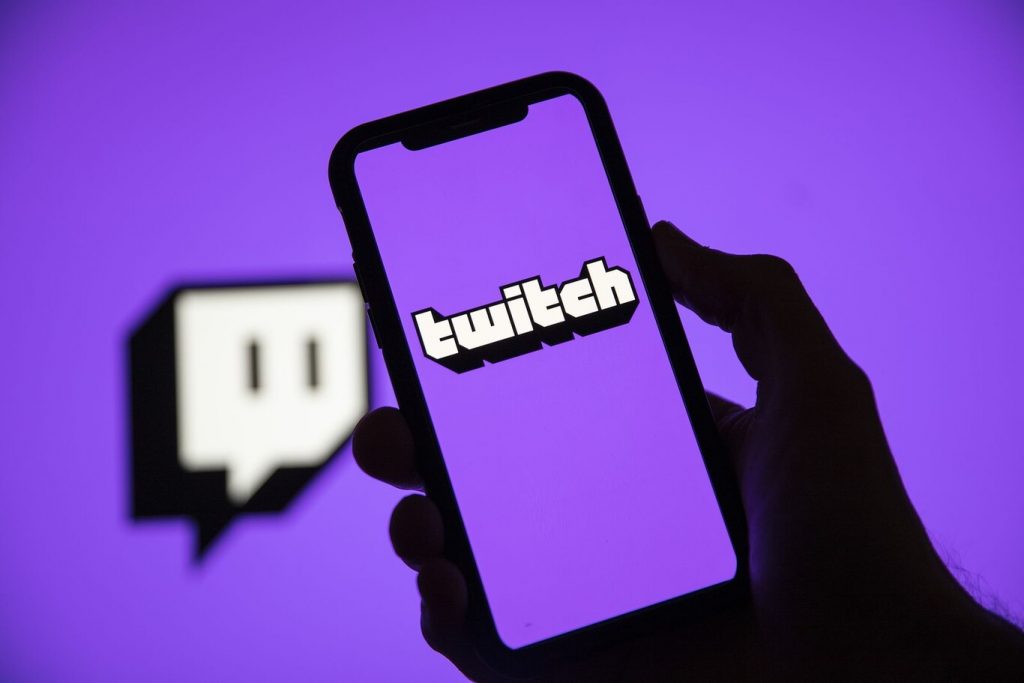
You can also change your stream title directly on Streamlabs (SLOBS) without the need to separately modify it on Twitch. This real-time stream title update allows you to stream hassle-free. Here’s how:
- Log in to your Streamlabs account, which should already be connected to your Twitch stream.
- Using the Chat Pop-up:
- Look for the pencil icon in the top right corner of the chat pop-up window.
- Click on it to reveal several text boxes, with the title being the first.
- Type in your new stream title and click “Update” at the bottom right.
More on Eklipse Blog >> 10 Things to Do When Your Twitch VODs Are Not Showing Up
BONUS: Grow Twitch Channel Using Eklipse
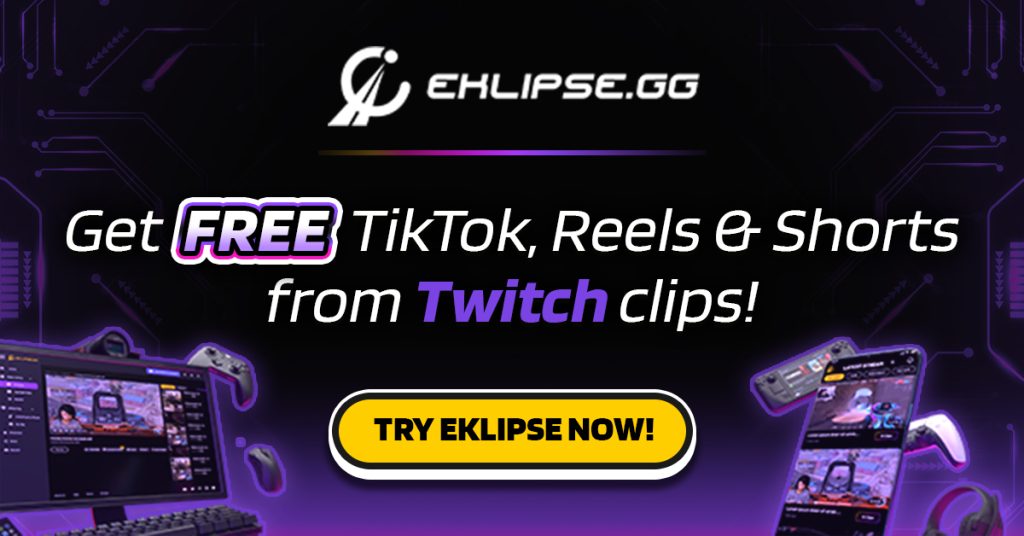
Ever dream of seeing your Twitch highlights explode on TikTok, driving tons of new followers back to your channel? Forget endless hours of manual clipping – Eklipse’s AI turns your streams into viral-ready gold, automatically!
- Effortless Content Creation: No more scouring hours of footage. Eklipse’s smart AI detects your stream’s most engaging moments – clutch wins, epic fails, hilarious commentary – and clips them automatically. You focus on streaming, it focuses on virality.
- TikTok Tailored Treats: Forget clunky re-edits. Eklipse preps your clips with the perfect aspect ratio, captions, and even trendy TikTok templates. Just download and dominate those For You Pages!
- Supercharge Your Growth: Engaging TikTok clips = new eyeballs on your Twitch channel. Use Eklipse to tease your streams, showcase your personality, and attract a whole new audience ready to hit that follow button.
Ready to unleash the viral power of your Twitch streams? Head to Eklipse.gg, sign up for a FREE account and start converting your gameplay into TikTok gold. Remember, the more you stream, the more viral content Eklipse creates, and the faster your Twitch audience explodes!
More on Eklipse Blog>>> How to Grow on Twitch: 6 Smooth Ways That Will Get You Followers!
Conclusion
Understanding how to change game on Twitch as mod and update your stream title is vital for improving your stream’s visibility and attracting more viewers. By correctly categorizing your stream and ensuring an appealing title, you’ll make it easier for users to find and enjoy your content. Good luck!
Maximize your Black Ops 6 rewards—Create highlights from your best gameplay with with Eklipse
Eklipse help streamer improve their social media presence with AI highlights that clip your Twitch / Kick streams automatically & converts them to TikTok / Reels / Shorts
🎮 Play. Clip. Share.
You don’t need to be a streamer to create amazing gaming clips.
Let Eklipse AI auto-detect your best moments and turn them into epic highlights!
Limited free clips available. Don't miss out!
