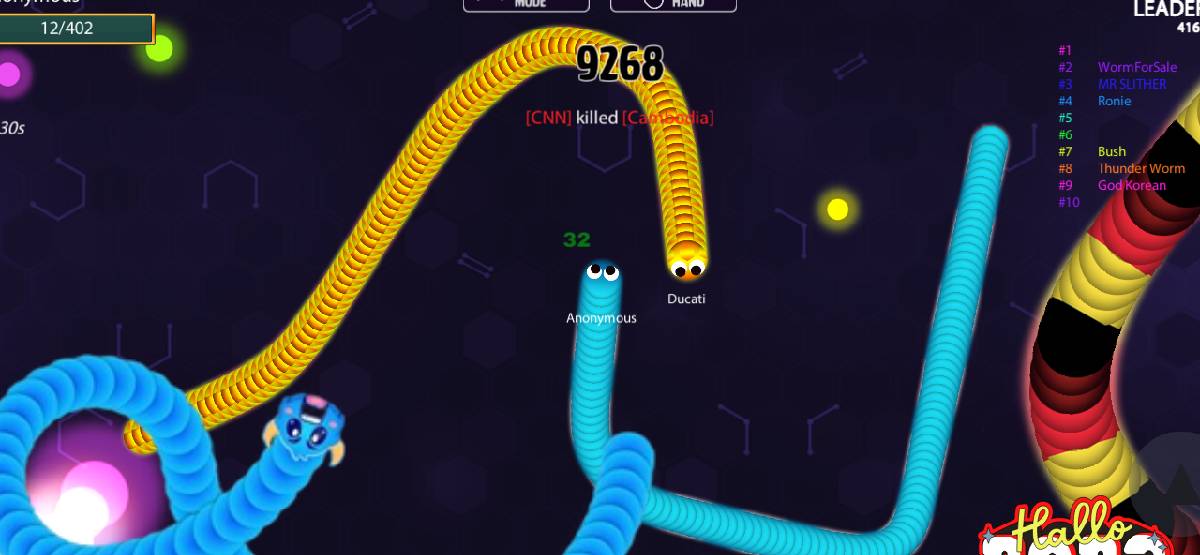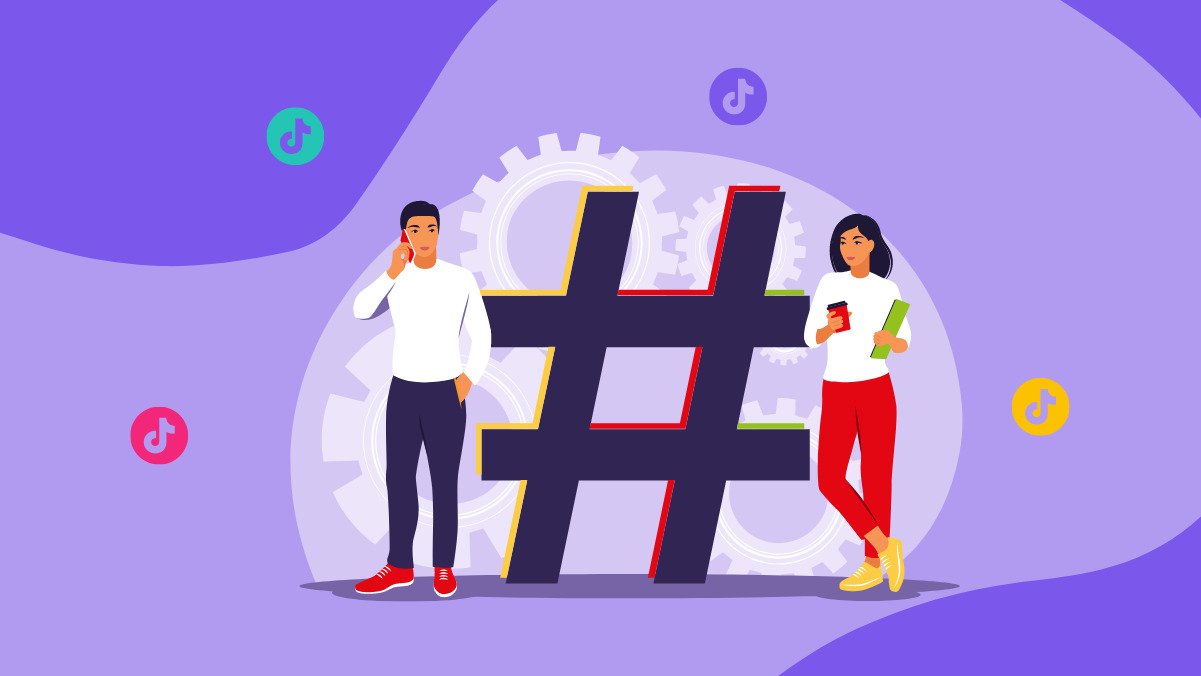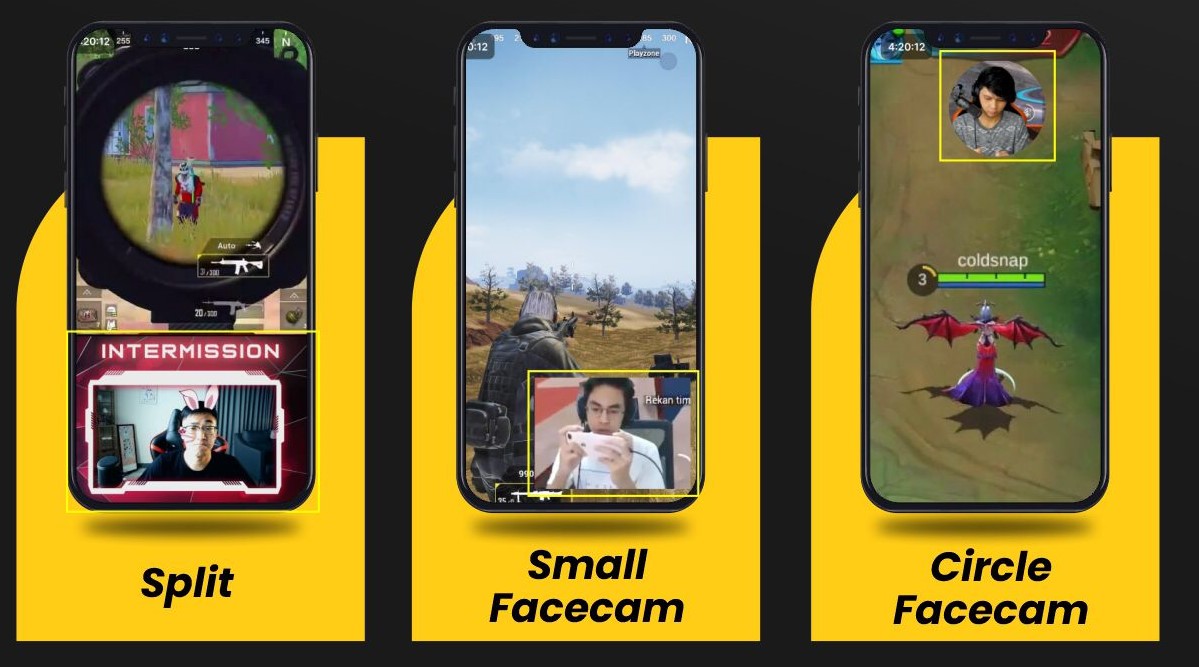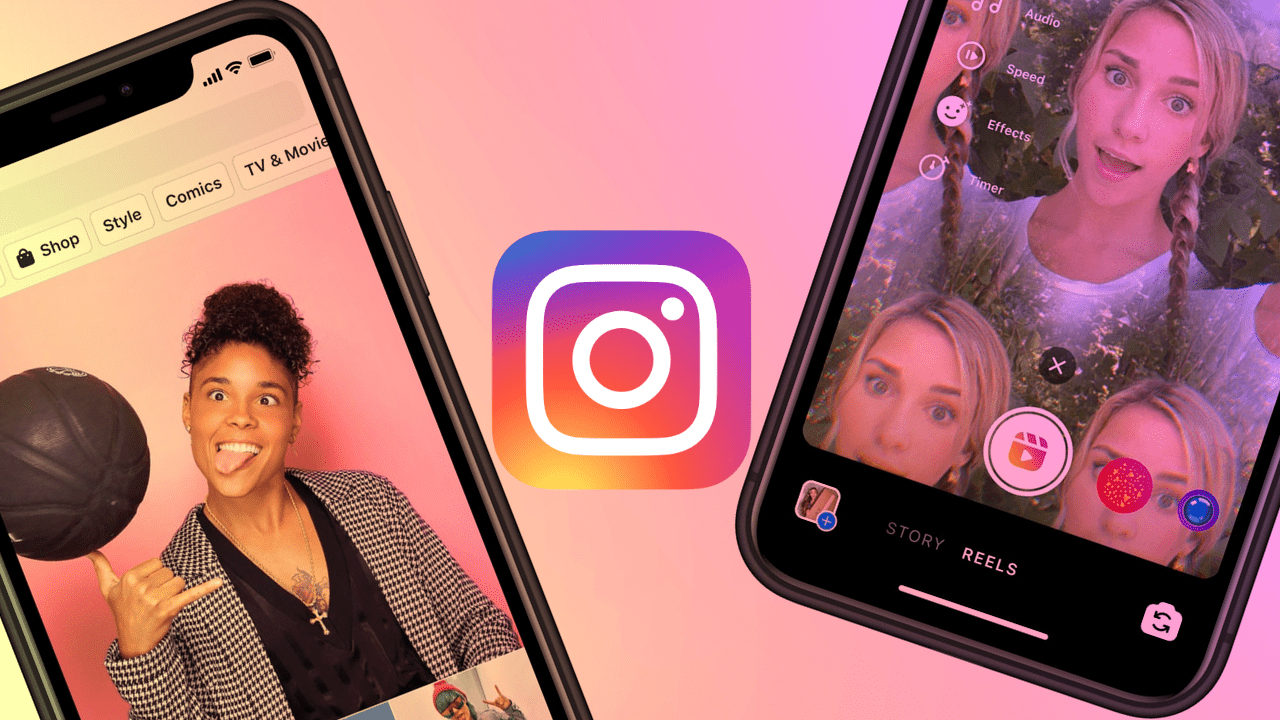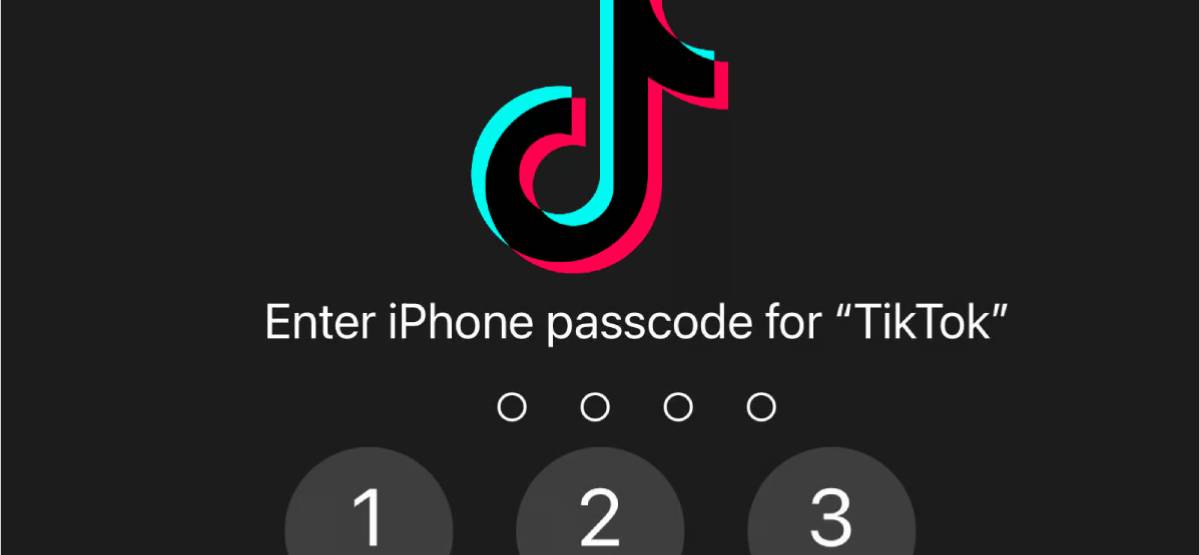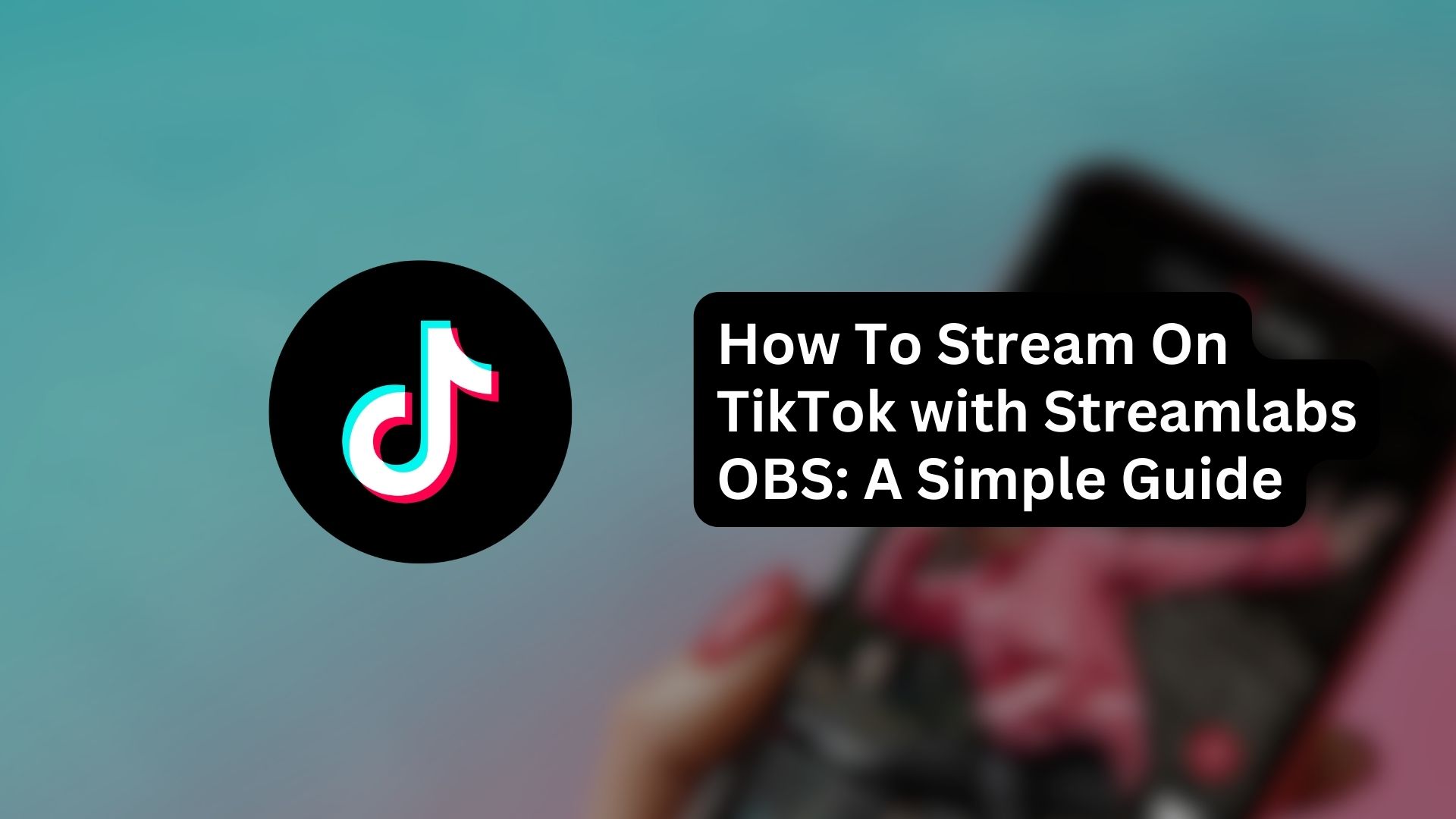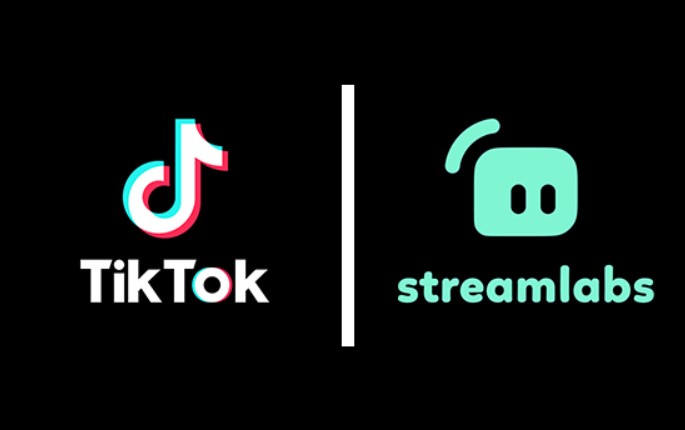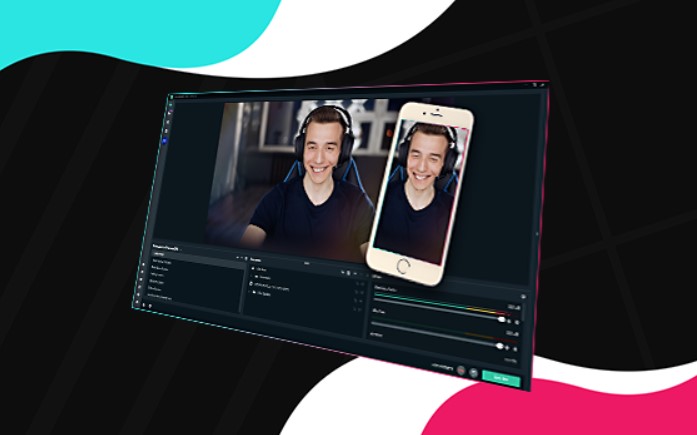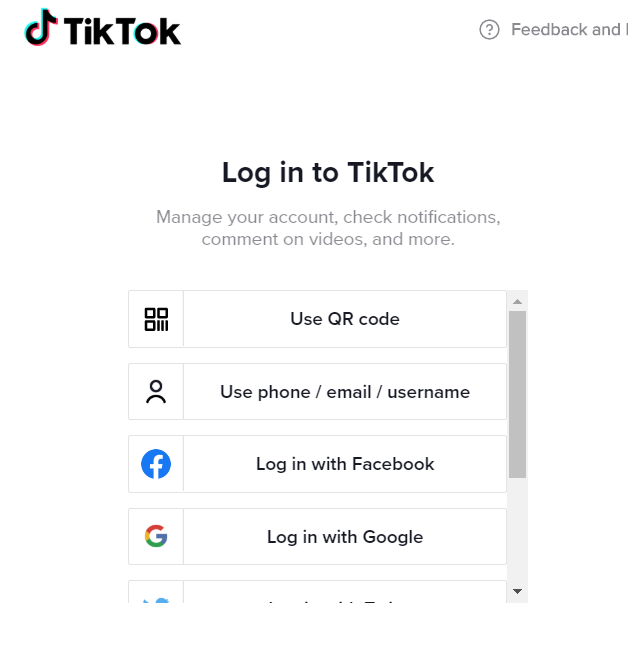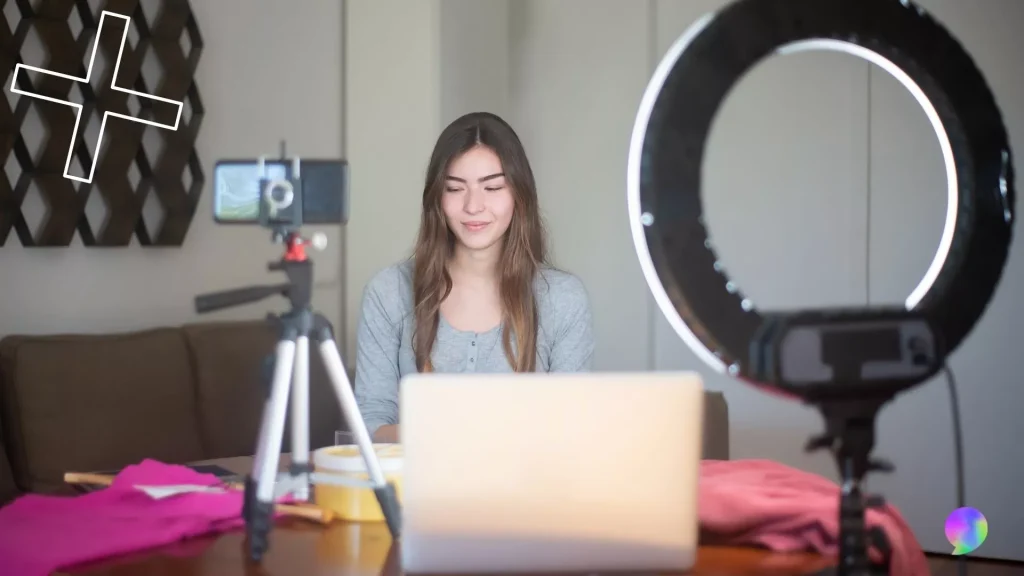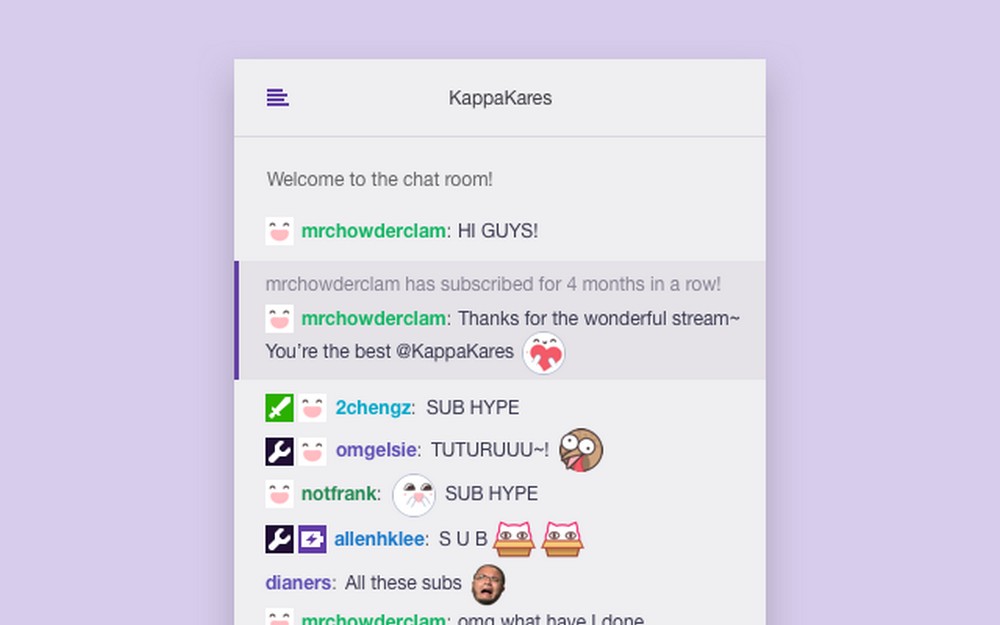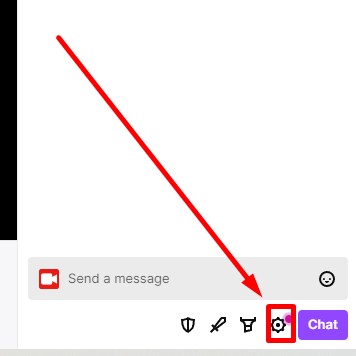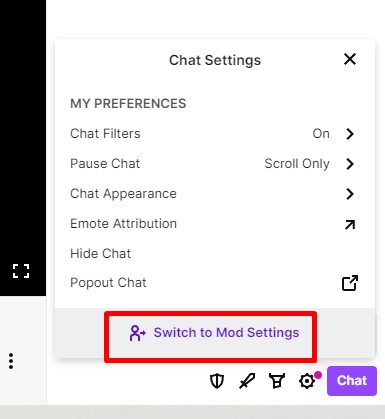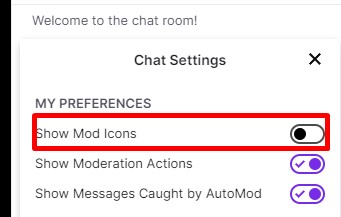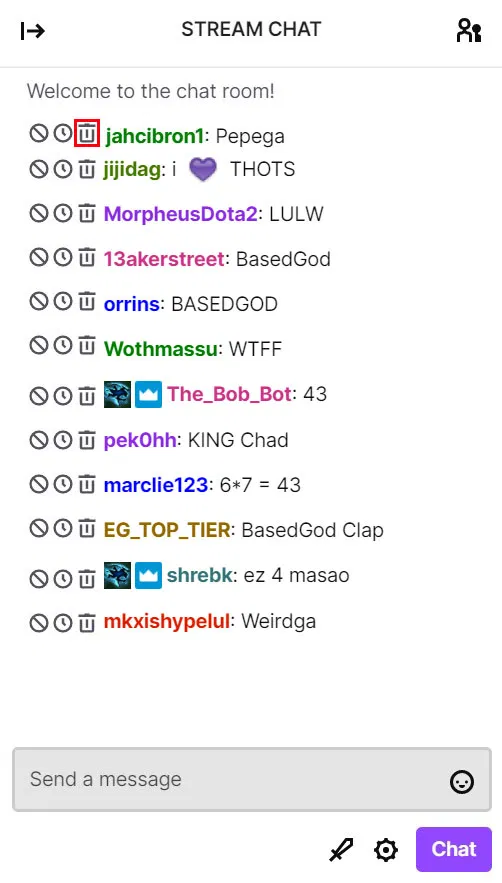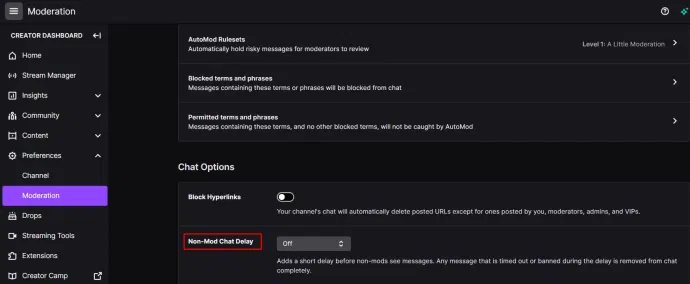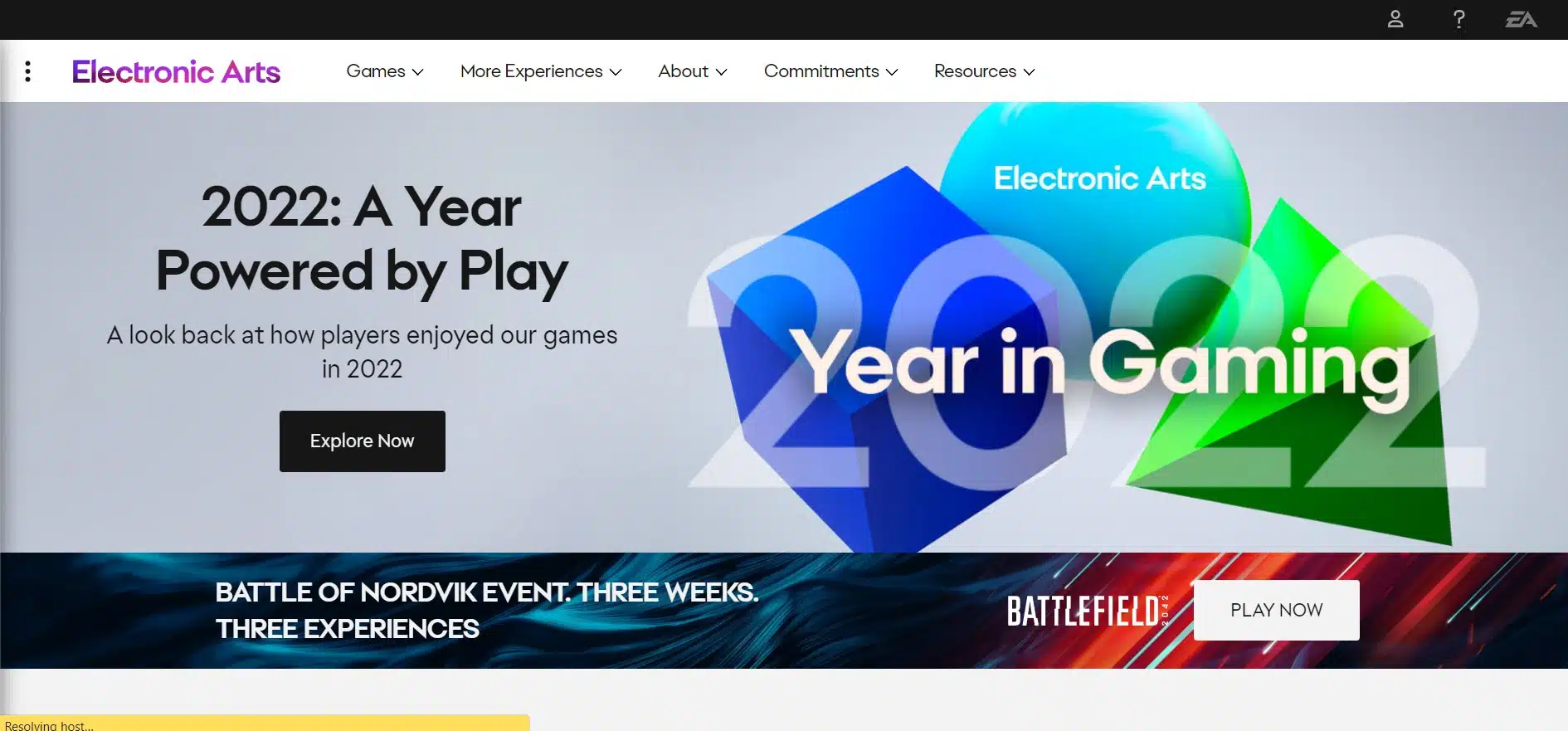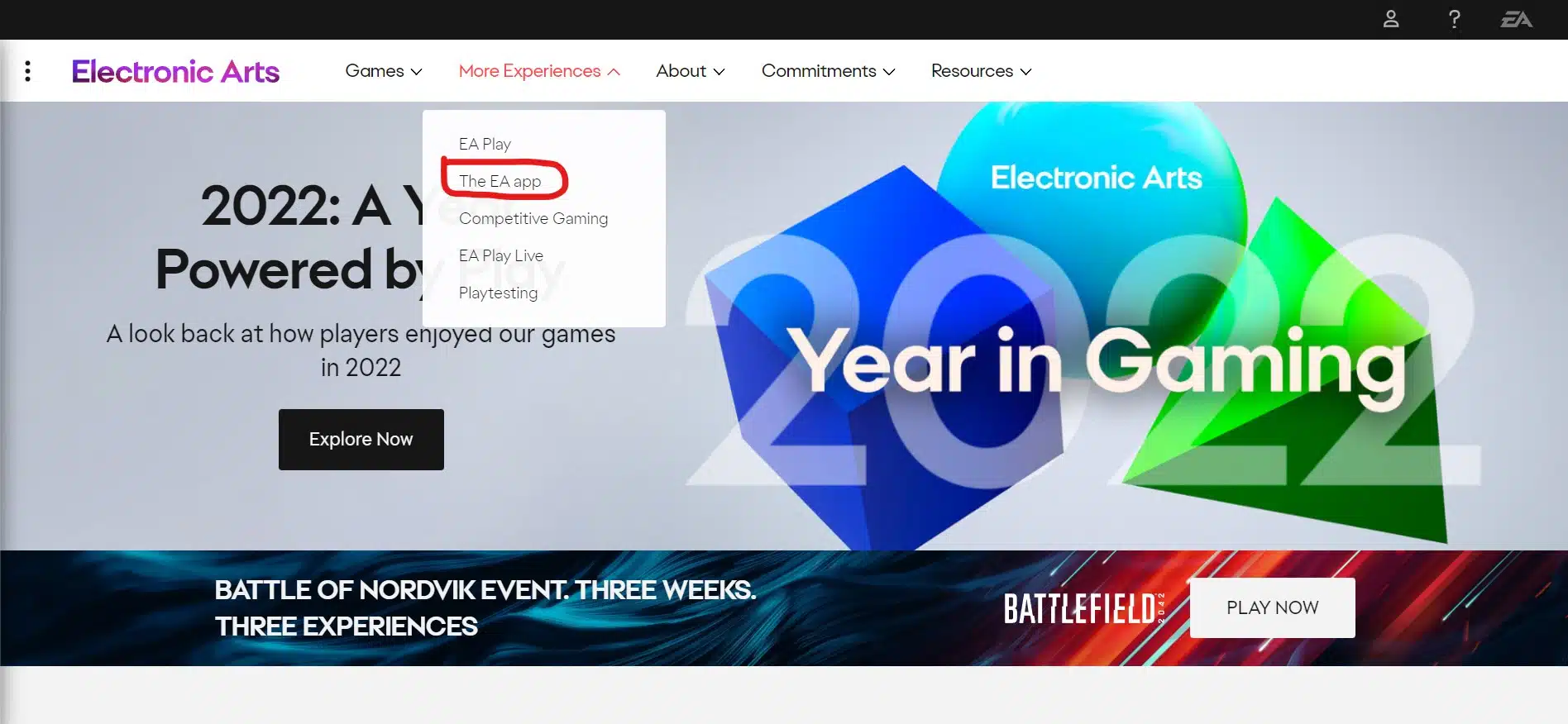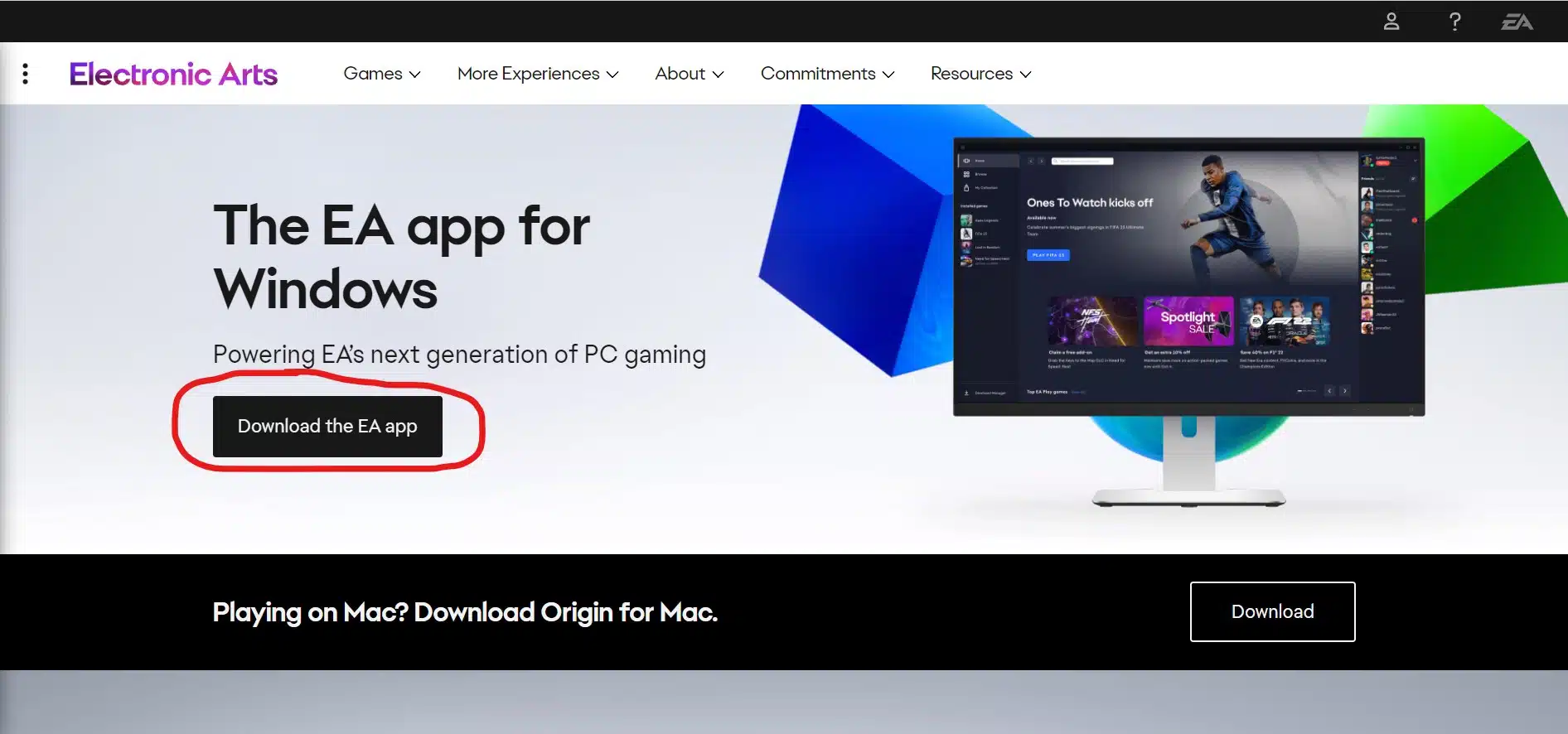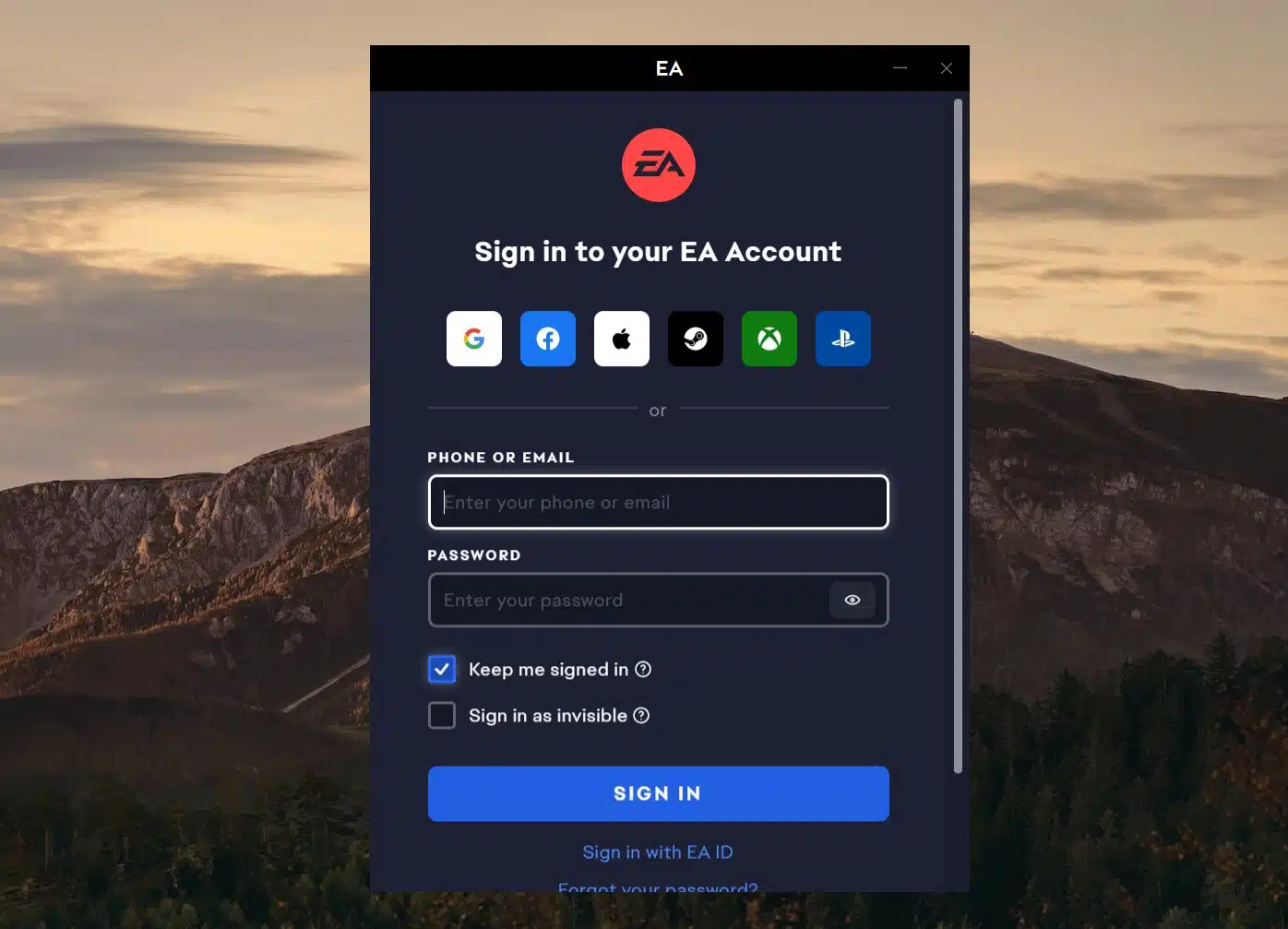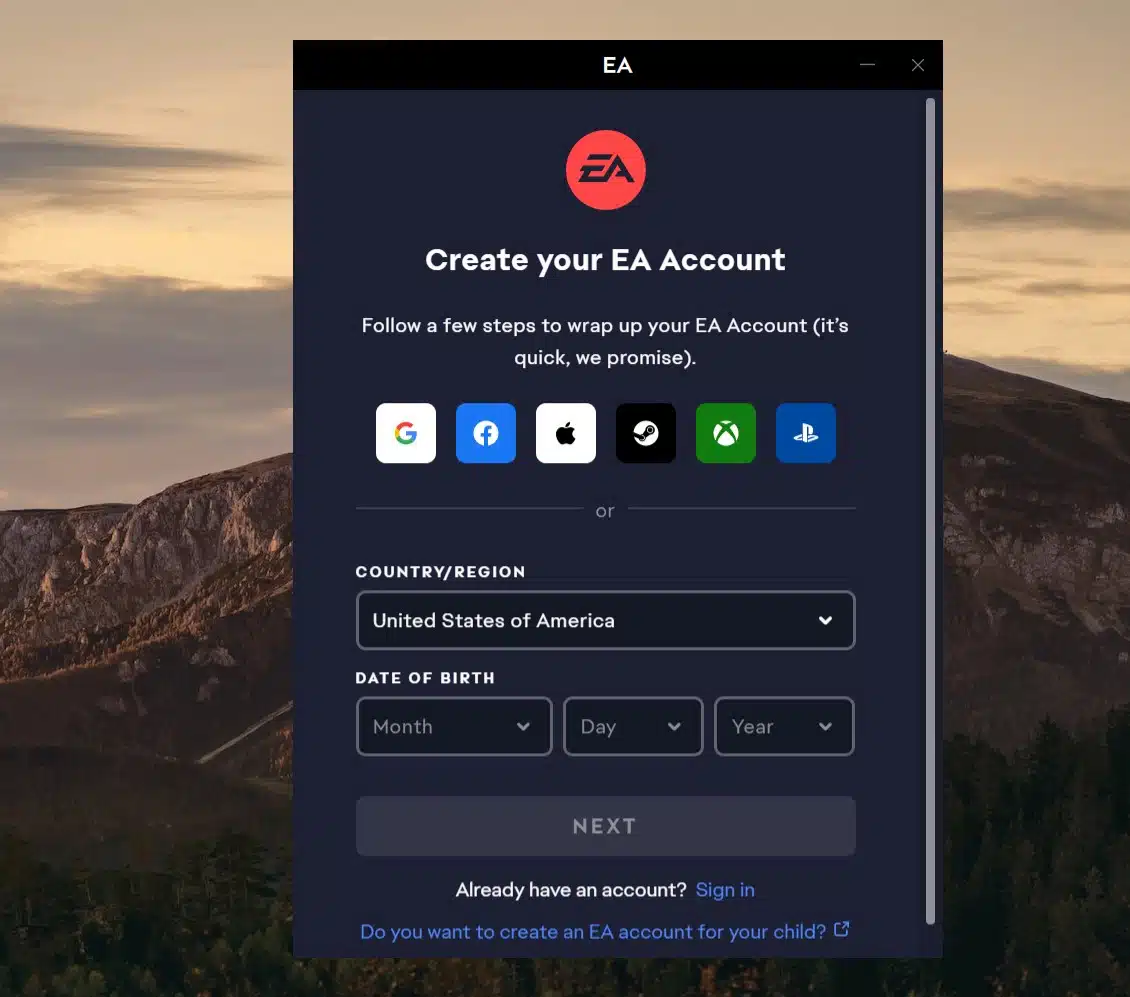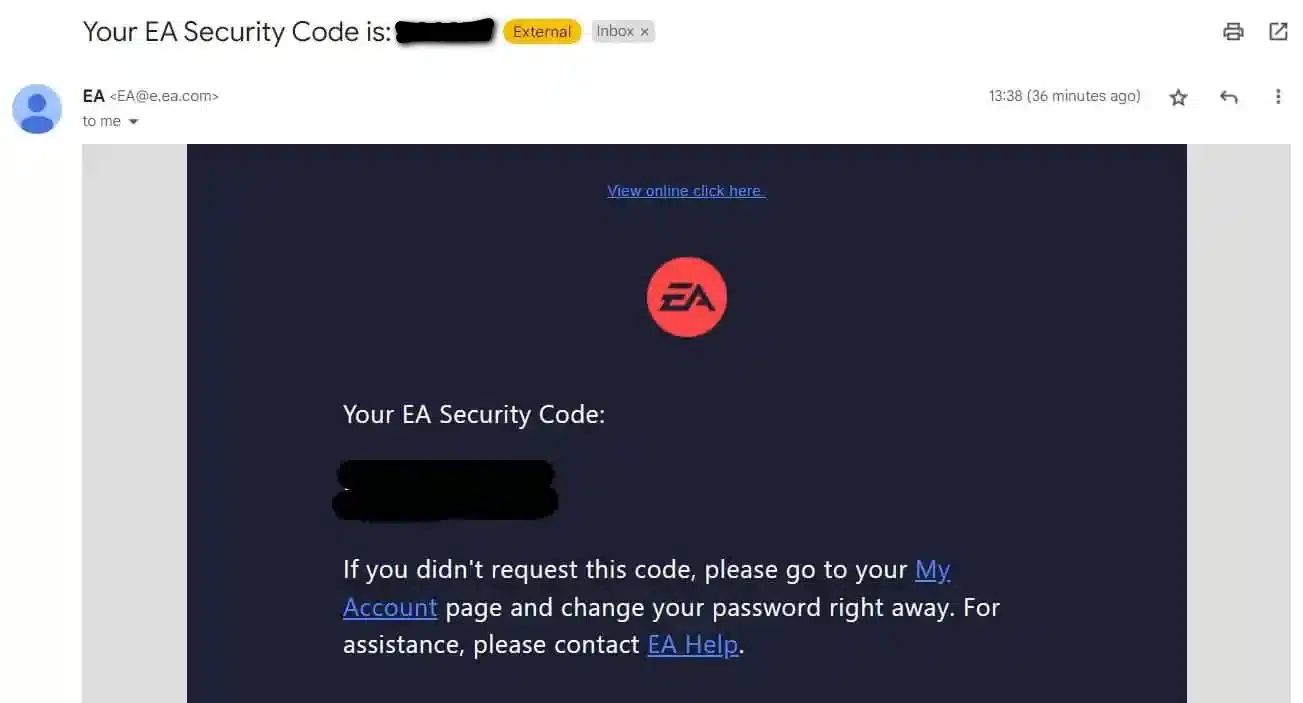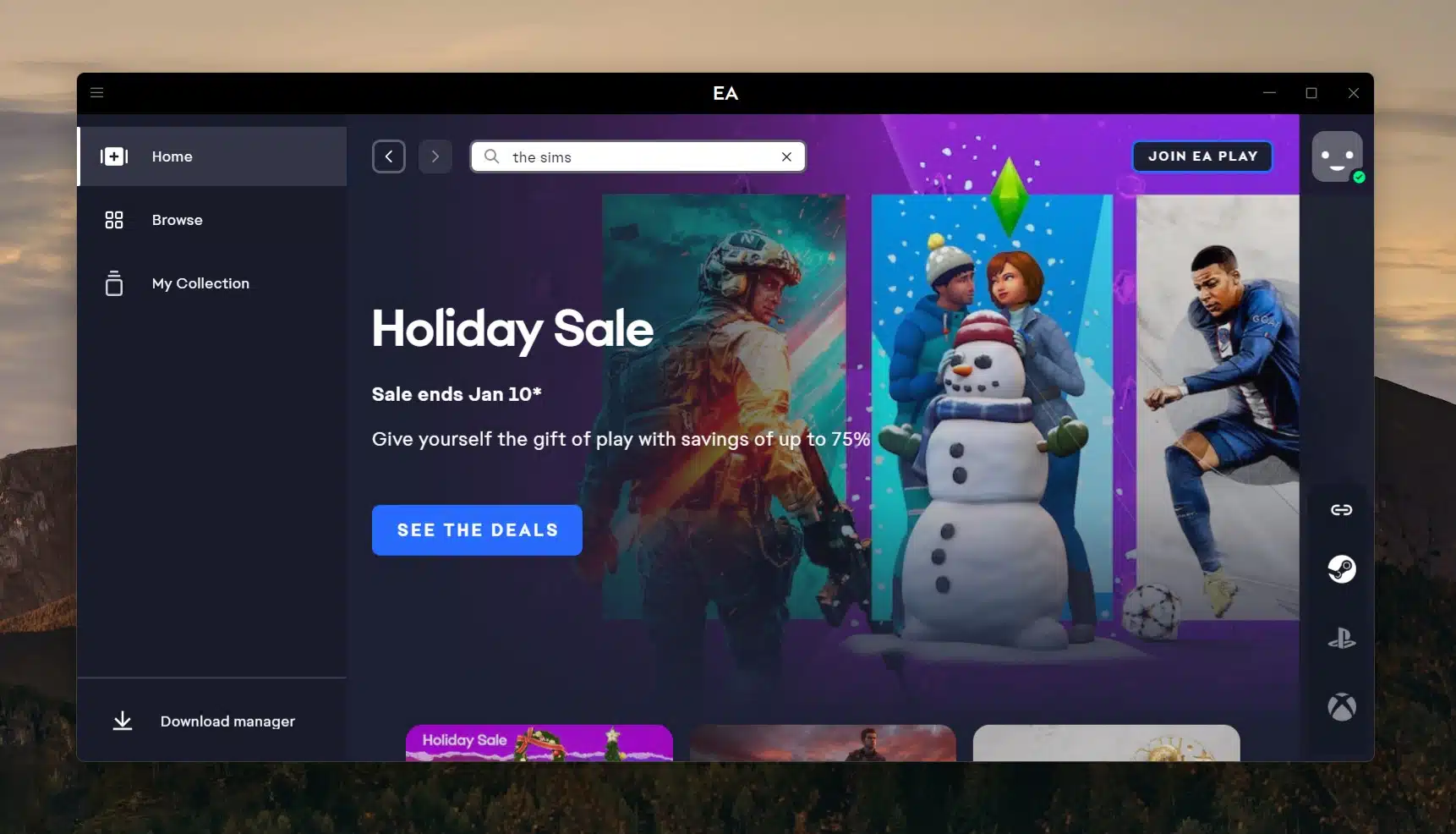The snake game has been a classic favorite for gamers of all ages. Whether you’re looking for a nostalgic trip down memory lane or a new challenge, the snake game offers endless entertainment. In this article, we’ll explore the best snake games available in 2023, providing comprehensive reviews and insights to help you choose the perfect game for your gaming needs.
Best Snake Games in 2023
Slither.io
Slither.io takes the classic snake game to a whole new level with its multiplayer online gameplay. Players control a colorful snake and navigate through an expansive virtual world while competing against other players. The game offers fast-paced action, vibrant graphics, and addictive gameplay that keeps players coming back for more.
Key Features:
- Multiplayer online gameplay
- Vibrant graphics
- Addictive and fast-paced action
Snake Rattle ‘N’ Roll
Snake Rattle ‘N’ Roll combines classic arcade-style gameplay with modern graphics and mechanics. Players control two snakes as they navigate through various levels, collecting items and avoiding obstacles. The game’s charming visuals and challenging levels make it a must-play for fans of classic snake games.
Key Features:
- Classic arcade-style gameplay
- Charming visuals
- Challenging levels
Snake Pass
Snake Pass offers a unique twist on the traditional snake game genre by incorporating puzzle-solving elements. Players control a friendly snake named Noodle as they slither their way through vibrant environments while solving physics-based challenges. The game’s innovative mechanics and beautiful art style make it a standout choice for puzzle enthusiasts.
Key Features:
- Puzzle-solving gameplay
- Innovative mechanics
- Beautiful art style
Little Big Snake
Little Big Snake is an addictive multiplayer online game that combines elements of the classic snake game with RPG mechanics. Players control a small snake that grows in size as they consume food scattered throughout the game world. With its charming visuals and engaging progression system, Little Big Snake offers hours of fun for players of all ages.
Key Features:
- Multiplayer online gameplay
- RPG mechanics
- Charming visuals
Strengths and Weaknesses
Each of these snake games offers unique strengths that cater to different preferences. Whether you’re seeking competitive multiplayer action or relaxing puzzle-solving challenges, there’s a perfect game waiting for you in 2023.
Conclusion
In conclusion, the world of snake games continues to evolve with new offerings that cater to diverse gaming tastes. With our comprehensive reviews of the best snake games available in 2023, you can make an informed decision about which game will provide hours of entertainment and enjoyment.
Remember to check out each game’s specific features before making your choice so that it aligns with your preferences!
Elevate your streaming game with Eklipse, the ultimate AI video editing tool designed for streamers and content creators. Save a whopping 90% of your editing time and transform your streams into viral clips with just one click.
Still hesitating? Try Eklipse for free here and experience the impressive power of AI editing. Don’t miss out—sign up now and watch your content go viral!
Maximize your Black Ops 6 rewards—Create highlights from your best gameplay with with Eklipse
Eklipse help streamer improve their social media presence with AI highlights that clip your Twitch / Kick streams automatically & converts them to TikTok / Reels / Shorts