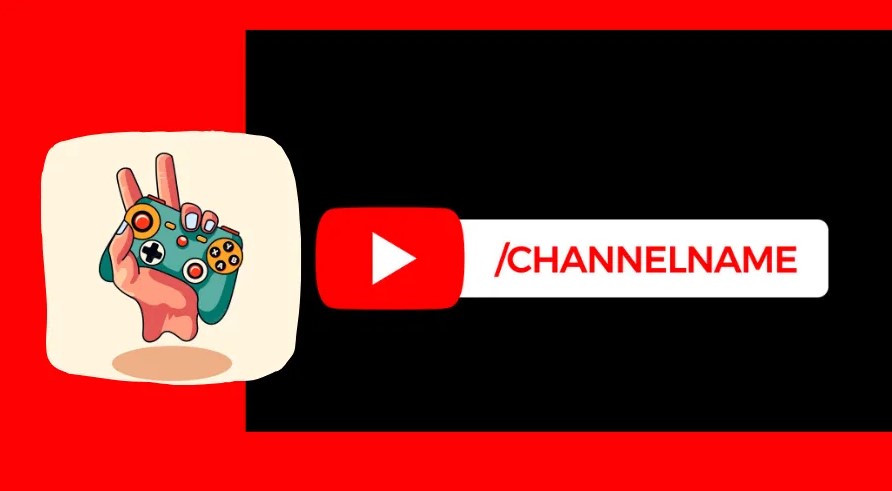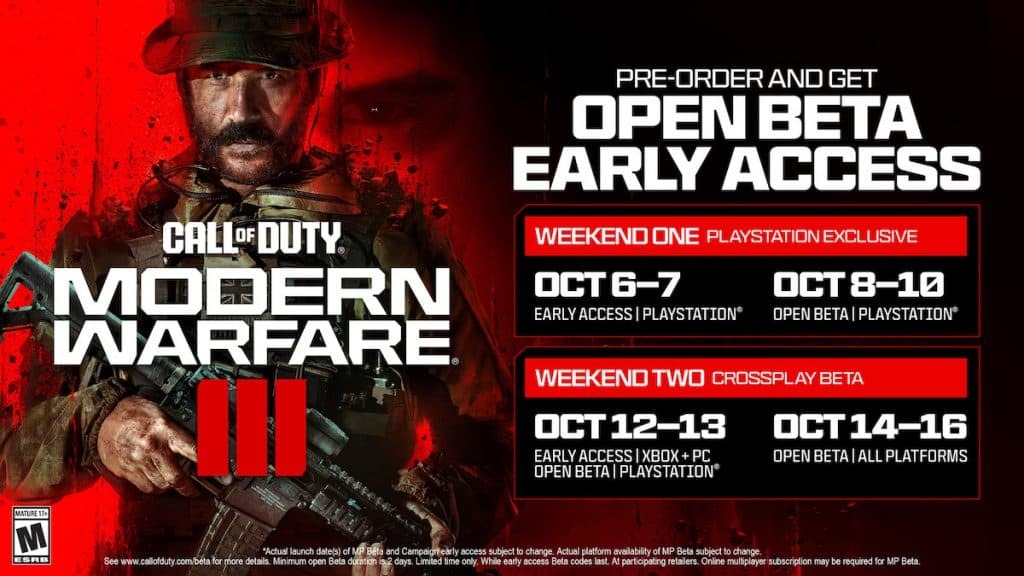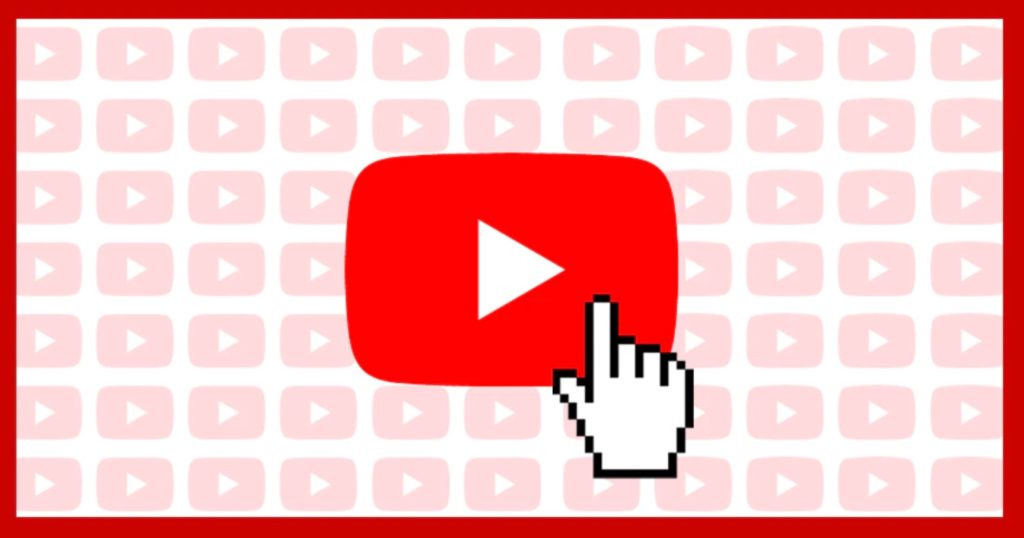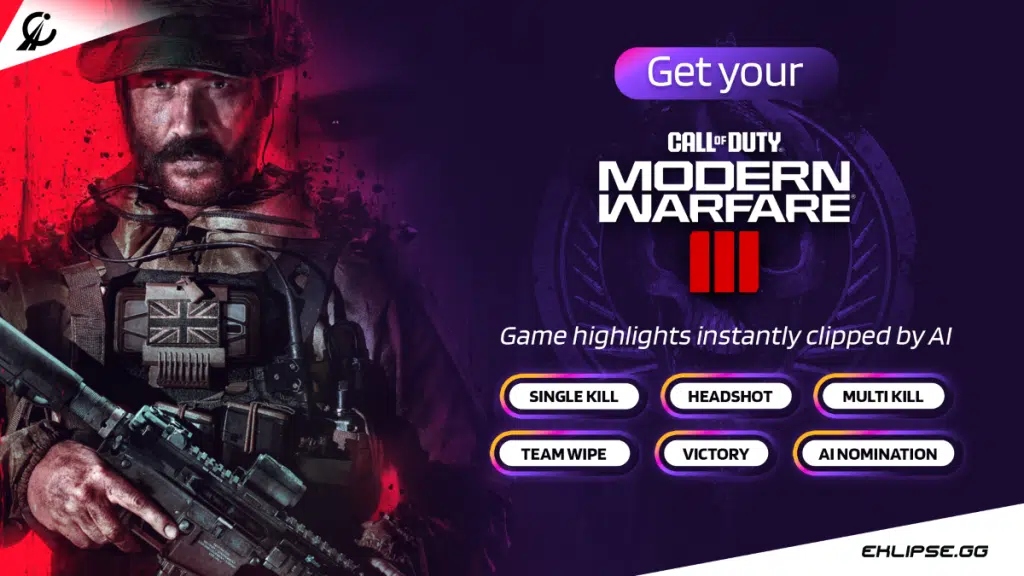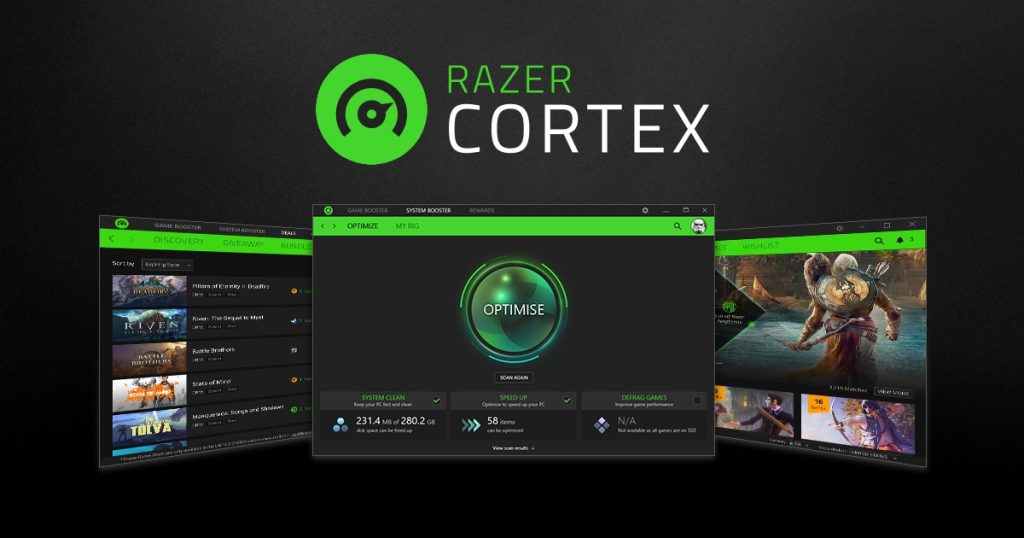Topper Guild is an American TikTok and YouTube star who gained fame by sharing comedy and prank videos on these platforms. He’s also known for creating content related to luxury cars, showcasing his lifestyle, and collaborating with his close friends in joint videos. If you want to learn more about his journey, keep reading this article!

Who is Topper Guild?
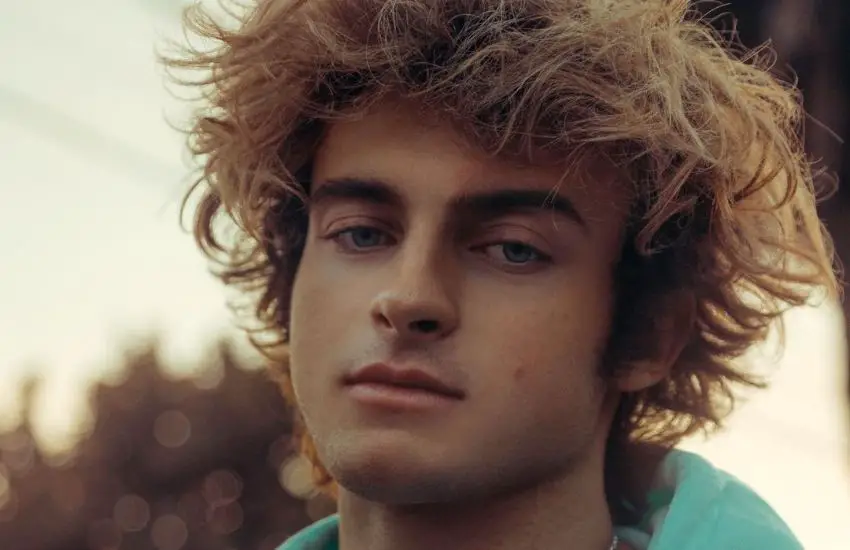
Topper Guild, whose full name is Winston Topper Guild, is a popular YouTube and TikTok star. He was born on August 21, 2002, in California, USA, and his zodiac sign is Leo. Topper is an American national and attended Campbell Hall High School. His hobbies include dancing and traveling.
He is active on social media platforms such as Instagram (@topperguild), TikTok (@topperguild), and YouTube (Topper Guild Official). Topper stands at a height of 170 cm (5’7″) and weighs 65 kg (143 lbs). He has brown hair and green eyes. His body measurements are 37-30-13 inches (Bust – 37, Waist – 30, Arms – 13), and he wears a shoe size of 7 (US).
Topper Guild comes from a family with his father, Adam Guild, and his brother, Harry Guild. He does not have any sisters.
In terms of his romantic relationships, Topper dated Colie Nuanez starting from the end of 2020. They even got engaged in Malibu, California, in February 2021. However, their engagement was short-lived, and they officially ended their relationship in March 2021. Topper explained in a YouTube video that they weren’t ready for marriage and that there were some issues behind the scenes.
Career as Influencer
Topper Guild began using TikTok in early 2018. His brother introduced him to the app. Topper had a dream of becoming a famous social media influencer, so he started making videos about his daily life, comedy, pranks, and challenges.
At first, not many people followed him, but his brother encouraged him to keep posting videos regularly. Then, one of Topper’s videos became super popular, and he gained more followers. TikTok even verified his account.
Since then, Topper has amassed millions of followers. He reached 20 million followers on TikTok in November 2020. He also started a YouTube channel when he was just 14 years old. His first video, where he destroyed strangers’ iPhones and gave them new iPhone 11s, was posted on January 21, 2020. This channel also gained a large following.
During his career, Topper collaborated with a boxer named Ryan Garcia and some of his famous friends, like Stephen Sharer, Dylan Spranks, and Nathan Davis Jr. He often features his family and girlfriend in his videos.
How much does Topper Guild make?
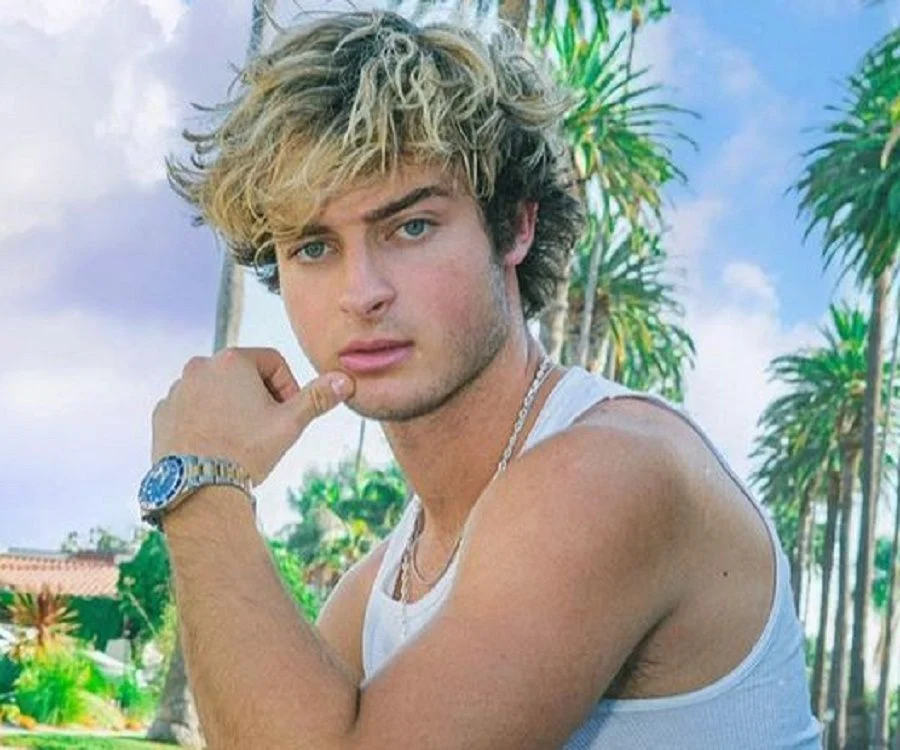
Topper Guild’s estimated net worth falls between $1 million and $5 million. Most of his earnings come from his online career as a social media sensation.
He makes around $50,000 every time he shares content on TikTok. At the other hand, according to data from Social Blade, Topper’s YouTube income varies from $147,600 to $2.4 million per month, which is equivalent to $1.8 million to $28.3 million annually.
Trivia
- Topper has green eyes and brown hair.
- His favorite colors are black and green.
- His mother’s middle name is Duck.
- He enjoys going to the gym in his free time.
- Topper is a dog lover and has over 5 dogs at home.
- His favorite travel destinations are California and London.
- He admires actors Arnold Schwarzenegger and Sylvester Stallone, and actresses Alexandra Daddario and Margot Robbie.
- He loves listening to songs by Ed Ames.
- Topper is friends with Lexi Griswold, Stephen Sharer, and Phoebe Anderson.
- His favorite foods include chocolate, pizza, and fish tacos.
- He sleeps on his back or side, depending on the night.
- The first thing he does in the morning is check his phone.
- Topper’s biggest fear is spiders, and his biggest insecurity is feeling unproductive.
- Family and his dogs bring him the most happiness.
- He prefers straight hair over curly hair.
- He played on his high school basketball team called JV Basketball.
- In August 2019, he took a picture with his father.
- For Christmas in 2019, Topper got himself a puppy.
- He started dating Colie Nuanez on November 13, 2020.
- In January 2021, he moved to a new house with his girlfriend.

Conclusion
In conclusion, if you want to be a successful influencer like Topper Guild, you should remember to regularly make interesting content, be creative in different areas, connect with your audience genuinely, and stay true to yourself. Being a social media influencer means being real, working hard, and consistently sharing fun stuff. So, if you want to follow in Topper’s footsteps, remember to be yourself and keep creating cool stuff for your followers.