
Level Up Your Marvel Rivals Gameplay
Capture your epic wins, clutch moments, and even hilarious fails with Eklipse. Easily create and share highlight reels with your friends—even if you're not streaming!
Learn MoreDreaming of sharing your gaming skills or creative talents with the world? Look no further than Kick.com, the up-and-coming platform built for passionate streamers like you. Learn how to stream on Kick.com, here!
Whether you’re a seasoned pro or an aspiring streamer, Kick offers a user-friendly experience and a supportive community. So, grab your mic, fire up your game (or camera!), and get ready to dive into the world of live streaming.
This guide will walk you through every step of going live on Kick.com, from setting up your account to hitting that “go live” button and captivating your audience!
What is Kick.com?
Kick.com is a live streaming platform launched in 2022, aiming to compete with established giants like Twitch. It focuses on providing:
- Looser moderation: Compared to its competitors, Kick allows for more relaxed content guidelines, attracting streamers who might prefer less restrictive policies.
- Higher revenue shares: Kick offers streamers a larger percentage of their earnings compared to some other platforms, making it potentially more lucrative for creators.
- Growing community: While still building its user base, Kick is attracting established streamers and viewers, creating a dynamic and evolving environment.
More on Eklipse Blog>>> What Is Kick Streaming: Everything You Need to Know
What you Need to Stream on Kick.com?
Before getting on to the How-to, you need to make sure you have these apps to support your Kick live streaming:
- OBS (Open Broadcaster Software).
- XSplit
- Streamlabs Desktop
How to Go Live on Kick.com
To begin your Kick streaming journey, follow our guide on how to go live using Open Broadcaster Software (OBS), one of the major live streaming applications supported by Kick.com.

Step 1 – Stream Key + Server URL
Please ensure you are logged into your Kick.com account you wish to stream from and visit your creator dashboard.
- Log into your Kick.com account
- Visit your creator dashboard
- Click the “Settings” menu item
- Click “Stream Key”
Step 2 – Adding Your Kick Stream Key to OBS
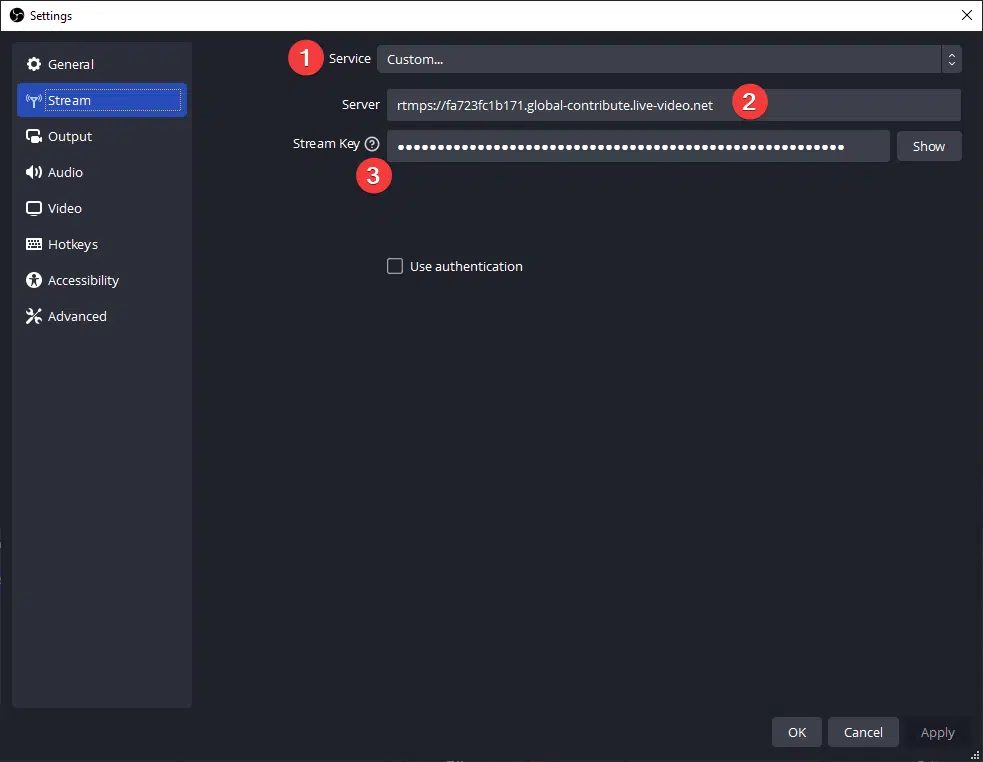
This is how to add your stream key and stream URL to OBS.
- Open OBS
- Click “File”
- Click “Settings”
- Click “Stream”
- Change the service to “Custom…”
- Paste the “Server” URL from your Kick Settings Page
- Paste the “Stream Key” from your Kick Settings Page
- Press Apply
More on Eklipse Blog>>> Should You Stream on Kick? The Rising Competitor to Twitch
Step 3 – Output Settings
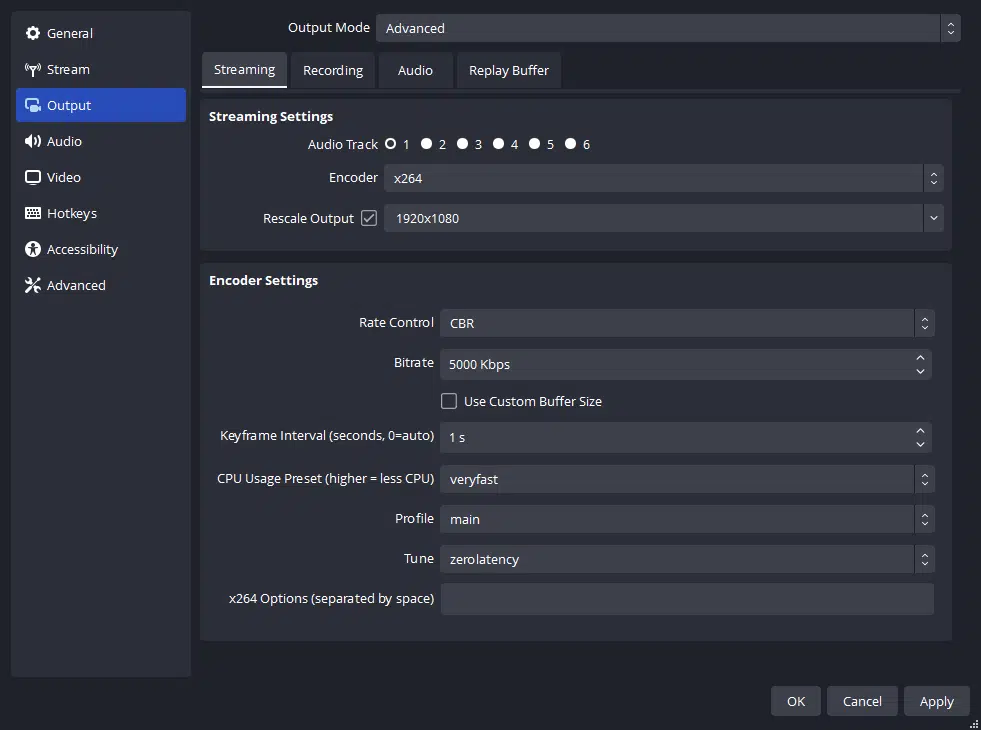
Your setup is unique, so ensure that your maximum upload speed for your internet connection aligns with your bitrate settings. You can change these settings by clicking on the Output option from the OBS Settings page.
For x264 Encoding Options:
- Encoder: x264
- Rescale Output: 1920 x 1080
- Rate Control: CBR
- Bitrate : 1,000kbps to 8,000kbps
- Keyframe Interval: 1s
- CPU Usage Preset: veryfast
- Profile: main
- Tune: zero latency
And more options for NVIDIA NVENC H.264 Encoder and AMD HW H.264 Encoder.
More on Eklipse Blog>>> How to Make Money on Kick Streaming – Essential Guide 2024
Step 4 – Setting Your Title and Category
Now it’s time to save all your streaming settings and head over to your Kick Creator Dashboard to set your Stream Title and Category.
- Go to your Creator Dashboard
- Click “Edit Stream info“
- Press Save
Step 5 – Going Live
Press the “Start Streaming” button from OBS software to start live streaming.
Step 6 – Ending Your Stream
Click the “Stop Streaming” button in OBS software. Kick will then show your viewers an offline banner and your replay will be saved to your channel page.
More on Eklipse Blog>>> How to Become Kick Streamer: A Step-by-Step Guide
Make Your Kick Highlights in Eklipse!
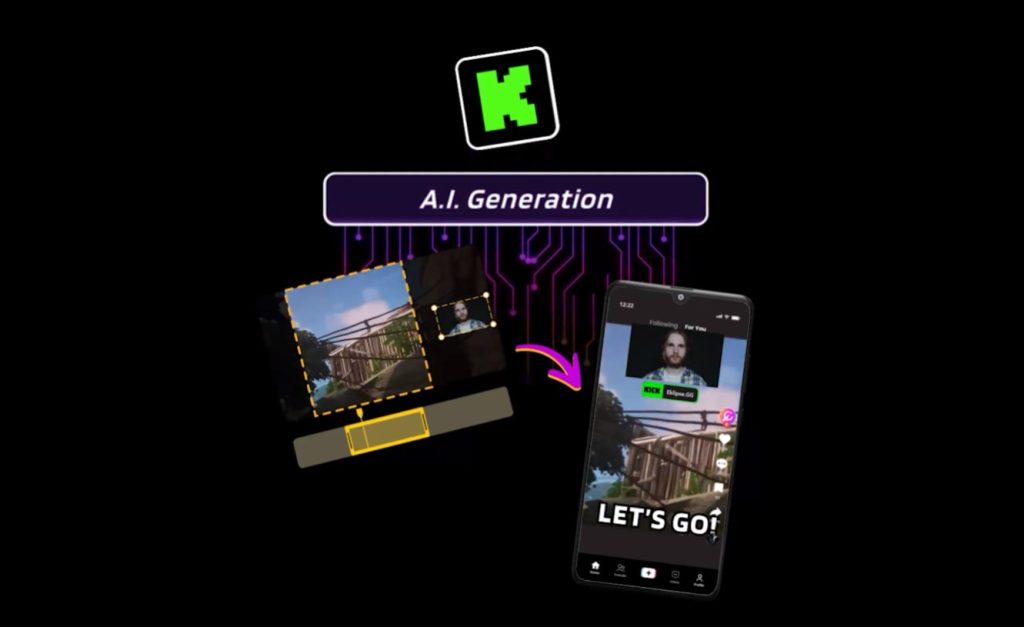
Don’t stop after you stream. Create cool highlights from your best games to share on social media. You can reach a wider audience that way.
You don’t need editing skills to create cool highlights. You can use an AI platform like Eklipse that can automatically generate highlights from your game streams.
More on Eklipse Blog>>> How to Make Kick Highlight From Stream: A Step-by-Step Guide
Curious how to do it? Check out the guide below:
- Download your Kick VOD.
- Go to Eklipse.gg and login. Make sure to sign up for an account if you don’t have one. Don’t worry, it’s free!
- Connect your Kick account with Eklipse.
- Choose “Clips” > “Streams.”
- Choose your Kick Streams in the dashboard.
- Ekipse will automatically generate cool highlights from your stream. Eklipse also can convert the highlight into a TikTok-ready vertical video for you.
- Download your highlight or share directly to social media using our Content Planner.
Elevate your streaming game with Eklipse, the ultimate AI video editing tool designed for streamers and content creators. Save a whopping 90% of your editing time and transform your streams into viral clips with just one click.
Still hesitating? Try Eklipse for free and experience the impressive power of AI editing. Don’t miss out—sign up now and watch your content go viral!

Tips for a Smooth Streaming Experience
As you embark on your streaming journey, keep these tips in mind:
- Ensure that your bitrate settings align with your internet connection’s maximum upload speed for optimal performance.
- Select a less demanding preset if you experience stuttering or lag during your stream.
- Set your stream title and category in advance for a hassle-free start.
- If using a Mac for streaming, switch to x264 encoder to enable certain options.
More on Eklipse Blog>>> How to Become a Kick Affiliate? Earn Money as a Streamer
FAQs about Kick Streaming
1. Why does my Kick stream stutter?
Adjust bitrate and preset settings as necessary.
2. Does Kick support Variable Bitrate (VBR)?
Kick supports only Constant Bitrate (CBR) encoding.
3. What is the maximum resolution supported by Kick?
The maximum resolution supported is 1920×1080.
4. Can you stream on Kick without OBS?
Yes, you can stream on Kick without OBS or a laptop.
5. Can you stream on Kick from mobile?
Yes, to live stream mobile games directly from your mobile phone you need to install a 3rd party application like Streamlabs mobile.
Conclusion
In conclusion, this guide aims not only to help beginners get started but also to provide valuable insights for experienced streamers looking to optimize their setups and troubleshoot common issues effectively when using KICK services.
Now that you have a comprehensive understanding of how to kick-start your journey as a livestreamer on KICK.COM in 2023 consider exploring additional resources available through KICK support directly should any issues arise along the way. Happy Streaming!
Maximize your Black Ops 6 rewards—Create highlights from your best gameplay with with Eklipse
Eklipse help streamer improve their social media presence with AI highlights that clip your Twitch / Kick streams automatically & converts them to TikTok / Reels / Shorts
🎮 Play. Clip. Share.
You don’t need to be a streamer to create amazing gaming clips.
Let Eklipse AI auto-detect your best moments and turn them into epic highlights!
Limited free clips available. Don't miss out!
