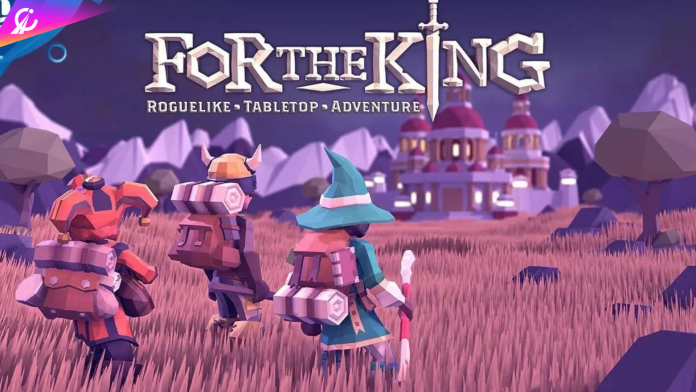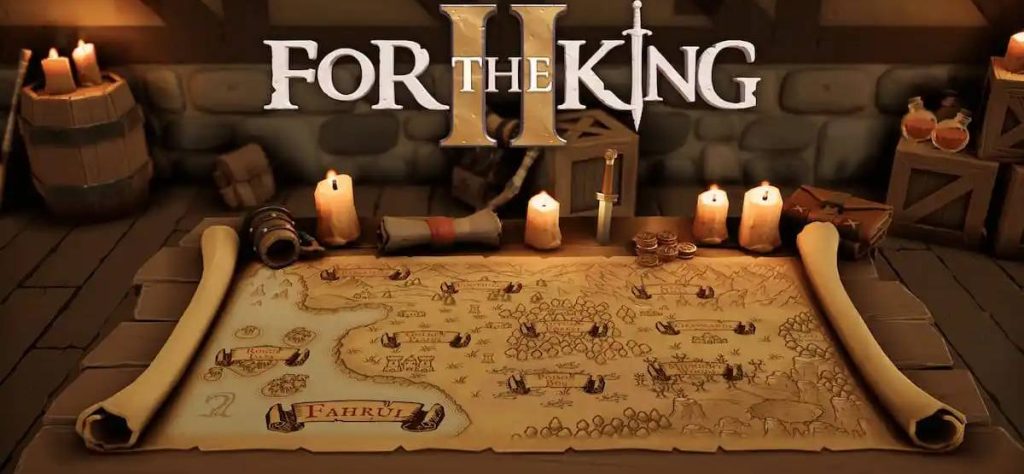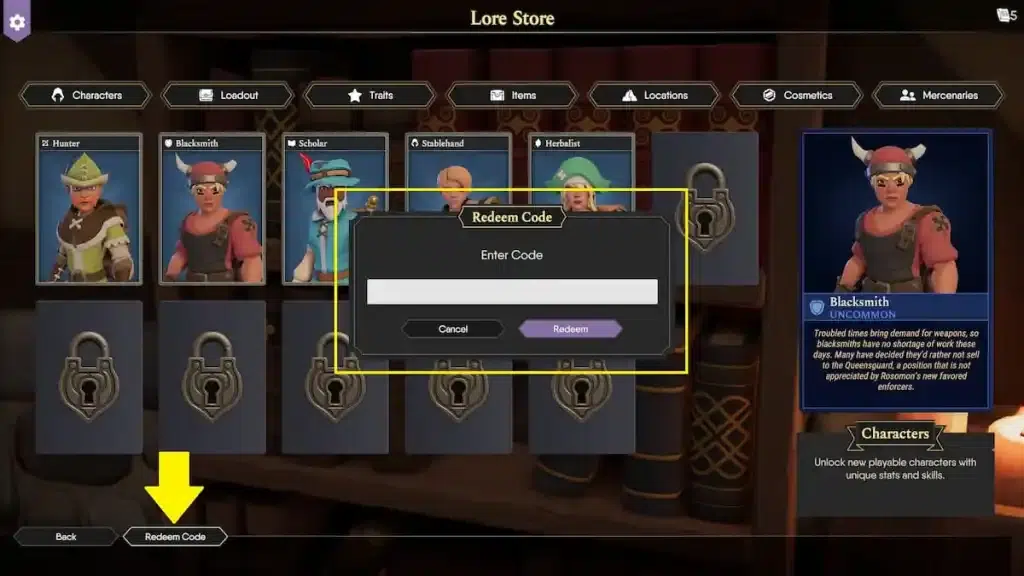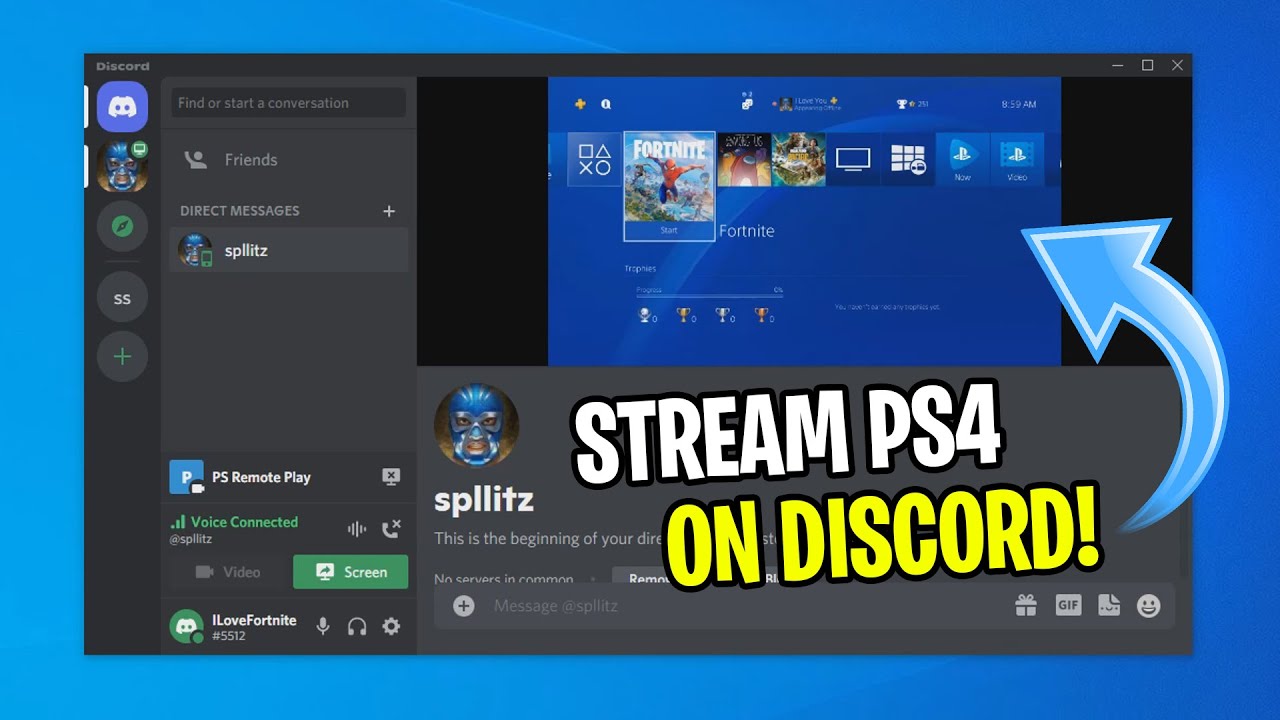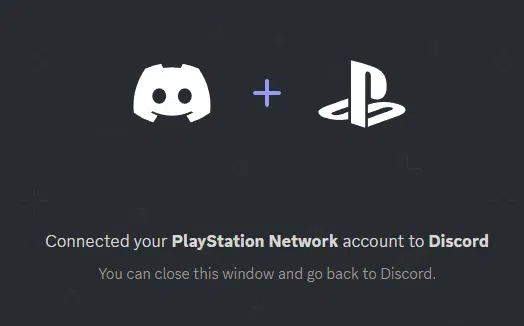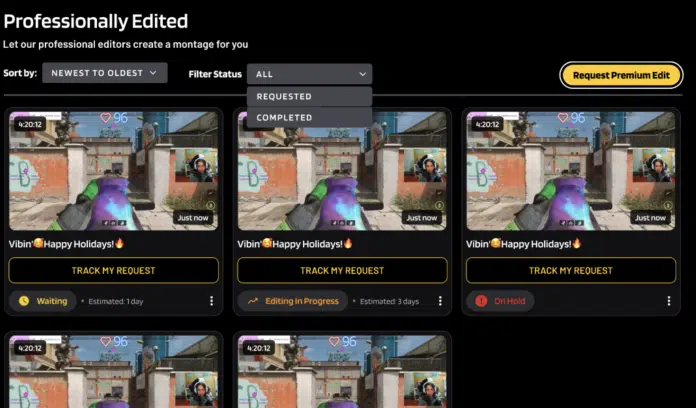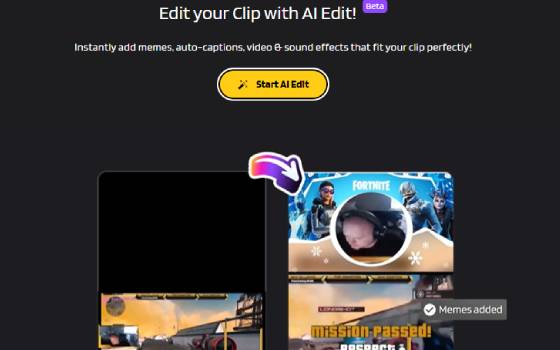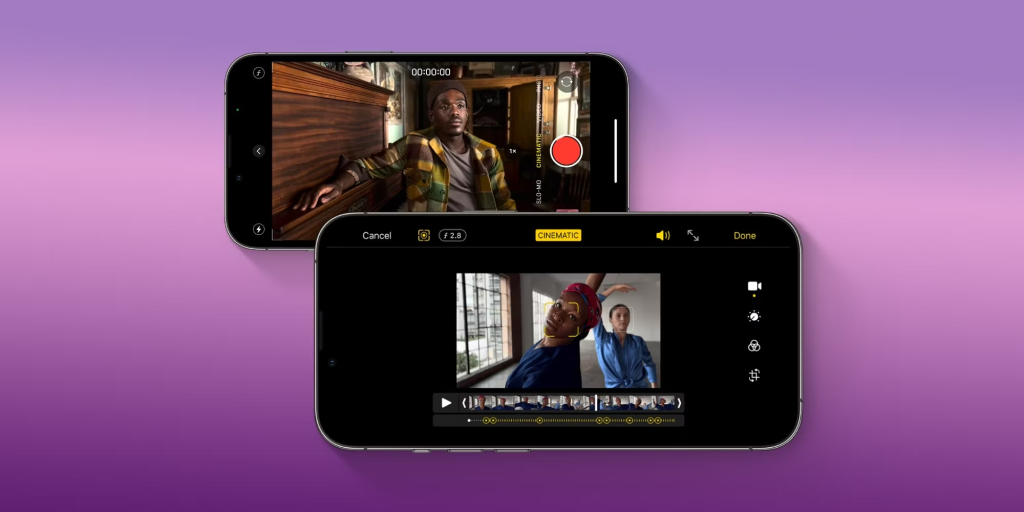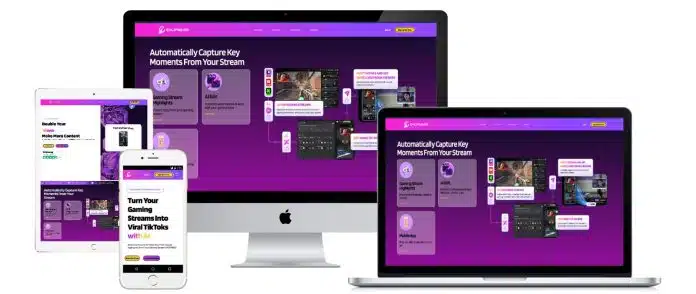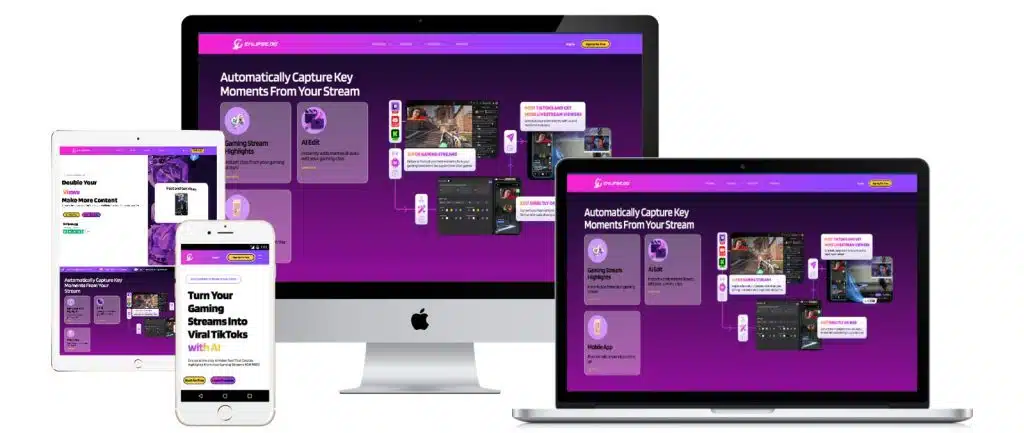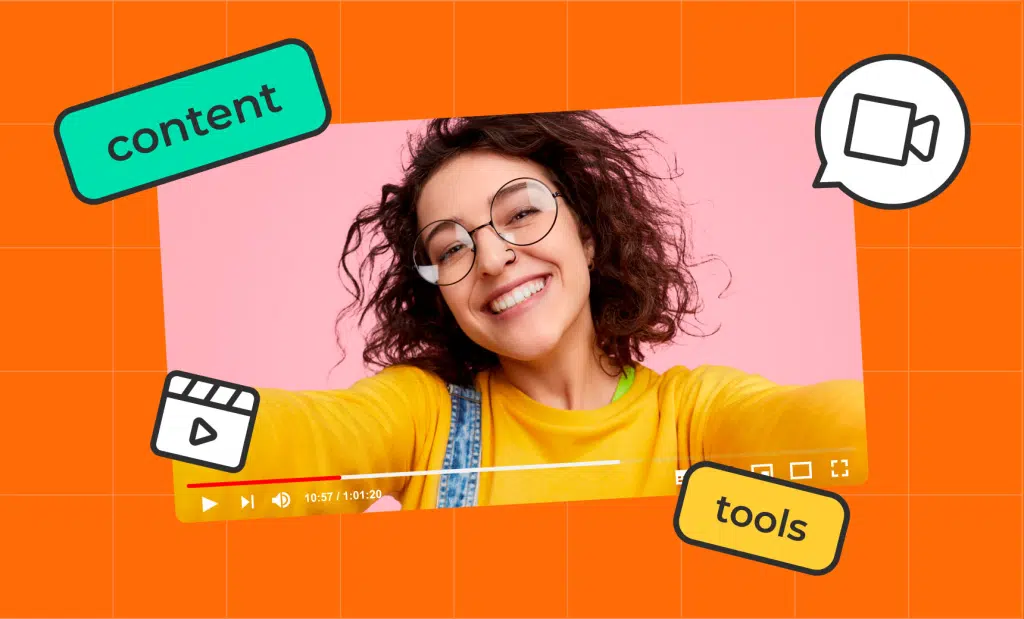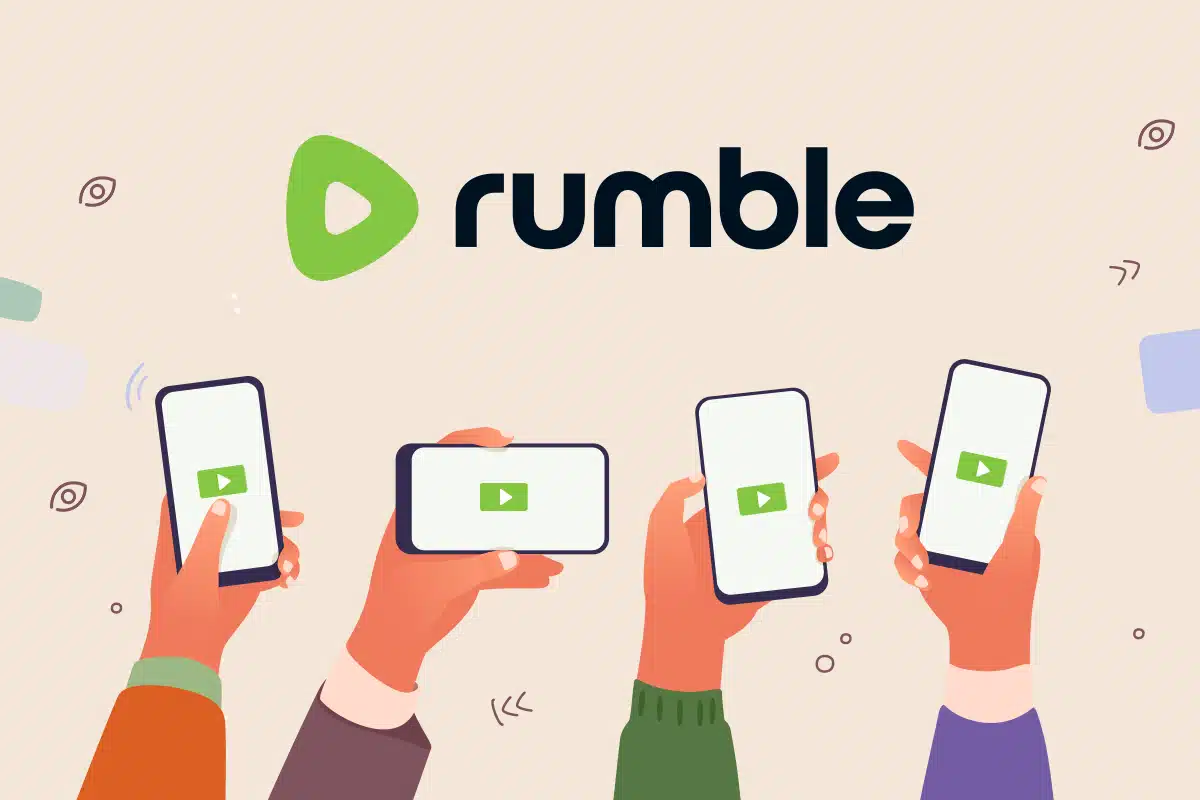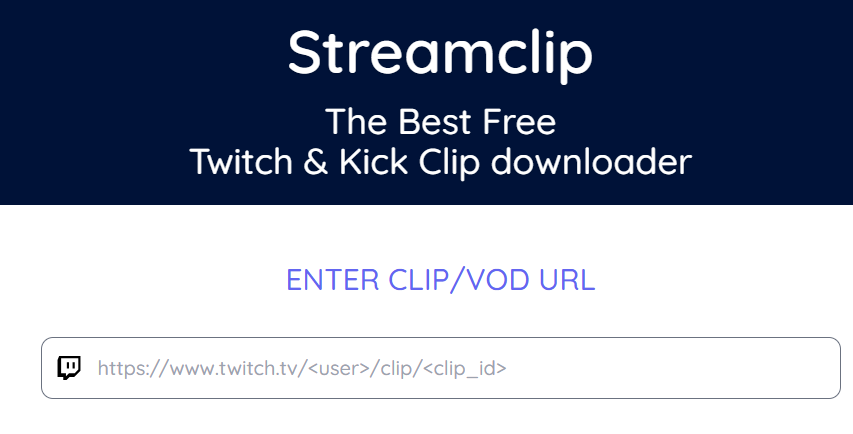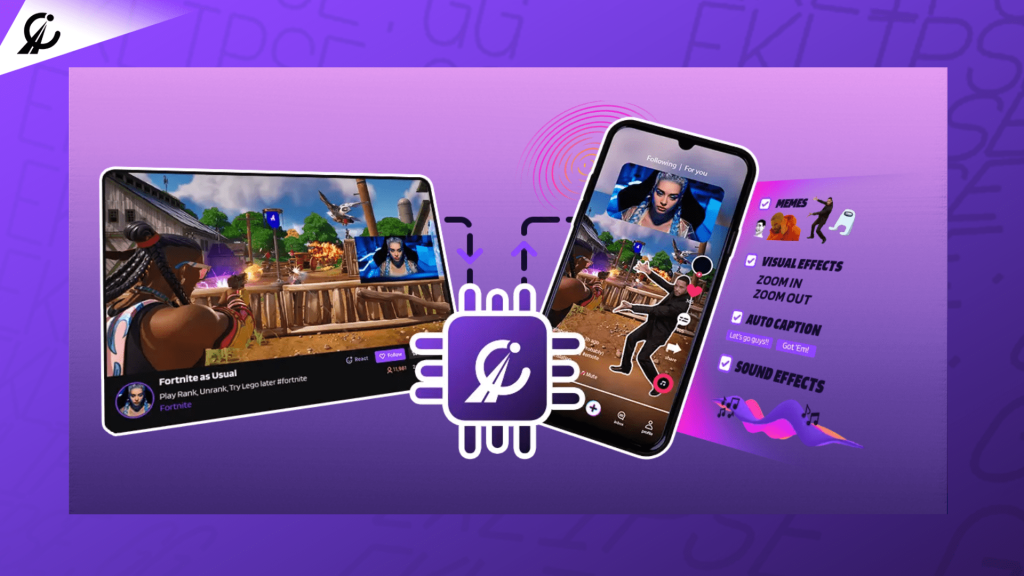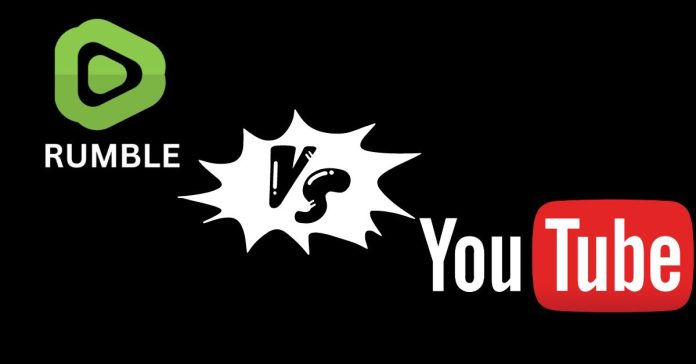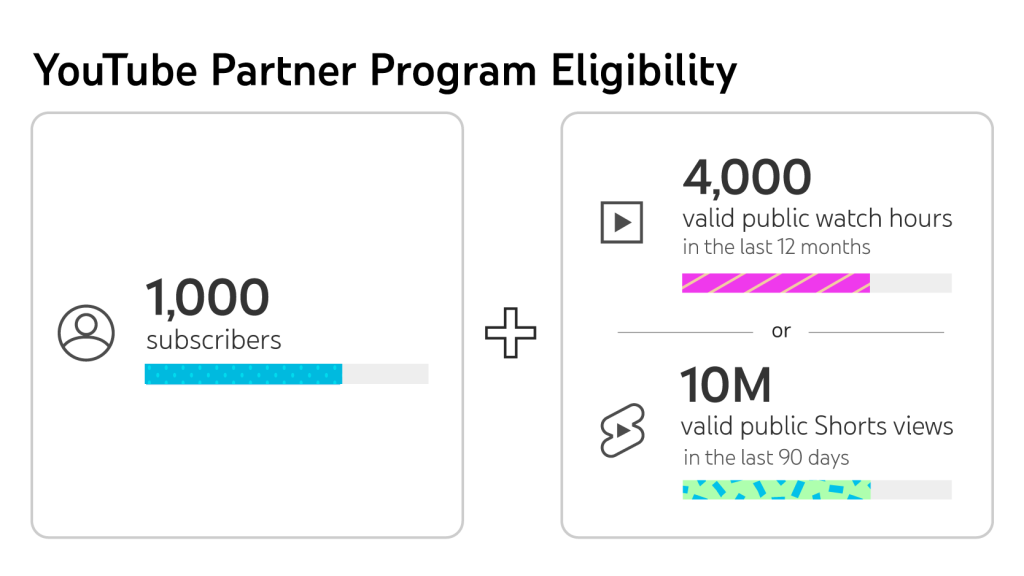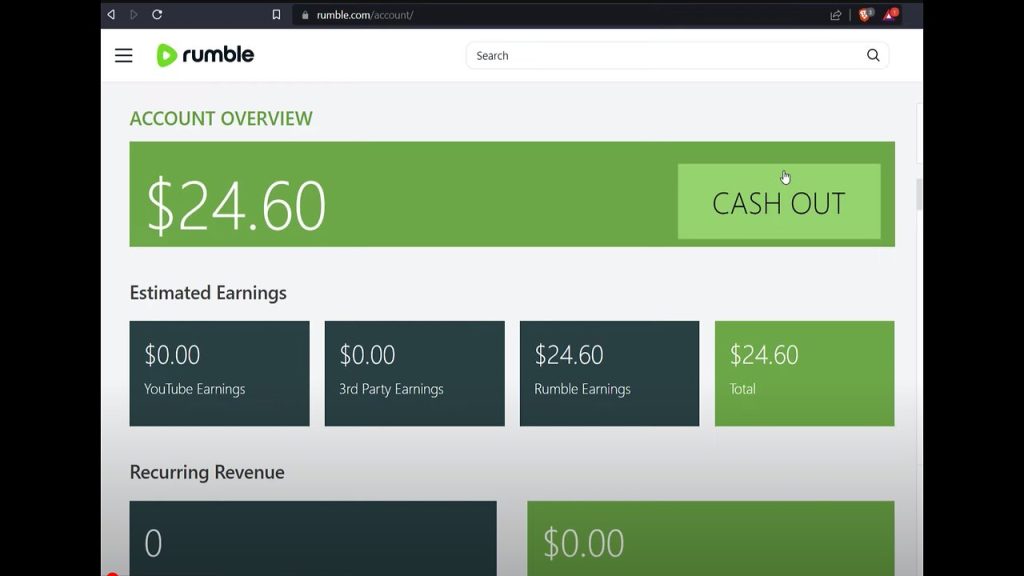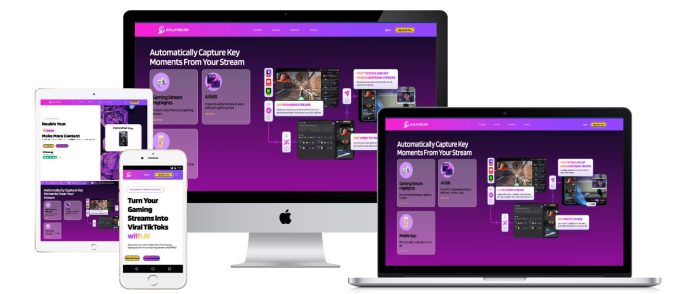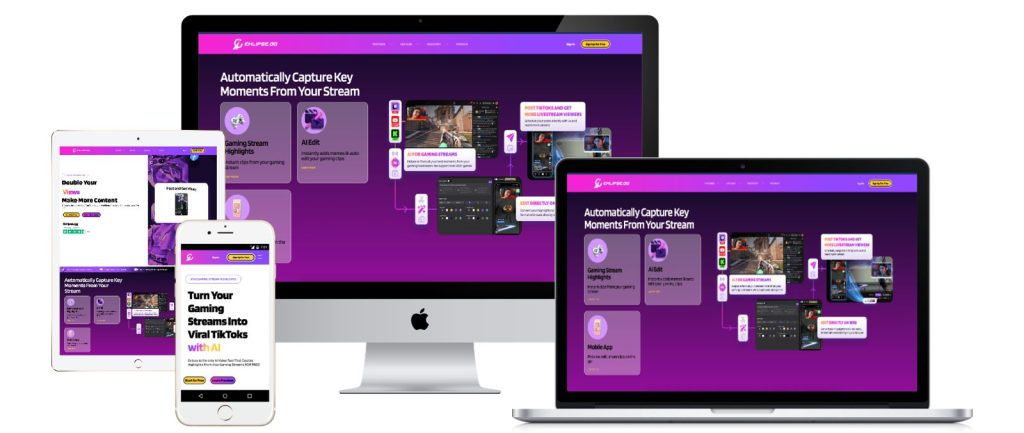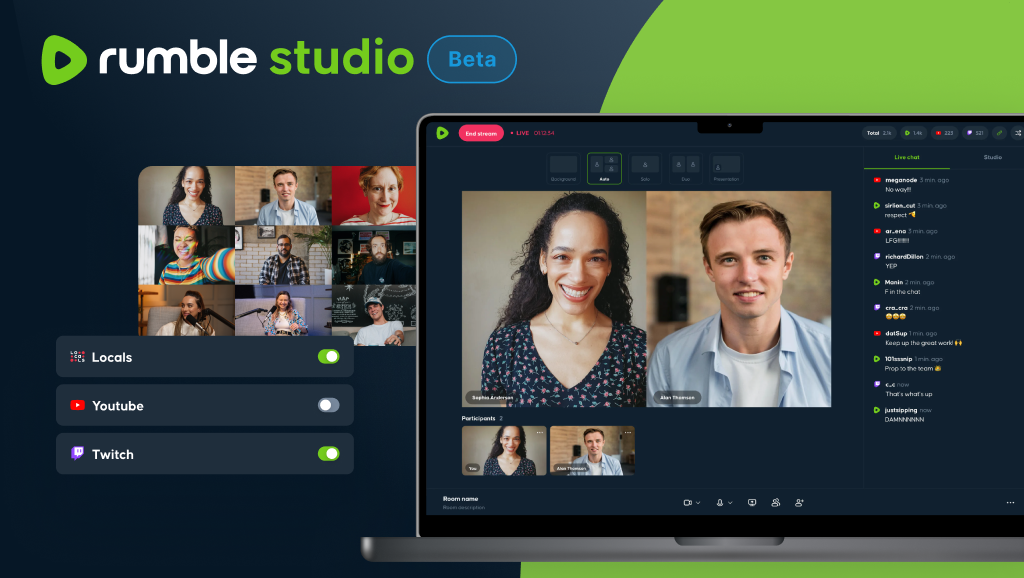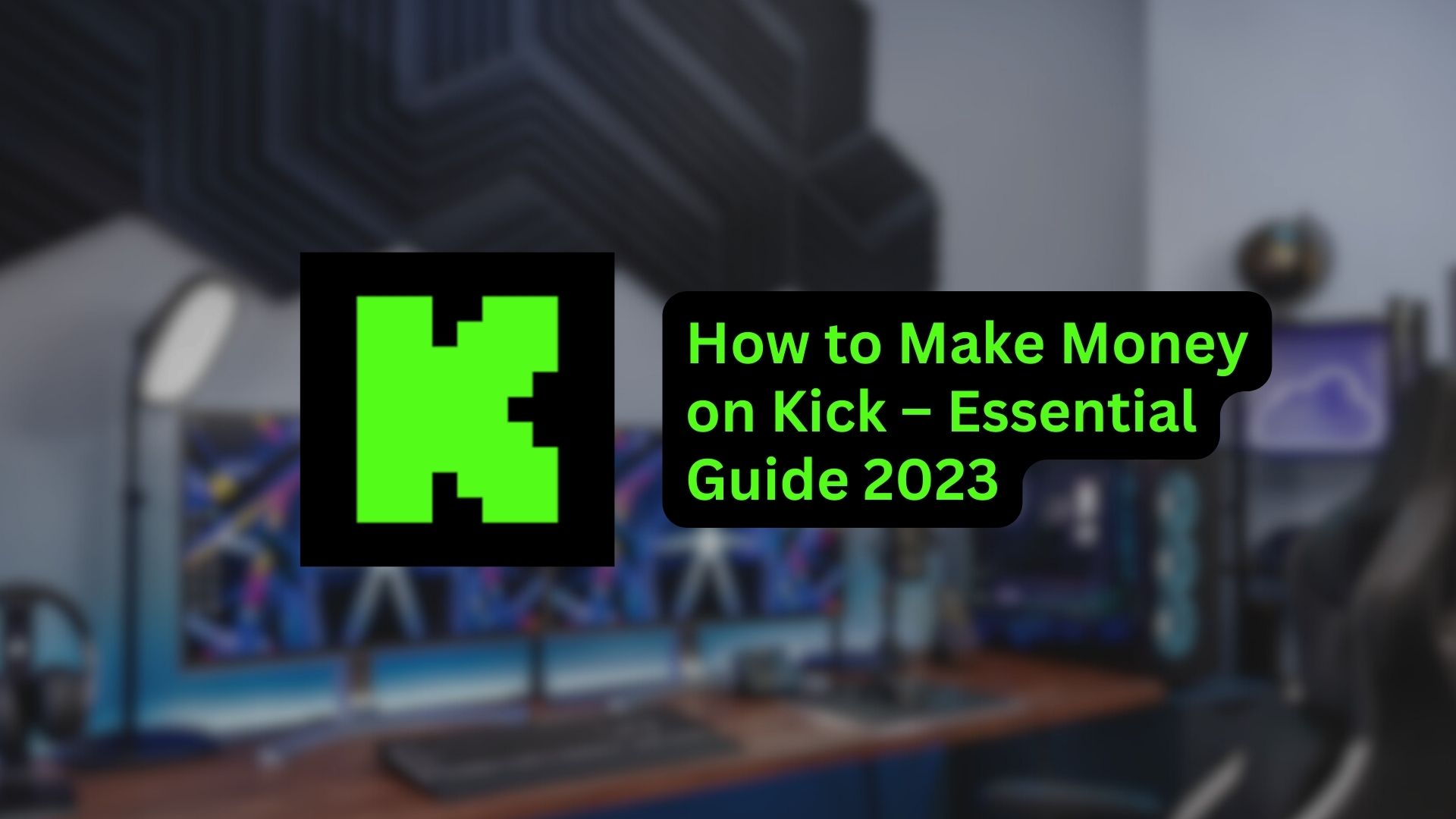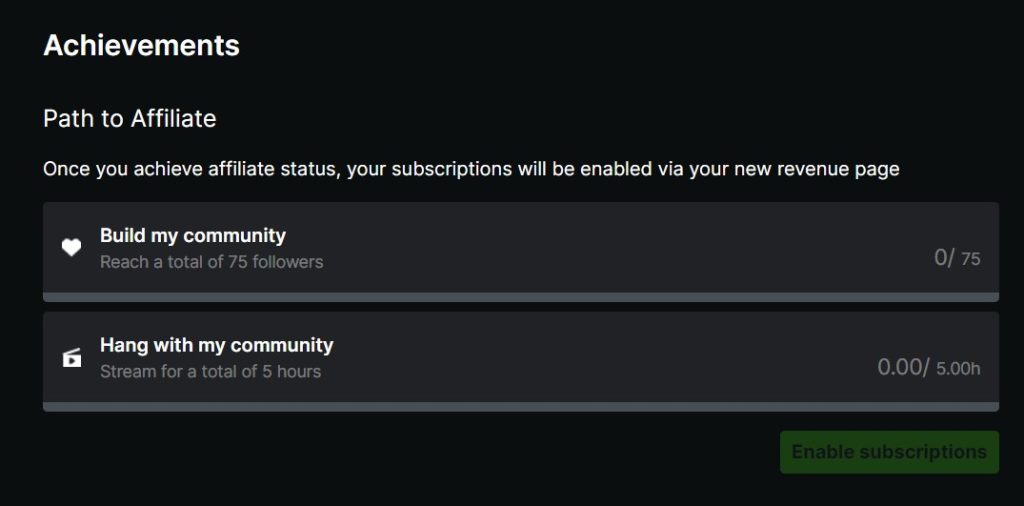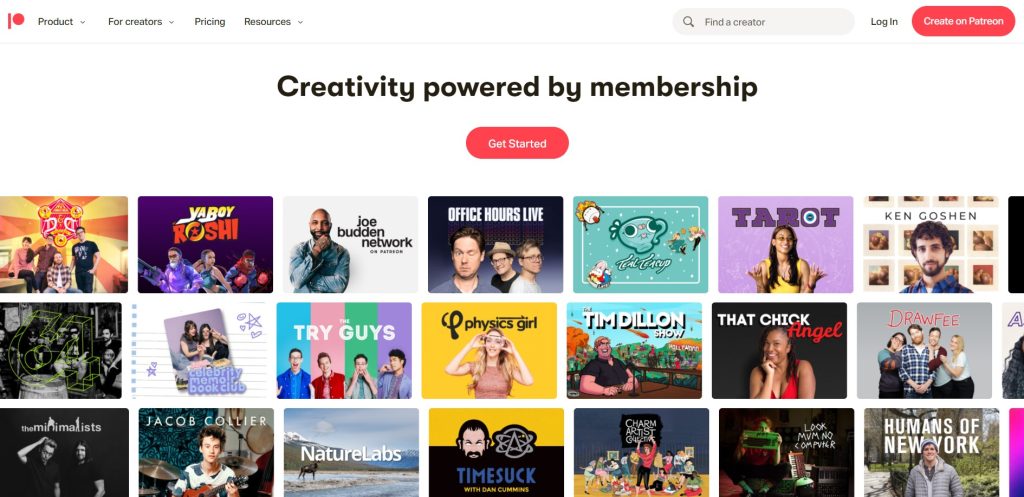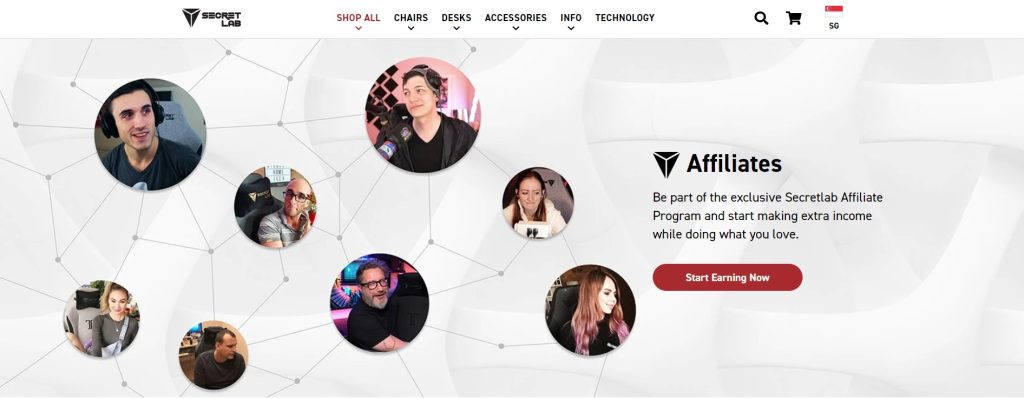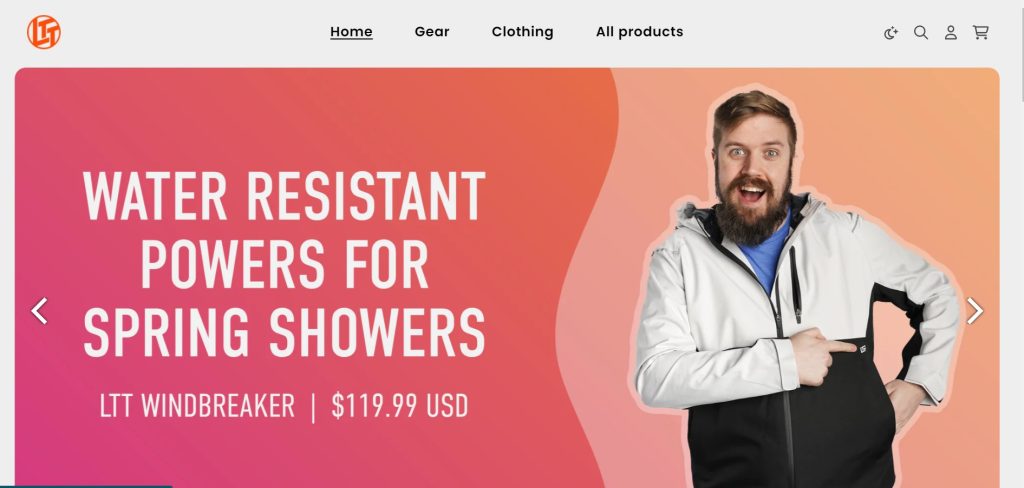Background noise can significantly detract from the overall quality of your video, making it difficult for viewers to focus on your content. Fortunately, several methods and tools can help you remove noise from video online for free.
This guide will walk you through the most effective techniques and tools to ensure your video’s audio is crisp and clear, providing a better experience for your audience. Keep reading!
How to Get Rid of Background Noise in a Video Online

There are several video editing software options that you can use to remove background noise from videos for free. Whether you use manual video editing software or AI, the steps are simple. Here are the general steps to follow:
- Load your video into the desired video editing software.
- Click on the audio track you want to edit.
- Go to the “Effects” panel, search for “Audio Enhancement”.
- Click on “Remove Noise” button.
- Wait until the process is done and save your video.
More on Eklipse Blog >>> How To Remove Sound From TikTok Video: A Step-by-step Guide
Best Tools to Remove Background Music from Video Online Free
Unwanted background noise can be a real buzzkill for your videos. Luckily, there are several apps that can help you achieve crystal-clear audio:
- Descript: Descript boasts AI-powered features that automatically transcribe your video audio, making it a breeze to edit and clean up dialogue. The free version even allows you to reduce background noise for videos up to 10 minutes long.
- VEED.IO: If you’re looking for a user-friendly online solution, VEED.IO is your answer. This platform utilizes AI to automatically detect and eliminate background noise, from common culprits like traffic and wind to air conditioner hum.
- Adobe Podcast Enhance Speech: Upload your video audio and leverage Adobe’s advanced algorithms to reduce background noise and enhance speech clarity. Perfect for podcast and quick noise reduction on the go.
- Lalal.ai: For a cloud-based option with impressive results, Lalal.ai is a great choice. This service utilizes source separation technology to isolate and remove unwanted noise from your video while preserving the quality of your main audio track.
More on Eklipse Blog >>> How To Remove Audio From iPhone Video
Bonus Tips: Maximize Your Video Audio with Eklipse
Once the unwanted sound is removed, you have to proceed to the next step: maximizing your video audio with Eklipse.gg.
While Eklipse doesn’t offer direct noise reduction features, it can still be a valuable tool for improving your video’s overall audio quality. You can add various viral sounds, free-copyrighted music, or sound effects from Eklipse to your clips, ensuring viewers are hooked from the start.
In addition, Eklipse utilizes AI to automatically generate short, highlight clips perfect for sharing on social media (YouTube, TikTok, Instagram, Facebook and more). You can create various types of videos or repurpose content with ease, saving a lot of time and effort.

FAQ
1. How can I remove background noise from a video?
Upload your video to a free online noise removal tool.
2. Click on your video on the timeline.
3. Tap “Clean Audio”.
4. Edit your video further (if needed), like adding music or sounds effect.
5. Save or download your video.
2. Is there a way to remove background noise from a video on iPhone?
Yes. You can get rid of background noise in a video on an iPhone by using tools like iMovie.
3. How to remove background noise for free?
Try using free online noise removal tools for videos, such as Media.io, Capcut, VEED, and more.
Conclusion
Removing noise from a video is crucial for producing high-quality content. By using video editing software, you can significantly improve your video’s audio clarity.
For more advanced features and easier editing, consider using Eklipse, which provides AI-powered video editing tools that simplify the process and enhance your content effortlessly. Sign up on Eklipse for free and watch your content thrive!