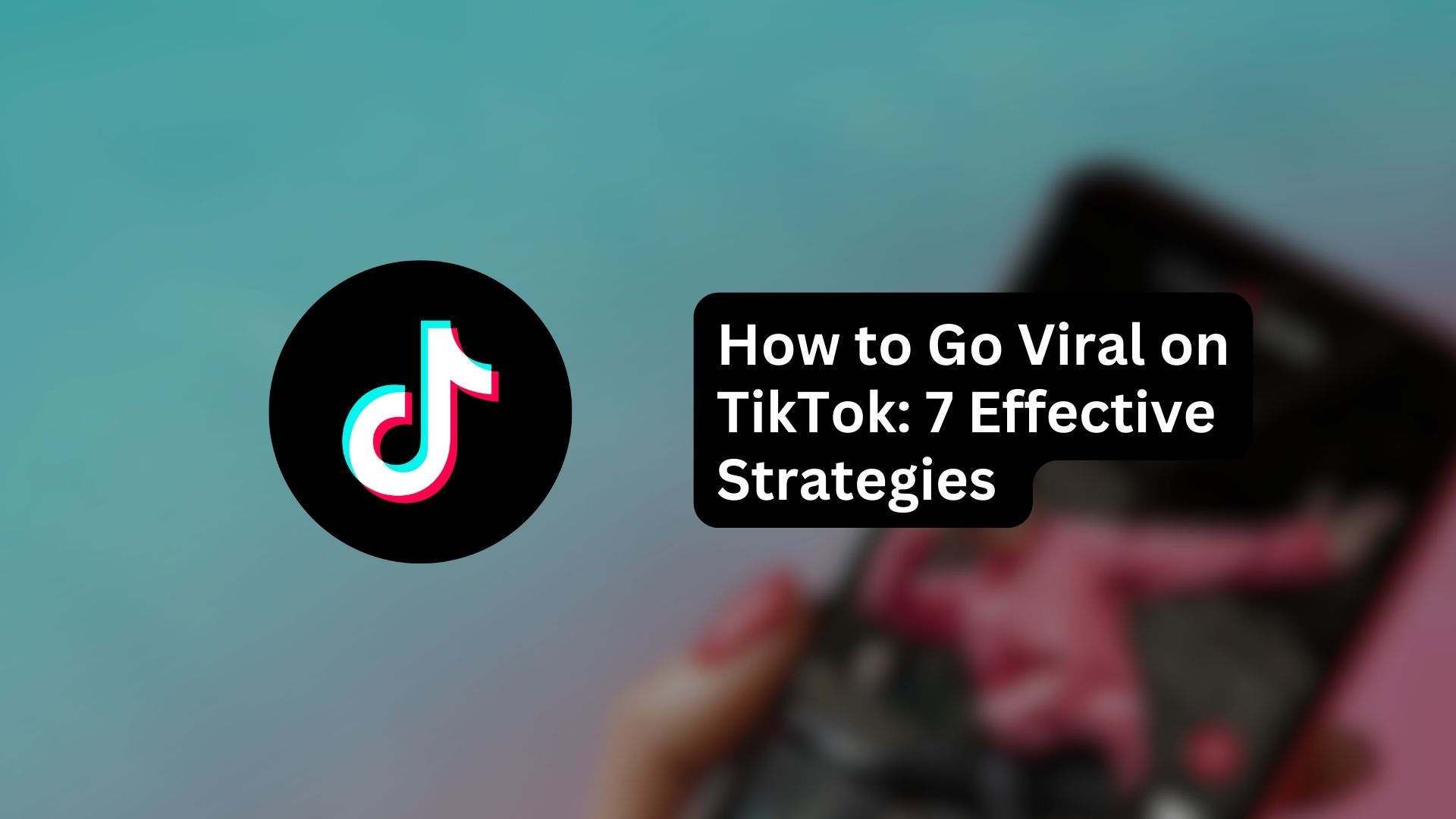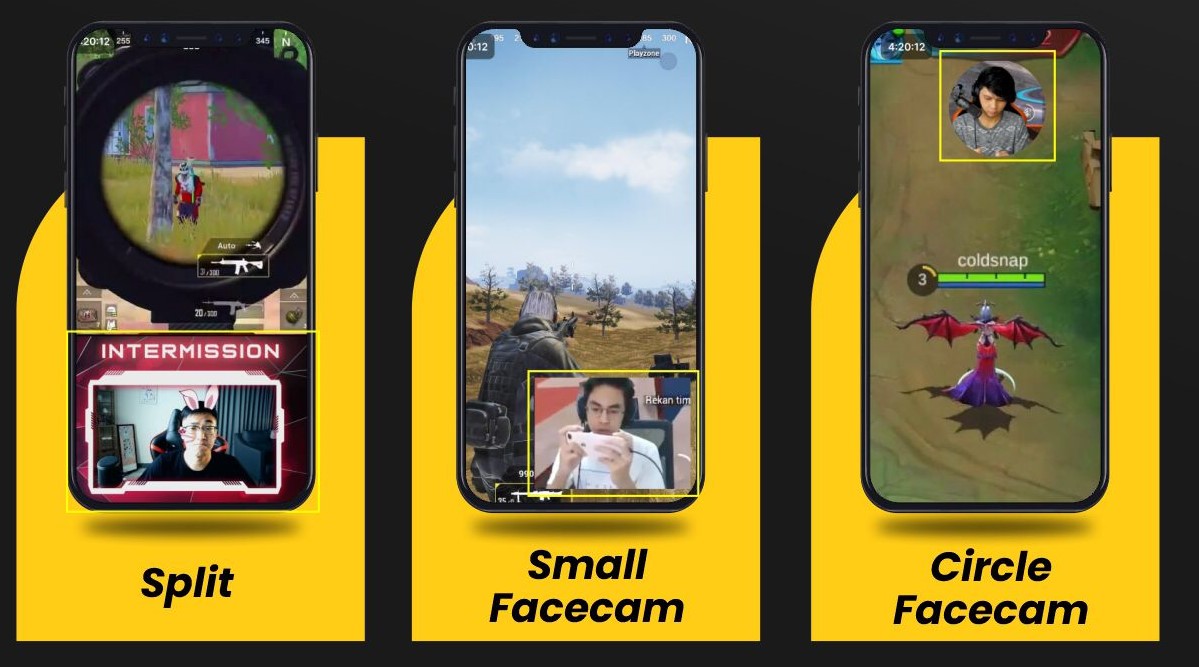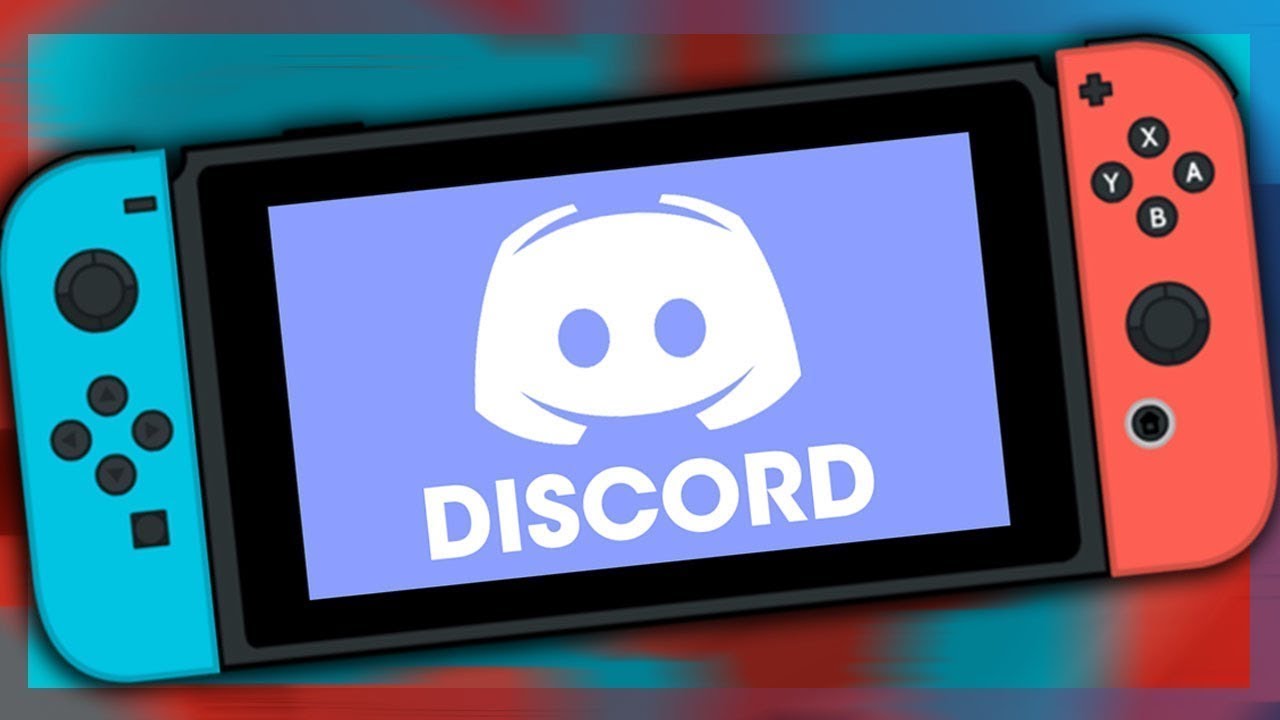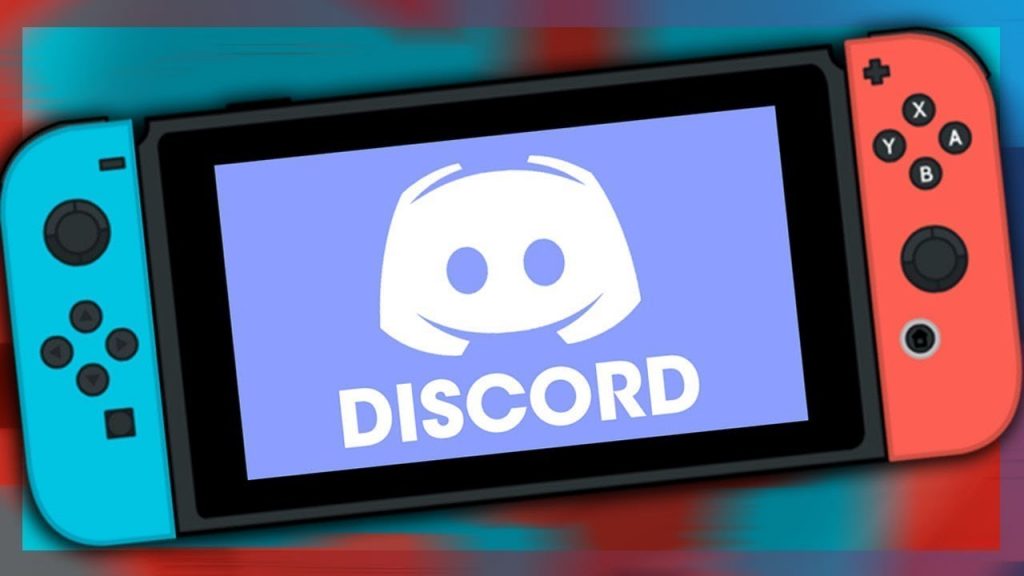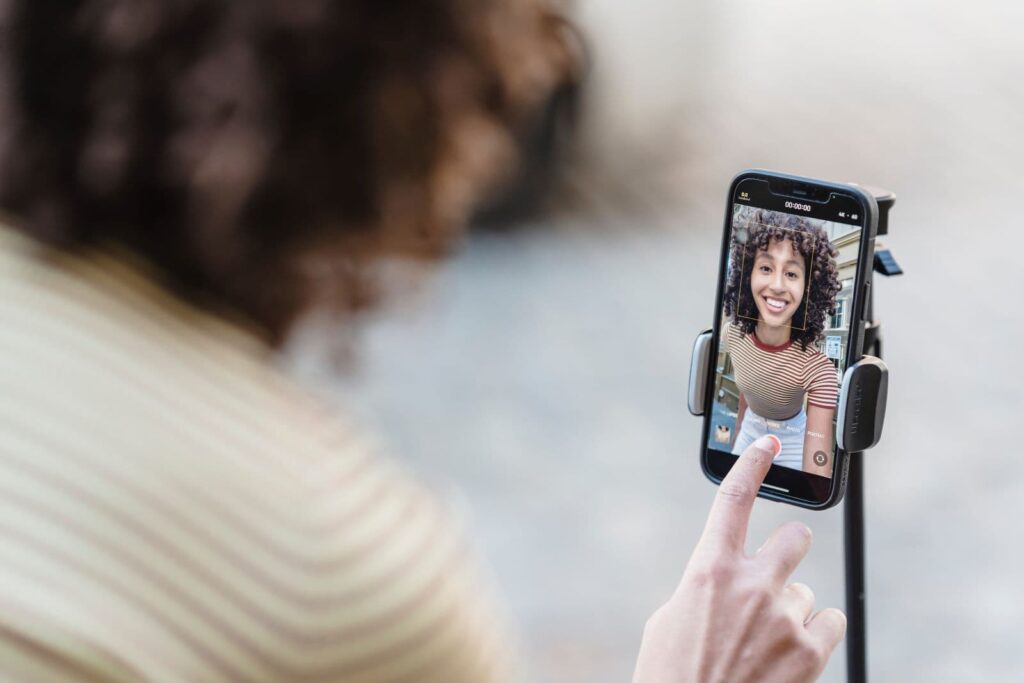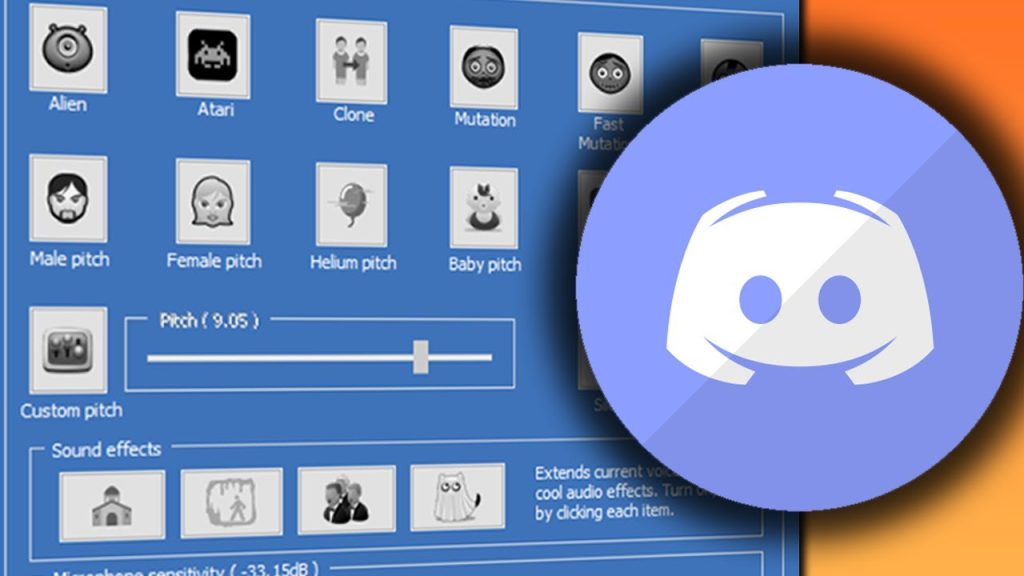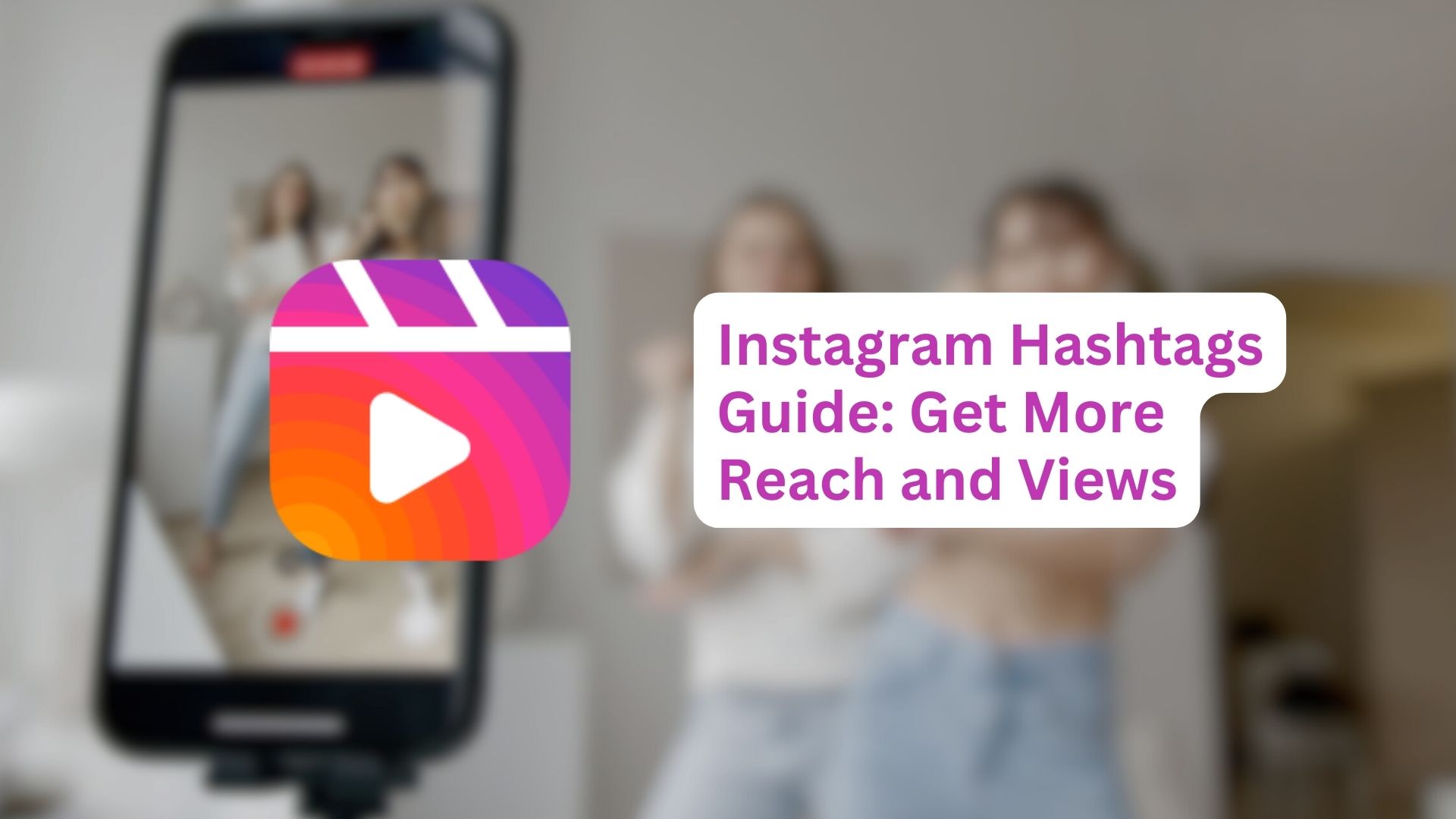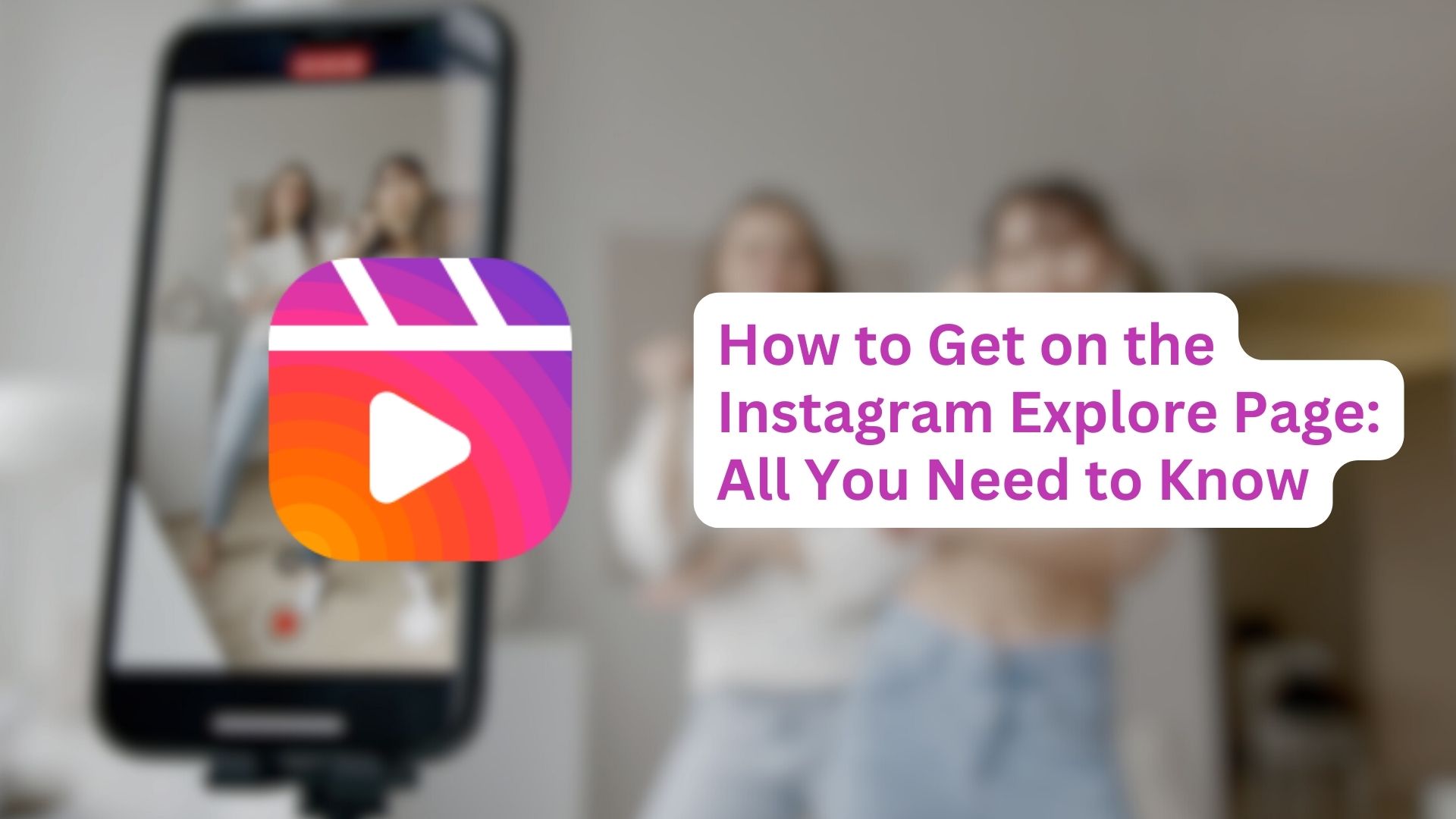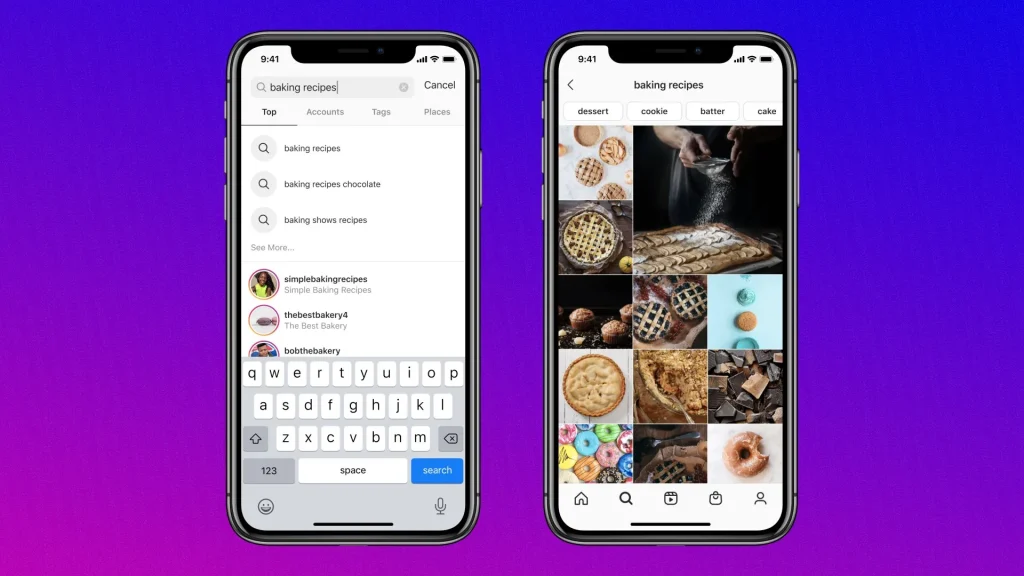Getting your content to go viral on TikTok might seem like a tough nut to crack, but the rewards are definitely worth the effort. With a staggering 1 billion monthly active users and a constant stream of uploads, standing out on this platform demands dedication.
Fear not, though, as it’s entirely possible – even smaller accounts have shot to mega-viral fame on TikTok’s stage.
Discover how to go viral on TikTok with these 7 effective strategies that you can try.
1. Ride the Trend Wave
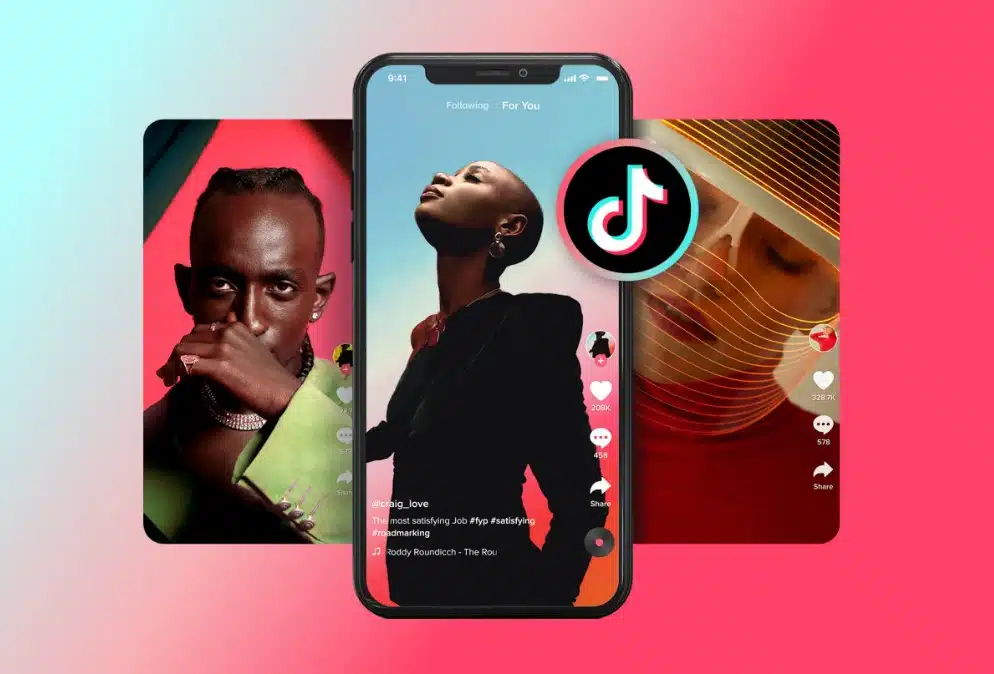
TikTok is synonymous with its catchy tunes and sound snippets. Incorporating these trendy sounds into your content can give your viral prospects a real boost.
Capitalizing on trending audio works wonders because it catches attention, prolongs viewer engagement, sets expectations, and can lead users to stumble upon your video while searching for that particular sound.
Even if you’ve got your own audio track, consider overlaying a popular song as background music. Lower the music volume compared to your speaking audio for an optimal mix.
2. Master the Art of Hashtags
Hashtags and challenges reign supreme on TikTok, offering a ticket to heightened content visibility. Using relevant hashtags and participating in trending challenges can dramatically broaden your content’s reach.
Quick hashtag pointers:
- Use a mix of popular and niche hashtags for diversity.
- Avoid generic hashtags like #FYP or #foryou – they’re not effective.
- Keep it moderate: 3-5 hashtags are plenty.
More on Eklipse Blog >> 5 Essential TikTok SEO Tips for 2023 – Creators Must-Know
3. Craft Compelling, Shareable Content
Creating content that begs to be shared is the key to TikTok virality. What kinds of content are irresistible enough for viewers to pass along? Here are some proven themes:
- Entertainingly Funny: Who doesn’t enjoy tagging friends in memes or sending hilarious videos to group chats?
- Educational Value: The hashtag #LearnOnTikTok speaks volumes – offer valuable knowledge, and people will eagerly spread the word.
- Inspirational: Whether it’s problem-solving, beauty tips, or life hacks, inspiring content often finds its way into shares.
Take the listicle, for instance: a classic tactic in content marketing. Planning a trip to Canada? You’d likely share this with your fellow travelers!
4. Nail the Hook and Keep It Snappy
Remember, TikTok measures average watch time in its algorithm, so captivating viewers in the initial seconds is essential.
Start with a punchy hook to grab attention and entice viewers to stick around for more. Though TikTok has extended video lengths, concise content generally reigns supreme. For longer videos, craft a captivating storyline and maintain a coherent format.
5. Foster Audience Interaction
Engaging with your audience is the cornerstone of TikTok follower growth.
Responding to comments, messages, and engaging with related niche content (using similar hashtags) can build a vibrant community around your videos. This encourages others to share your content with their followers.
Morning Brew excels not only in consistently humorous content but also in engaging with comments. Sometimes, their replies even outshine the videos themselves!
6. Master the Art of Video Editing
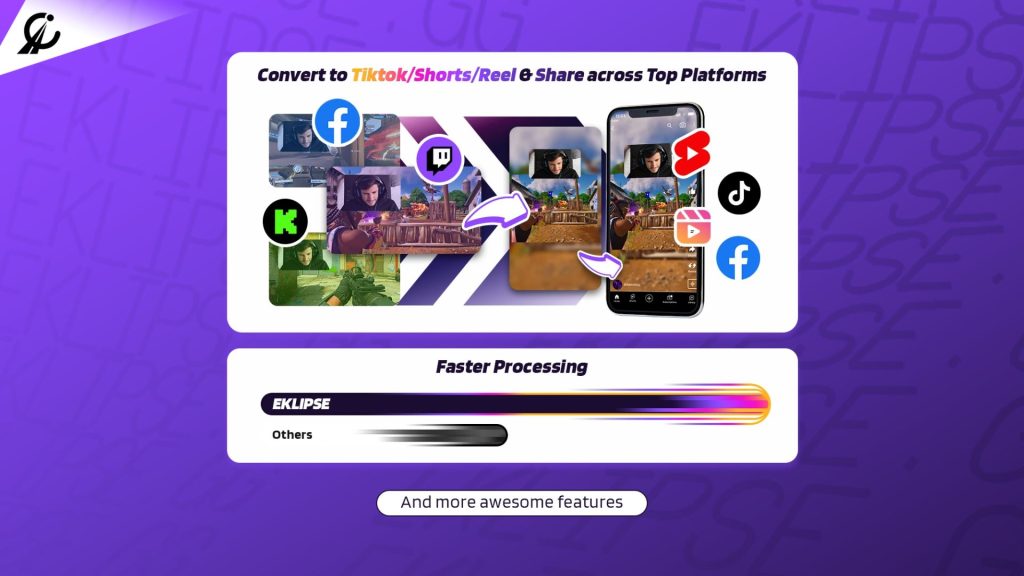
TikTok’s visual nature demands adept video editing skills for attention-grabbing content.
Enhance your content with captions, stickers, seamless transitions, and eye-catching effects. For video editing on TikTok, utilize in-app tools or third-party apps. Study the editing techniques and trends favored by popular creators in your niche.
While it might be challenging initially, practice makes perfect, and editing for TikTok will become second nature.
Alternatively, you can give Eklipse.gg a try – an online video editor featuring an AI highlights tool. This software enables you to generate numerous TikTok-ready contents within minutes, especially if you’re livestreaming on platforms like Twitch, YouTube, or Kick.
More on Eklipse Blog >> 5 TikTok Online Video Editors: Create Stunning Content Instantly
7. Consistency is Key
In many ways, achieving viral success is a numbers game. The more you post, the higher your chances of gaining followers and stumbling upon that viral breakthrough.
Overcoming the daunting task of hitting “publish” is easier when you establish a habit of consistent posting. Tools like Hootsuite can assist in planning and scheduling content. Discover the prime times for TikTok posting in our research on optimal posting times.
In Conclusion
That’s all the 7 strategies on how to go viral on TikTok. Becoming a TikTok sensation demands strategic effort and creativity.
By riding trends, mastering hashtags, crafting shareable content, nailing the hook, engaging with your audience, honing editing skills, and maintaining consistency, you’ll boost your chances of going viral on TikTok’s vibrant stage.
Maximize your Black Ops 6 rewards—Create highlights from your best gameplay with with Eklipse
Eklipse help streamer improve their social media presence with AI highlights that clip your Twitch / Kick streams automatically & converts them to TikTok / Reels / Shorts