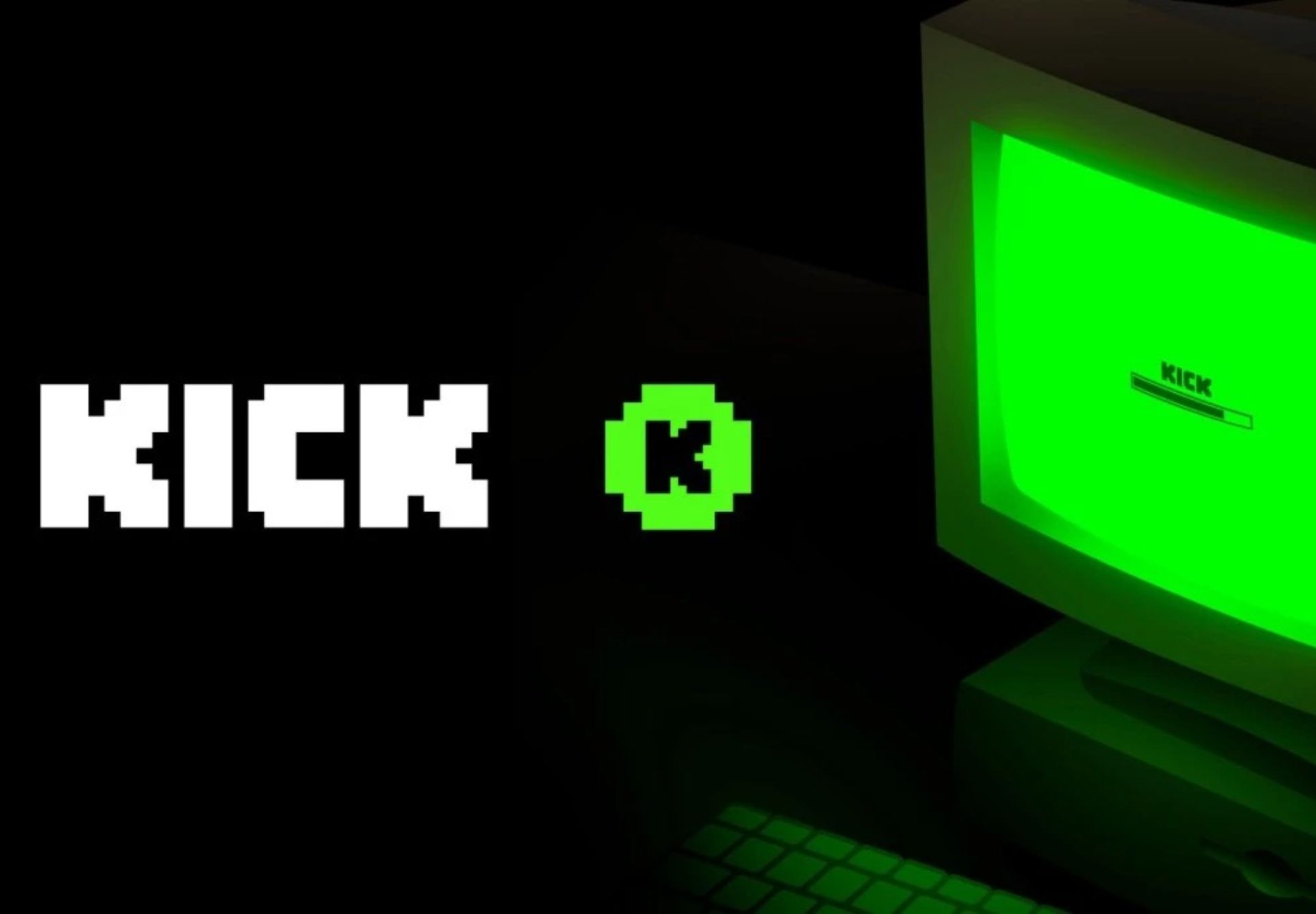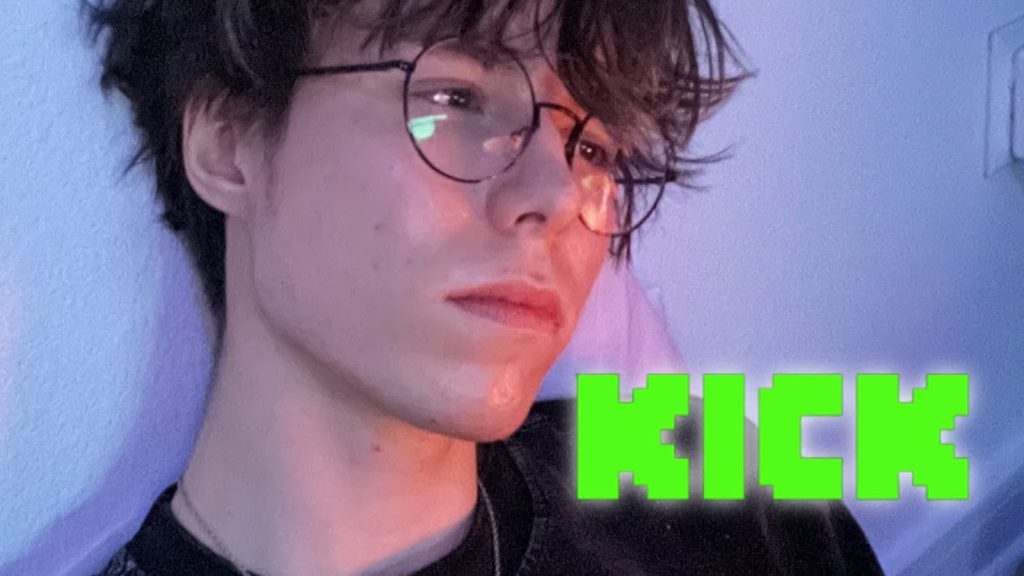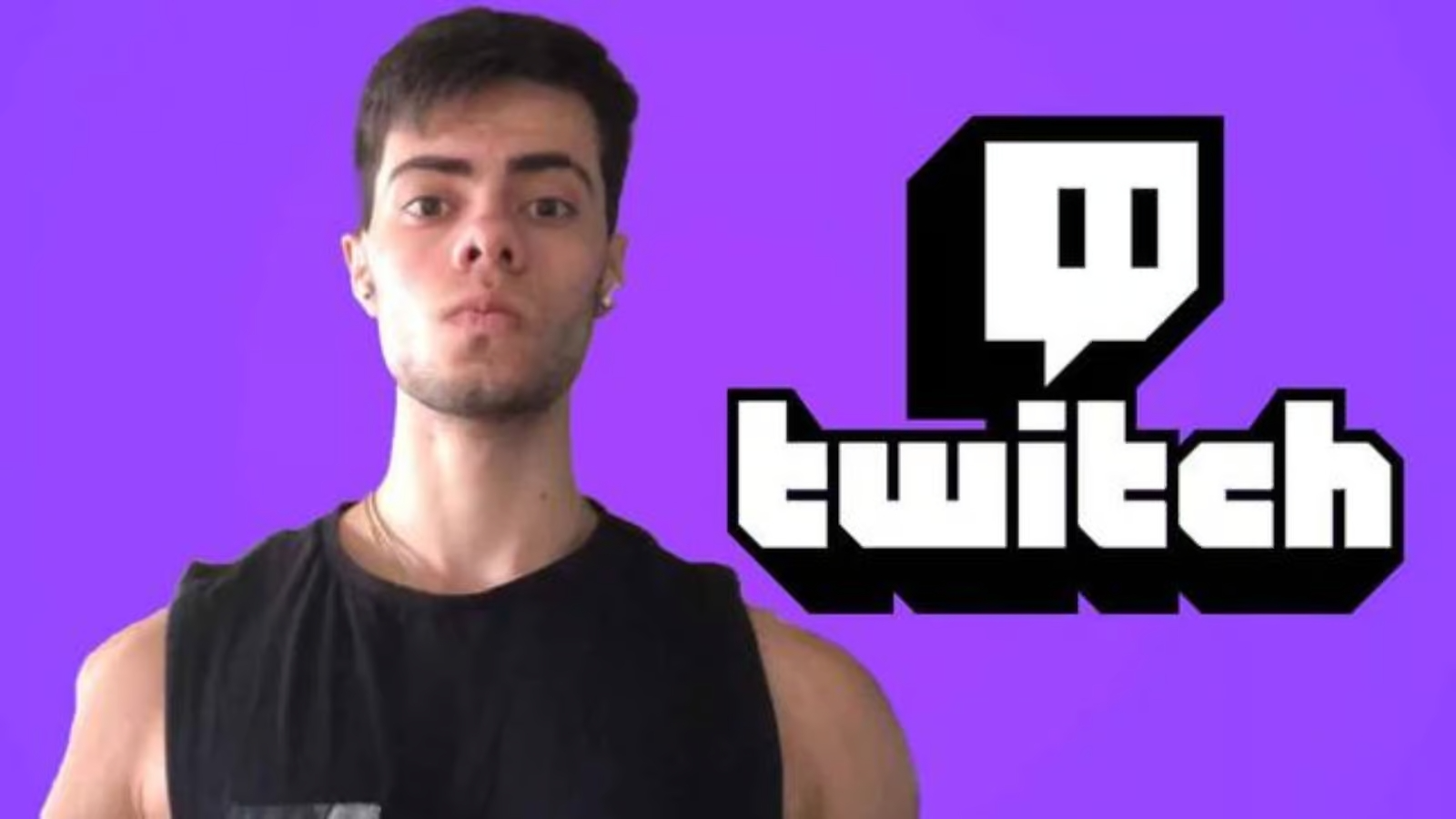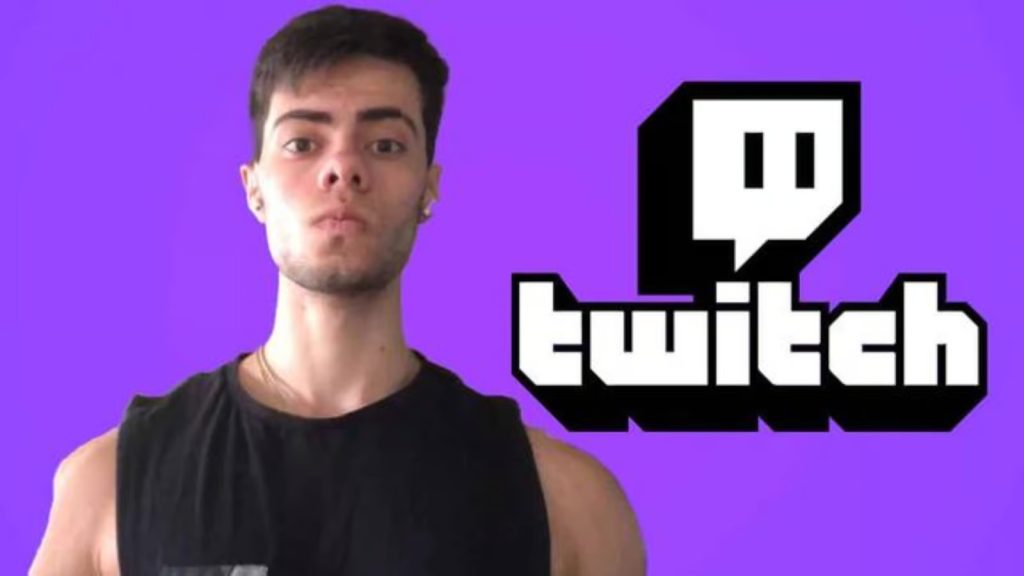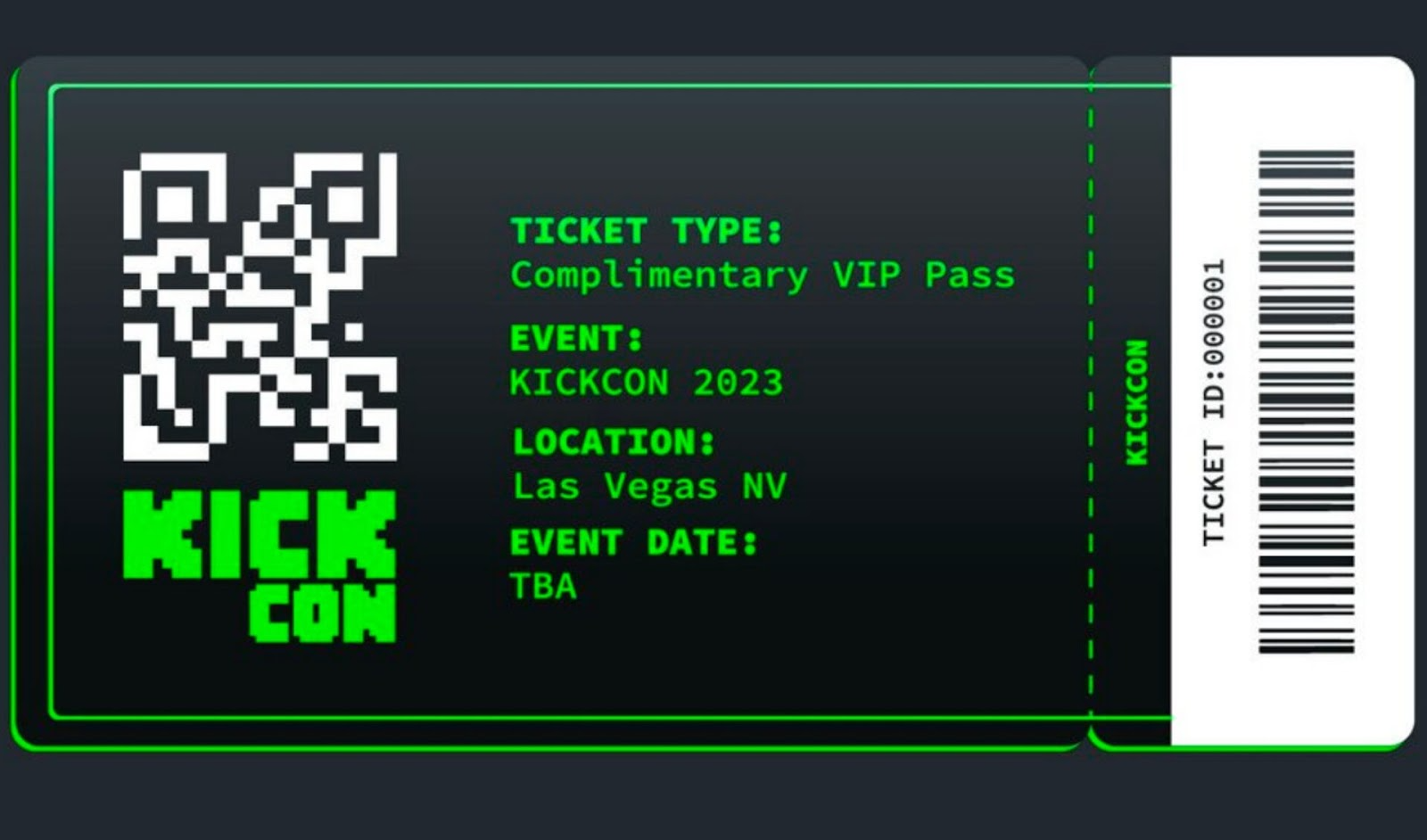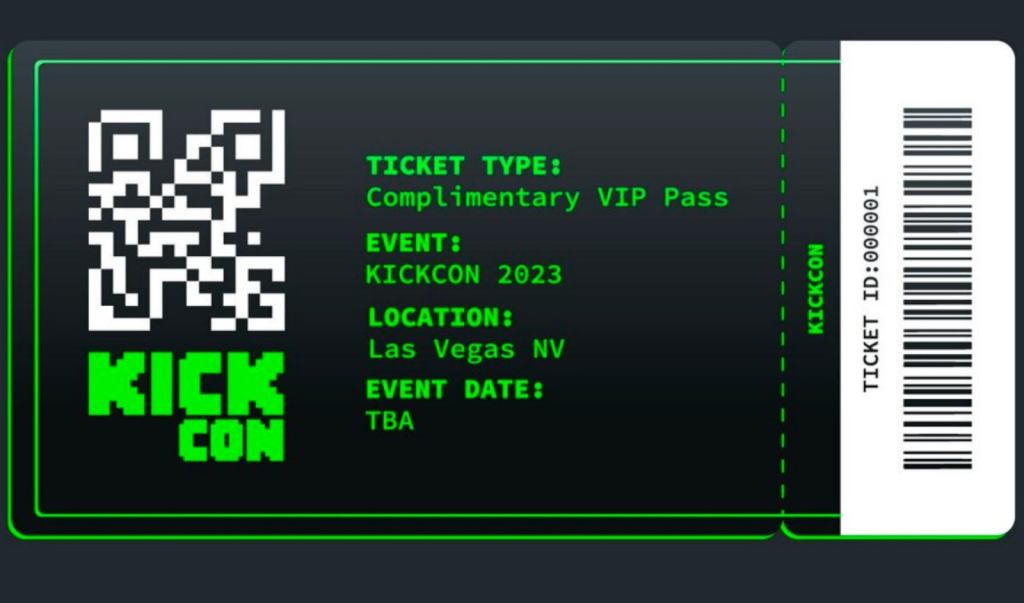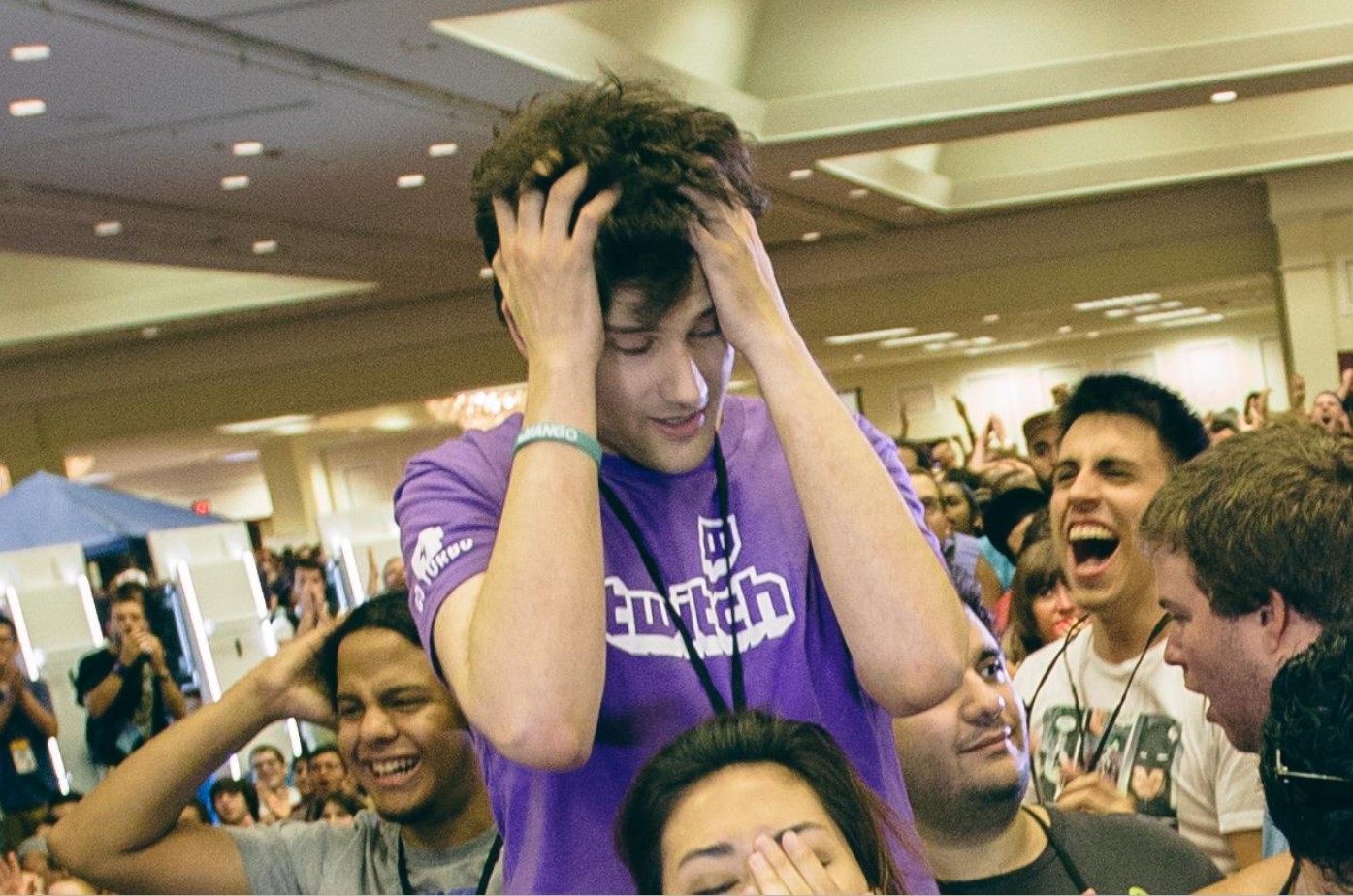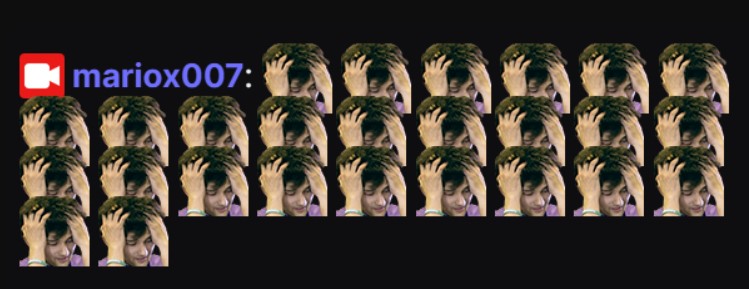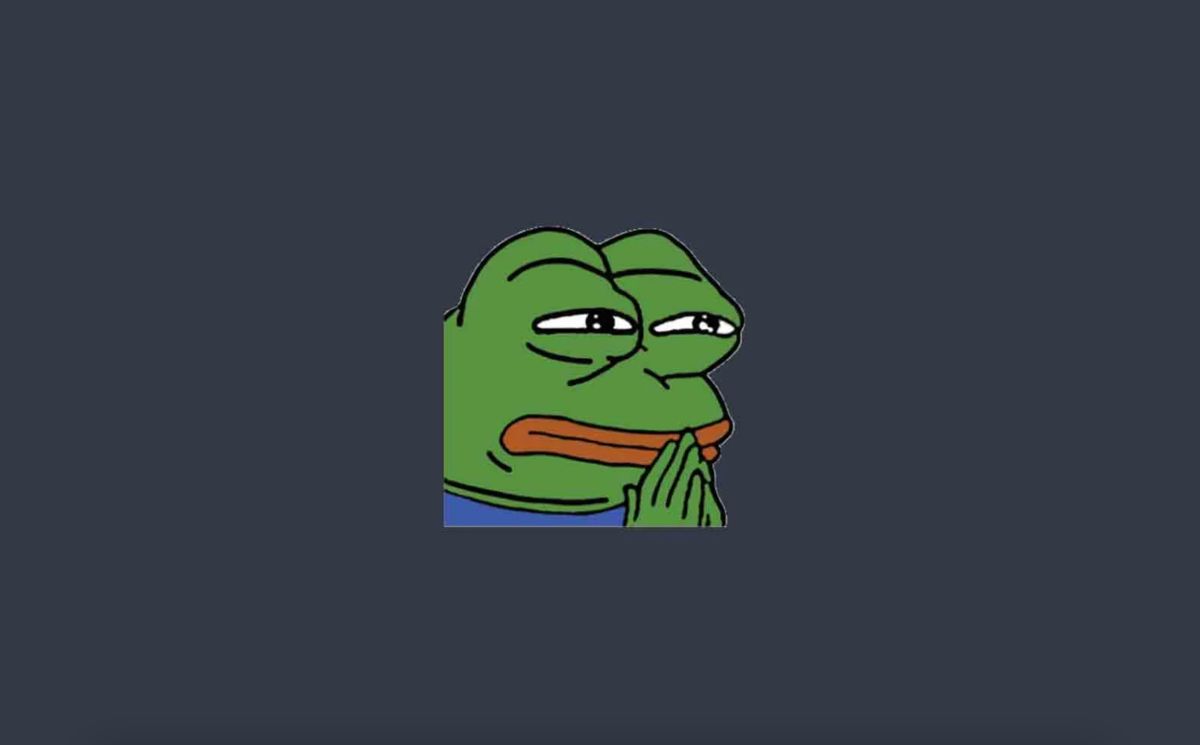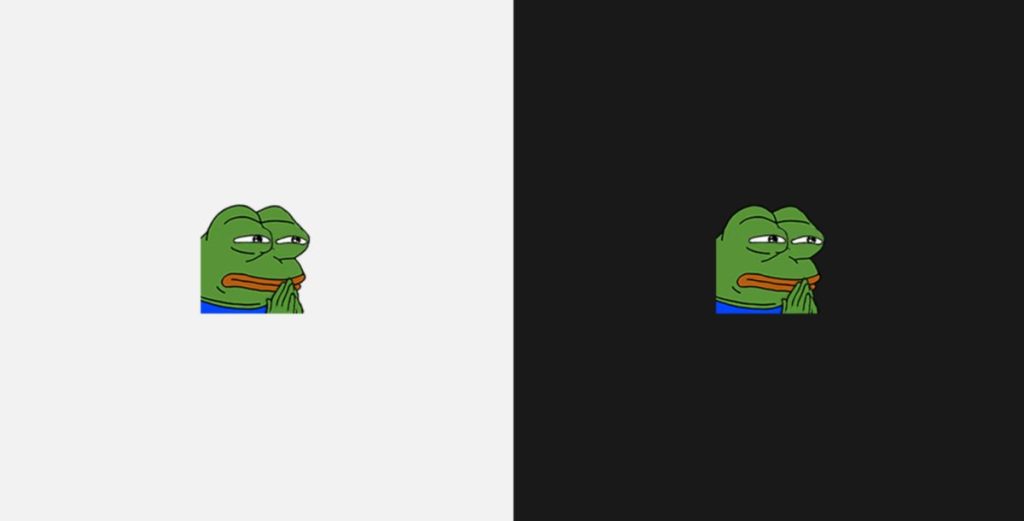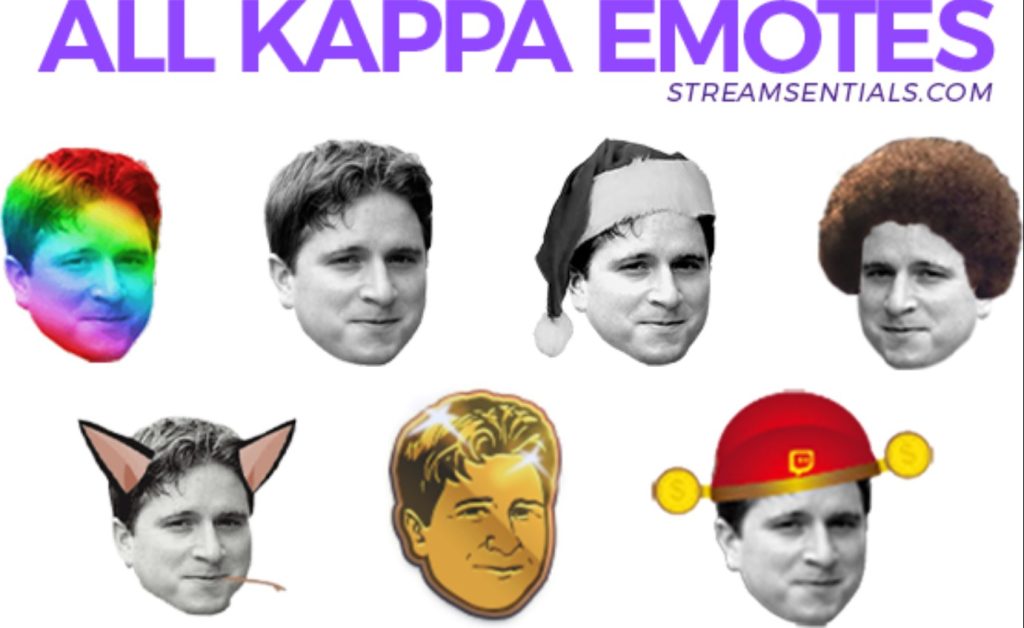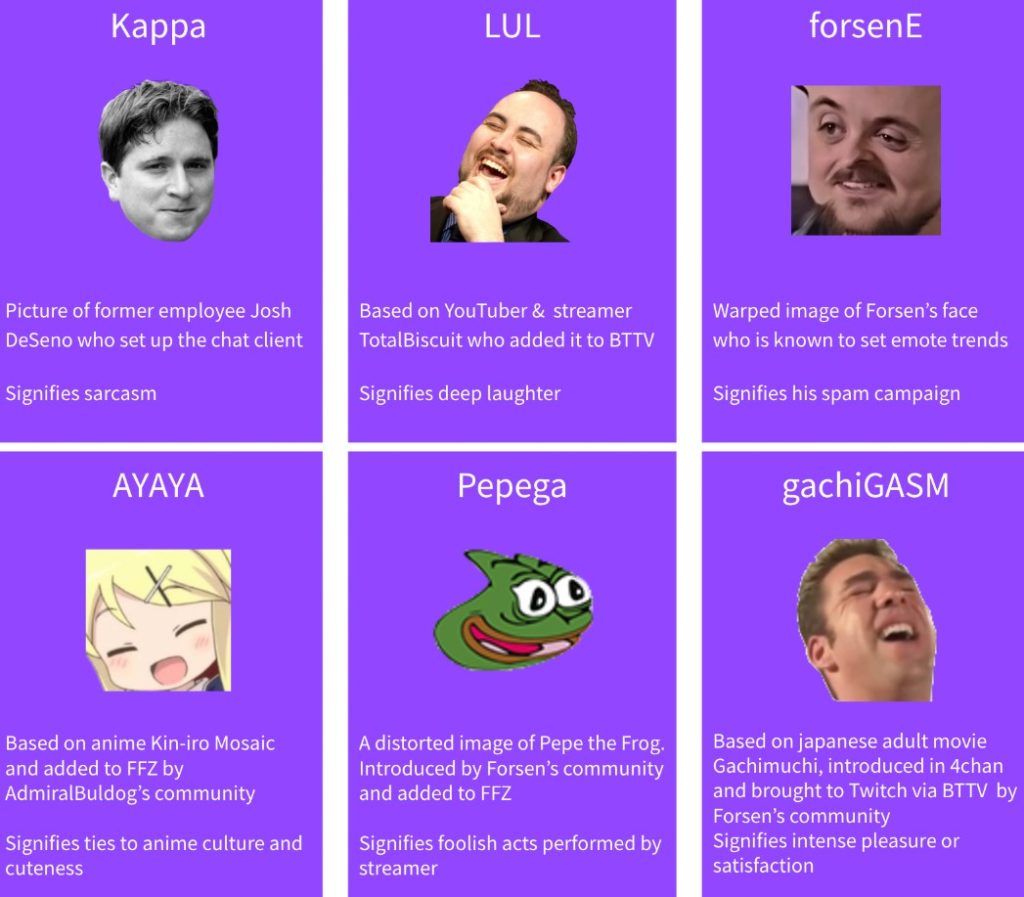Kick, the gaming and live streaming platform, has experienced an unprecedented surge in viewership, fueled by the dominance of ex-Twitch stars on its service.
Established in October 2022 and officially launched in January, Kick has quickly emerged as a formidable rival to Twitch. The influx of renowned Twitch streamers who have migrated to Kick has played a significant role in the platform’s early success.
Kick’s Impressive Month-on-Month Growth
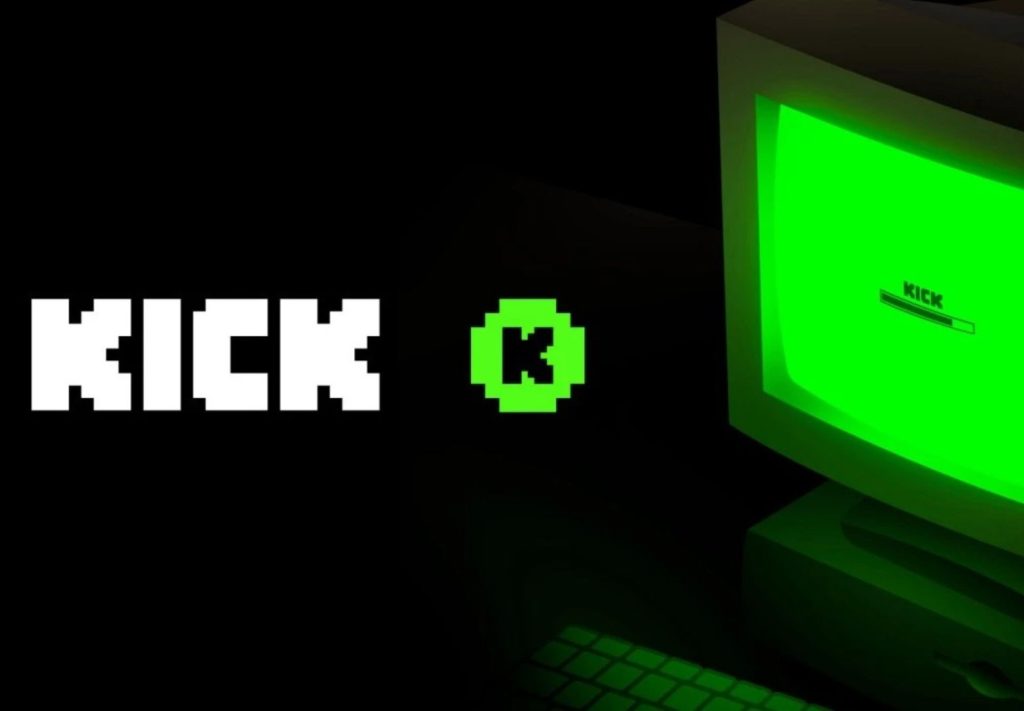
Recent data sheds light on the remarkable growth Kick has achieved in such a short span of time. According to the State of the Stream report by StreamElements, which utilizes data from Streams Charts, Kick has witnessed an impressive month-on-month growth of over 400%.
The report analyzes Kick’s viewership statistics based on the number of hours watched. From January to April, viewership skyrocketed by a staggering 404%. In January alone, Kick users consumed 12.8 million hours of content, whereas by April, that number surged to approximately 51.8 million hours. StreamElements attributes the substantial surge between April and March to the launch of Kick’s mobile app.
Kick Attracts Thousands of Active Channels
In addition to a growing user base, Kick continues to attract new creators. By the end of January, the platform had amassed over 9,000 active channels. However, by April, that number had skyrocketed to nearly 67,000 active channels. This significant increase undoubtedly contributed to Kick’s month-over-month viewership surge.
The fact that several popular Twitch streamers have joined Kick has also played a role in its success. Renowned personalities like Trainwrecks and Adin Ross are among the high-profile names who have made the switch.
Conclusion
As Kick moves forward, it will be intriguing to observe how the platform further expands its community in the coming months. With its remarkable viewership growth and the influx of renowned streamers, Kick is poised to become an even more prominent player in the gaming and live streaming industry.
Maximize your Black Ops 6 rewards—Create highlights from your best gameplay with with Eklipse
Eklipse help streamer improve their social media presence with AI highlights that clip your Twitch / Kick streams automatically & converts them to TikTok / Reels / Shorts