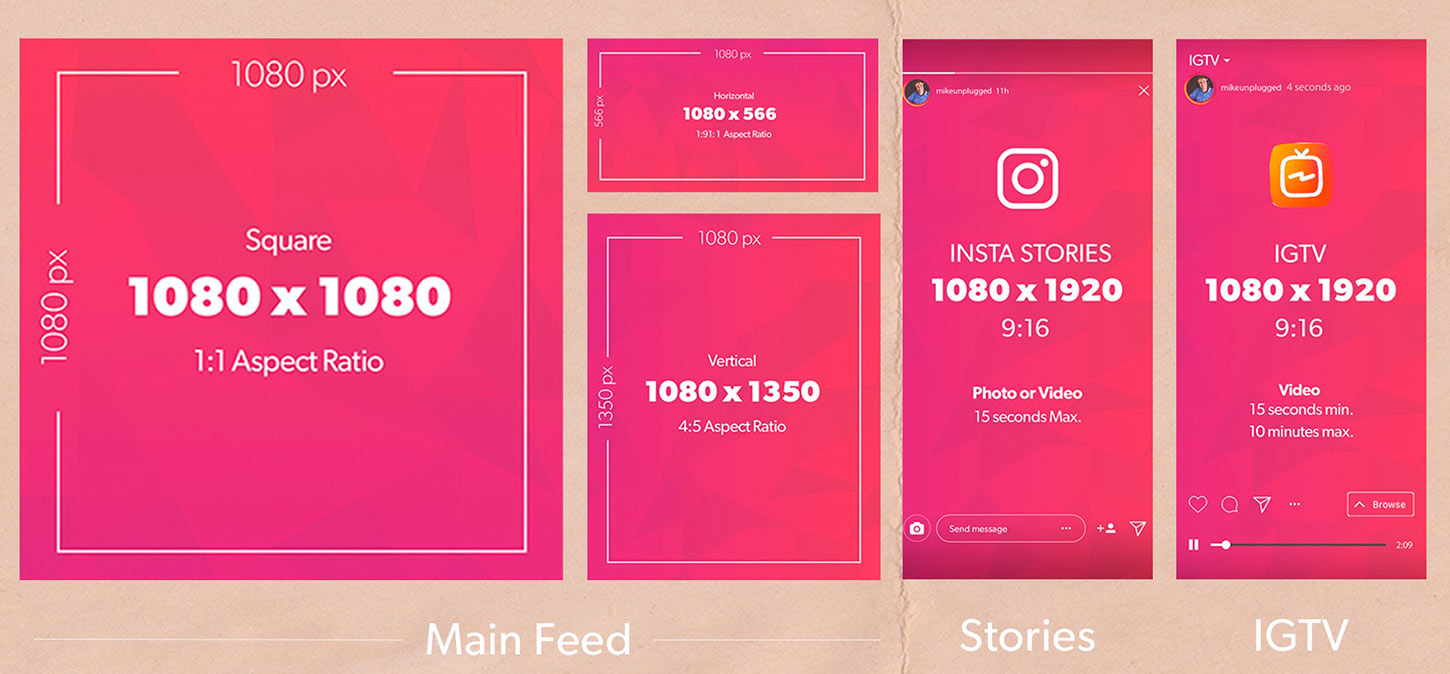Twitch Channel Points is the ultimate loyalty program for Twitch streamers and viewers alike. With Twitch Channel Points, streamers can reward their most dedicated followers with exclusive perks and incentives, while viewers can earn points for engaging with their favorite channels – yep, from watching streams to participating in chat, every action is rewarded. That is why the question of how to get channel Points on Twitch is looked for by people.
Channel Points is useful both for streamers and viewers in term of interaction. That is why you should know how to get and use them in this article. Keep reading!
What Are Channel Points on Twitch and How To Get It?
Channel Points on Twitch is a loyalty program that rewards viewers for their engagement on the platform. By performing certain actions like watching streams, following channels, or participating in chat, viewers can earn points that they can redeem for exclusive rewards offered by the streamer. These rewards can range from custom emotes, shoutouts, or even game keys.
To get Channel Points on Twitch, all you need to do is tune in to your favorite streamers and start participating. Every time you perform an action that’s eligible for points, you’ll earn them. You can then use those points to redeem rewards offered by the streamer. It’s that simple!
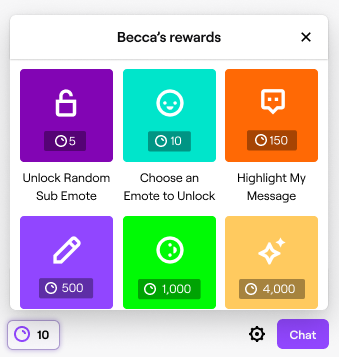
In conclusion, Channel Points on Twitch is a great way for streamers to build a stronger connection with their audience and incentivize viewers to stay longer, while also providing subscribers with exclusive rewards for simply engaging with their favorite channels. Whether you’re a seasoned streamer looking to take your channel to the next level or a viewer looking to make the most of your time on Twitch, Channel Points is a must-have tool.
From time to time, you earn channel points by watching videos and streams on channels. In addition, you will receive notifications at regular intervals at the bottom of the chat window. Click on them to get more points.
- To get them, click on the notification. Your balance will be updated.
- By subscribing to the channel, you get twice as many points per view.
- Channel points for views and participation in the raid are automatically credited to your account.
- Points are assigned to each registered channel and can be earned via multiple activities like watching, subscribing, and participating in raids. Performing these actions on the appropriate channel generates points.
- Points can be checked at the bottom of the chat window on registered channels.
What Do Streamers Get From Twitch Channel Points?
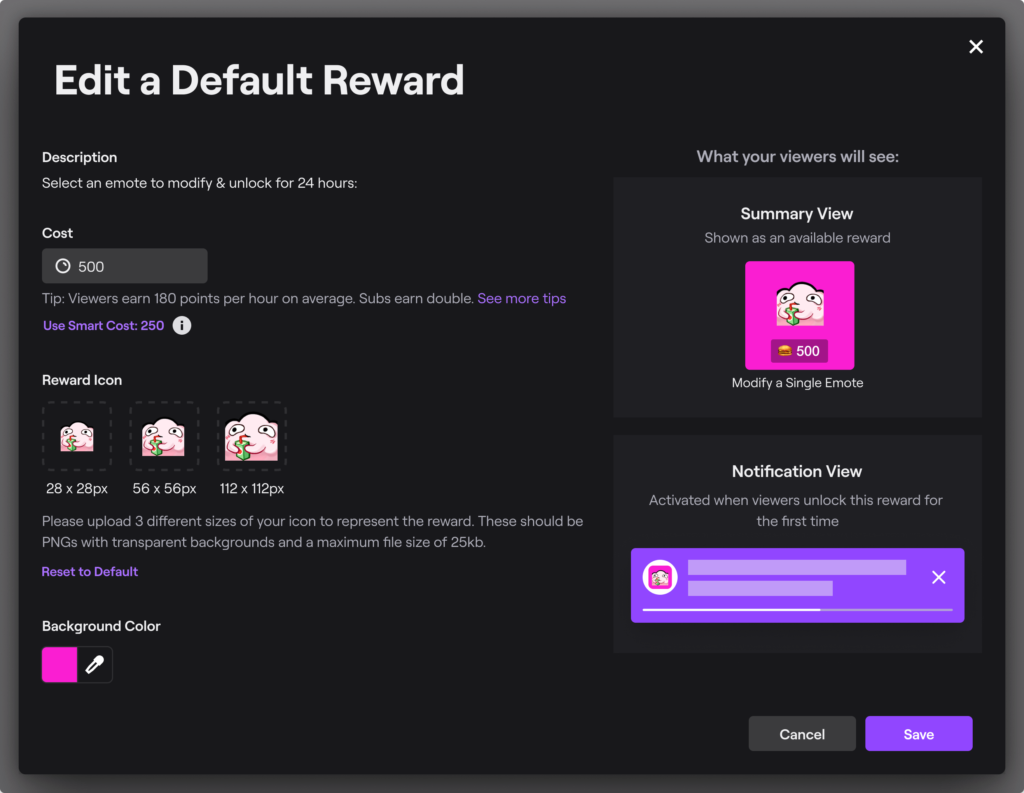
Twitch Channel Points are a valuable tool for streamers looking to strengthen their connection with their audience. By offering rewards for various actions, such as watching streams or participating in chat, streamers can encourage viewers to stay longer and engage more with their channel. While channel points are not transferable to real-world money, they serve a greater purpose of engaging viewers and keeping them interested in the stream.
In fact, if streamers have enticing channel point redemptions, it’s more likely that viewers will stick around and actively participate in the chat. The more interactive the chat is, the more attractive the stream becomes to new viewers, which can lead to more growth for the channel. While streamers don’t earn any cash from the use of channel points, the enhanced engagement from viewers will help grow their channel and make for a more enjoyable experience for both streamer and viewer.
As a streamer, if you want to learn more about earnings on Twitch, check out our article here: How Much Do Twitch Streamers Make Per Sub? Twitch Passive Money.
How to Earn and Use Channel Points?
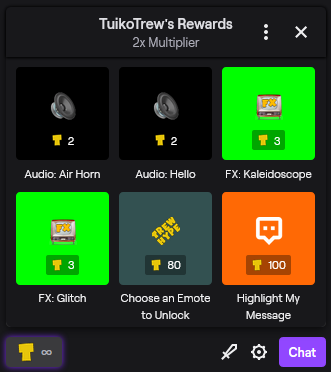
Twitch is a platform where the real supporters are the passion about video games, art, programming, and music, which often see creators at work for the pure spirit of sharing, without seeking an economic advantage. However, many channels manage to earn thanks to Twitch, especially in the gaming field, and the numbers confirm this. Over 21% of the total views on Twitch concern eSports, or professional players who train and fight in preparation for or during tournaments.
Around Twitch there is a billionaire turnover. In 2019 the revenues were 1.54 billion dollars, of which only 300 million came in the form of advertising, or companies interested in sponsoring their products and services on the platform. As well as on YouTube, companies are also looking for channels that can “influence” the choices and purchases of viewers and subscribers, and the high rate of trust and loyalty that fans show towards Twitch streamers creates significant earning opportunities.
Advertising, however, is not the only way in which content creators can support themselves financially, even earning considerable amounts, which become very high if we look at the most followed channels. The most popular streamer seen and loved on Twitch, with over 16 million active followers before the announcement of his move to competing platform Microsoft Mixer.
How to Set Up Channel Point Redemptions on Twitch
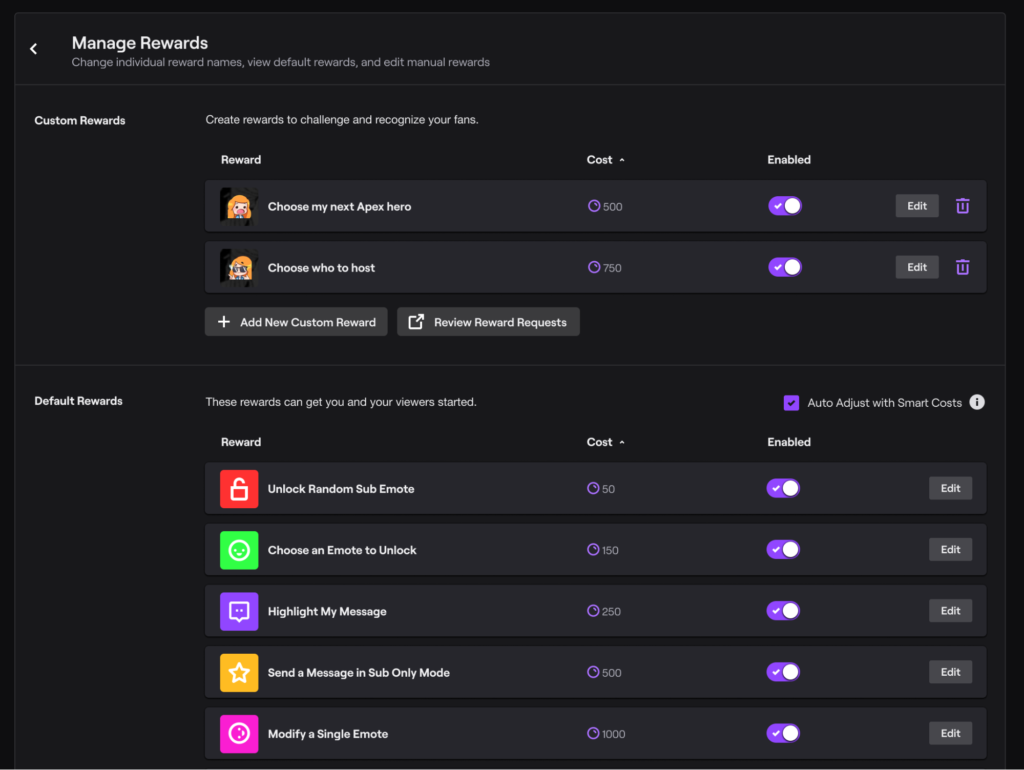
Twitch allows streamers to set up custom rewards that viewers can redeem using the channel points they earn from watching and interacting with the streamer’s channel. These rewards can be pre-made or custom made by the streamer and can range from in-stream shoutouts to physical prizes. Streamers can also personalize the appearance and name of their channel points.
To set up and personalize channel point redemptions as a streamer, follow these steps:
- Go to Creator Dashboard through the user icon drop-down menu.
- Select Viewer Rewards and then Channel Points.
- Enable channel points if not already.
- Customize icon and name under Customize Points Display.
- Set up redemptions through Manage Rewards & Challenges.
- Choose from default rewards or create custom ones by adding a name, description, cost, icons, and redeemability options.
- Use redemptions for audience engagement like giveaways or game play choices.
Tips to Get Channel Points on Twitch
On Twitch, you can earn channel points by interacting with streams, either through chatting or just watching. You’ll earn more points faster by being active in chat, watching multiple consecutive streams, participating in raids, etc. Some points are automatically added, others appear as a pop-up for you to accept. The following lists the actions that earn points and how many:
- Watching Channel: 10 points every 5 minutes of live watch time.
- Actively Watching Channel: 50 points every 15 minutes of live watch time for those who chat.
- Participating in Raid: 250 points.
- Following Channel: 300 points.
- Watch Streak 2: 300 points for returning to two consecutive streams of at least 10 minutes each with a 30-minute gap.
- Watch Streak 3: 350 points.
- Watch Streak 4: 400 points.
- Watch Streak 5+: 450 points.
- 1st Cheer: 350 points for first cheer in 30 days (not anonymous).
- 1st Gifted Subscription: 500 points for gifting first sub in 30 days (not anonymous).
Questions About Twitch Channel Points
How do I know when the challenge will be available on my channel?
You will receive a notification from Twitch in the Creator Dashboard and your activity feed. Upon launch, the challenge will remain available to your community for 2 days. This may change as Twitch tests are done to find what works best.
How many channel points will it cost to complete this challenge?
It varies by channel and is set automatically by Twitch. The goal is for the power-ups to provide a valuable opportunity for all streamers. Factors such as the average size of your channel and the number of viewers you have that day are taken into account.
How to get unlimited channel points on Twitch hack?
No, it is not possible to get unlimited channel points on Twitch and neither is there any hack.
Conclusion
Twitch channel points is a viewer reward program that allows streamers to reward community members, usually subscribers. The program is available to all partners and affiliates. We hope you find helpful above-mentioned easy ways on how to get channel points on Twitch. If you like our strategies do let us know in the comment section. Your feedback matters to us.
Don’t forget to check our article about Twitch Drops so you can collect not only Channel Points, but also Drops. Click here: How to Claim Twitch Drops: 2022 Guide.
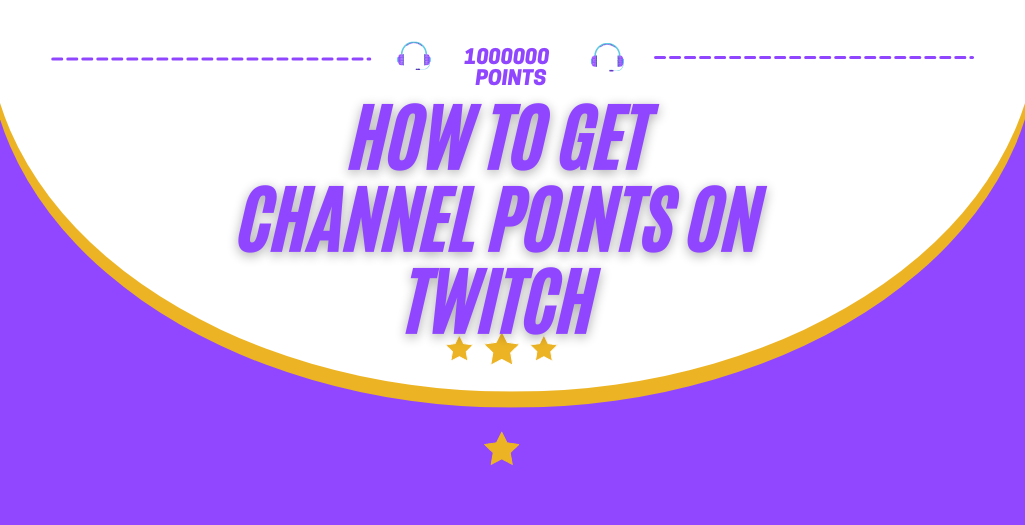
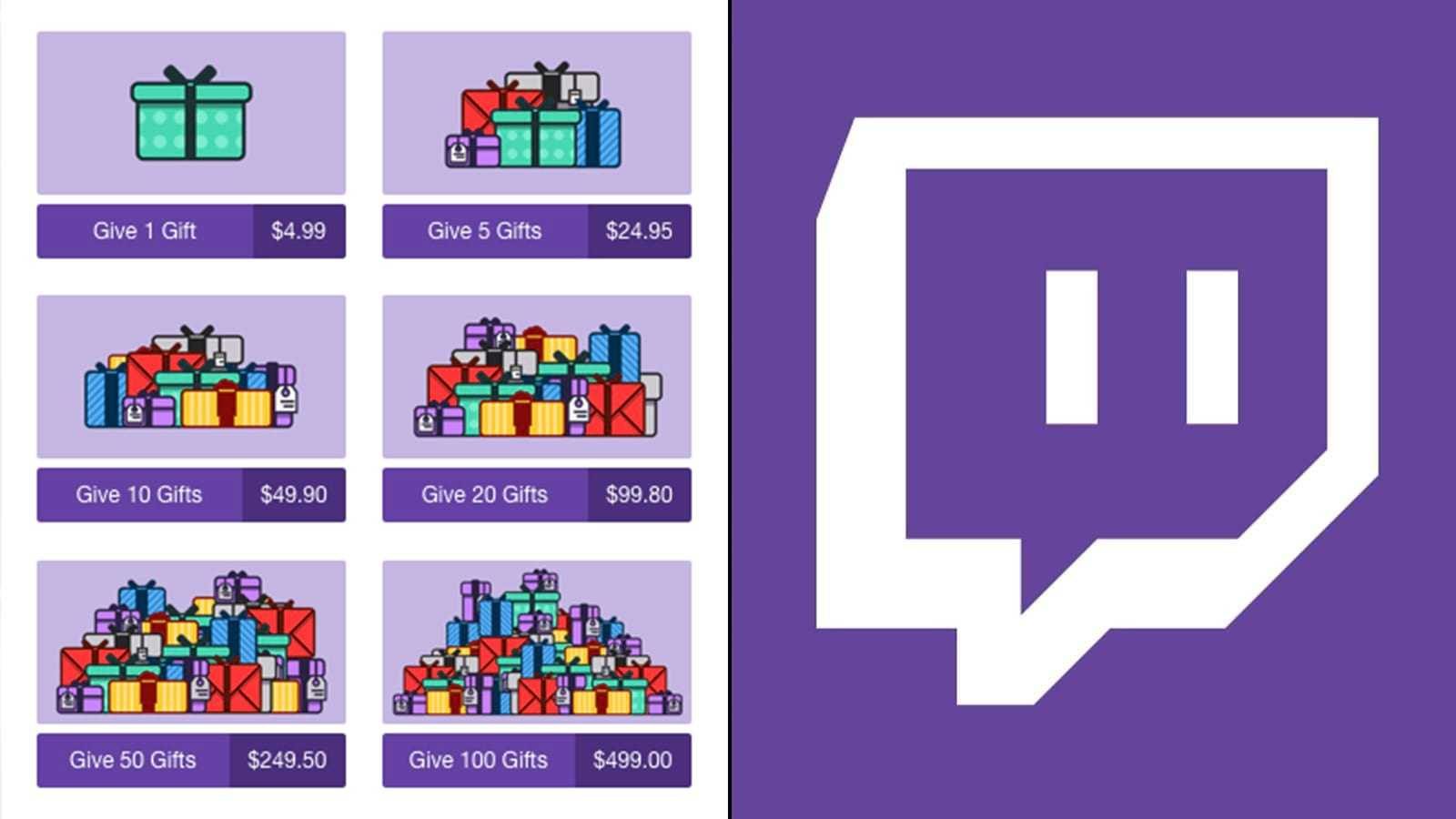
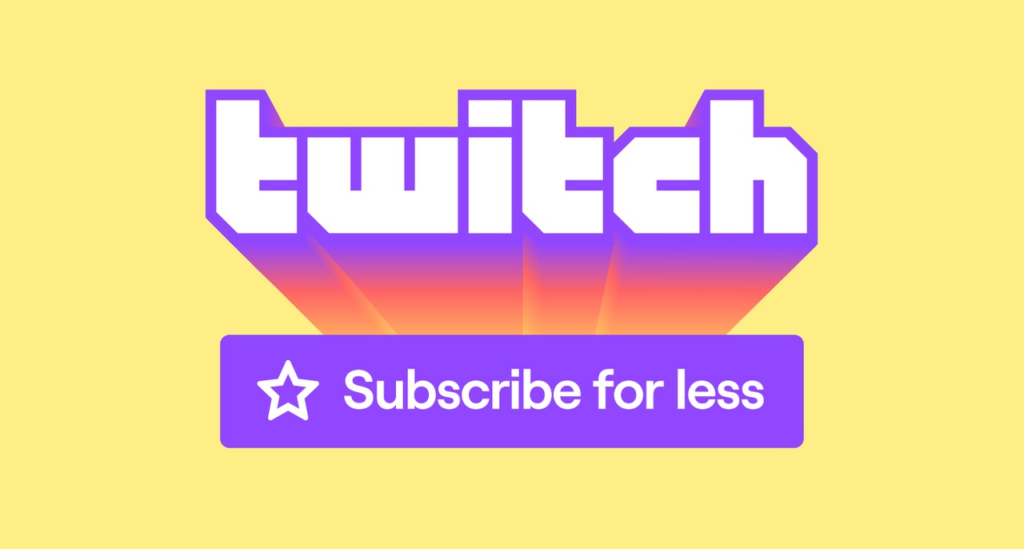
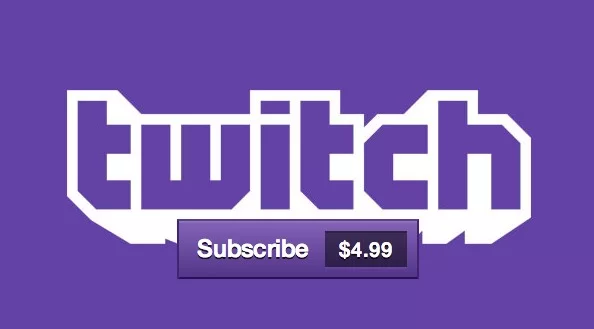
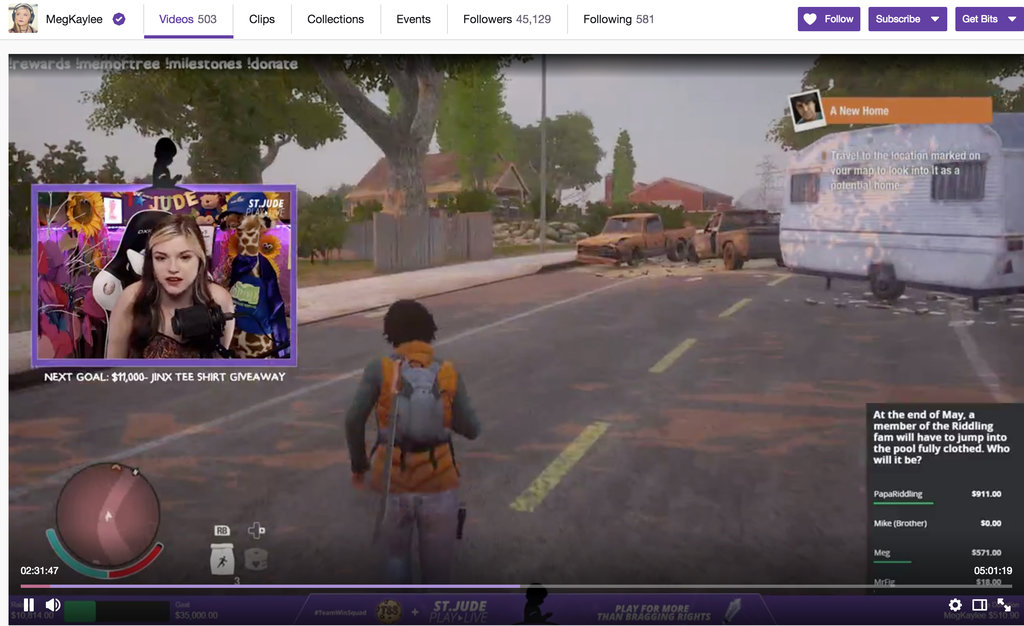
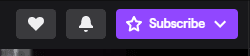
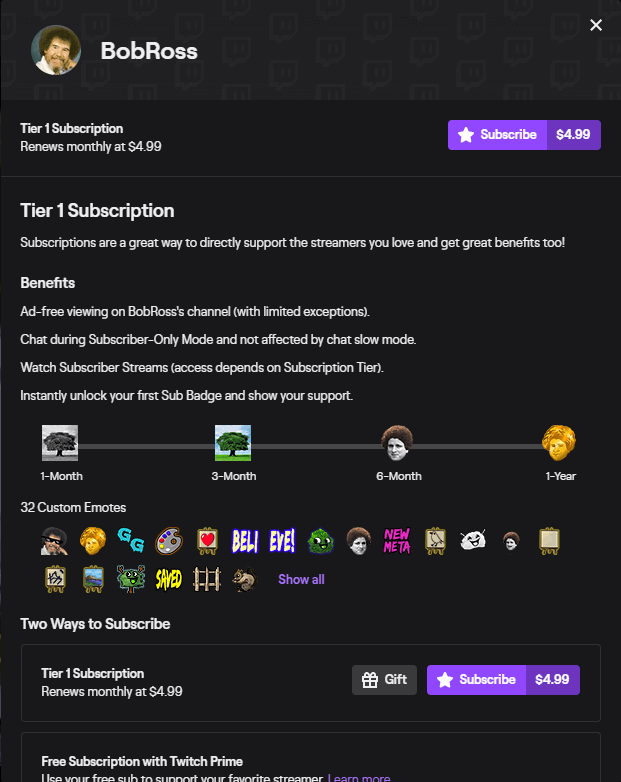
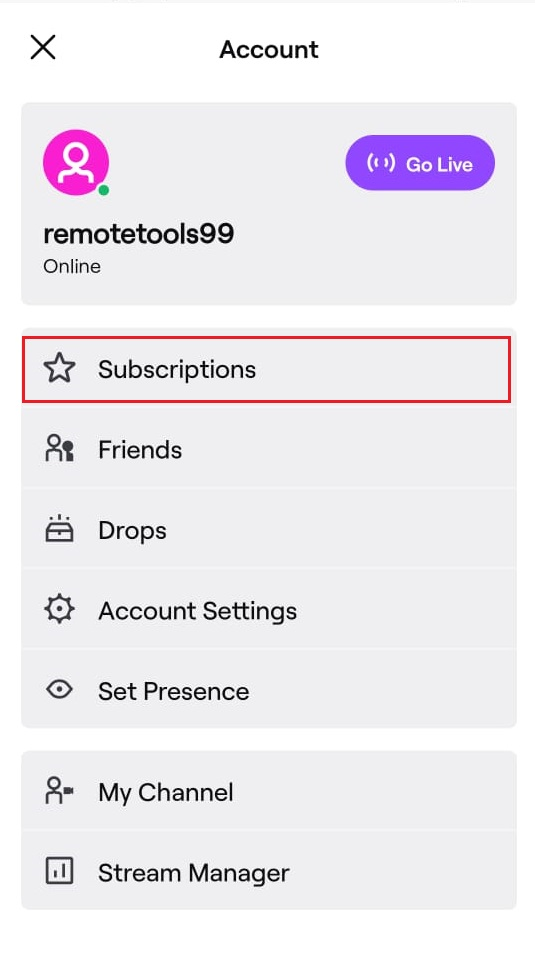
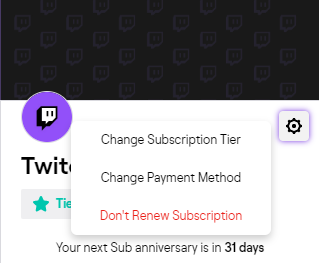



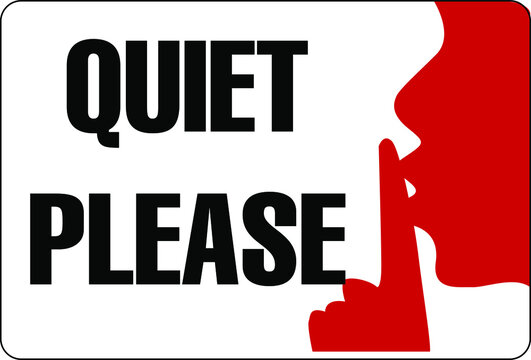

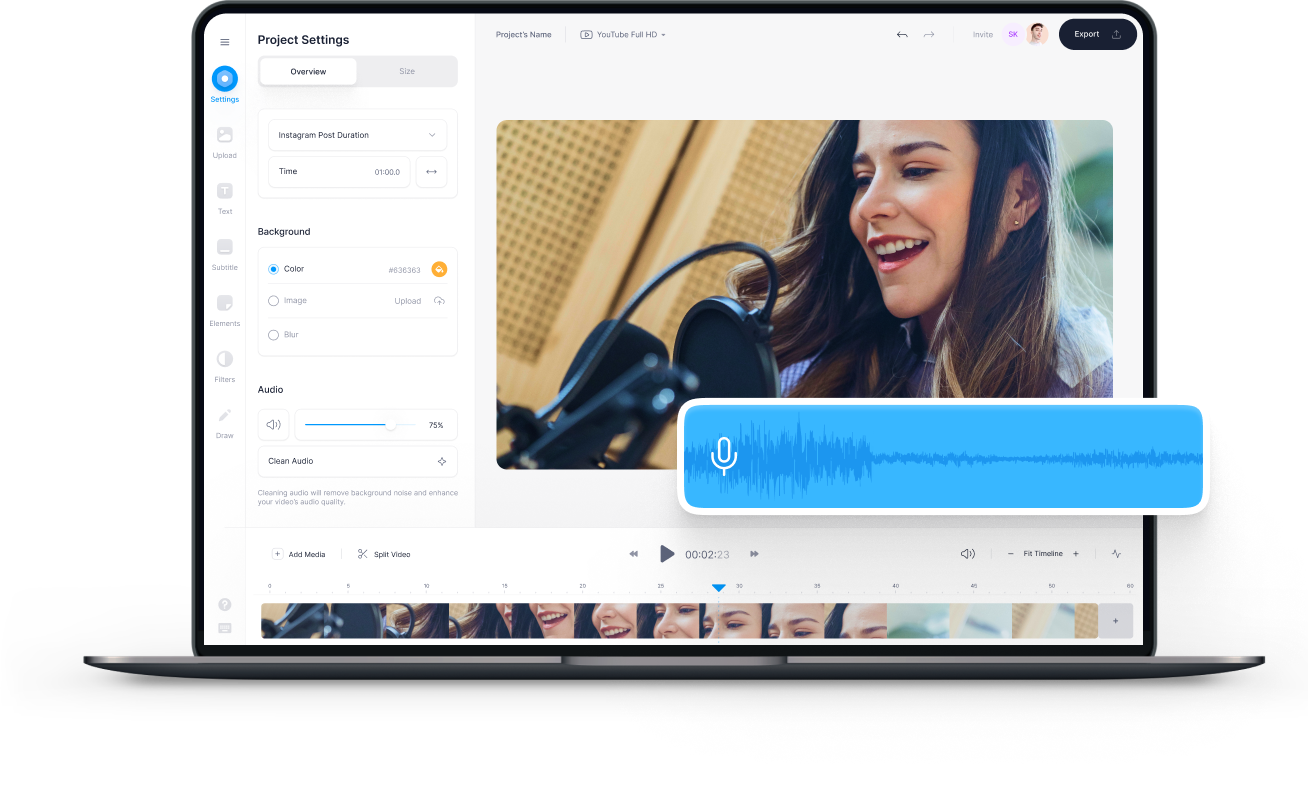
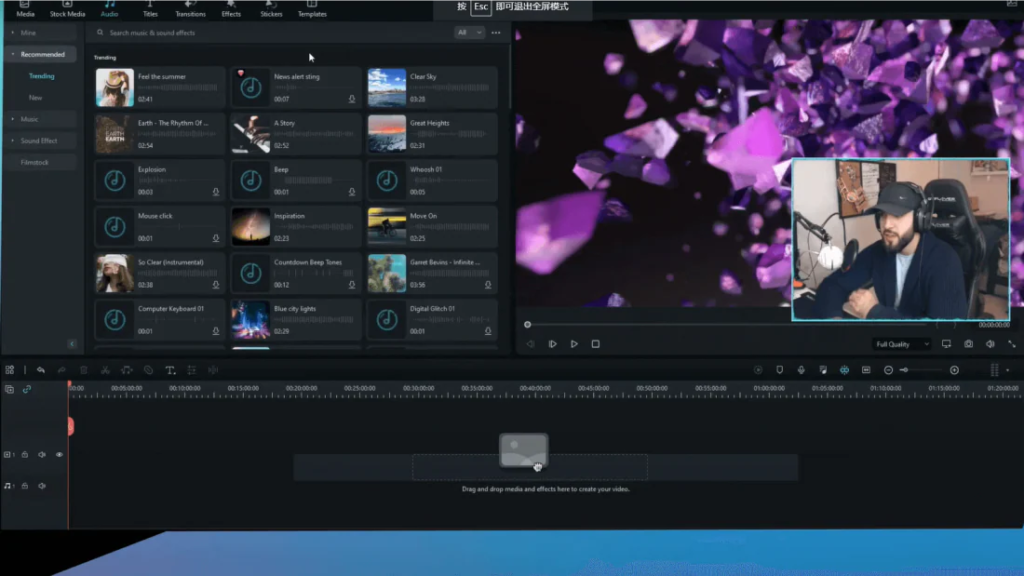
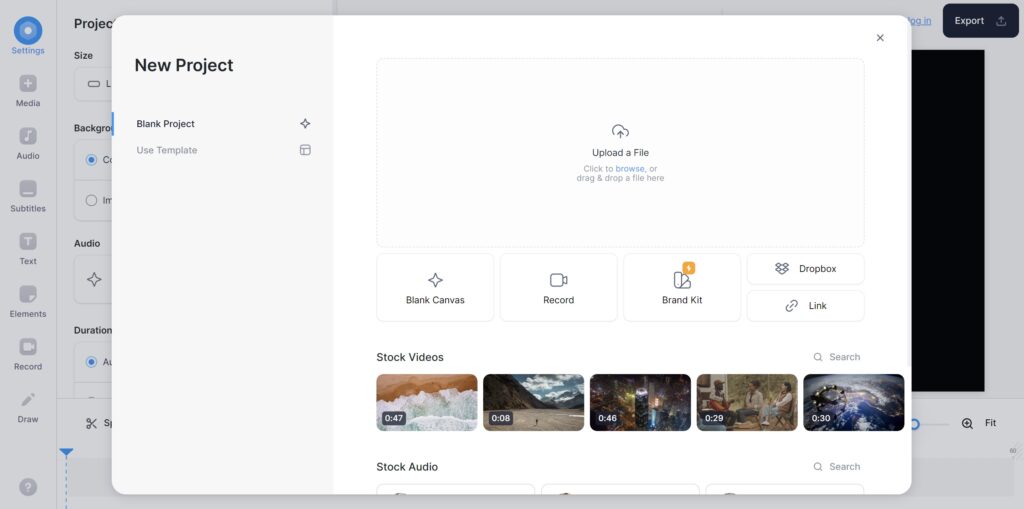
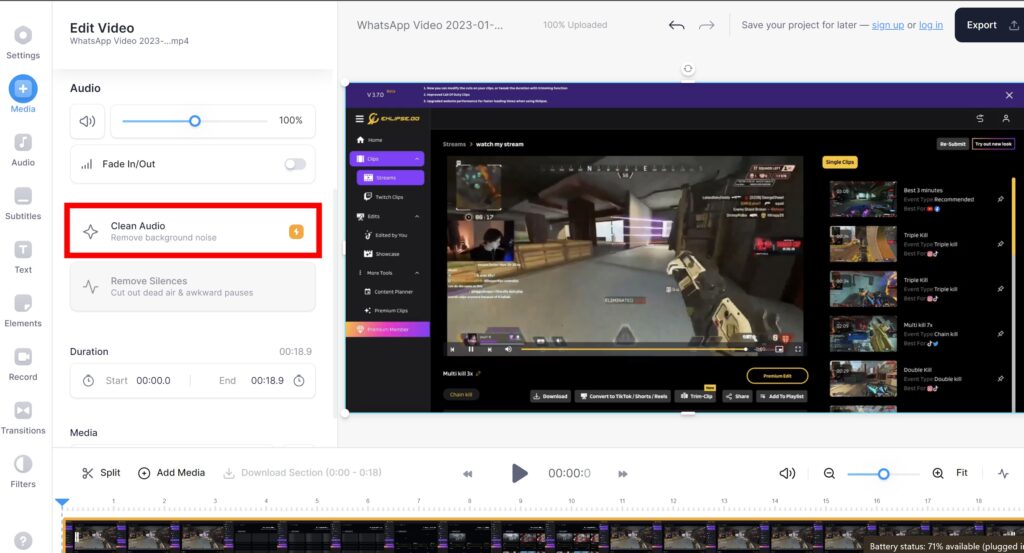
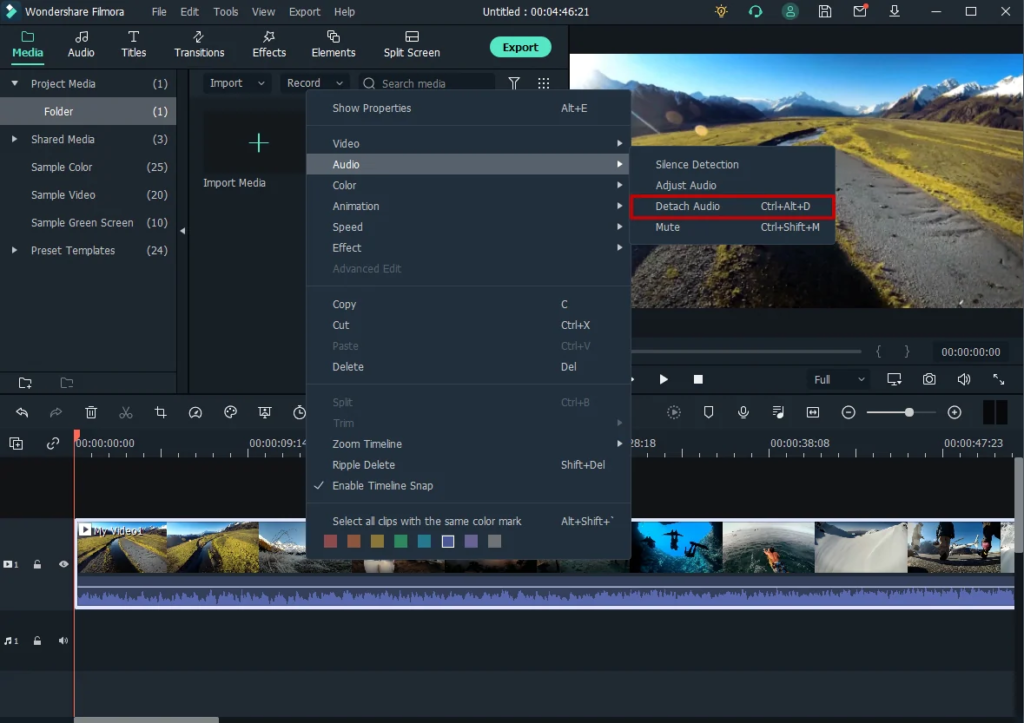
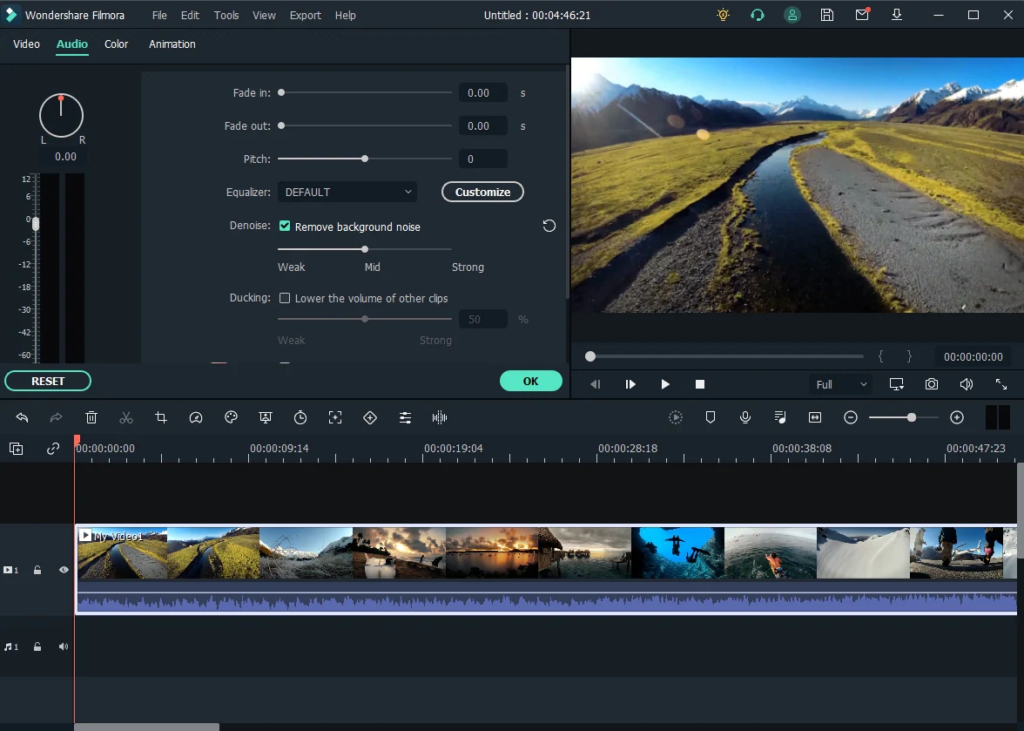
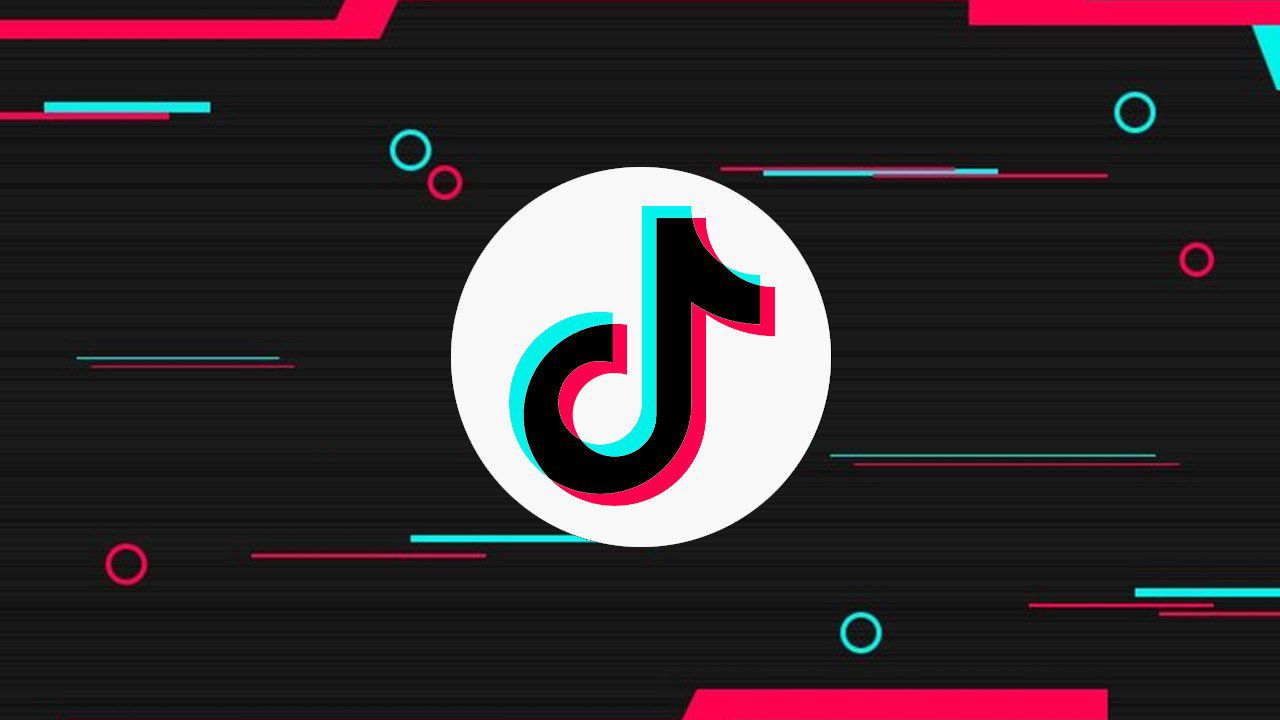







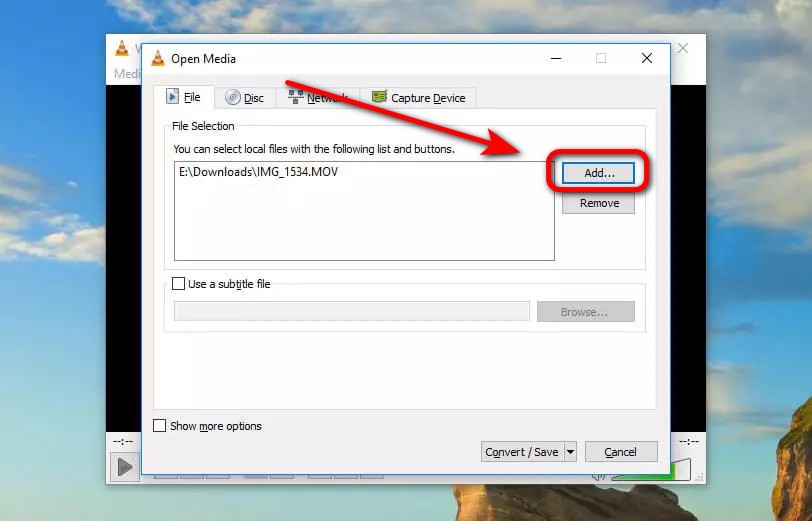
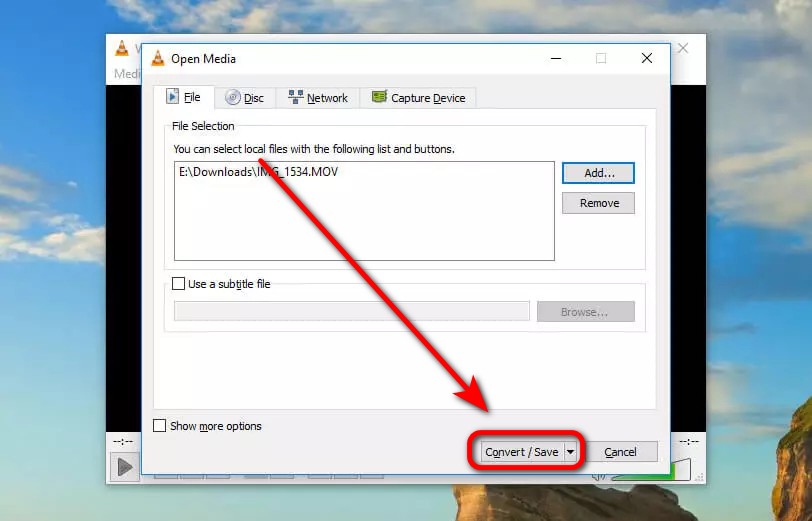
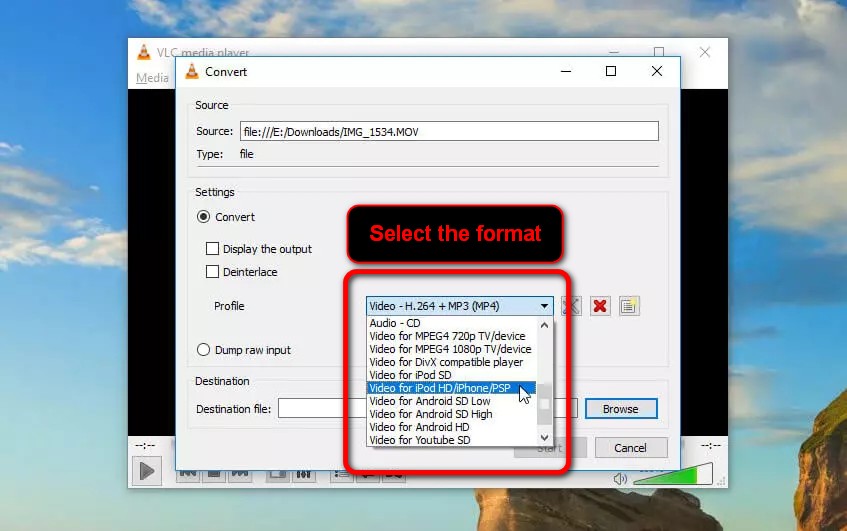
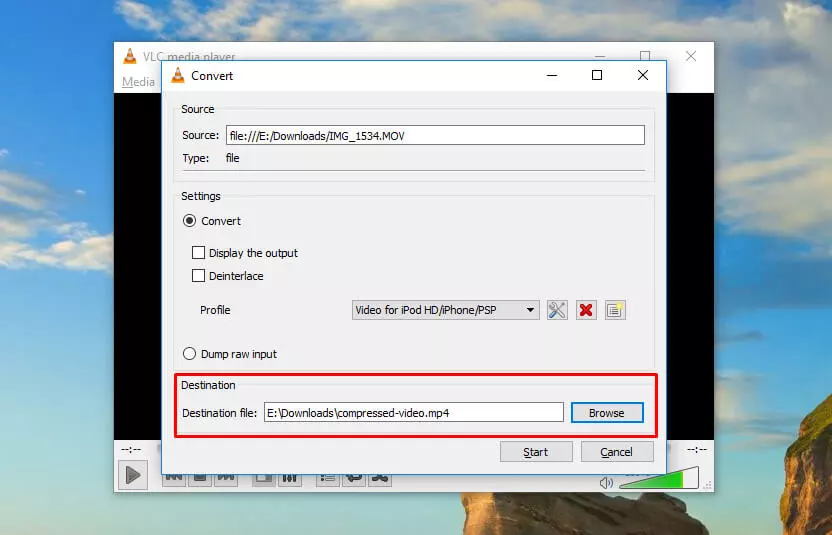
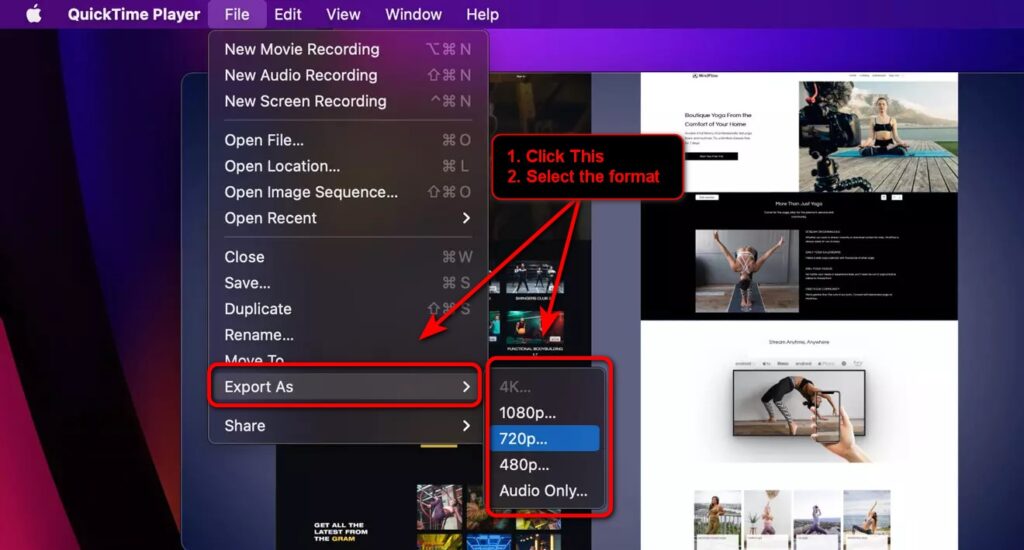
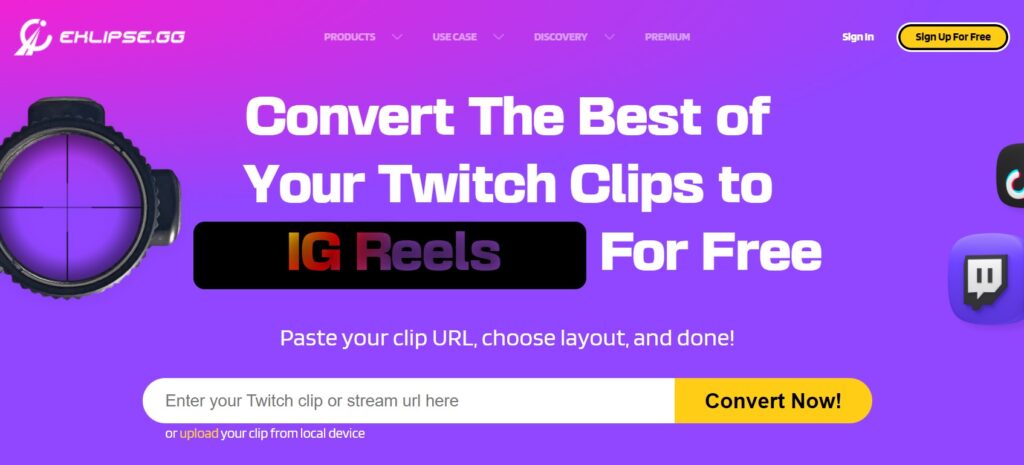
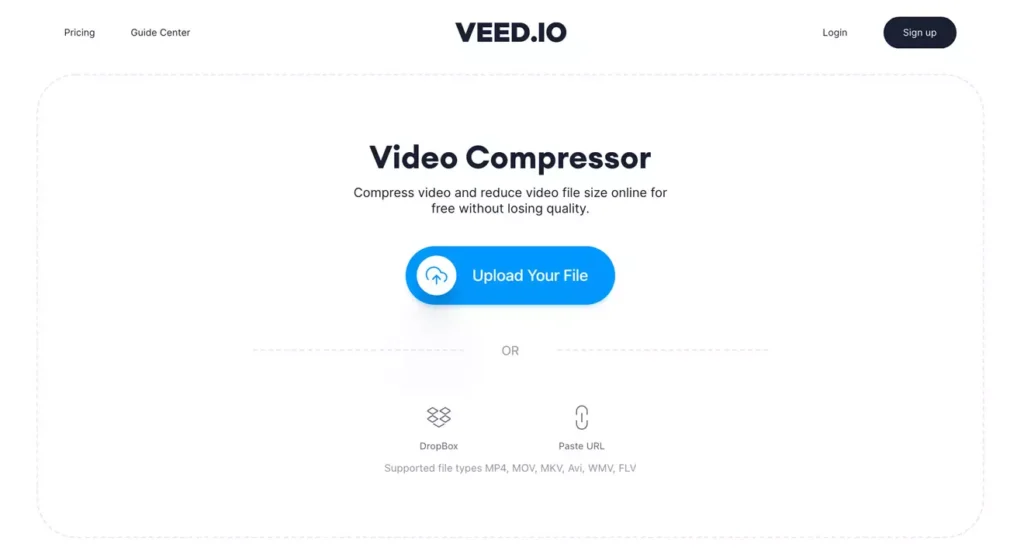
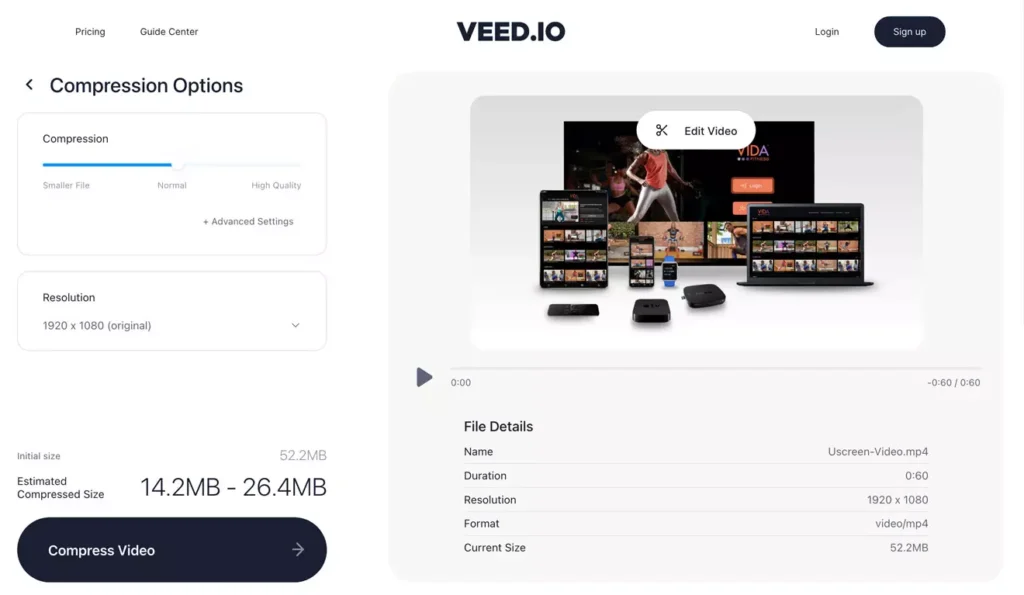
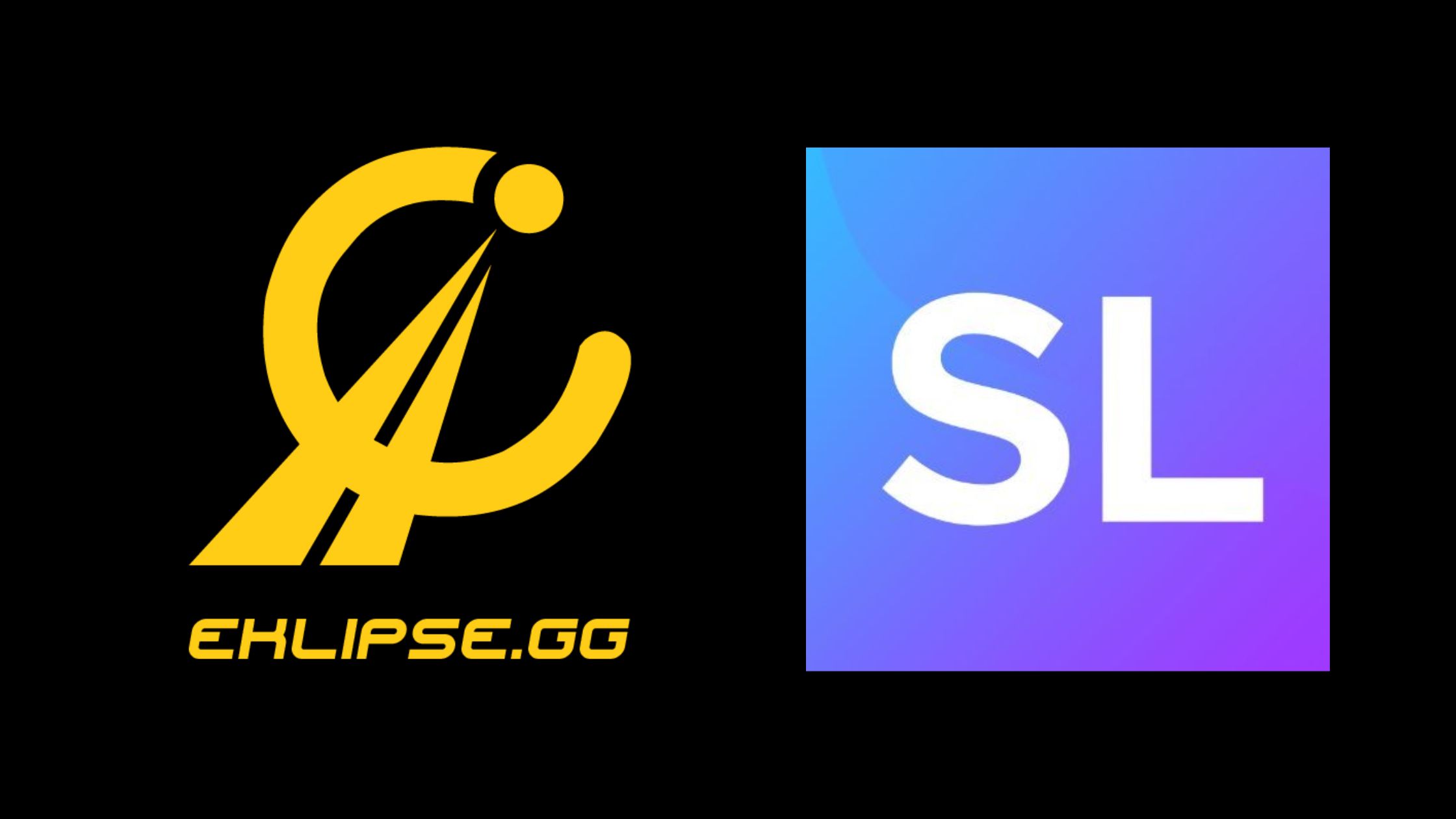
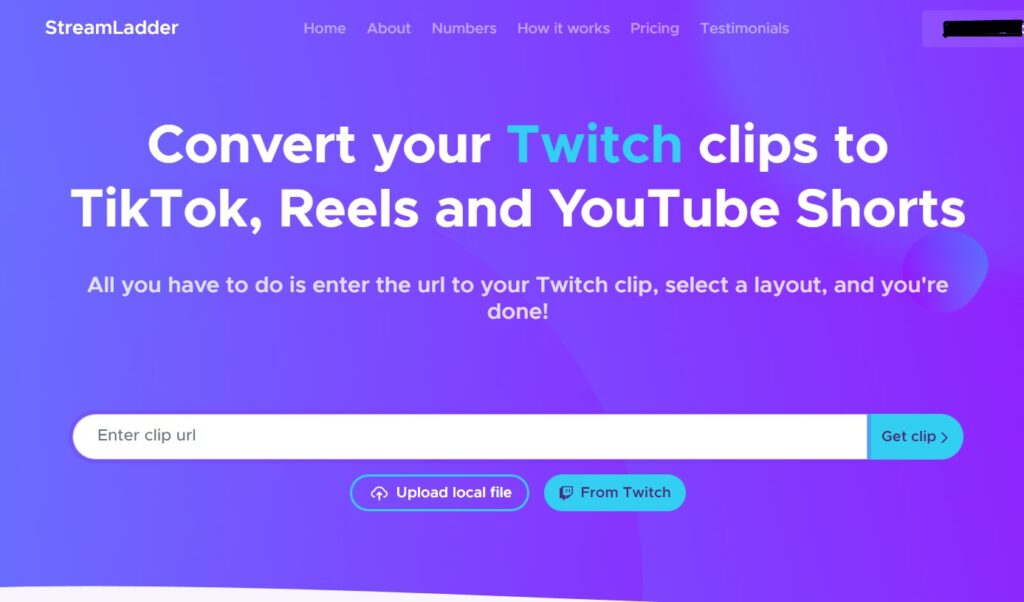
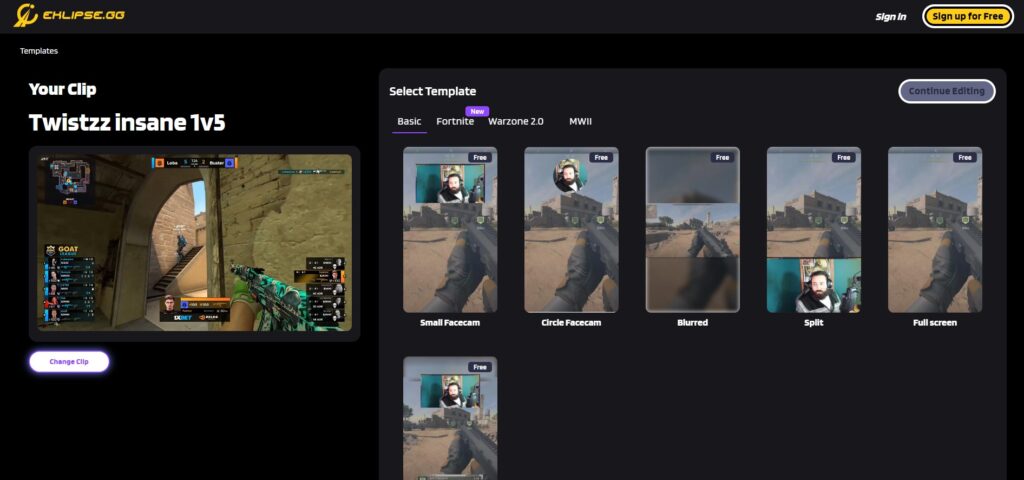
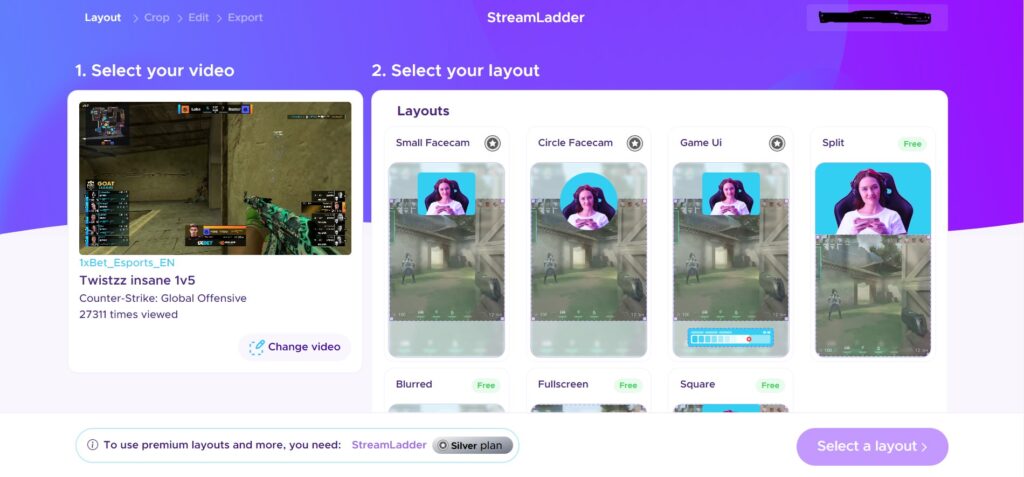




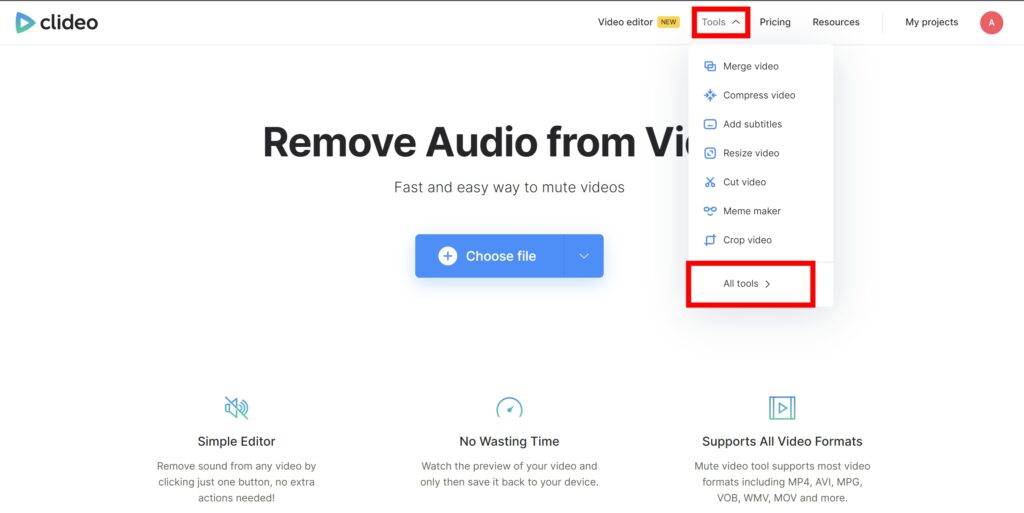
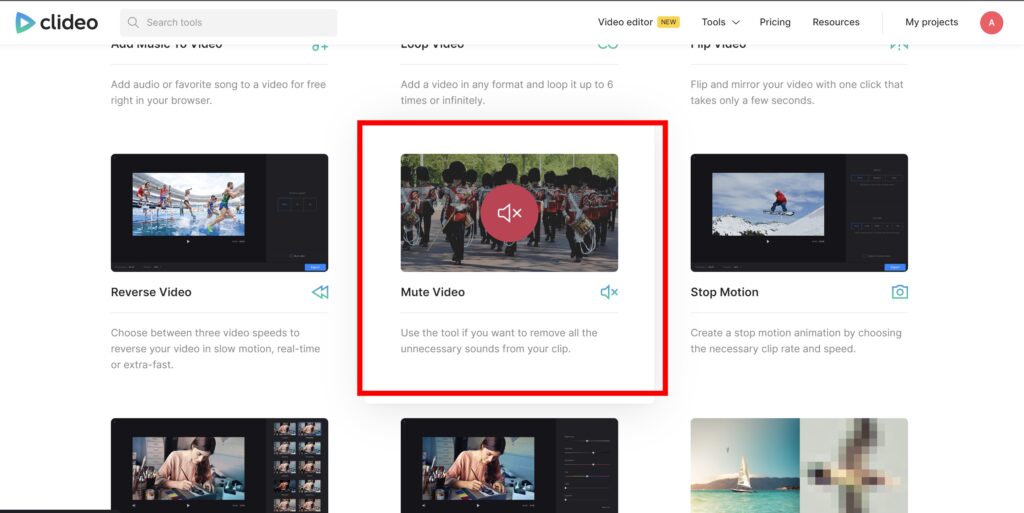
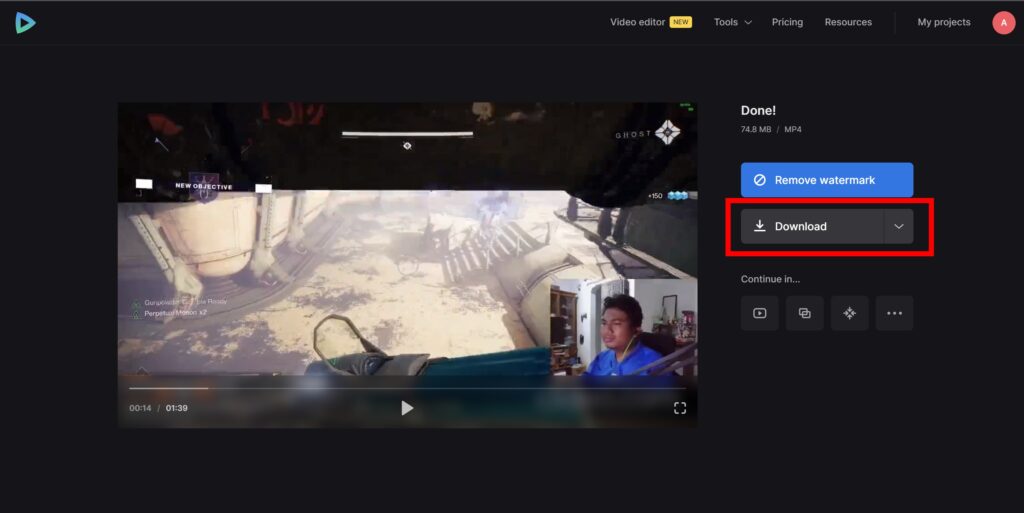
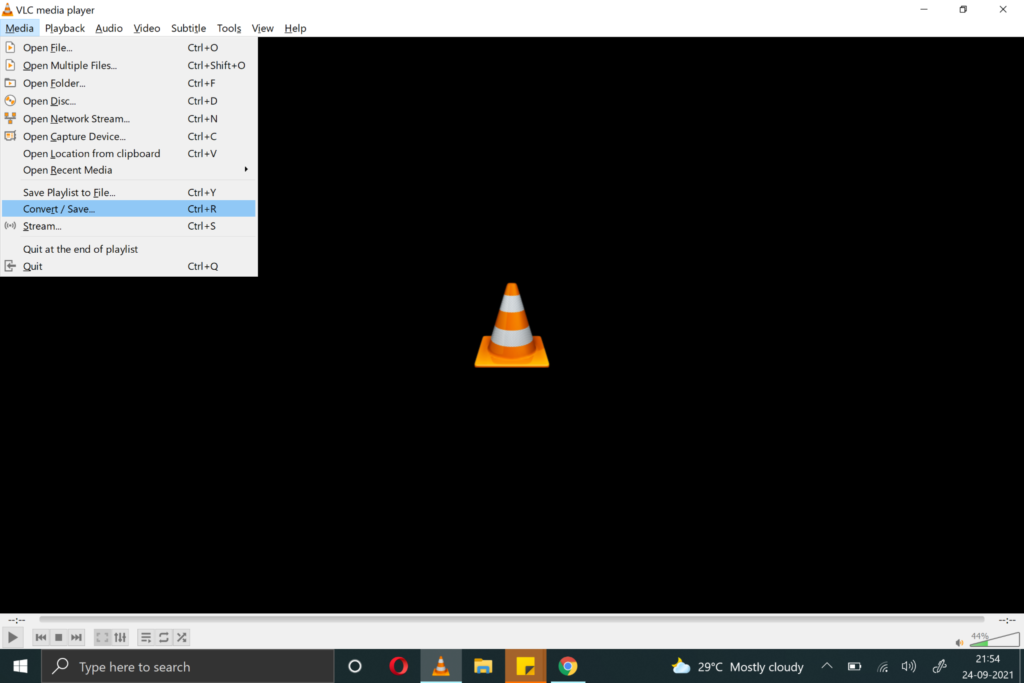
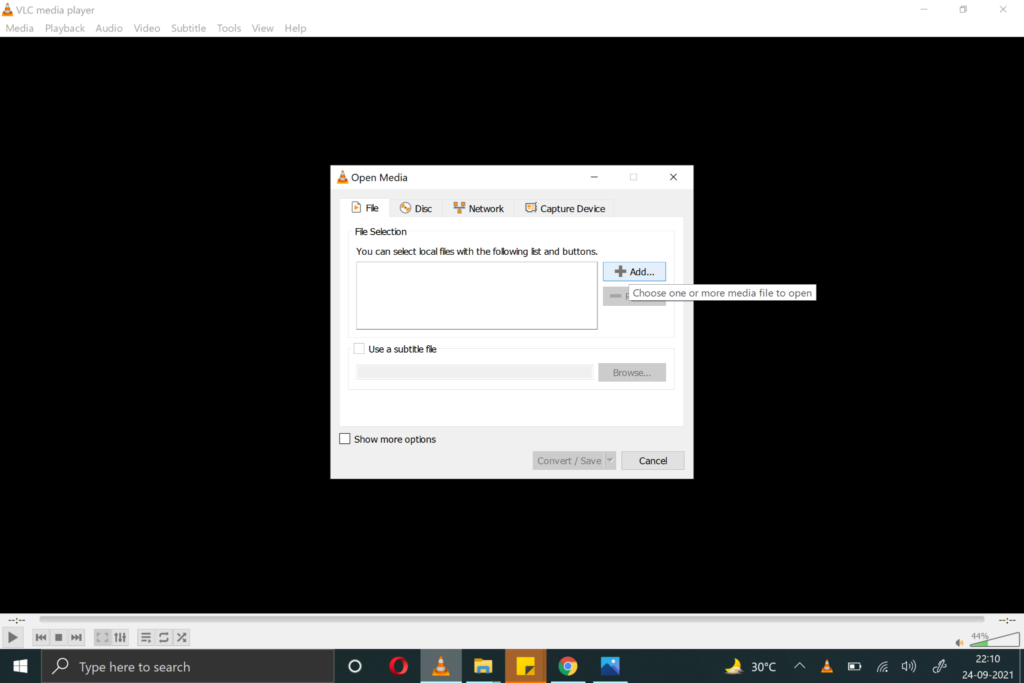
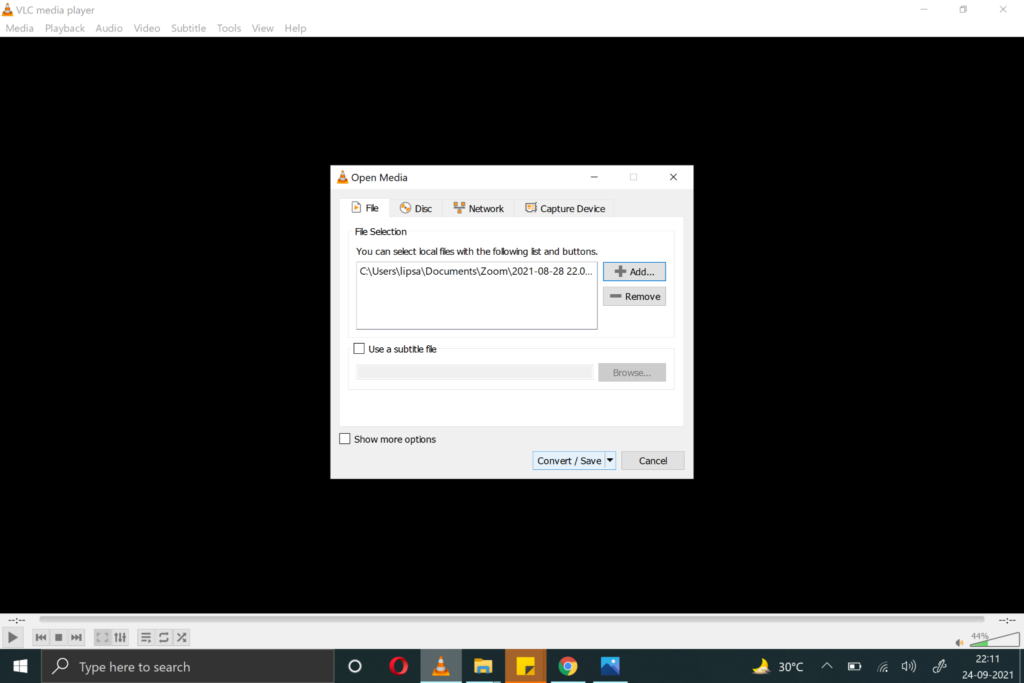
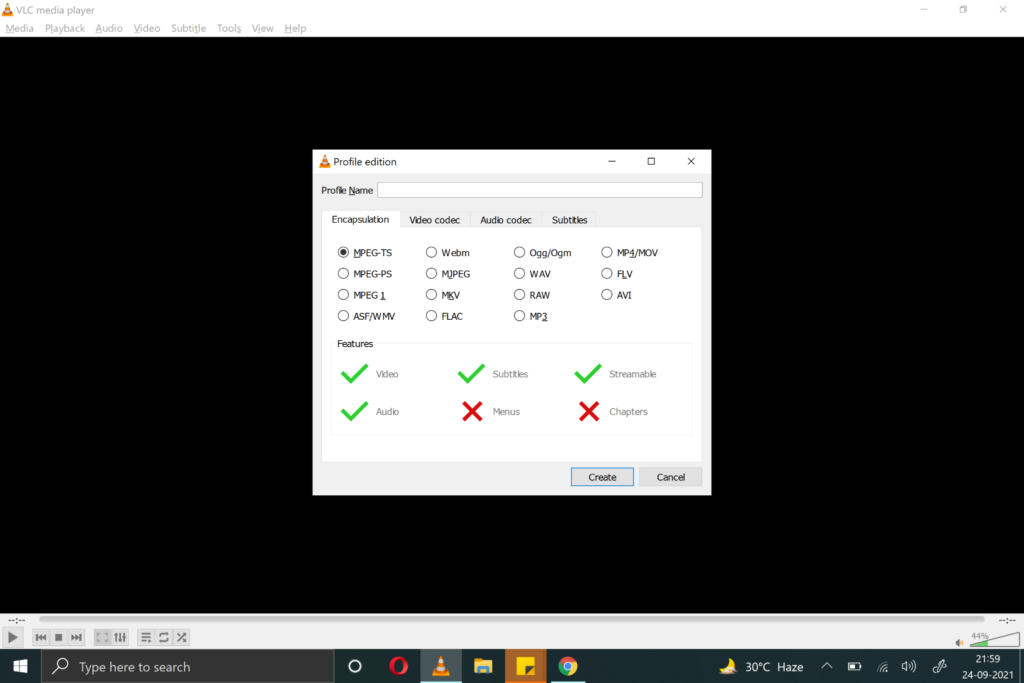
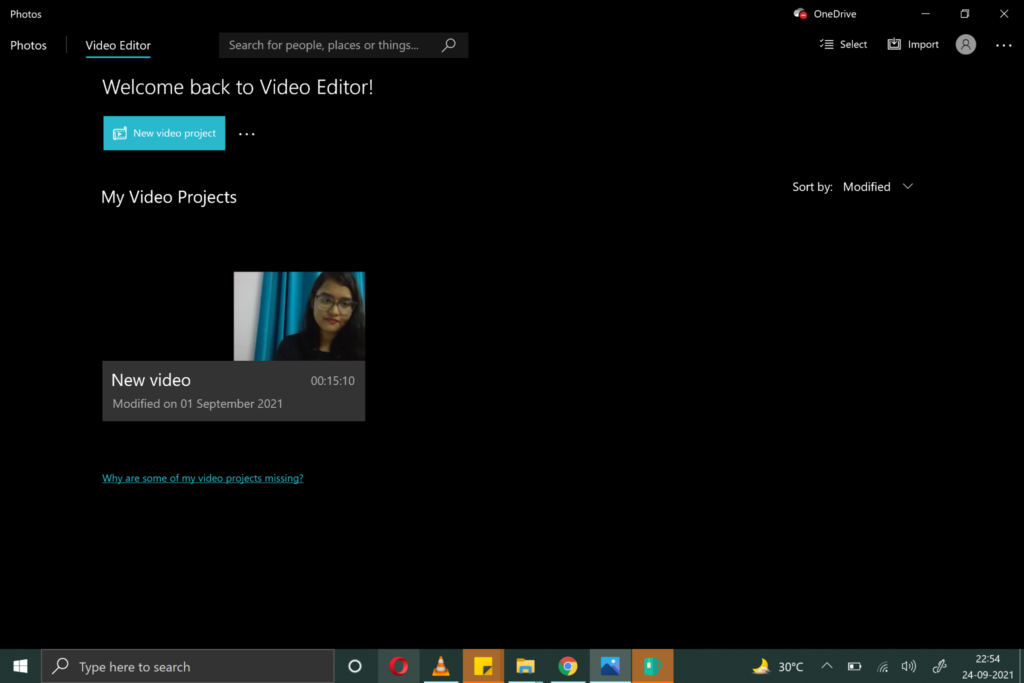
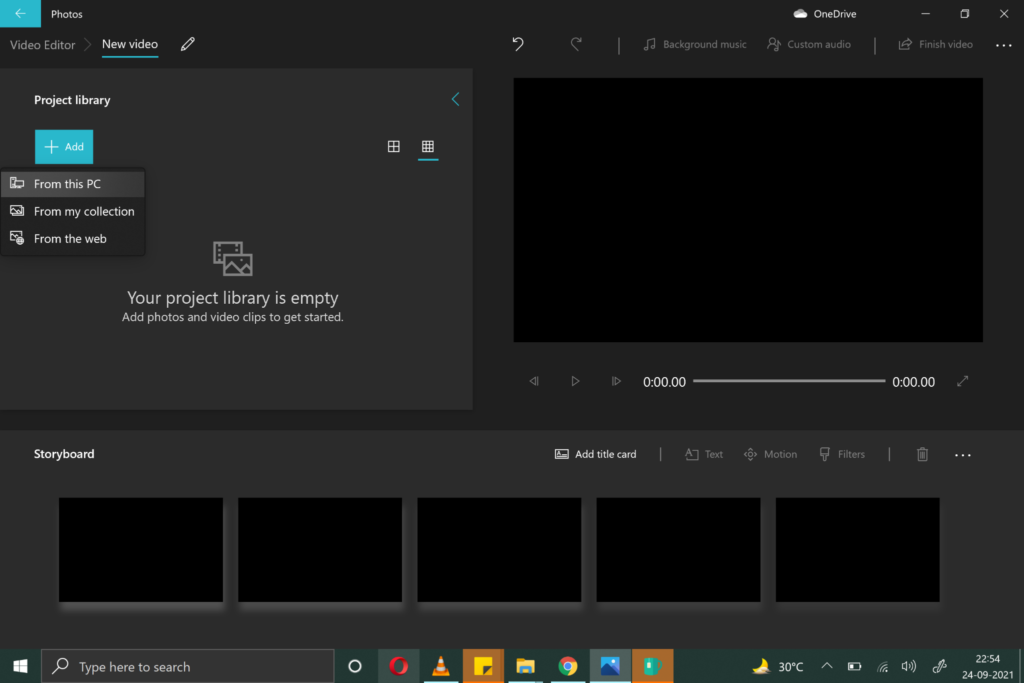
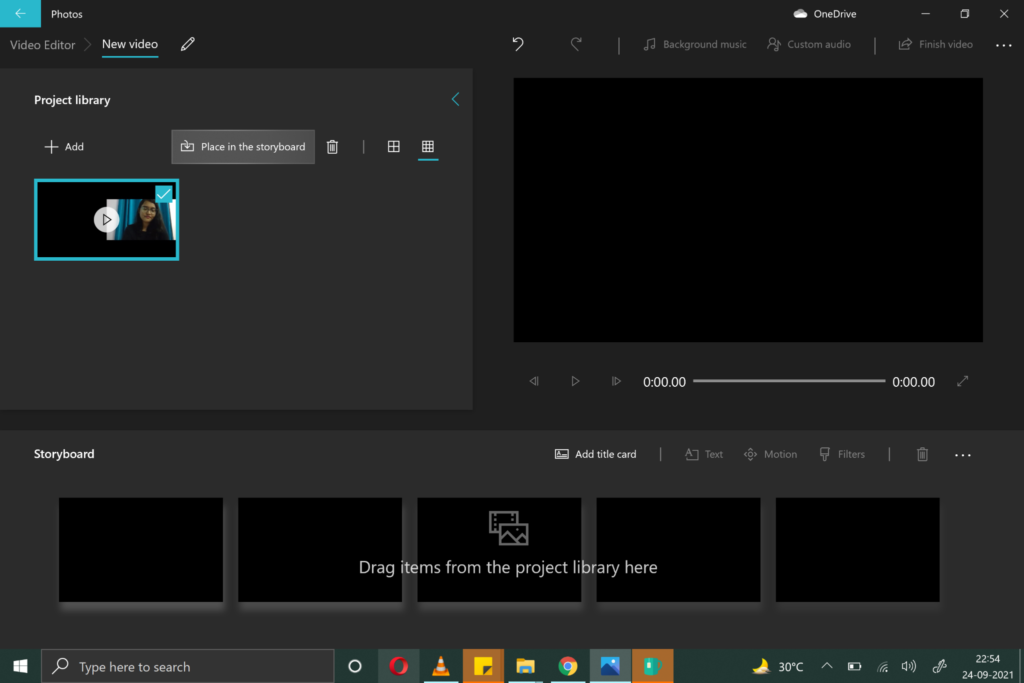
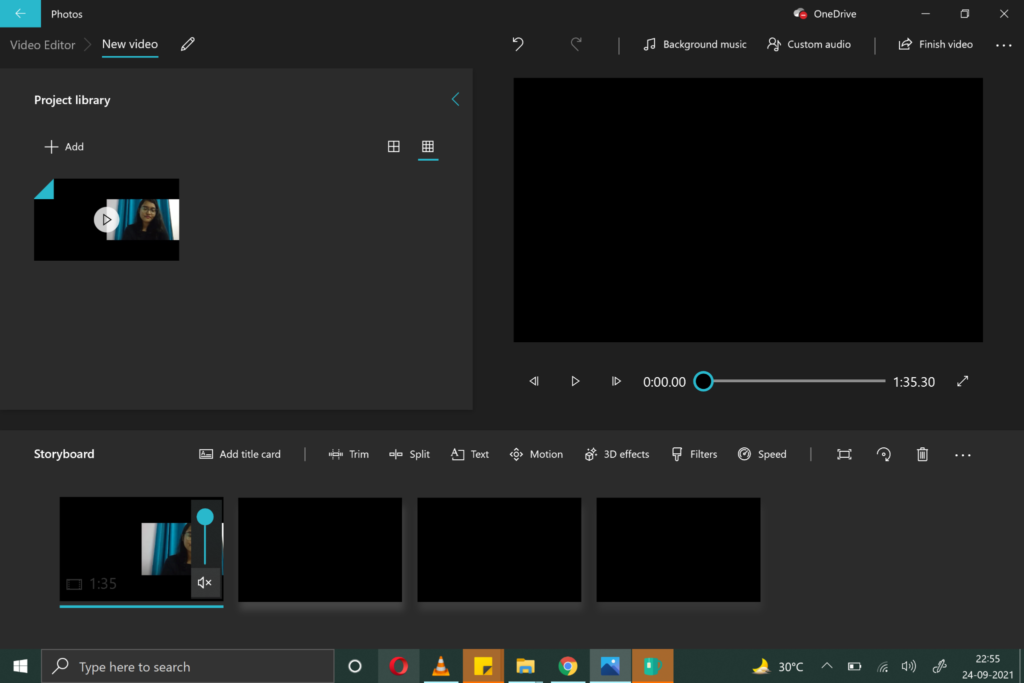
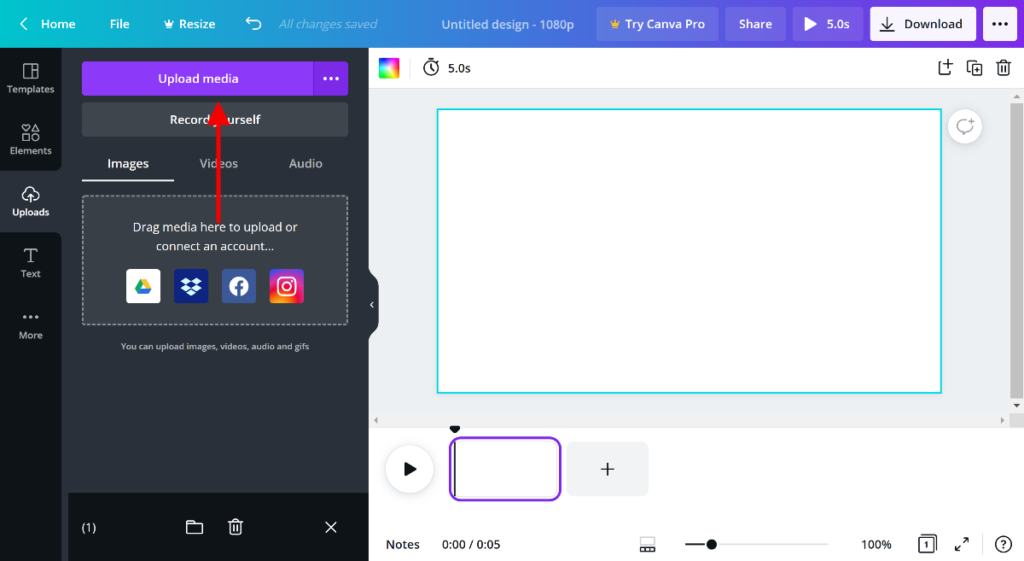
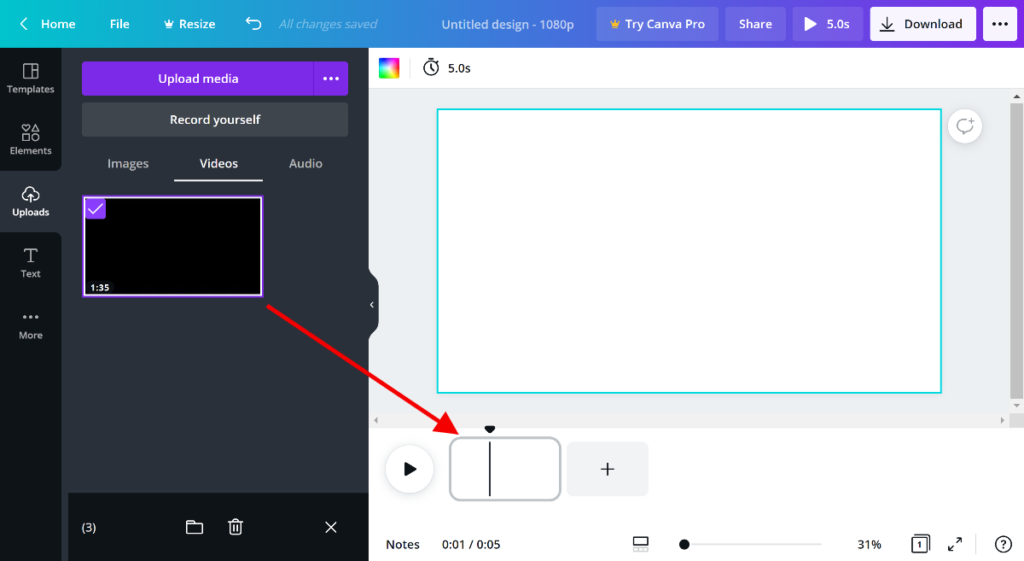
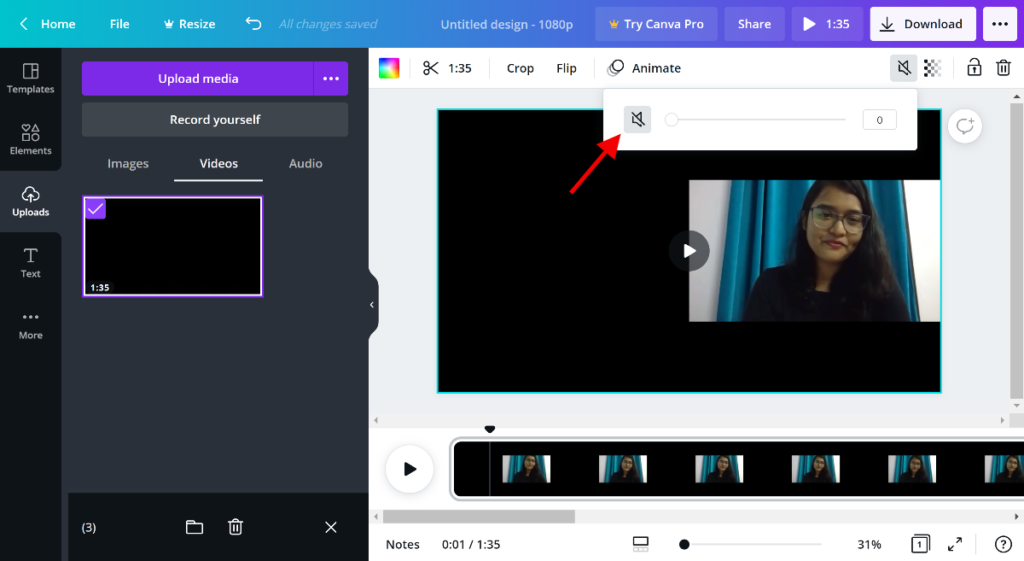
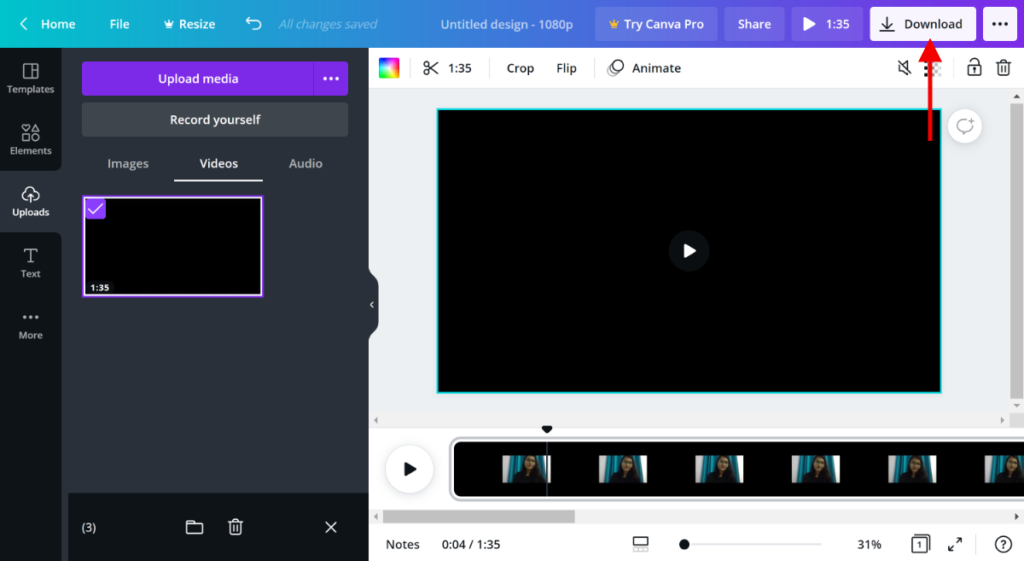
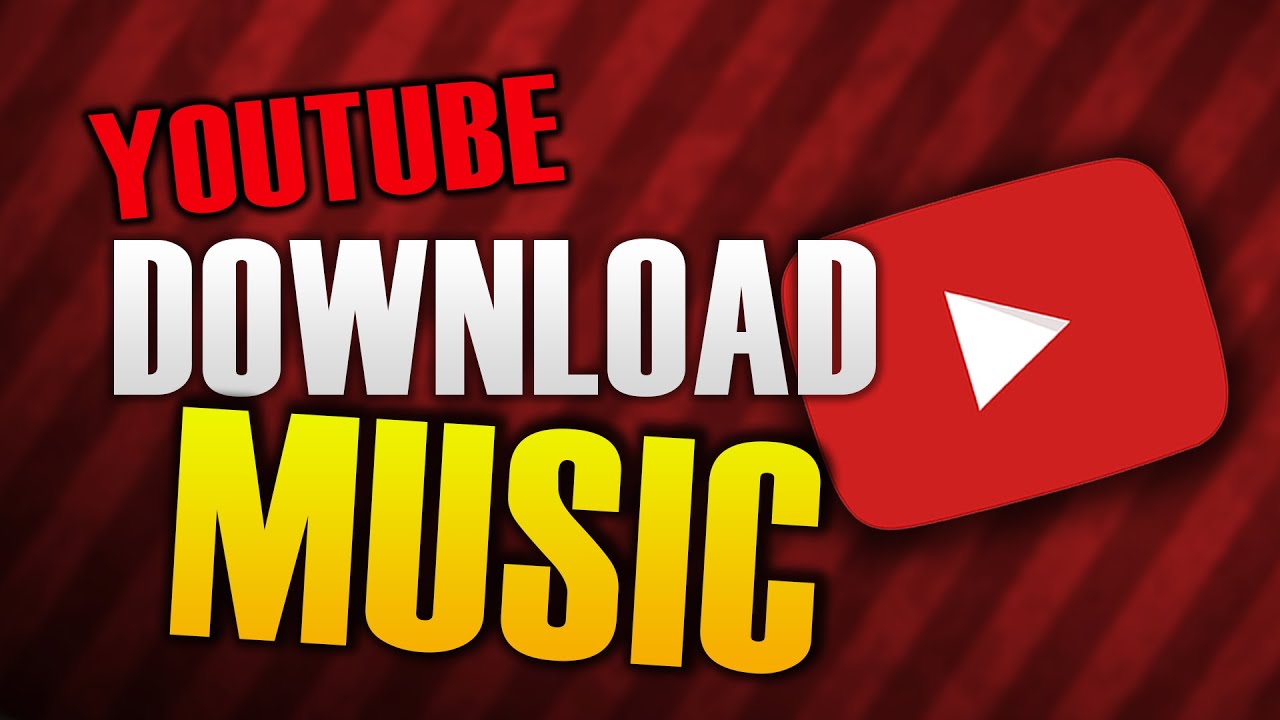
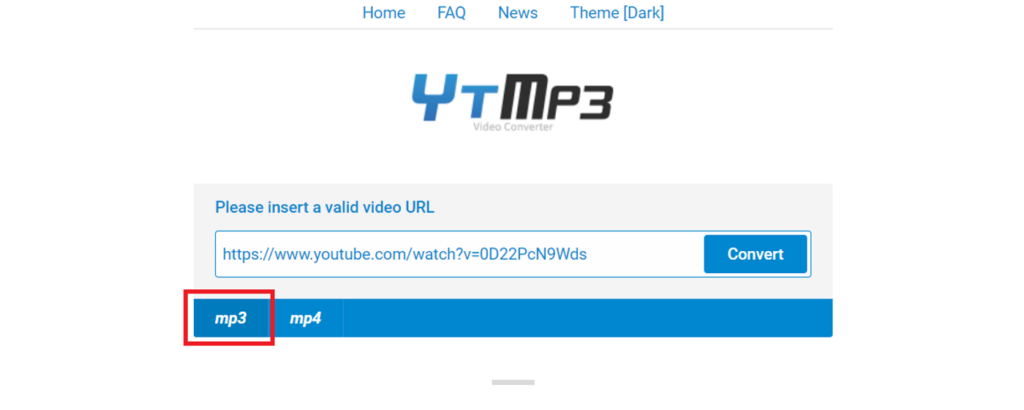
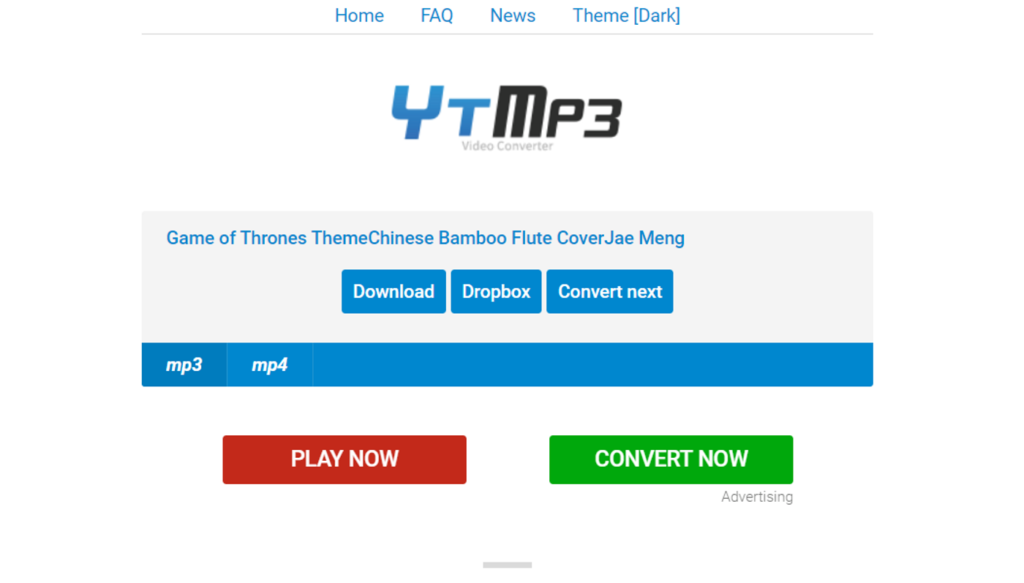
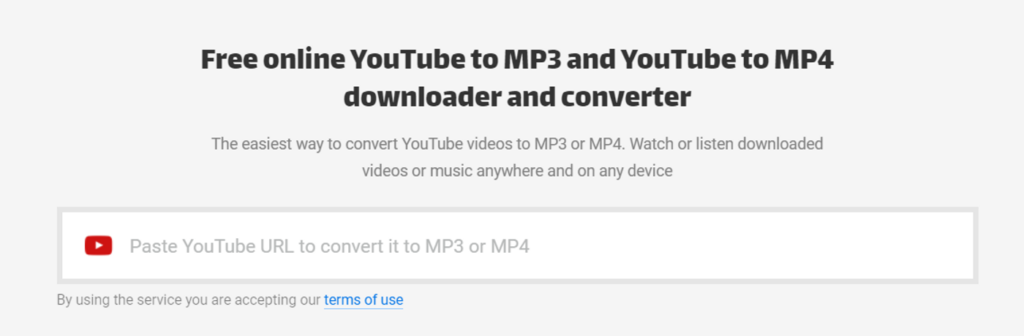
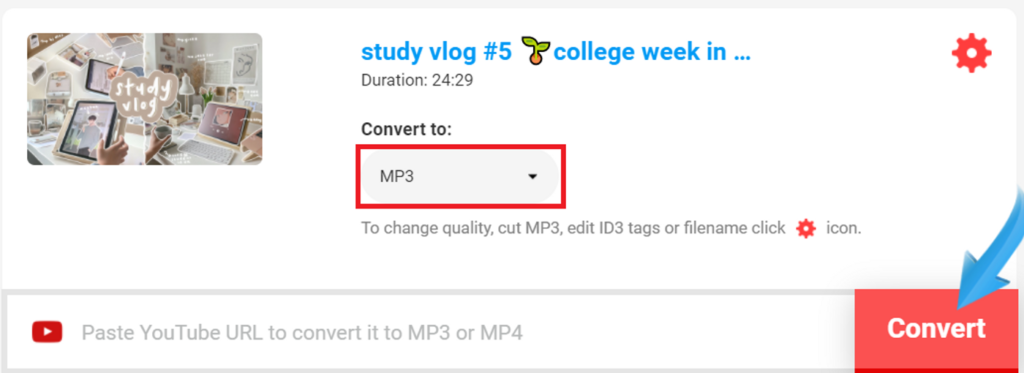
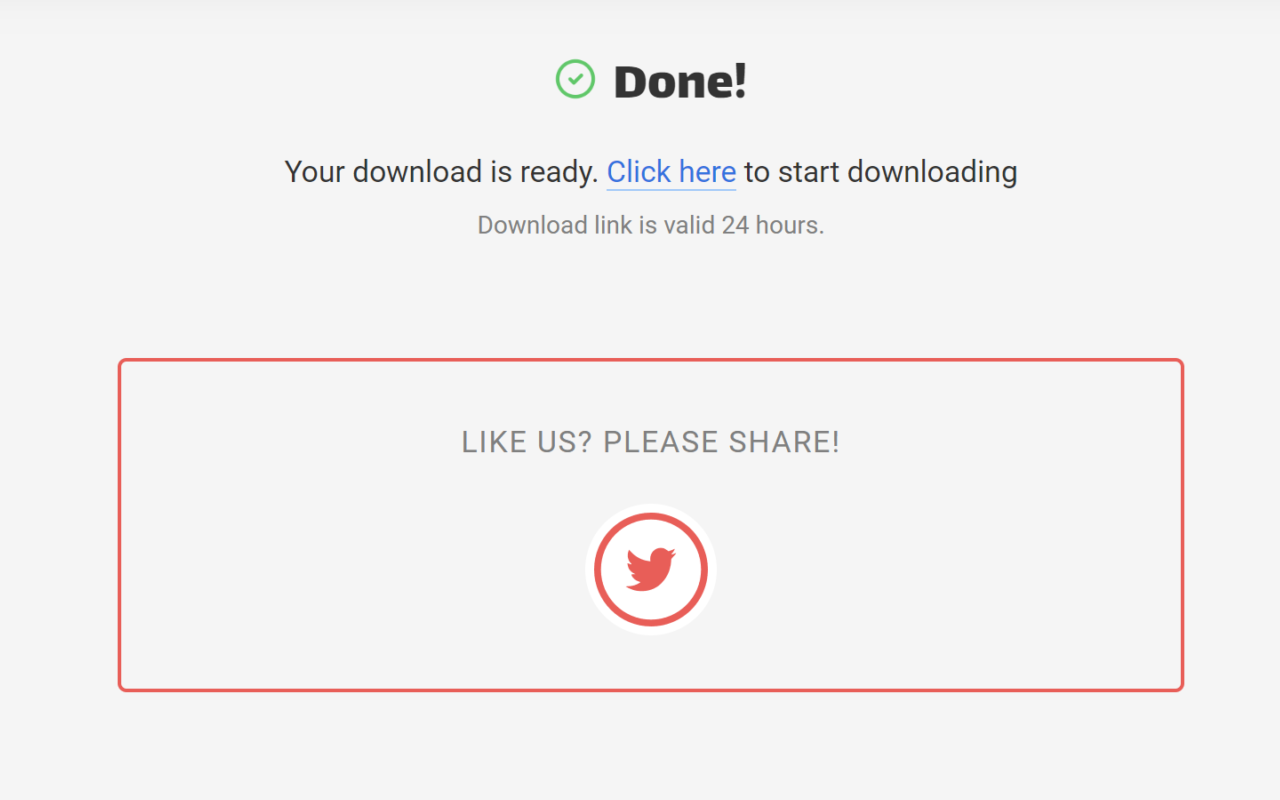
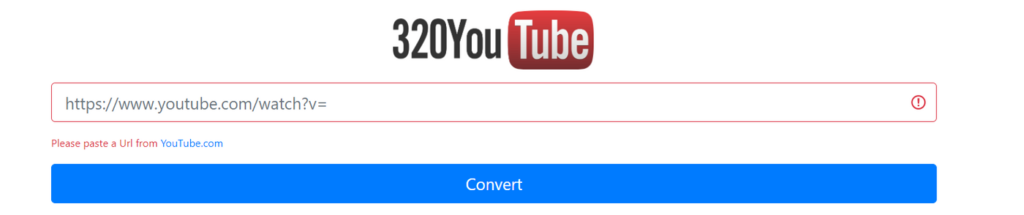
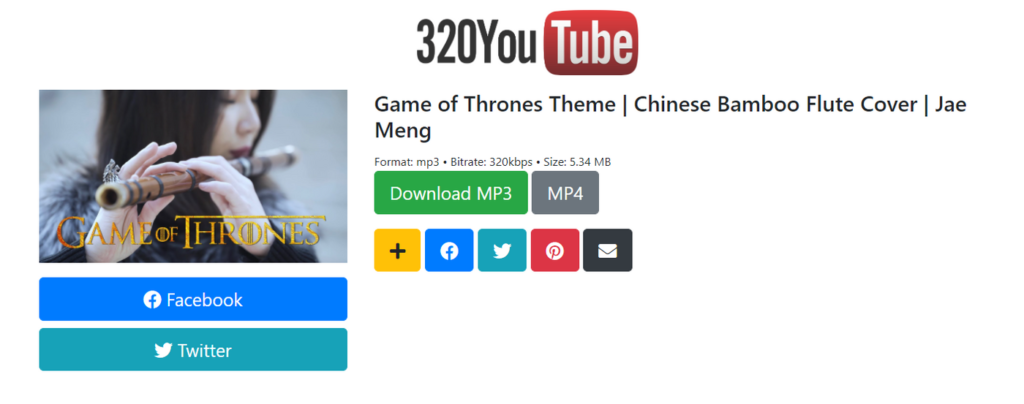

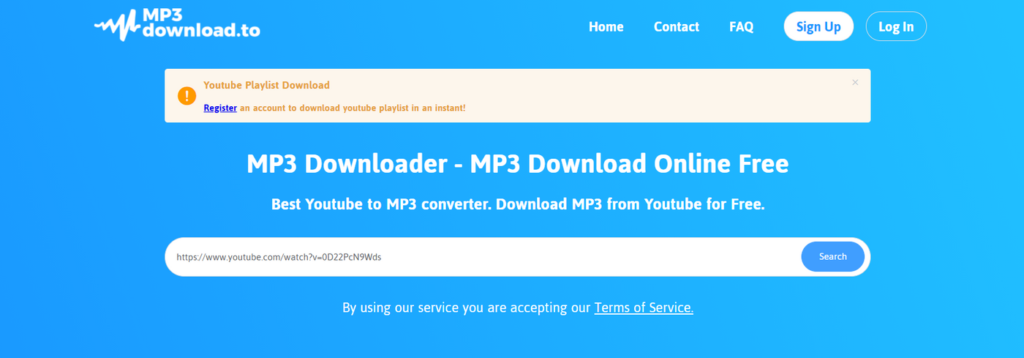
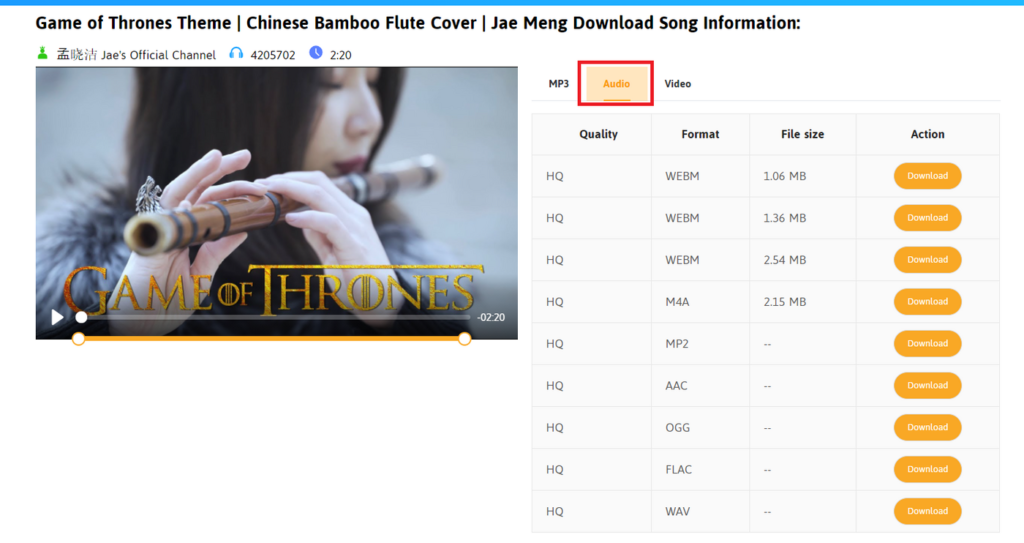

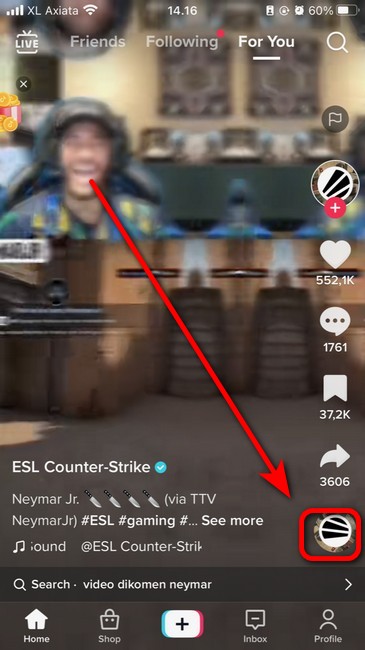
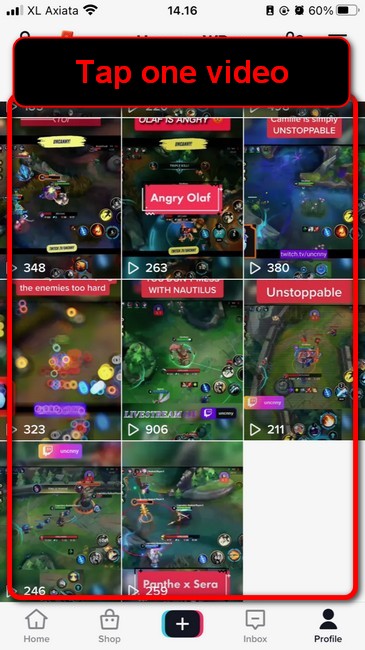
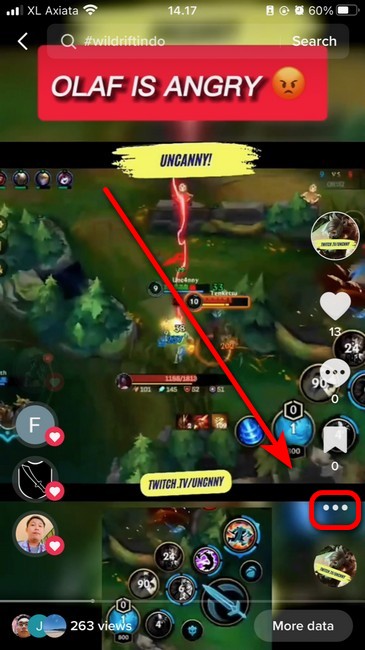
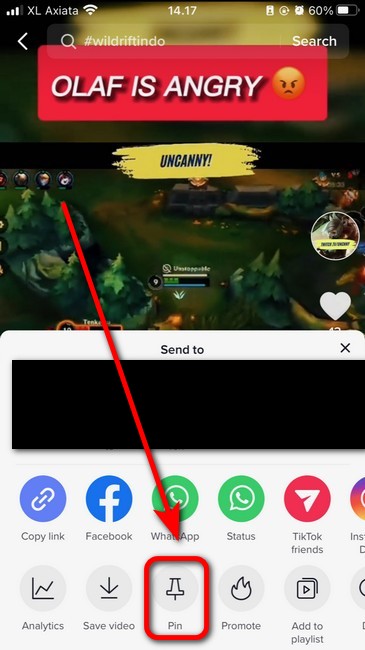
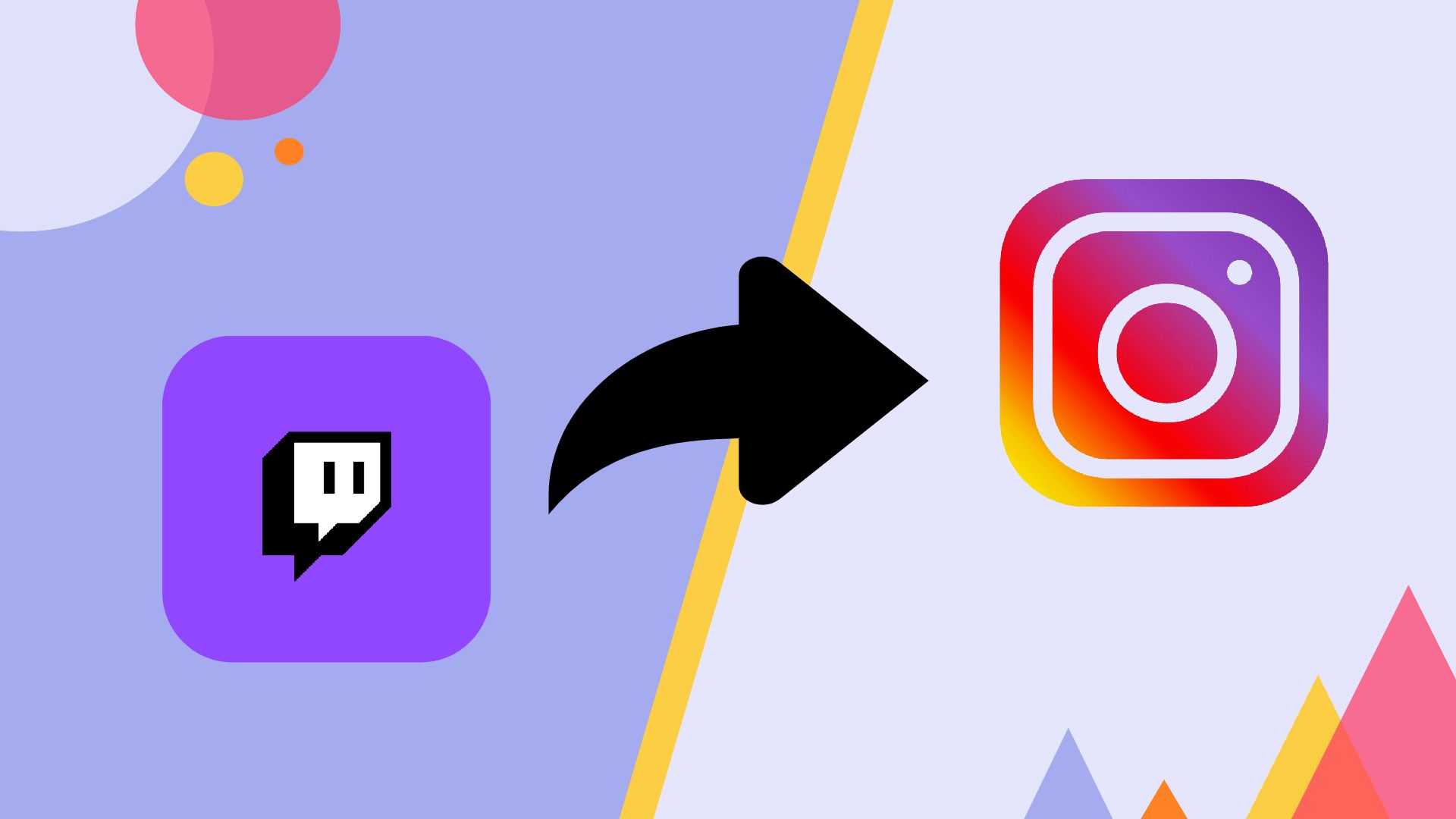




/InstagramStory1-507307645a764856bd173e9b4fd4ed3a.jpg)