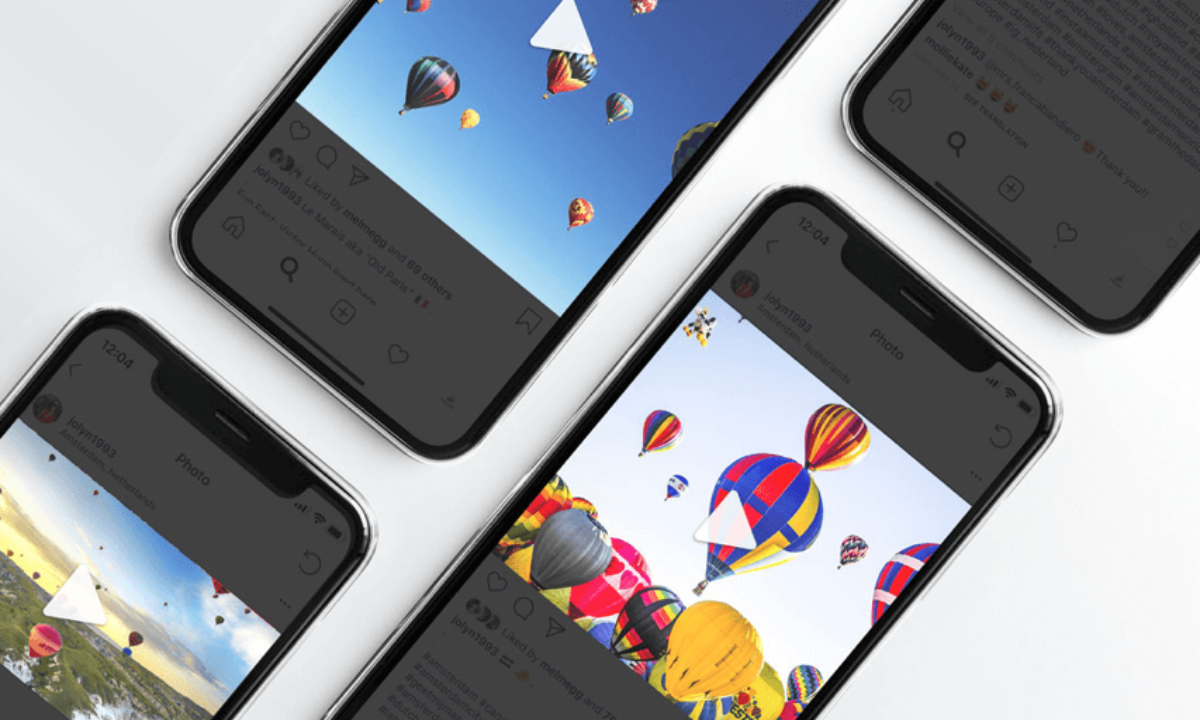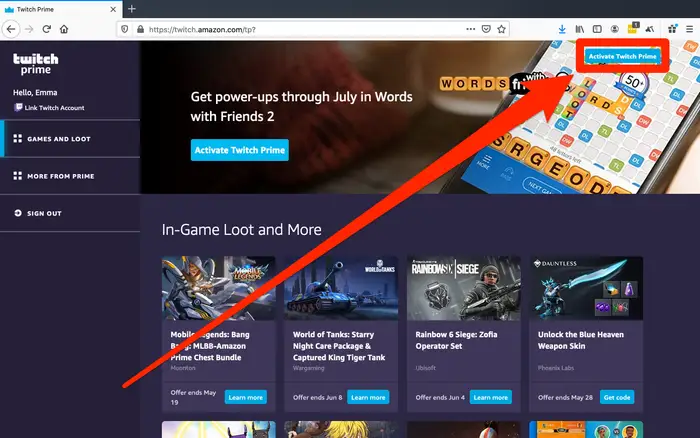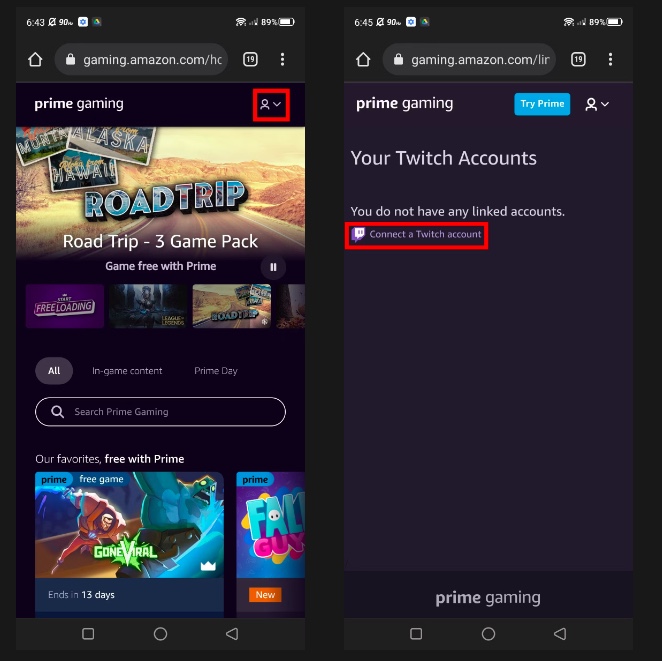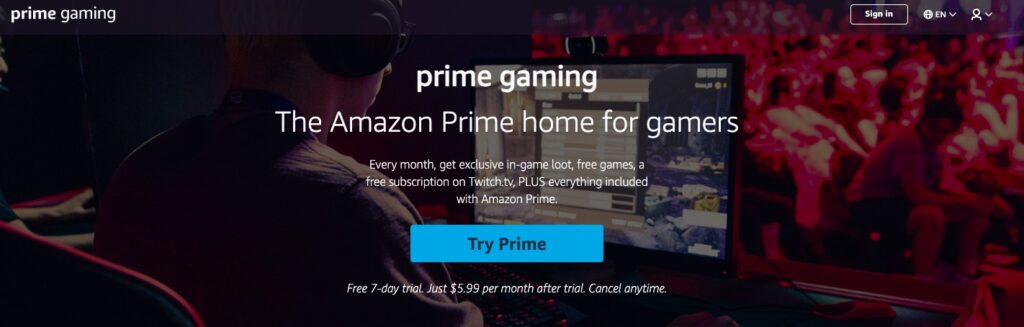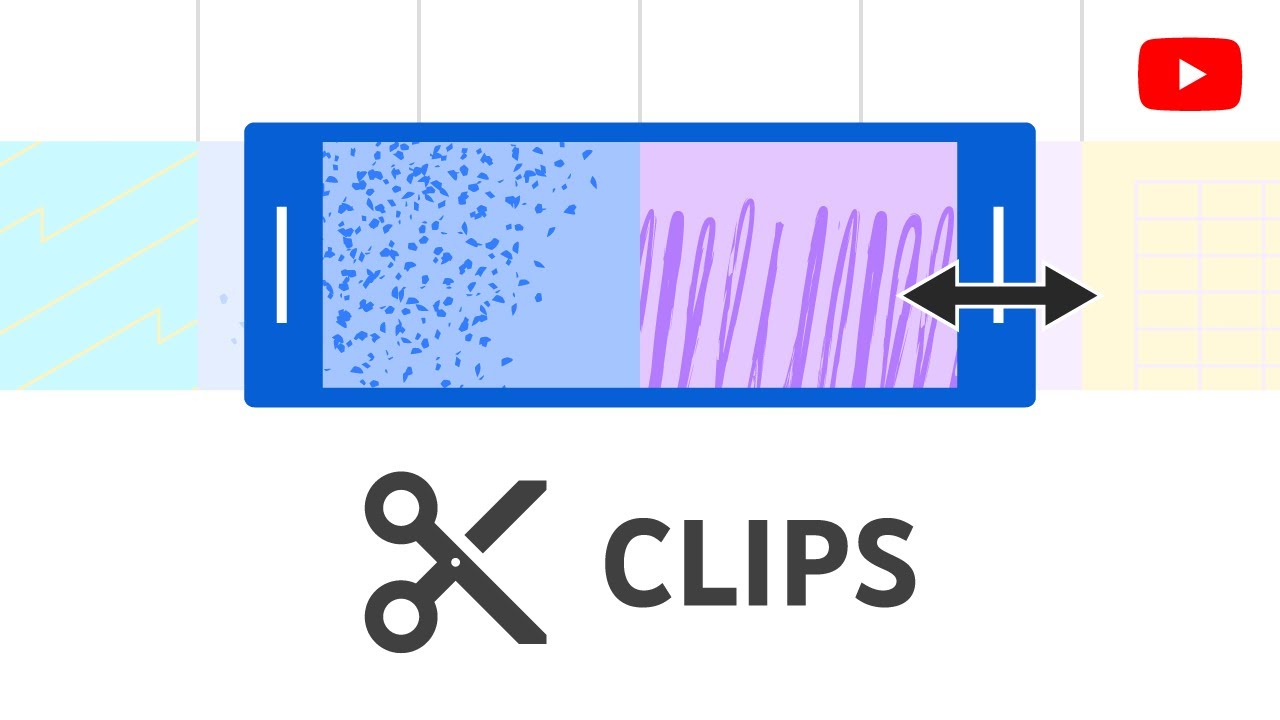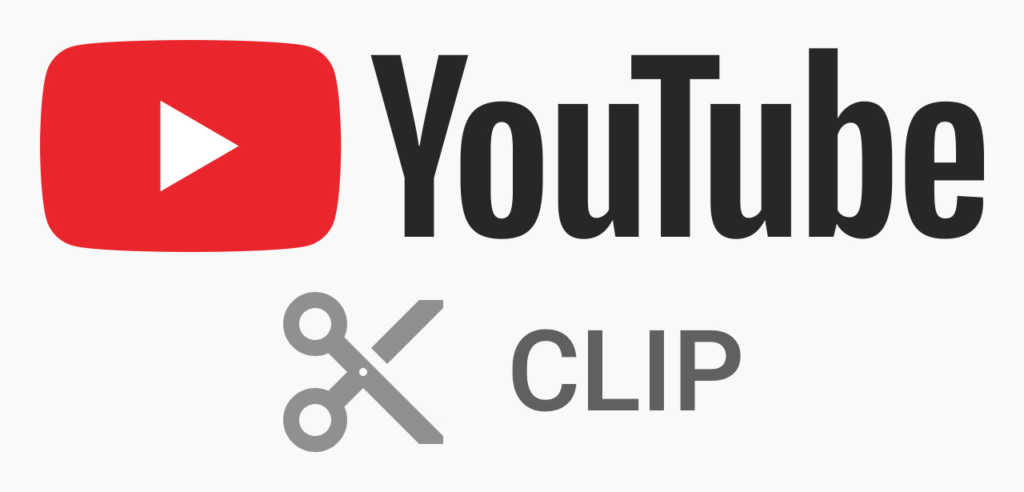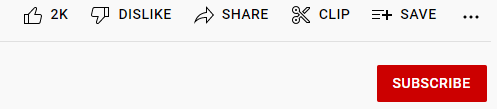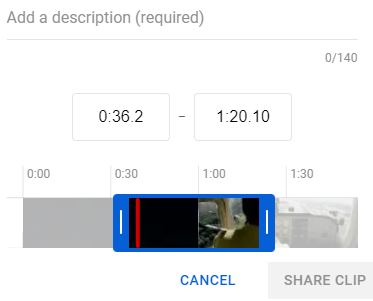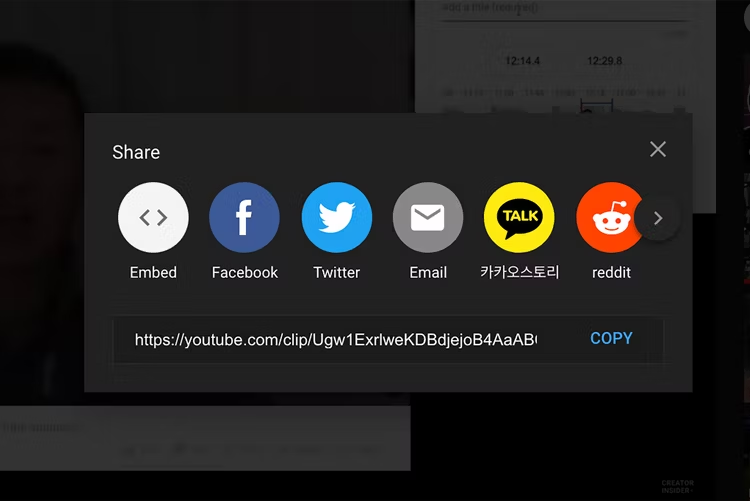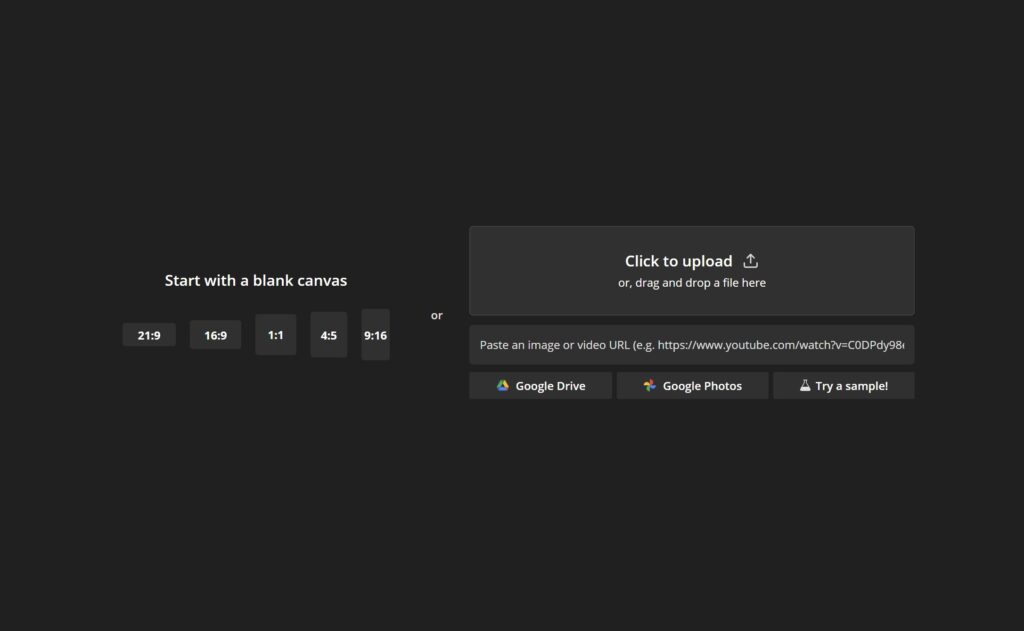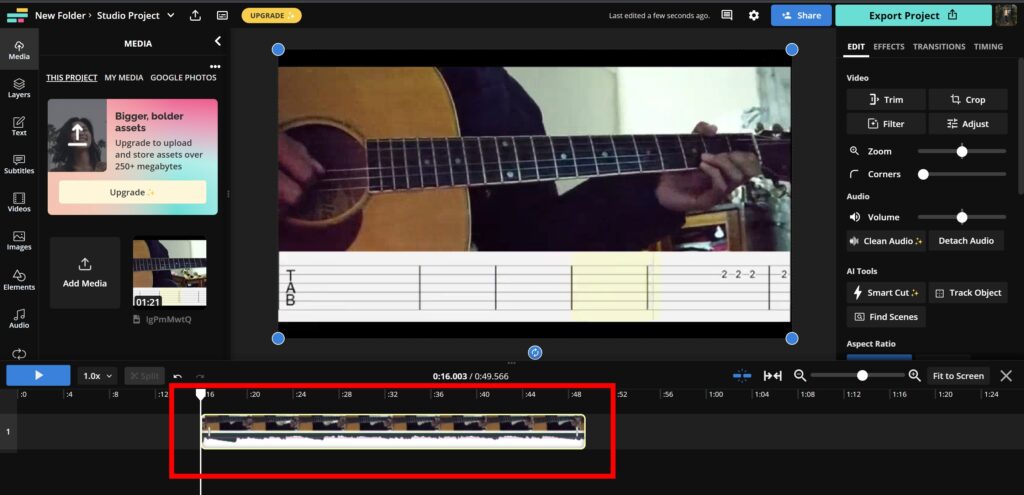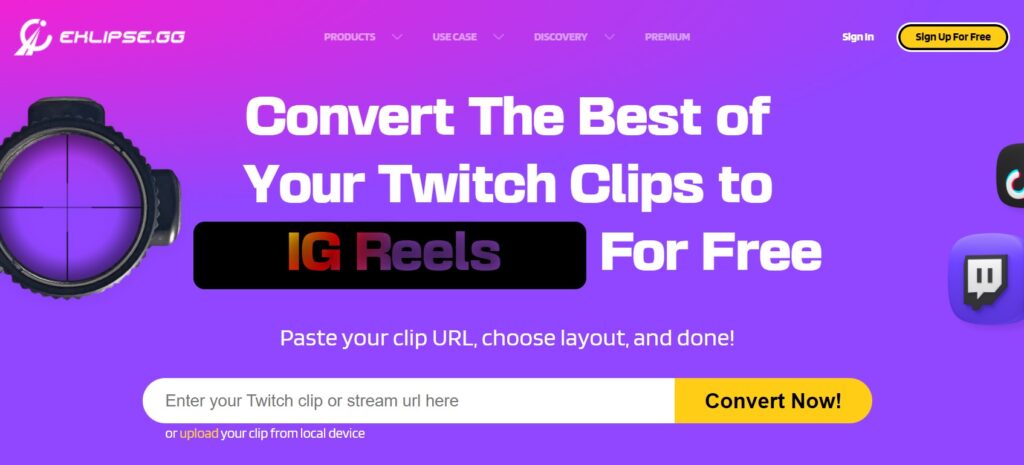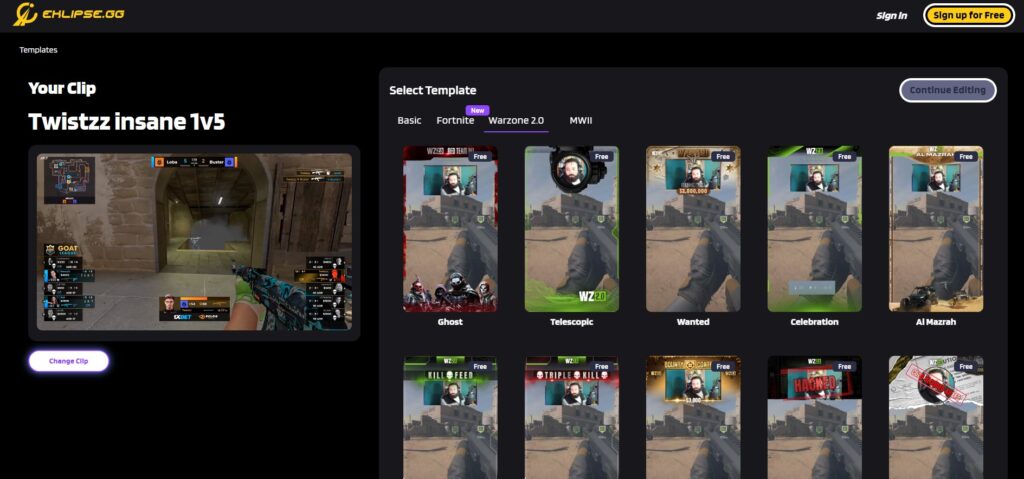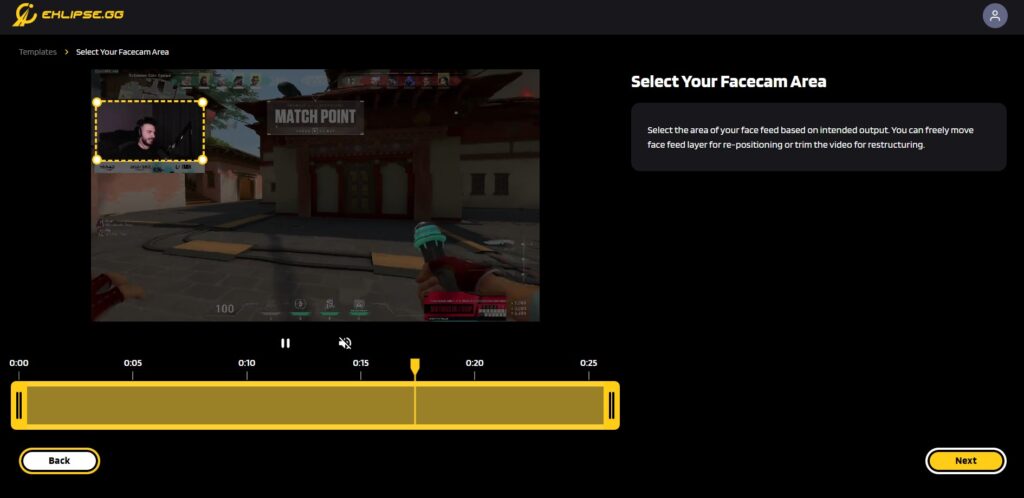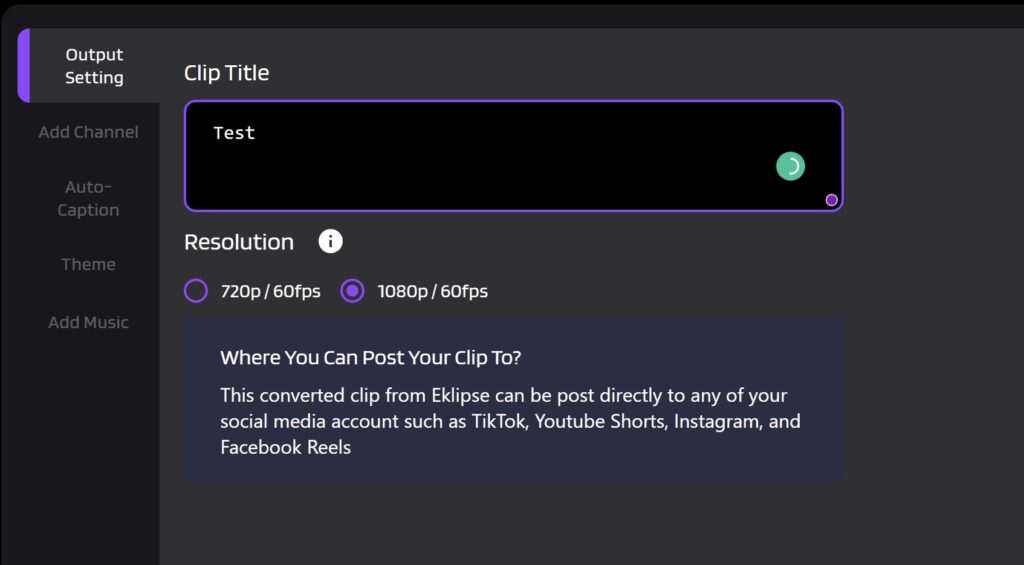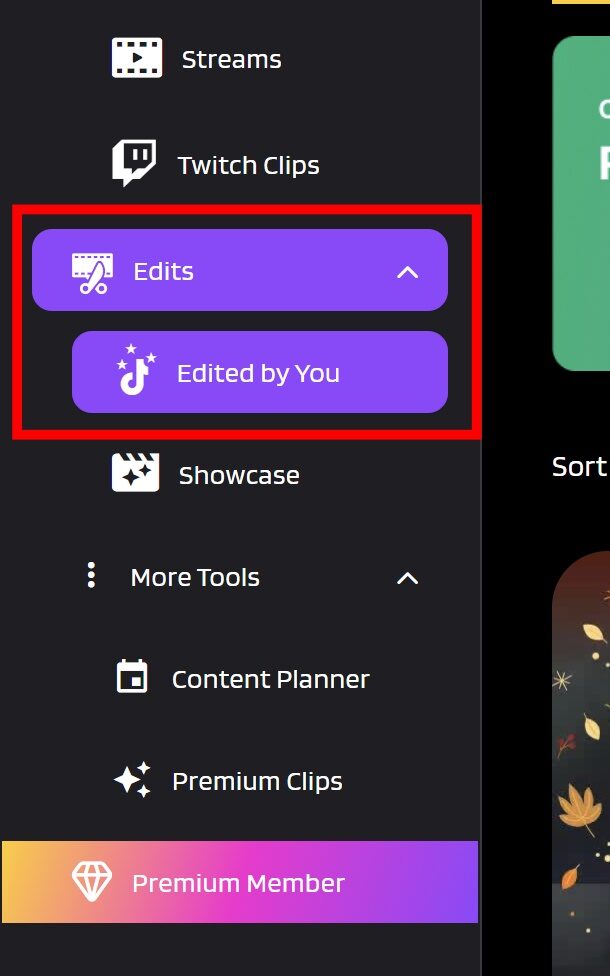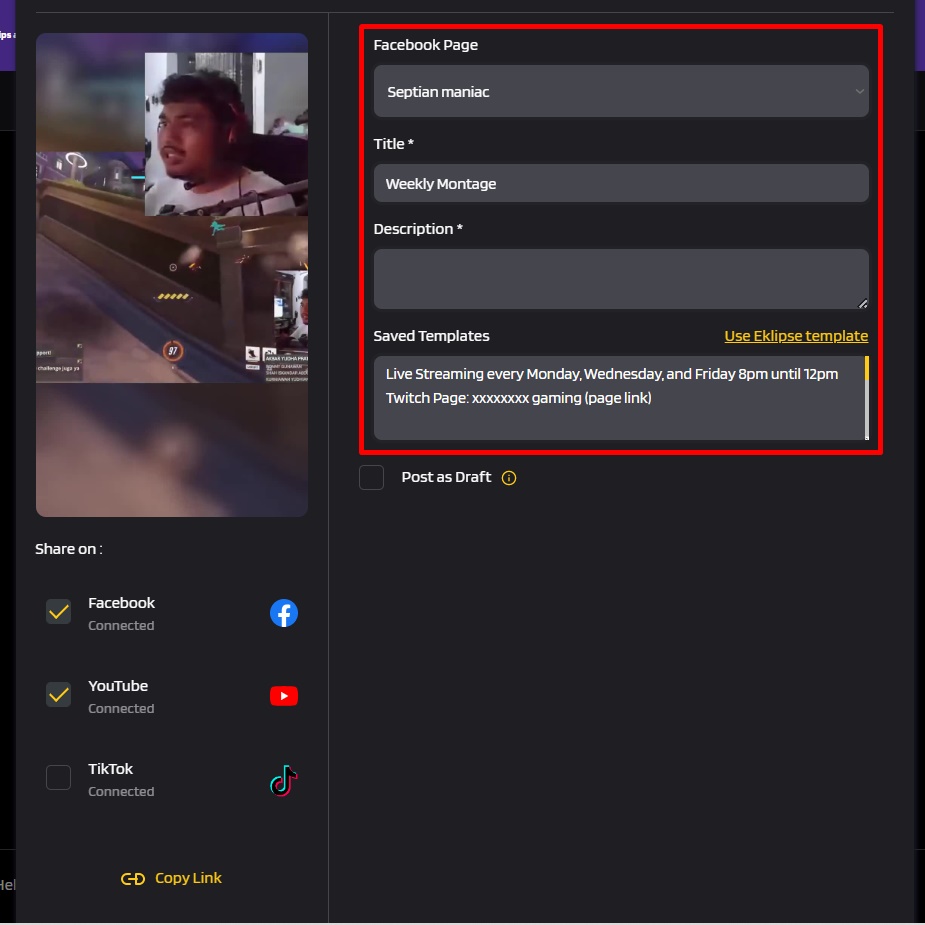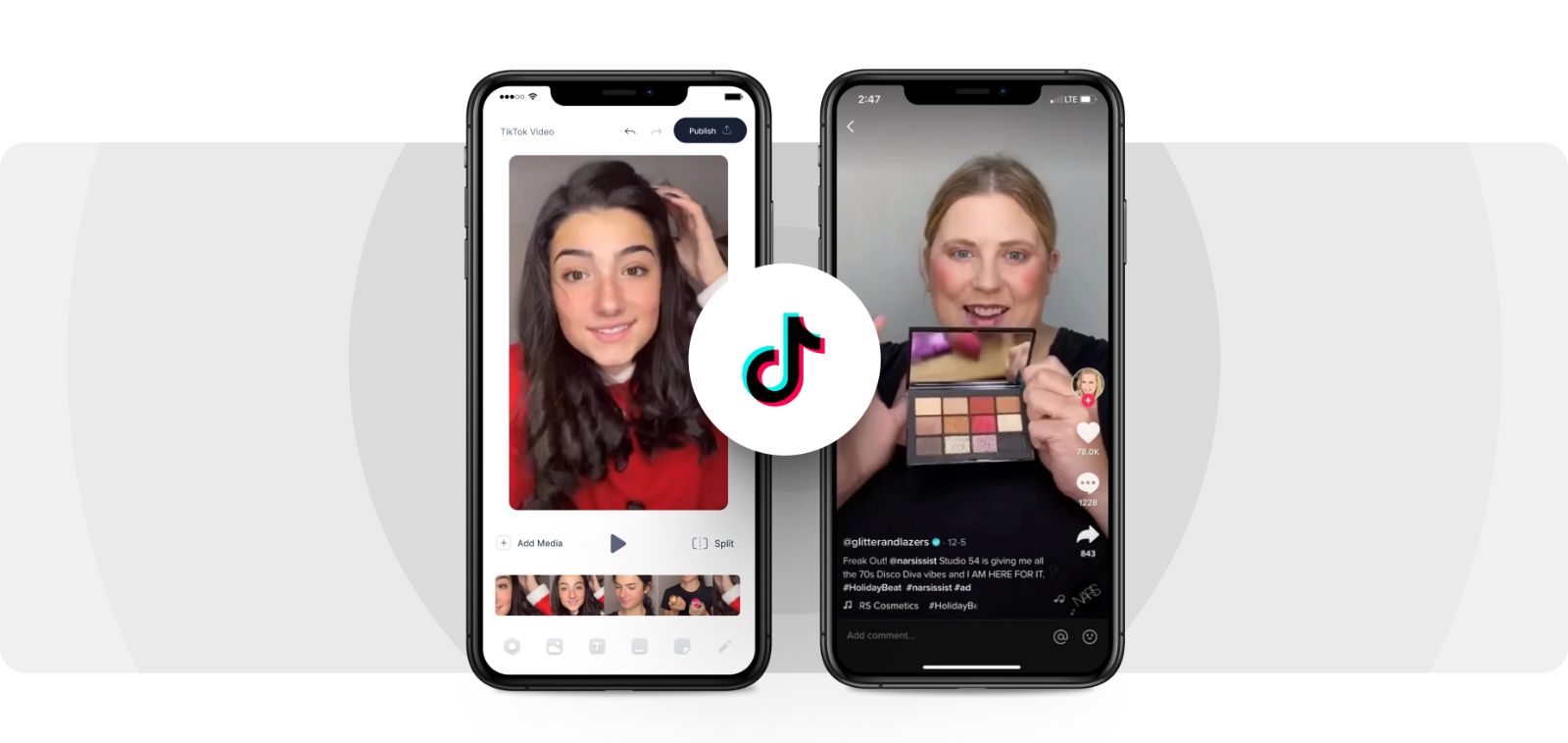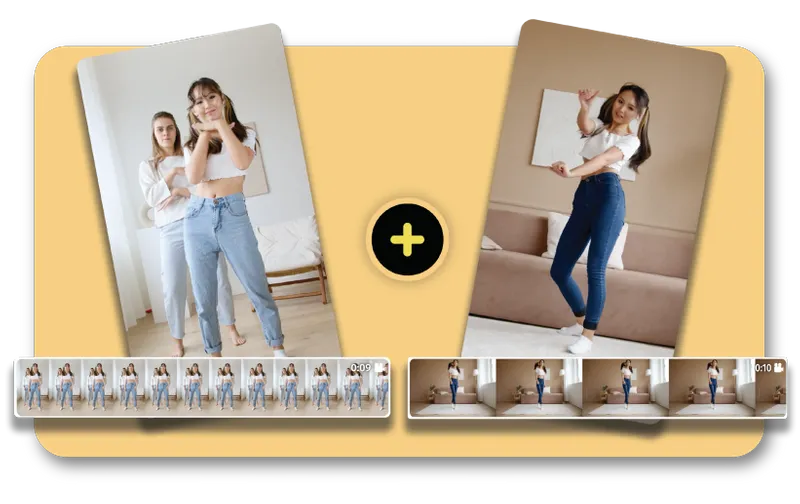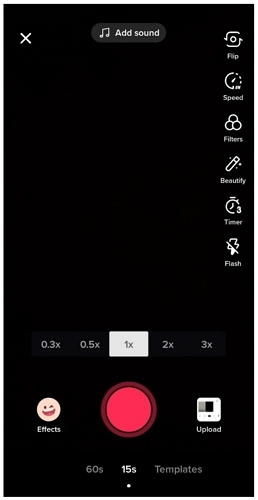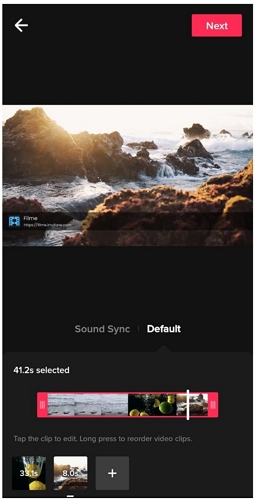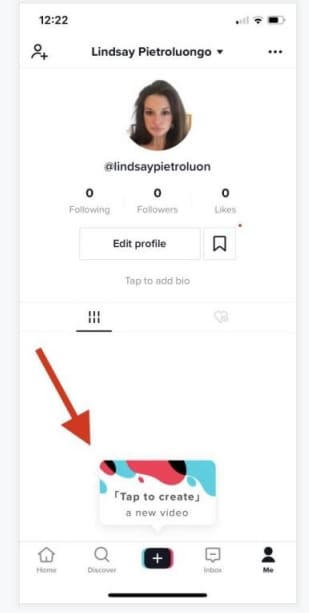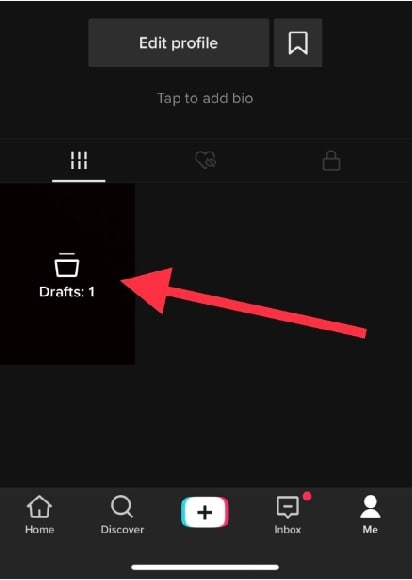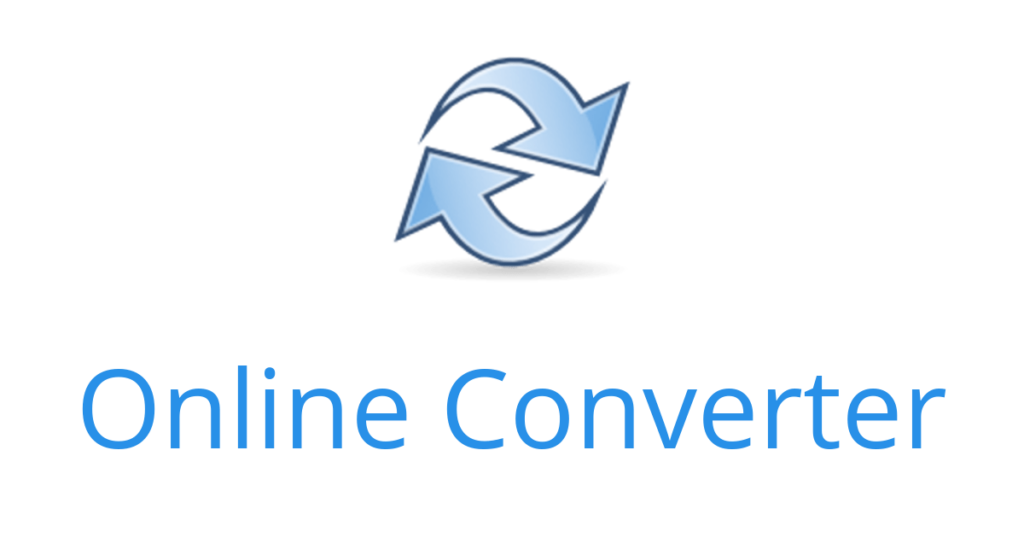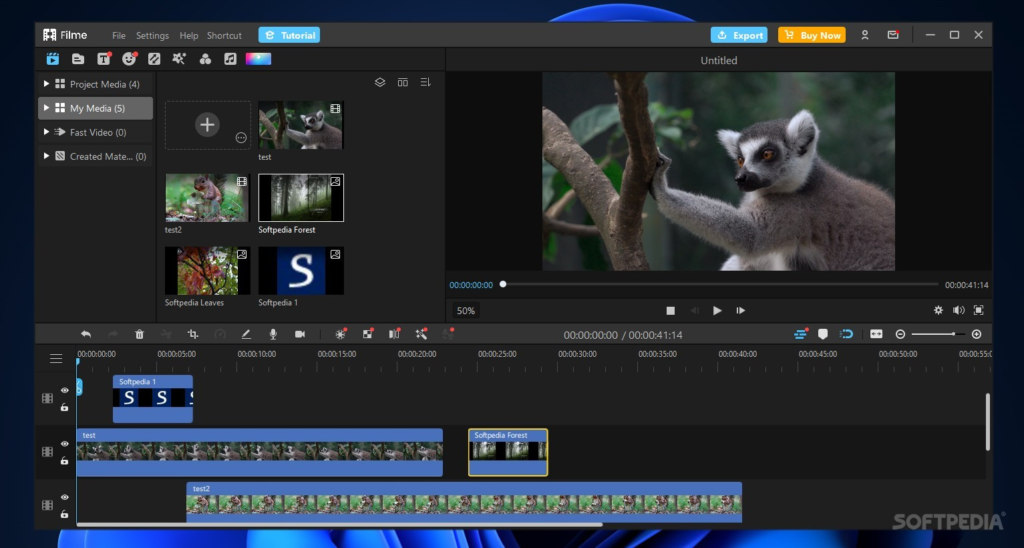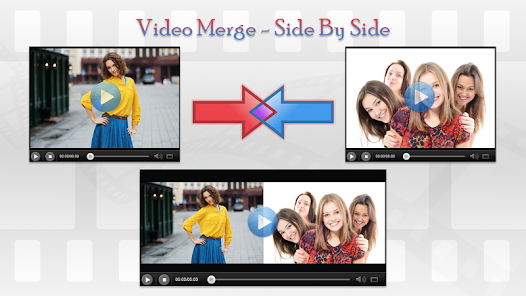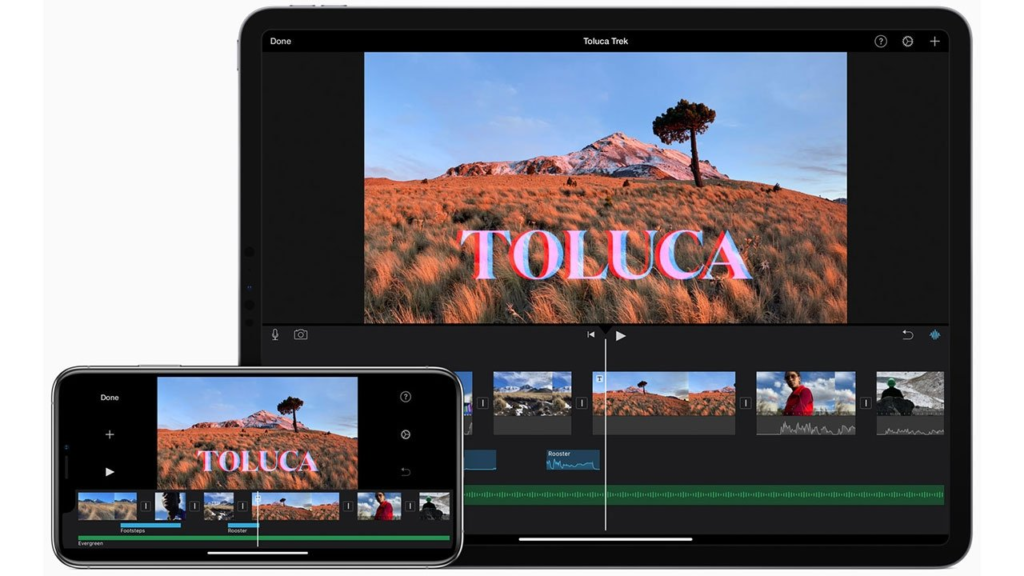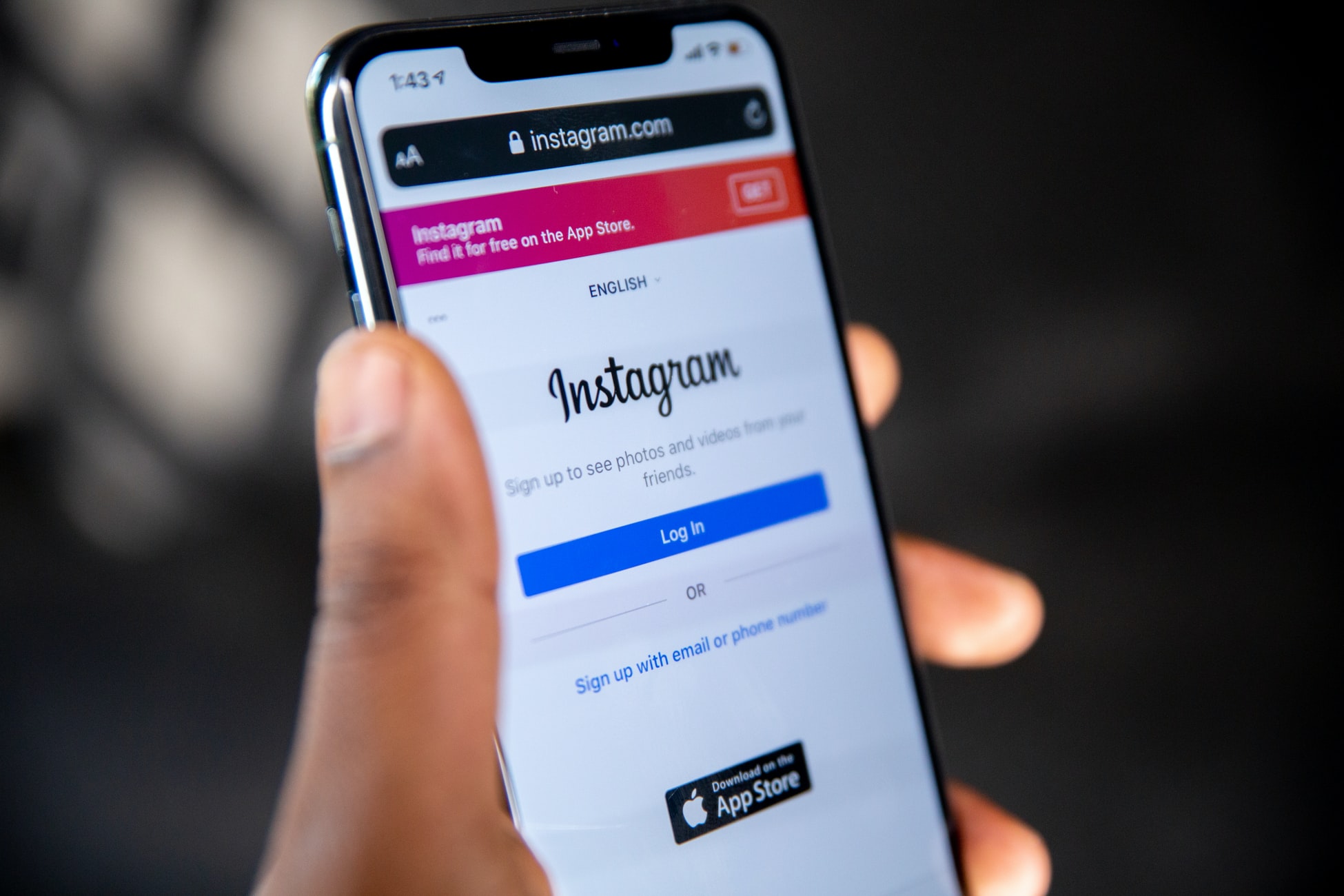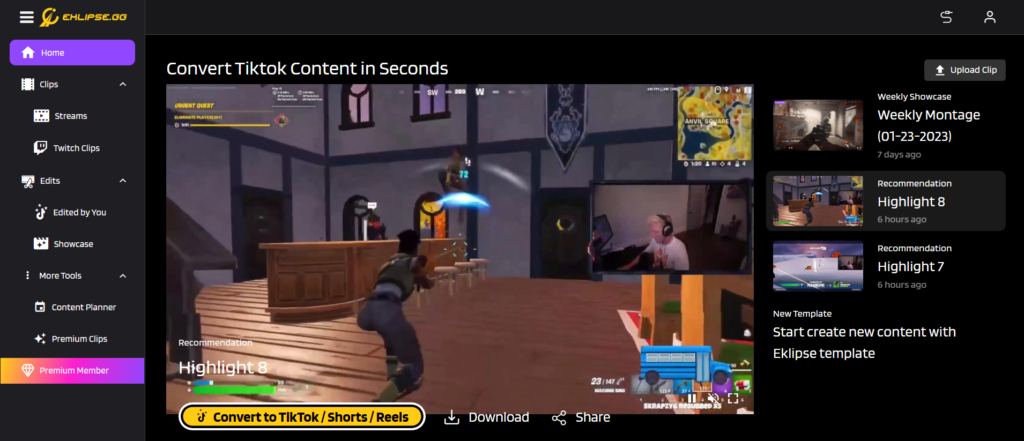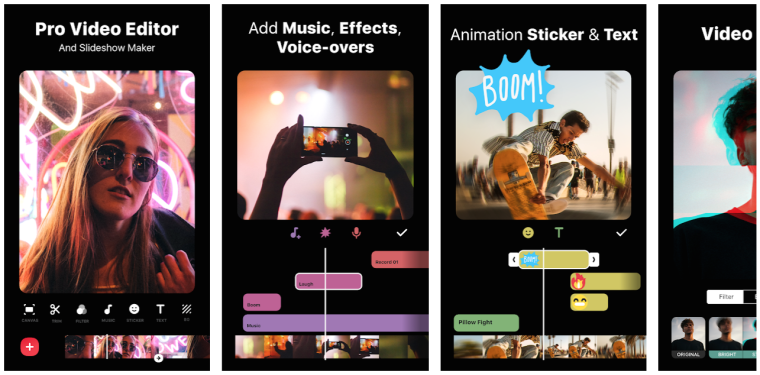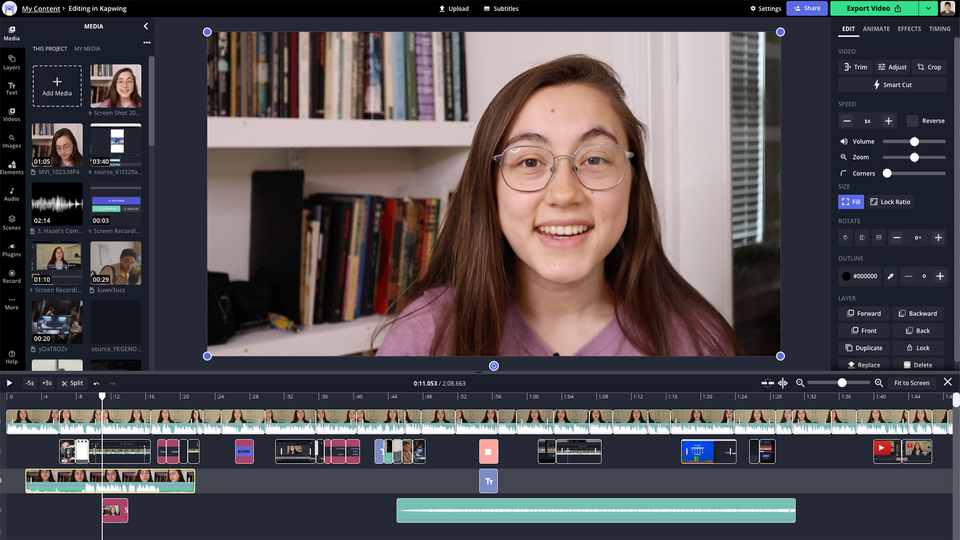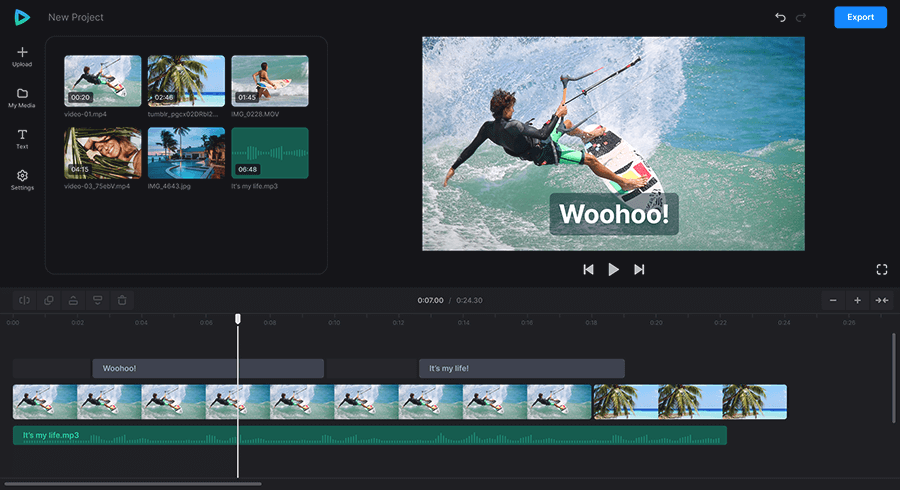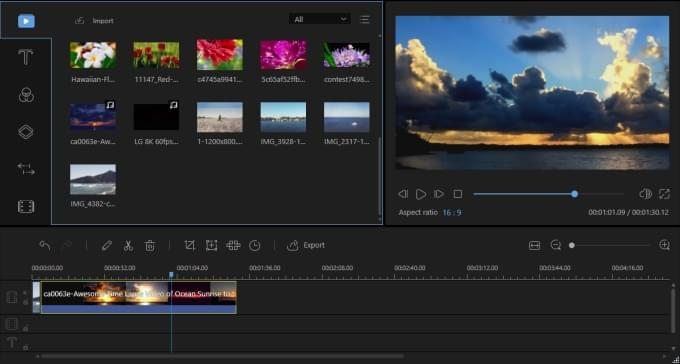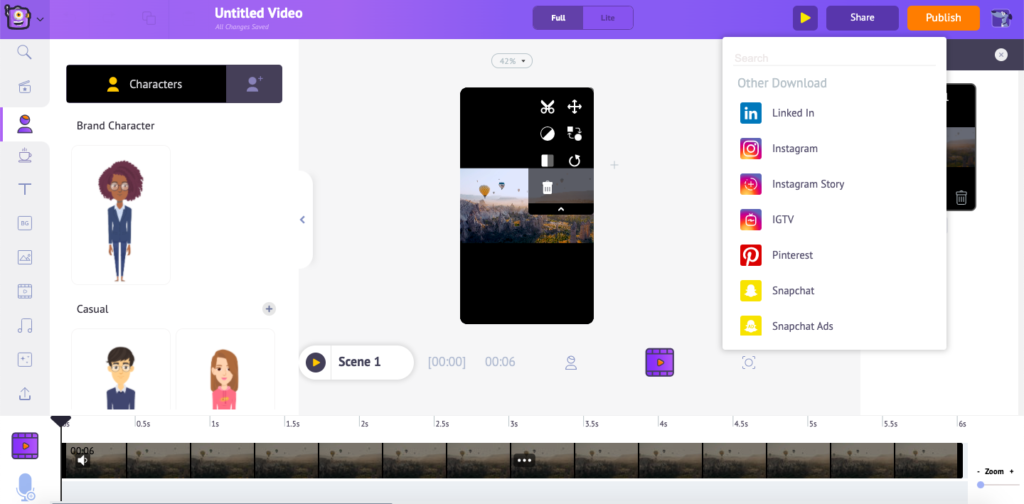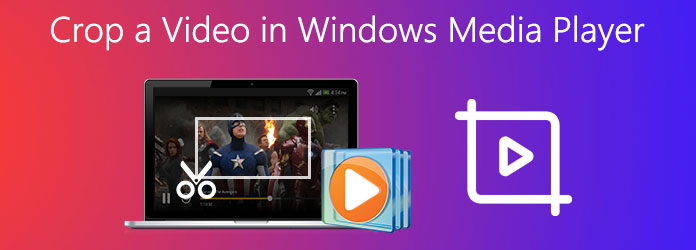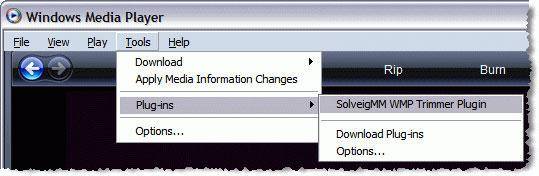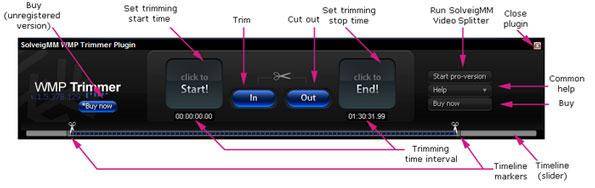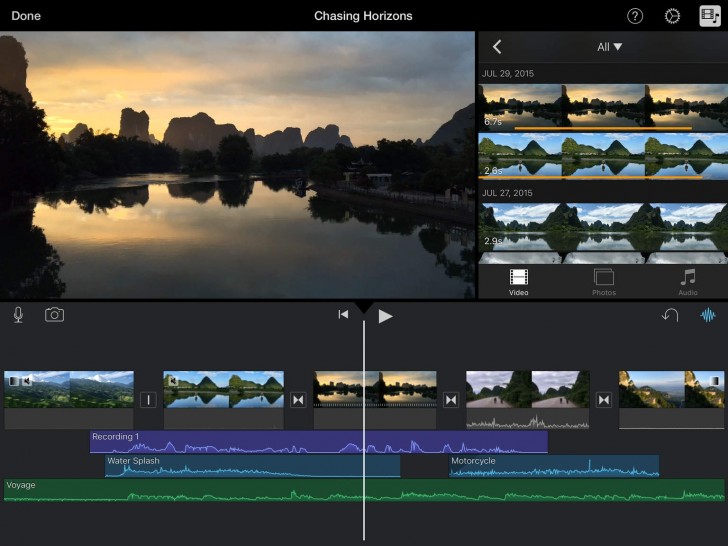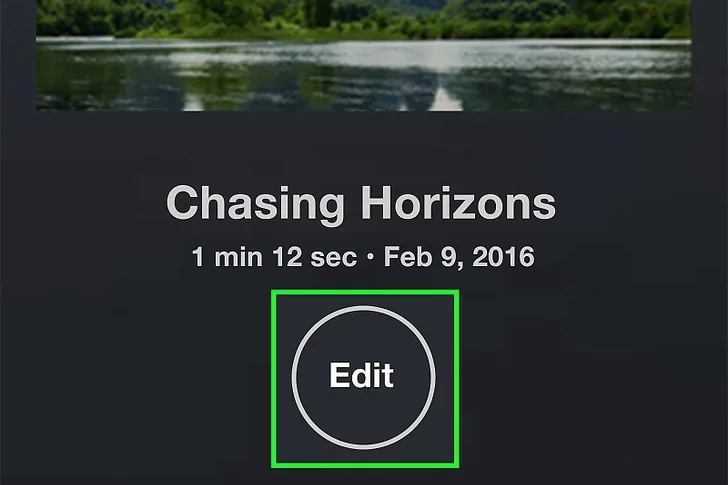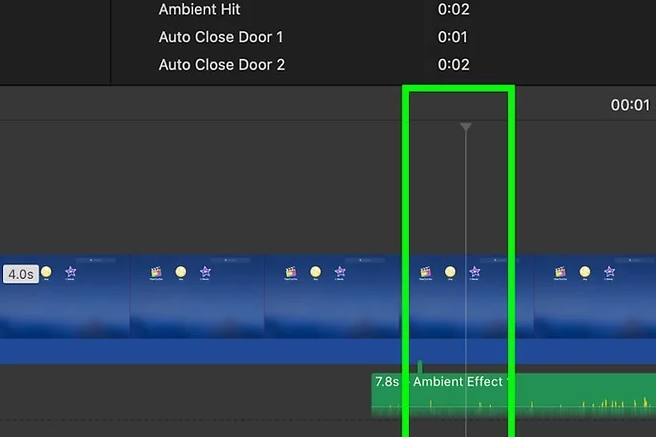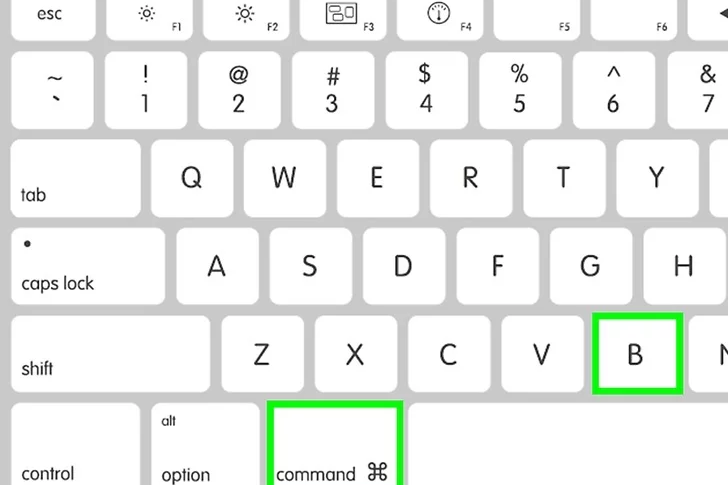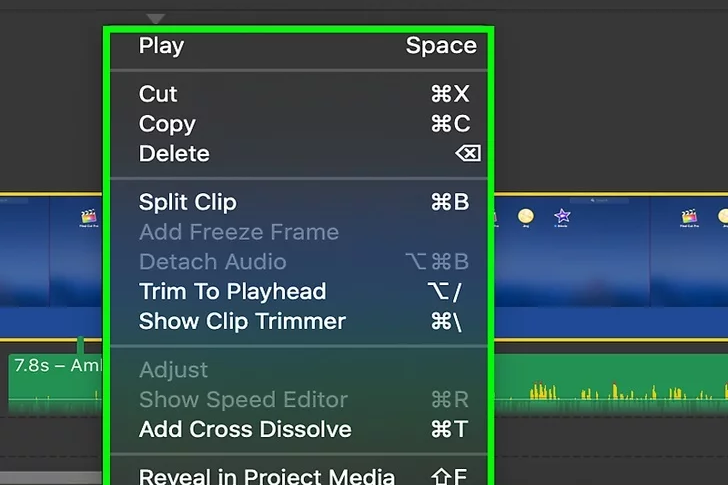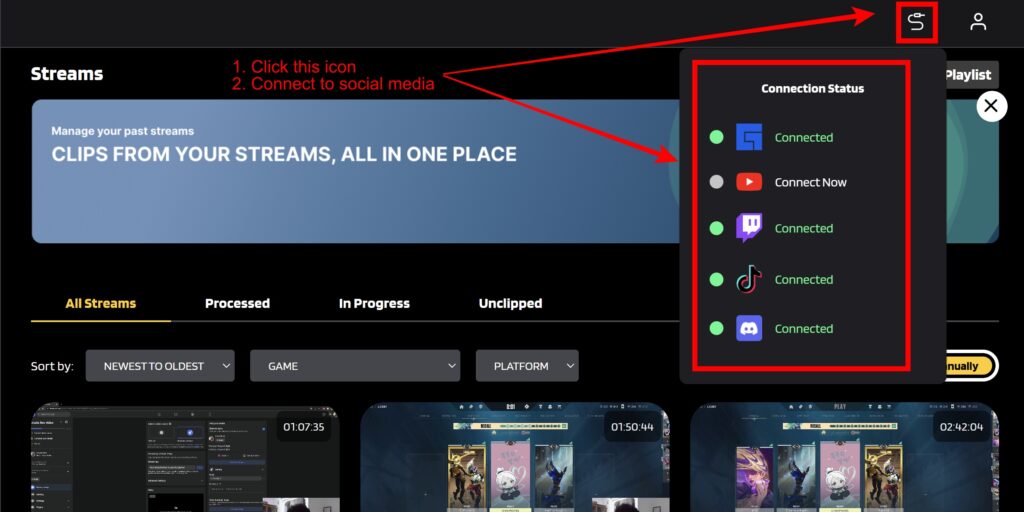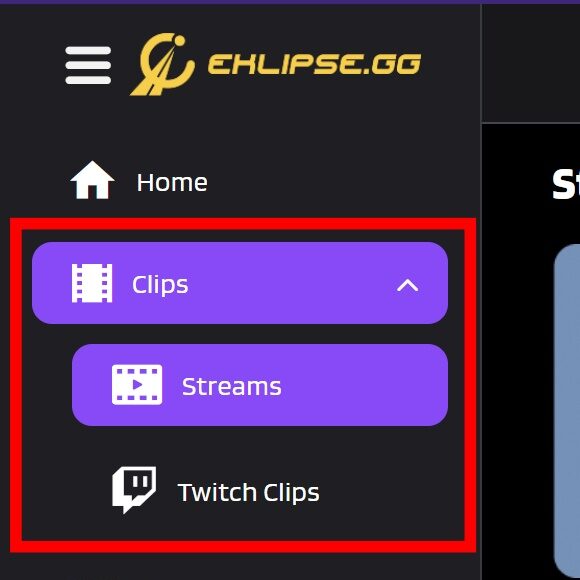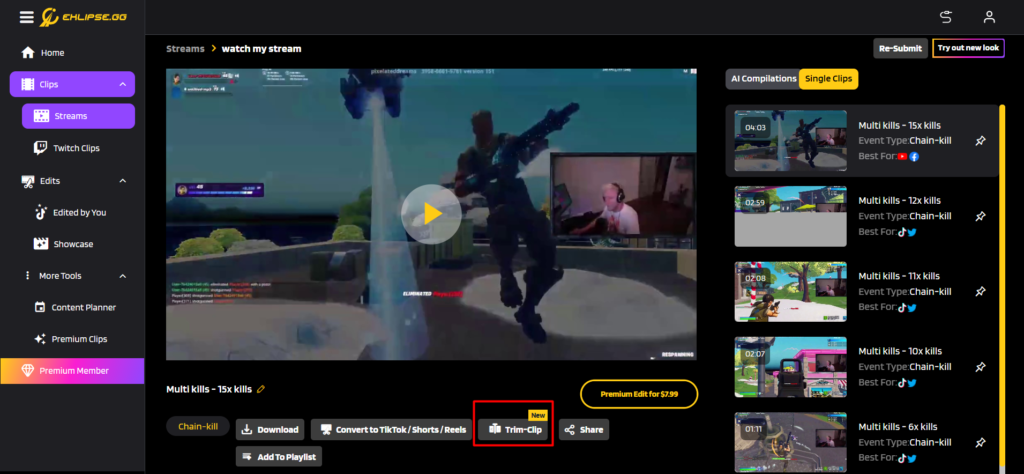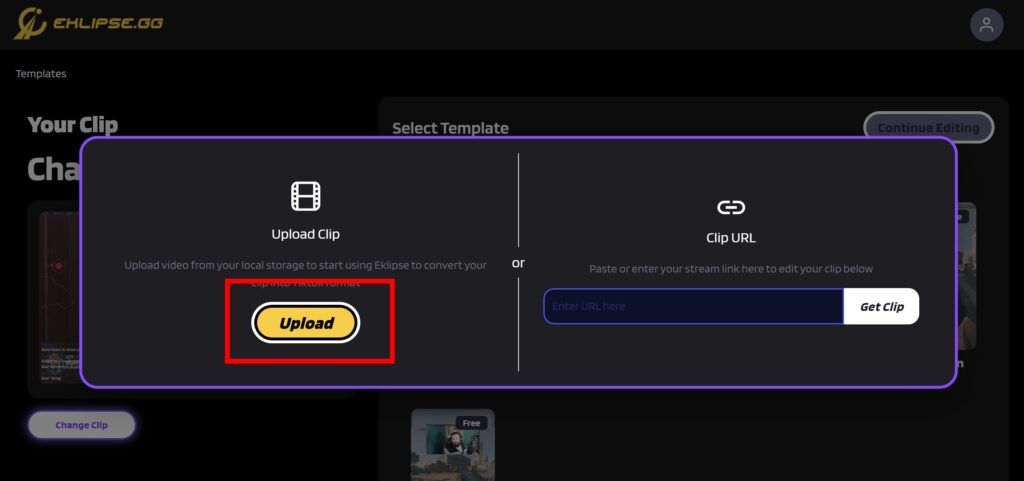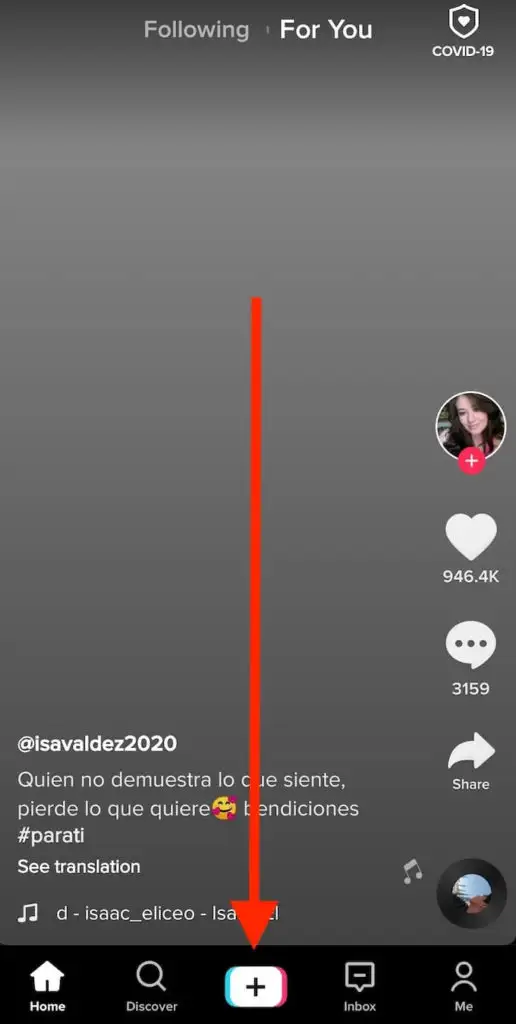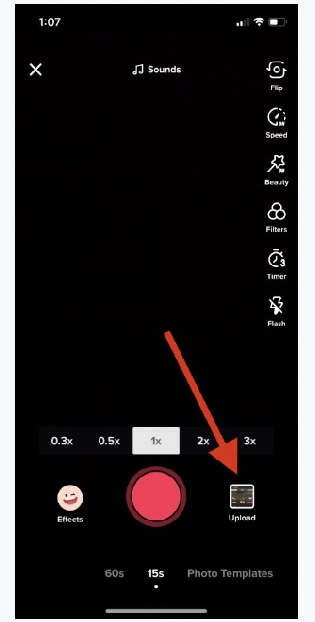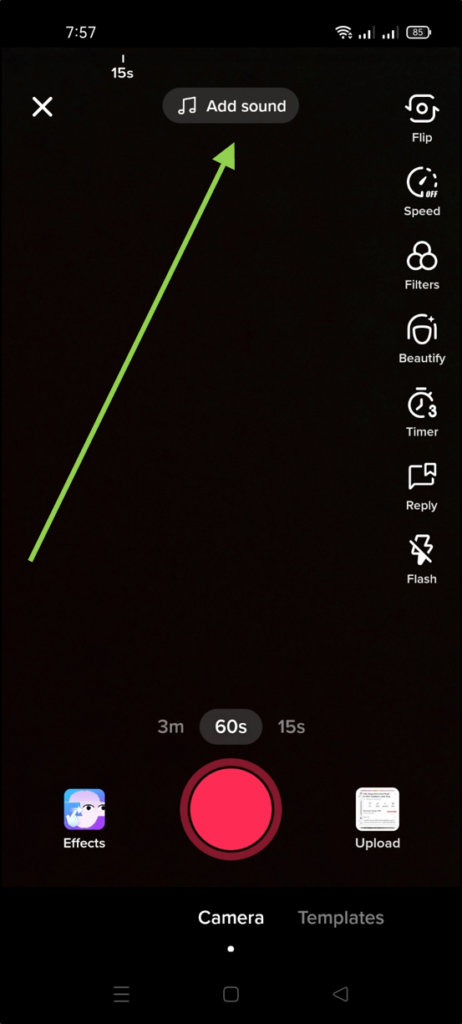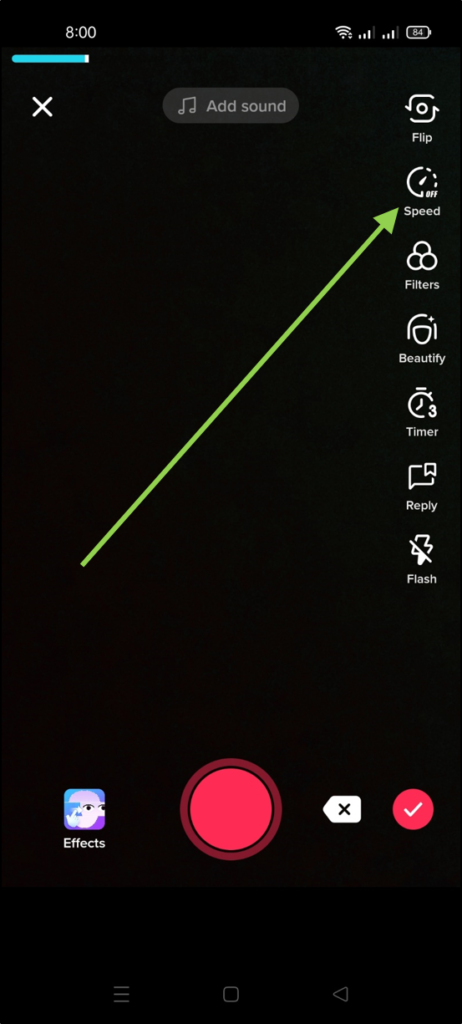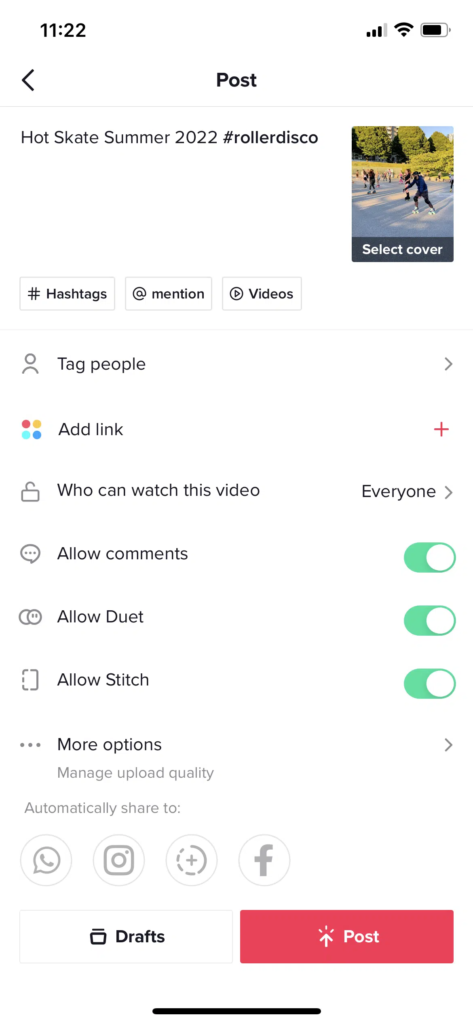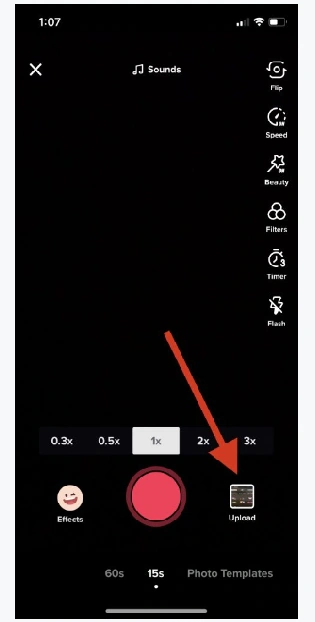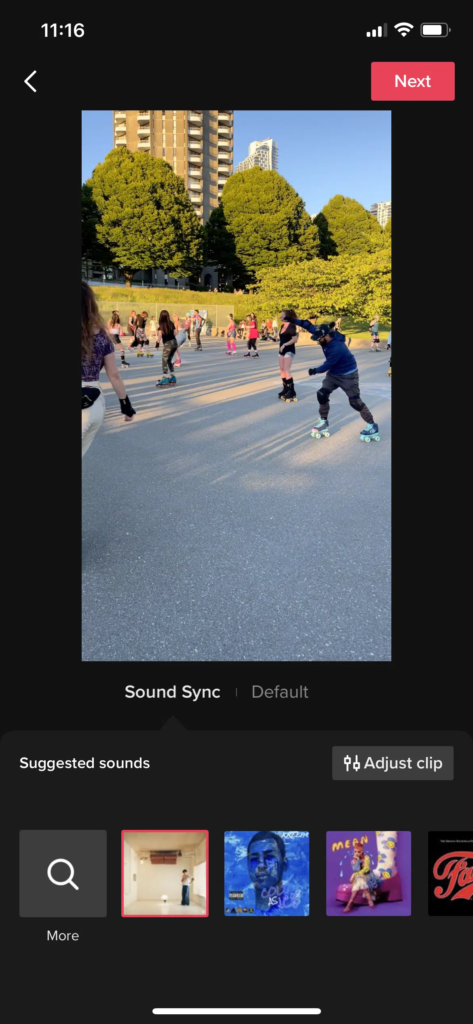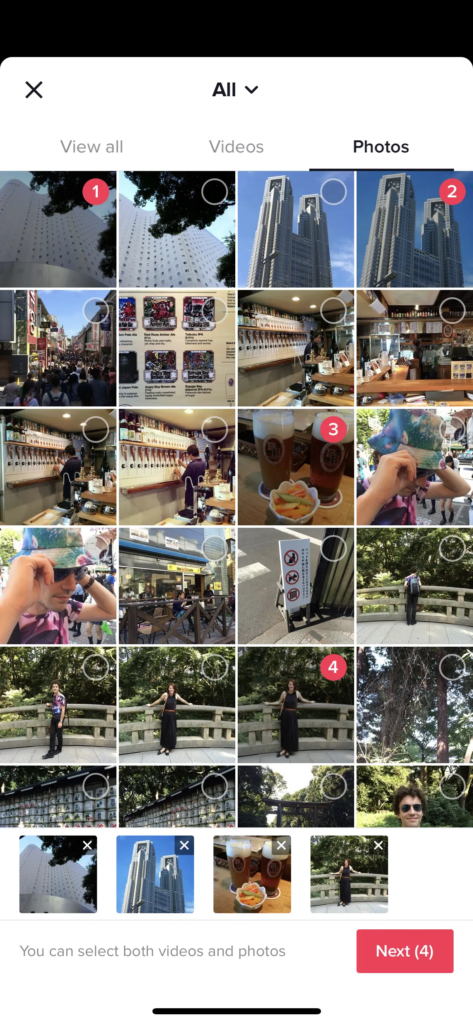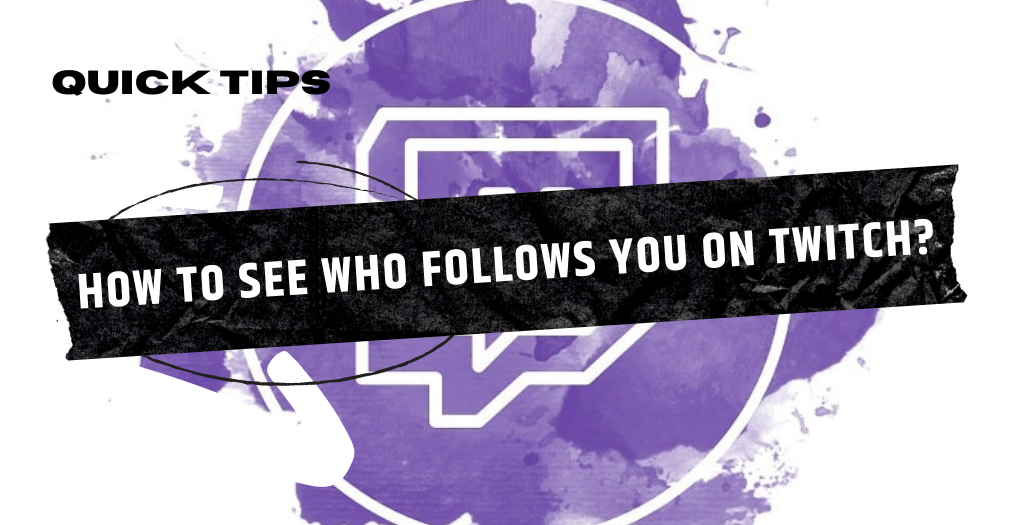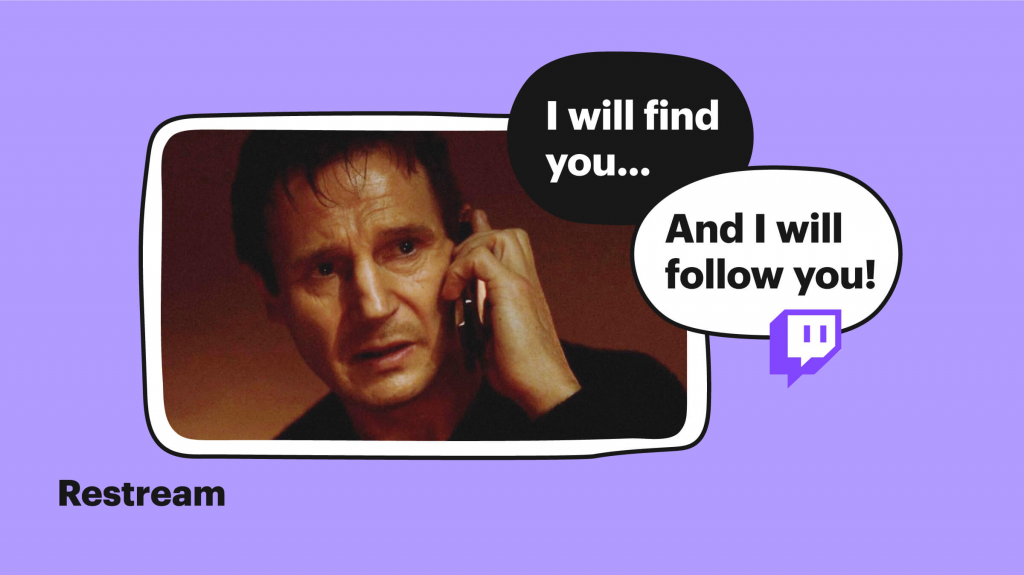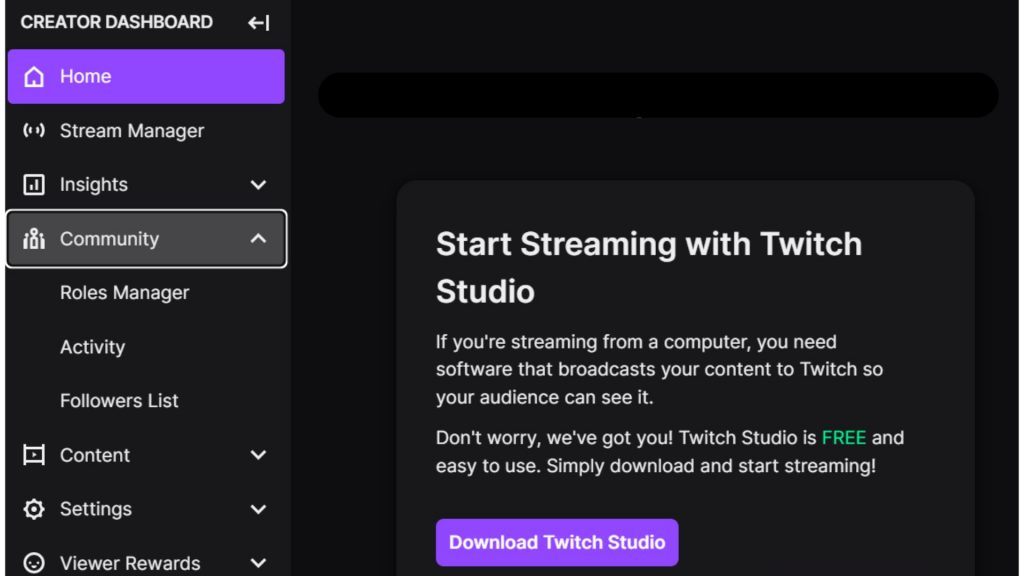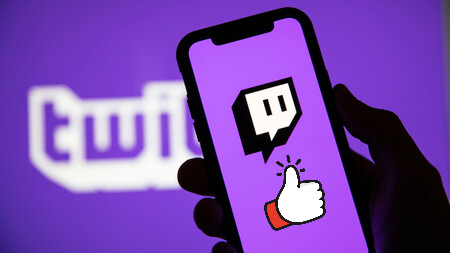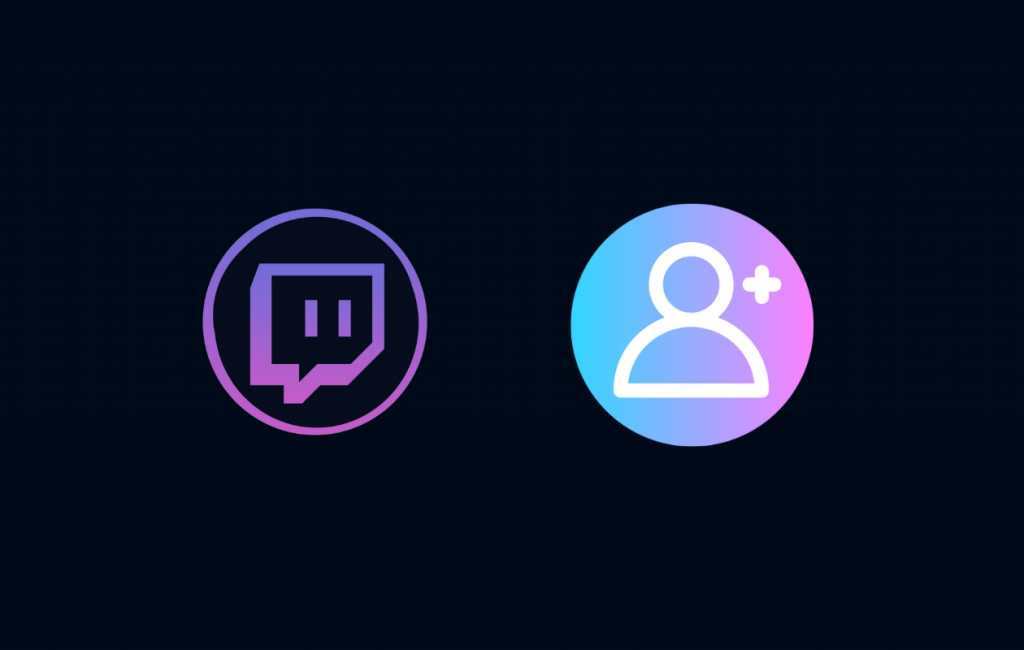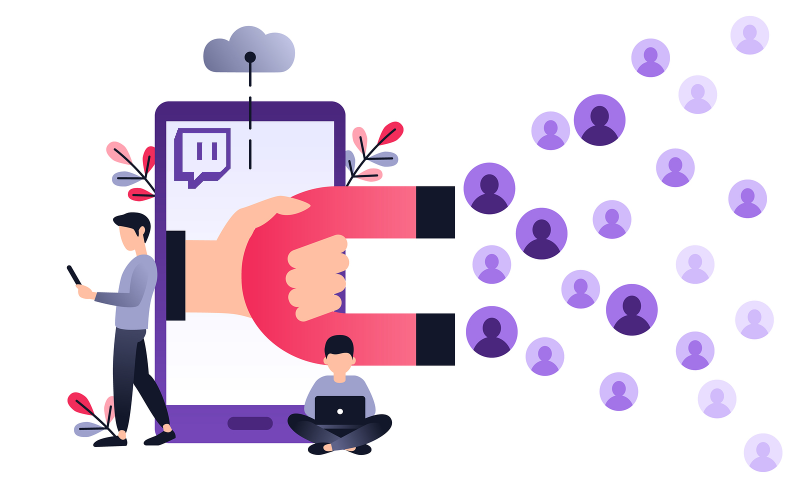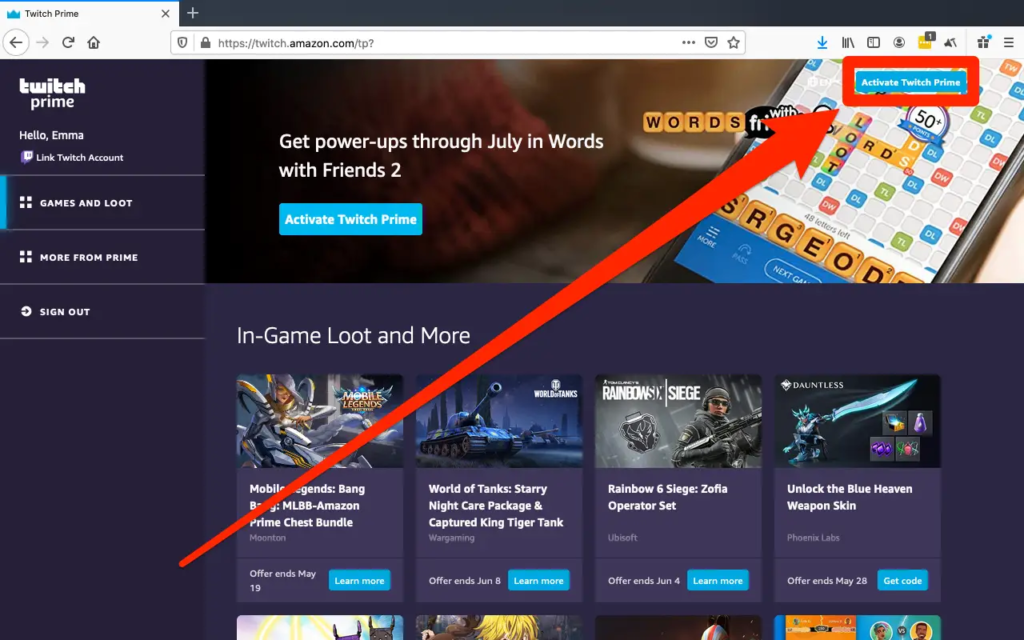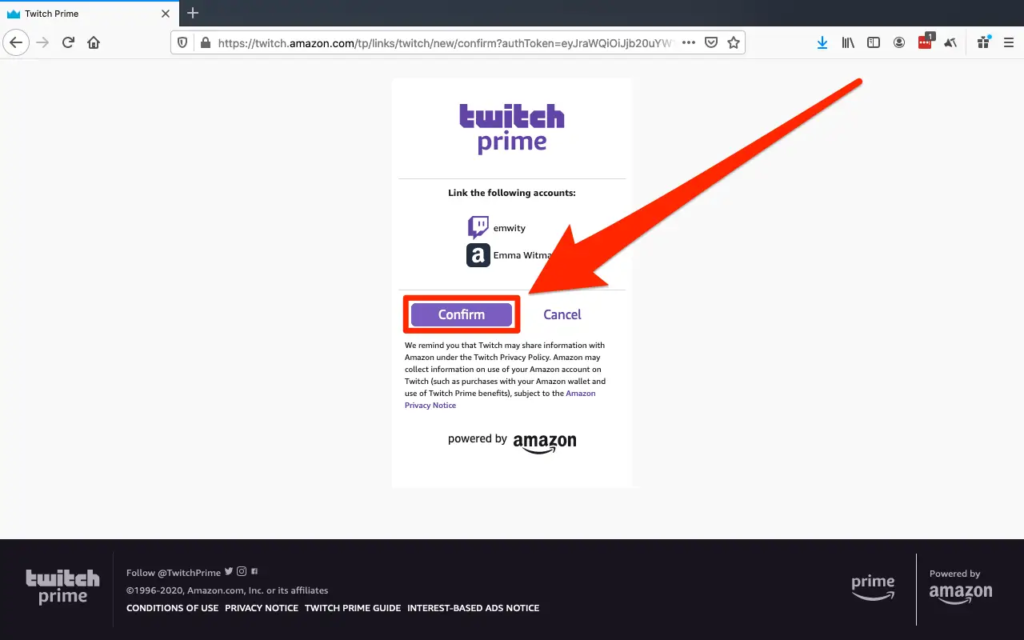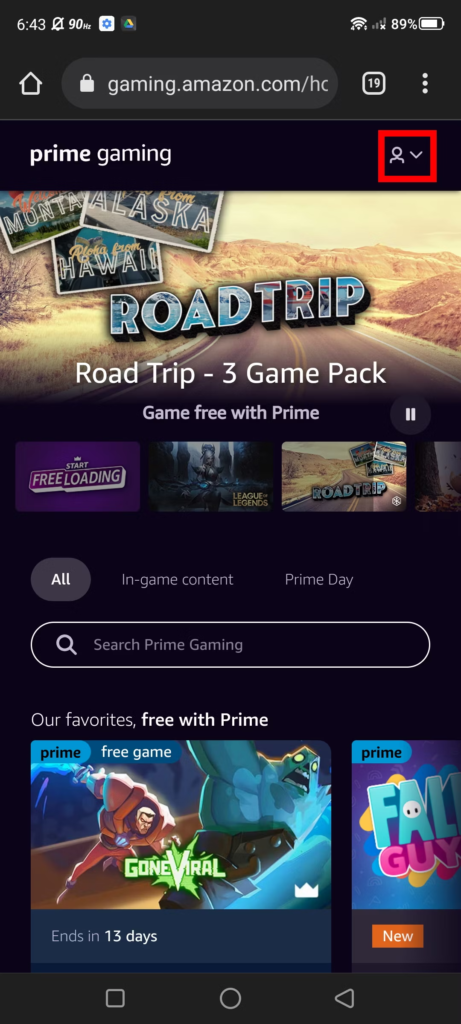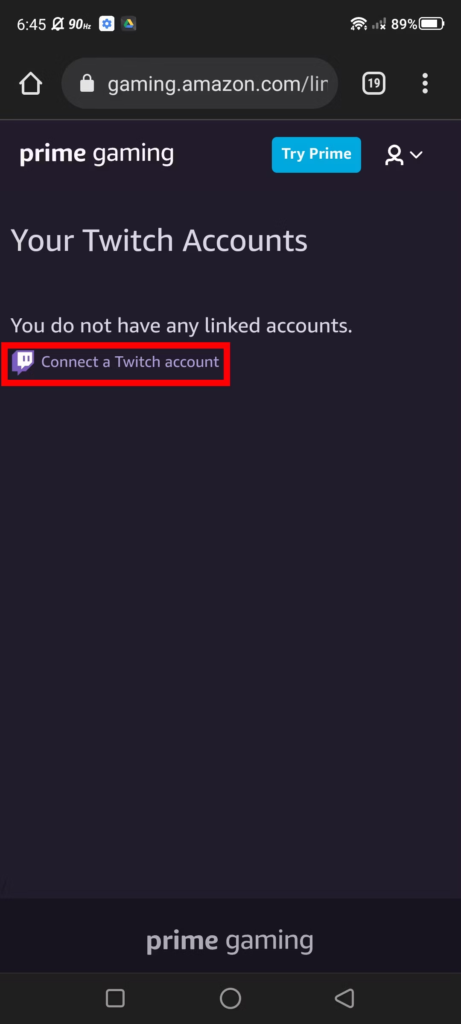Have you ever experienced scrolling through your Instagram feed only to encounter Instagram videos not playing? Frustrating, isn’t it? You tap on the video, eagerly anticipating some entertaining content, but all you’re met with is a static image. It’s a common problem that many of us have faced, but what causes it and how can we fix it?
Instagram videos not playing can be due to a variety of reasons, ranging from a weak internet connection to a bug in the app. It’s possible that your device’s cache or memory is clogged, causing the videos to freeze or not play at all. Whatever the cause, there are simple steps you can take to resolve the issue and get back to watching those entertaining videos.
From clearing your cache to making sure you have a strong internet connection, we’ll go over some tips to help you fix the problem in no time. So, let’s dive in and get that video playing again!
Why Videos Not Playing on Instagram?
There could be several reasons why videos aren’t playing on Instagram, here are some of the most common causes:
- Slow or unstable internet connection
- Outdated app version
- Insufficient device storage
- Video format not supported by Instagram
- Video length exceeds maximum limit
- Video file size exceeds maximum limit
- Video privacy settings
- Account restrictions or suspension
- Technical issue with Instagram servers.
Remember, these are just a few of the most common causes, and there could be other reasons why videos aren’t playing on Instagram. If all else fails, don’t be afraid to reach out to the support team for help.
What You Should Do When Instagram Videos Not Playing?

This issue is normally coming to every Instagram user. But to get rid of that, you don’t need extra effort. Here are the things you can do whenever you have trouble playing Instagram videos:
1. Restart Device When Instagram Videos Not Playing
When you find the Instagram video doesn’t load at all, two possibilities can be the culprit of the problem. Is it the bugs from Instagram, or there’s just an error on your device?
To find the real problem, you can restart your device. This is actually the easiest escape to deal with any technology-related problem.
You can reboot your device, and check if the problem is solved.
2. Reconnecting Network
It is not always the bugs of the platforms or your device that make Instagram doesn’t play properly. It can be your network that’s not working stable.
To use Instagram, you need a stable internet connection from Wi-Fi or your cellular. And if you think this is the problem, you can go to the router (or your phone) to disconnect the connection.
Wait for a second, then reconnect it. See if there’s any change in your connection. If you still can’t play the video, it’s simply not your connection that ruined it.
3. Turn Off Power or Data Saving
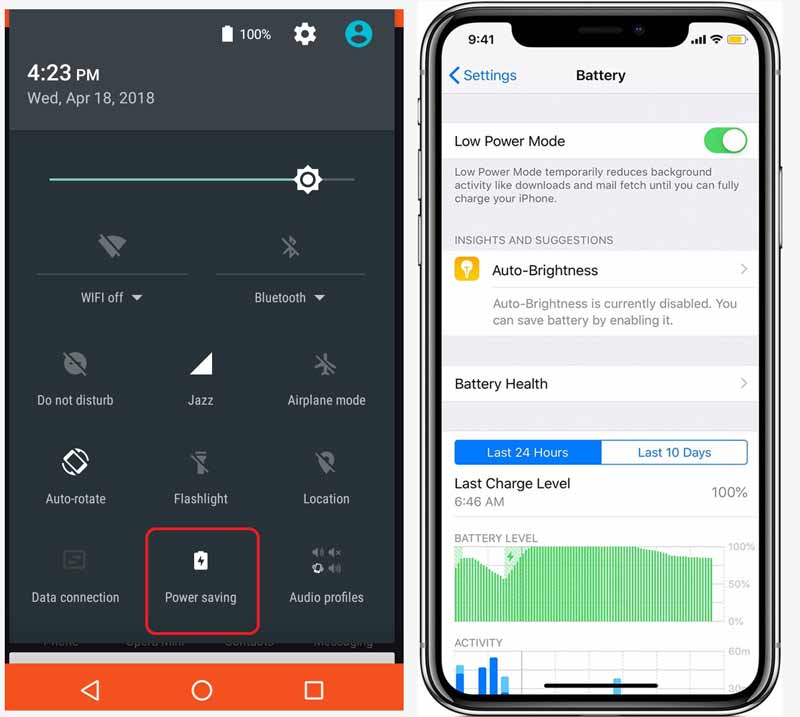
If the previous step still doesn’t work, try this one. Turn off the power-saving mode of your device. Once your battery device goes lower than 20%, the power saving mode will be automatically activated. It’s based on the setting.
This mode can decrease the internet connection, as well as the data saving mode. Your data usage is limited on this model.
So, you can disable or turn off both modes. It will help you to prevent this problem in the future.
4. Clear Cache If Instagram Video Not Playing
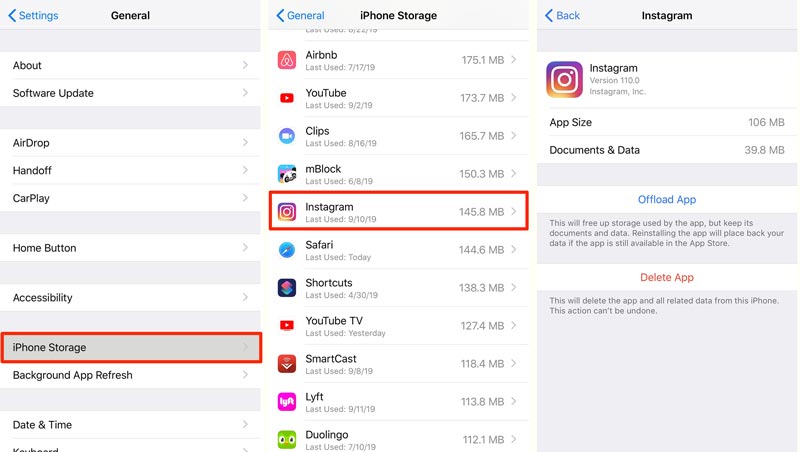
Every application always produces a kind of ‘small trash’ as a result of the usage. So does Instagram. That’s what we call app cache. This can be the root of the problem.
You can clear the app cache regularly if you want to prevent any inconvenience from your favorite app, including Instagram.
If you are an Android or iOS user, you can follow this step to clear the app cache:
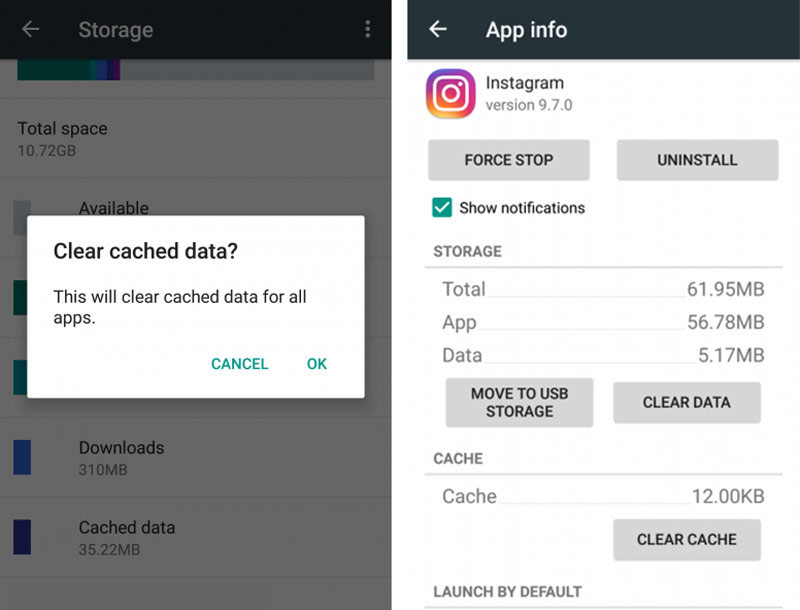
- Open Settings app
- Go to General
- Then hit the Storage option
- Delete the Instagram app and other related apps
- After that, re-install the Instagram app
5. Update App
Some problem that comes to an app, is usually caused by any bugs and glitches. You can fix that only if you update the app to the newest version.
Go to the App Store or Google Play Store, find installed Instagram, then click the Update button.
If you updated your Instagram, you’d find you can upload longer videos to the app. Need to know how? Check this article: How To Post a Long Video on Instagram.
6. Restart Your Instagram App
Restarting the app can help clear up any temporary problems and refresh the connection to the servers, which may solve any video playback issues.
Here’s why restarting the Instagram app can fix videos not playing:
- Clearing the junk: Restarting the app clears out any temporary files or cache data stored in the app, freeing up memory and making it run smoother.
- Refreshing the connection: Restarting the app can help refresh your connection to the internet, fixing any temporary network issues that might be causing video playback problems.
- Fixing app glitches: Sometimes, apps can have glitches or bugs that cause problems. Restarting the app can fix these issues and get everything back to normal.
- Updating the app: If there’s an update available for Instagram, restarting the app can help kick off the update process and resolve any compatibility issues with the latest version.
7. Close Other Applications
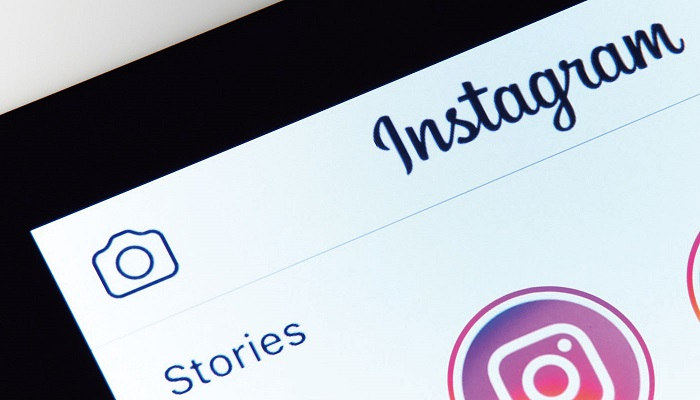
Closing other apps on your device can actually help fix any video playback issues on Instagram. This is because it frees up resources like RAM and CPU, which can improve your device’s performance and make sure the video plays smoothly. Plus, it can also help solve any problems with other apps that might be getting in the way.
Conclusion
Now, you do not need to be worried if you face a condition where Instagram videos not playing properly. Just try to do those five suggestions to fix the video issue. If you successfully do one of them, then congratulations! Enjoy the video!
On the other hand, as an active Instagram user you might want to compare Instagram video vs reels as both are widely used by people. Here’s our take on it: Instagram Reels vs Instagram Video: Which Is Better?