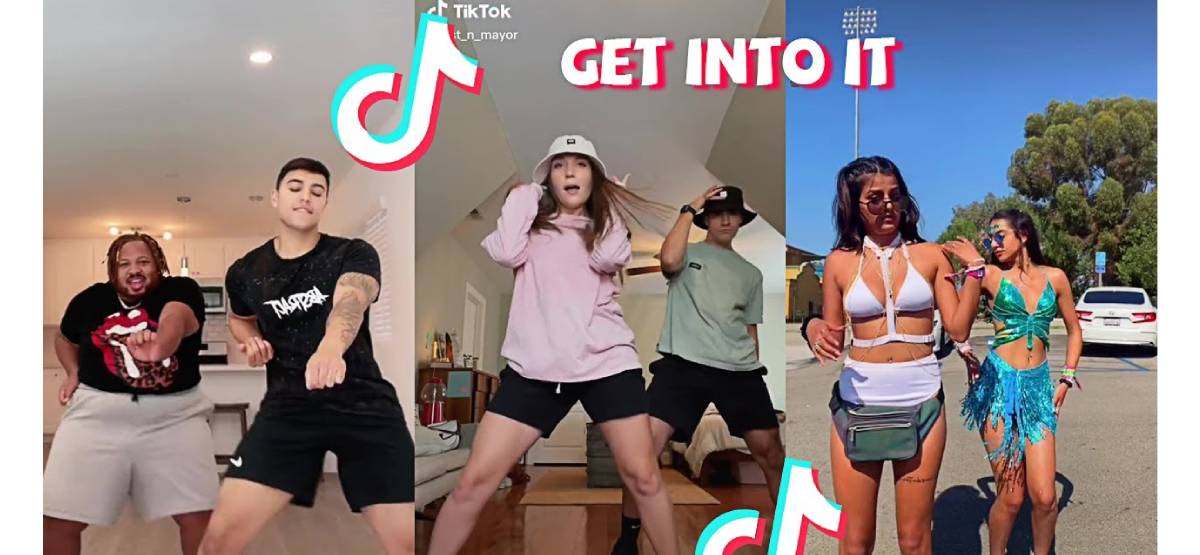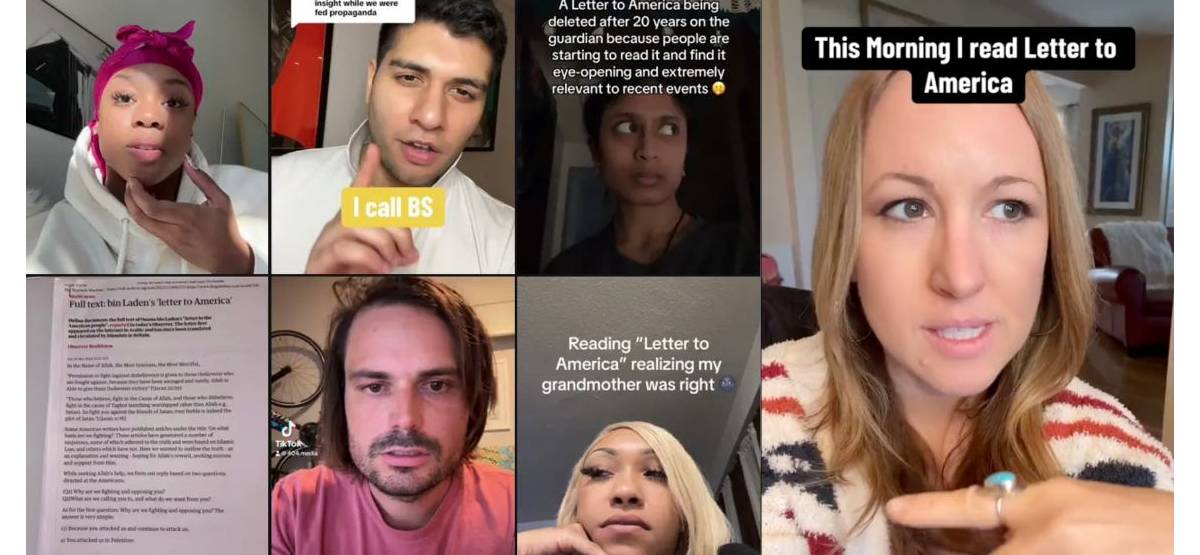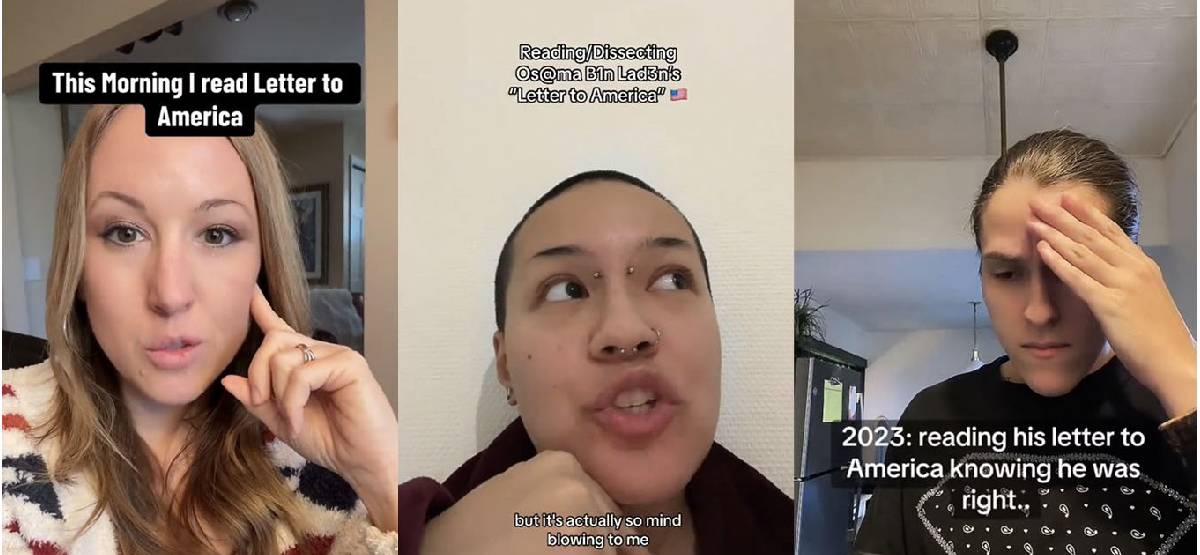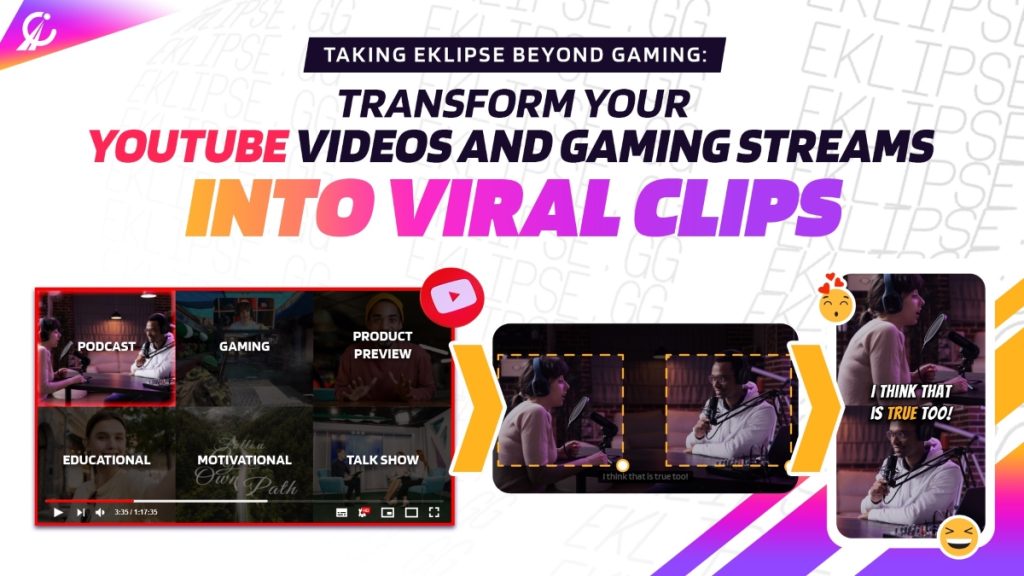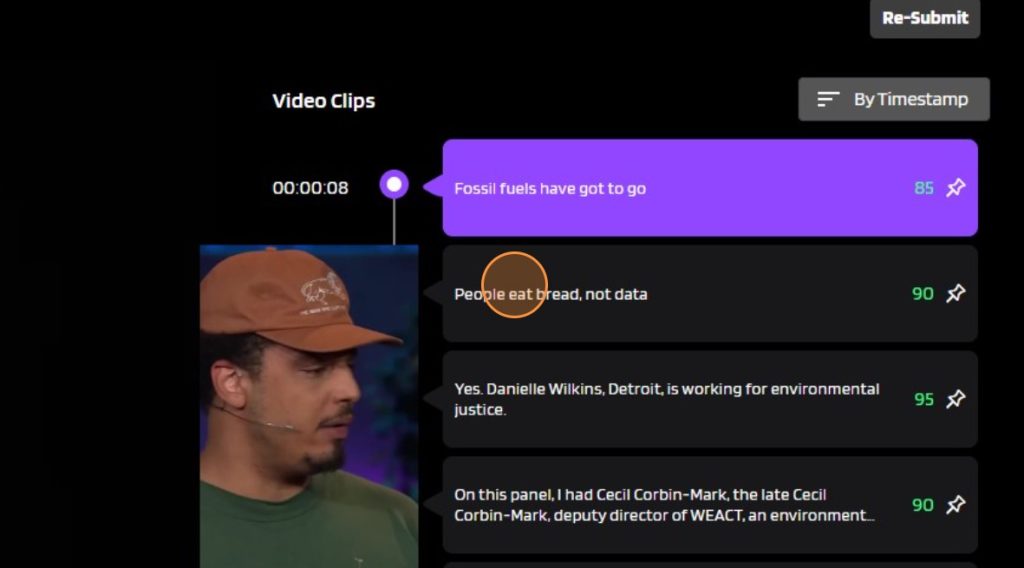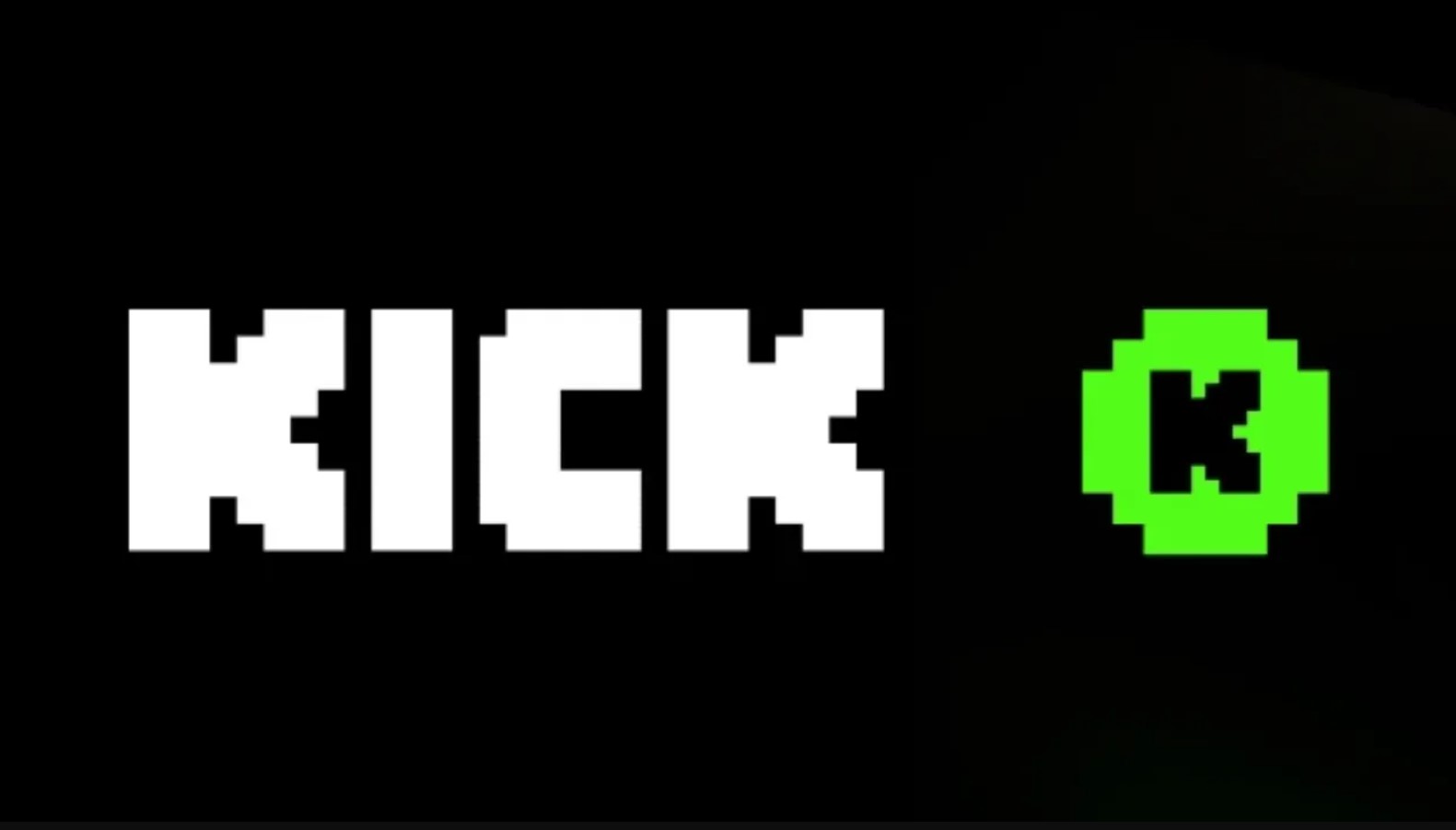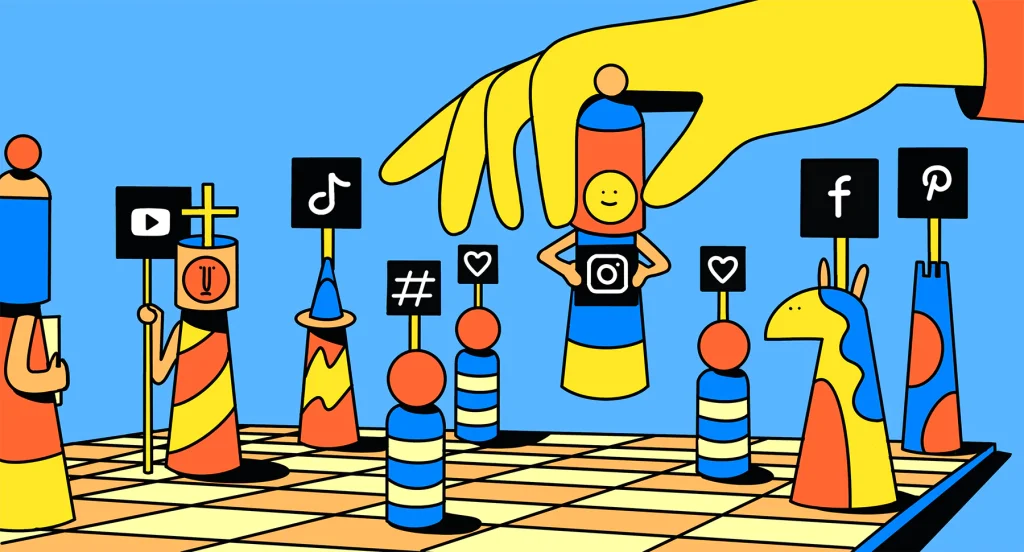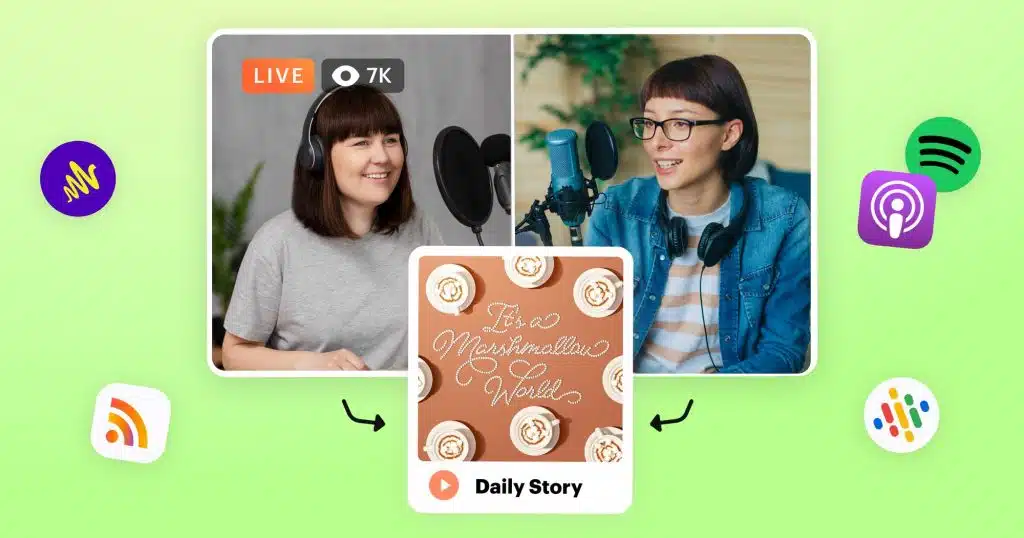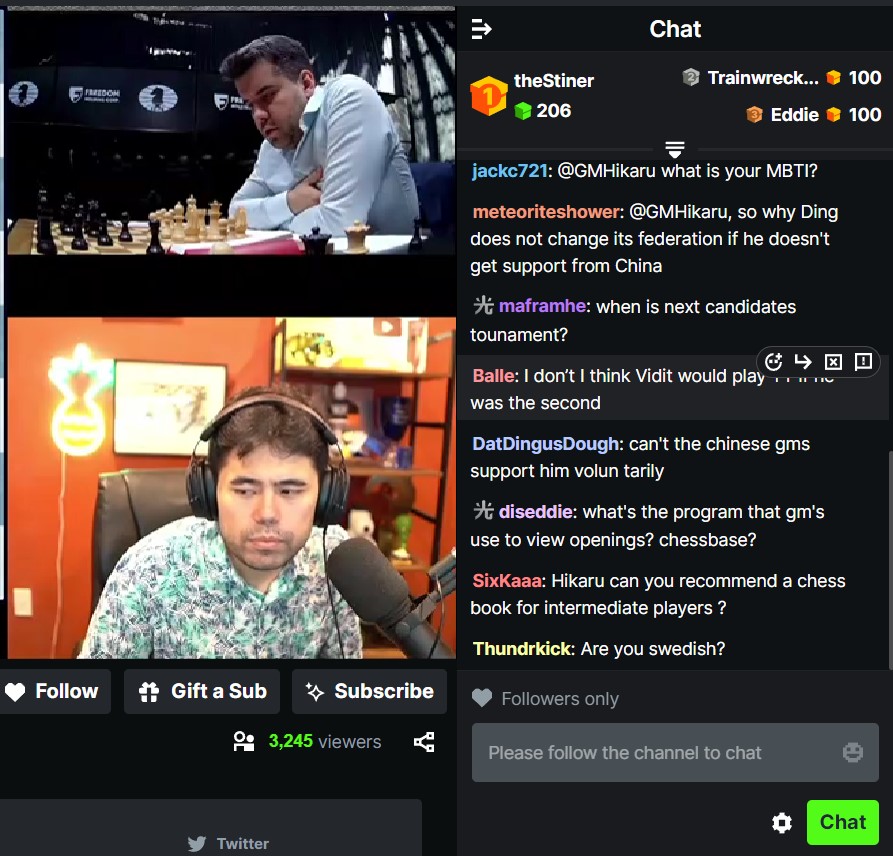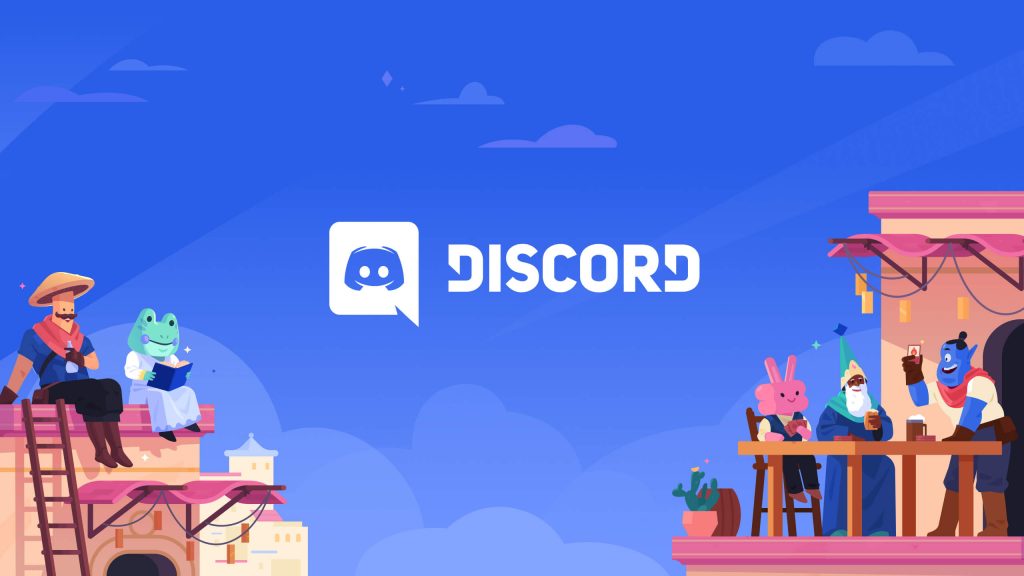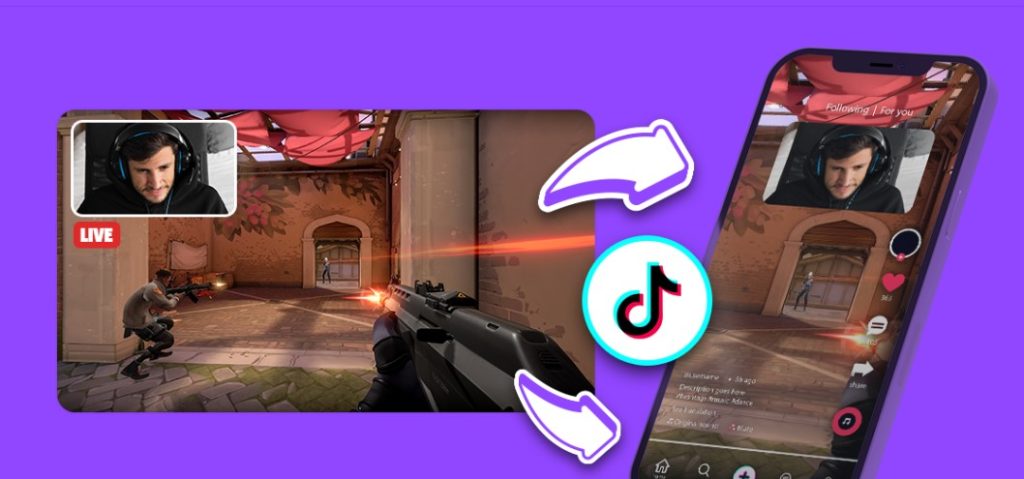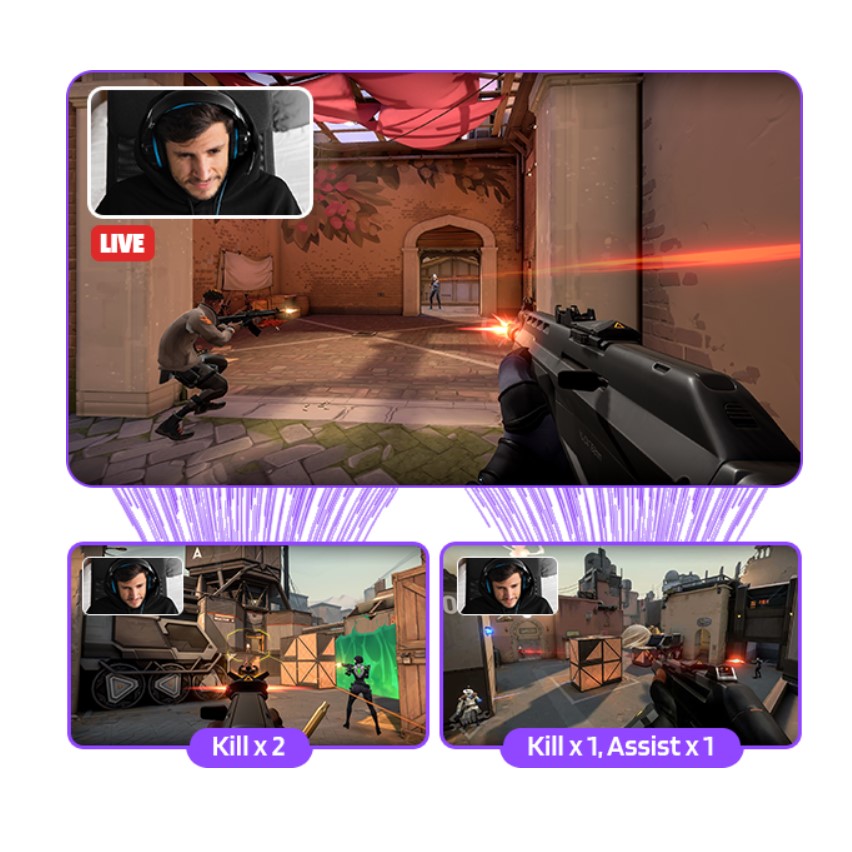The Sennheiser PC38X is a gaming headset that has been making waves in the gaming community. With its noise-cancelling microphone and over-ear open-back design, it has been touted as a top choice for gamers looking for high-quality audio and comfort.
In this article, we will delve into the features of the Sennheiser PC38X and provide a comprehensive review to help you make an informed decision.
What’s Sennheiser PC38X?
The Sennheiser PC38X is compatible with a wide range of devices, including PCs, PS4, PS5, Switch, Xbox, Mac, and mobile devices. The headset features new drivers for higher fidelity and better frequency response compared to its predecessor, the PC37X. It offers improved stereo imaging and locational accuracy, allowing users to hear enemies and sense their surroundings more clearly.
Features of Sennheiser PC38X
Sound Quality
The most notable feature of the Sennheiser PC38X is its exceptional sound quality. The reduced 28-ohm driver impedance makes it easier to drive while providing an immersive audio experience. The headset also comes with both knit mesh and classic velour earpads for customization and comfort.
Microphone
The noise-cancelling microphone on the PC38X is designed for high-volume recording with low distance. It handles unpleasant pops and hisses effectively while providing crystal-clear voice communication.
Compatibility
This gaming headset is compatible with PC, Mac, Nintendo, Playstation, Mobile devices, Tablets, and Xbox (with Xbox Stereo Headset Adapter). It’s versatility across multiple platforms makes it a great investment for avid gamers.
Strengths
1. Excellent sound quality suitable for gaming and music listening.
2. Comfortable fit with lightweight design.
3. Noise-cancelling microphone provides clear voice communication.
4. Compatible with various gaming consoles.
5. Open-back design allows better airflow and natural sound experience.
6. Versatile usage – recommended for gaming, music listening, and everyday use.
Weaknesses
1. Some users find the plastic construction to be of average quality.
2. Issues reported regarding heavy bass at high volumes.
3. Open-back design may not be suitable for noisy environments.
In summary, the Sennheiser PC38X has received positive feedback from users due to its excellent sound quality, comfort level during extended use, compatibility across different platforms as well as its noise-cancelling microphone’s performance in voice communication scenarios.
Conclusion
The Sennheiser PC38X stands out as an exceptional gaming headset offering superior sound quality coupled with comfort during prolonged use across various applications such as gaming or music listening experiences.
Tired of having slow-growth on your gaming channel or social media? Try Eklipse now!
Use Eklipse to easily make captivating TikTok/Reels/Shorts video clips from your gaming livestreams with just one click. Your viewers will be mesmerized, and you can share the content effortlessly across various platforms.
So what are you waiting for? Click below to try Eklipse’s exclusive features for free today.
Maximize your Black Ops 6 rewards—Create highlights from your best gameplay with with Eklipse
Eklipse help streamer improve their social media presence with AI highlights that clip your Twitch / Kick streams automatically & converts them to TikTok / Reels / Shorts