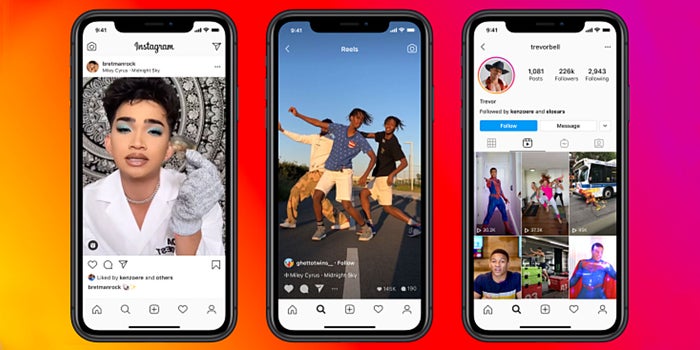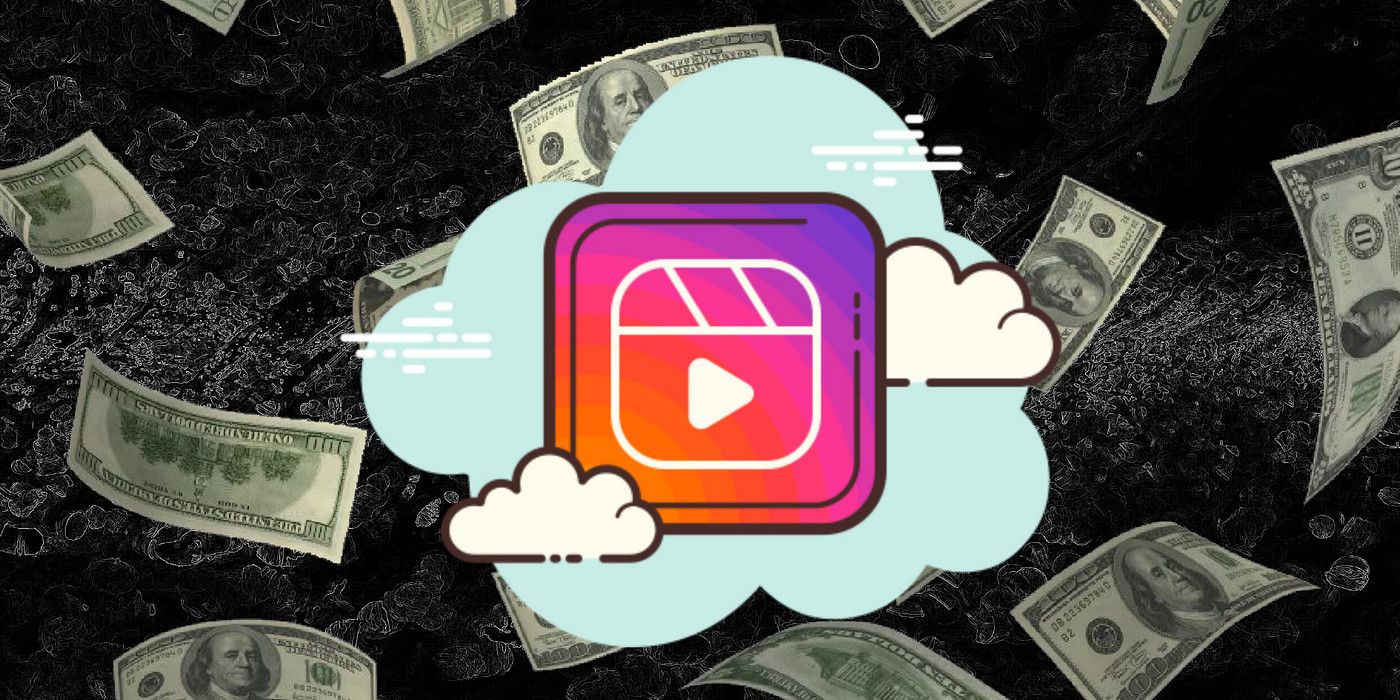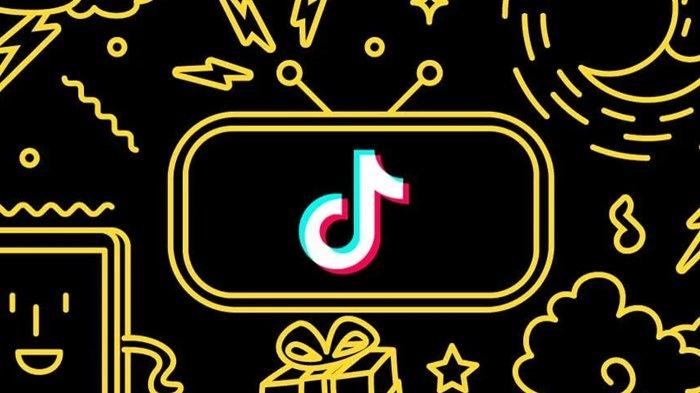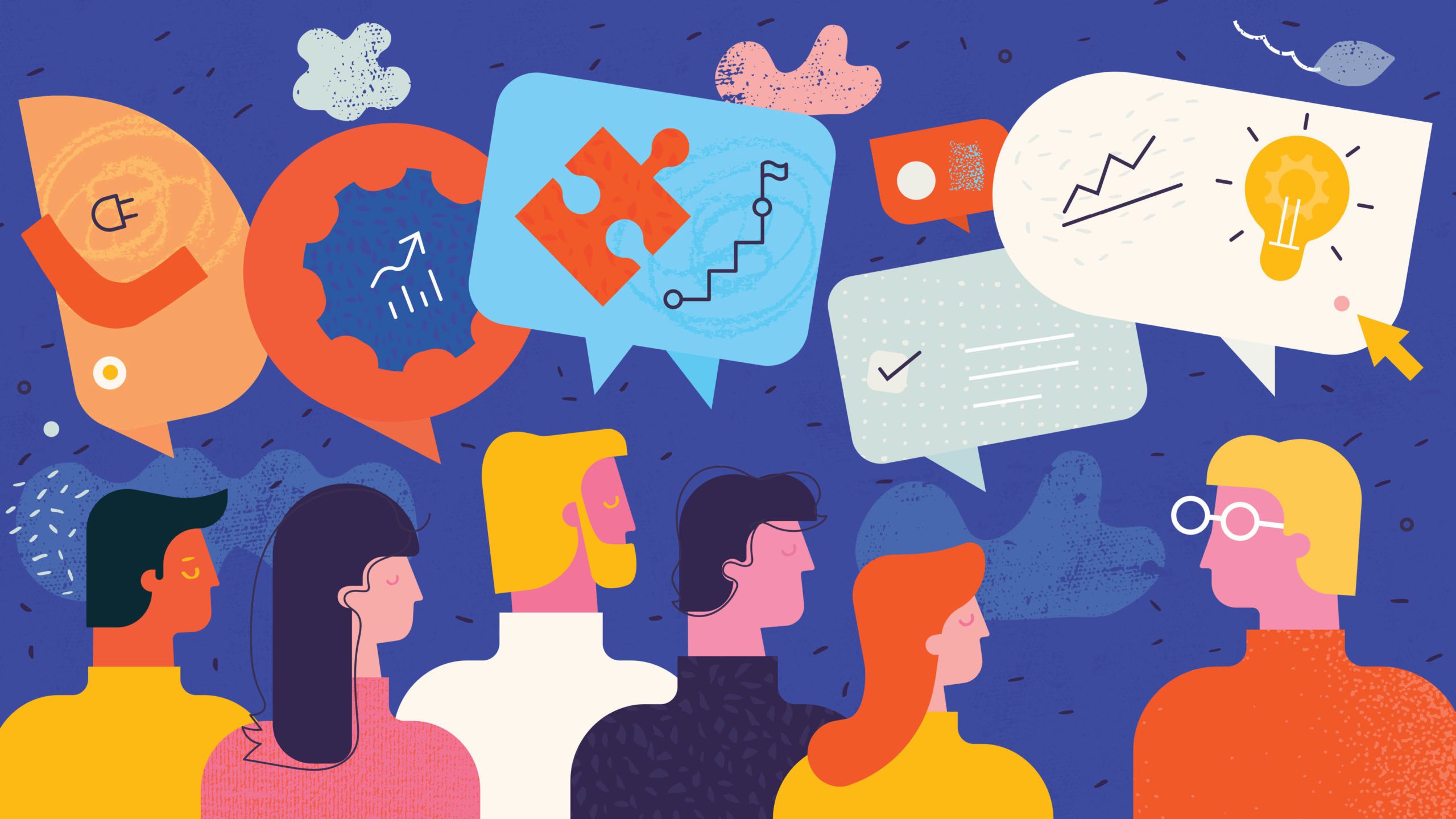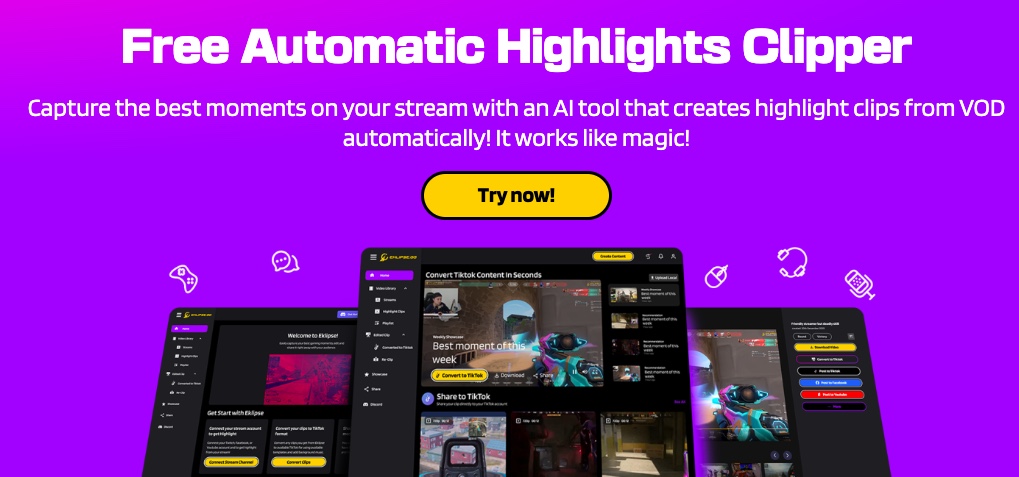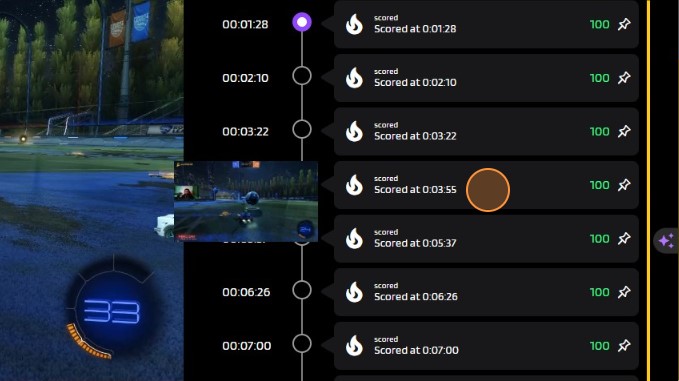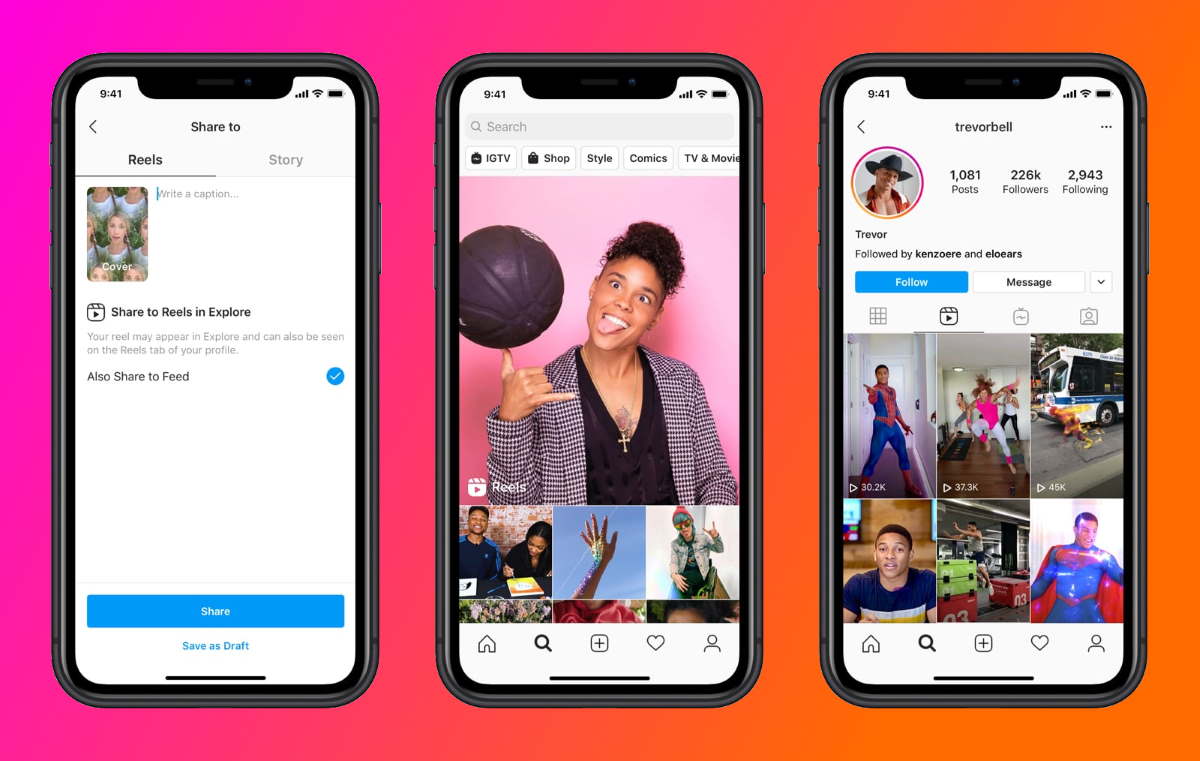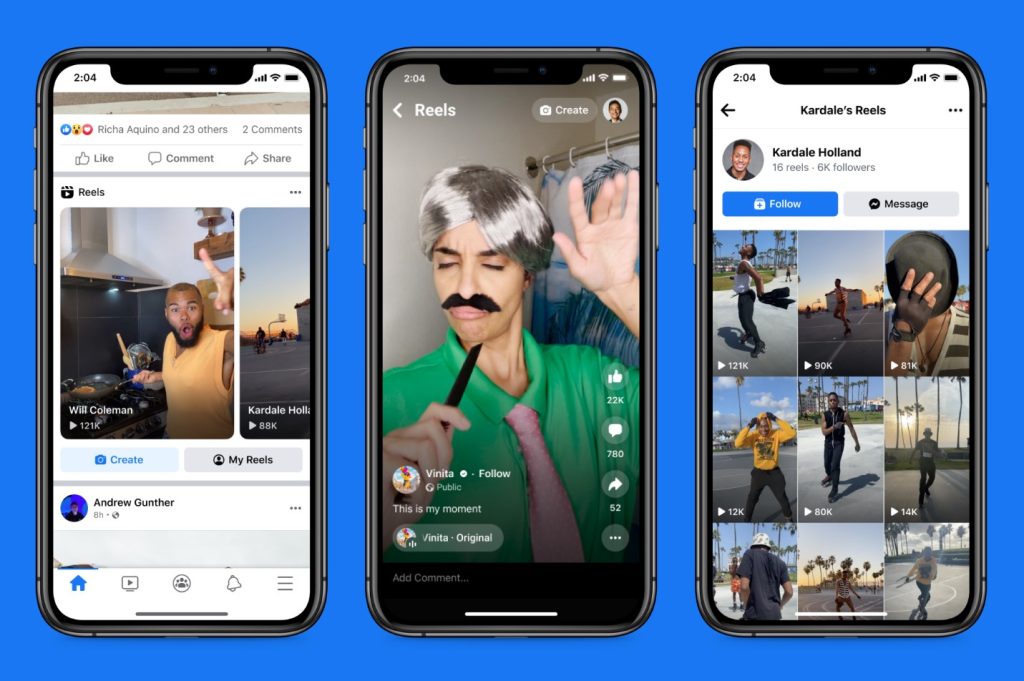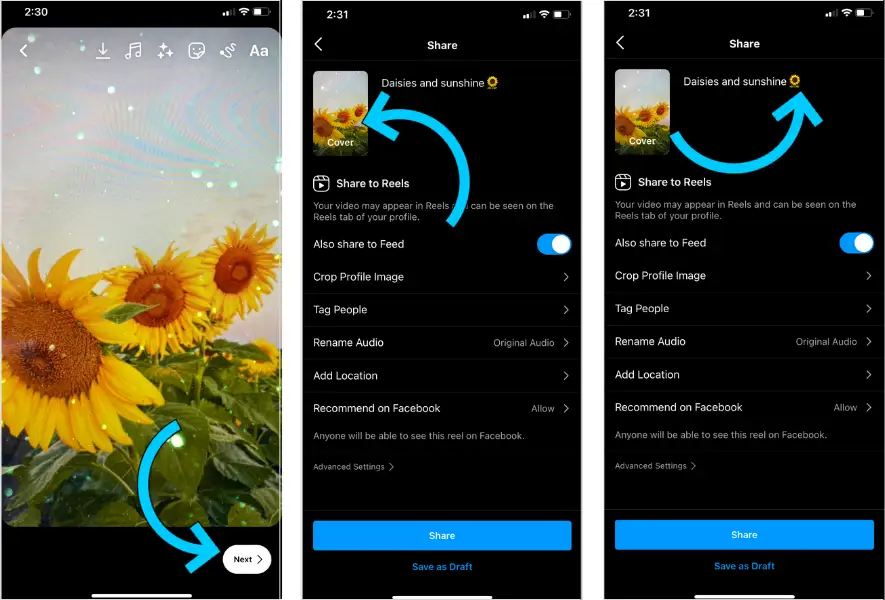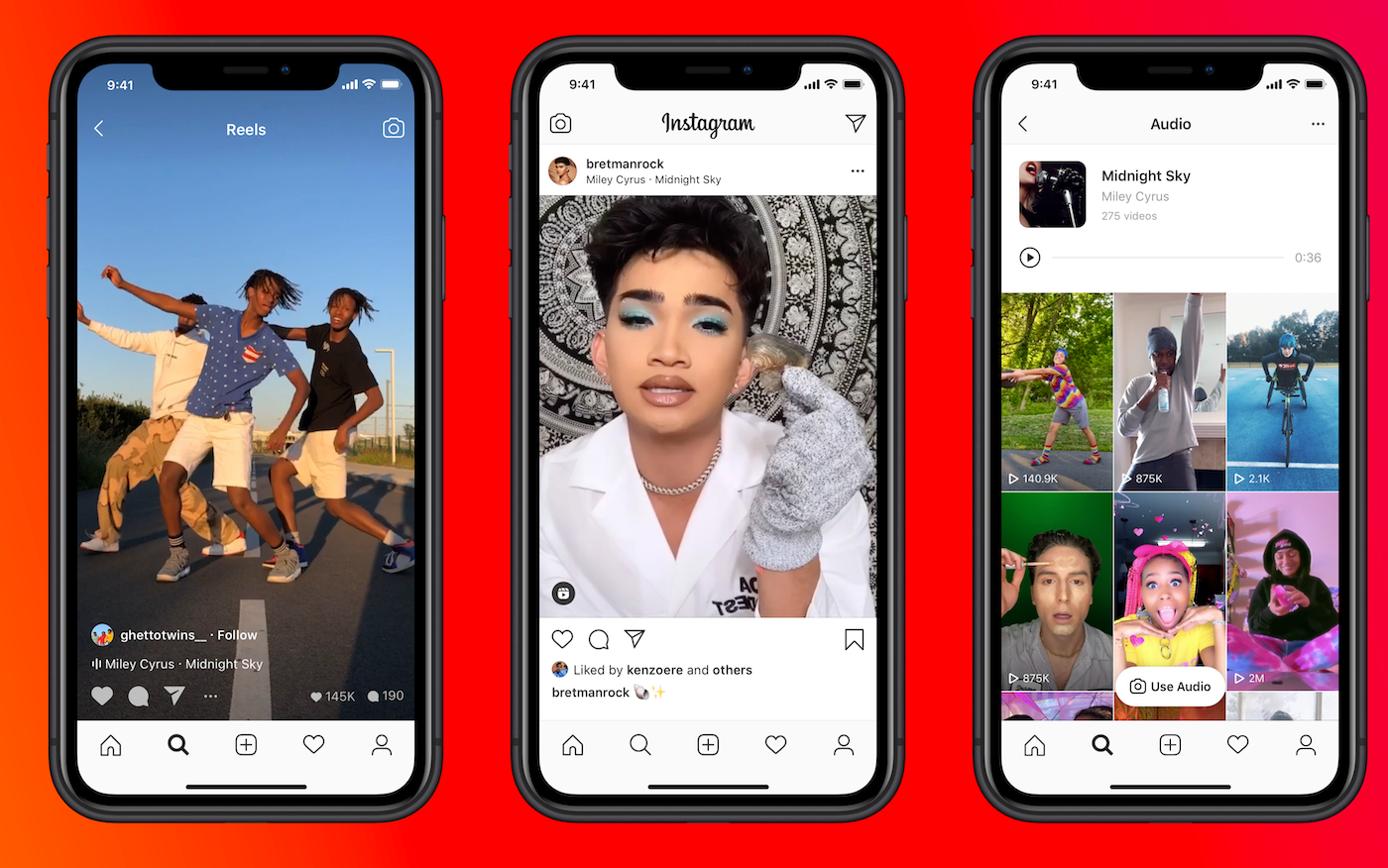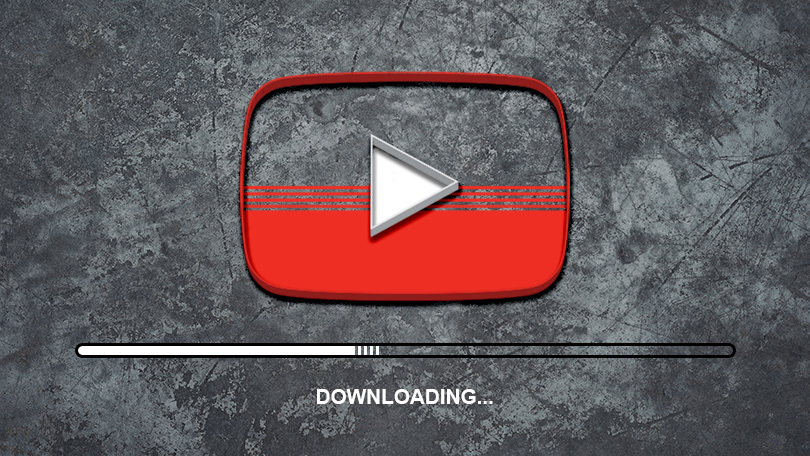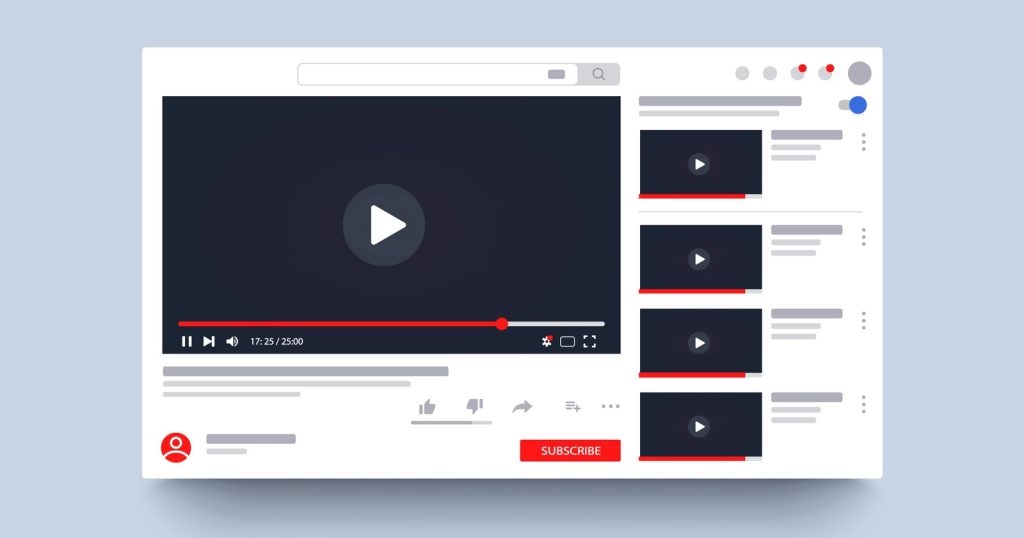Instagram Reels have become one of the most popular and engaging types of content on the platform since their introduction in 2020. If you find yourself wanting to download Instagram Reels for inspiration, future reference, or use on a different platform, we’ve got you covered. Here’s a simple guide on how to save Instagram Reels to your camera roll.

Can You Download Instagram Reels?
Yes, it’s possible to download Instagram Reels. While you can easily download your own Instagram Reels from your account to your smartphone, downloading content from someone else’s feed might require a workaround.
Although Instagram has recently introduced the ability to download other users’ public Reels for users based in the US, there are easy ways to sidestep this limitation if you live elsewhere or the feature isn’t available to you yet.
How to Download Instagram Reels: 4 Methods
Method 1: Download Your Own Instagram Reels
– Open Instagram and navigate to the ‘Reels’ tab.
– Find the Reel you want to save and tap on it.
– Hit the three dots in the bottom right corner and select “Save to Camera Roll.”
Method 2: Download on iPhone
Use Instagram’s Built-in Tool
Tap ‘Share’ (the paper airplane icon), then select ‘Download.’
Record Your Screen
- Go to Settings > Control Center > Include Screen Recording.
- Once added, launch the video and record your screen by swiping down from the top of your screen.
Method 3: Download on Android
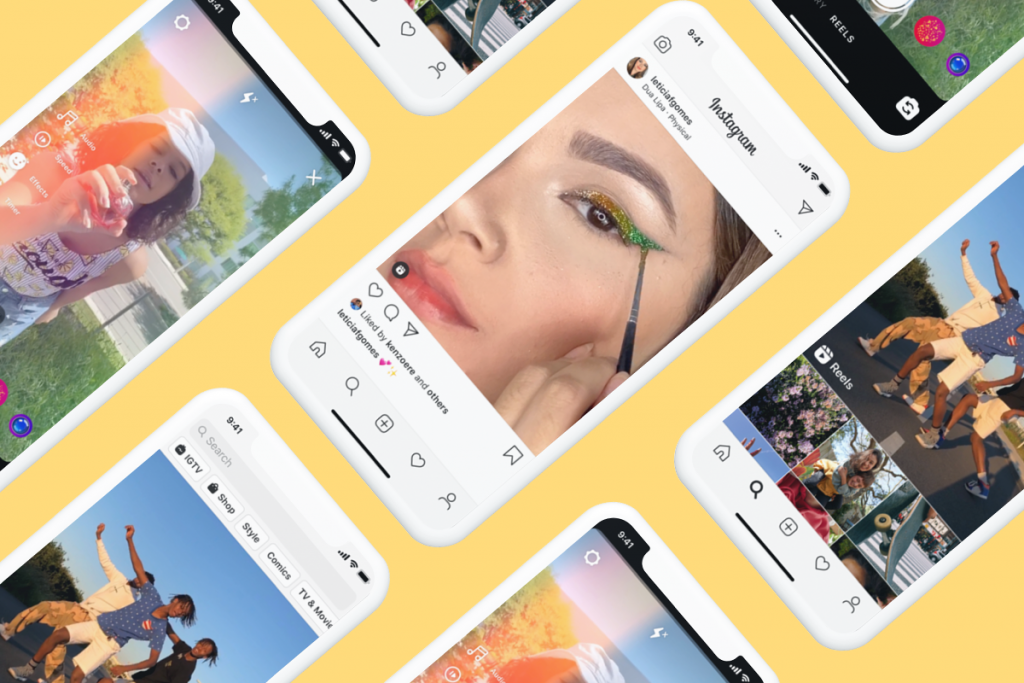
Use Instagram’s Built-in Tool
Tap ‘Share,’ then select ‘Download.’
Record Your Screen
Swipe down from your screen, enable Screen Recording, navigate to the Reel, and let your phone do its magic.
Method 4: Download on Desktop
For those looking for heavy-duty editing or color-correcting options:
– Use third-party apps like Loom, Camtasia, OBS Studio (for both Mac and PC), or QuickTime (built-in iOS feature).
How To Save Instagram Reels To Watch Later
If you don’t want to repost a Reel but rather save it for later viewing without occupying storage space:
– Open the desired Reel and tap the three dots icon in the bottom right corner.
– Select “Save” which will add it to your Saved collection accessible from your profile page.
Conclusion
This comprehensive guide provides multiple methods for saving and downloading Instagram reels according to various devices. Whether it’s through built-in tools or third-party apps, these methods are designed for easy implementation.
In conclusion, having access to an array of methods allows users worldwide flexibility in saving their favorite content from Instagram reels onto their device’s camera roll. Whether it is self-created content or curated inspiration from others’ feeds, this guide ensures that all users can enjoy their favorite reels at any time.
In the fast-paced world of social media, capturing attention and engaging your audience is crucial for success. With Eklipse, you can effortlessly transform your long-form videos into captivating vertical highlights ready for Instagram Reels using the power of AI. This revolutionary tool seamlessly identifies the most exciting and engaging moments from your videos, saving you precious time and effort while ensuring your content shines brightly on Reels.
Eklipse’s AI-powered technology intelligently analyzes your videos, pinpointing key moments that will resonate with your Reels audience. Whether it’s a game-winning play, a hilarious blooper, or a moment of pure inspiration, Eklipse expertly captures the essence of your video, condensing it into bite-sized highlights that are perfect for sharing on Reels.
Join the Eklipse Revolution: Register and Subscribe Today!
Maximize your Black Ops 6 rewards—Create highlights from your best gameplay with with Eklipse
Eklipse help streamer improve their social media presence with AI highlights that clip your Twitch / Kick streams automatically & converts them to TikTok / Reels / Shorts