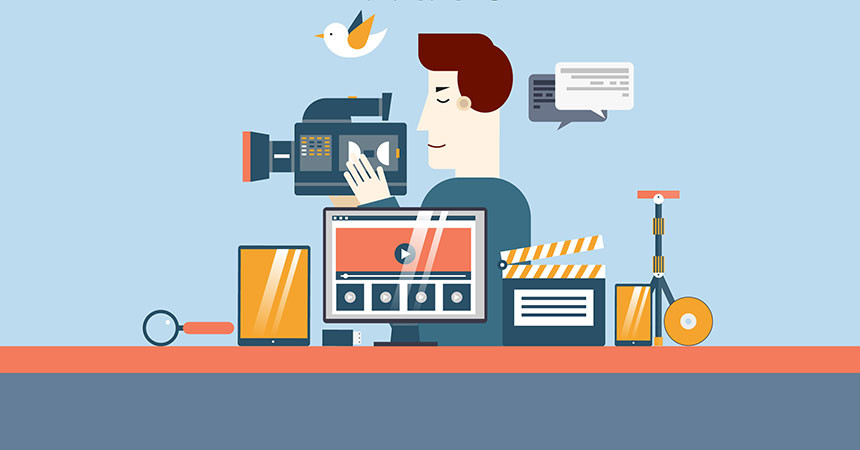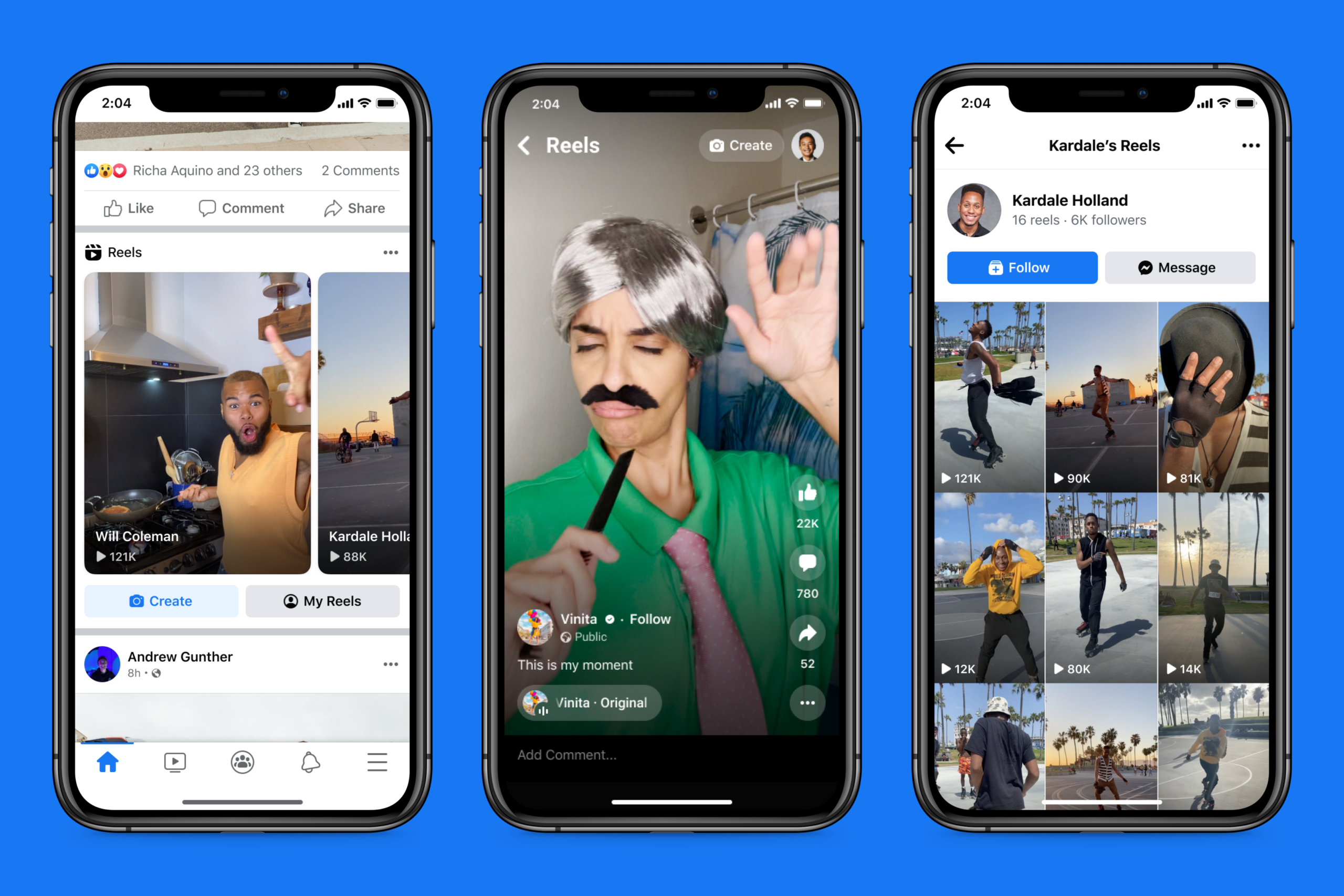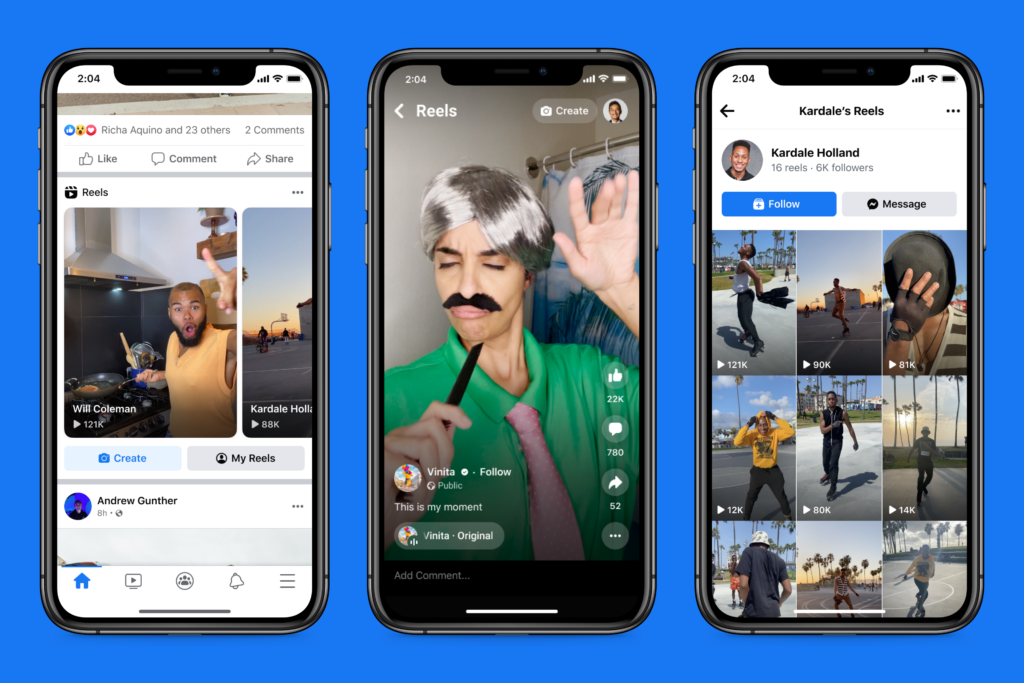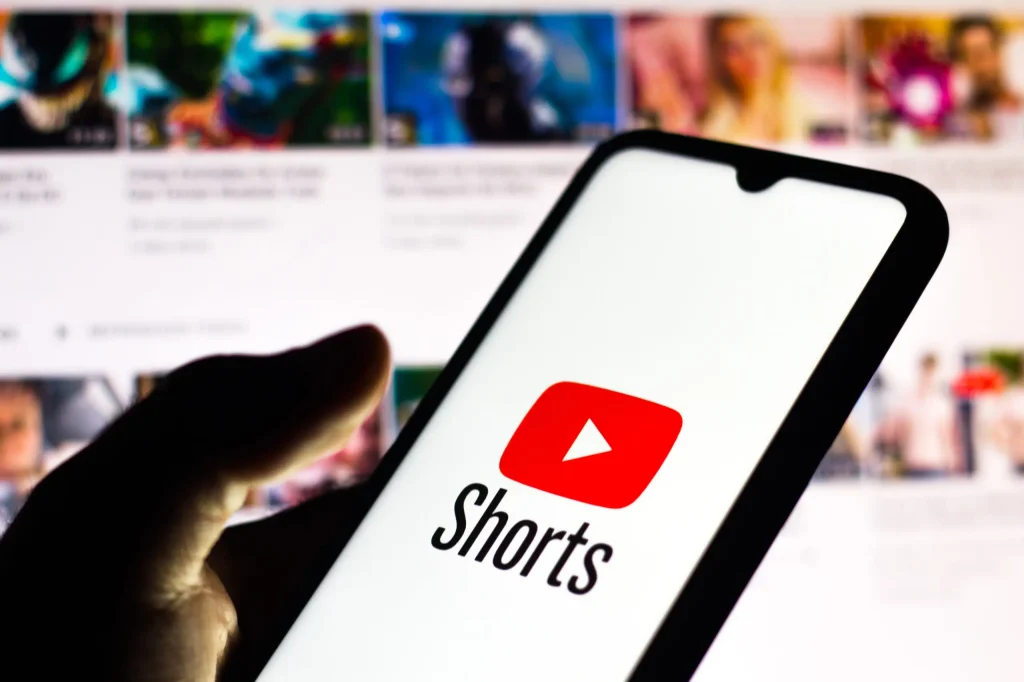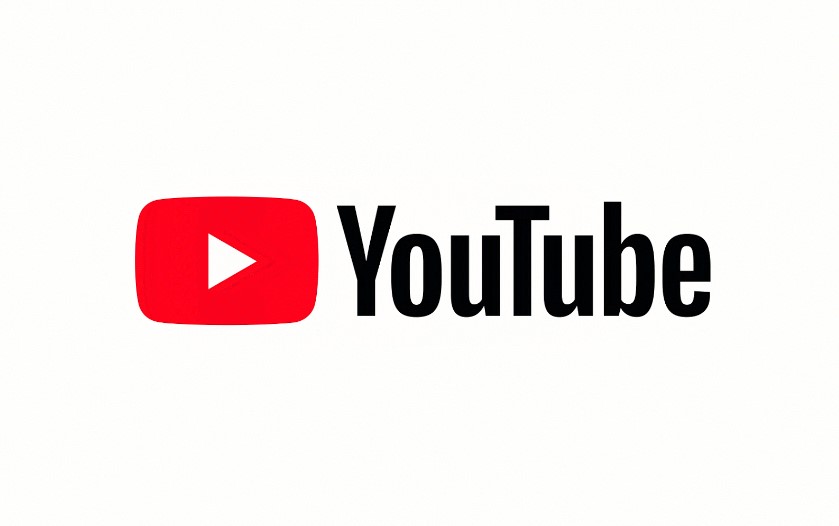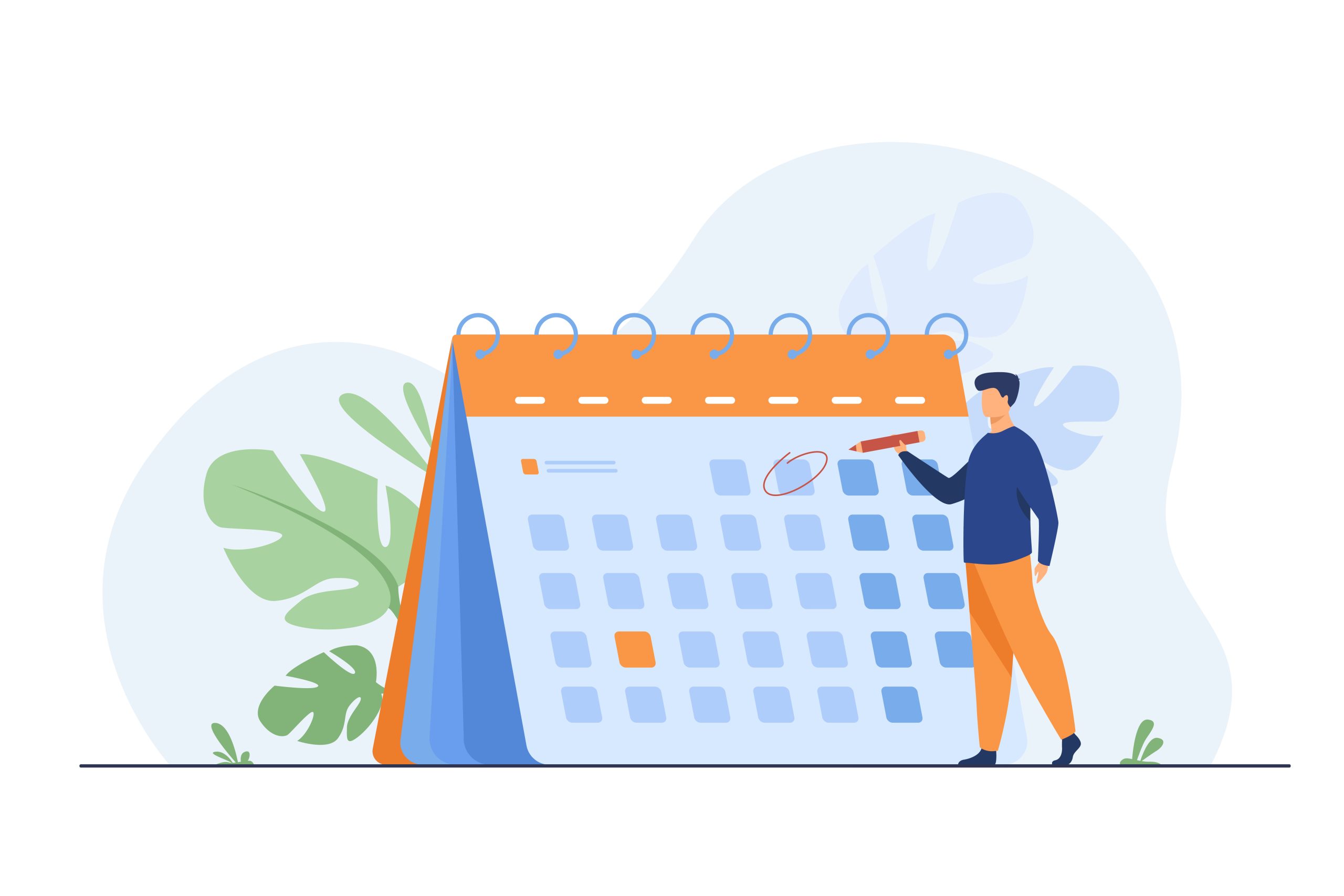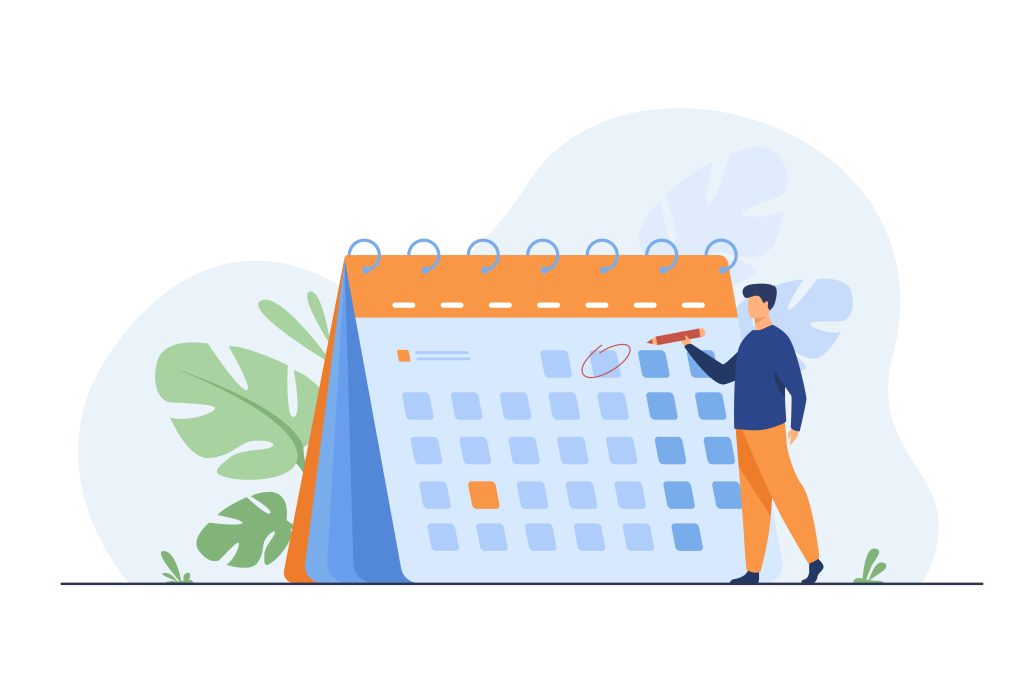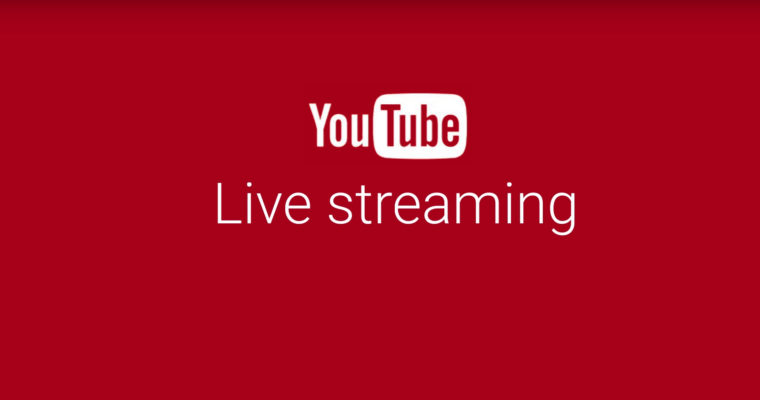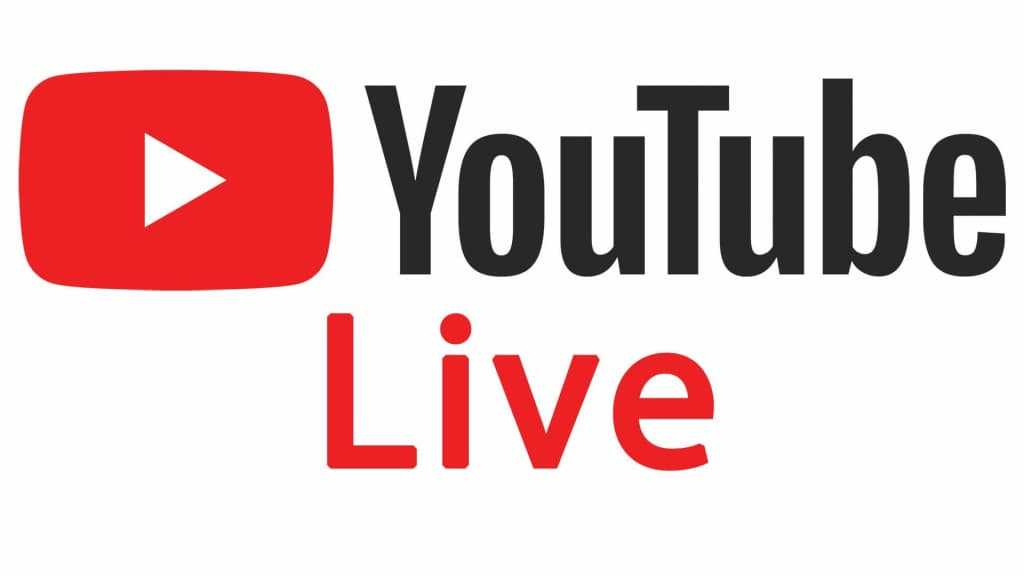It’s time to rethink how you promote your Instagram account. The platform has evolved rapidly, making old marketing tactics less effective for engagement. With the increasing number of brands on Instagram, it’s important to have multiple strategies to reach your target audience. In this guide, we’ll share 13 actionable ways to promote your Instagram.

1. Increase your content production

Experiment with different types of content and post more frequently to find what resonates with your audience. Posting at least once a day is recommended.
2. Cross-promote on other networks
Share your Instagram content on other social platforms like Facebook and Twitter to expand your reach. Customize your descriptions for each platform.
3. Focus on people-centric content
Instagram is a place to share experiences, so highlight people using your products or share customer photos. User-generated content can be a valuable marketing tool.
4. Use branded and industry hashtags
Create your own hashtags to encourage sharing and promotion. Also, use popular industry hashtags to increase your reach. Track hashtag performance to optimize your strategy.
5. Tag brands, followers, and locations
Tagging other brands and accounts can lead to shout-outs and promotion. Tagging locations can attract new fans and followers.
6. Feature Instagram content on your website
Showcase user-generated content on your website to increase conversions. This helps potential customers see your products in real-world settings.
More on Eklipse Blog >> How to Create Reels with AI Tools for Streamer
7. Develop a creative trademark
Have a unique theme or niche that sets you apart. Use Instagram apps to add creative flair to your photos and maintain a consistent aesthetic.
8. Collaborate with influencers
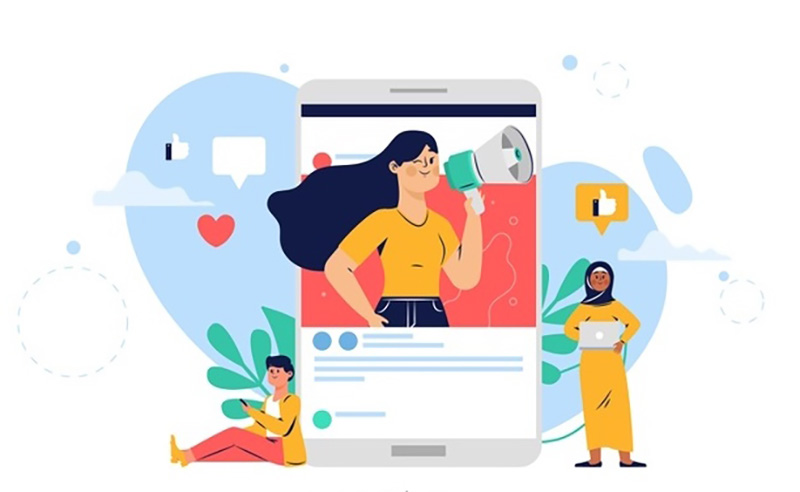
Partner with Instagram accounts that have a large, engaged following to reach new users. Ensure the influencer’s audience aligns with your target market.
9. Present your products and promotions in an exciting way
Create a sense of hype around new products or promotions to generate excitement. Compelling captions and visuals are key.
10. Run contests or giveaways
Contests can help you grow your following and increase engagement. Test the waters with a one-time contest to see if it’s effective for your brand.
11. Optimize your profile for promotion
Ensure your profile is complete and showcases your brand effectively. Include a clear profile picture, compelling bio, branding hashtag, and trackable URL.
12. Utilize Instagram Stories and its features
Stories are highly popular, so use them frequently. Explore features like interactive stickers to engage with your audience.
13. Consider running paid campaigns
Paid promotion can be effective in reaching new customers. Familiarize yourself with Instagram ad options and track the ROI of your paid efforts.

Conclusion
By implementing these strategies, you can effectively promote your Instagram and increase your engagement with followers and customers.