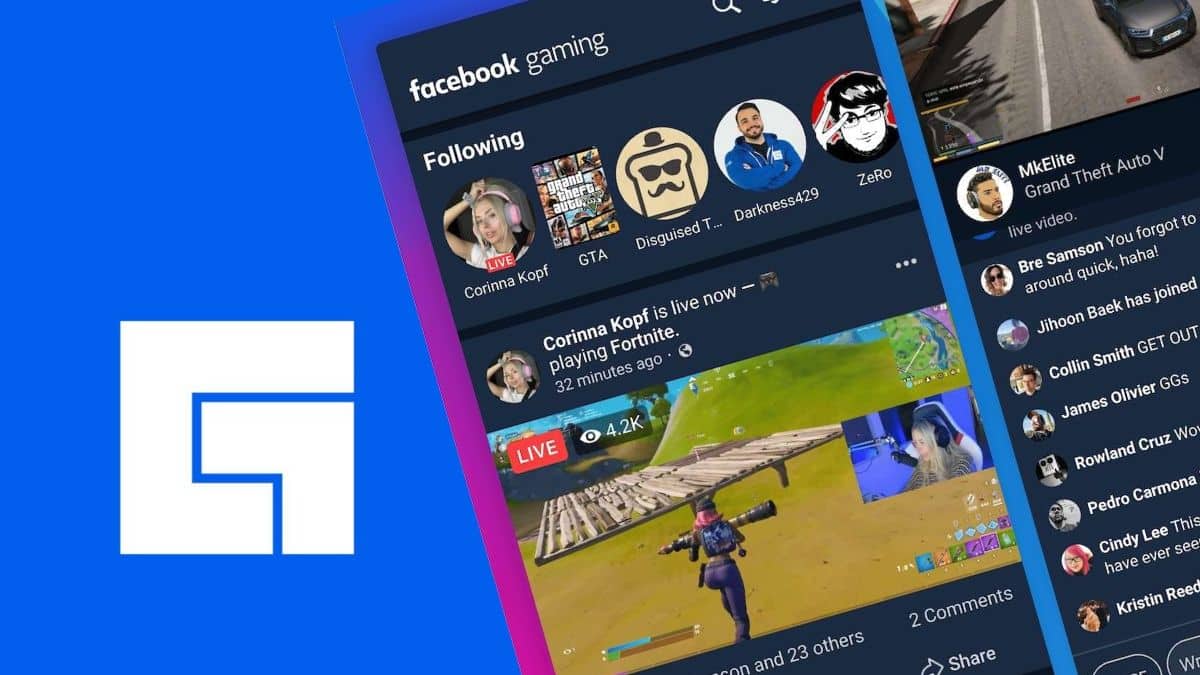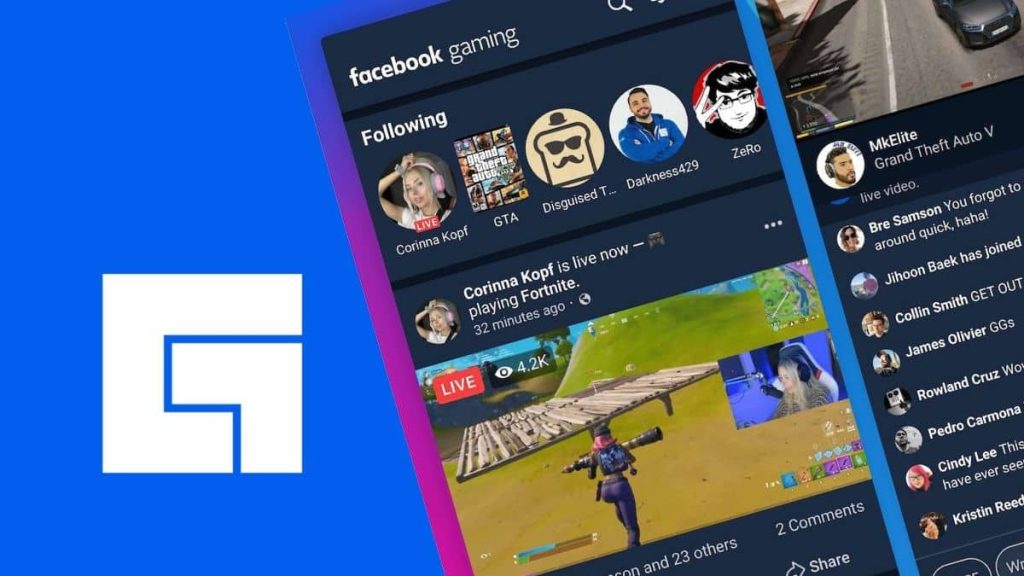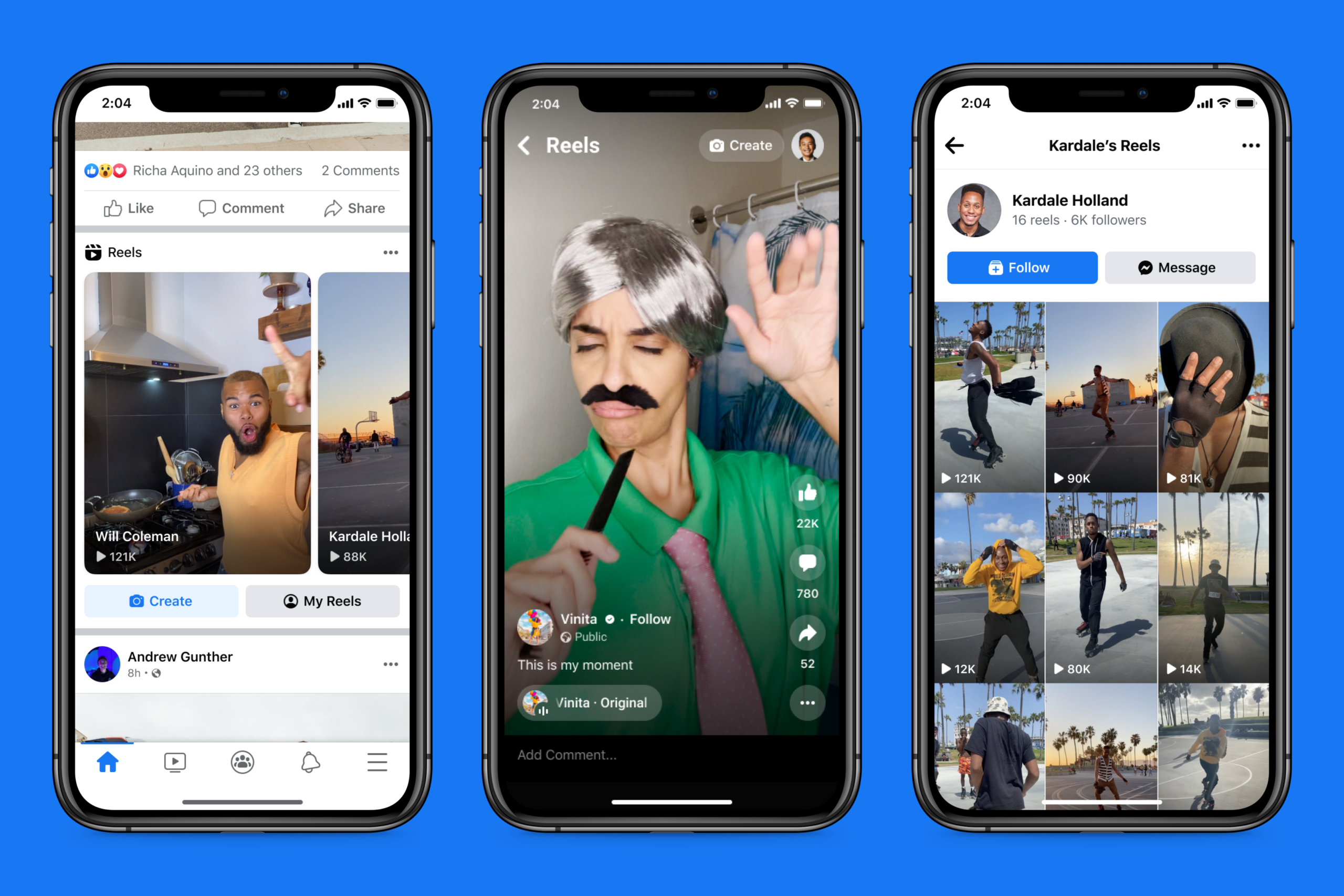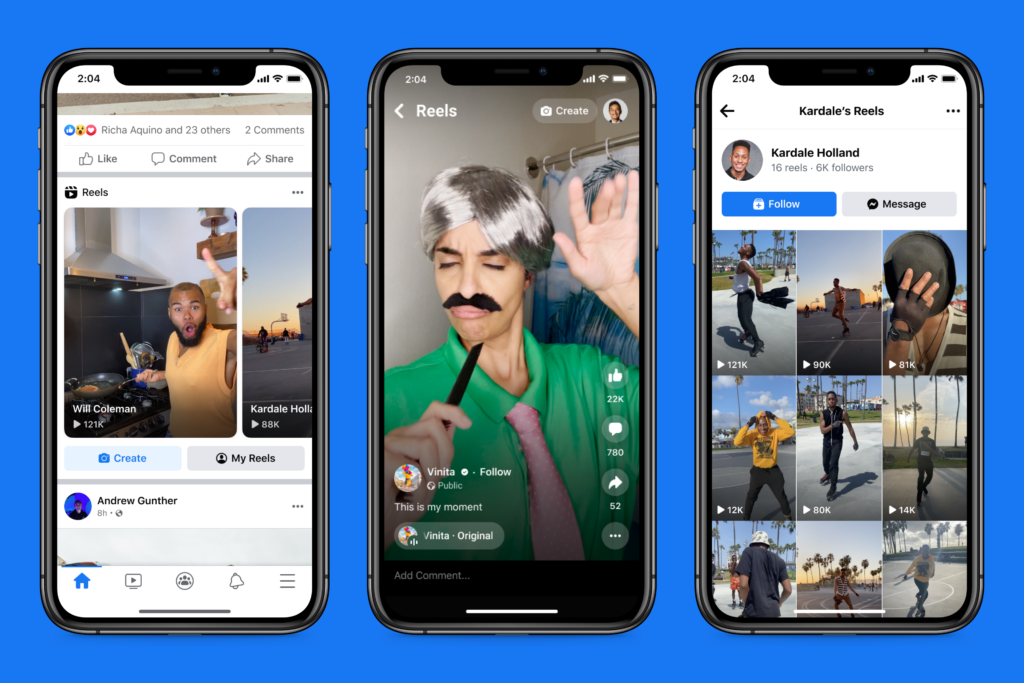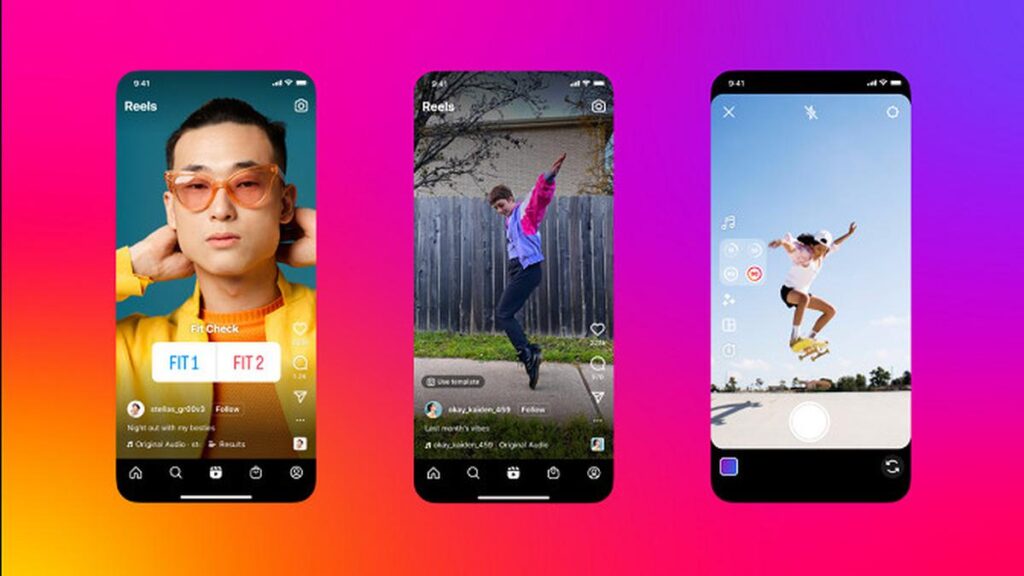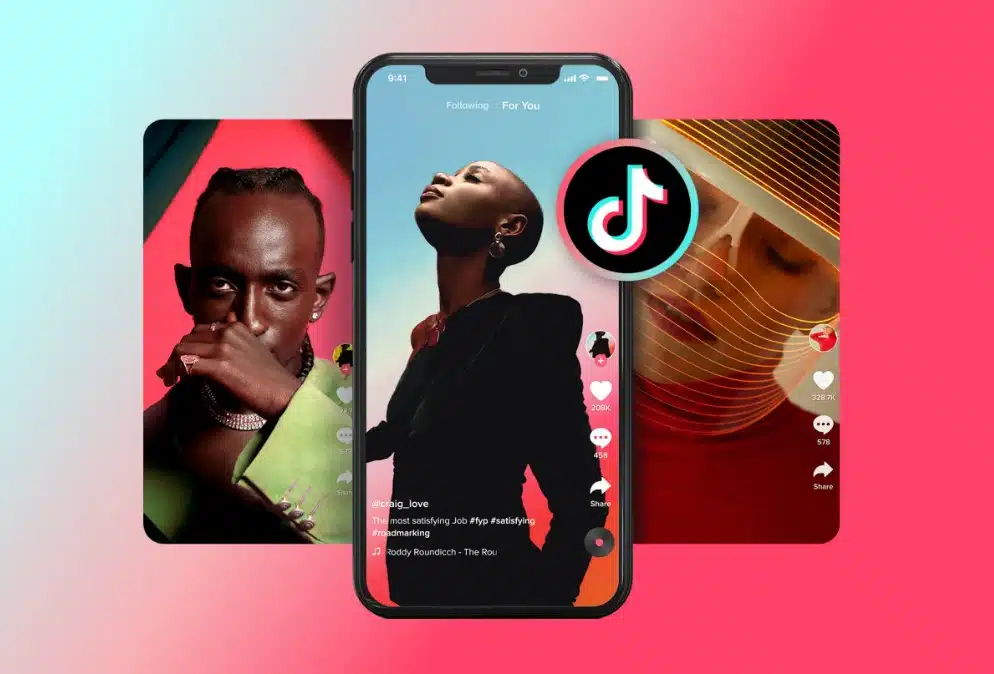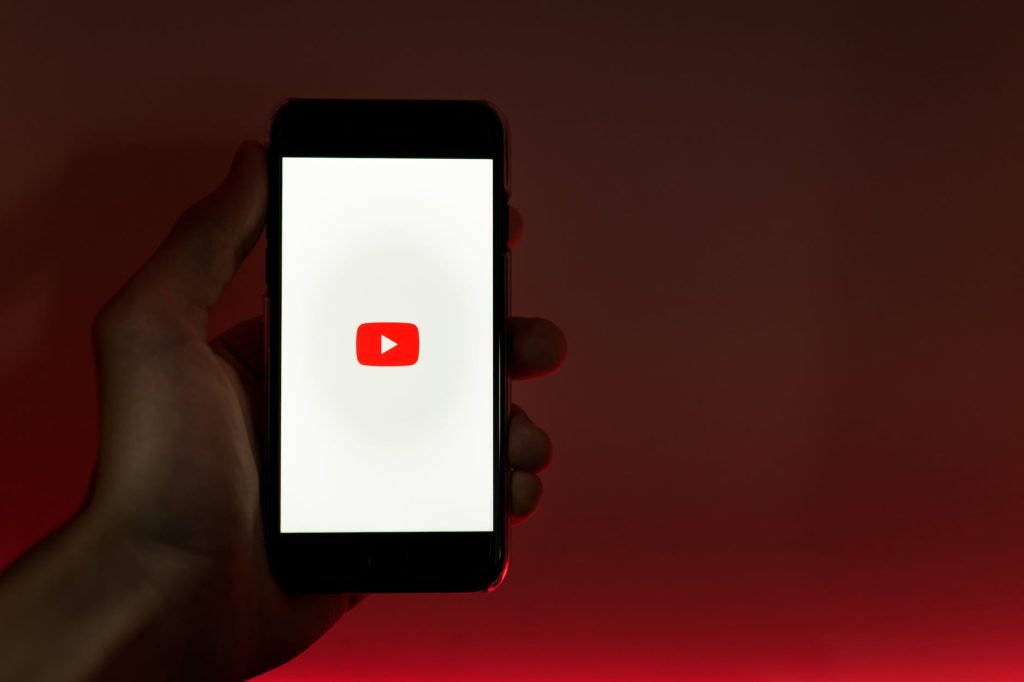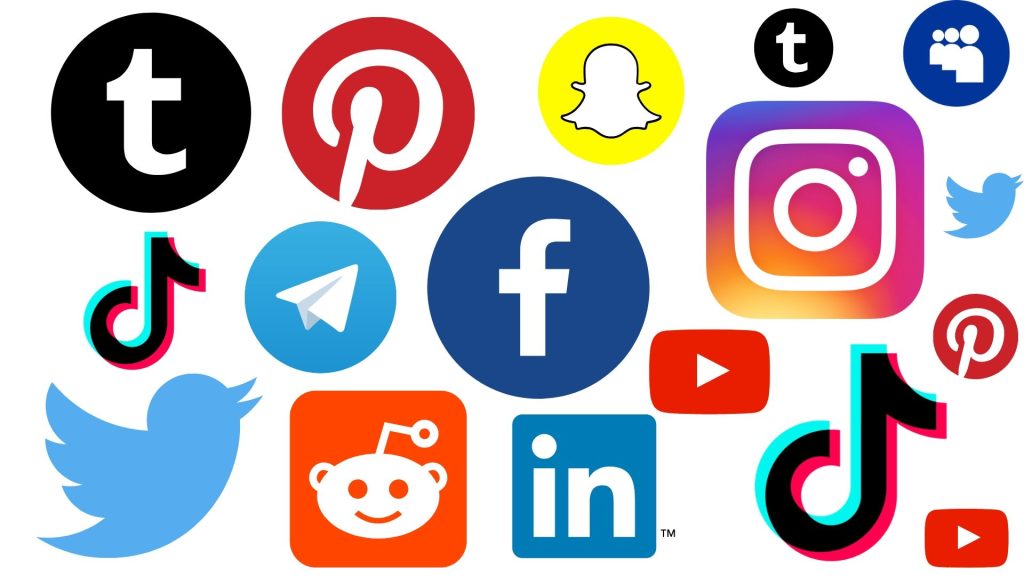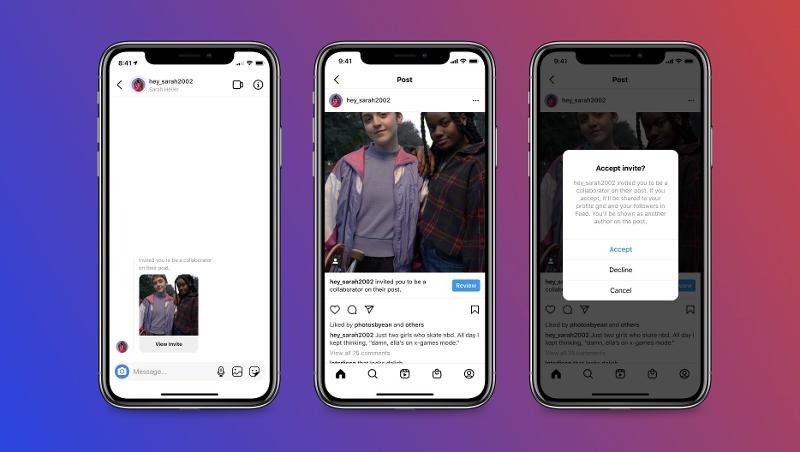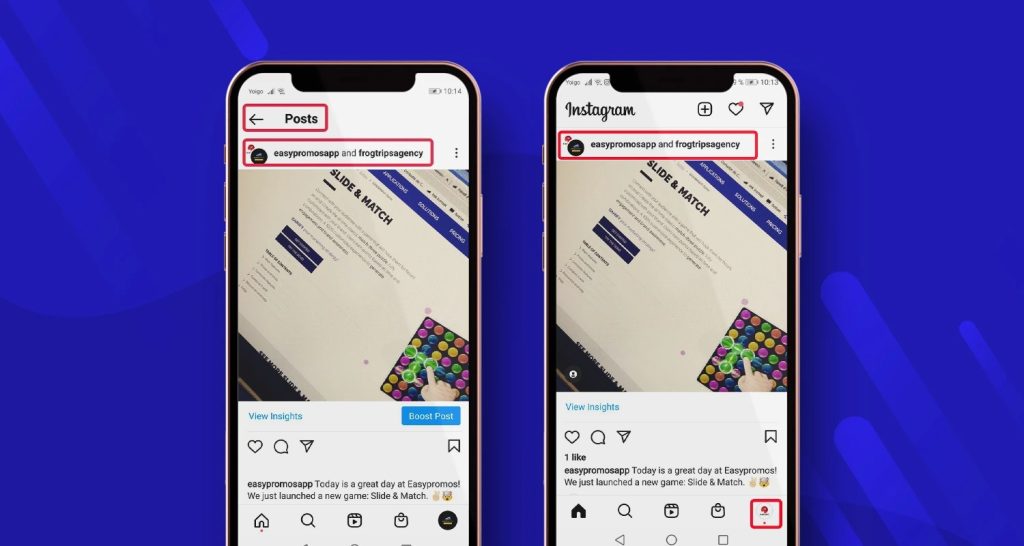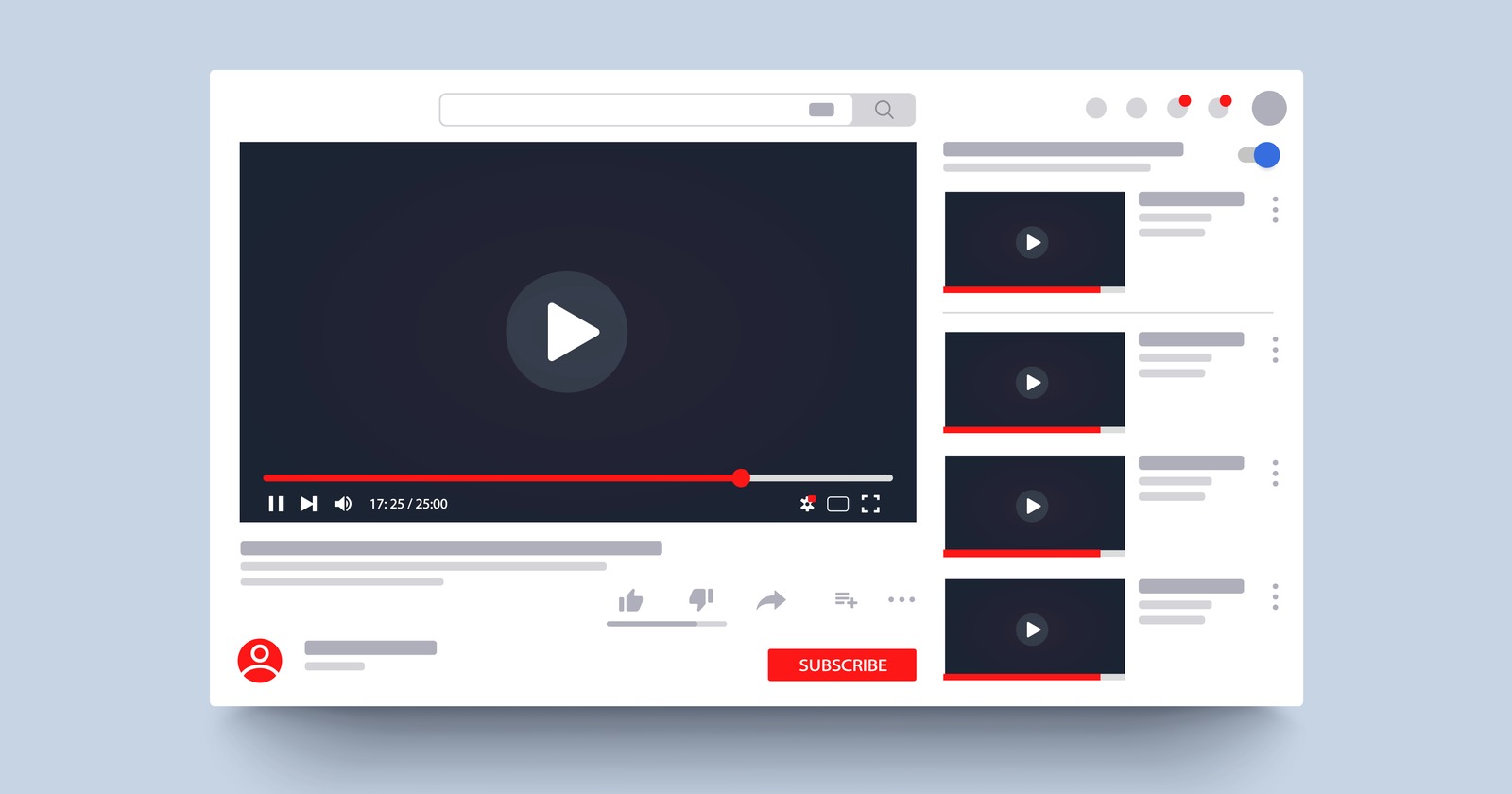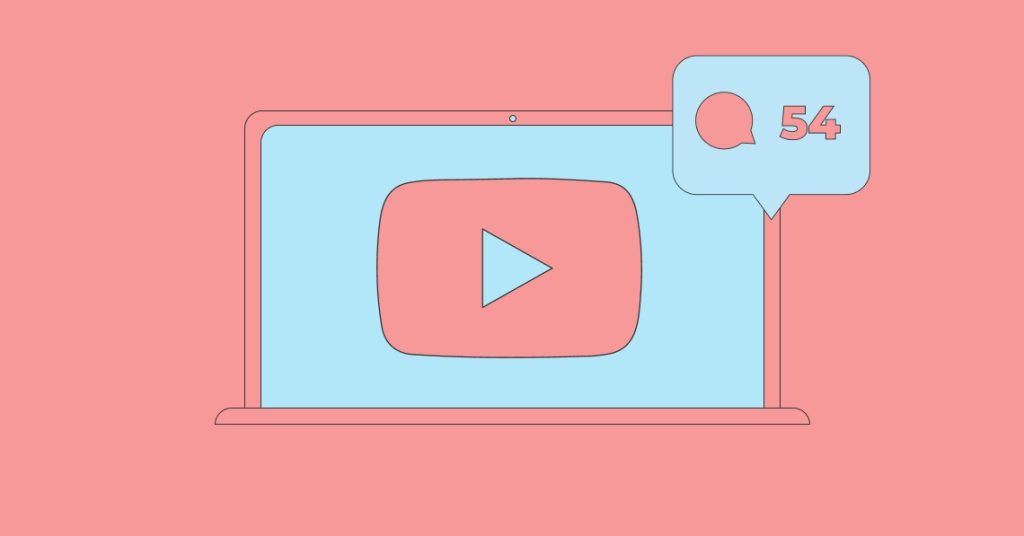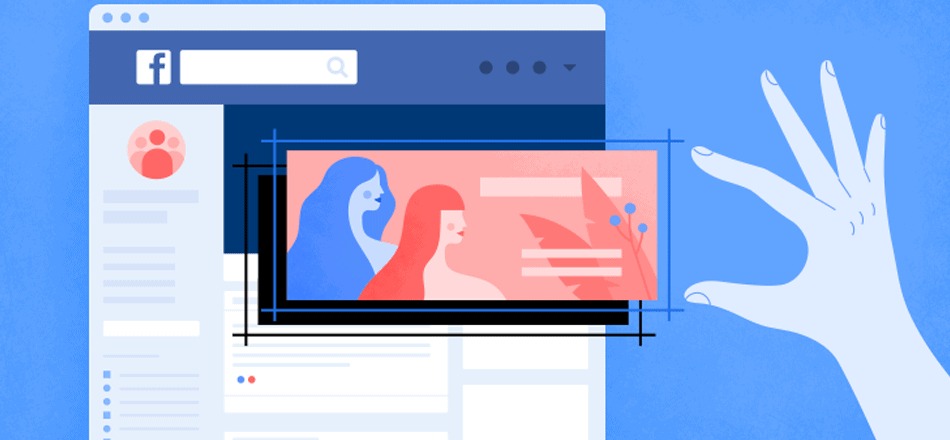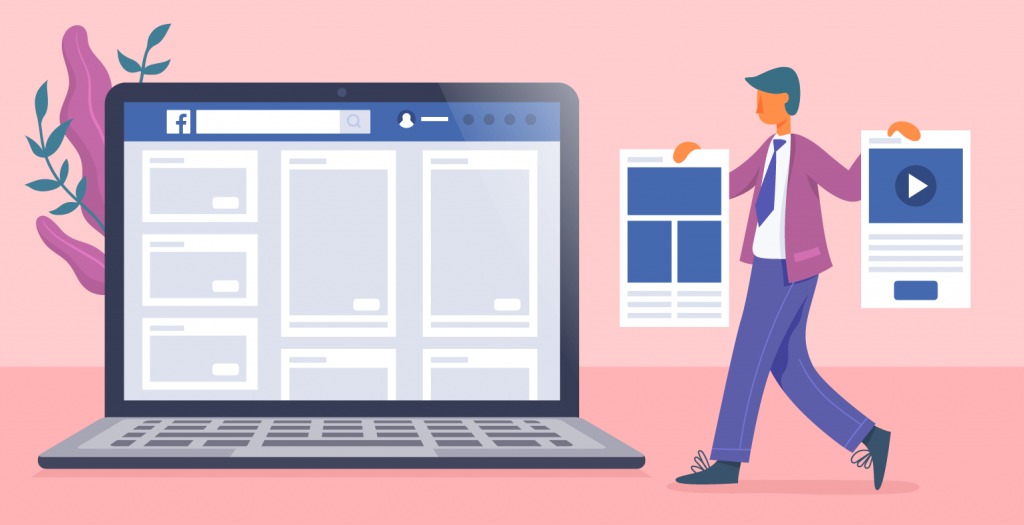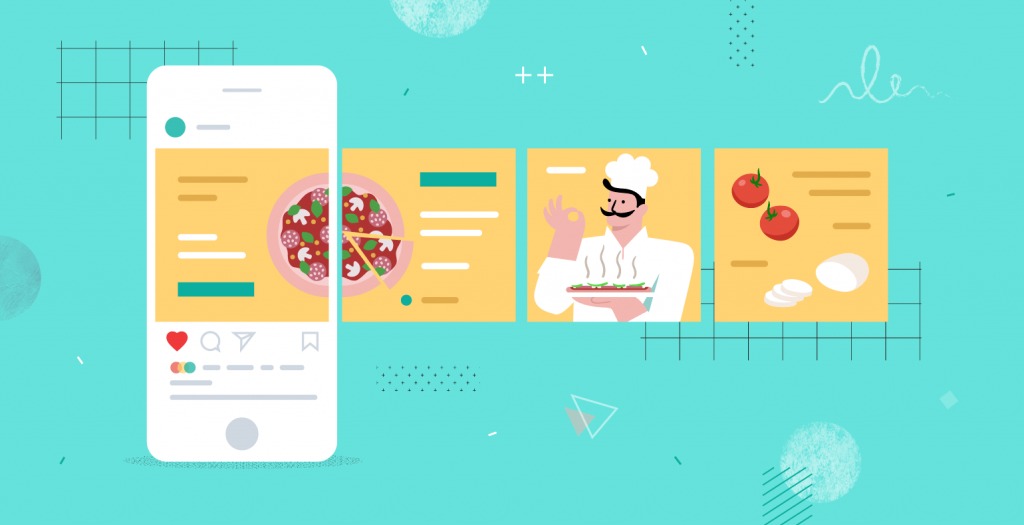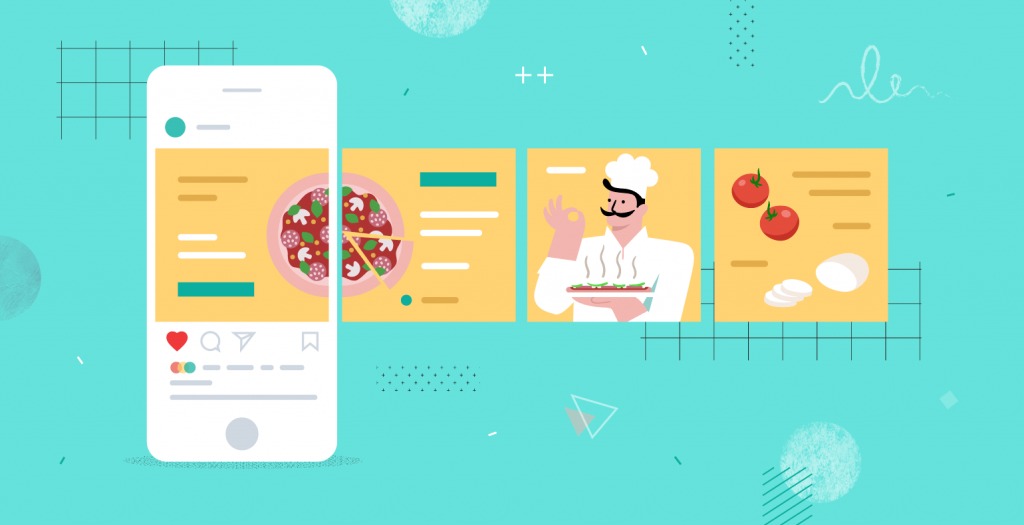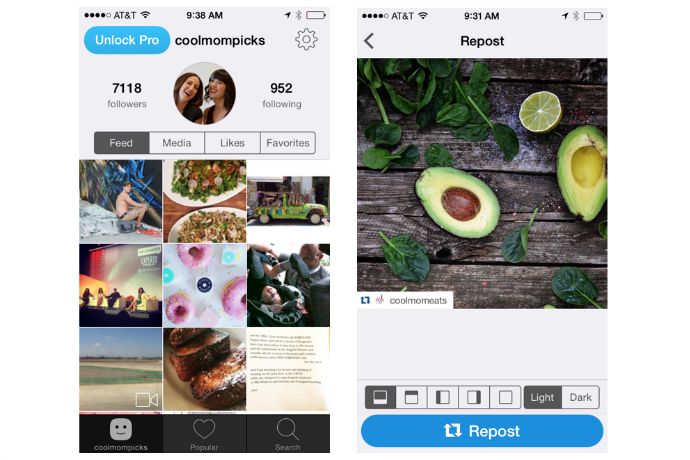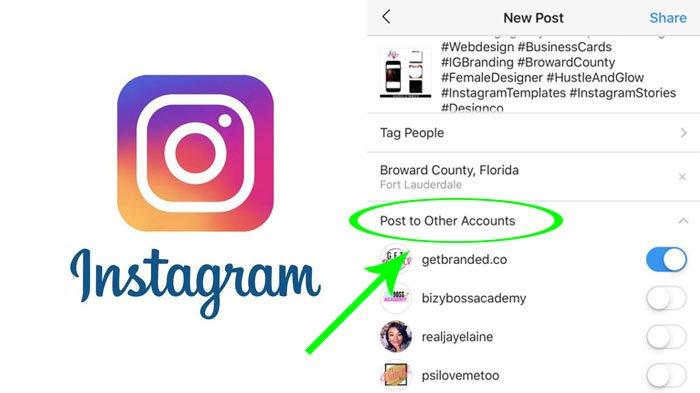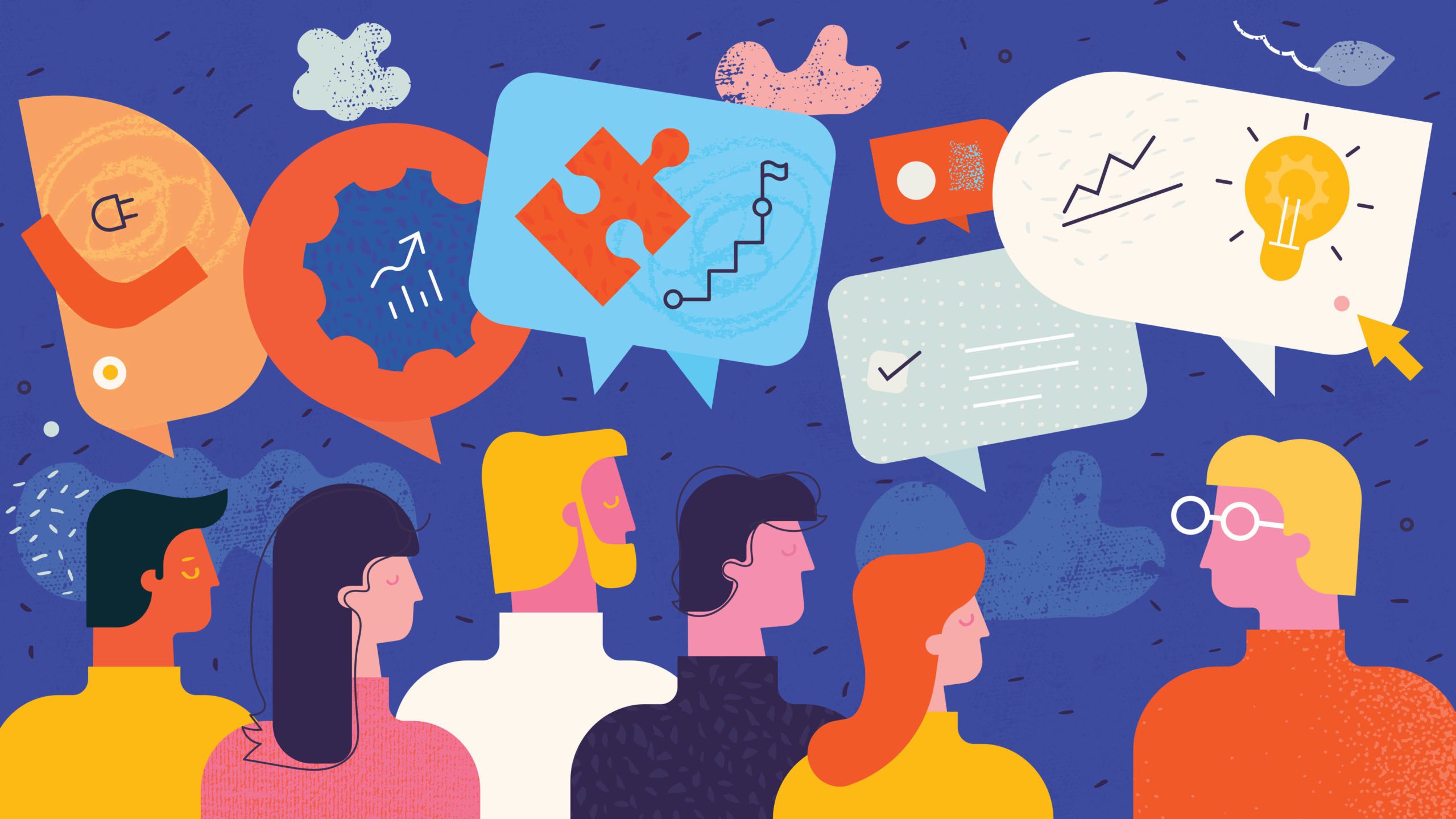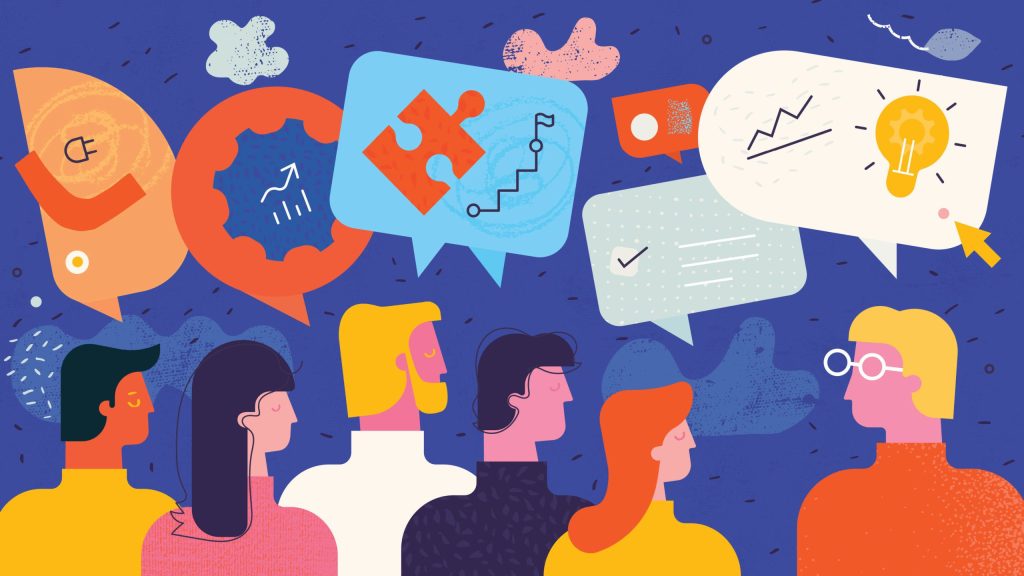Social media platforms, including YouTube, keep evolving with new features like YouTube Shorts. Short-form videos are highly engaging, being 2.5 times more captivating than long-form videos. Customers prefer short-form videos over other content types such as images, live videos, GIFs, and memes. In this article, we’ll delve into YouTube Shorts and its benefits.

What are YouTube Shorts?
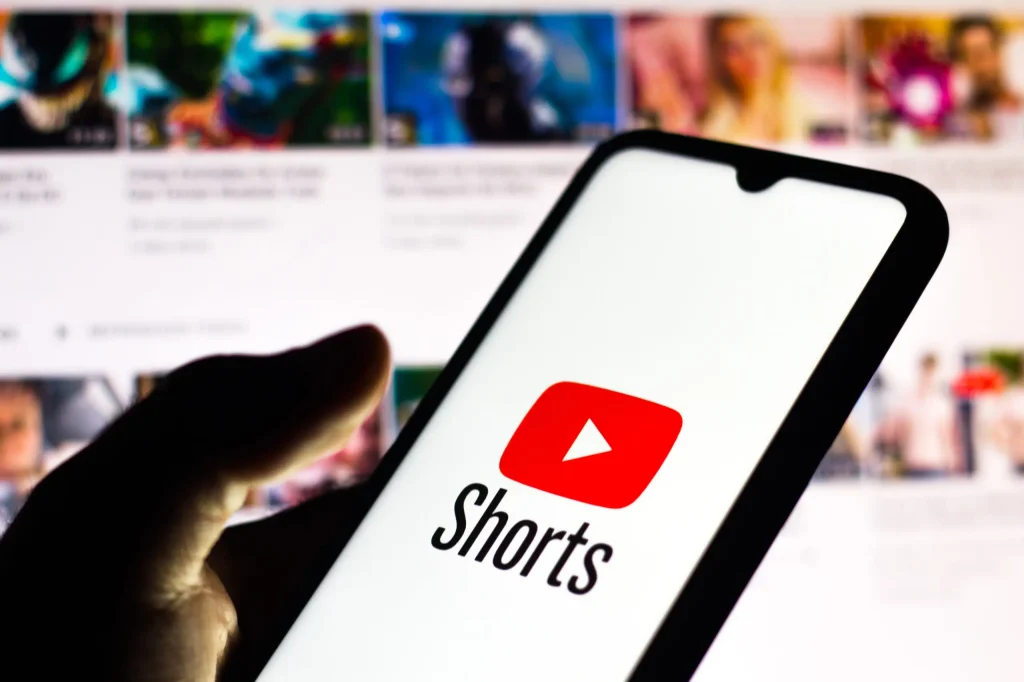
YouTube, one of the most popular video-sharing platforms, has introduced YouTube Shorts. These are vertical, short-form videos that are 60 seconds or less in duration. As mobile-friendly micro-videos gain popularity, several platforms, including Instagram Reels, are trying to tap into this trend. YouTube Shorts offer brands and businesses another way to engage with their subscribers.
The benefits of YouTube Shorts
YouTube Shorts can be a powerful tool for brands to engage and increase brand awareness among their customers. With more than half of YouTube watch time coming from mobile devices, Shorts allow you to tap into a wider audience beyond traditional horizontal, long-form videos. Since its release, YouTube Shorts has garnered 30 billion daily average views, making it a popular format for content consumption.
How to make YouTube Shorts

There are two options for creating YouTube Shorts: you can either create a new video within the YouTube app or upload an existing or edited video. The latter option is ideal for repurposing content from platforms like TikTok, Instagram Reels, or longer YouTube videos.
To create a Short on mobile:
- Open the YouTube app and tap the plus sign (+) at the bottom of the screen.
- Tap “Create a Short” and grant access to your camera if prompted.
- Start recording by tapping the red record button. You can change the default 15-second recording time to 60 seconds.
- Use the various recording and editing tools available to enhance your video.
- Once you’re satisfied with your video, preview it, add music or text overlays, and tap “Next.”
- Create a caption, set visibility and audience preferences, and tap “Upload Short.”
To upload a Short on mobile:
- Open the YouTube app and tap the plus sign (+) at the bottom of the screen.
- Select “Upload a video.”
- Choose a video under 60 seconds from your camera roll.
- Fill in the relevant details (caption, visibility, and audience) and publish.
To upload a Short on desktop:
- Go to YouTube or YouTube Studio.
- Click the “Create” icon in the top right corner of the page.
- Upload your YouTube Short.
- Fill in the relevant details (caption, visibility, and audience) and publish.
YouTube Shorts best practices to consider
To make the most of YouTube Shorts, follow these best practices:
- Post consistently to improve performance and reach a wider audience.
- Create content that is relevant and valuable to your target audience.
- Capture viewers’ attention in the first few seconds.
- Use creative and compelling captions.
- Record your videos in vertical format for easy consumption.
- Utilize trending songs, hashtags, and events to increase visibility.
- Maintain your authentic brand voice.
- Showcase behind-the-scenes moments to humanize your brand.
- Create seamless loops that keep viewers engaged.Start creating your own YouTube Shorts

Conclusion
YouTube Shorts can enhance the performance of your YouTube channel and increase brand visibility. Get started by planning your content, creating engaging videos, and promoting them to your audience.
Now that you have a better understanding of YouTube Shorts, it’s time to start creating compelling and engaging short-form videos for your audience.