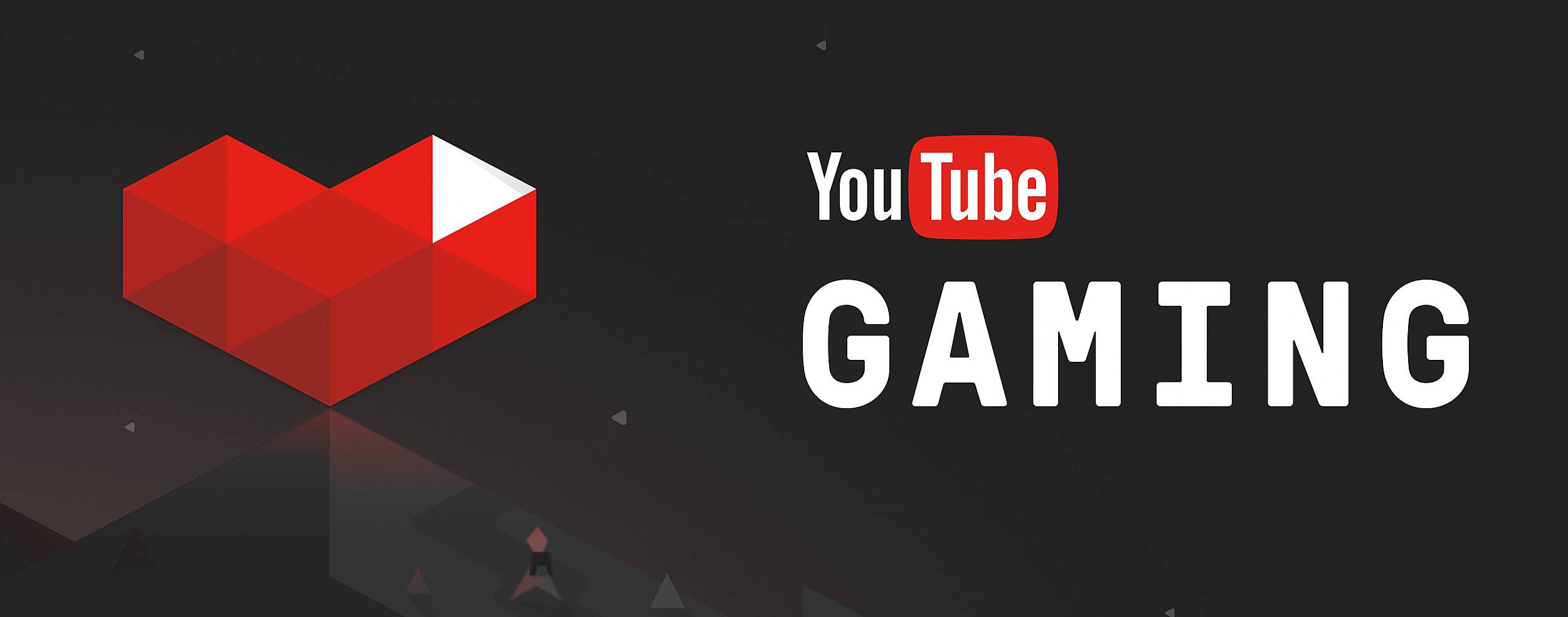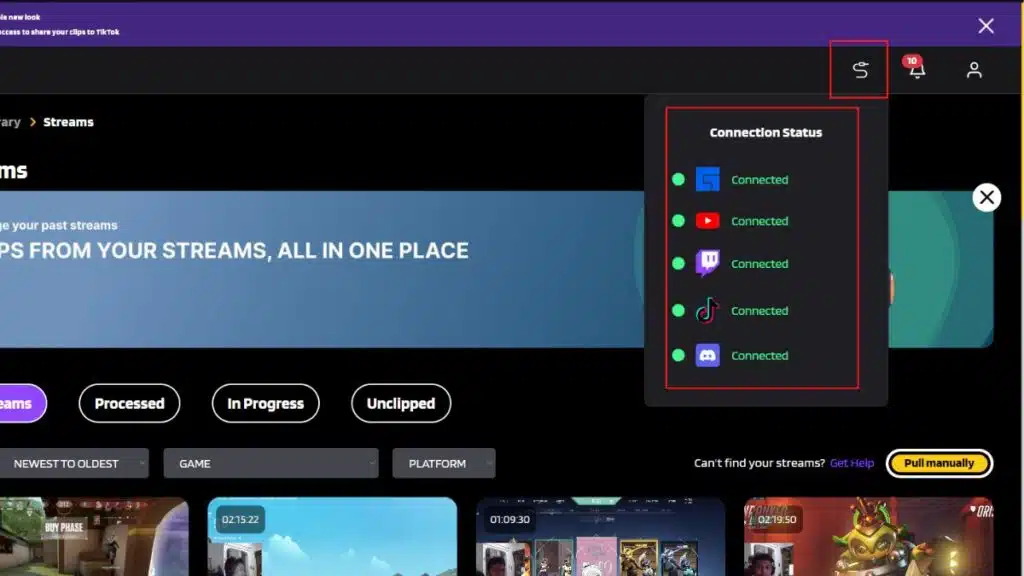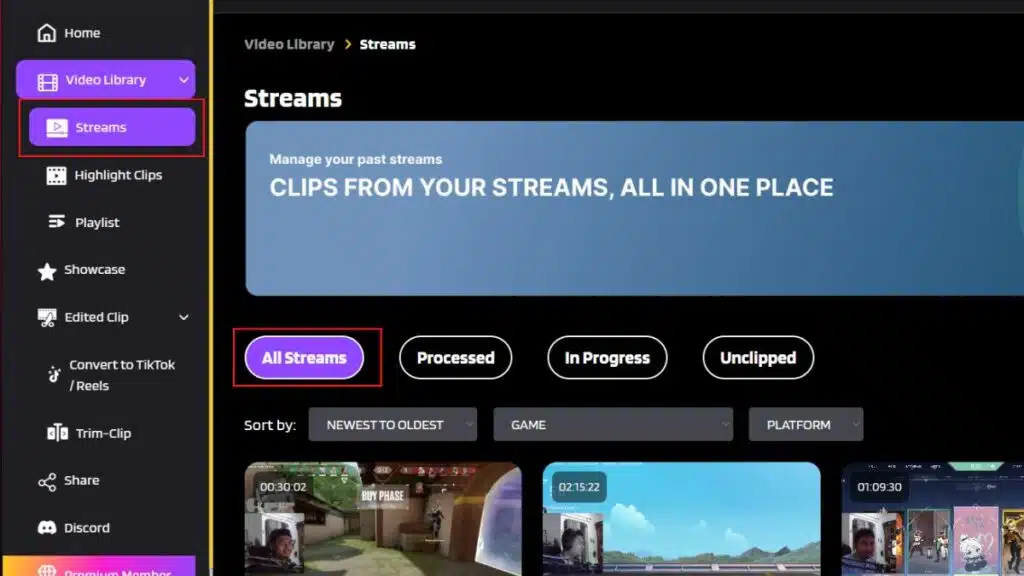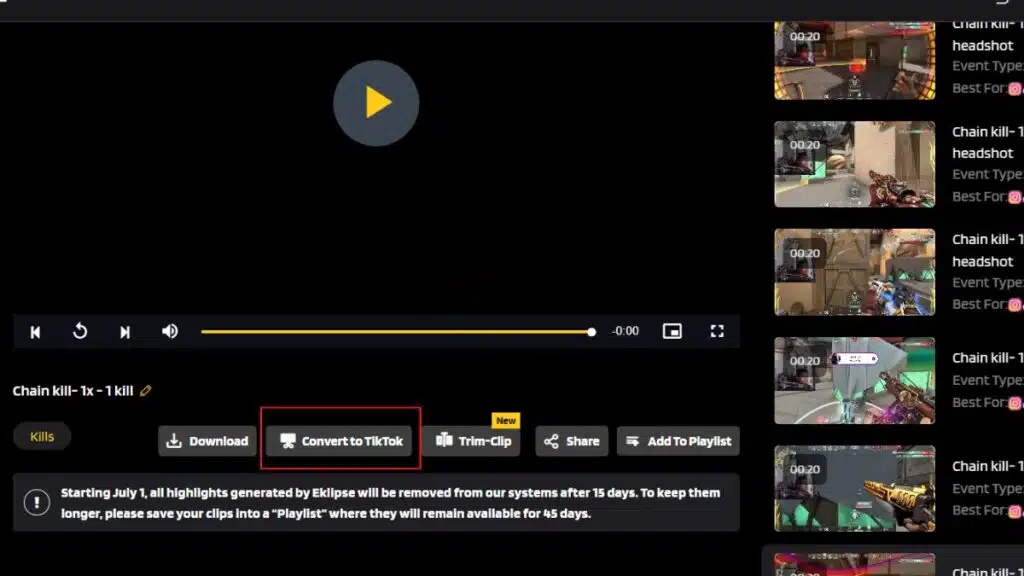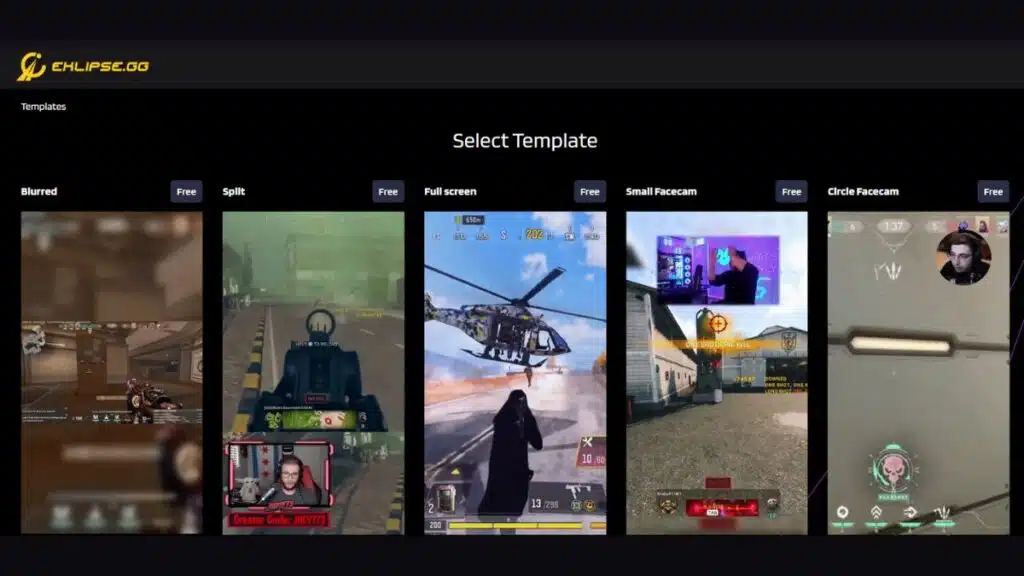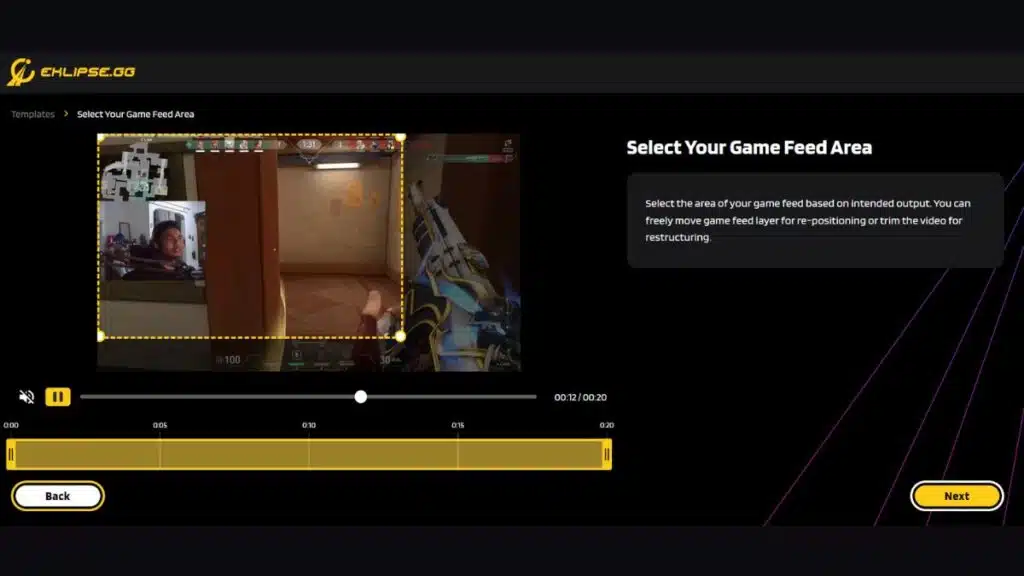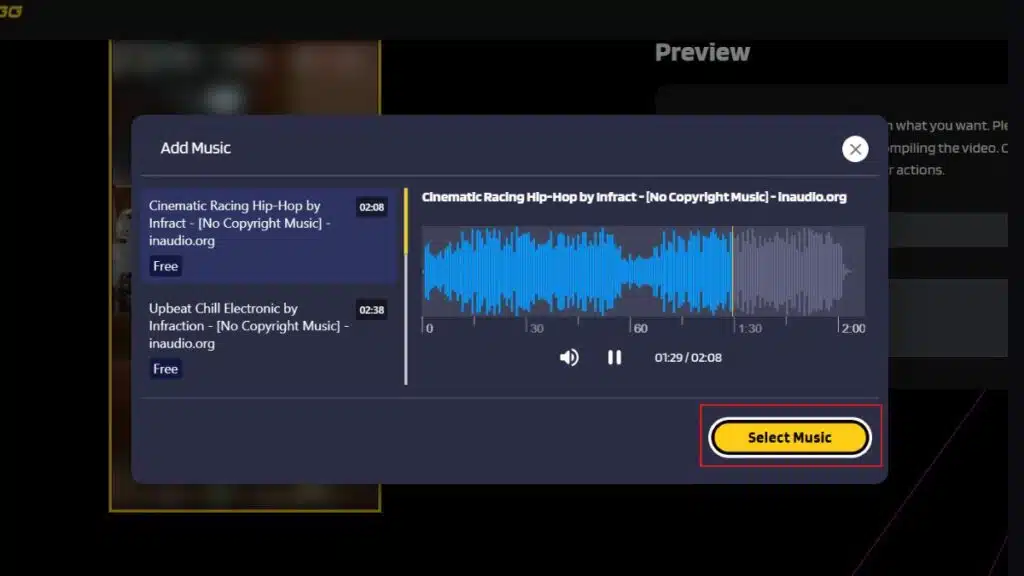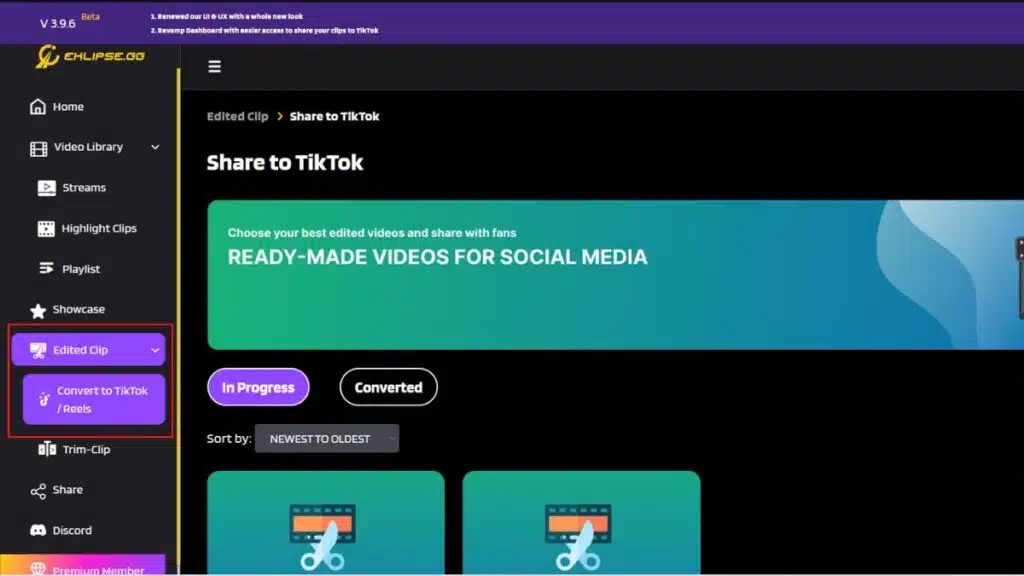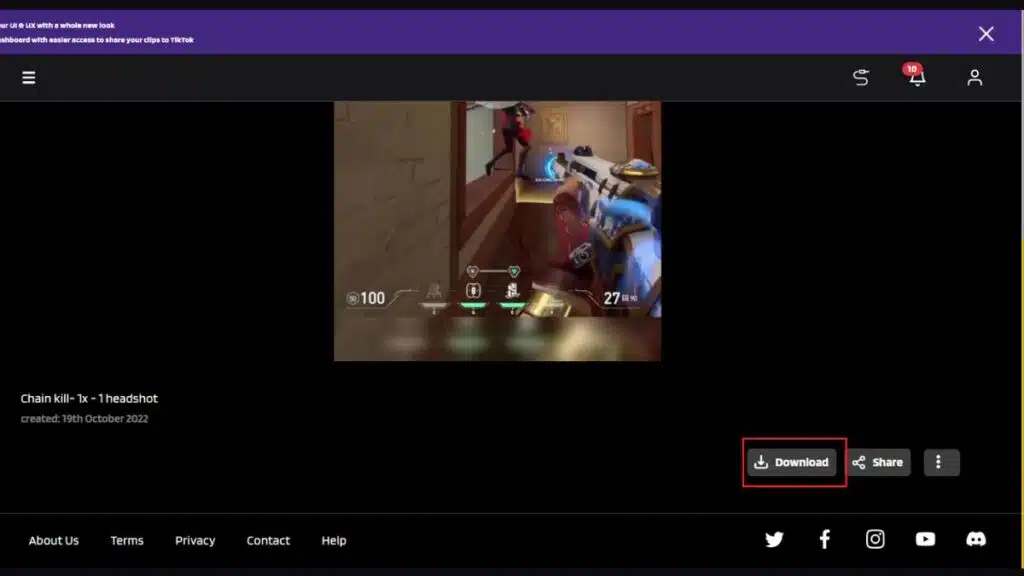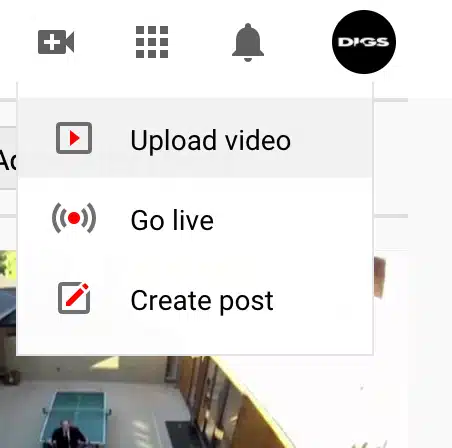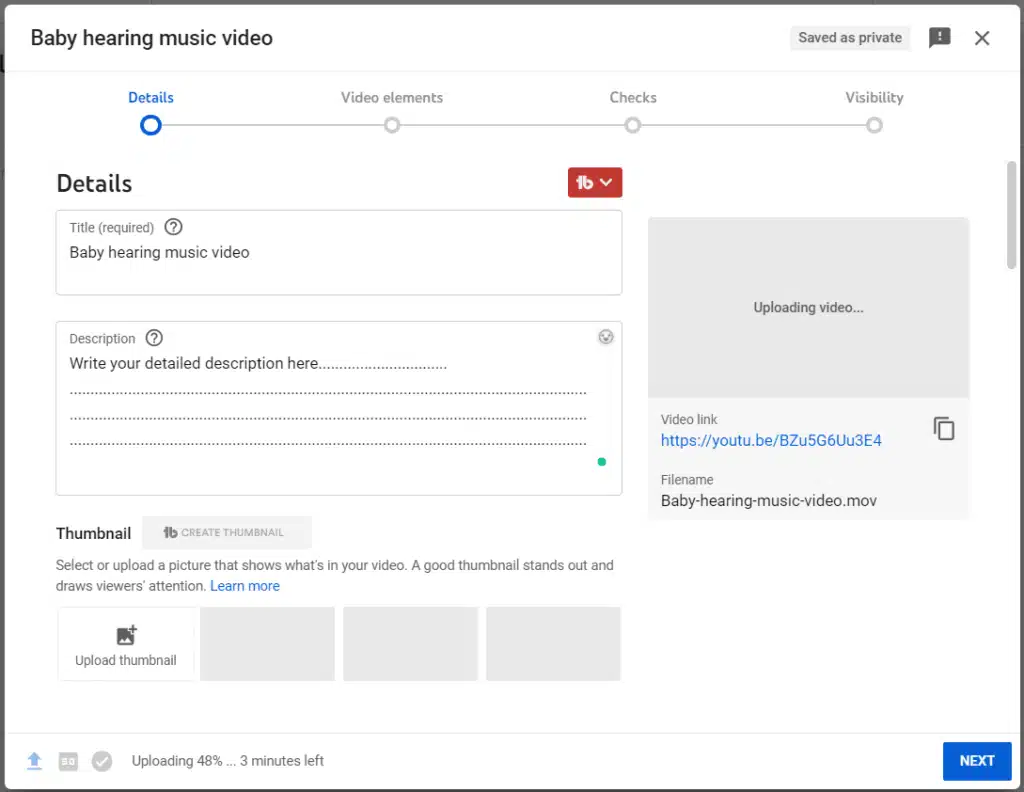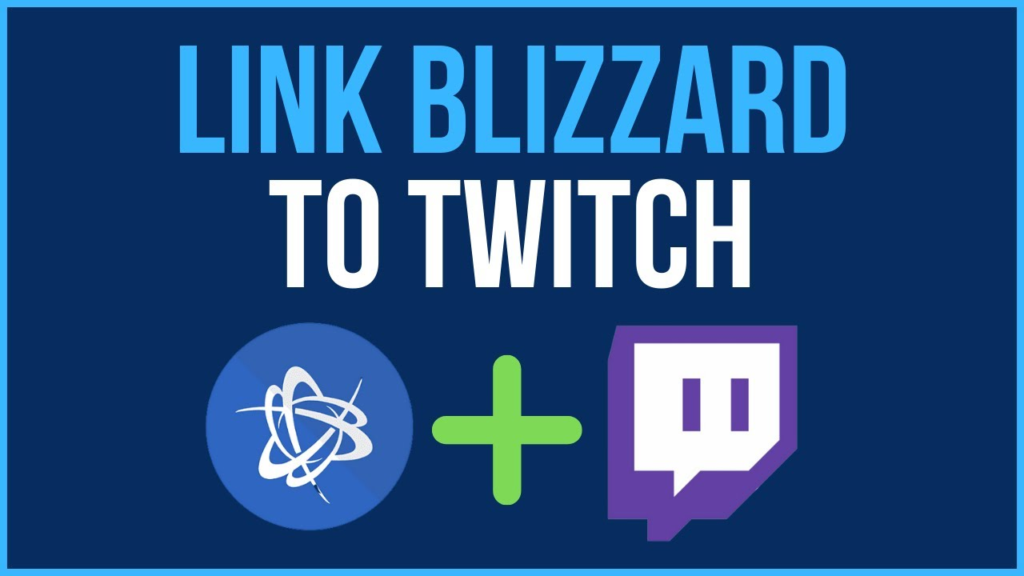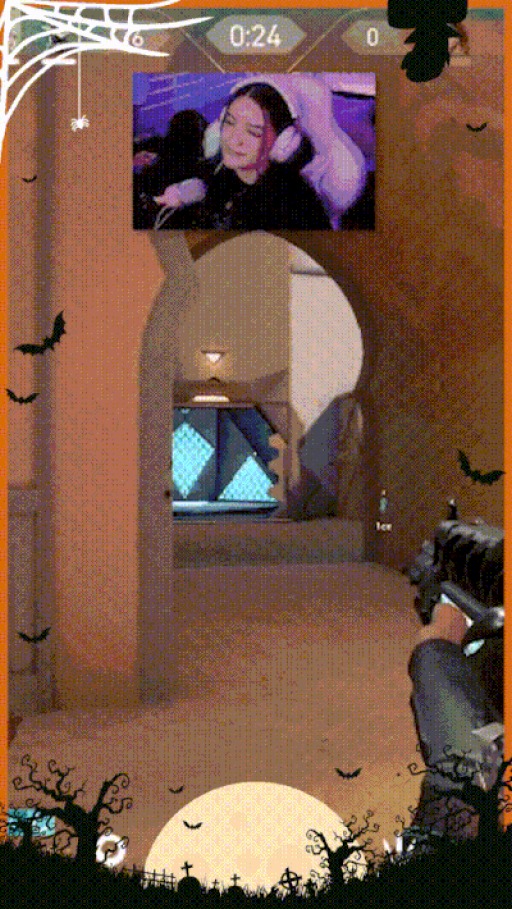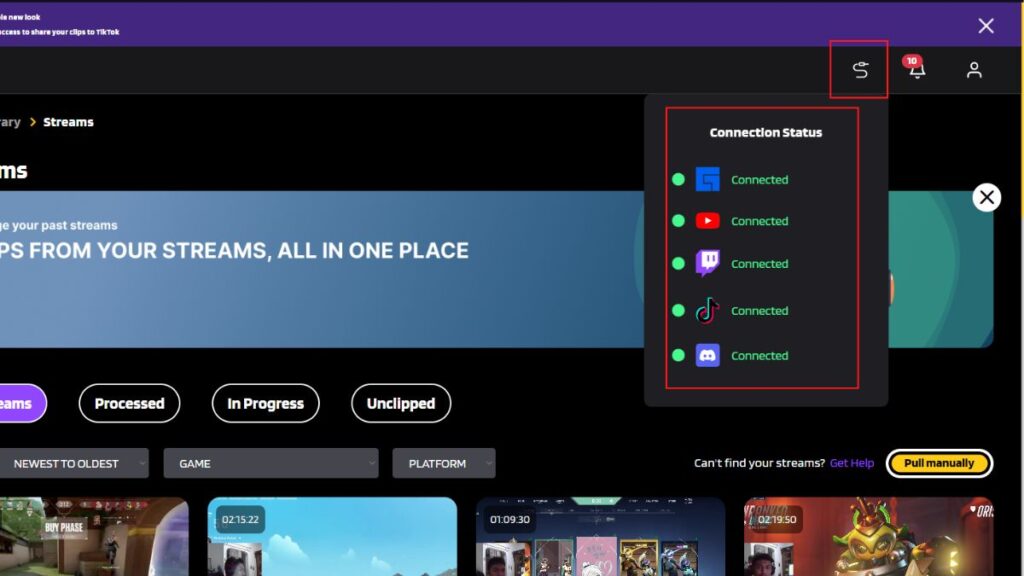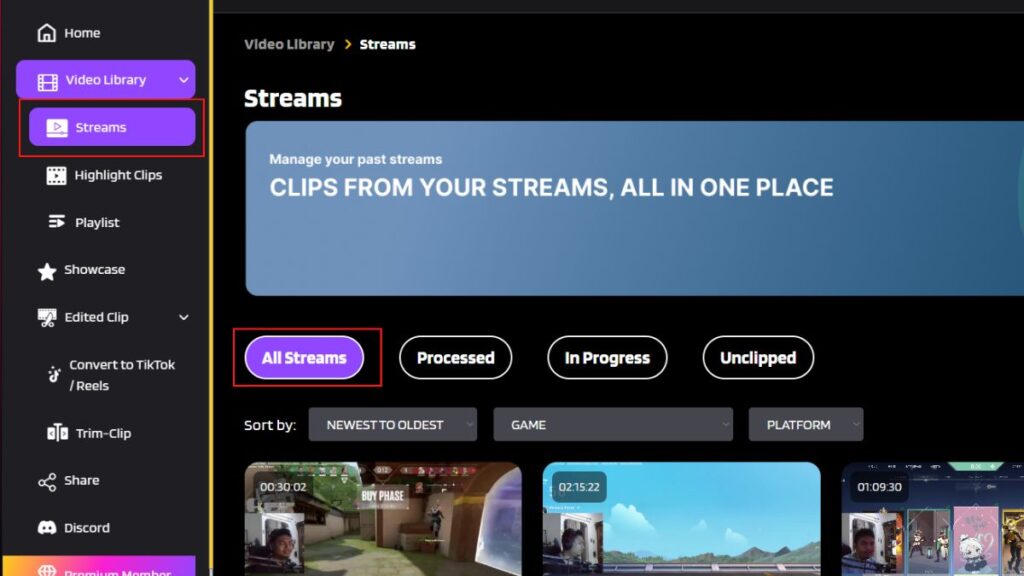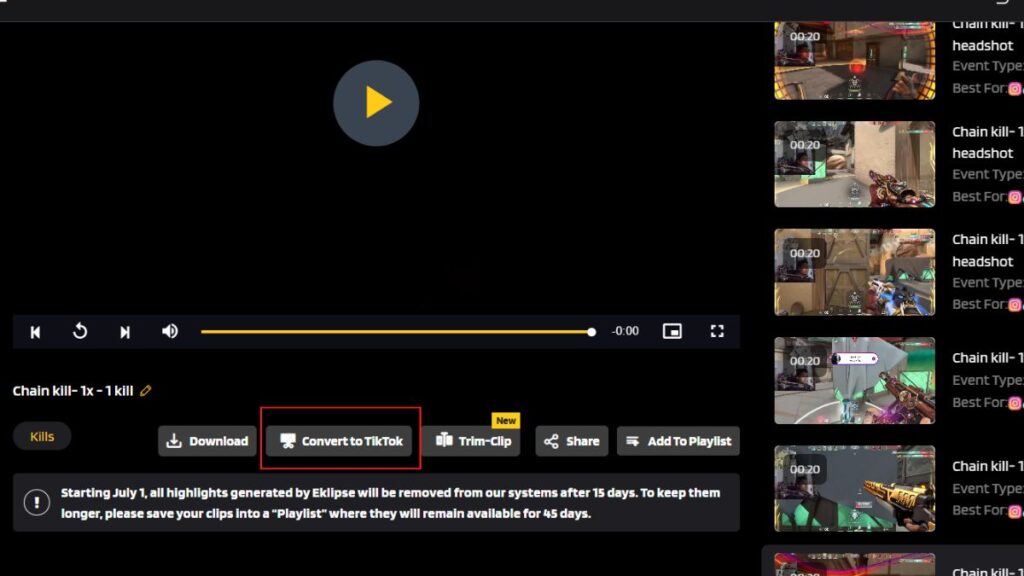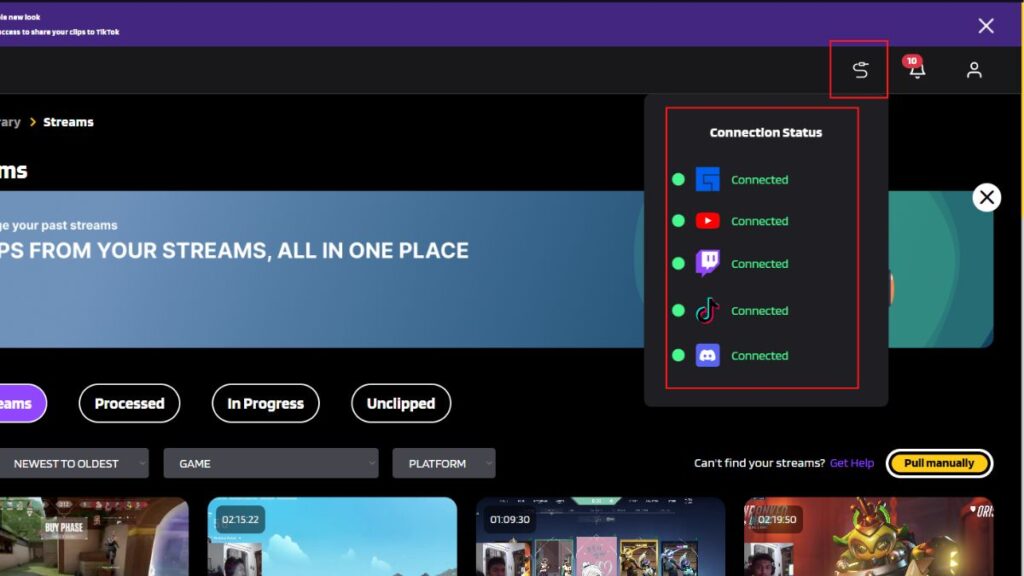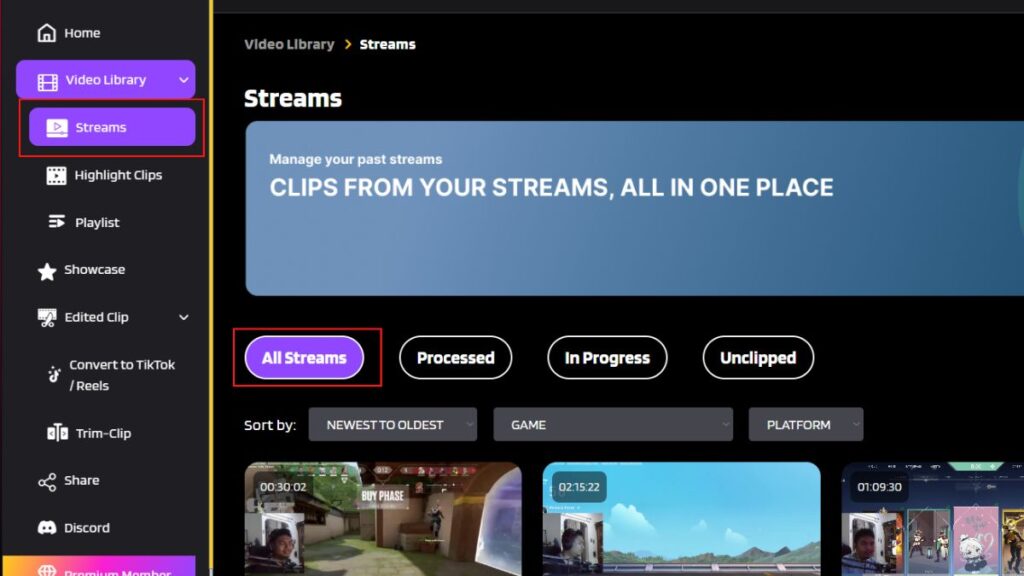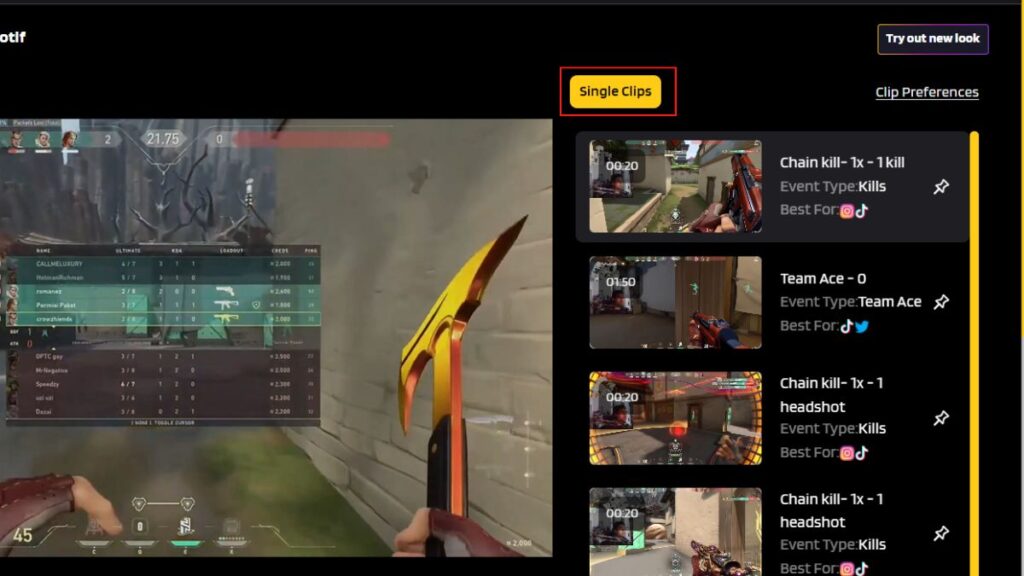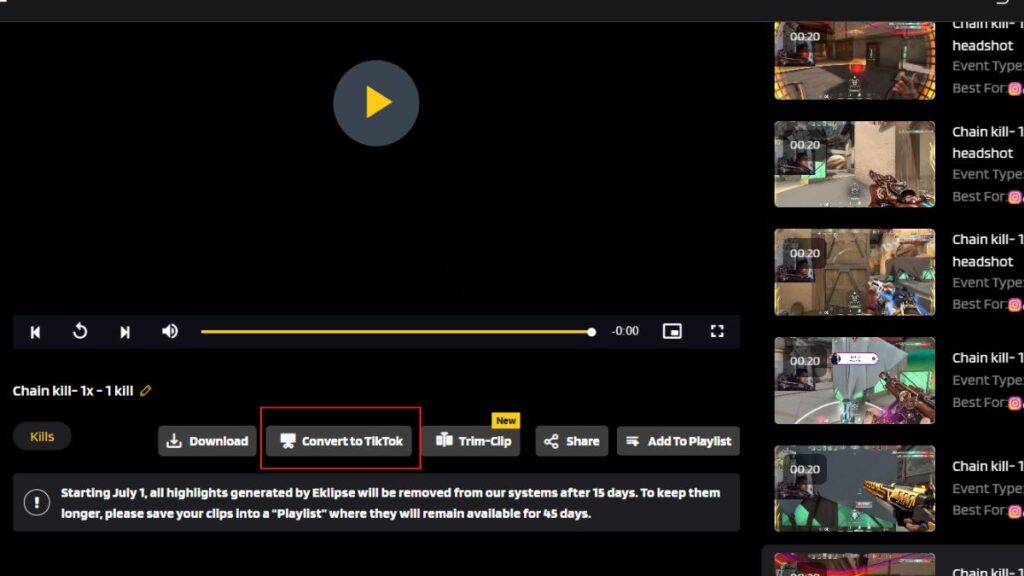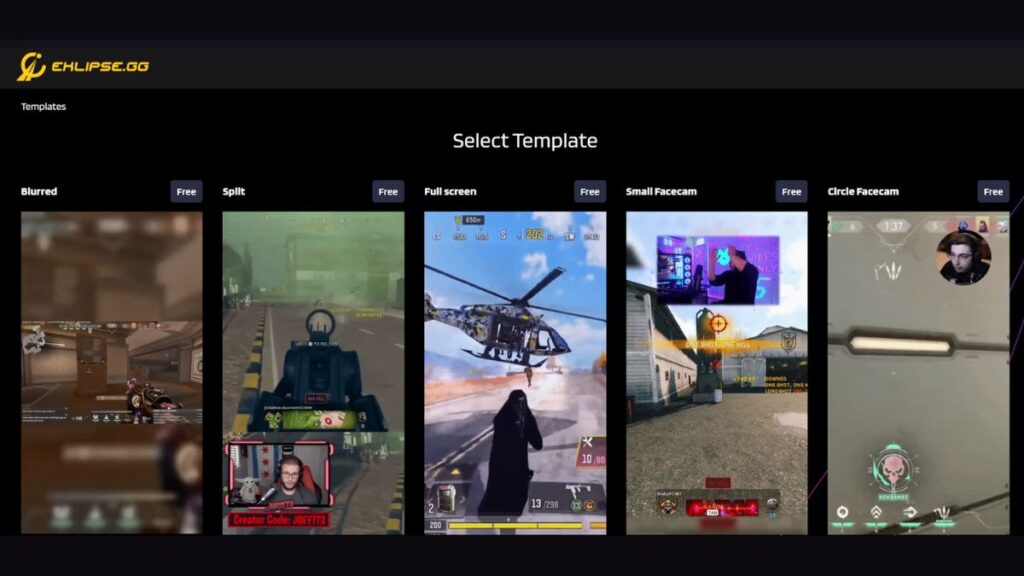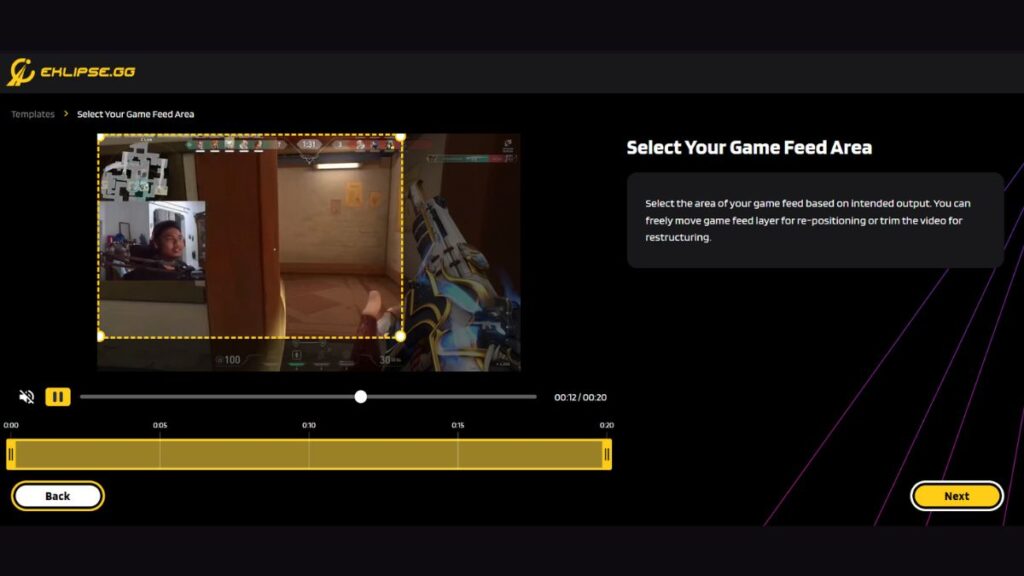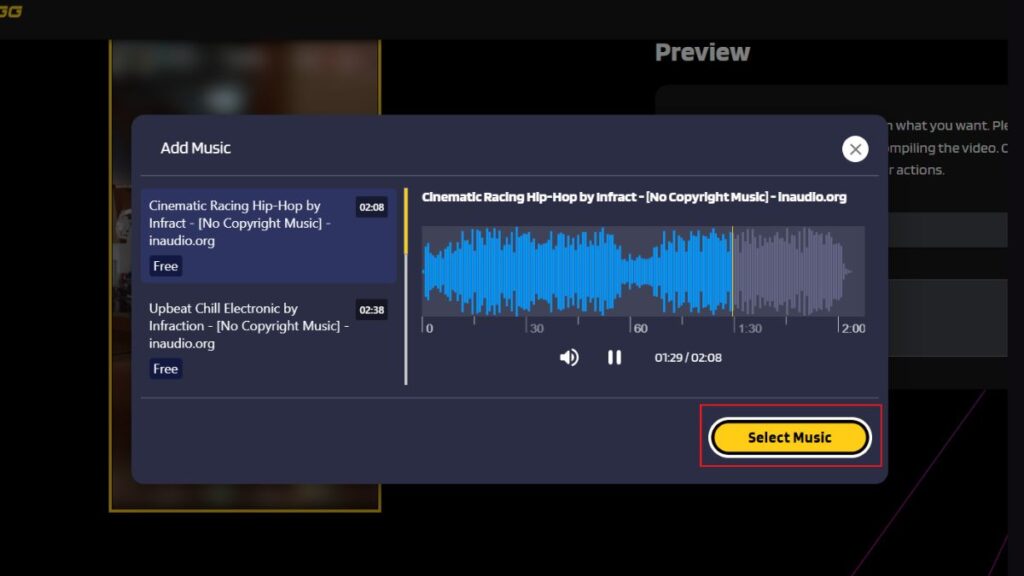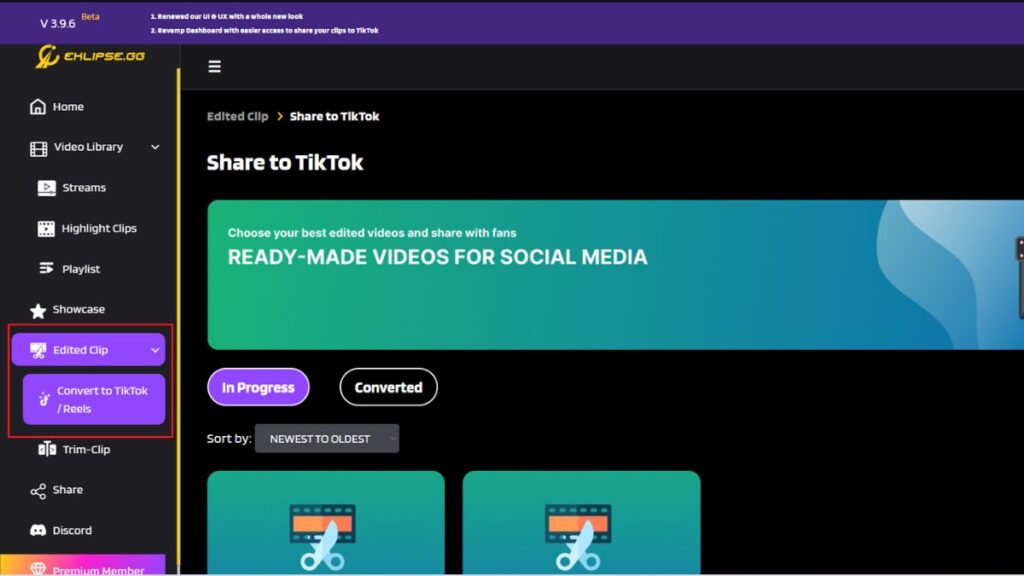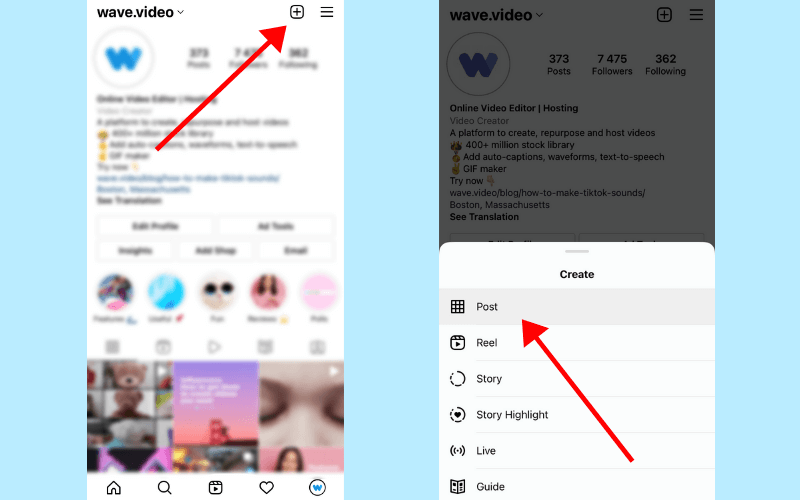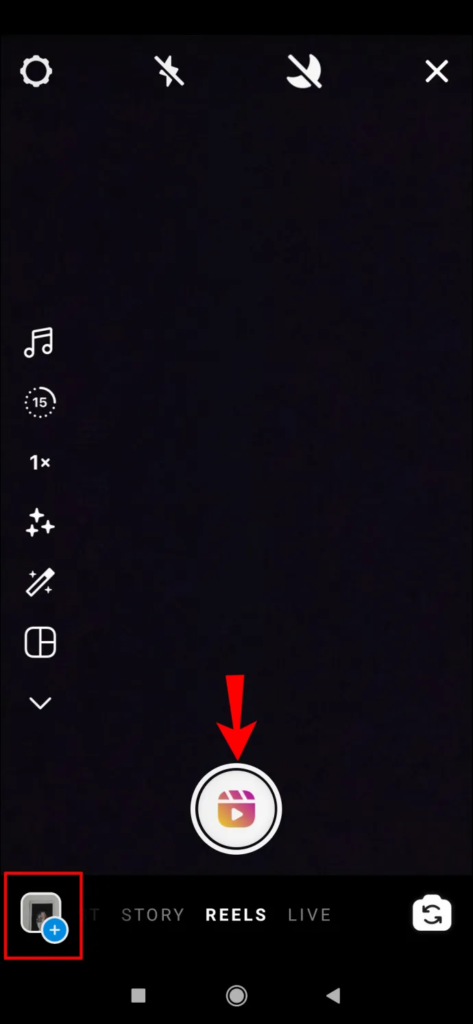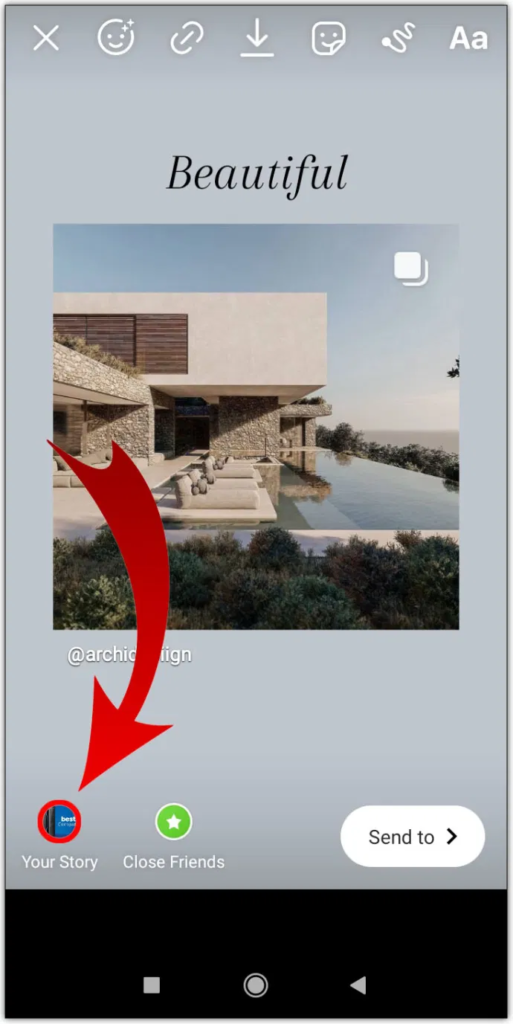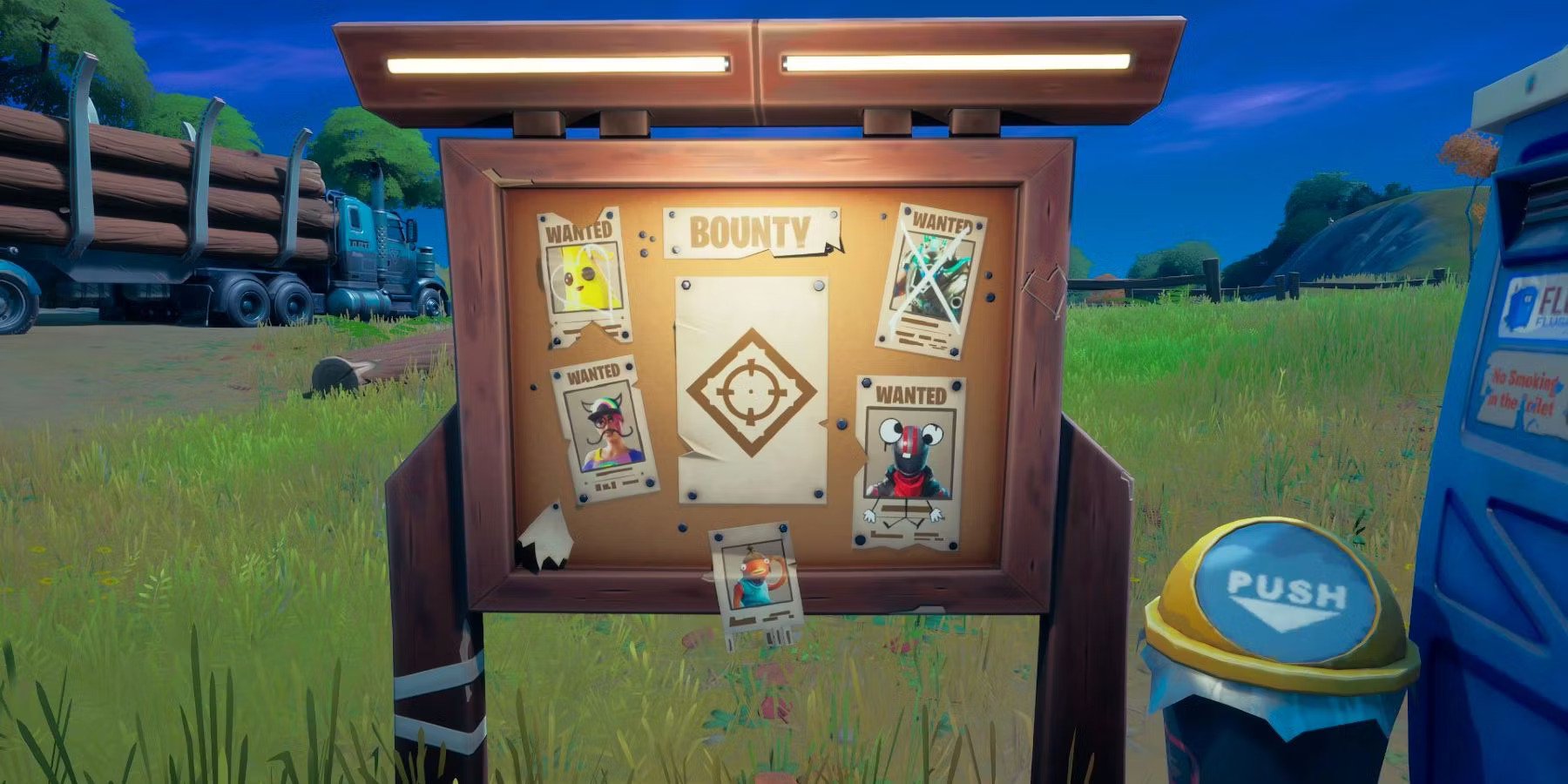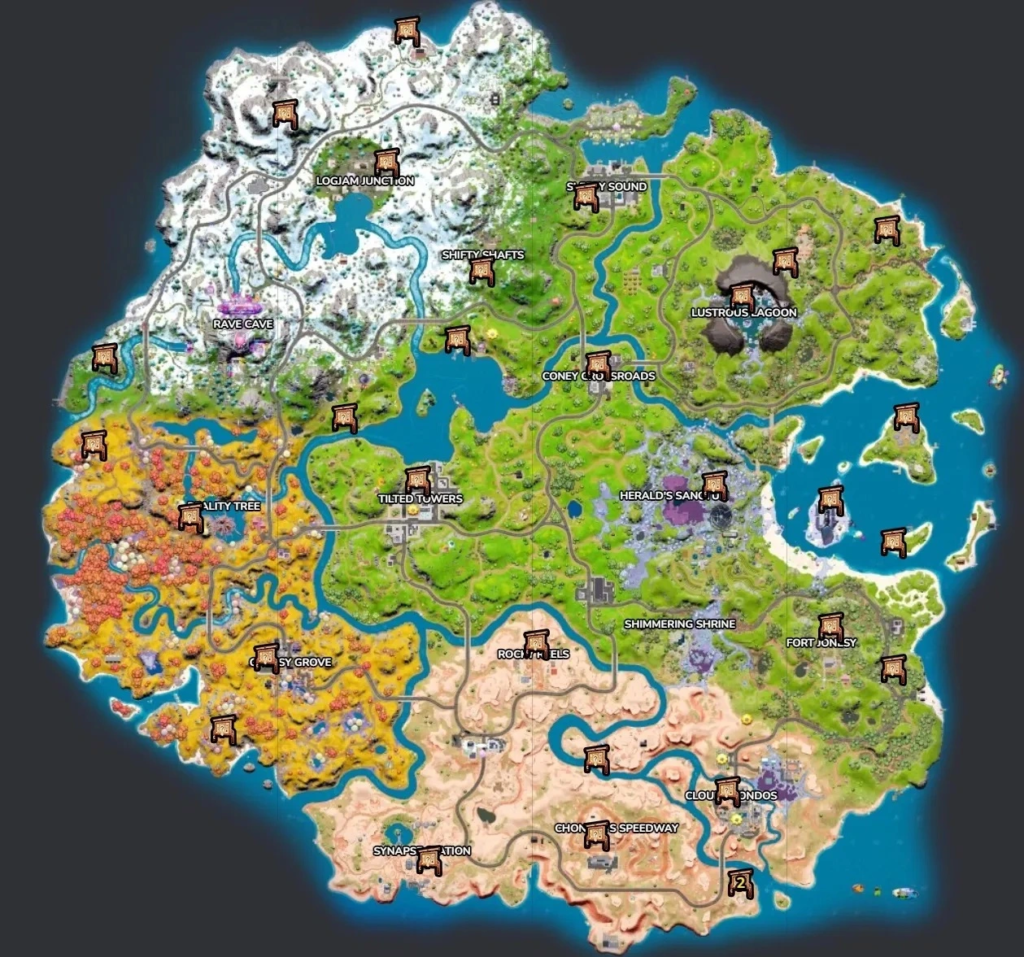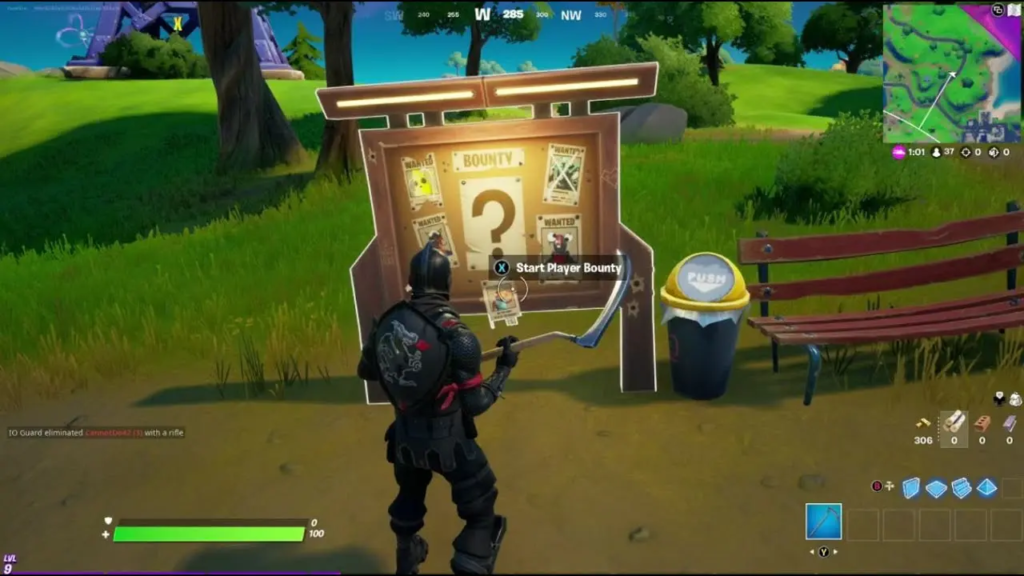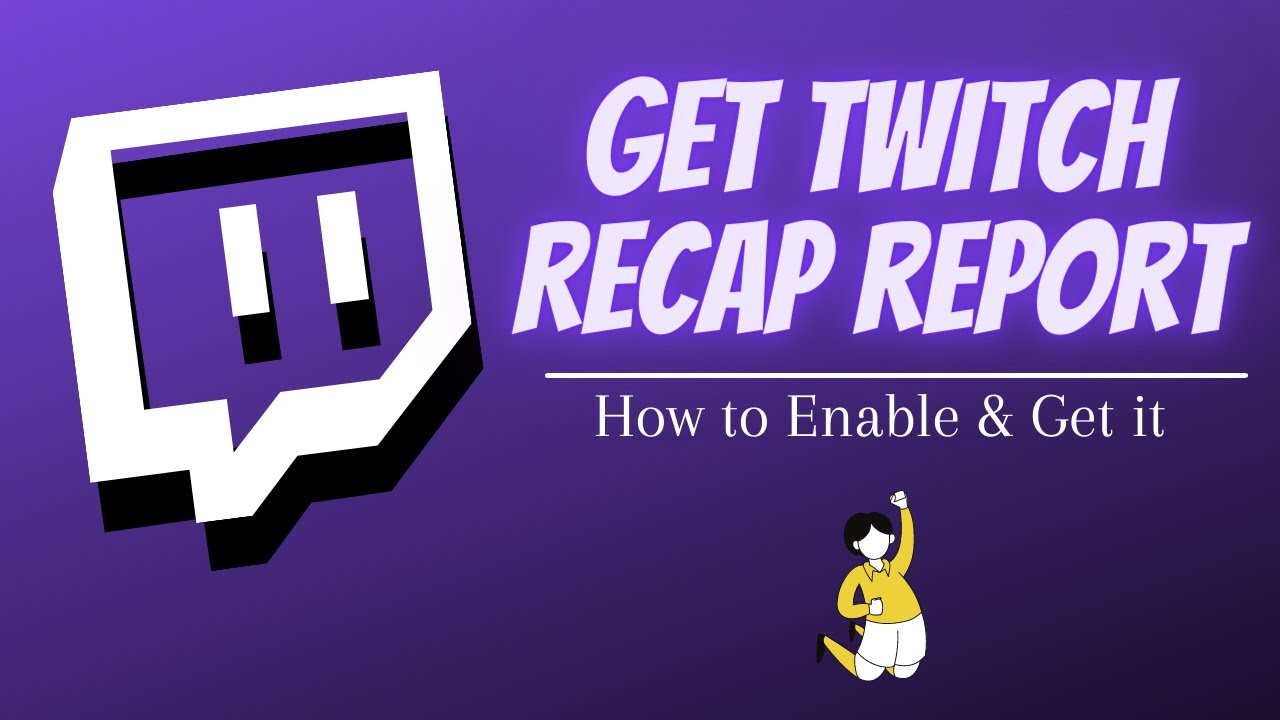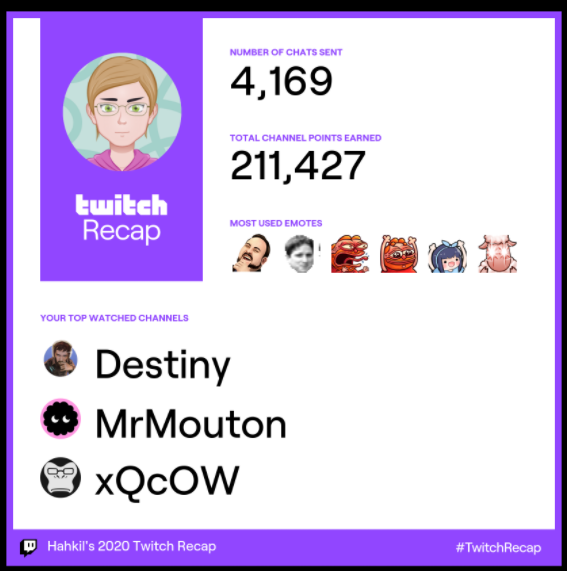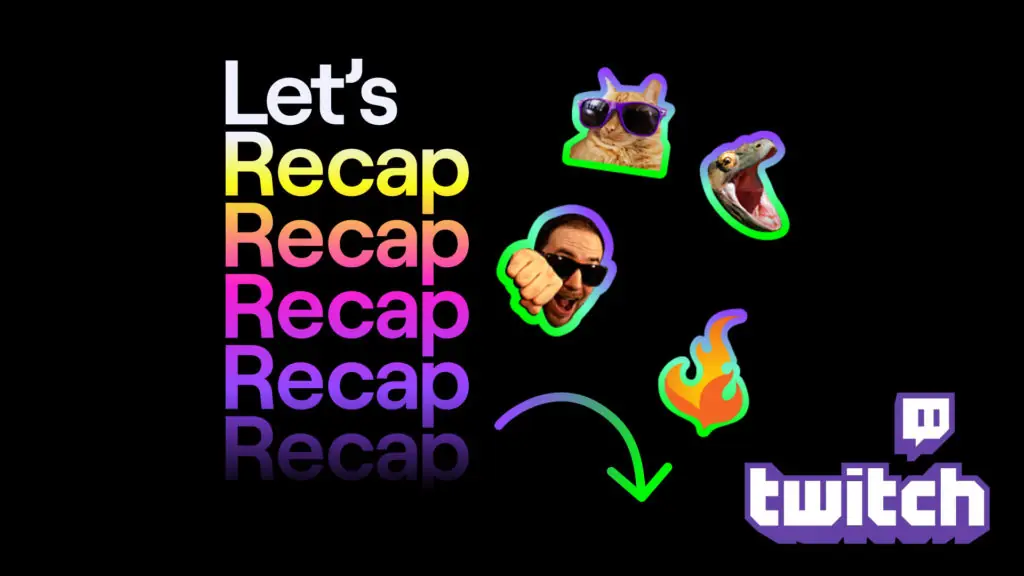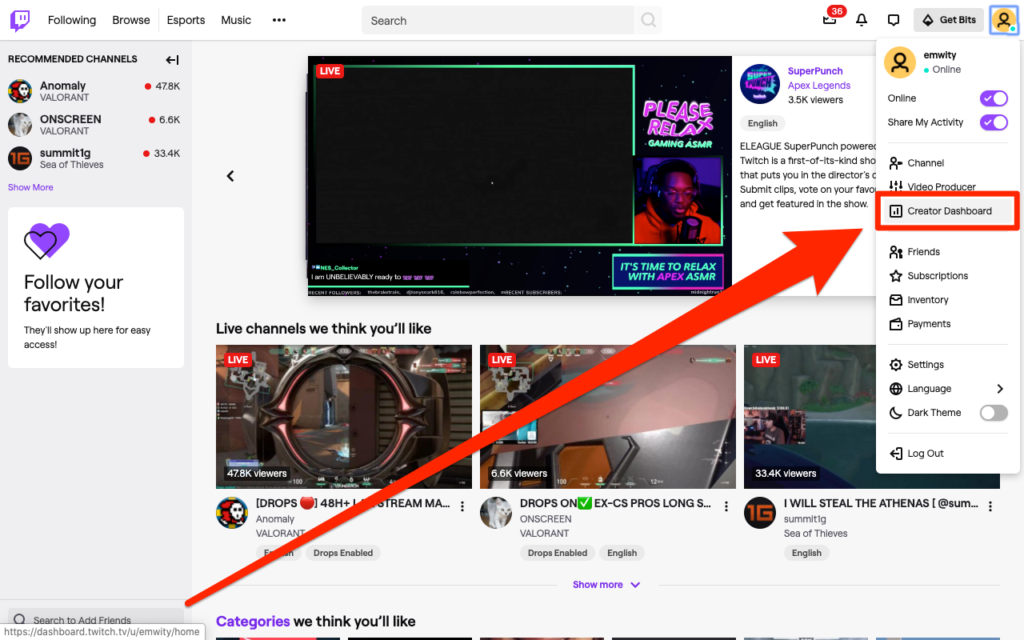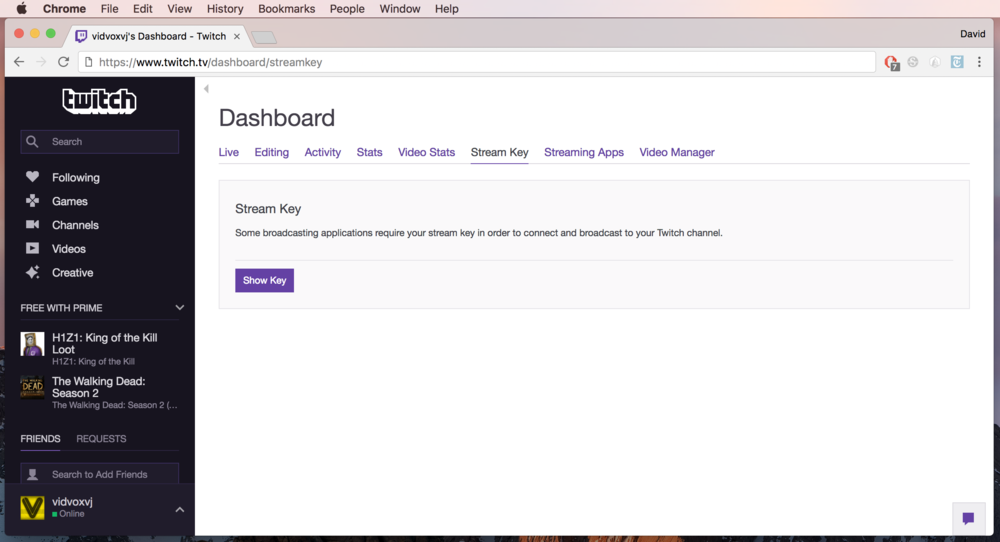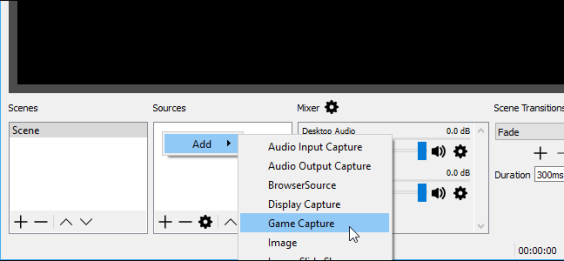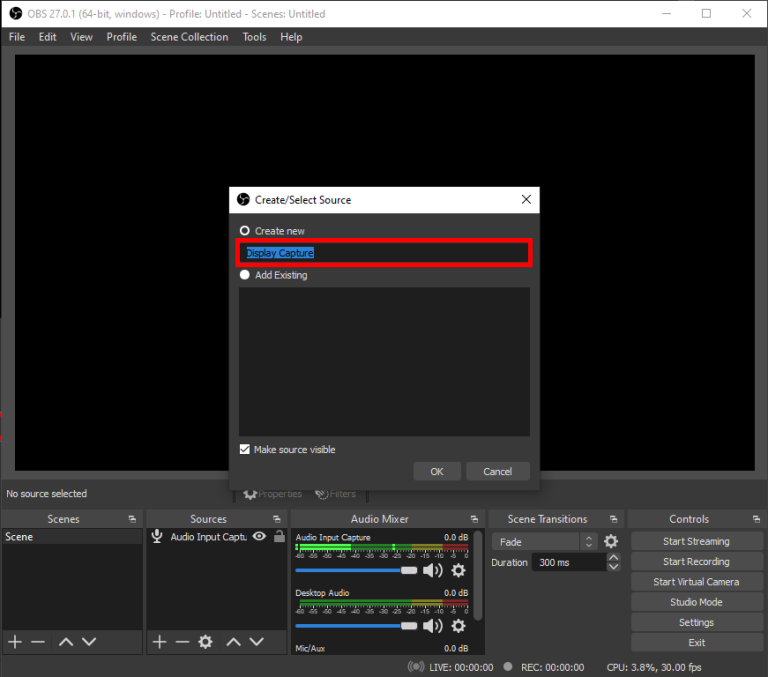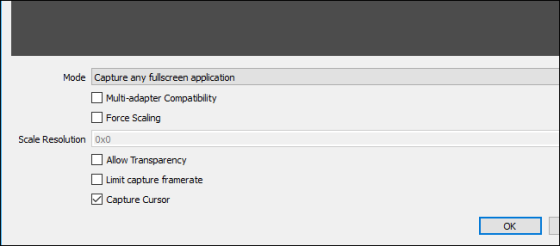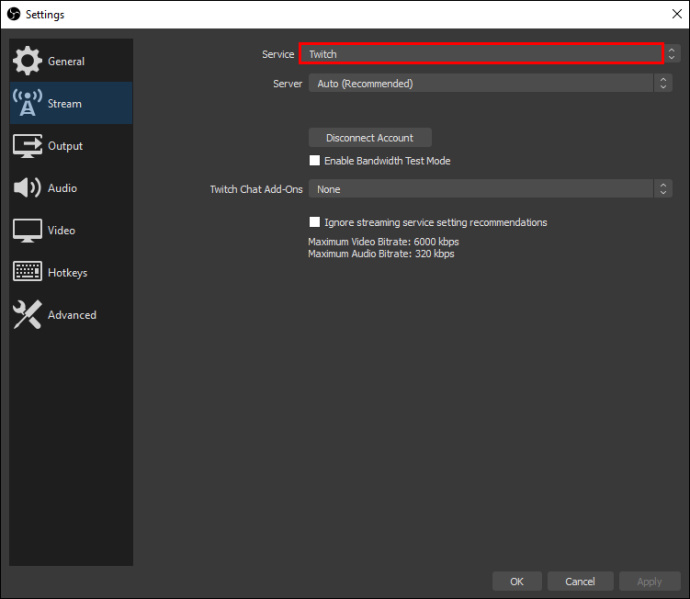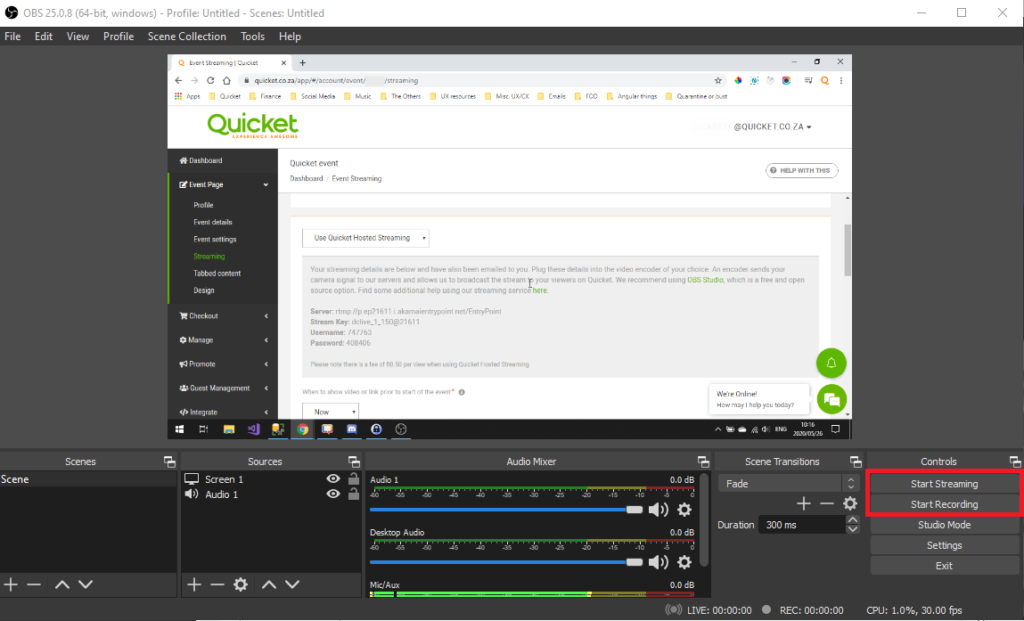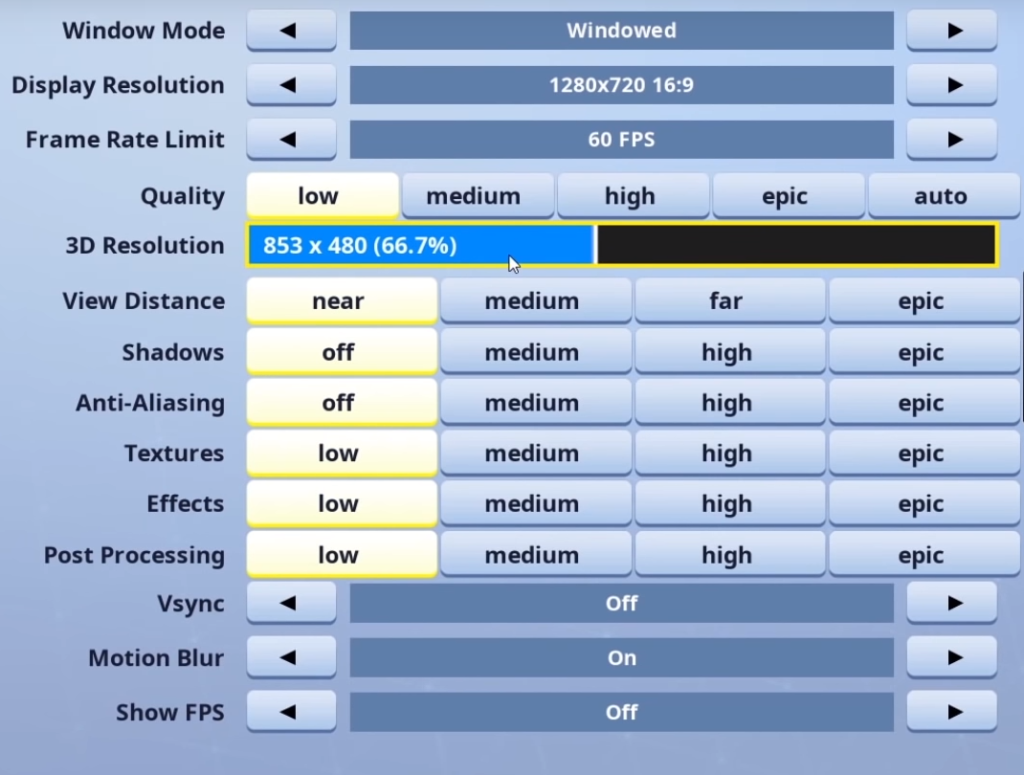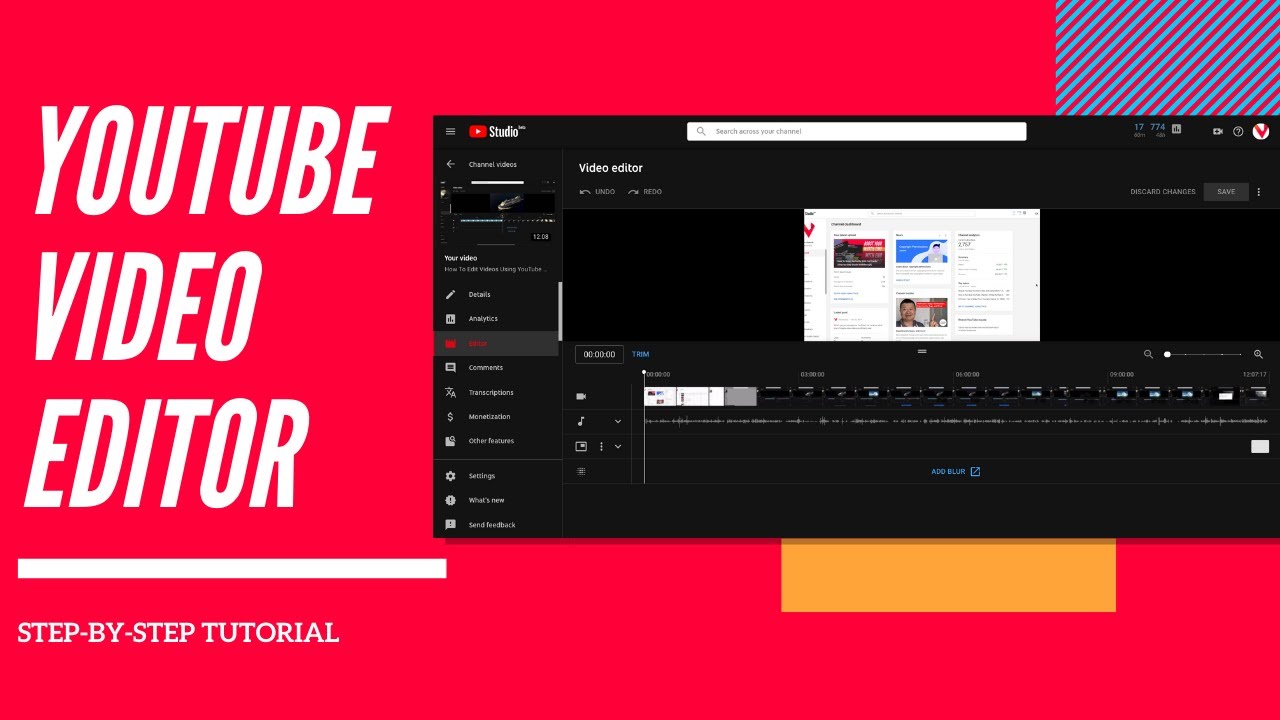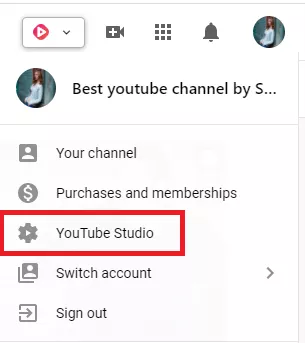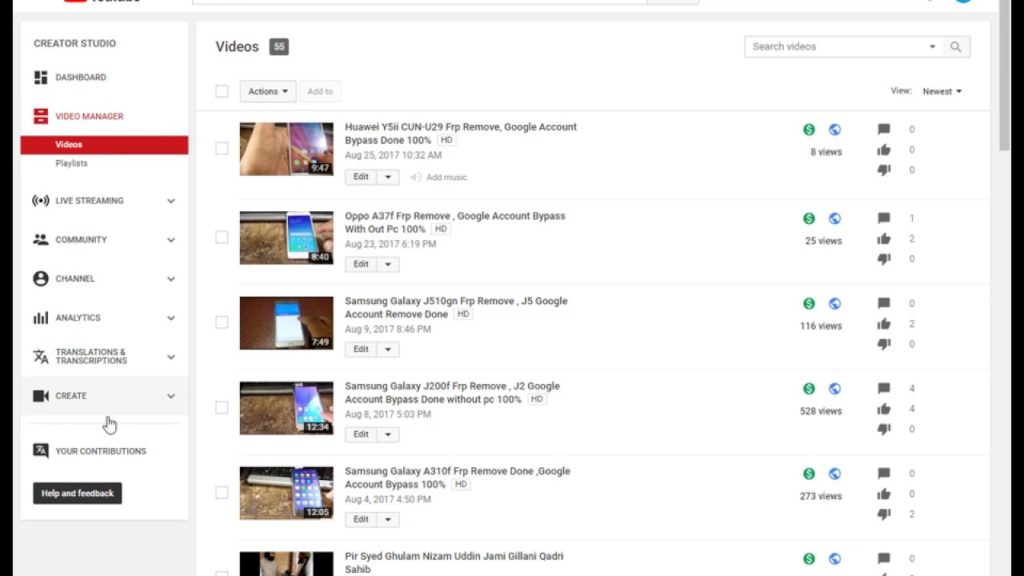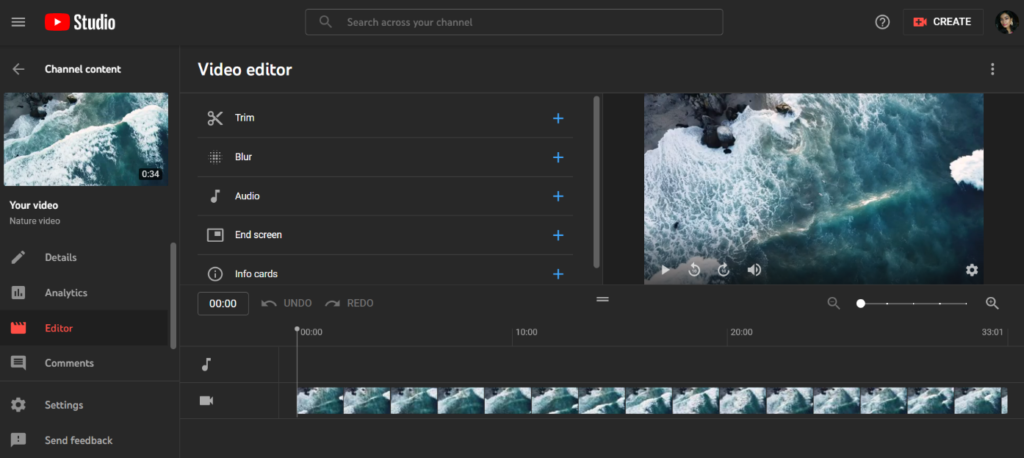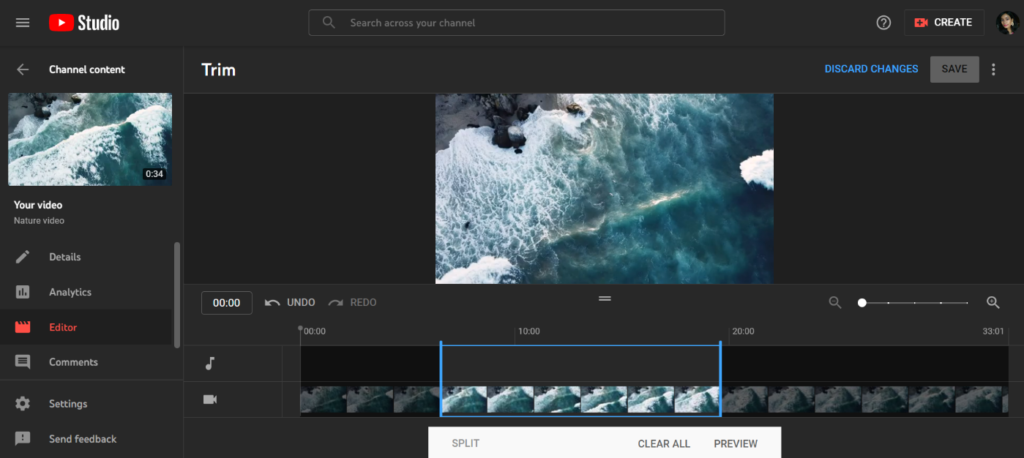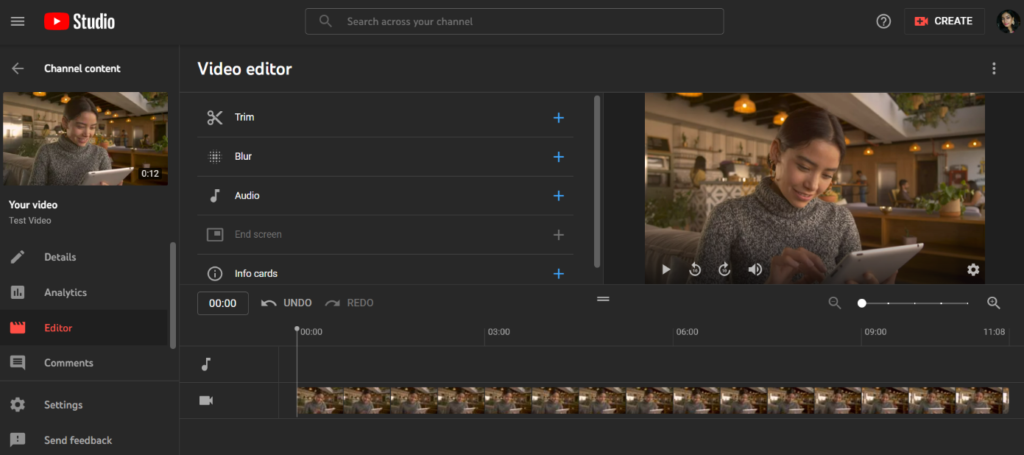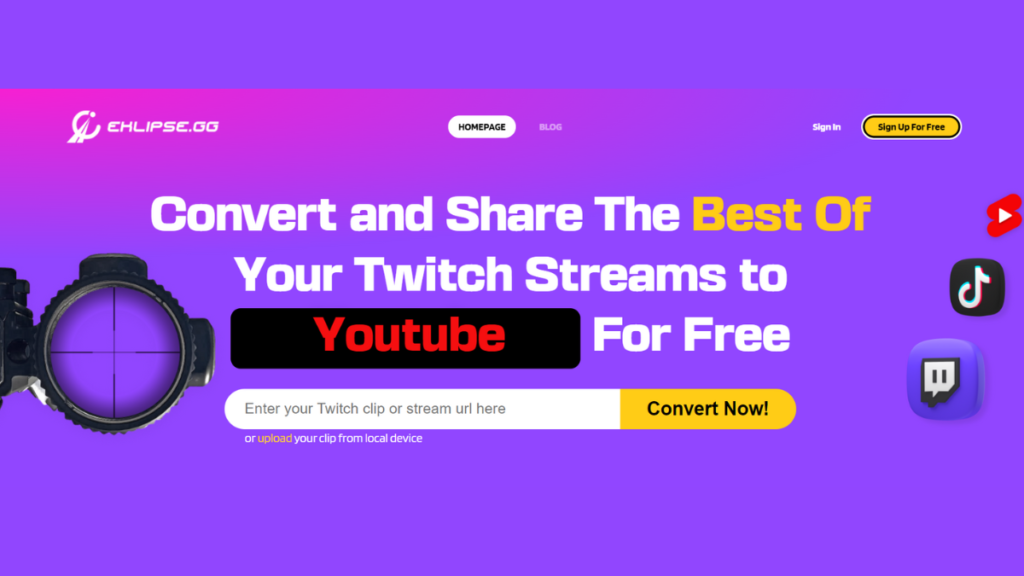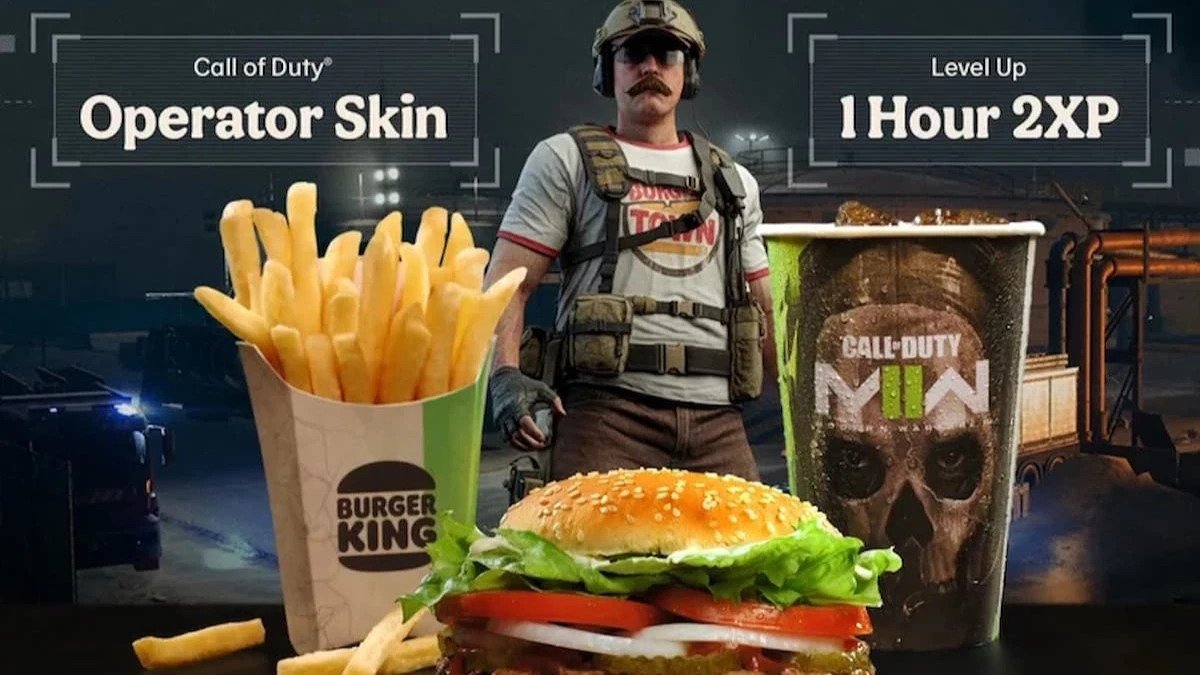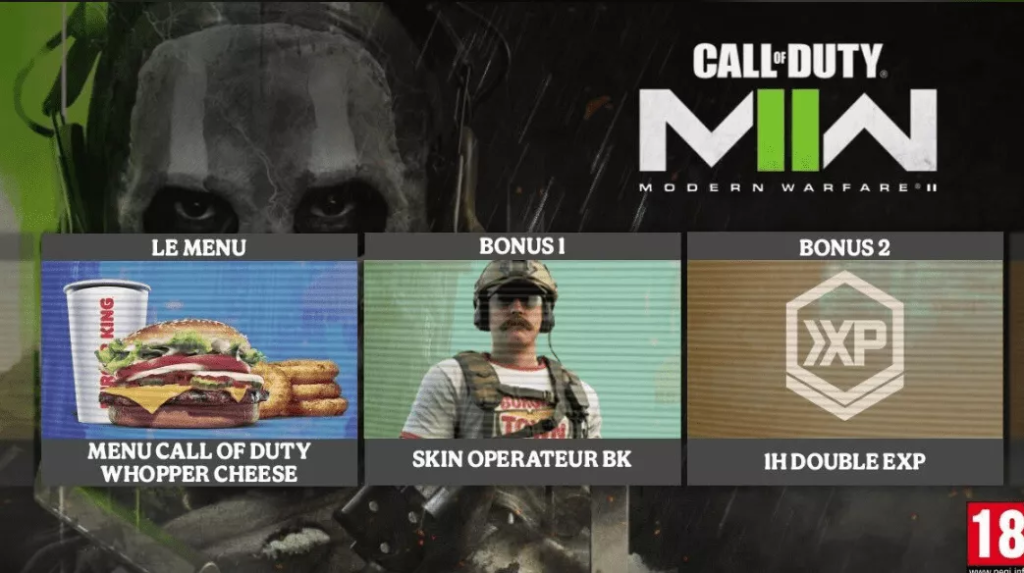Farm weapon XP on Call of Duty Modern Warfare 2 is no joke. You need to grind your way so you can get all the customization that you want.
Although this is game the latest series from the one of most successful FPS franchises from Activision, but the grinding mechanism is no exception on Modern Warfare 2. It’s full of passes to rank up and a tedious process.
However, some player has found a fast way to farm weapon XP on Modern Warfare 2. This trick requires you to hop on top of an enemy armored vehicle, then toss a suppression mine inside. You can get 40.000 XP by doing this trick. Wanna see it in action? Check out this tweet from @MW2CODHub
As you can see from the clip above, you only need to toss a suppression mine inside the armored vehicle, then you’ll get a ton of weapon XP.
Anyway, talking about a highlight clip, do you know that there’s a tool that could create a clip from a streams in a snap?
Yes, that’s right! It’s Eklipse.gg, an AI highlight generator that will create highlights automatically from a stream. It can also convert a stream to a TikTok vertical video format! Go give it a try!
Let’s back to the topic. So all of you may be asking how does it work? Why is the suppressor mine giving you a continuous stream of XP?
So basically, the suppressor is constantly re-triggered by any inhabitants driving the tanks, and it gives you additional XP each time
Then, how to farm weapon XP fast on Call of Duty Modern Warfare 2 using this method? Practically you only need to do these 3 steps:
- You’ll need to find an enemy tank, then ride above it
- Then you need to successfully place the mine right inside the open hole on top to get it to work
- Lastly, you need to get out of that situation without getting killed. You won’t get the XP if you died after putting the suppressor mine
It seems like this method is the easiest way to farm the weapon XP fast in Modern Warfare 2, but still, there’s a caveat here.
The first thing is that looking for enemy tanks is definitely not an easy task, and also there will be enemies everywhere waiting to pick you off. Second, you can’t miss when placing the mine, since it has long cooldown in-between uses. You miss, you lose your chance.
Fortunately, the tanks spawn in the Invasion mode. Matches are littered with AI-controlled allies and opponents on the Invasion mode. So it will be less punishable to find those tanks and try to get those suppressor mine weapons XP.
Another lucky thing is that Invasion Mode is already one the most efficient modes to farm weapon XP fast in Modern Warfare 2. If you don’t have luck with the tank, you can find spawn points to pick off groups of AI enemies so you can get a decent amount of XP.
So it’s a win-win anyway, even though you can’t find any tank to get your suppressor mine farm, you can still farm your weapon XP on Call of Duty Modern Warfare 2 by killing the AI in Invasion mode maps.
Let’s just cross our fingers, and hope that Activision won’t patch this method to farm weapon XP long enough, so we can enjoy farming the weapon XP faster on Modern Warfare 2.