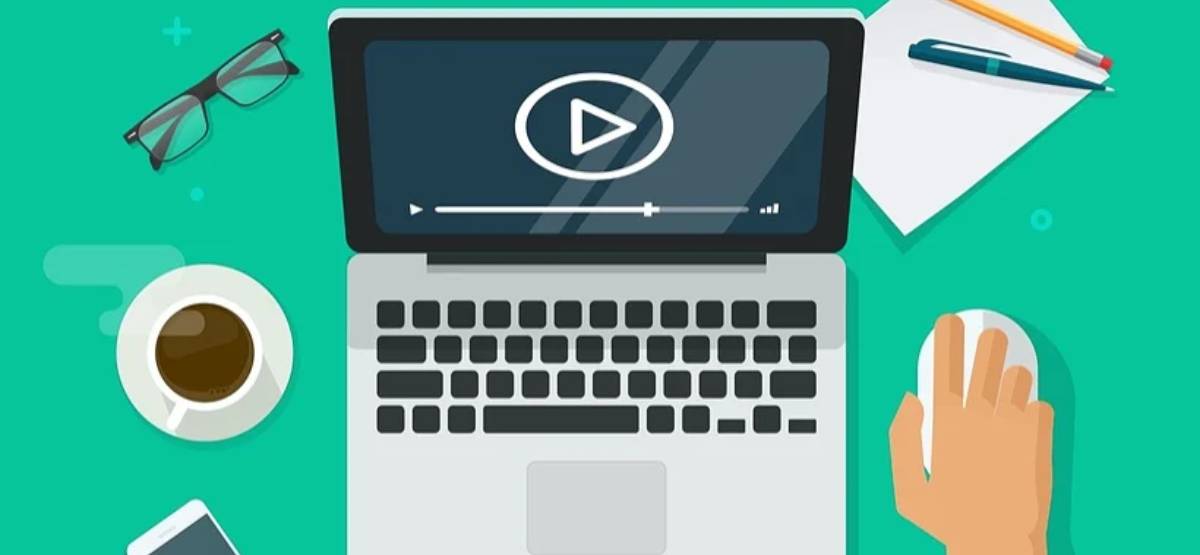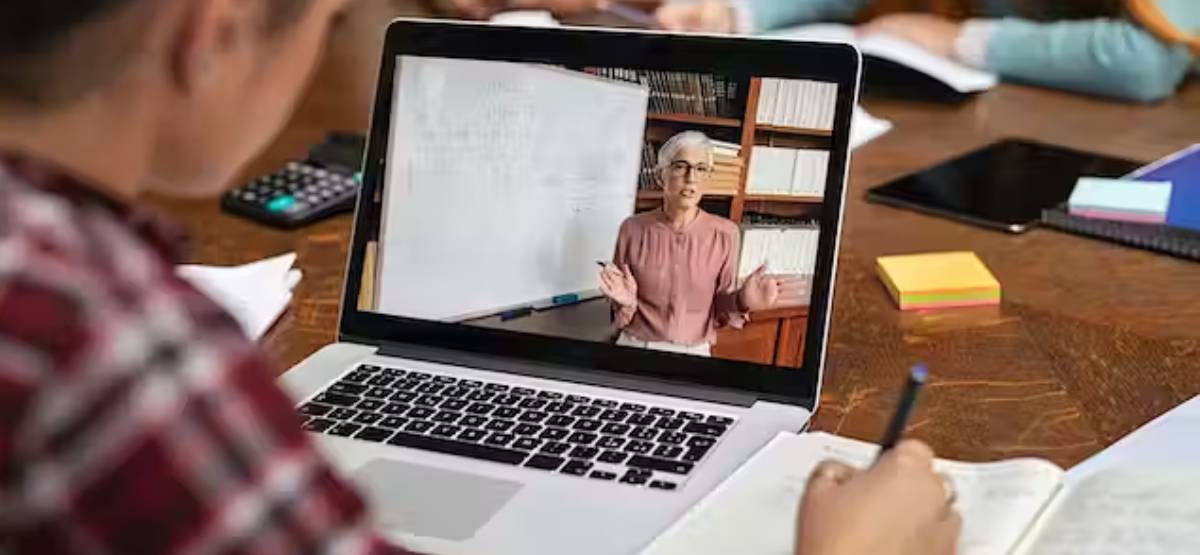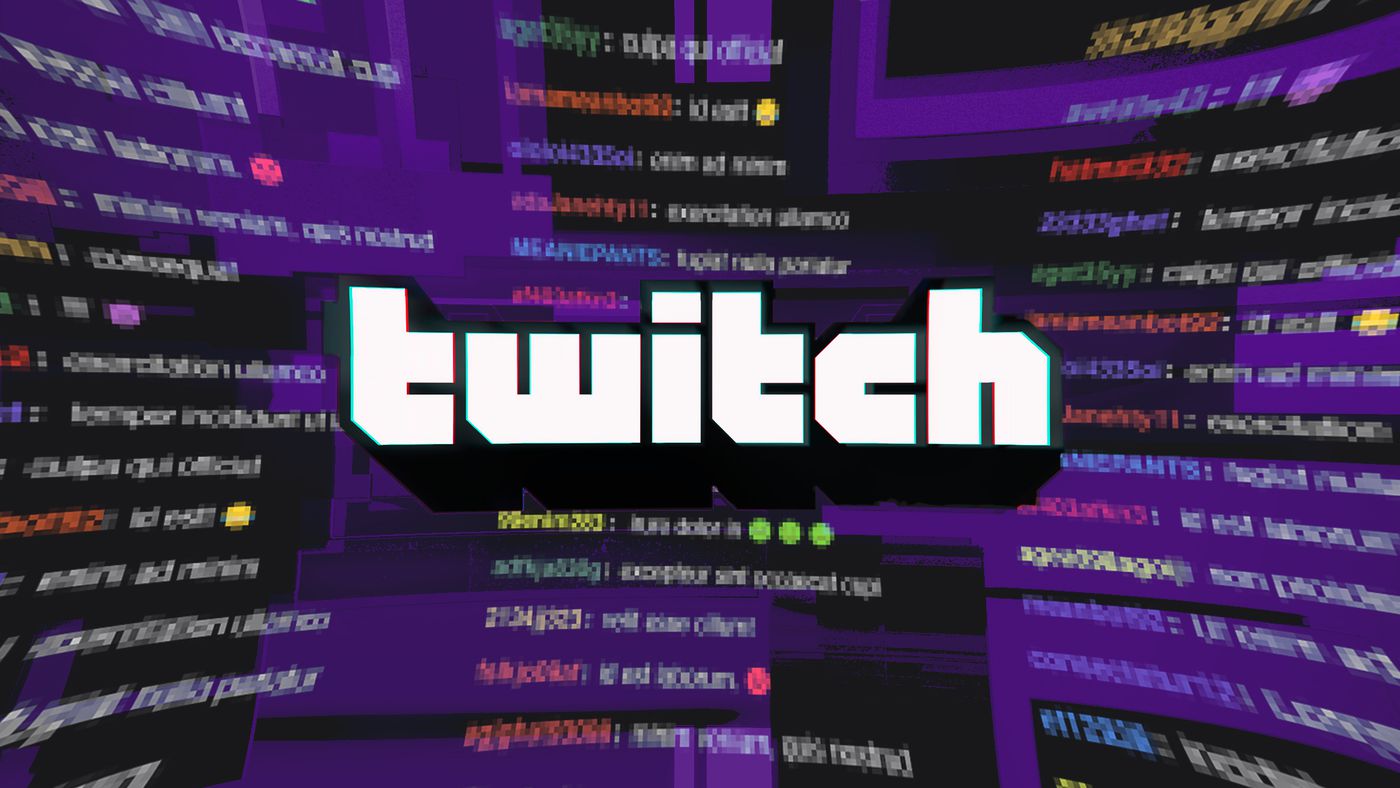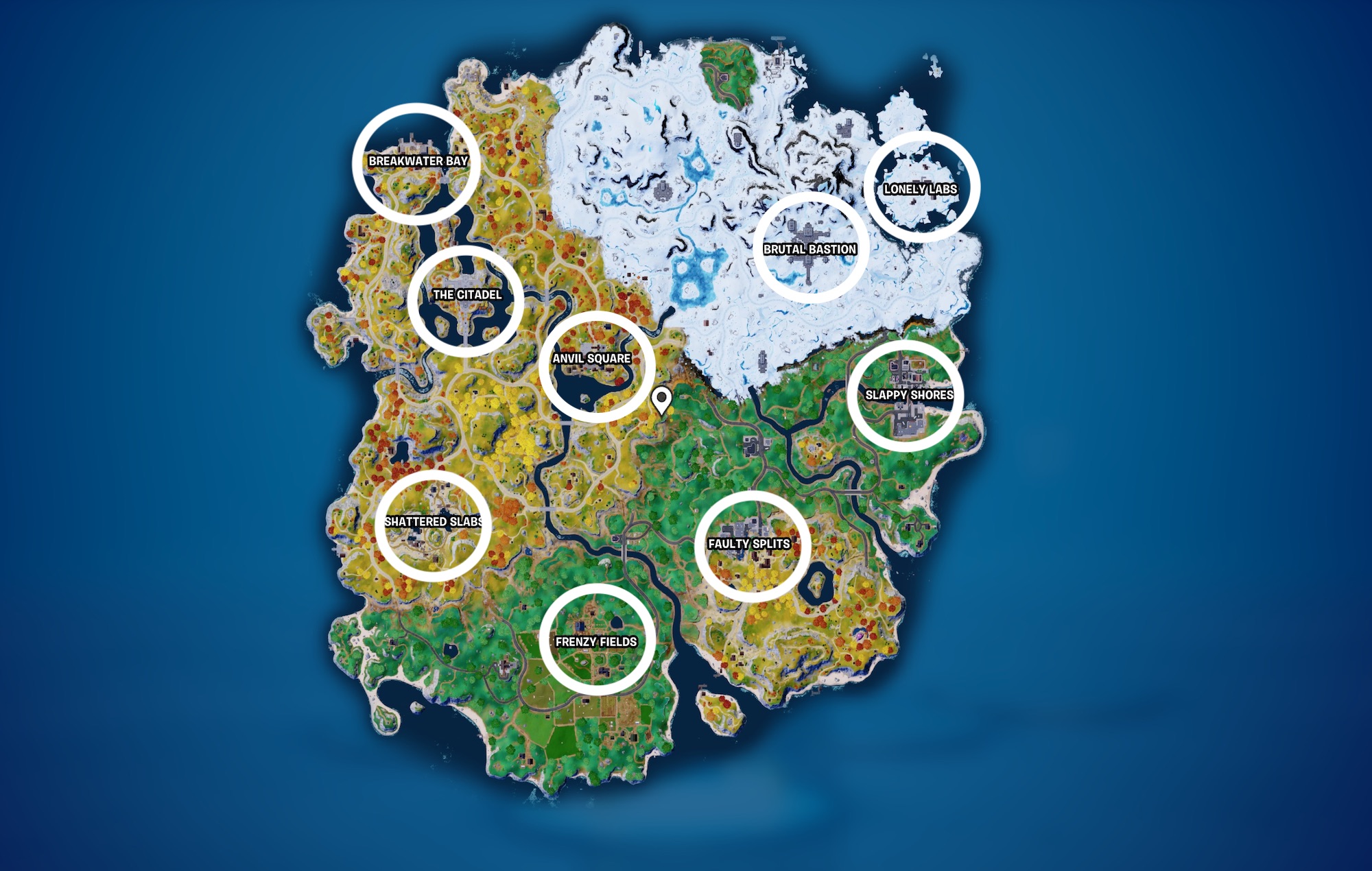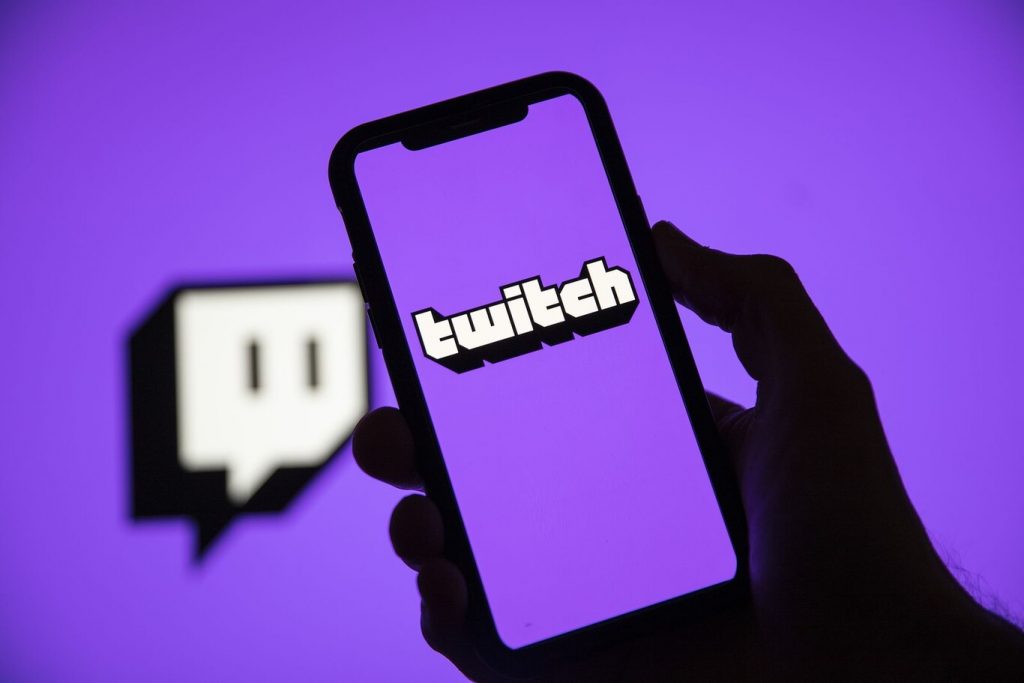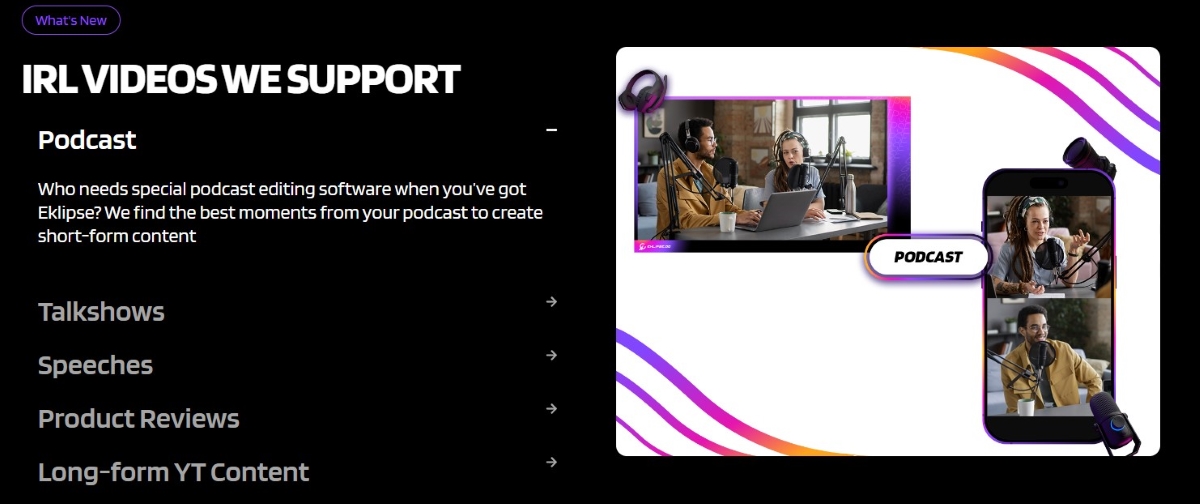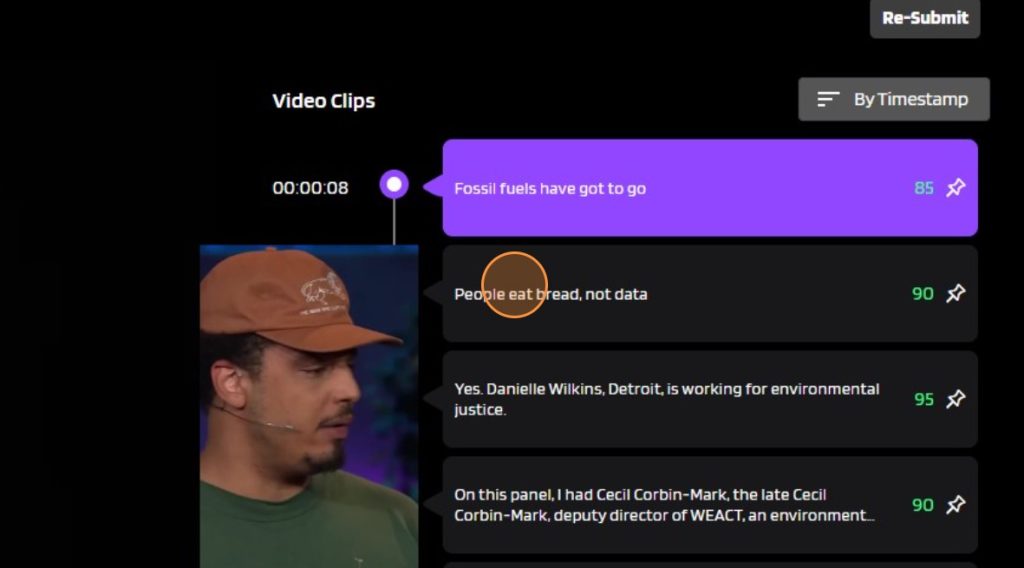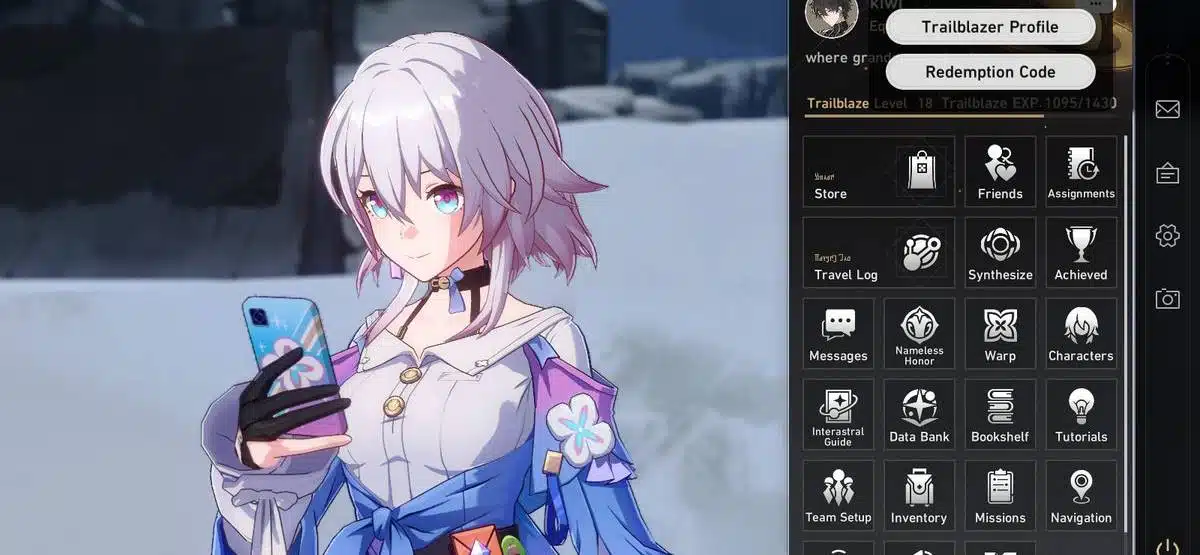Creating educational videos on YouTube can be a powerful way to share knowledge, engage with your audience, and establish yourself as an expert in your field. However, not everyone feels comfortable showing their face on camera. The good news is that you can still create informative and engaging educational videos without ever revealing your face.
In this article, we will explore different methods and tools that you can use to make educational videos on YouTube without showing your face. Whether you’re a teacher, tutor, or content creator, these techniques will help you deliver valuable information to your audience while maintaining your privacy.
Method 1: Voice-Over Slideshows
One of the simplest ways to create educational videos without showing your face is by using voice-over slideshows. This method involves creating a slideshow presentation using software like PowerPoint or Google Slides and recording a voice-over narration to accompany the slides.
Here’s how you can do it:
- Create a slideshow presentation with relevant information and visuals.
- Use screen recording software or built-in screen recording features in presentation software to record the slideshow while providing voice-over commentary.
- Edit the recording if necessary by removing any mistakes or pauses.
- Export the final video file and upload it to YouTube.
This method allows you to focus on delivering valuable content through your voice and visuals while keeping your face off-camera.
Method 2: Screen Capture Tutorials
Another effective way to create educational videos without showing your face is by using screen capture tutorials. This method involves recording your computer screen while demonstrating a process or explaining a concept.
Follow these steps to create screen capture tutorials:
- Decide on the topic for your tutorial and plan out the steps you need to cover.
- Choose screen recording software that suits your needs (e.g., OBS Studio, Camtasia).
- Set up the recording parameters, such as screen size and audio input.
- Start recording and demonstrate the steps while providing clear explanations.
- Edit the recording to remove any unnecessary parts or mistakes.
- Export the final video file and upload it to YouTube.
Screen capture tutorials allow you to teach your audience valuable skills, showcase software applications, or explain complex concepts—all without showing your face.
Method 3: Whiteboard Animation Videos
If you want to add a touch of creativity and visual appeal to your educational videos, whiteboard animation can be a great option. With whiteboard animation, you can create engaging videos that simulate hand-drawn illustrations on a virtual whiteboard.
To create a whiteboard animation video:
- Write a script for your video, breaking down the content into key points and illustrations.
- Use whiteboard animation software like VideoScribe or Doodly to bring your script to life.
- Customize the appearance of your drawings, including colors, styles, and transitions.
- Add voice-over narration or background music to enhance the video’s impact.
- Preview the animation and make any necessary adjustments.
- Export the final video file and upload it to YouTube.
Whiteboard animation videos are visually appealing and can effectively convey complex ideas in an engaging manner without revealing your face.
Method 4: Animated Slide Presentations
Similar to voice-over slideshows but with an animated twist, this method involves creating animated slide presentations using software like Powtoon or Vyond. These tools allow you to animate text, characters, objects, and transitions within your slides.
Here’s how you can create animated slide presentations:
- Plan out your presentation by outlining key points and adding relevant visuals.
- Choose an animated presentation software that suits your needs.
- Create each slide with animated elements that enhance the overall visual appeal.
- Record a voice-over narration or add captions/subtitles for each slide.
- Preview the presentation and make any necessary adjustments.
- Export the final video file and upload it to YouTube.
Animated slide presentations offer a dynamic and engaging way to deliver educational content while keeping your face off-camera.
Method 5: Stock Footage Videos
If you prefer not to create your own visuals, using stock footage can be a great alternative. Stock footage videos are pre-recorded clips that you can use to illustrate your educational content.
Here’s how you can create educational videos using stock footage:
- Identify the key points or concepts you want to cover in your video.
- Find suitable stock footage from websites like Shutterstock, Pexels, or Pixabay.
- Download the selected clips and import them into video editing software.
- Arrange the stock footage clips in a logical order that complements your narration or script.
- Add voice-over narration or background music to enhance the video’s impact.
- Edit and fine-tune the video as needed, ensuring smooth transitions between clips.
- Export the final video file and upload it to YouTube.
Stock footage videos allow you to create visually appealing educational content without ever showing your face on camera.
Conclusion
In conclusion, creating educational videos on YouTube without showing your face is entirely possible with various methods and tools at your disposal. Whether you choose voice-over slideshows, screen capture tutorials, whiteboard animation, animated slide presentations, or stock footage videos, each method offers unique advantages for delivering valuable content while maintaining privacy.
Experiment with different techniques to find the one that suits your teaching style and resonates with your audience. Remember to focus on providing valuable information, engaging visuals, and clear explanations to ensure that your educational videos are both informative and enjoyable for viewers.
So go ahead, start creating educational videos on YouTube today without ever revealing your face!
Tired of having slow-growth on your gaming channel or social media? Try Eklipse now!
Use Eklipse to easily make captivating TikTok/Reels/Shorts video clips from your gaming livestreams with just one click. Your viewers will be mesmerized, and you can share the content effortlessly across various platforms.
So what are you waiting for? Click below to try Eklipse’s exclusive features for free today.
Maximize your Black Ops 6 rewards—Create highlights from your best gameplay with with Eklipse
Eklipse help streamer improve their social media presence with AI highlights that clip your Twitch / Kick streams automatically & converts them to TikTok / Reels / Shorts