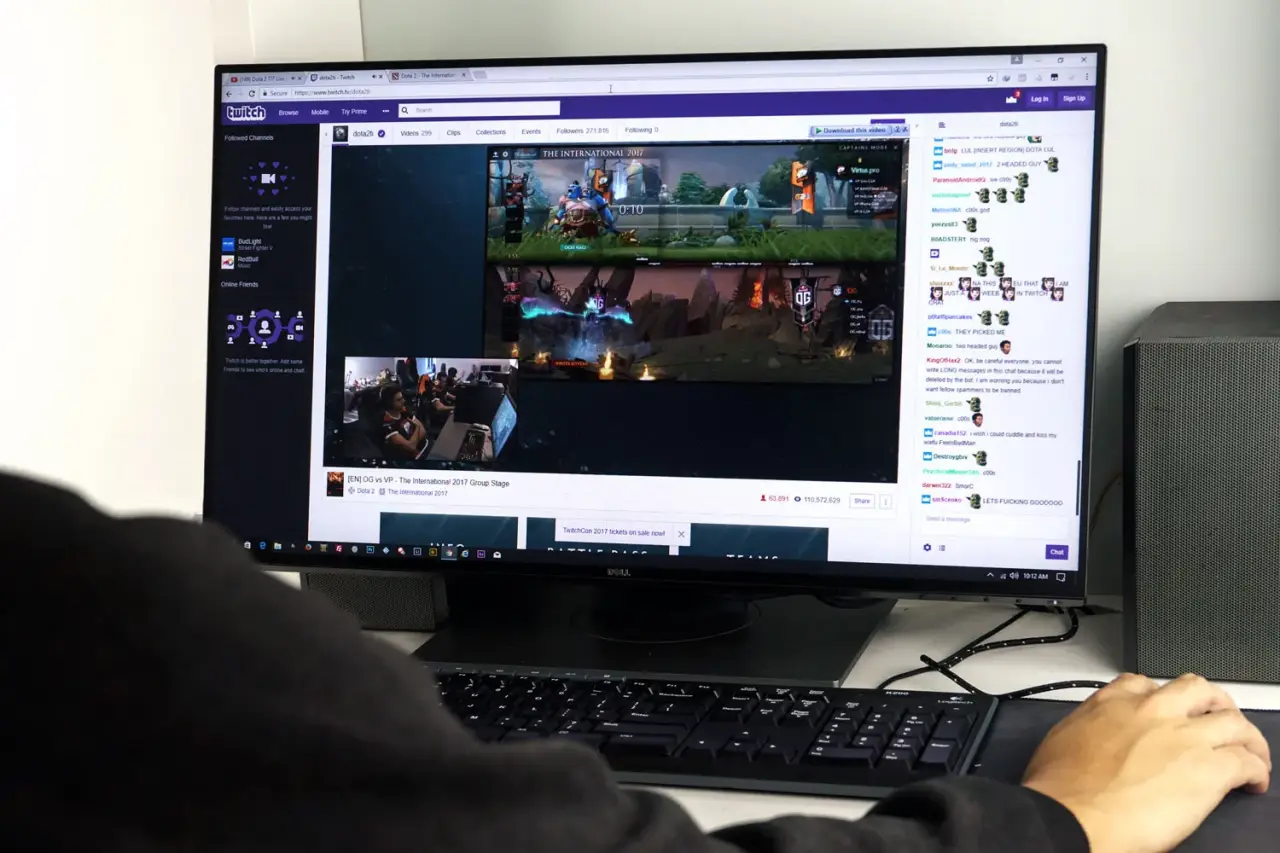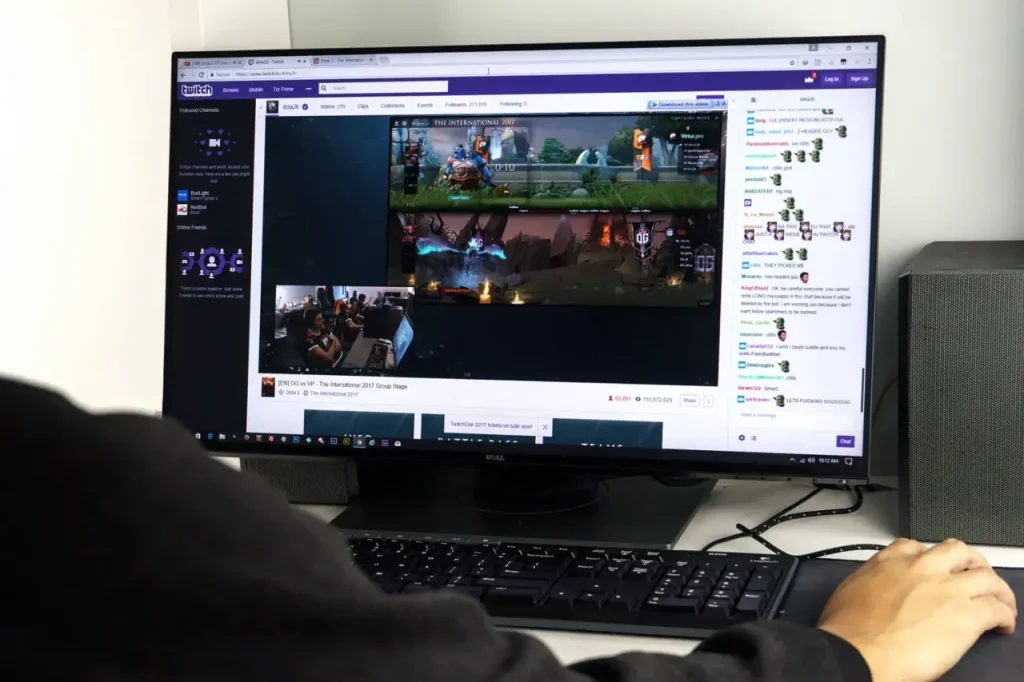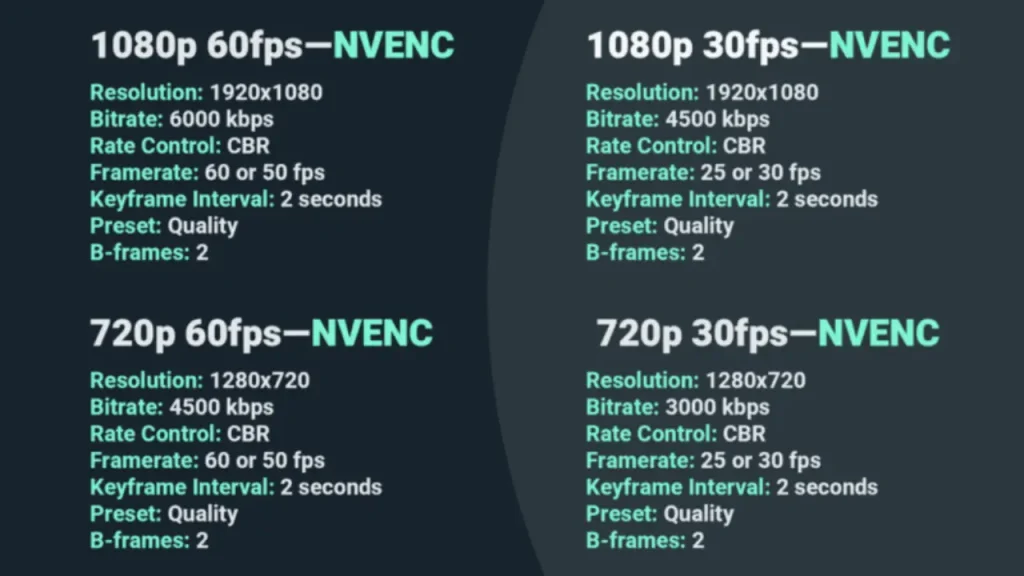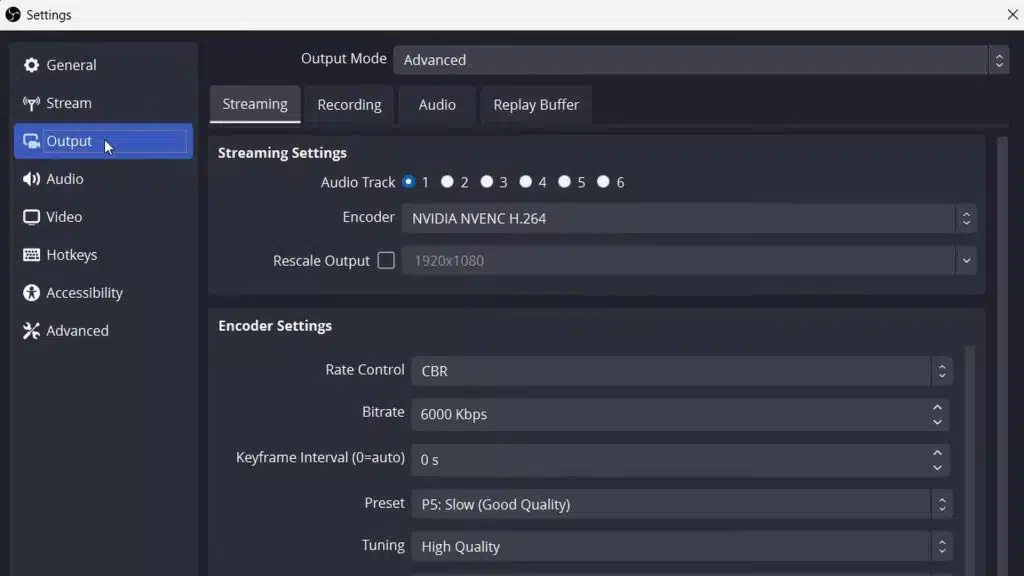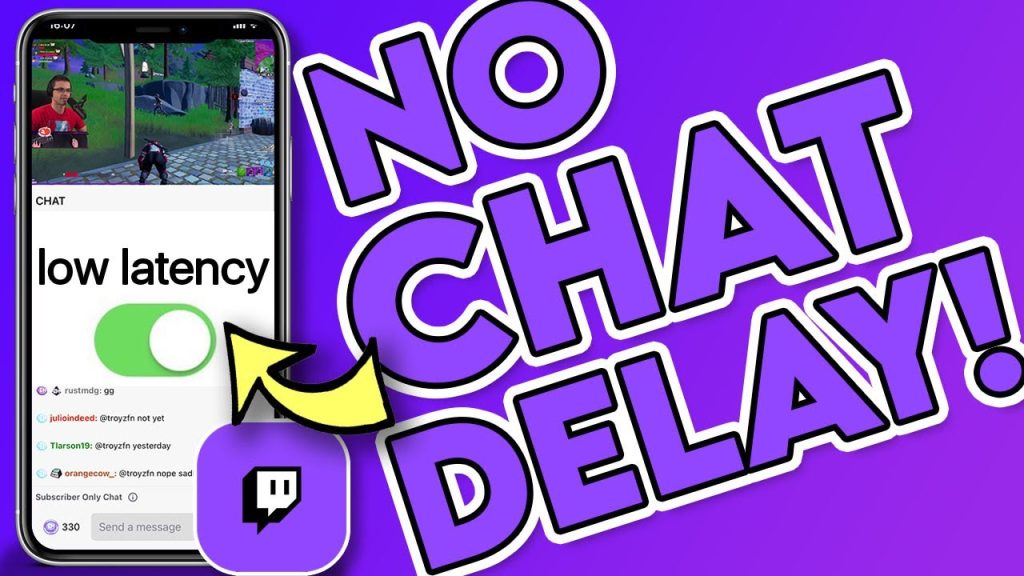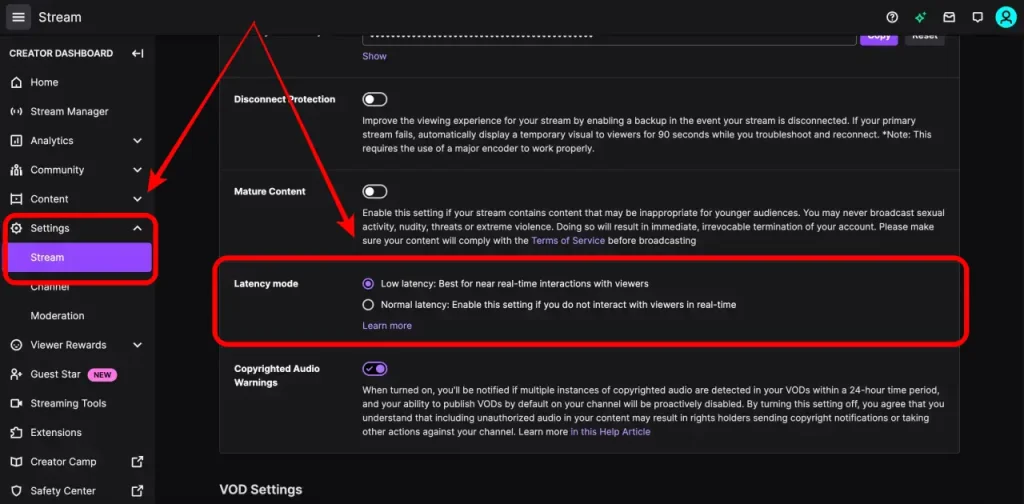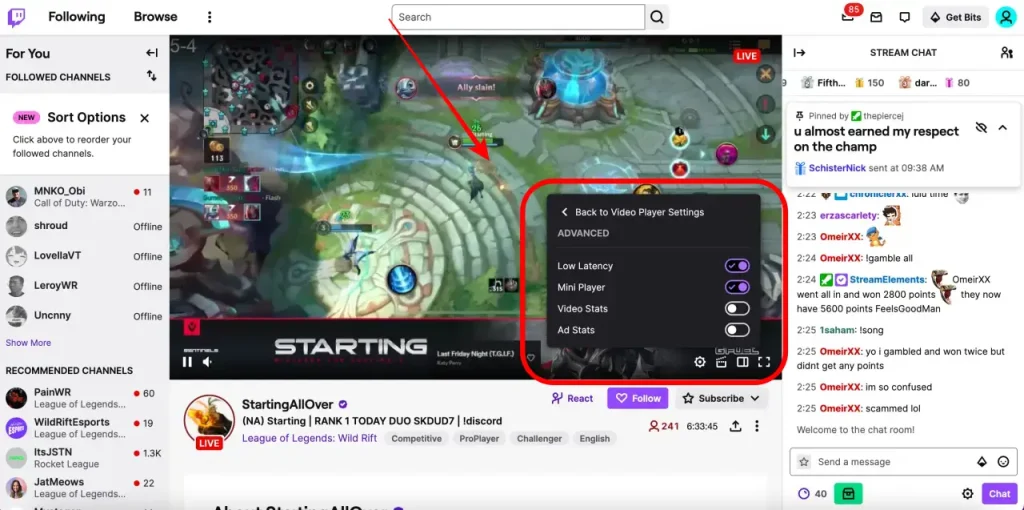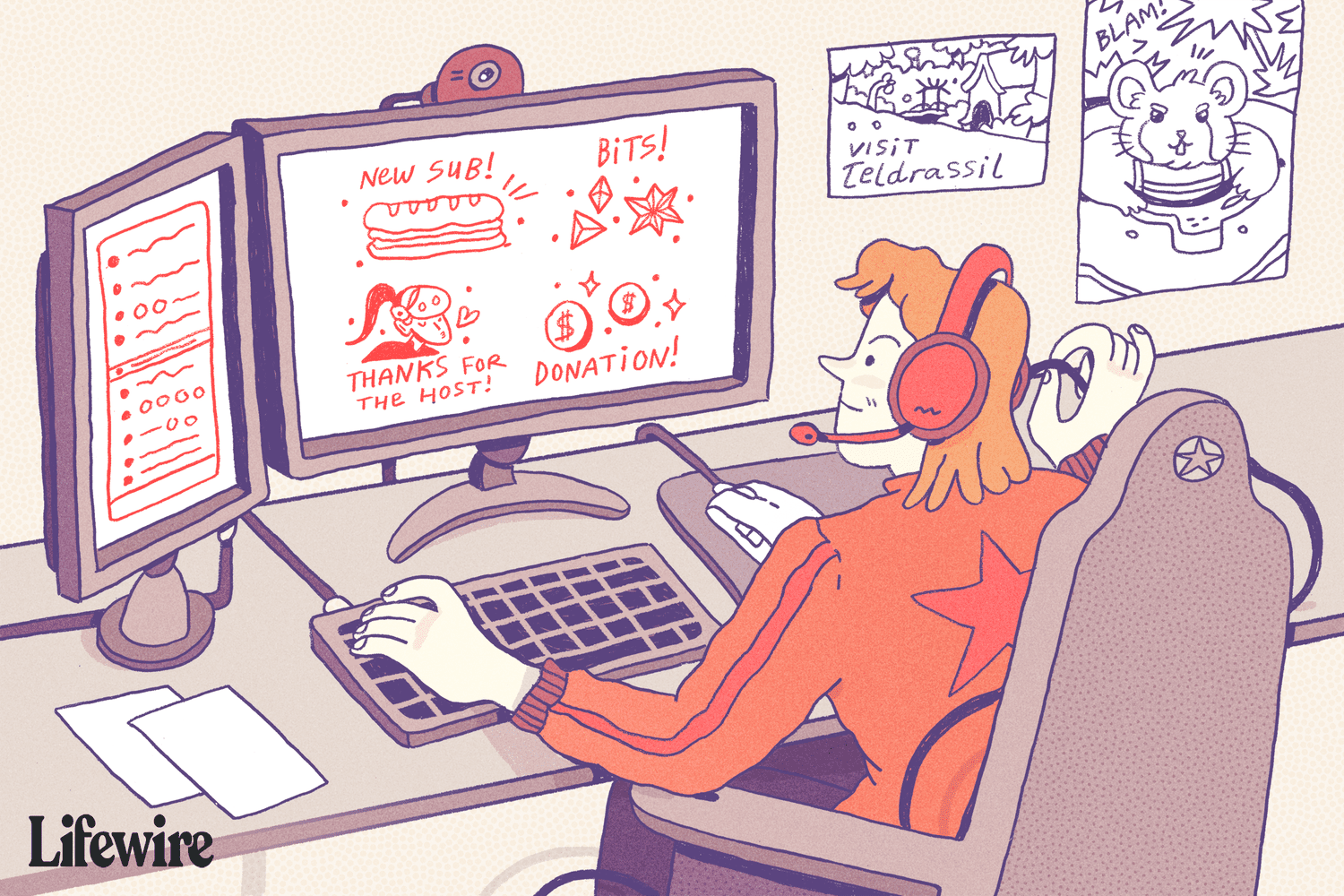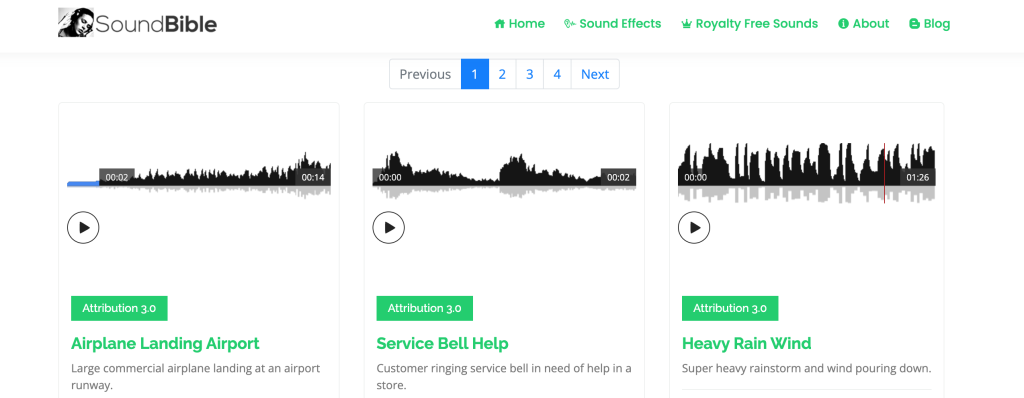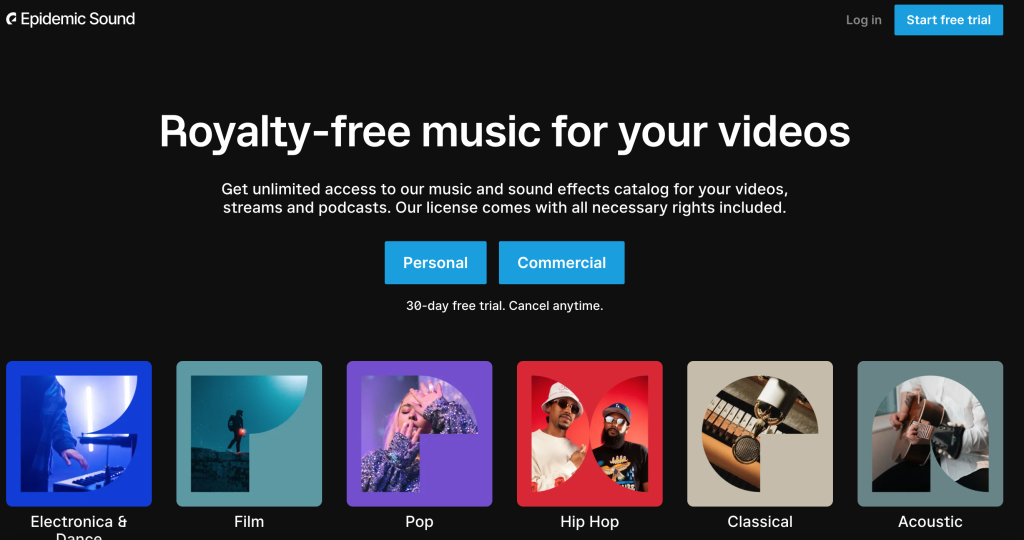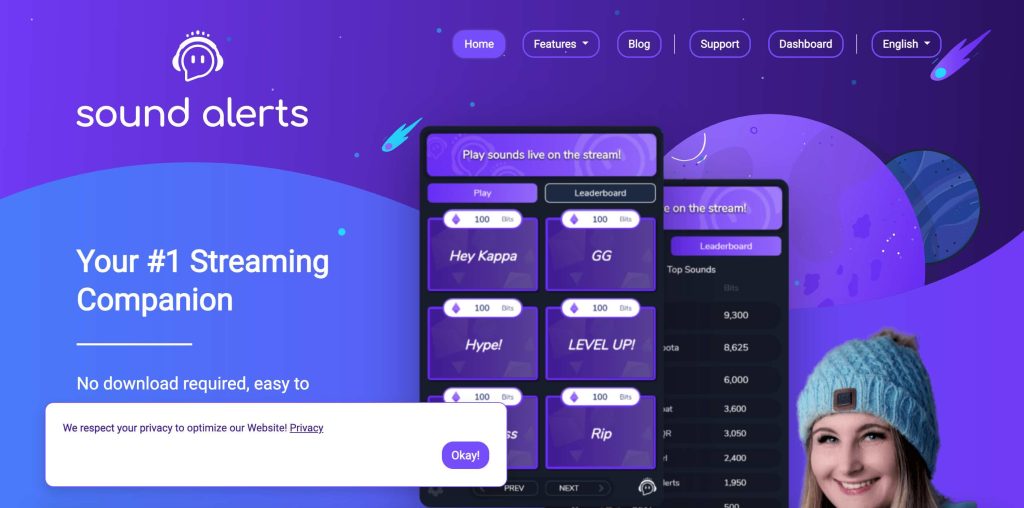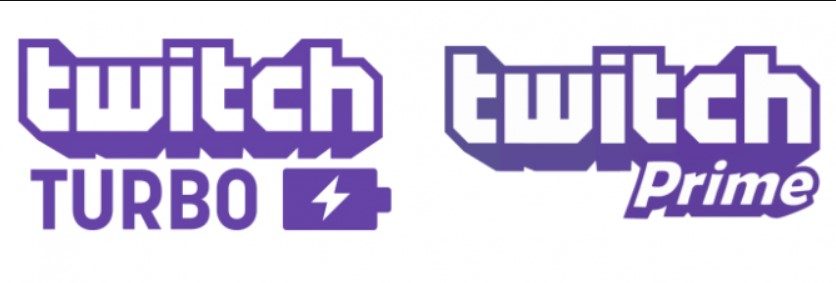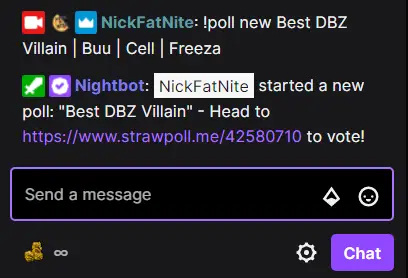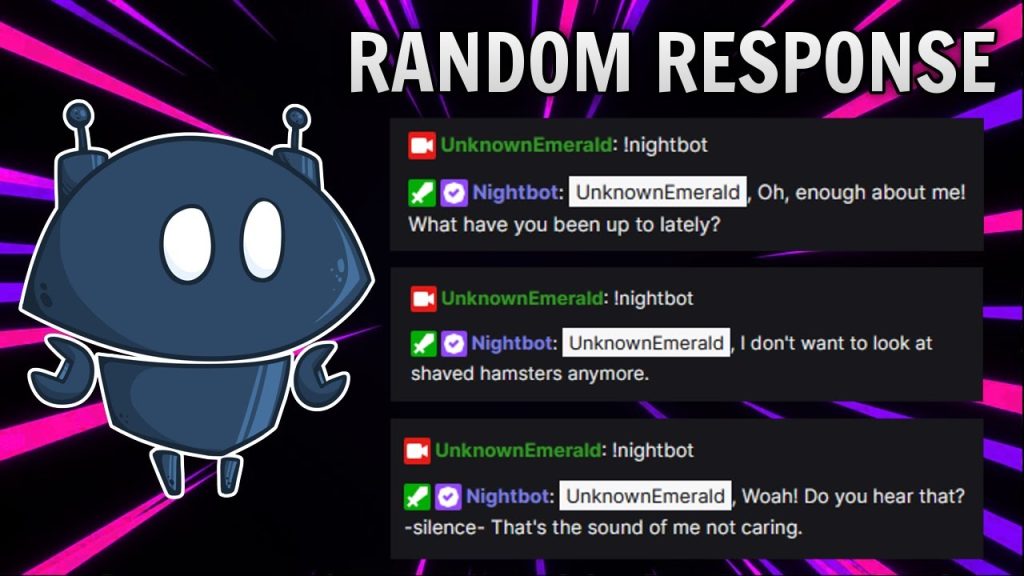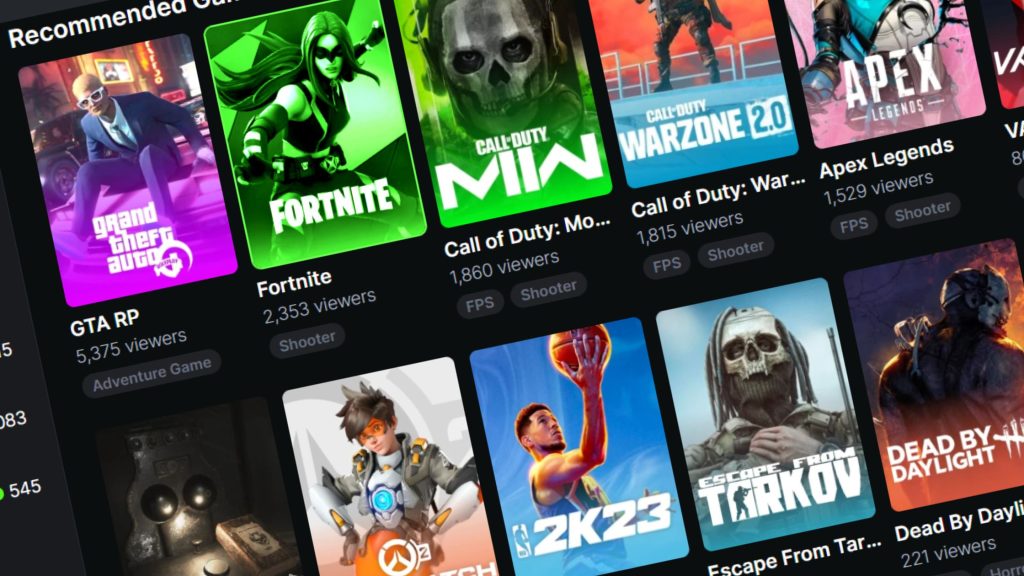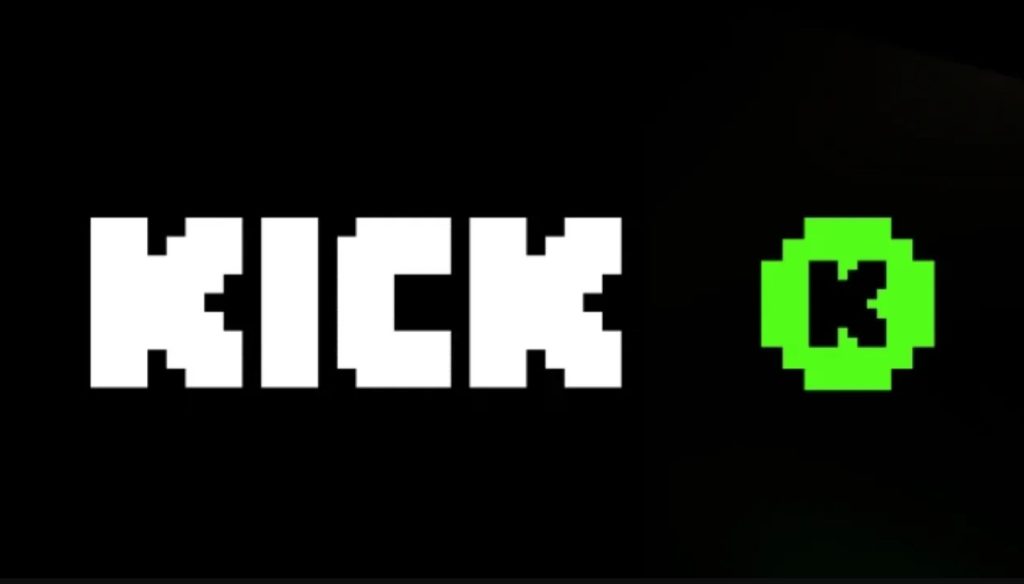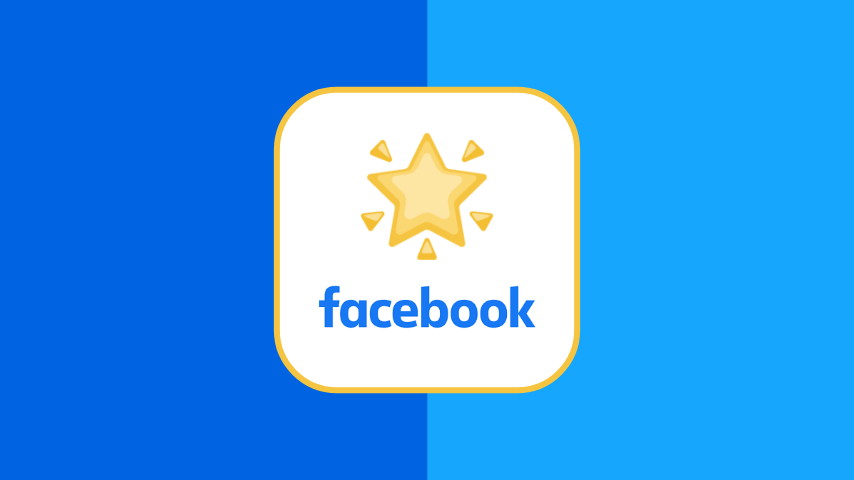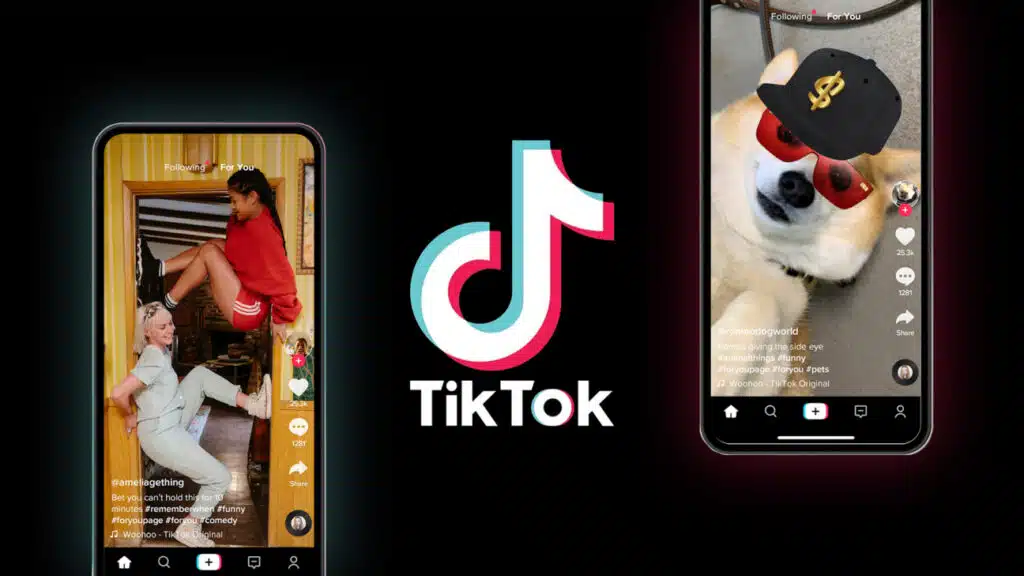Ninja is a well-known figure in the gaming industry, but how much do we really know about him?
In this article, we will explore some of the most interesting facts about Ninja, his early life, his gaming career, and his net worth.
Early Life

Richard Tyler Blevins, better known as Tyler Ninja Blevins, was born on June 5, 1991, in Detroit, Michigan, to parents Chuck and Cynthia Blevins.
He grew up in the Chicago suburbs and attended Grayslake Central High School, where he played soccer for some time. His father introduced him to online gaming at a young age, and Tyler started playing games in tournaments and signed up for professional teams while in college.
Love and Marriage
In 2017, Ninja married his long-term partner Jessica Goch. He is very protective of his wife-turned-manager and doesn’t stream with women (unless they’re streaming as a group) to avoid rumors from spreading.
Streaming Career

Before becoming a Twitch superstar, Ninja started streaming in 2017 on his YouTube channel playing H1Z1 and PUBG. In 2018, he became the most followed streamer on Twitch and even set a world record for the most-watched live stream views. Aside from Twitch, he also streams online via YouTube and Facebook Gaming.
Epic Games that Ninja Plays

Ninja is primarily known for his Fortnite Battle Royale Twitch stream, but he is also a popular streamer known for playing games of many sorts other than Fortnite. Here’s a list of games that Ninja plays:
- Fortnite Battle Royale (Epic Games)
- Apex Legends (Electronic Arts)
- PlayerUnknown’s Battlegrounds (PUBG)
- H1Z1
- Valorant
- League of Legends
- Final Fantasy XI Online
- Halo
- Call of Duty: Black Ops 4
In his gaming career, Ninja played for a couple of professional teams and organizations. This including Final Boss, TL, Renegades, Cloud9, and Evil Geniuses. Afterward, he joined Luminosity Gaming in 2017 playing Halo, H1Z1, and PUBG. Inside the team he won at the latter’s GamesCon Invitational Squads classification in the same year.
Game Awards

Fortnite was the golden ticket for Ninja’s rise to fame. In fact, this game received quite a number of awards, and for Ninja, it helped him gain a lot of recognition in the industry. Some of the awards he garnered include:
- Streamy Awards (2018) – he won the Gaming and Live Streamer Awards respectively
- Esports Awards (2018) – Esports Personality of the Year
- The Game Awards 2018 – Content Creator of the Year
- Shorty Awards (2019) – Twitch Streamer of the Year
- Streamy Awards (2019) – Live Streamer
Charity Works
Even with his growing fame, Ninja uses this opportunity to raise money and awareness for charity works and aids them in building their communities. For a single stream, he was able to raise an enormous amount of $325,000 for St. Jude Children’s Research Hospital. Some of his charity works also include MrBeast’s Team Trees Campaign, Wounded Warriors Project, and Feeding America.
Ninja’s Net Worth
Online gamer-streamers earn money mostly through gaming, live streaming, paid subscriptions, sponsorships, and donations. No one knows the exact figures of Ninja’s net worth, but judging from the revenue streams he earns from different streaming platforms, it is without a doubt that Ninja’s net worth is top-grossing.
How Much Does Ninja Earn From Twitch?

While Ninja’s exact earnings from Twitch are not publicly available, it’s estimated that he earns several million dollars per year from the platform. This includes revenue from ads, subscriptions, donations, and sponsorships.
At the peak of his popularity on Twitch, Ninja had over 200,000 subscribers, which would have generated over $500,000 in monthly subscription revenue alone.
Additionally, he has worked with several high-profile brands such as Red Bull and Samsung, further adding to his income. It’s worth noting that Ninja’s earnings have likely fluctuated over time as his popularity on the platform has waxed and waned.
However, there’s no denying that his success on Twitch has made him one of the wealthiest streamers in the world.
Conclusion
In conclusion, Ninja’s success as a Twitch streamer has brought him great financial rewards.
His hard work, dedication, and talent have helped him become one of the most popular and highest-earning streamers on the platform. With a net worth of over $25 million, he has become an icon in the gaming industry, inspiring many aspiring streamers to pursue their passion for gaming and create content on Twitch.
While the amount of money he earns from Twitch may vary based on several factors, including his number of viewers, subscribers, and sponsorships, his success serves as an example of how much a successful Twitch streamer can potentially earn.
Maximize your Black Ops 6 rewards—Create highlights from your best gameplay with with Eklipse
Eklipse help streamer improve their social media presence with AI highlights that clip your Twitch / Kick streams automatically & converts them to TikTok / Reels / Shorts