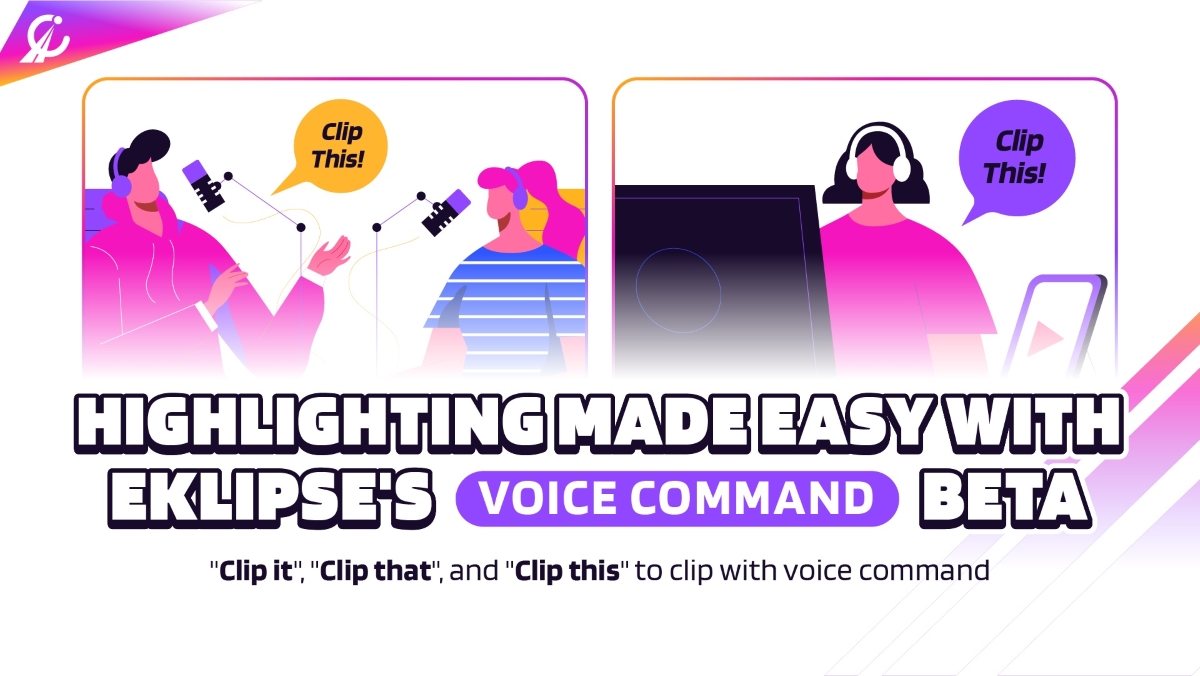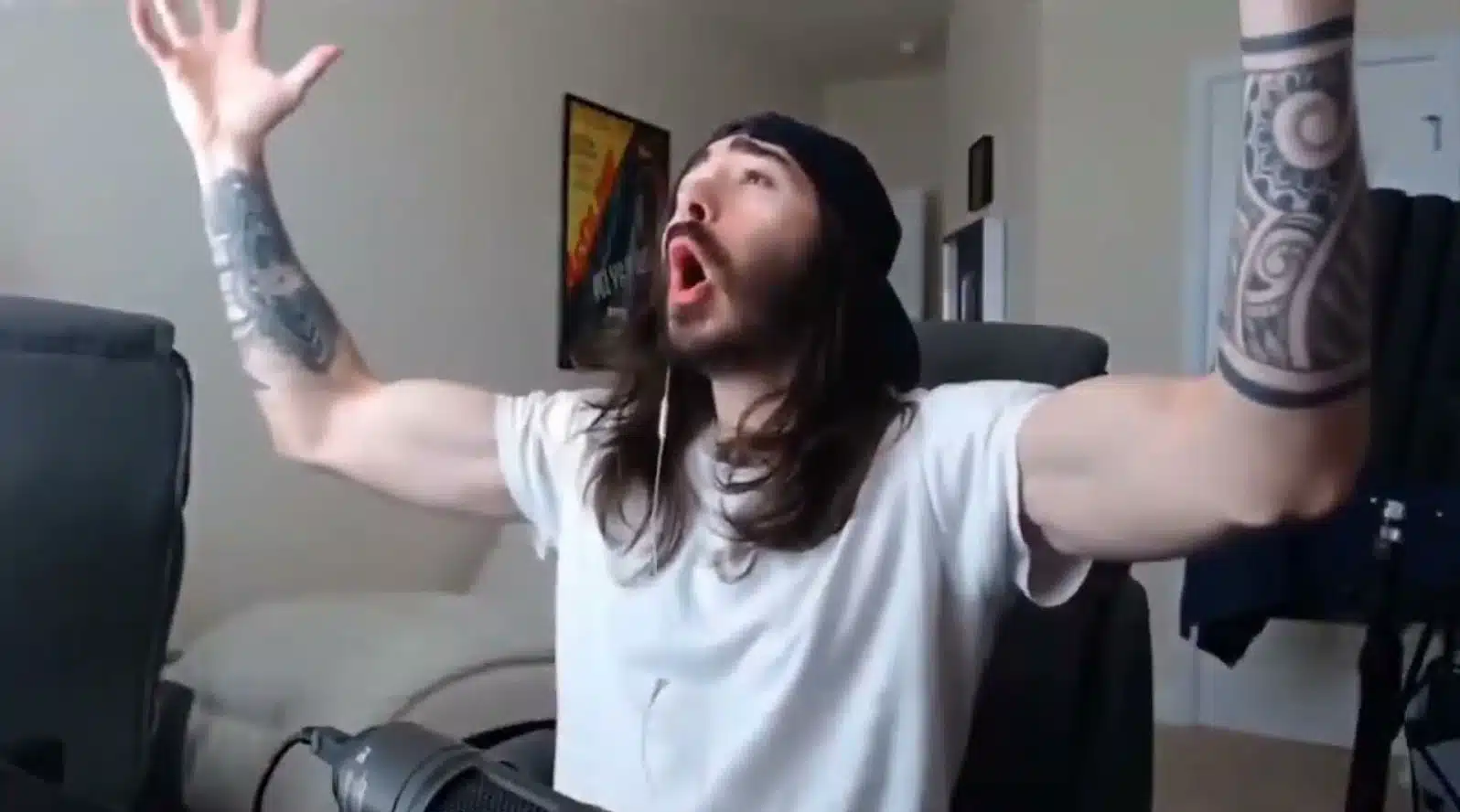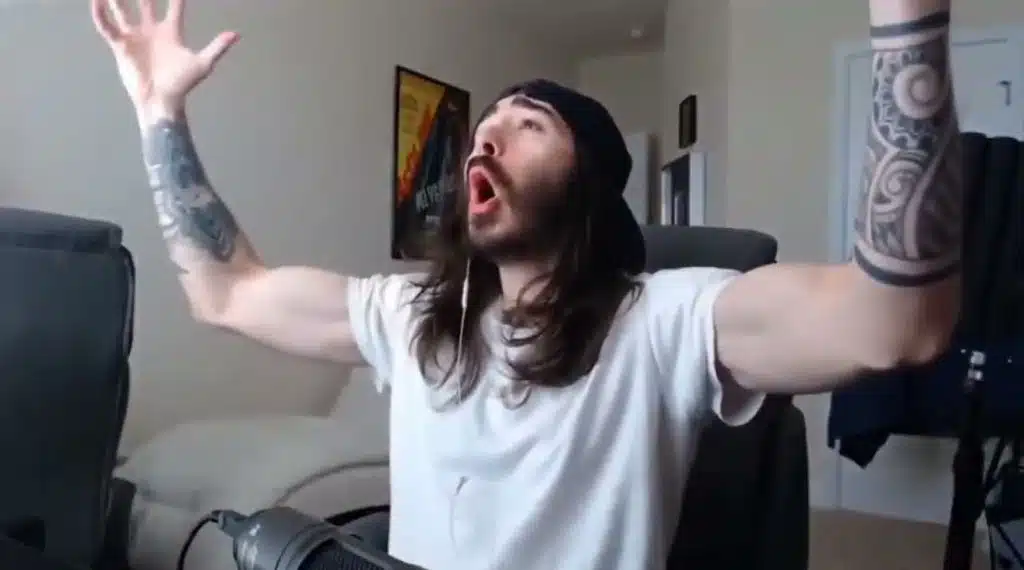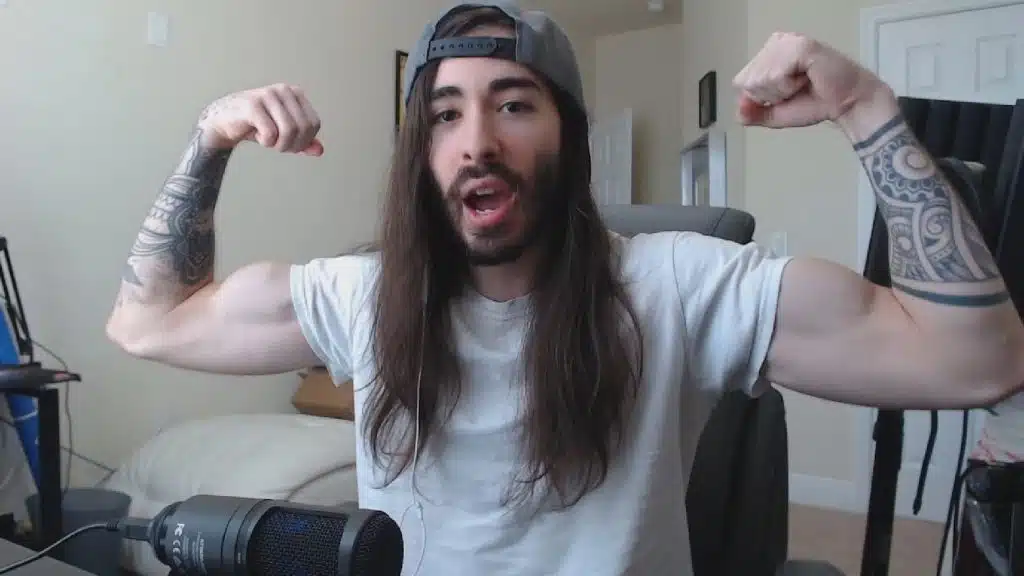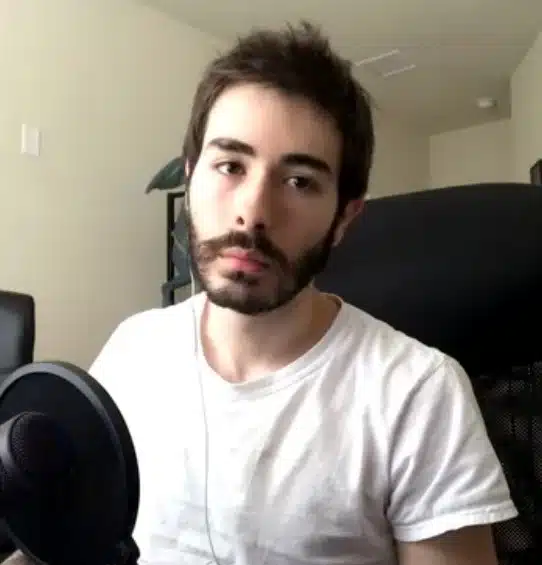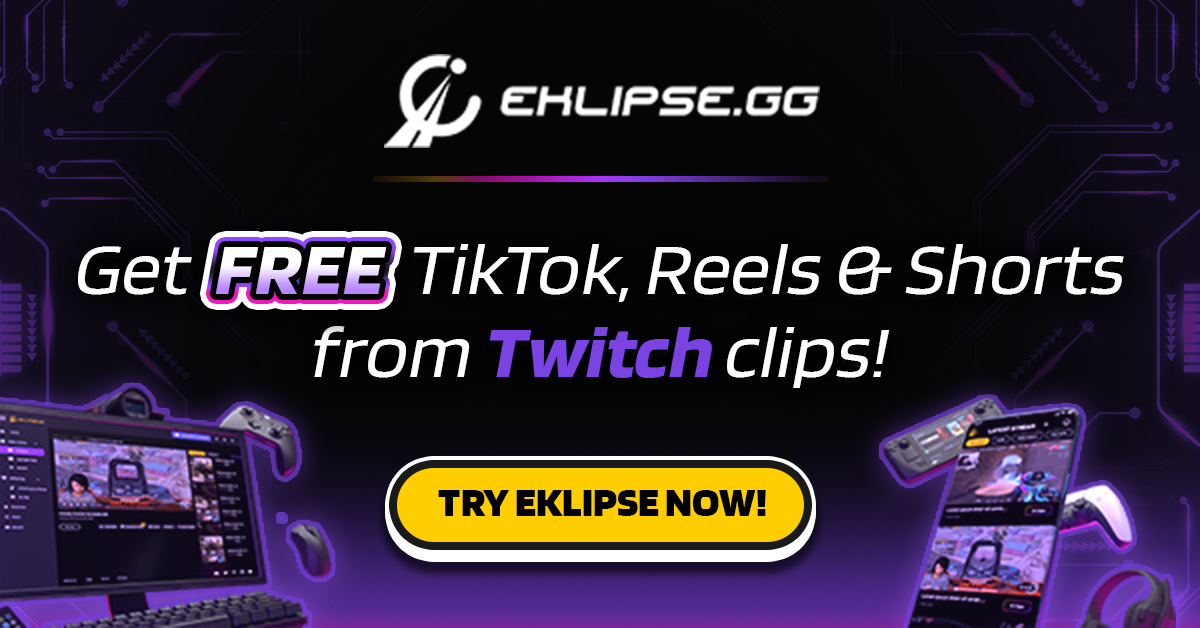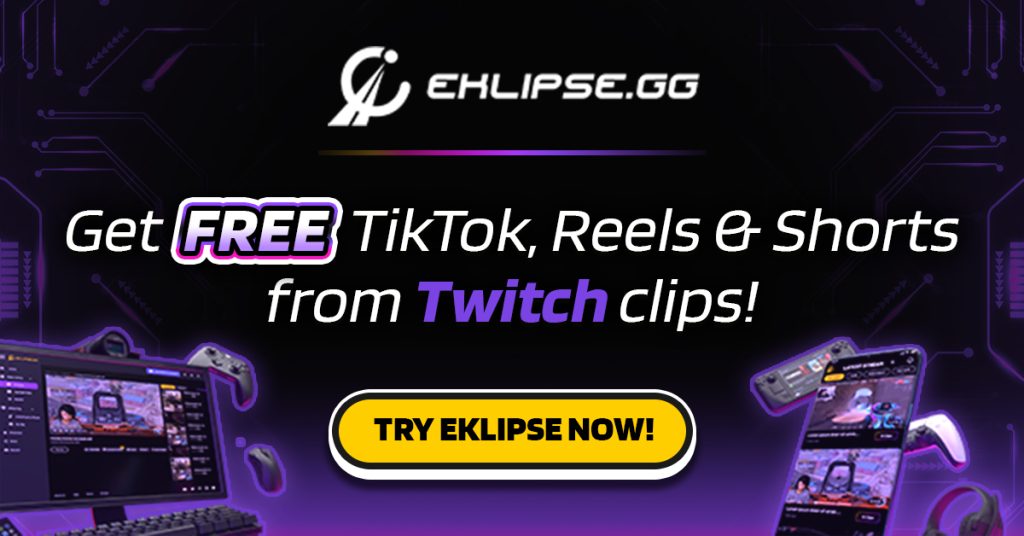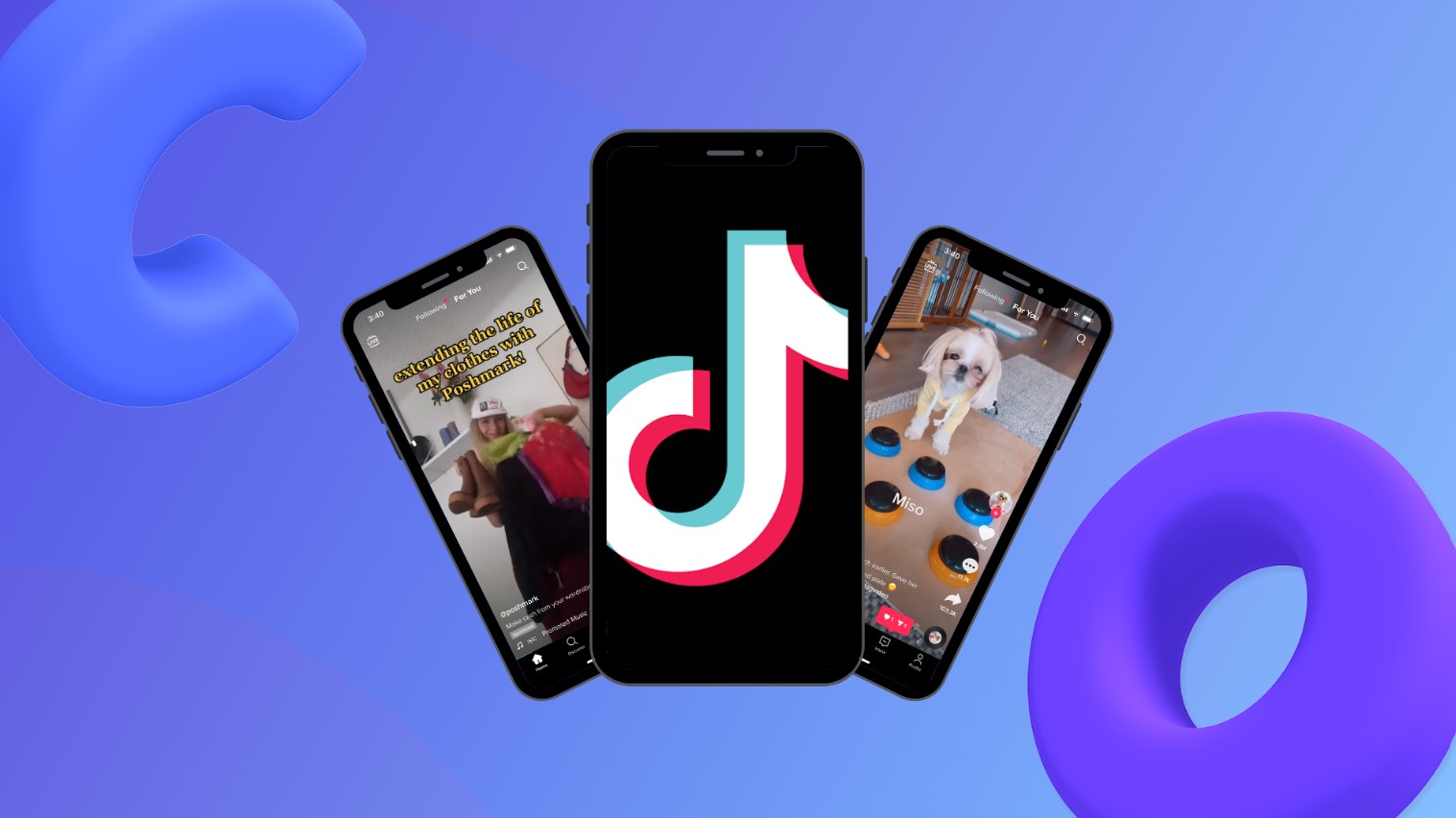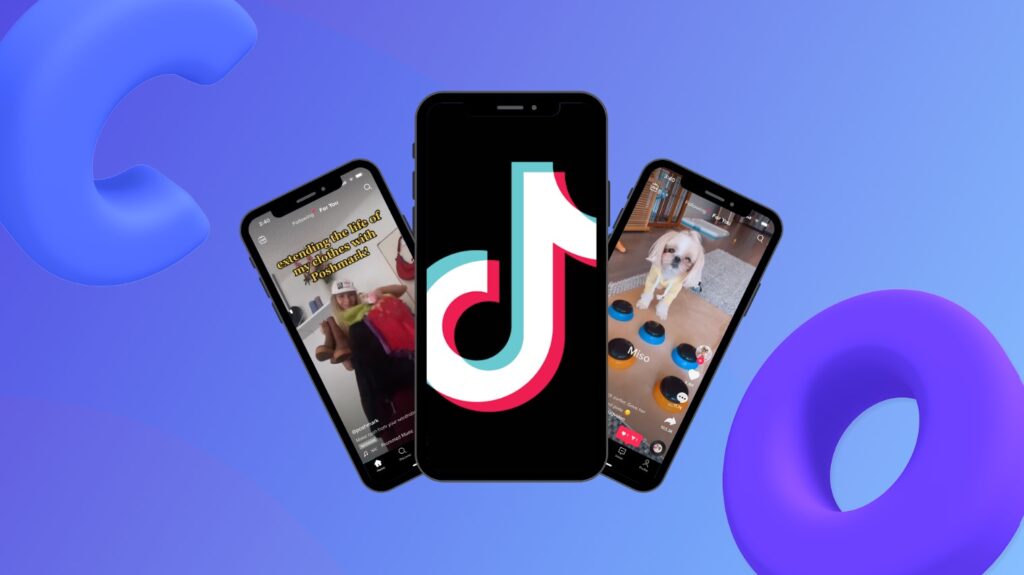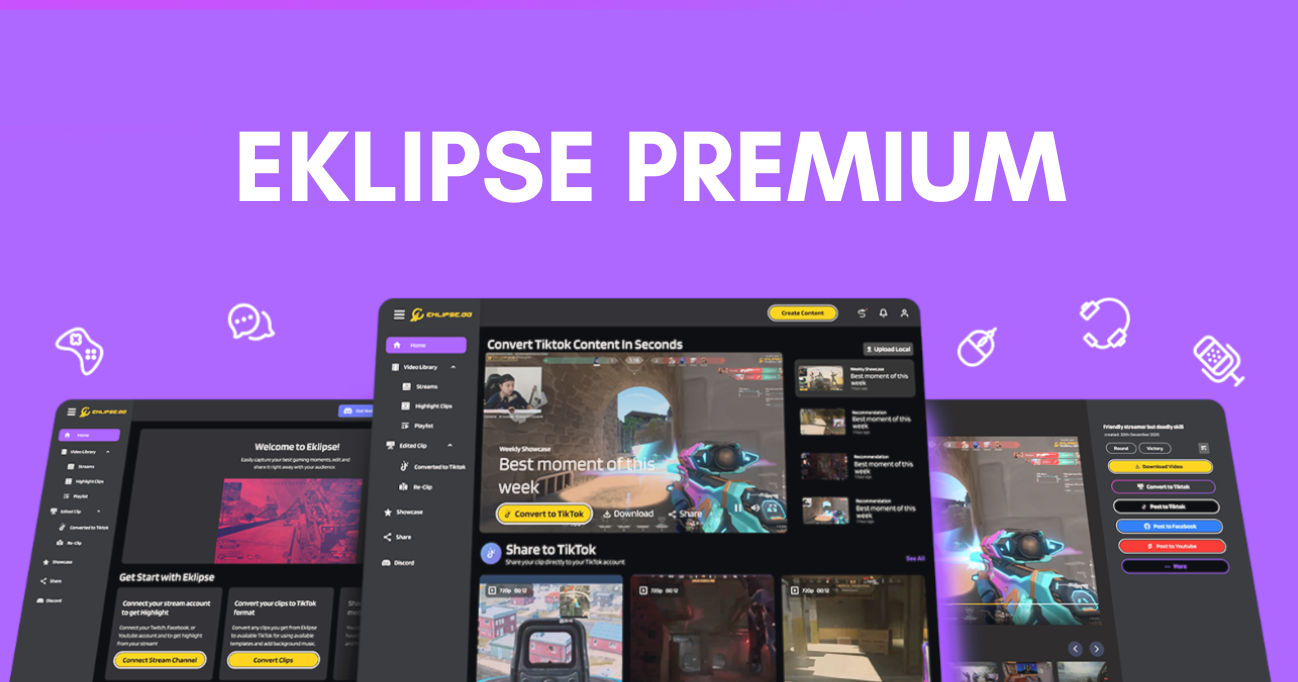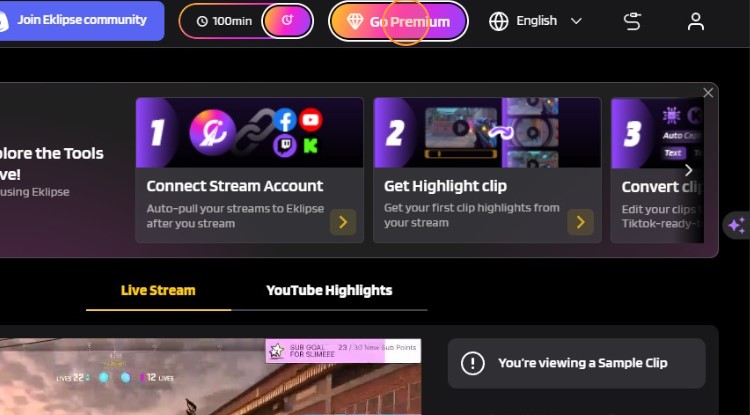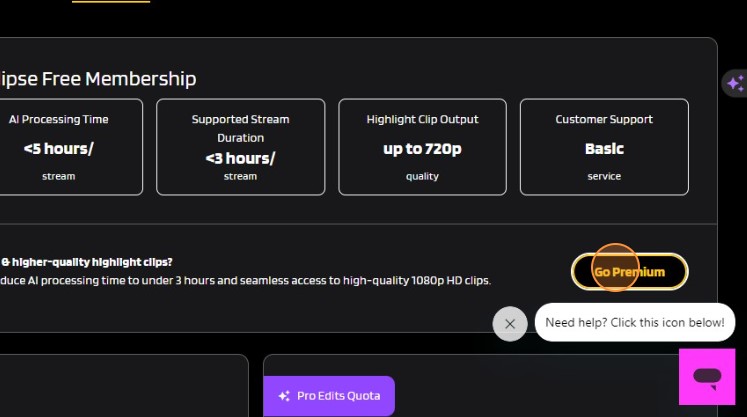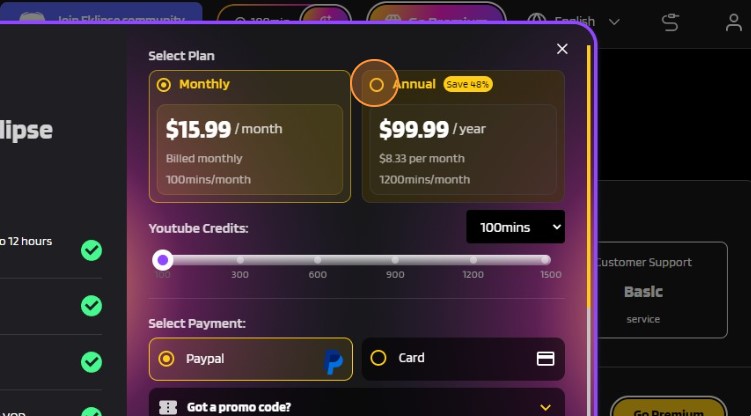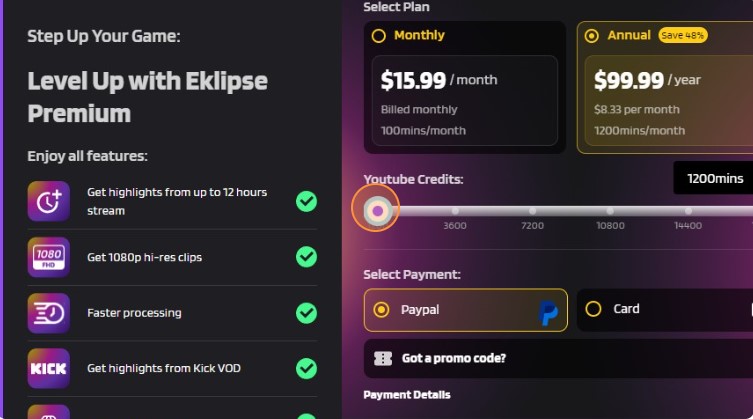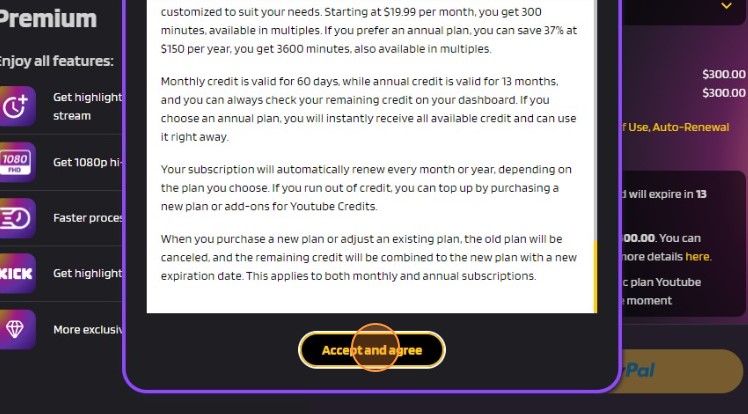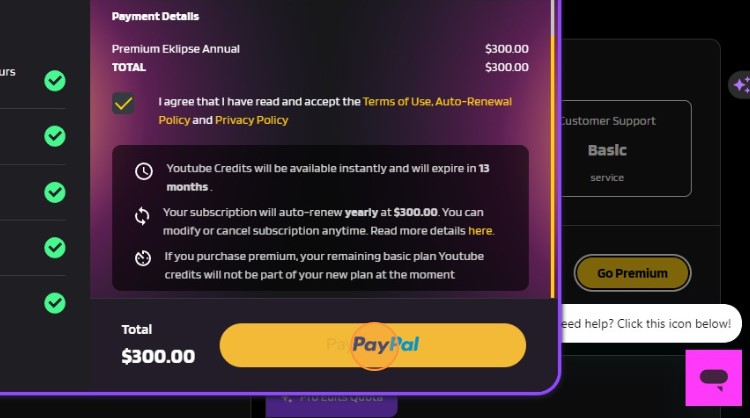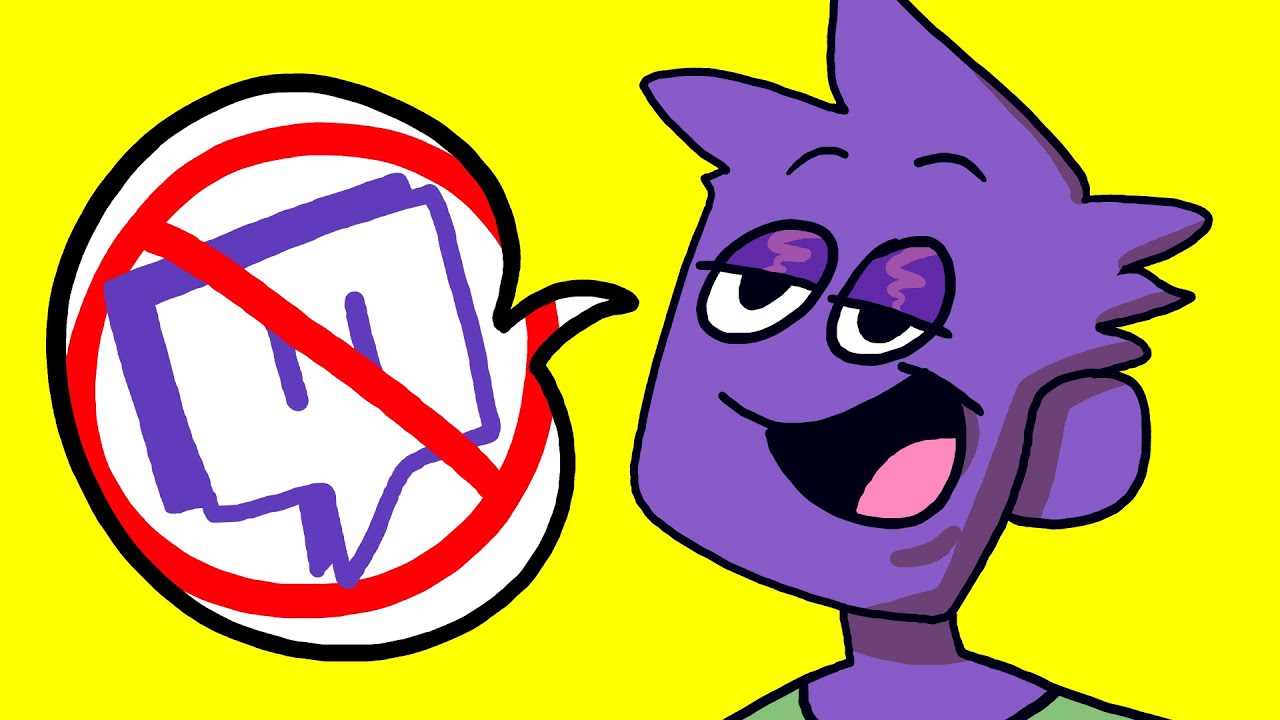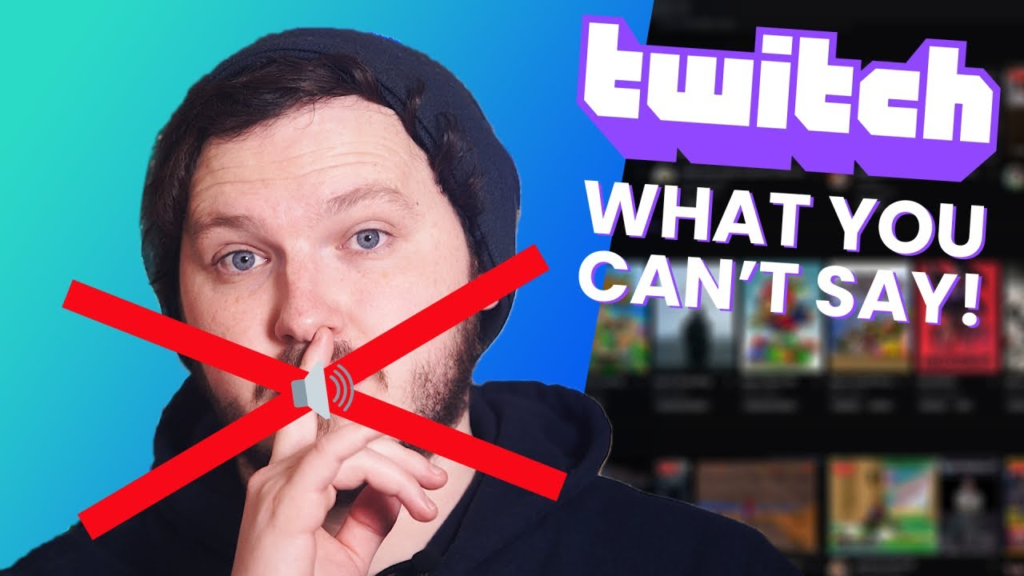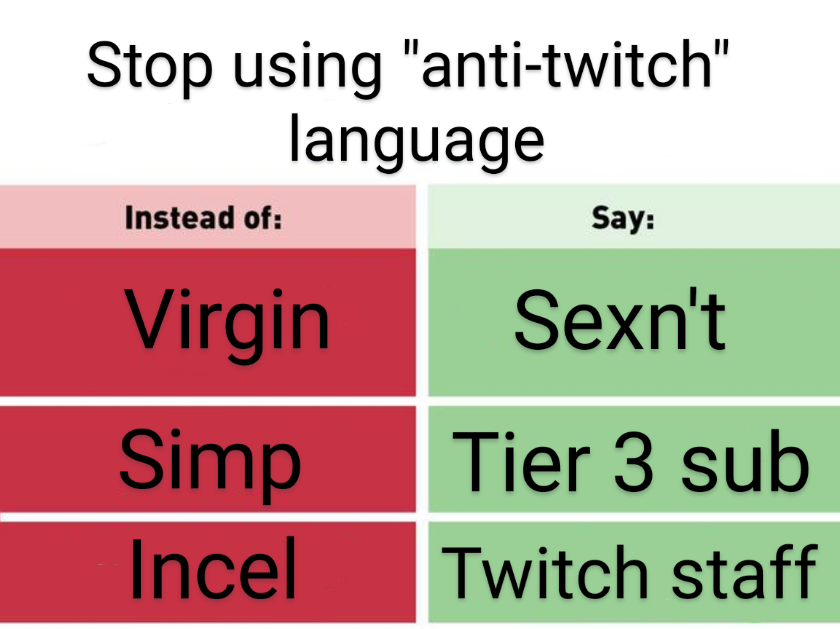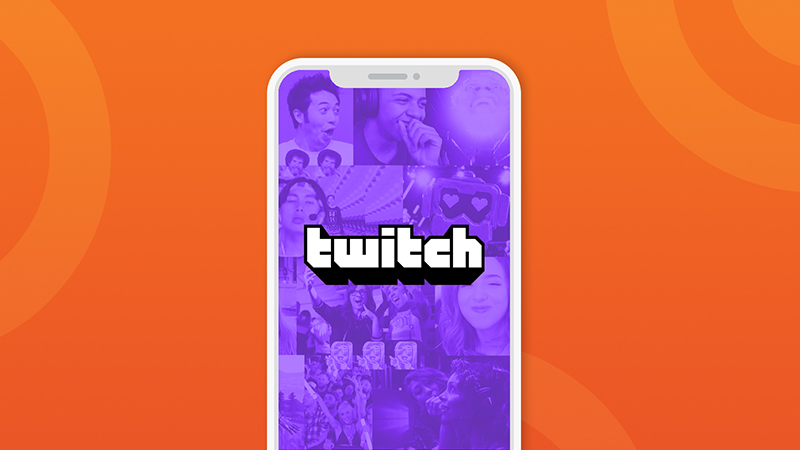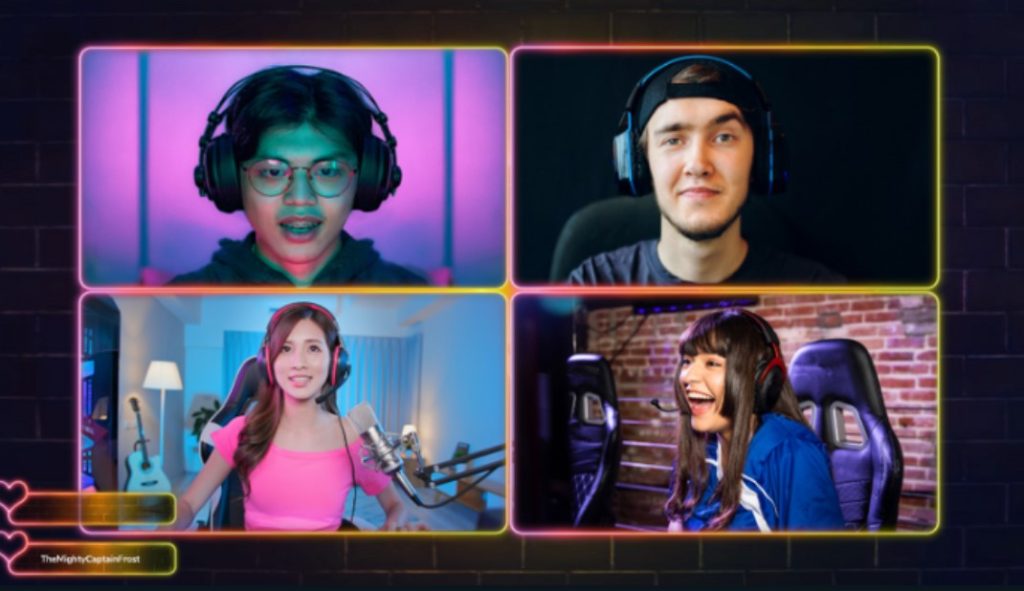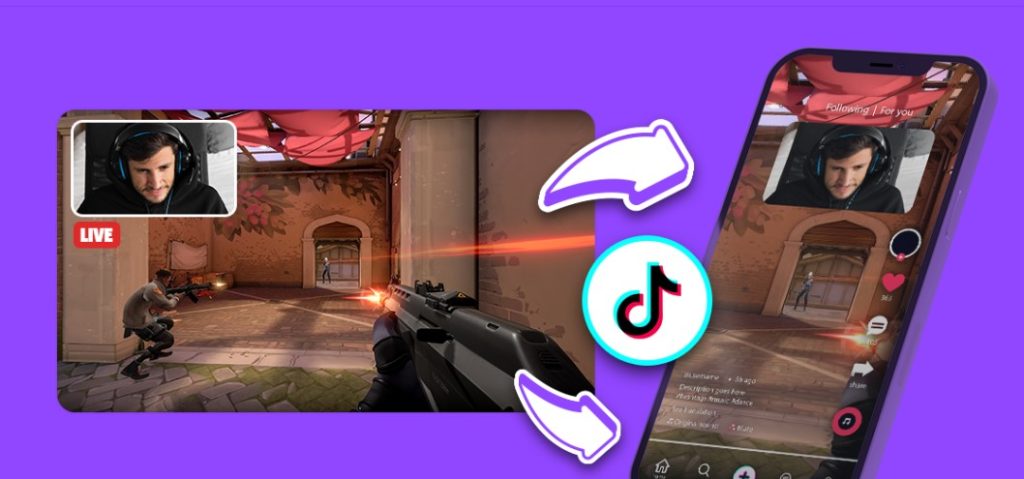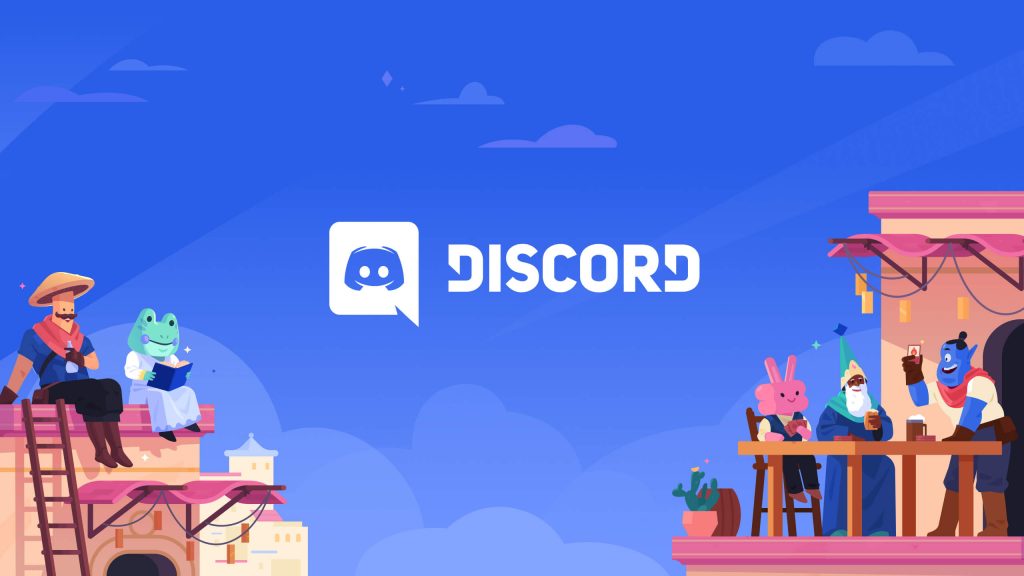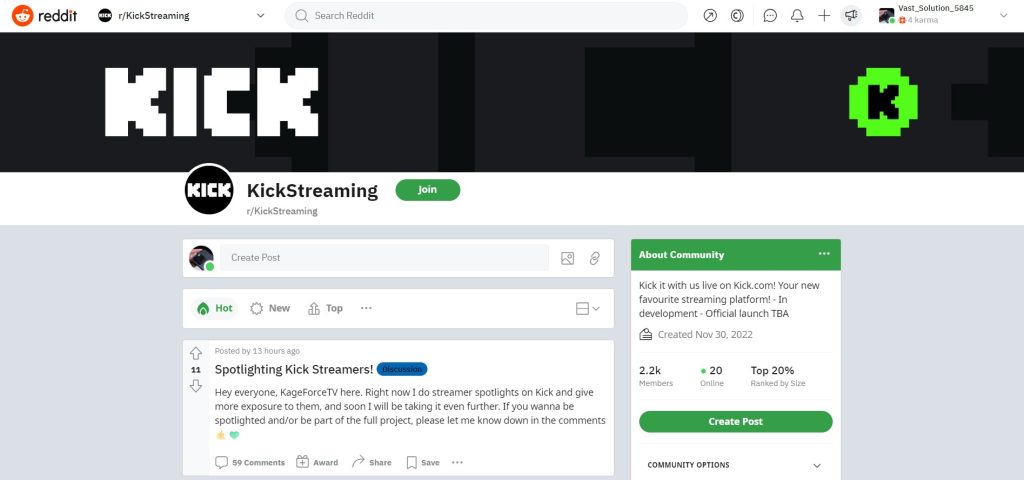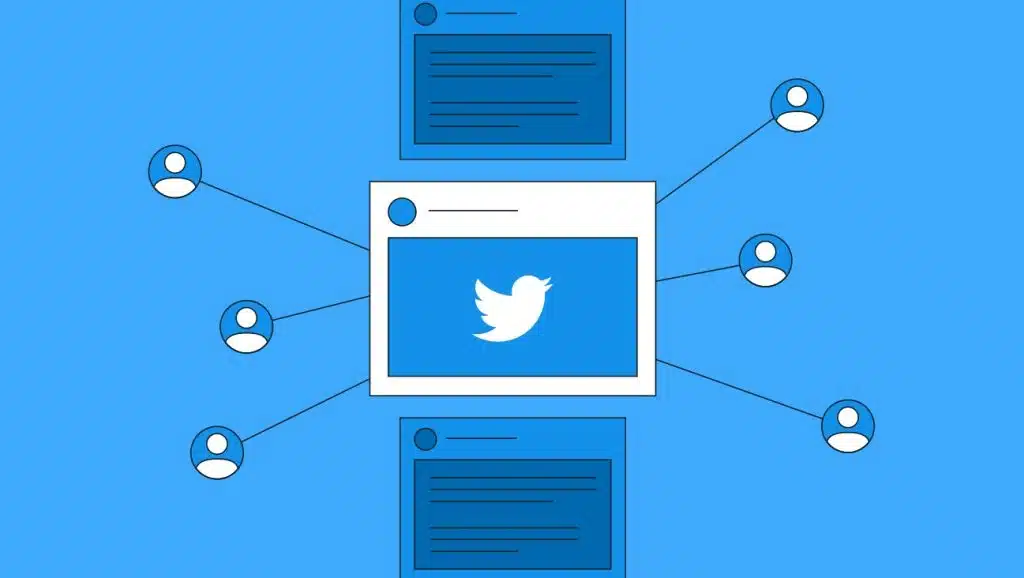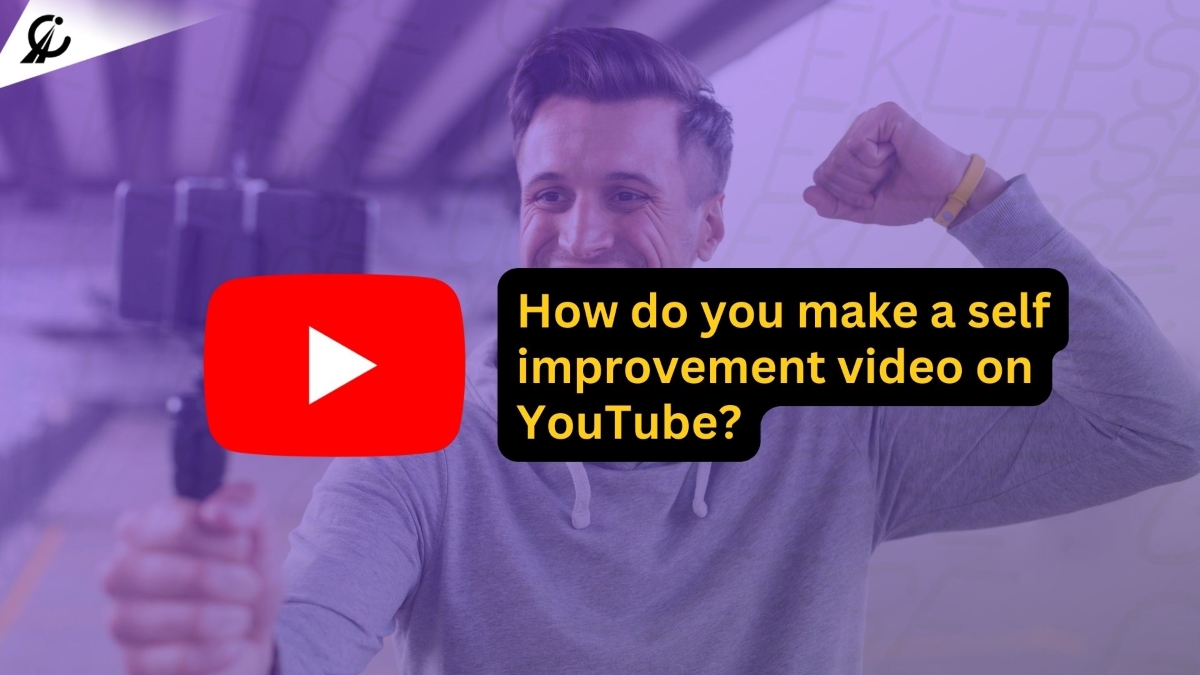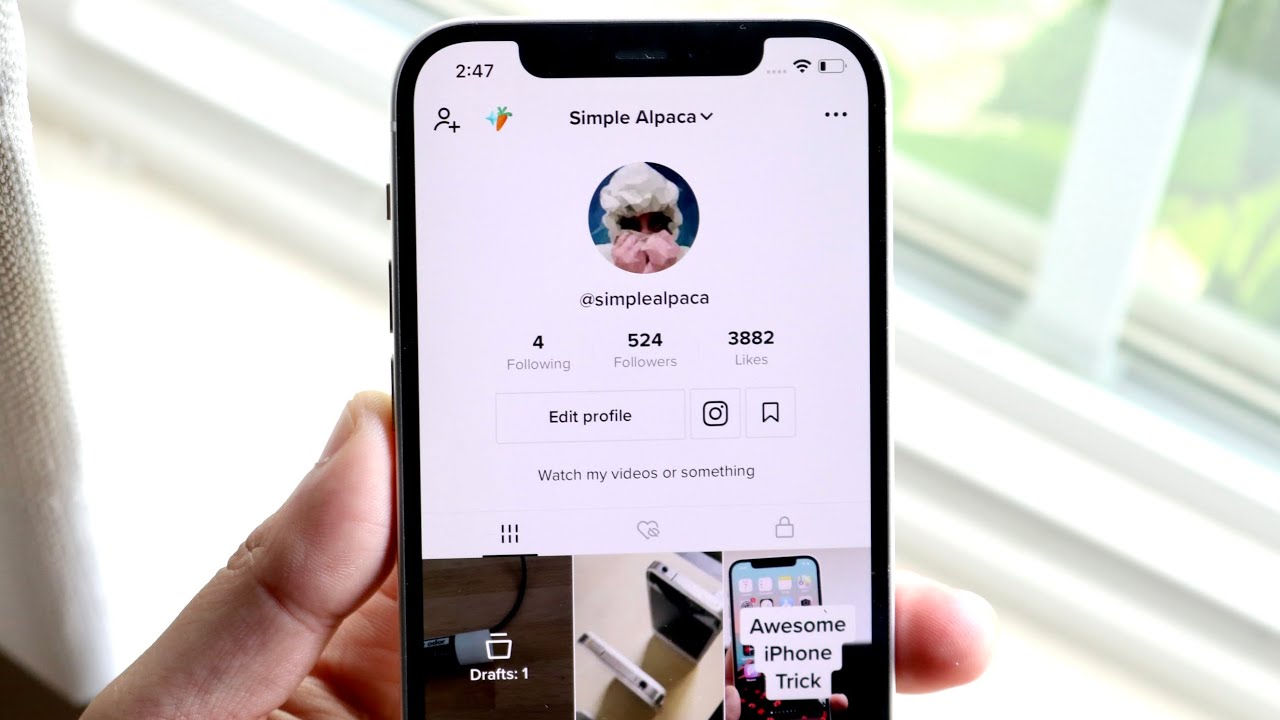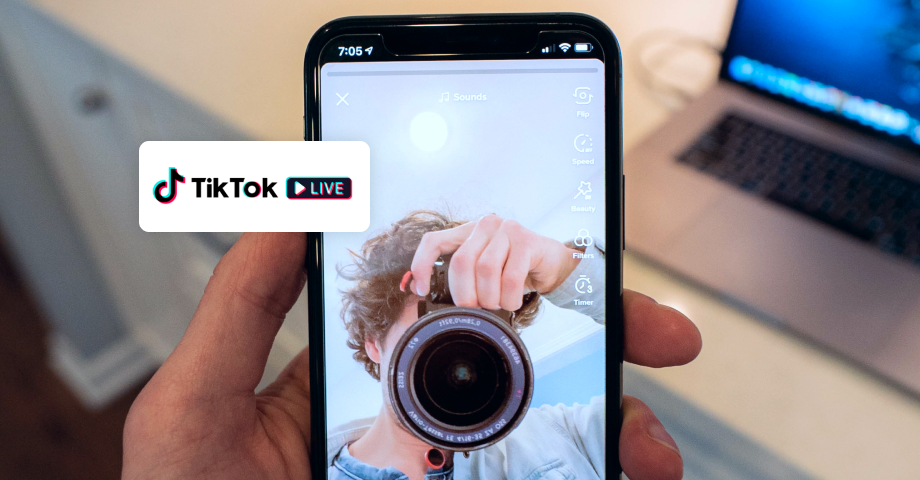Ever had those moments during your livestream when the perfect highlight slipped through your fingers, leaving you fumbling and frustrated? Now you can be the boss of your stream highlights with the new Eklipse feature, Voice Command Beta!
So, what’s the deal with this Voice Command Beta feature? It’s your secret weapon for cherry-picking those unforgettable livestream moments without lifting a finger. All you have to do is say “Clip This” or “Clip That” to get your highlight done!
Keep reading to figure out what the Voice Command feature is, and how to use it properly.
What is the Voice Command Beta feature?
Voice Command Beta is the newest addition to the Eklipse toolbox, and it’s a game-changer. Just like the name suggests, all you have to do is talk, and AI Eklipse will do its magic, turning your words into highlight gold.
Just say the magic words: “Clip it”, “Clip that”, or “Clip this” for every moment you want to clip during your live session. It’s more seamless than clipping your hilarious fail or best epic victory manually.
The beta version supports only six games: just chatting (podcast), Texas Chainsaw, GTA 5, Minecraft, Roblox, and Phasmophobia. However, this feature is now available for all Eklipse users and can be used for all games and non-gaming content.
How to Use the Voice Command Feature?
The Eklipse voice command feature is now available for all users (no longer in beta version) and is easy to use. Here are the simple steps to try it:
Step 1: Sign up for Eklipse
Make sure you’ve got an Eklipse account. If you’re not part of the club yet, sign up at eklipse.gg first and connect your streaming account. Here’s how:
- Sign up for a new Eklipse account for free or log in.
- Connect your Twitch, Kick, or YouTube account to Eklipse. Click the “Connection Status” or cable icon next to your profile.
Click the icon here. Choose your preferred streaming platform.
Log in with your Twitch, Kick, or YouTube account.
Step 2: Let the Live Streaming Begin and Just say ‘Clip It’, ‘Clip That’, and ‘Clip This’!
Since it is no longer in the beta version, Eklipse Voice Command can be accessed by everyone at https://eklipse.gg/features/voice-command/. To use it, follow these instructions:
- Do your livestream as usual.
- Remember to say “Clip it”, “Clip this”, or “Clip that” whenever you want to mark a moment for your clip.
Pro-tip: Eklipse’s AI captures up to 1 minute 30 seconds before and after you say “Clip it,” “Clip this,” or “Clip that” for the highlight. Make sure to pronounce the commands clearly so our AI can recognize them. Only these three phrases will be detected by the Voice Command feature.
Step 3: Edit Your Clip
Once your livestream is finished, it’s time to work some magic with Eklipse. Here’s how to make those highlights pop:
- Head over to Eklipse’s home page. Make sure you’ve connected your account. Register here if you don’t have Eklipse account yet
- Hit “Home.”
- Click “Live Stream.”
[Additional notes] If you don’t find any of your streams click “Refresh.”
- Find your last stream clipped and ready for editing.
- Click the stream you want to edit.
- Locate your golden moments in the “Stream log” on the right. You’ll see the moments that you clipped by voice command here.
- Ready to save? Click “Download.”
- Want to share it on social media? Click “Share.”
- Eklipse even lets you schedule posts by clicking the “Schedule post” option. Remember to set the date and time for posting.
- If you prefer to share the content directly with Eklipse, just hit “Share Now”.
Final Thoughts
And there you have it, the foolproof way to clip your livestream gameplay with pinpoint precision, thanks to Voice Command Beta, the latest from Eklipse. No more fretting over missed moments – just drop the “Clip it,” “Clip that,” or “Clip this” lines, and let the magic happen.
Ready to give it a try? Sign up on Eklipse here and see the magic work for your content!