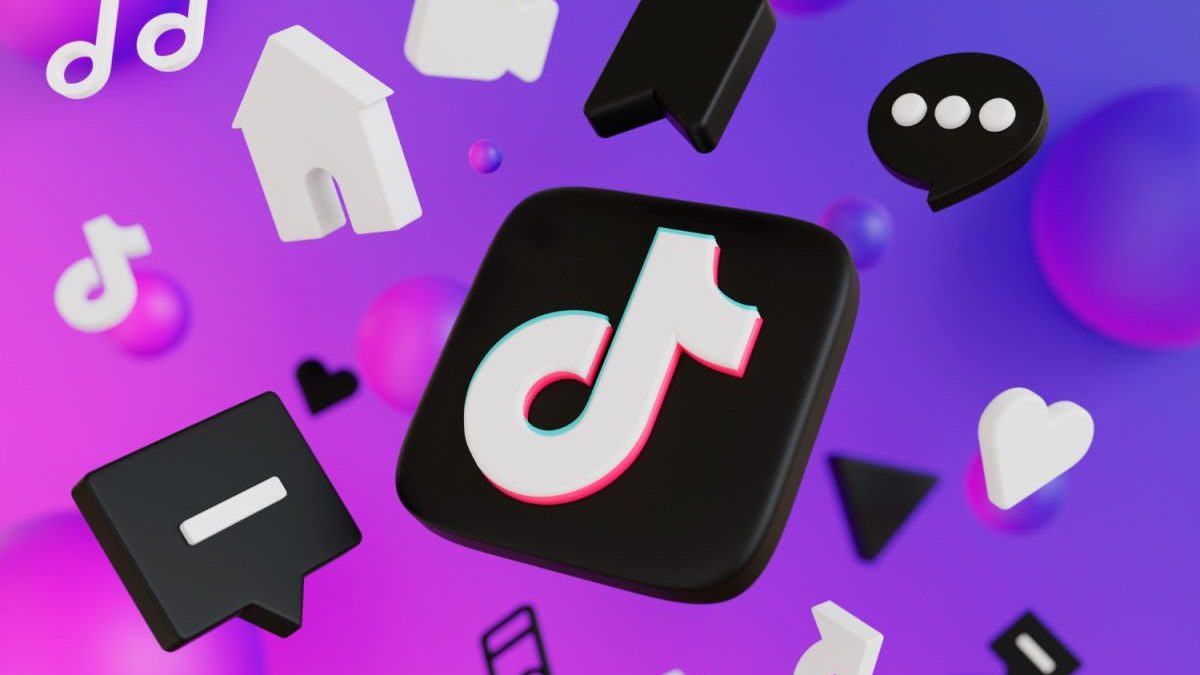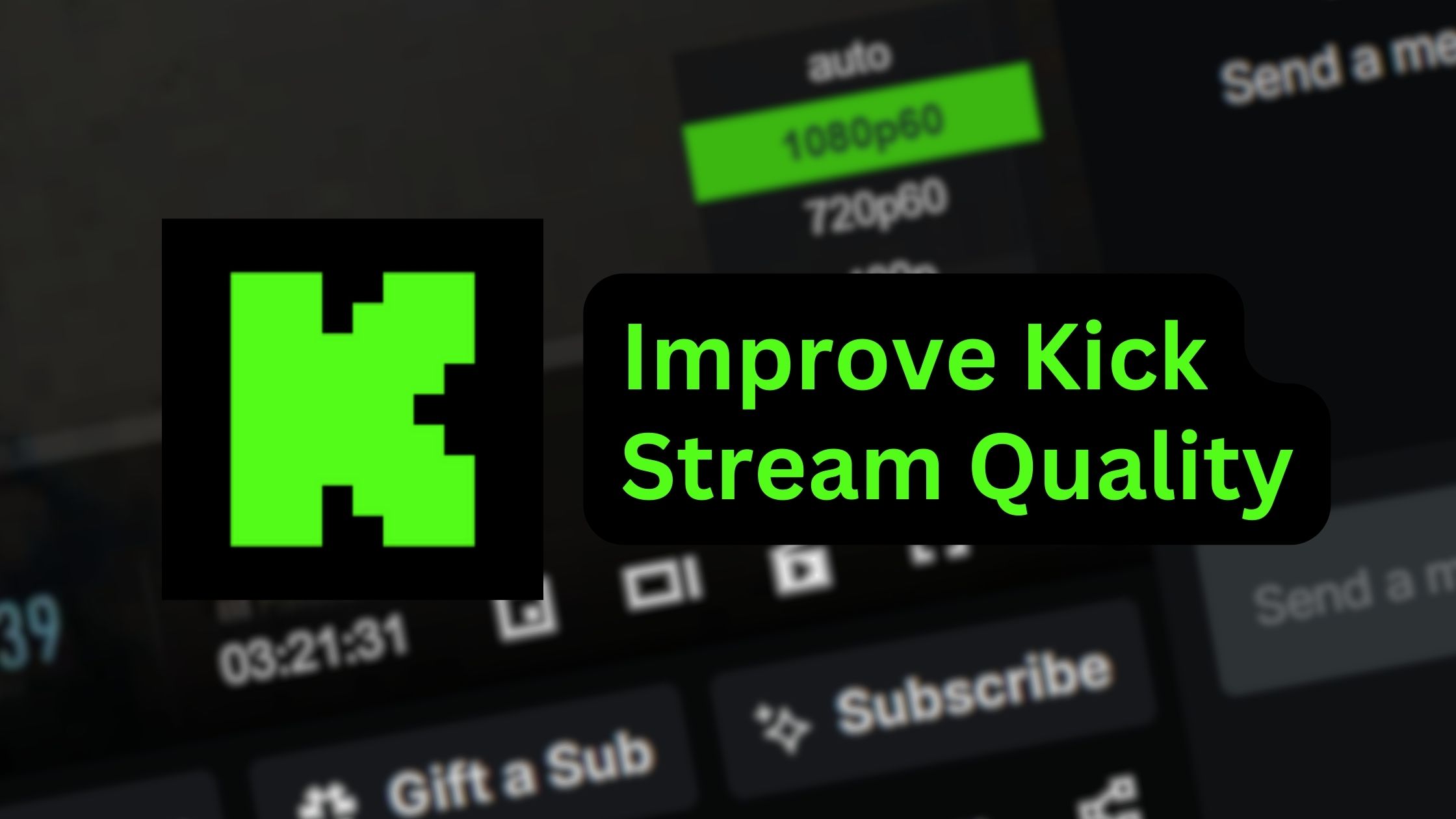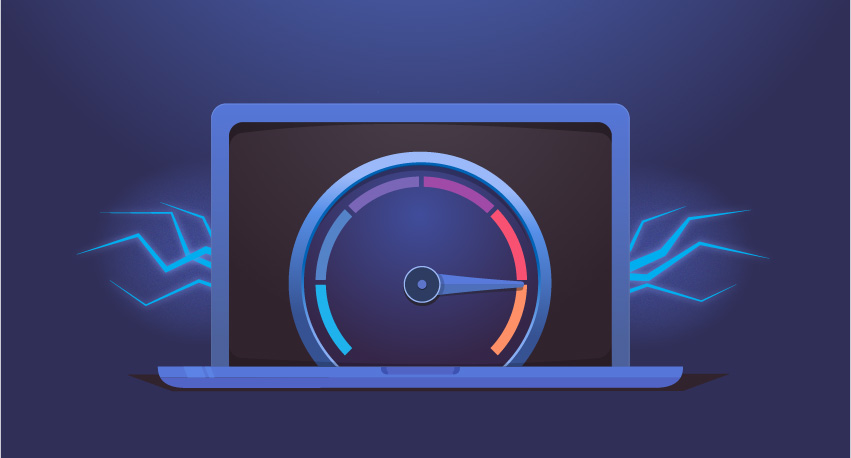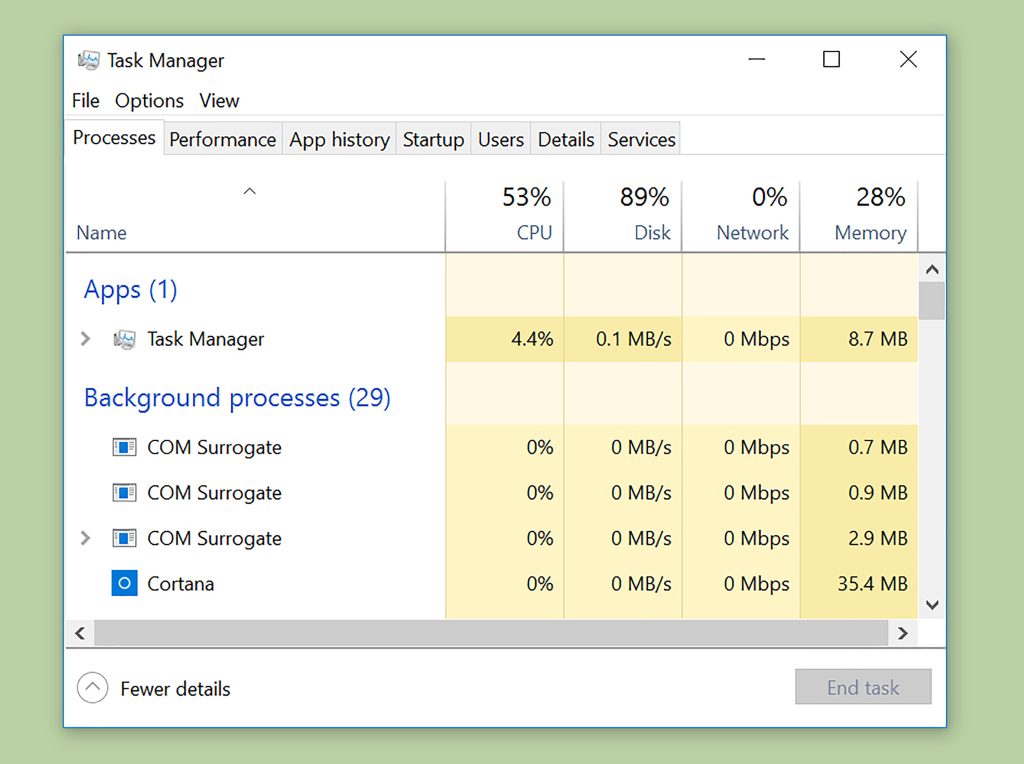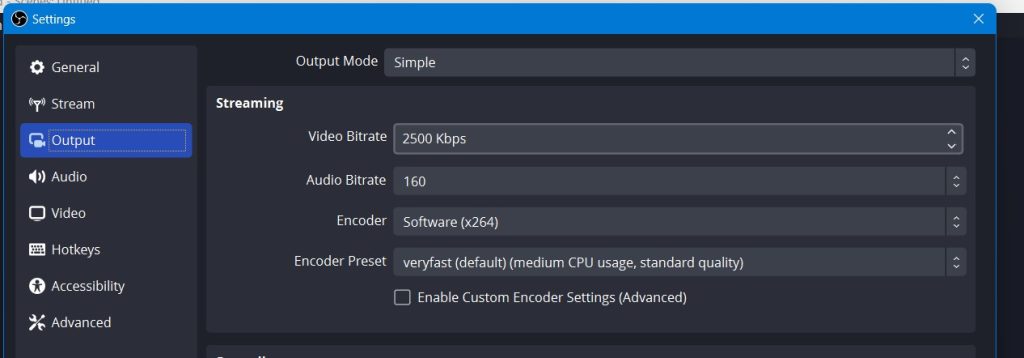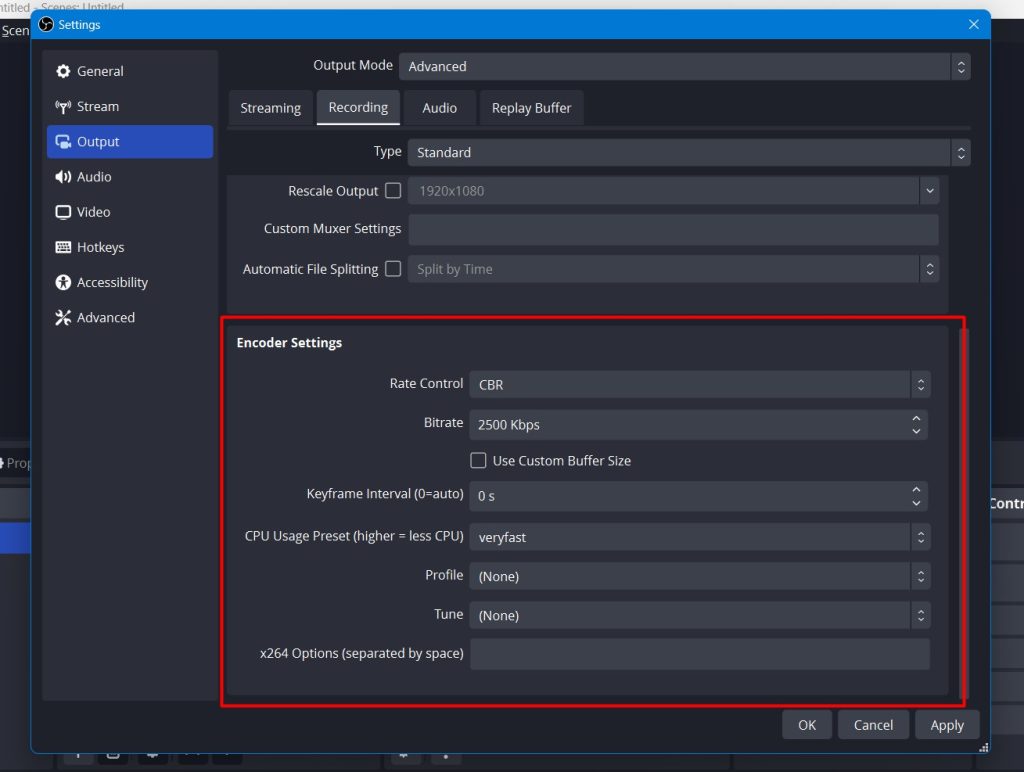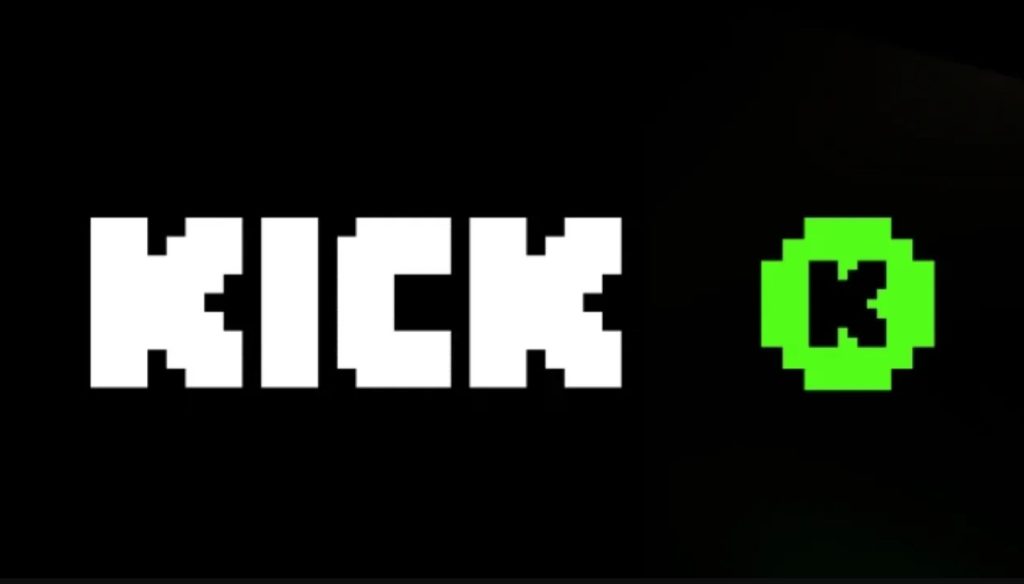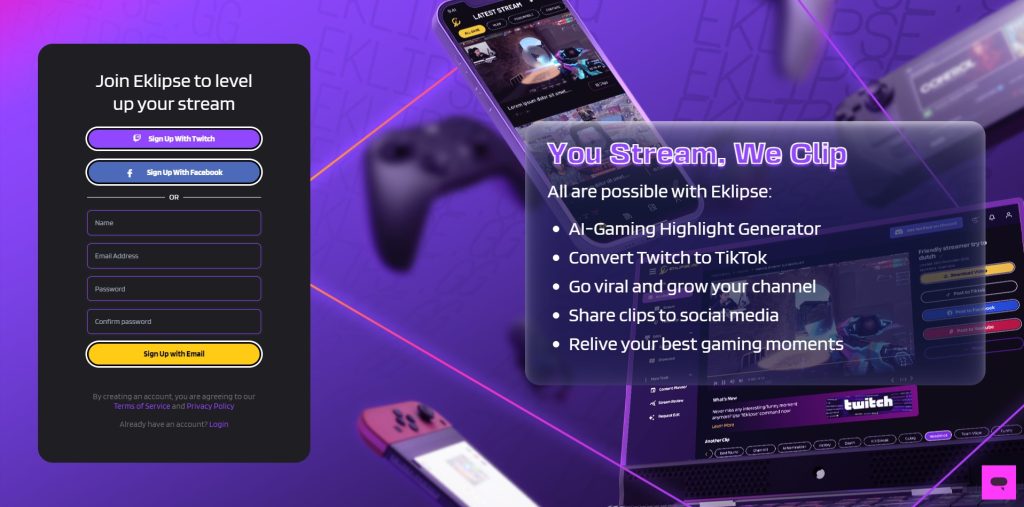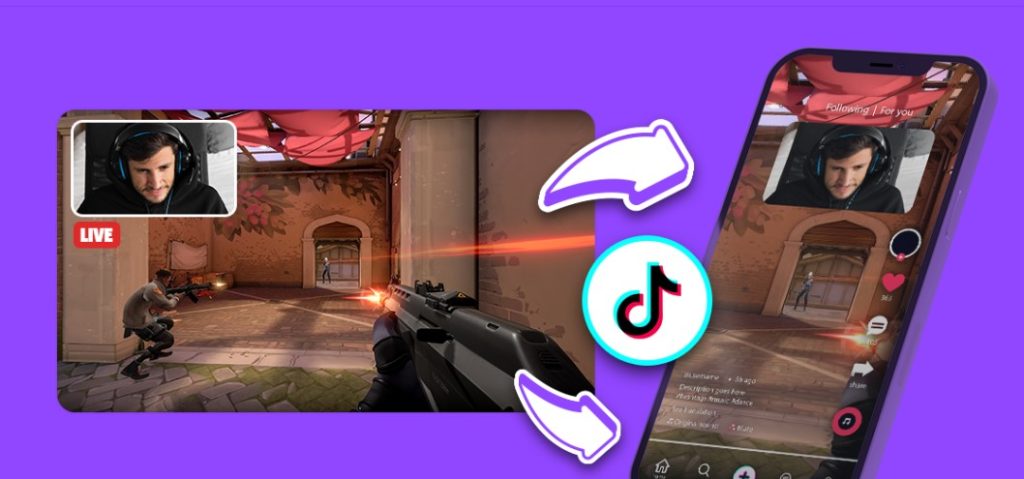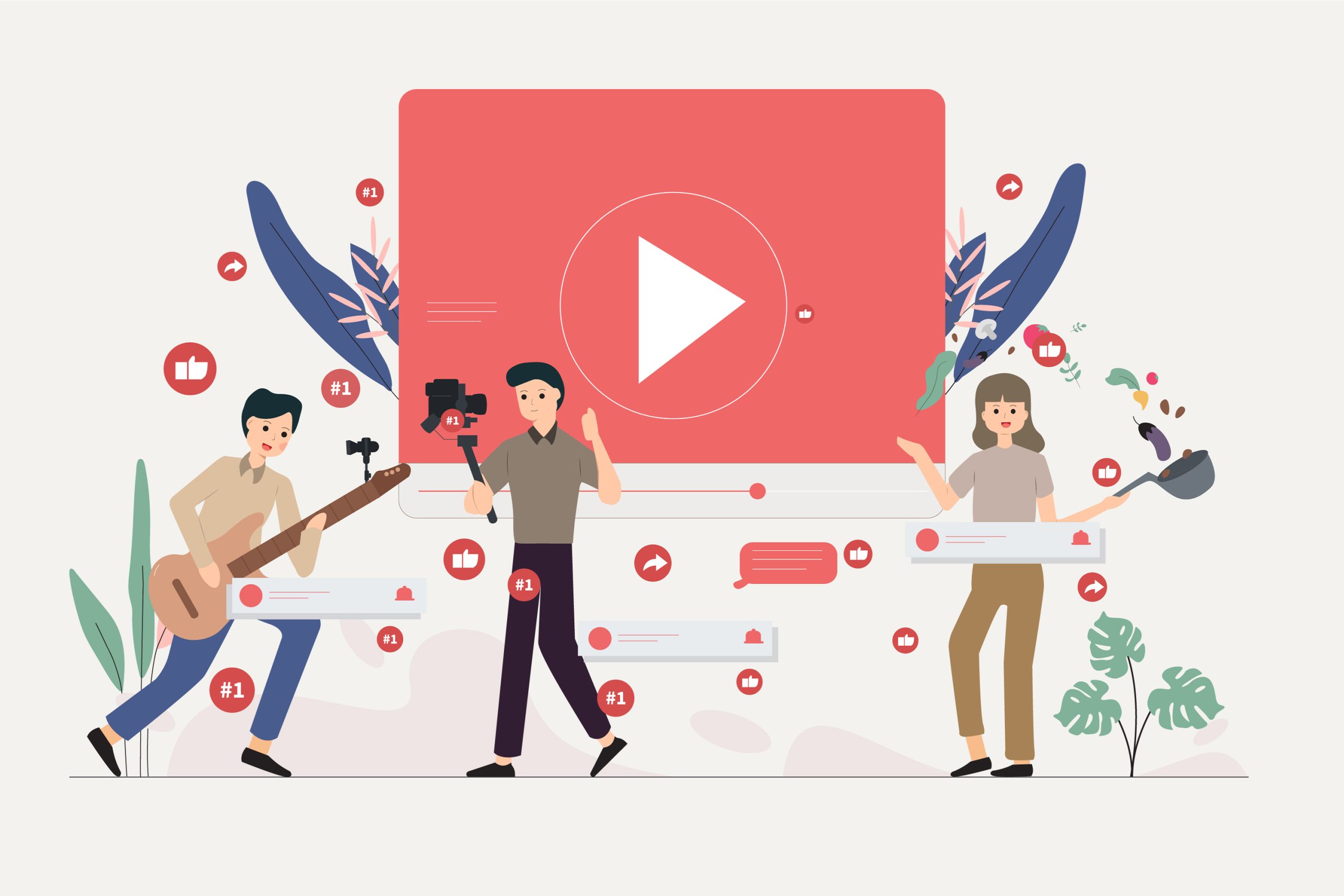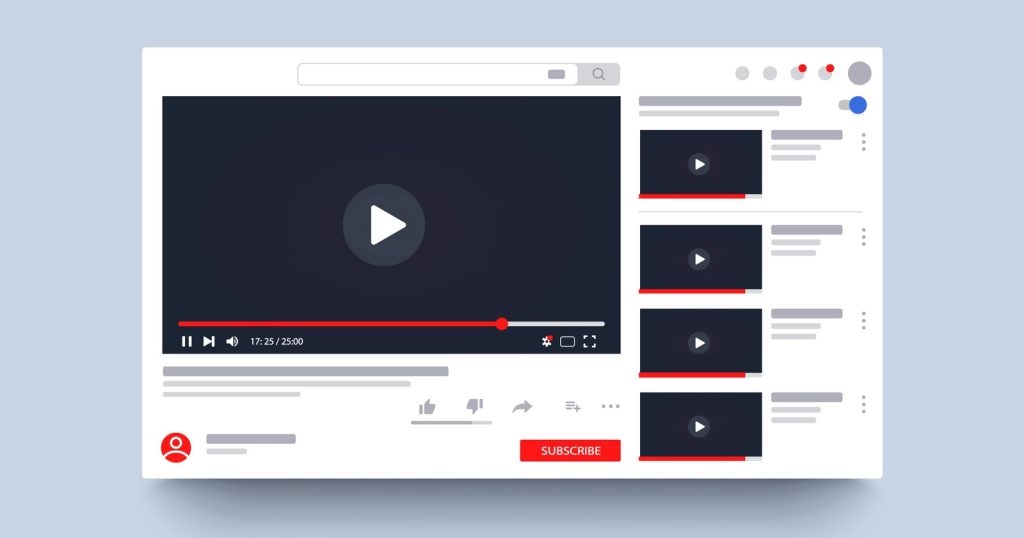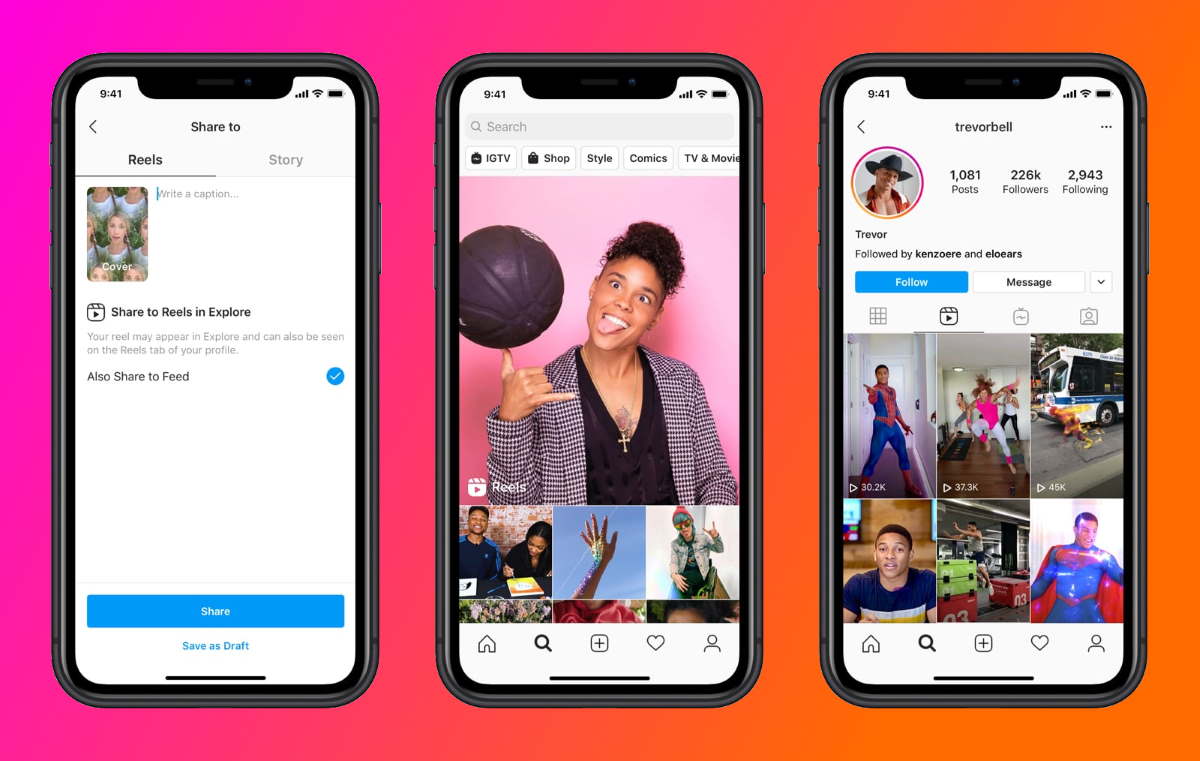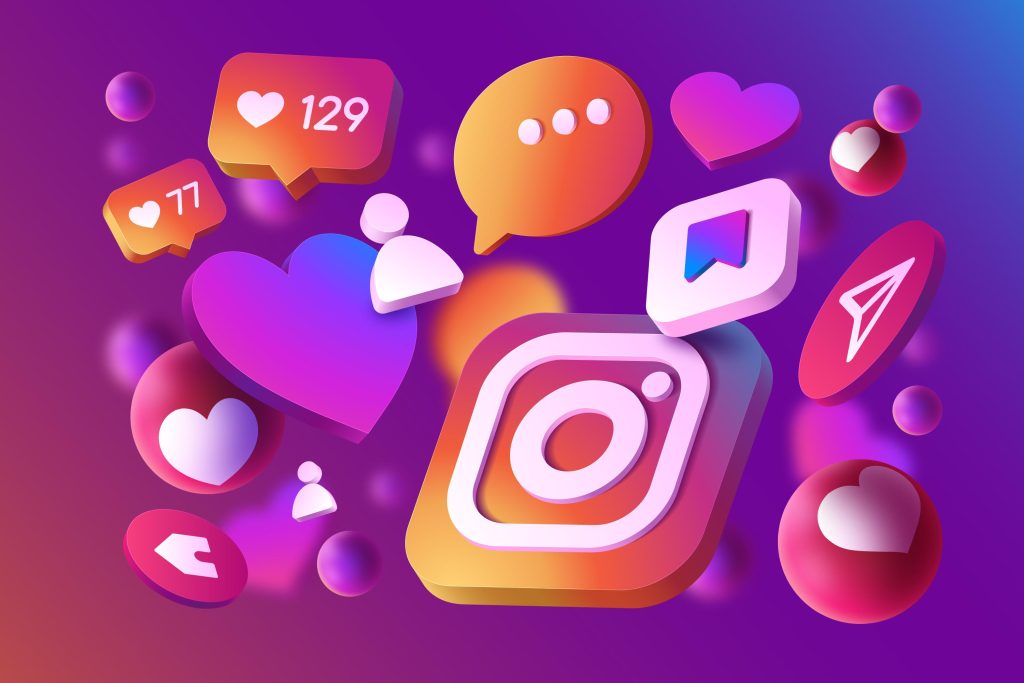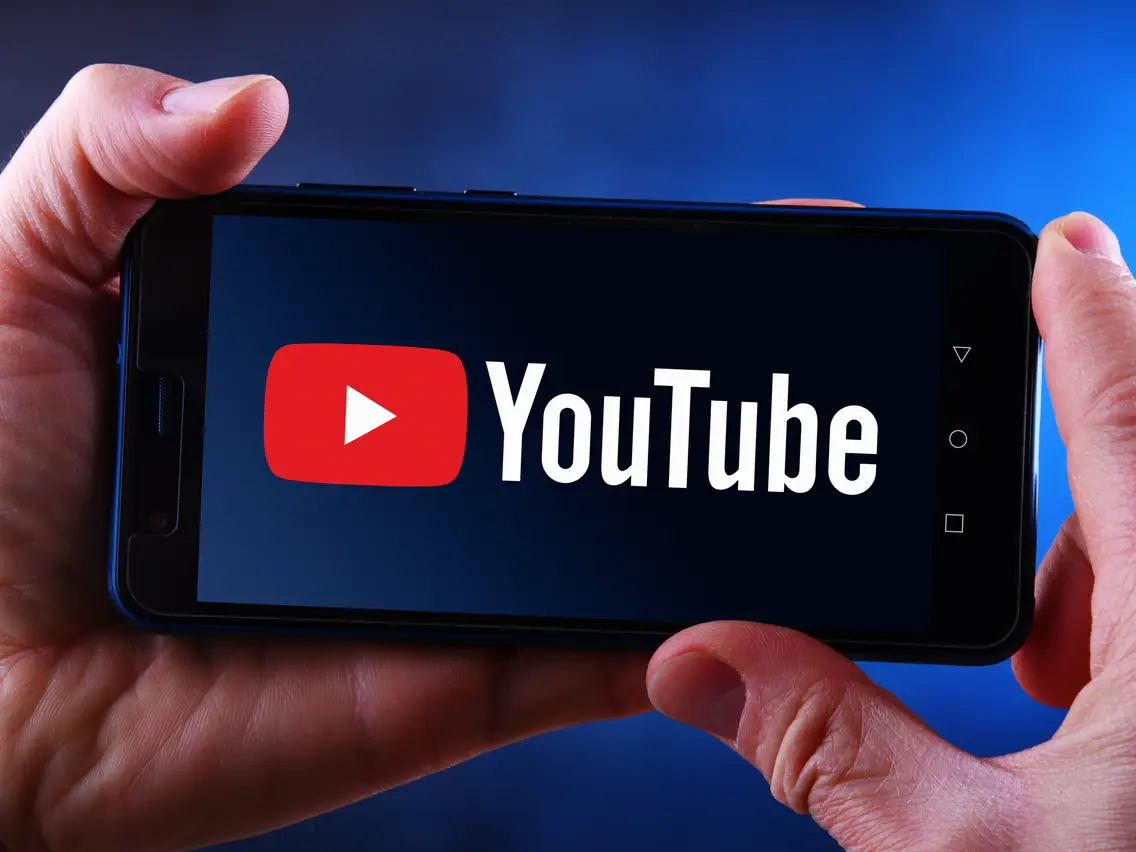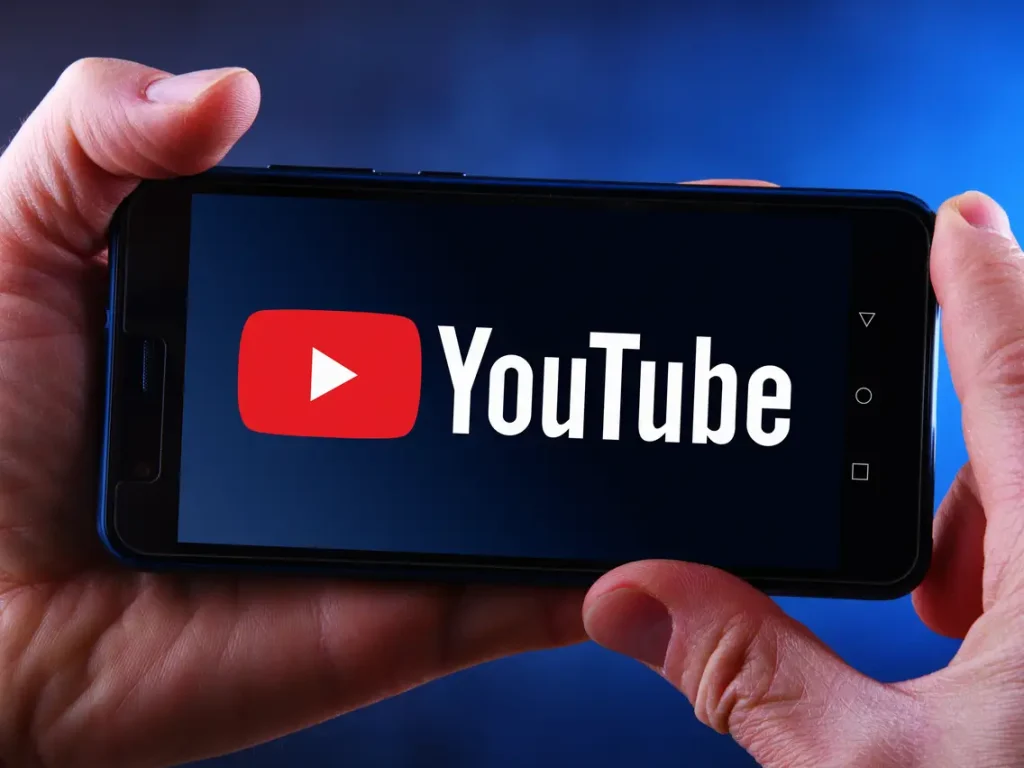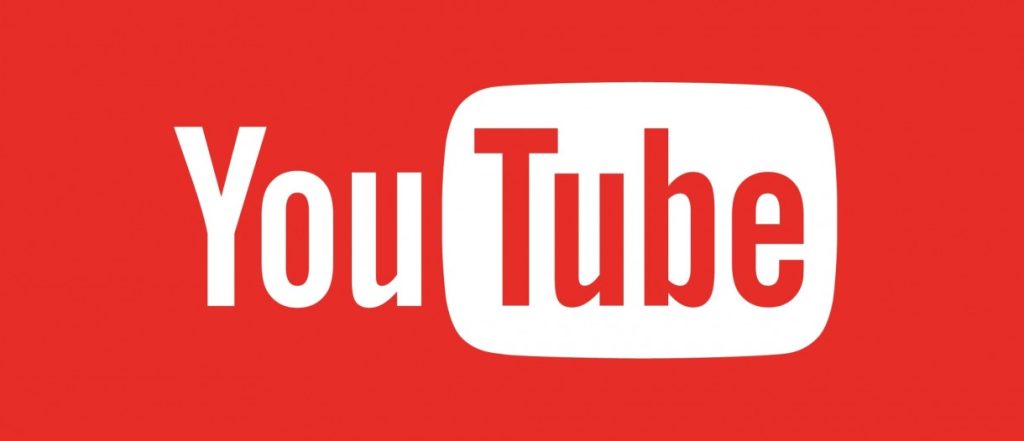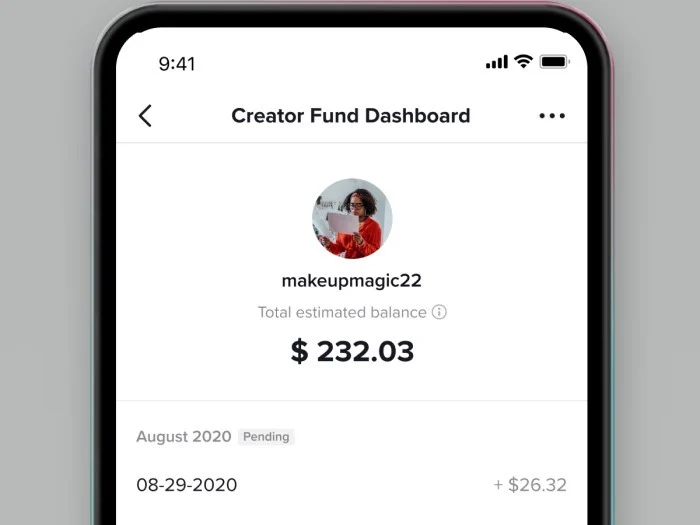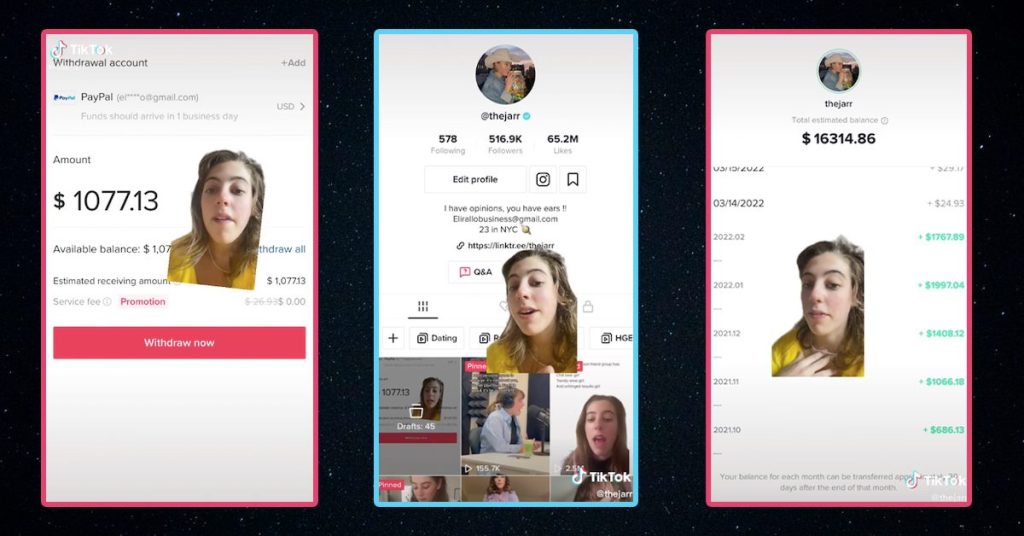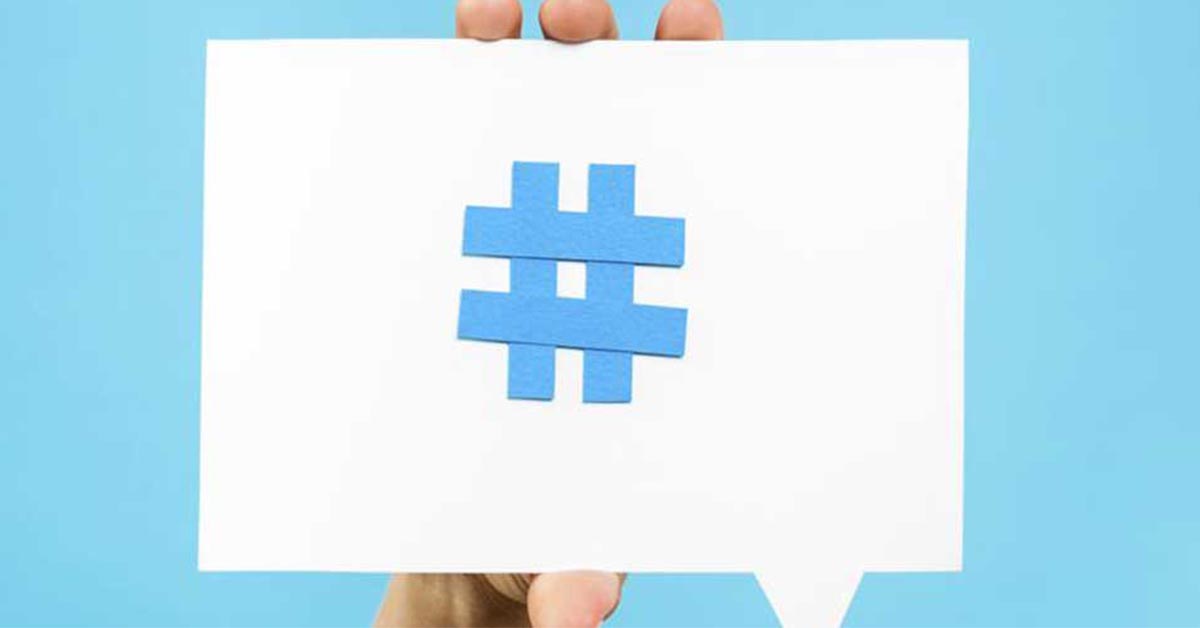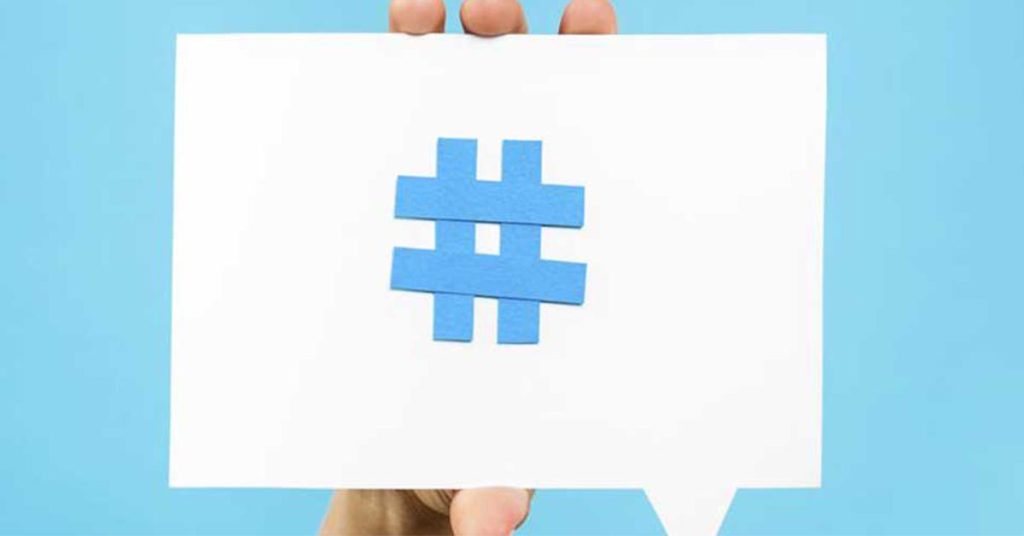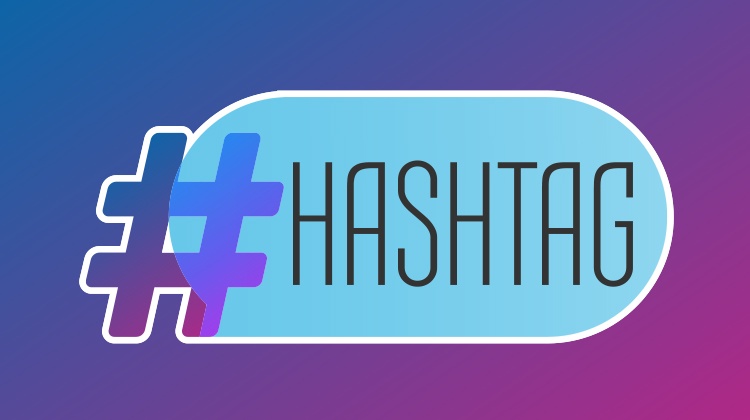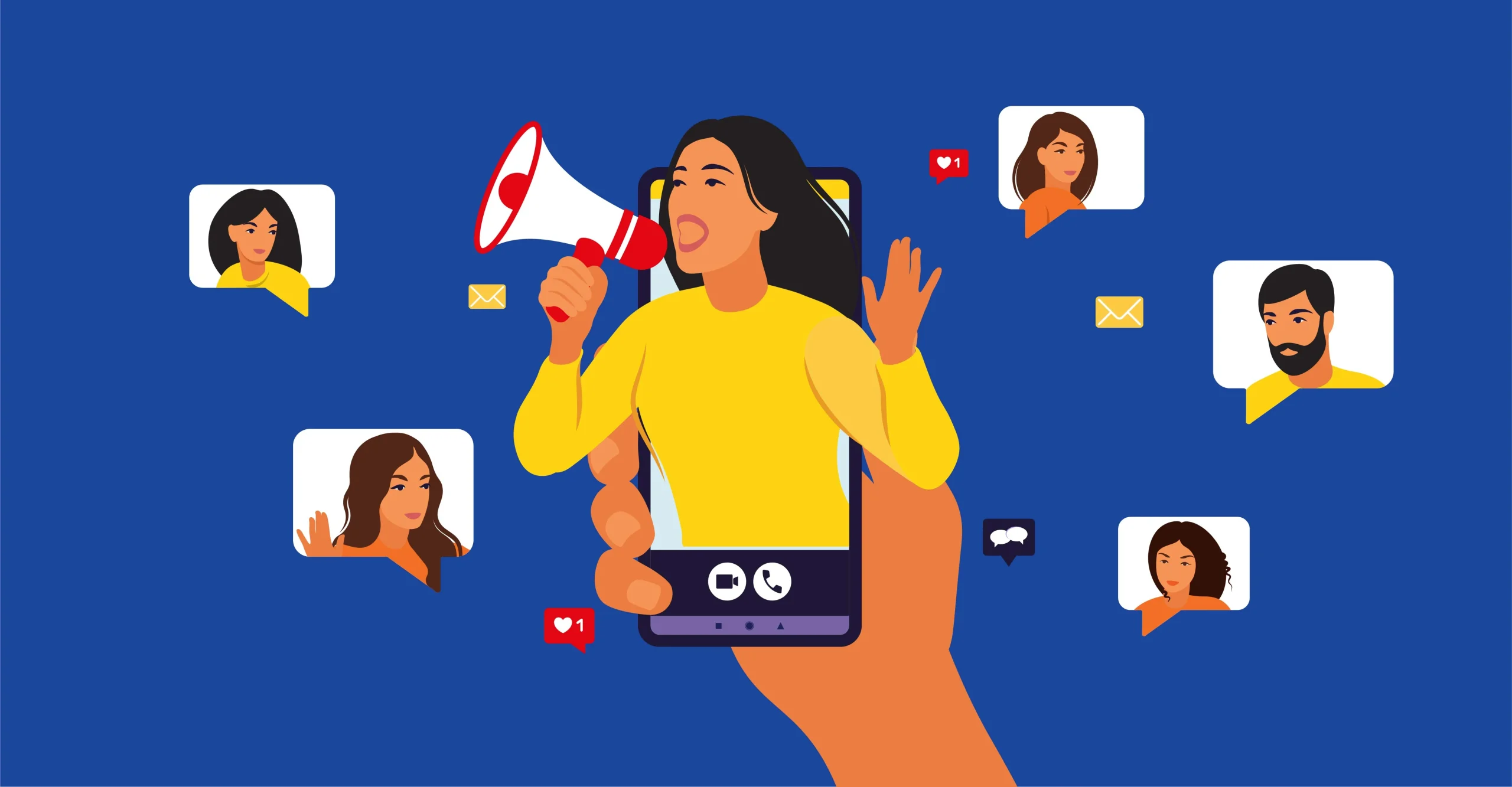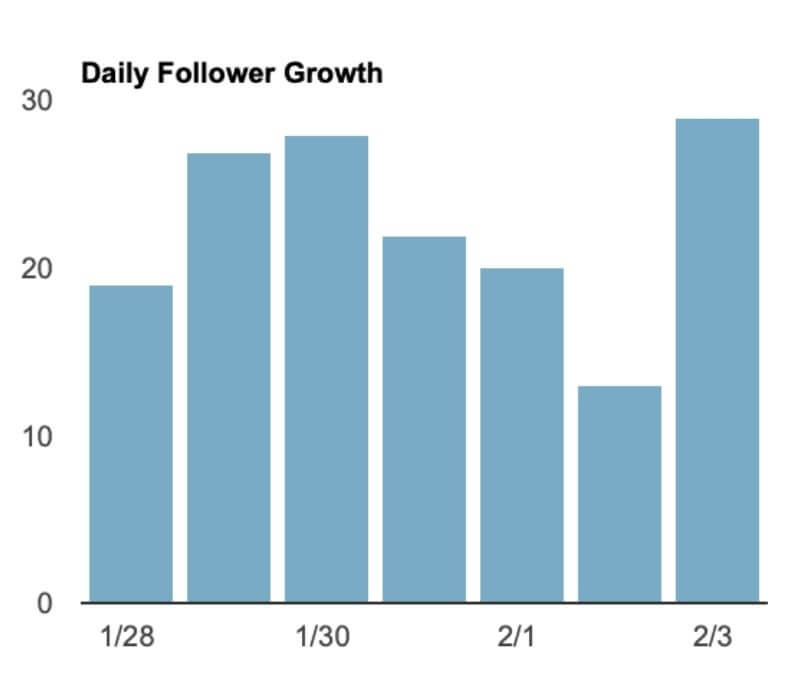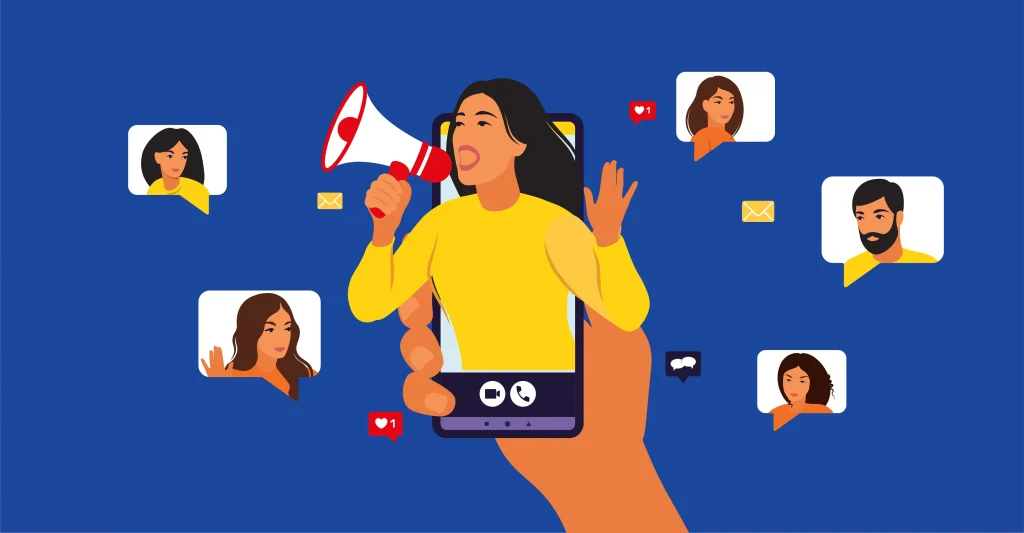TikTok is all about short, catchy videos. But what if you’re not a video pro? No worries! Thanks to AI (that’s artificial intelligence), you can create amazing TikTok videos without any fuss. Let’s dive into some cool AI tools that’ll make you a TikTok sensation.
1. Eklipse: Your Free AI TikTok Video Generator
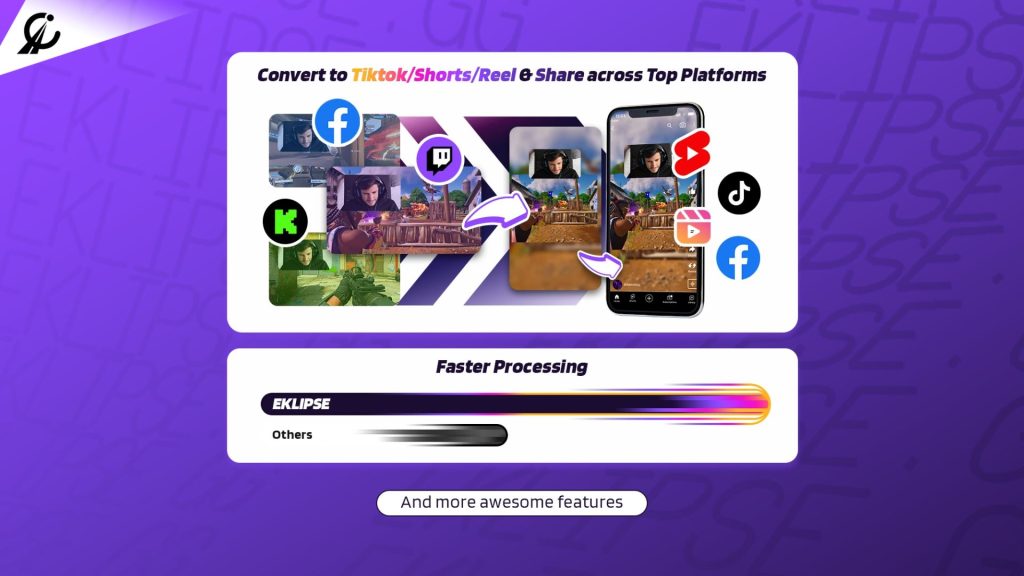
Eklipse is a super cool AI-powered TikTok video maker, and guess what? It’s free! Here’s what it can do:
- It takes the best moments from your Twitch, YouTube, or Facebook videos.
- Offers different TikTok-style templates to choose from.
- Lets you trim your video to the perfect length.
- Allows you to move your webcam or gameplay screen.
- Comes with a library of music you can use without worrying about copyrights.
- Makes sharing on TikTok, Facebook, and YouTube a breeze.
To get started with Eklipse, sign up, and connect your Twitch, YouTube, or Facebook Gaming account. It’ll automatically pick out the highlights from your videos. Then, just select one and hit the “Convert to TikTok/Shorts/Reels” button, and boom, your TikTok video is ready to go!
Pros:
- Free and easy to use.
- Automatically extracts highlights from your videos.
- Offers various TikTok-style templates.
- Seamless sharing on TikTok, Facebook, and YouTube.
Cons:
- The editing feature is not as advanced as that of professional video editing software.
More on Eklipse Blog >> How to Create TikTok with AI Generator: Streamer Must-Know
2. Synthesia: Make TikTok Magic from Text
Synthesia is another nifty tool that uses AI to turn text into TikTok videos. No need for fancy video editing skills. Here’s what it can do:
- Create engaging TikTok videos using just text.
- Offers a bunch of AI presenters, voices, and video templates.
Pros:
- Turns text into engaging TikTok videos.
- Offers a variety of AI presenters and video templates.
Cons:
- Limited to text-based content.
3. InVideo: Your AI TikTok Video Buddy
InVideo is like your best buddy for making TikTok videos with AI. It comes with a bunch of cool stuff:
- It helps you write scripts for your videos.
- Gives you loads of video templates to choose from.
- Has a bunch of stock videos to make your TikToks pop.
- Can even generate voices for your videos.
- Plus, it has a TikTok video editor to add text, effects, and music to your videos.
Pros:
- Assists in script writing.
- Provides a wide range of video templates.
- Offers stock videos for added flair.
- AI voice generation for audio.
- TikTok video editor for customization.
Cons:
- May have a learning curve for new users.
4. Nova AI: Easy TikTok Video Editing
Nova AI is an easy-to-use online TikTok video editor. It’s all about simple editing:
- Trim, cut, merge, or resize your videos.
- Add music, sound effects, subtitles, or translations.
- Perfect for fine-tuning your TikTok creations.
Pros:
- User-friendly online video editor.
- Multiple editing options available.
- Can add music, subtitles, and translations.
Cons:
- Limited in terms of AI-generated content.
5. Vizard: AI Magic on Your Desktop
Vizard is a desktop app for creating AI-powered TikTok videos. It’s got some cool features:
- Turn text into videos with AI magic.
- Add voices with AI dubbing.
- Customize your videos with templates and effects.
Whether you’re a newbie or a pro, Vizard has the tools to make your TikToks shine.
Pros:
- Desktop application for AI-powered video creation.
- Offers AI-generated content and customization options.
Cons:
- Requires installation and may not be as user-friendly as online tools.
Conclusion
In a nutshell, AI-powered tools have made creating TikTok videos a breeze. Eklipse, Synthesia, InVideo, Nova AI, and Vizard are your new best friends in the world of TikTok. With them, you can create videos that wow your audience, even if you’re not a video expert. So, start using these AI helpers today and let your TikTok creativity shine!
Maximize your Black Ops 6 rewards—Create highlights from your best gameplay with with Eklipse
Eklipse help streamer improve their social media presence with AI highlights that clip your Twitch / Kick streams automatically & converts them to TikTok / Reels / Shorts