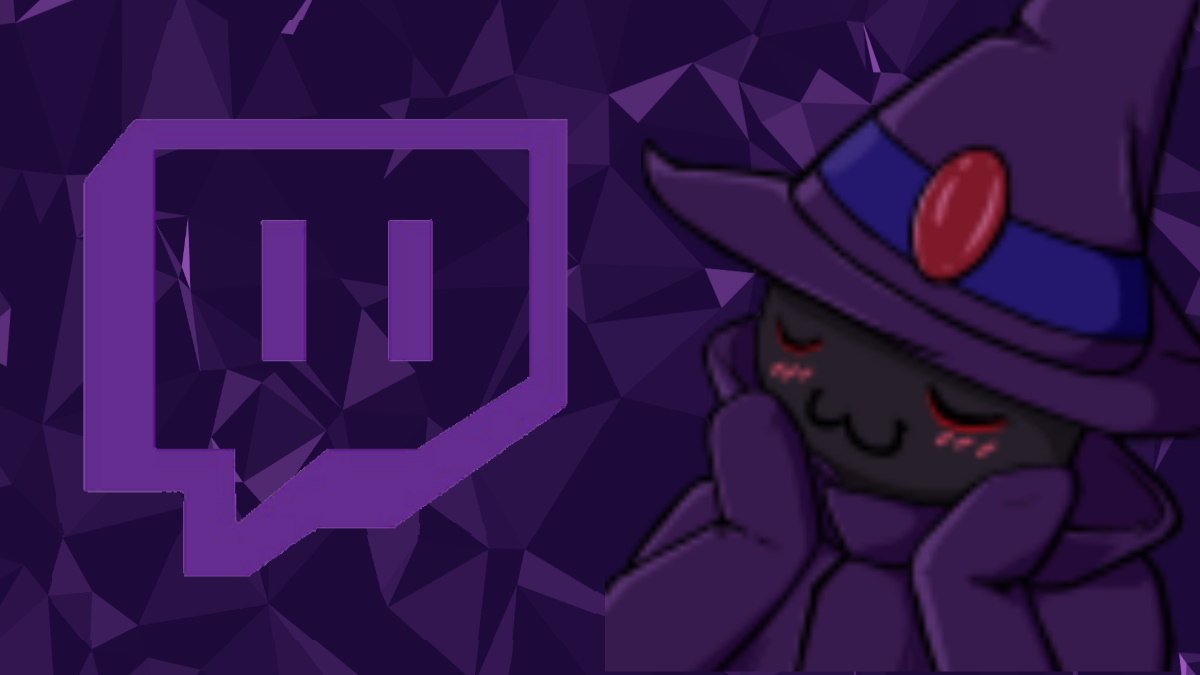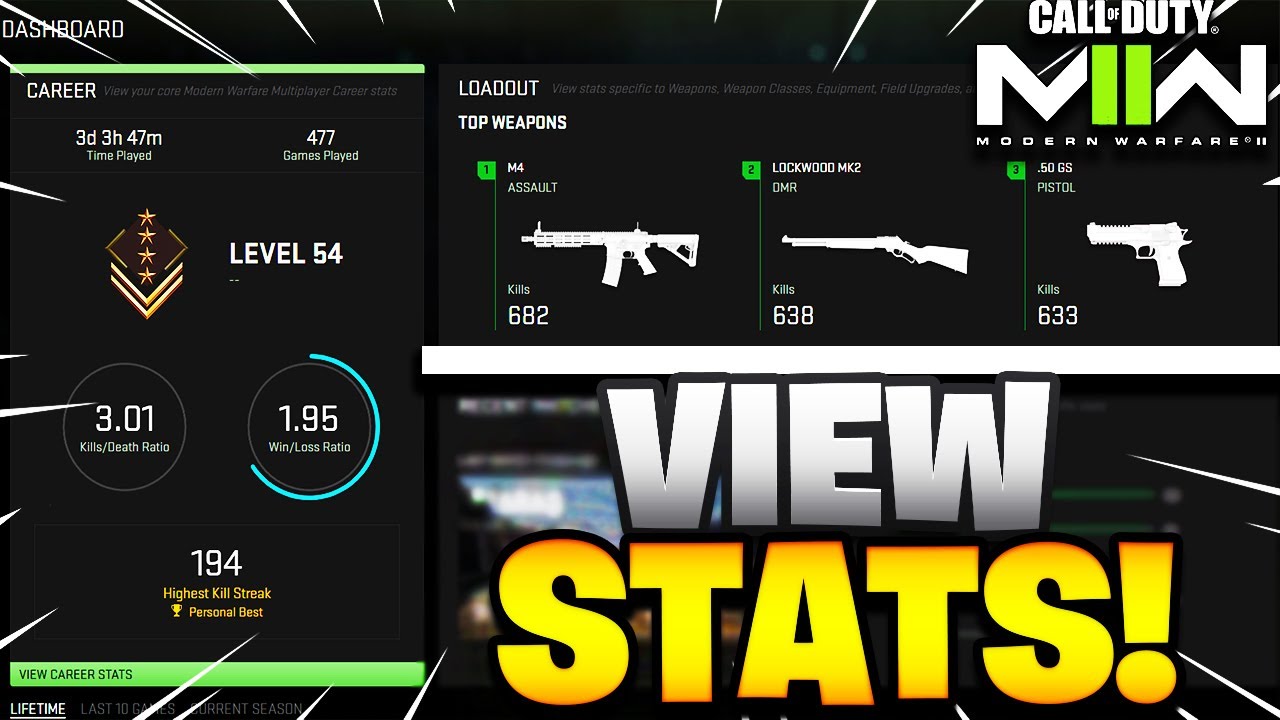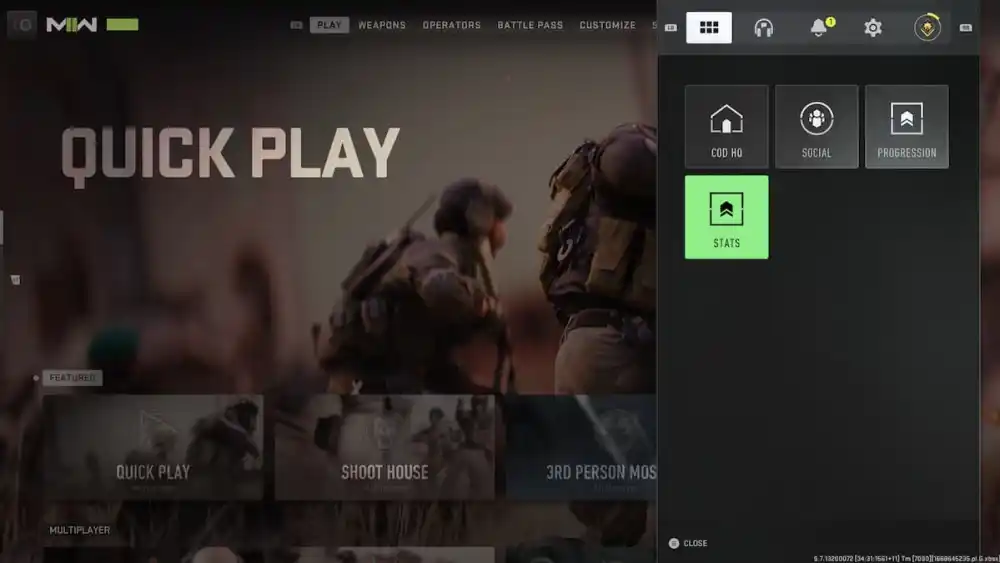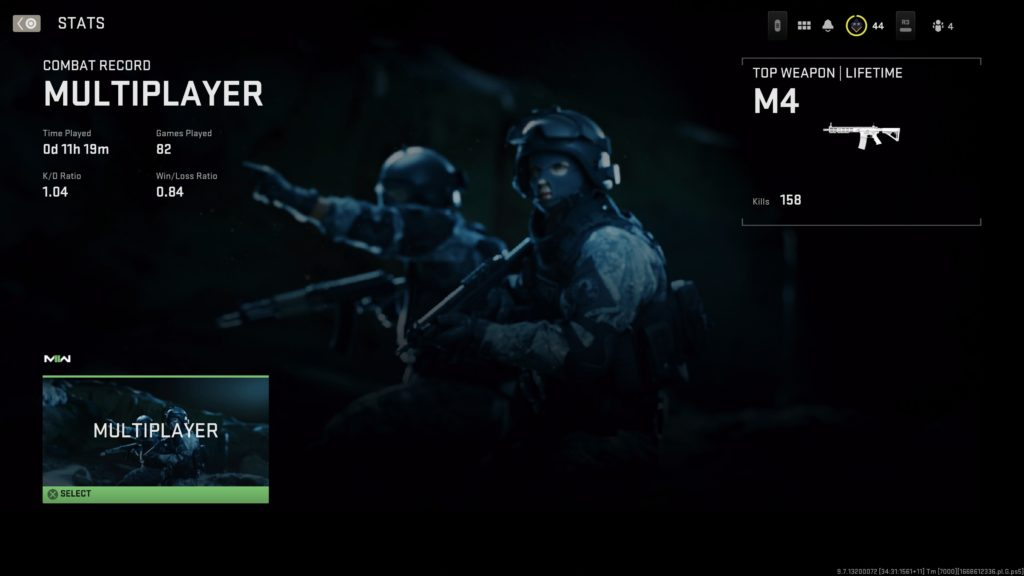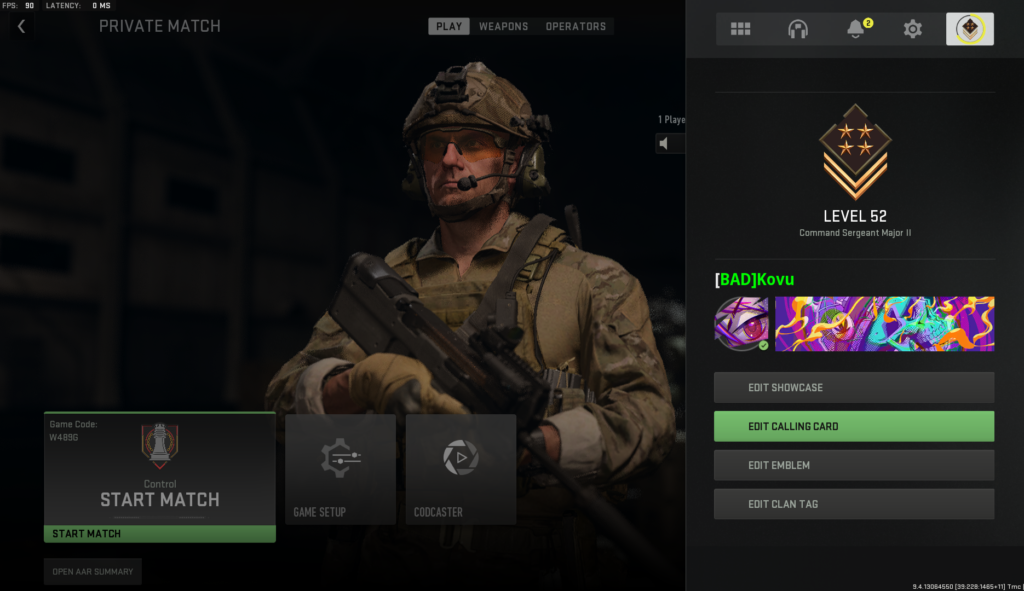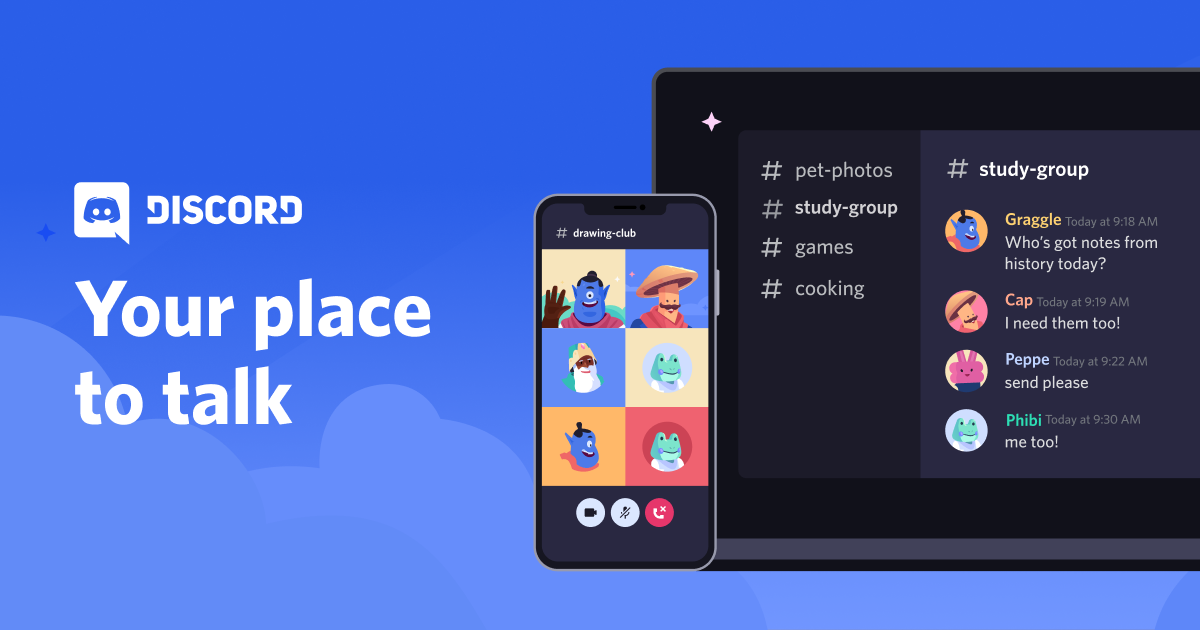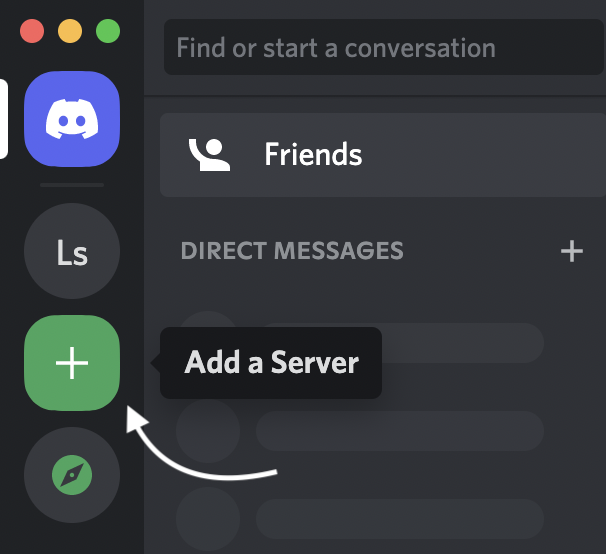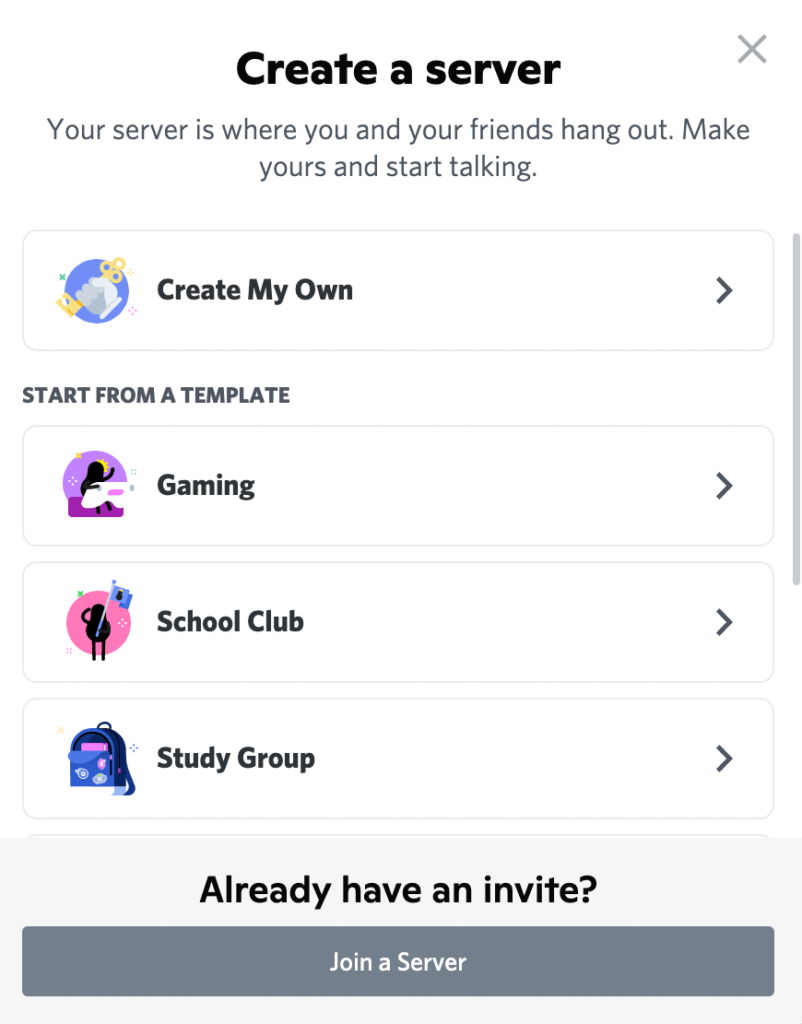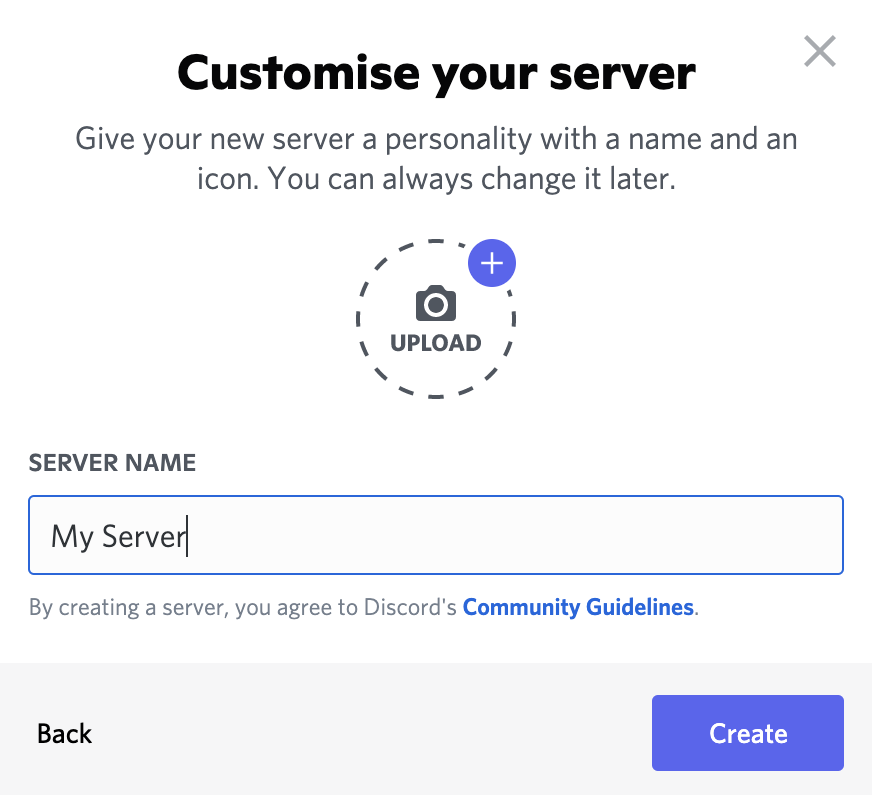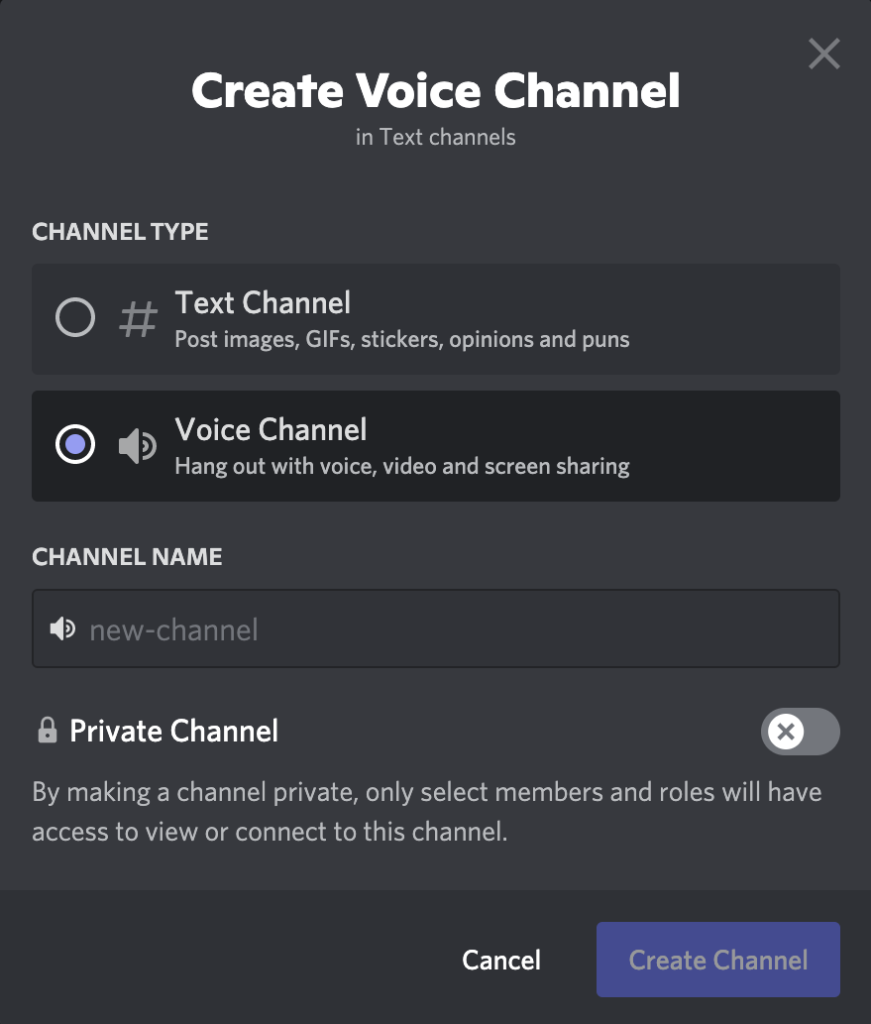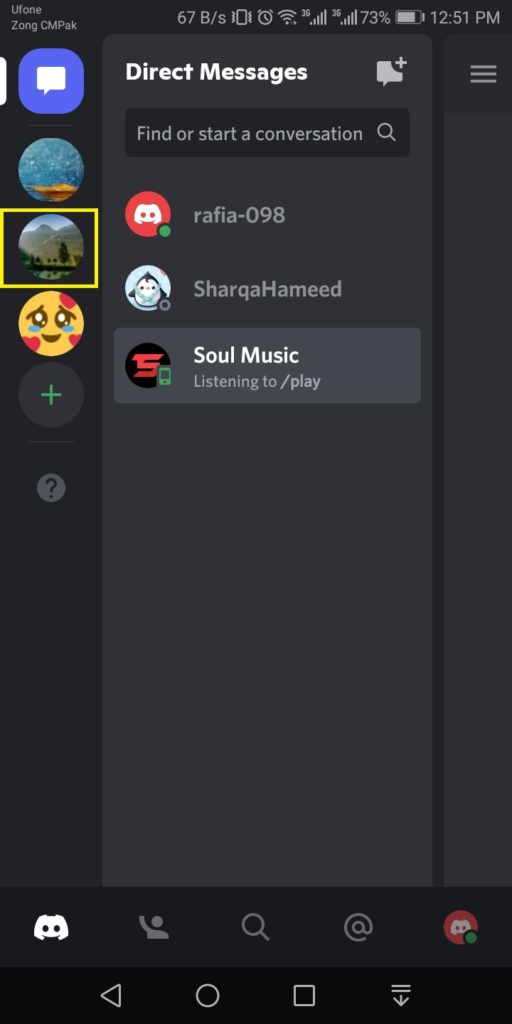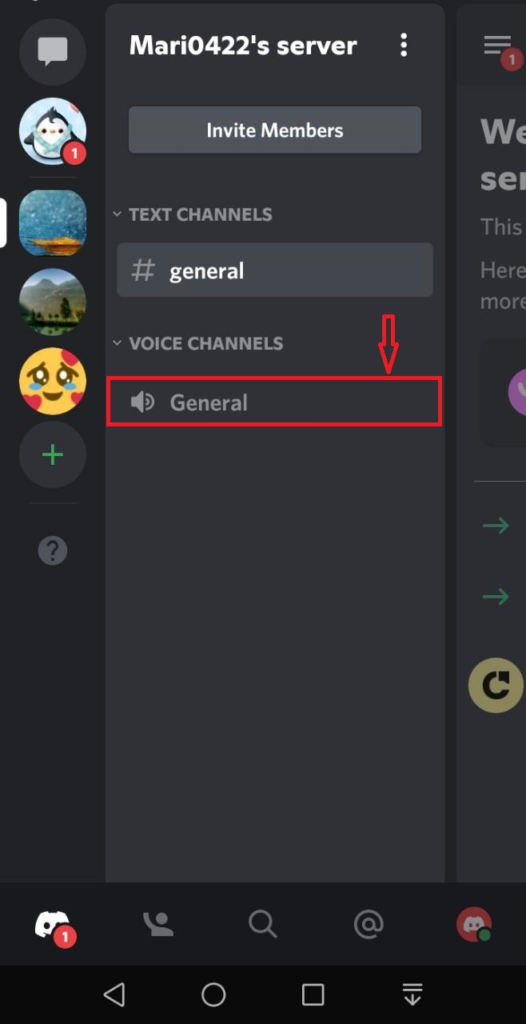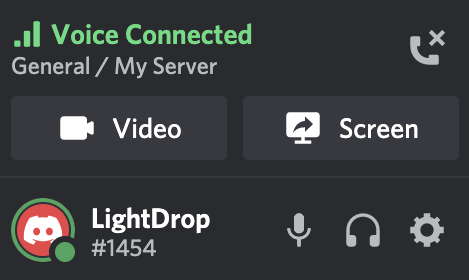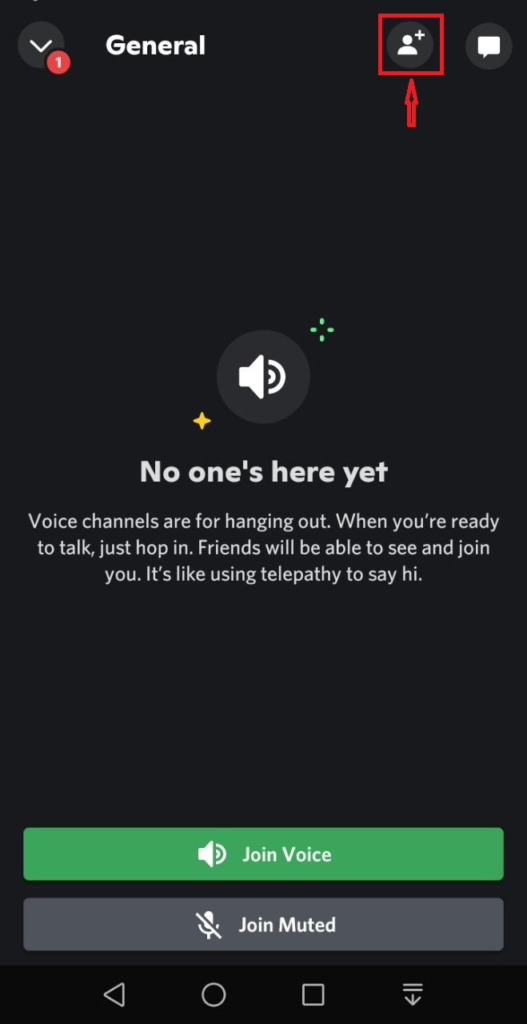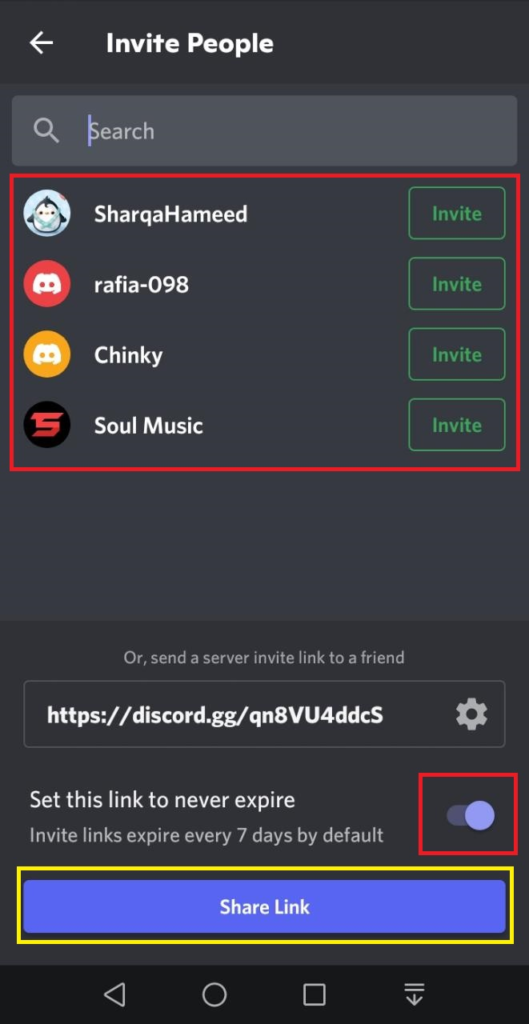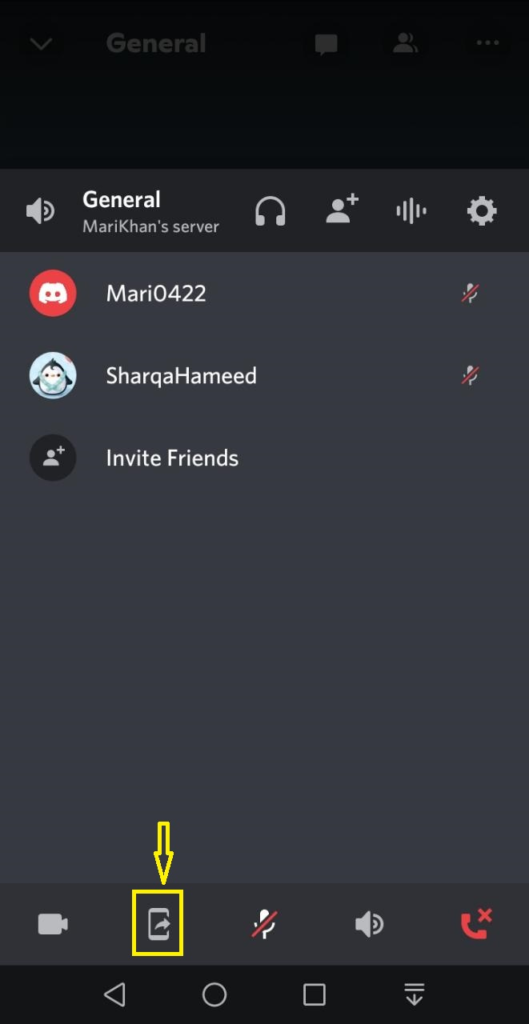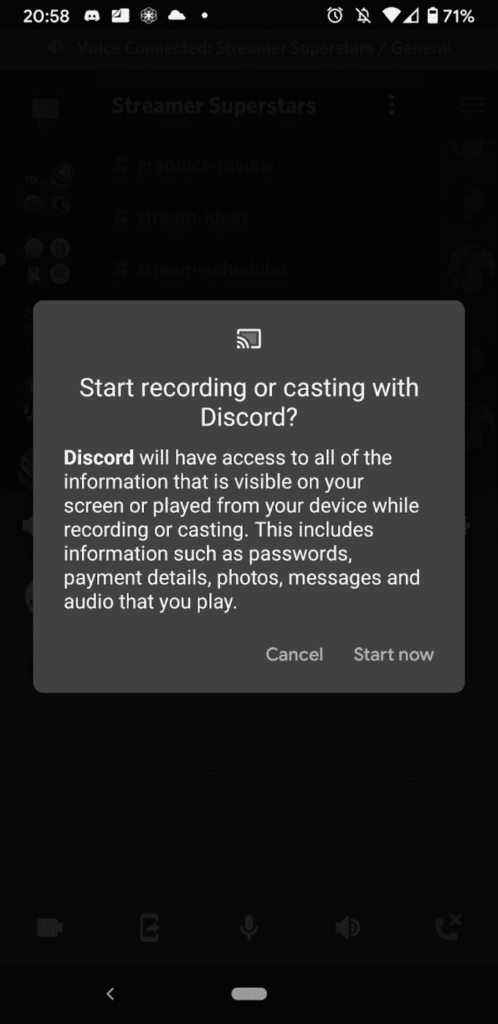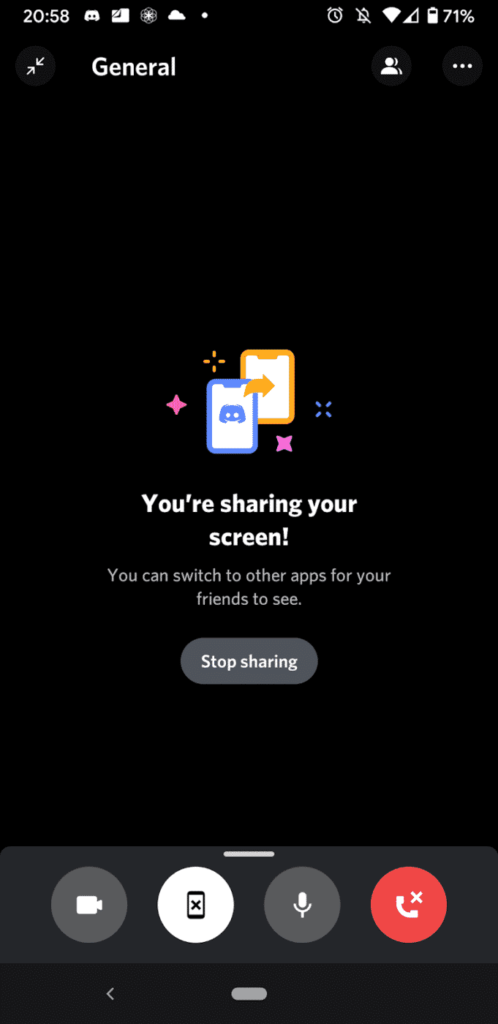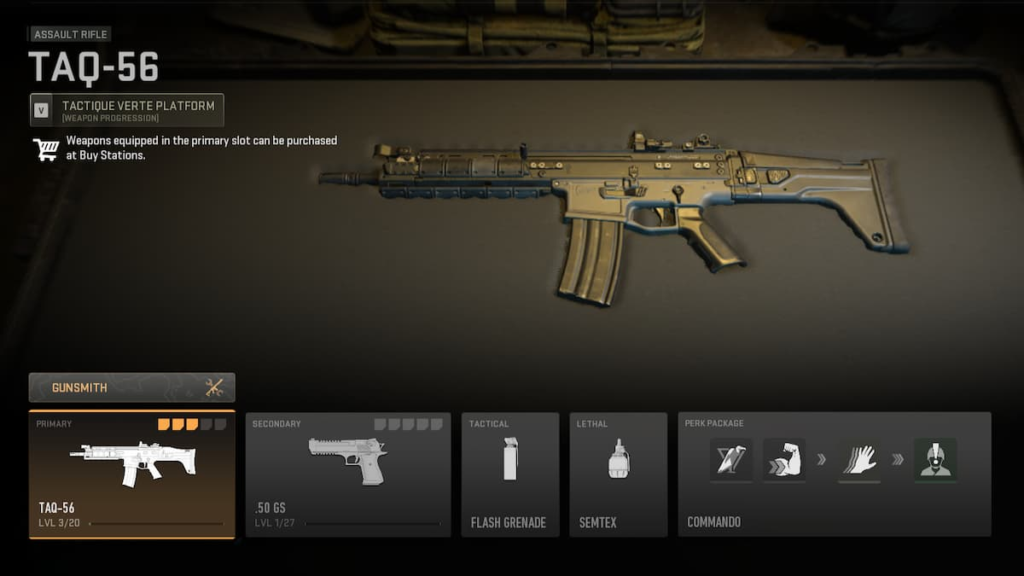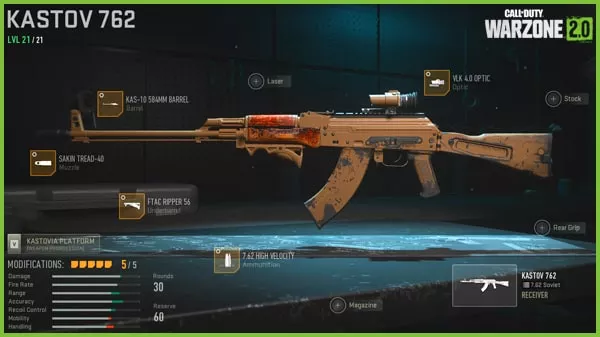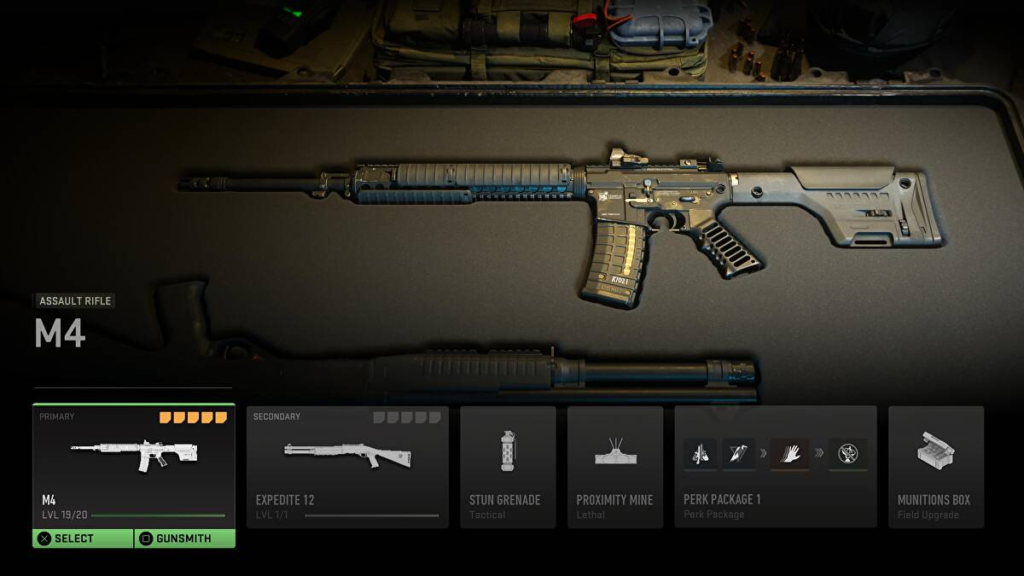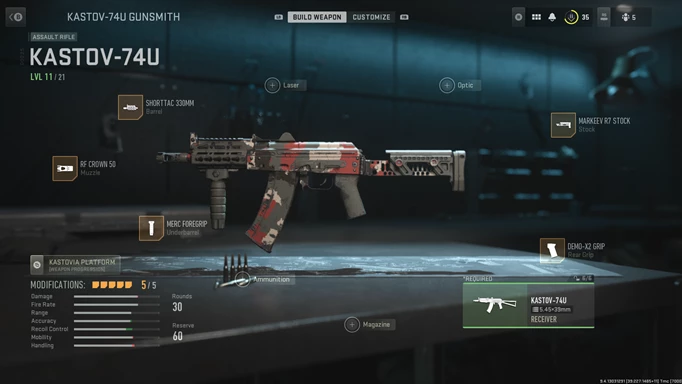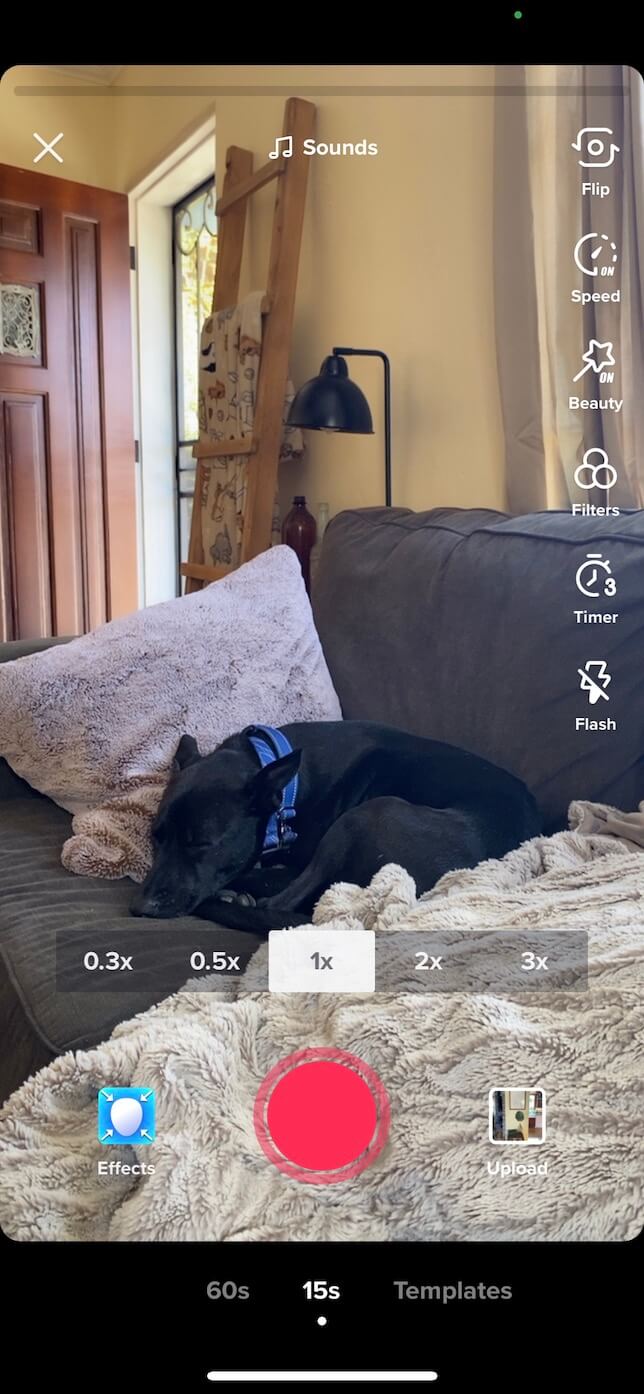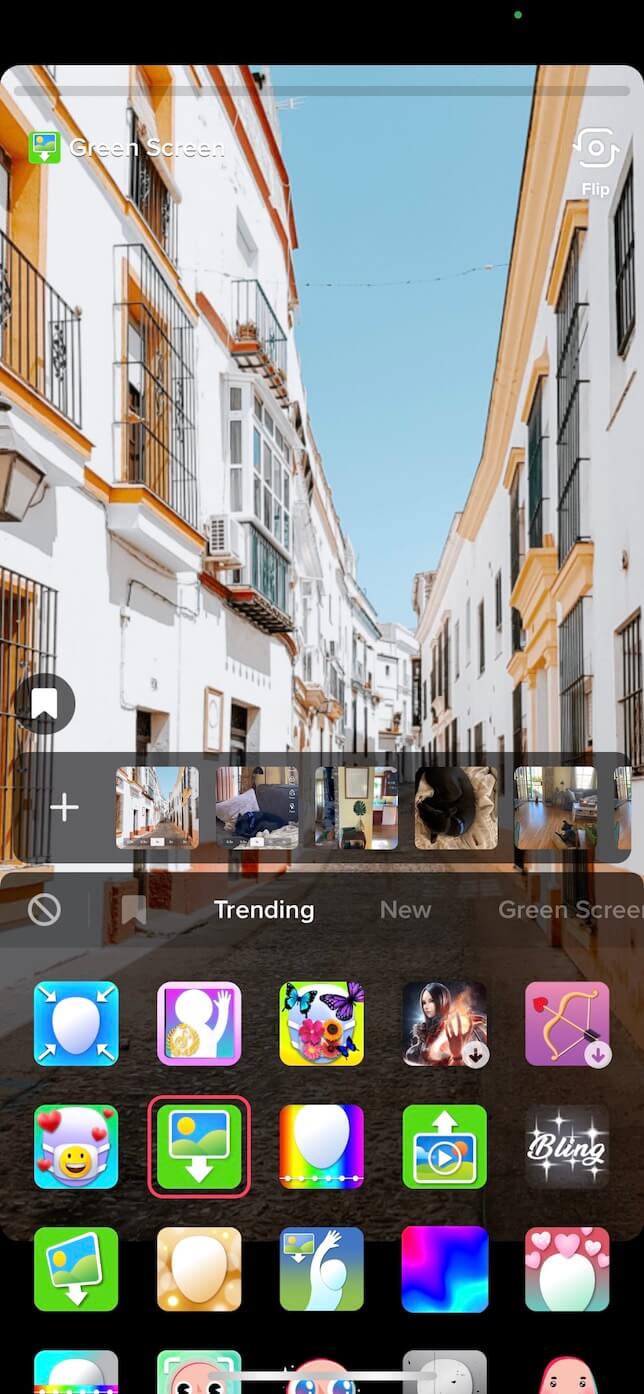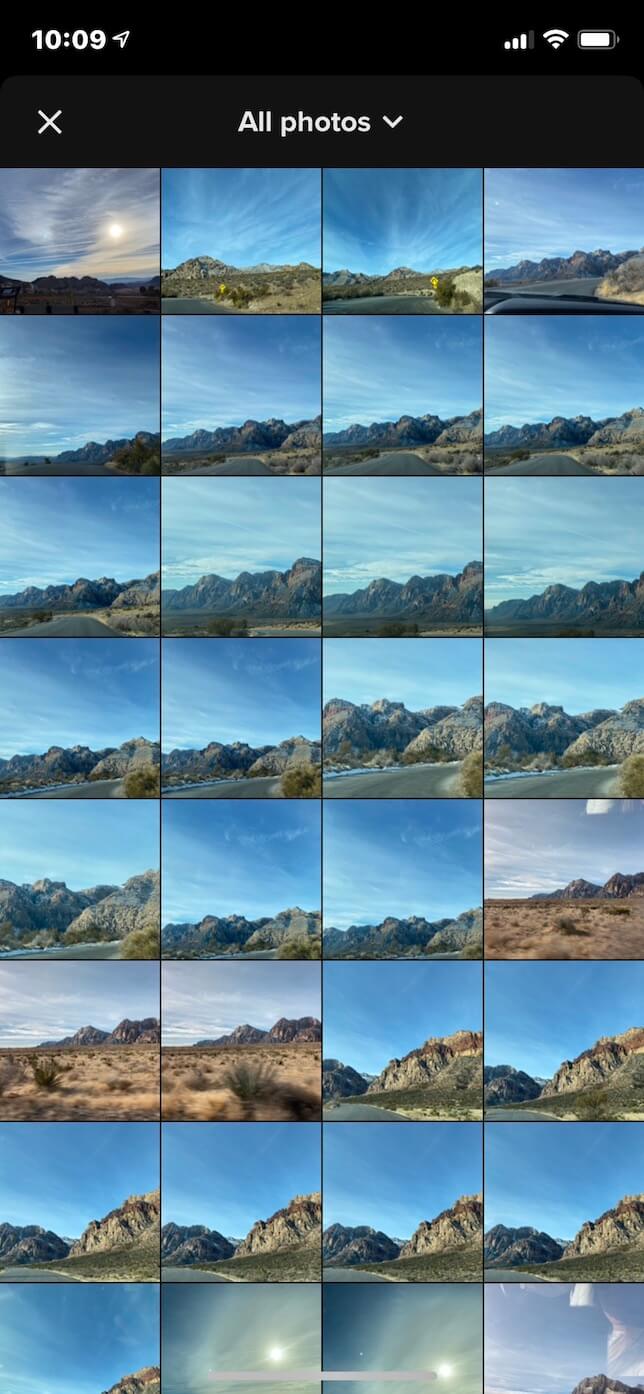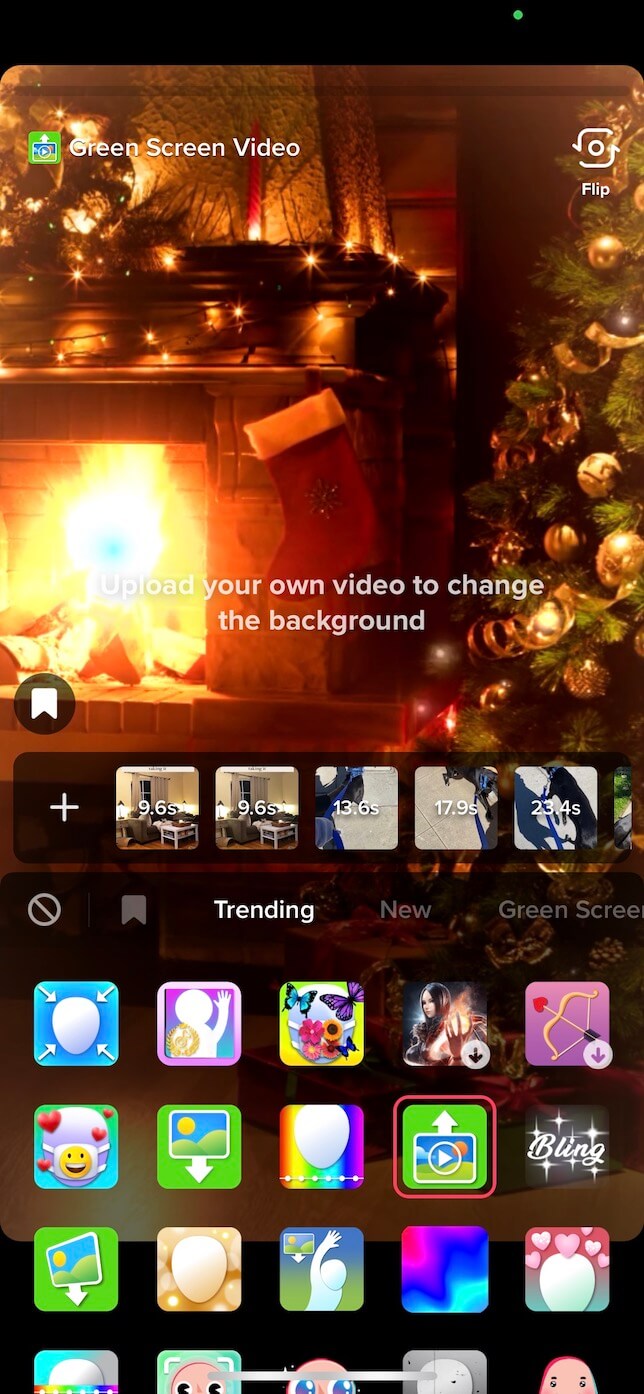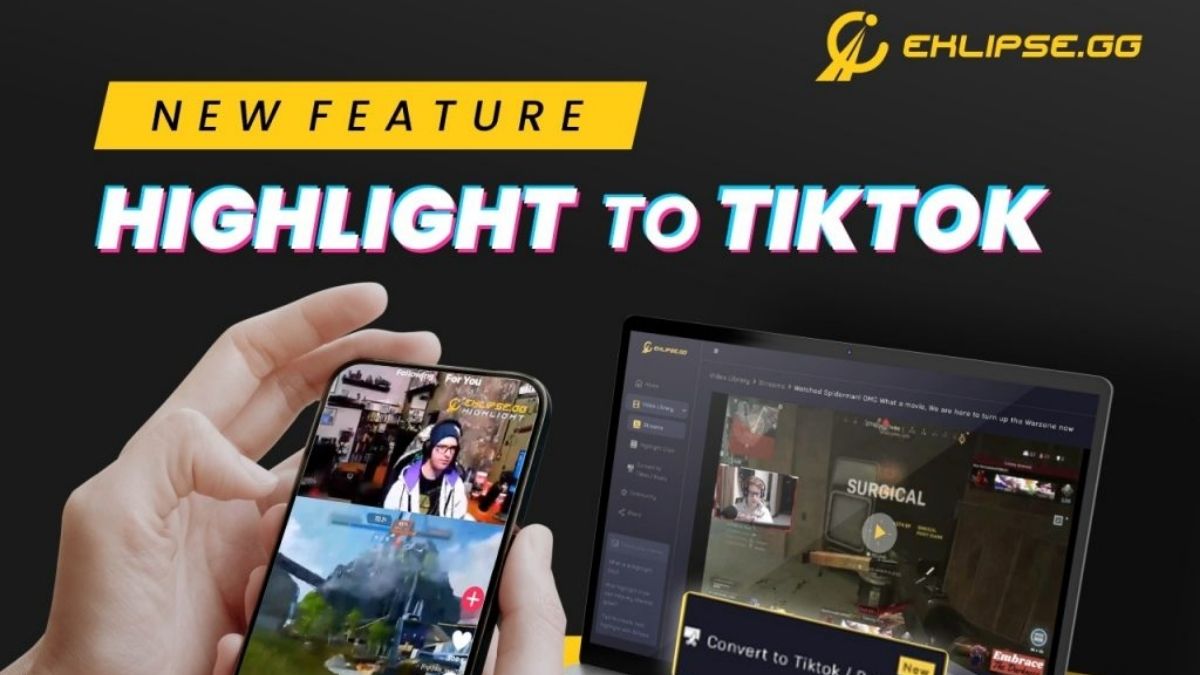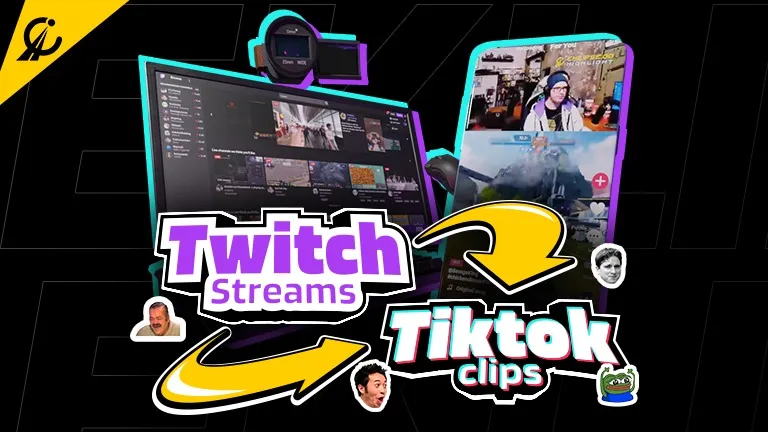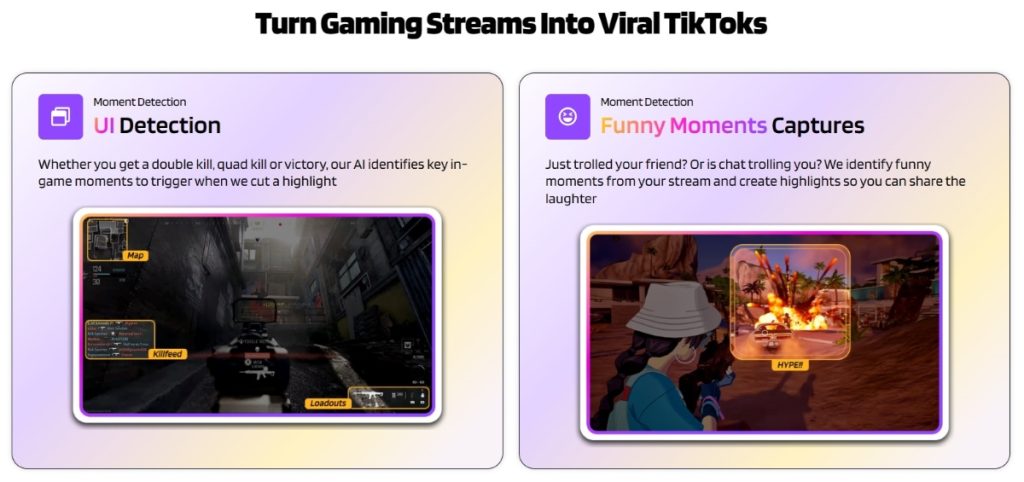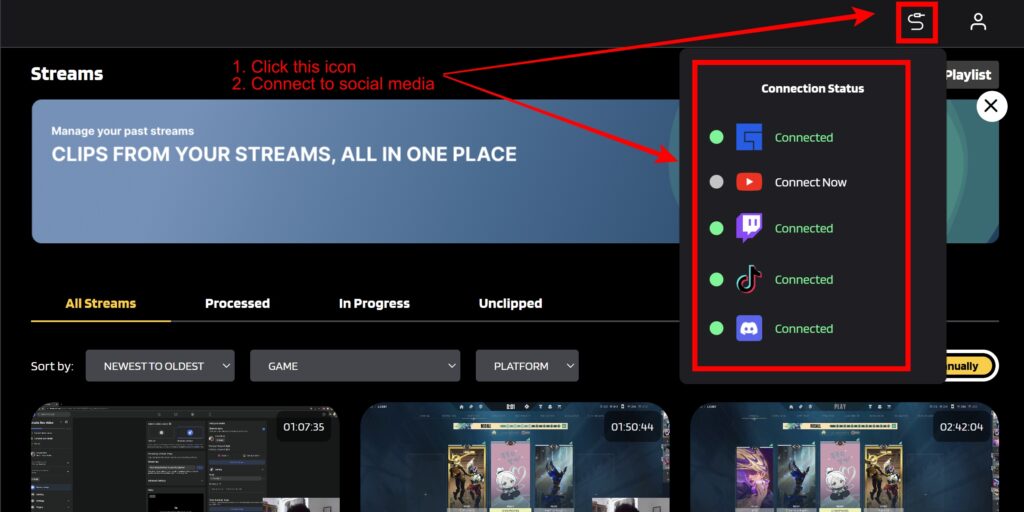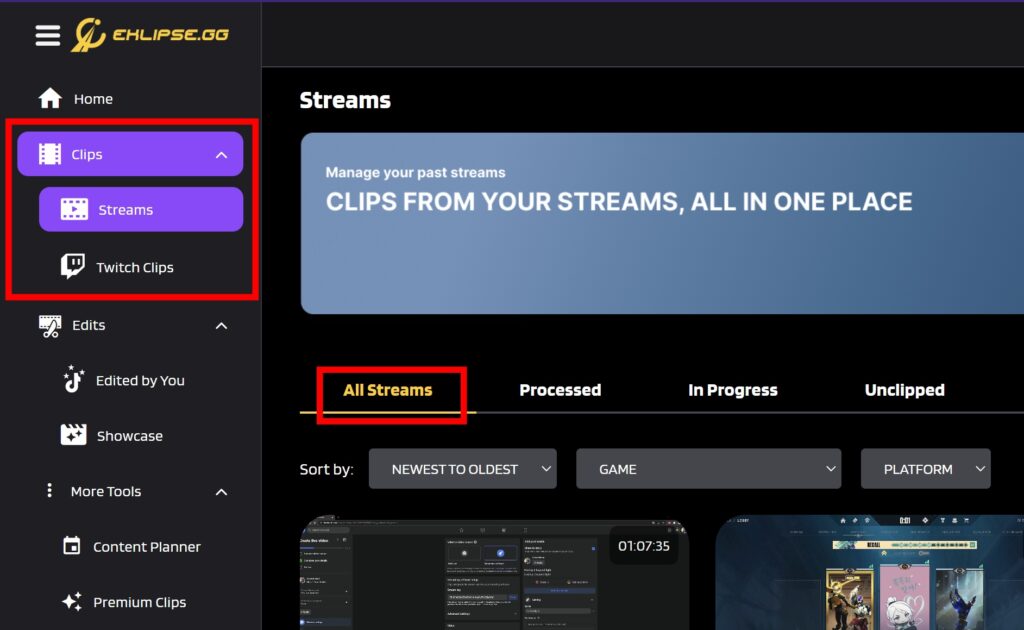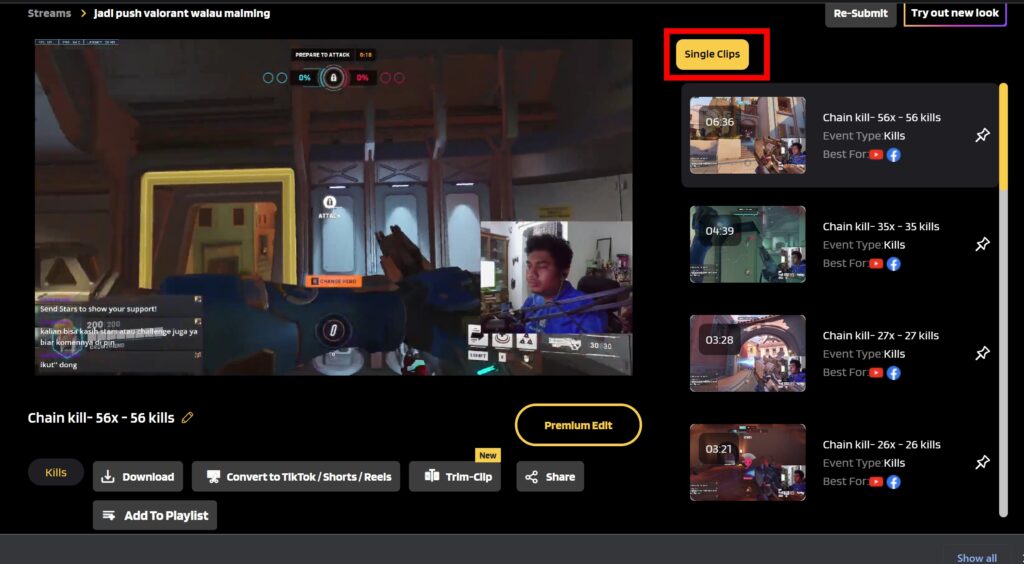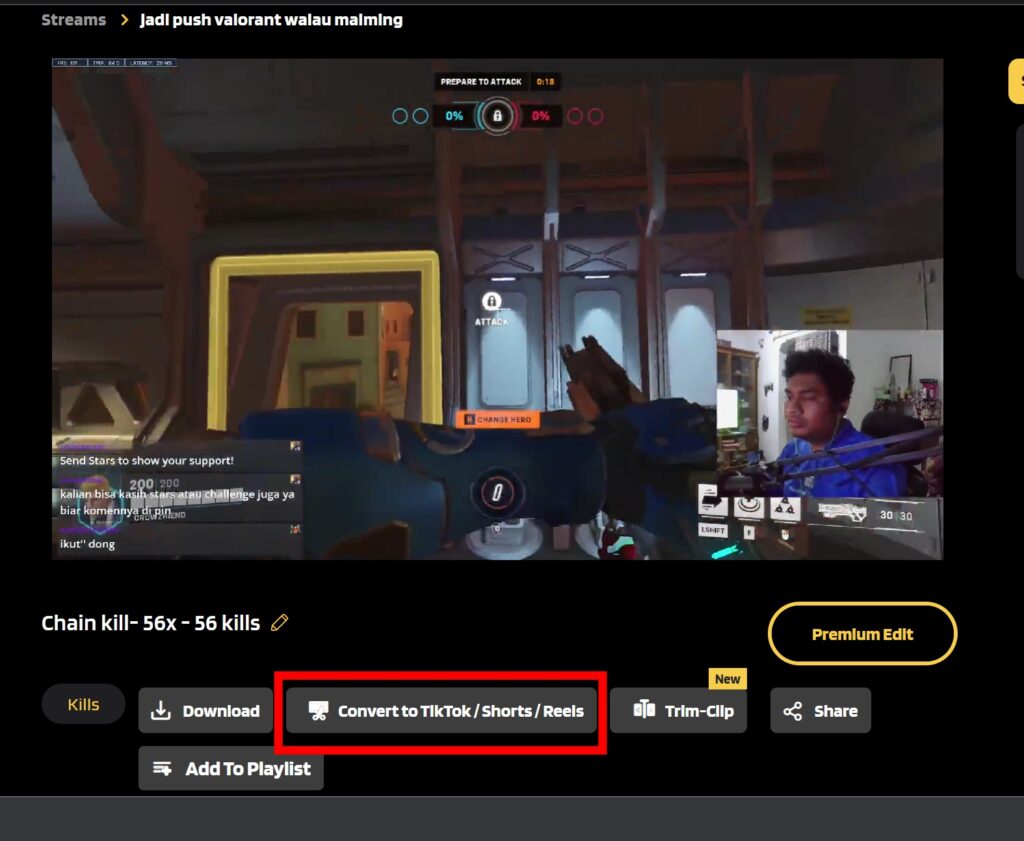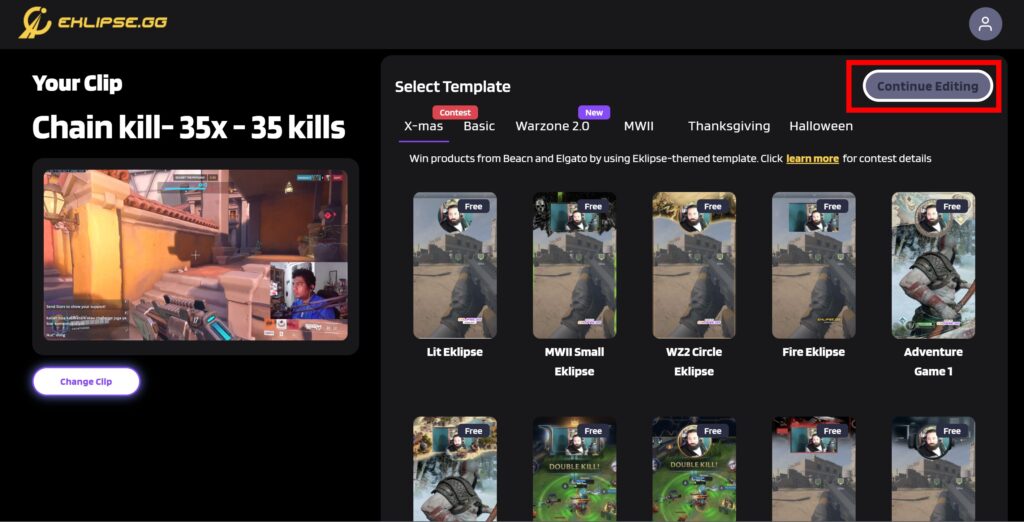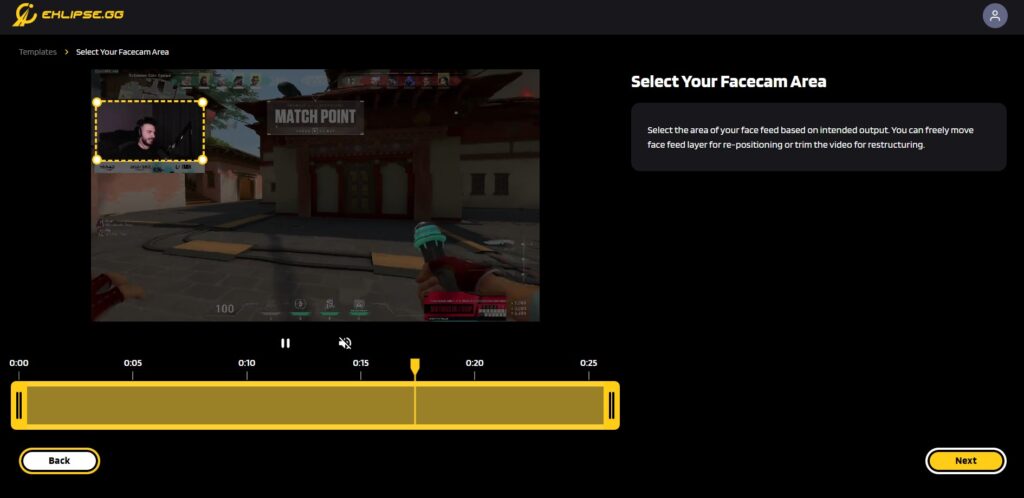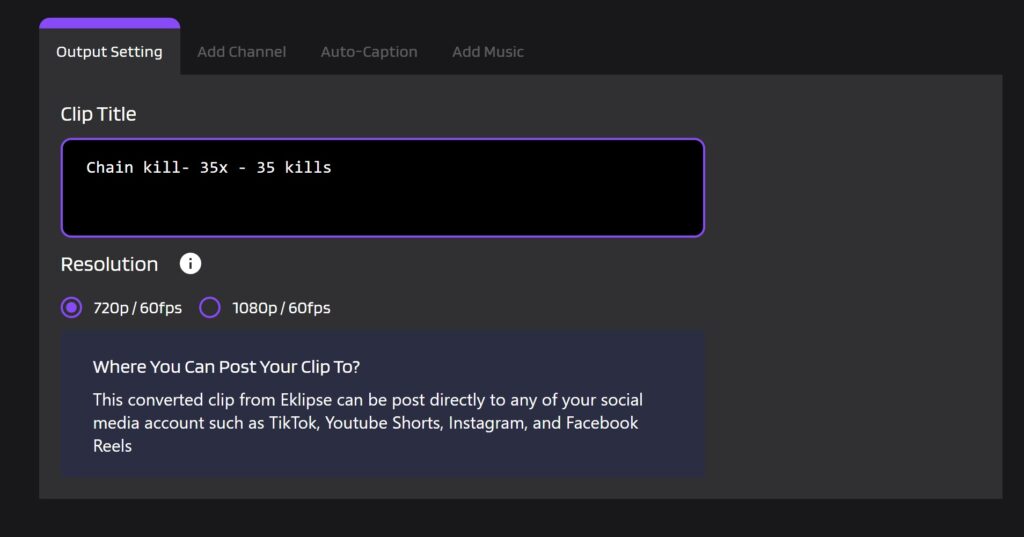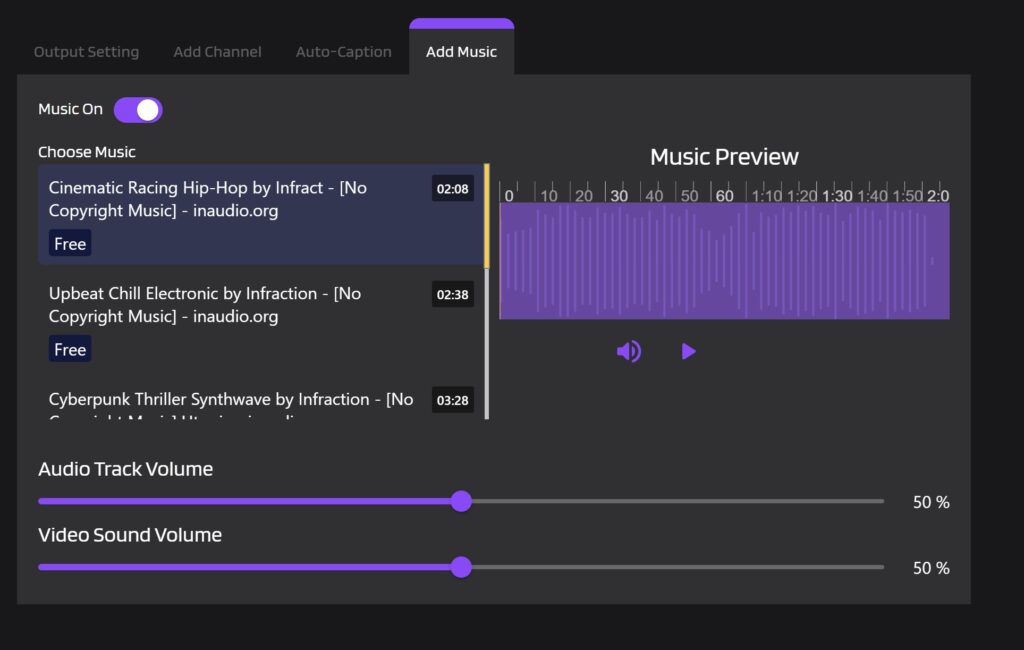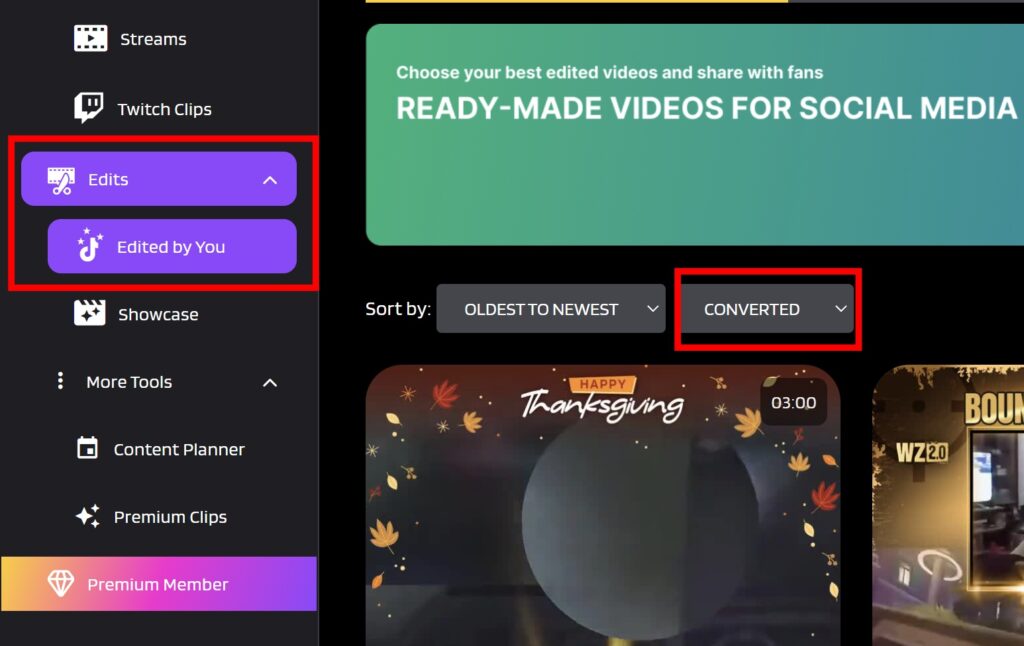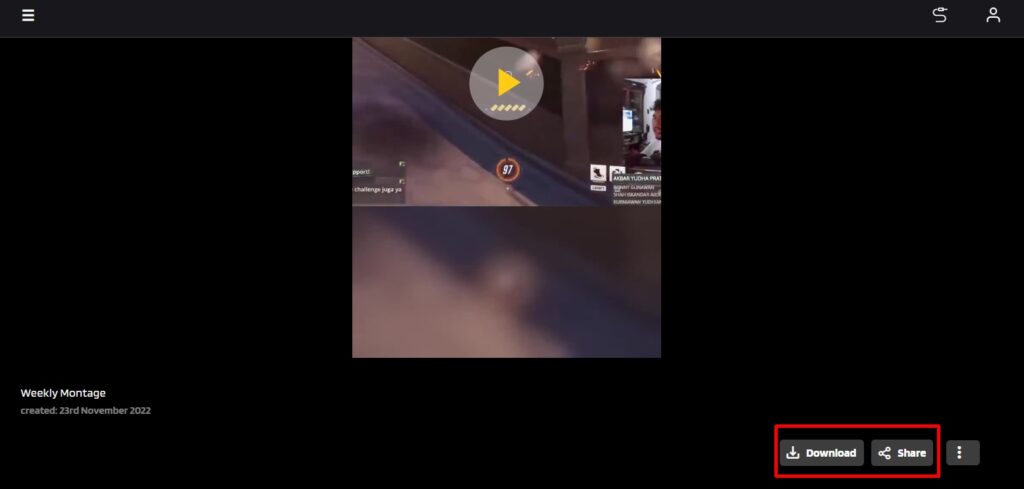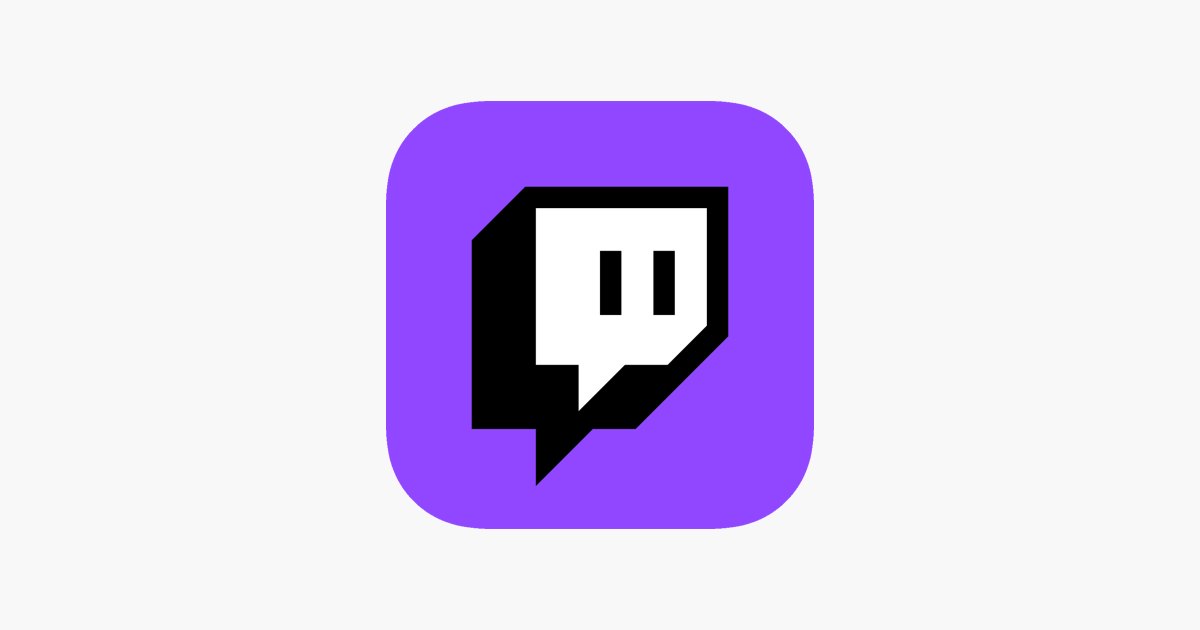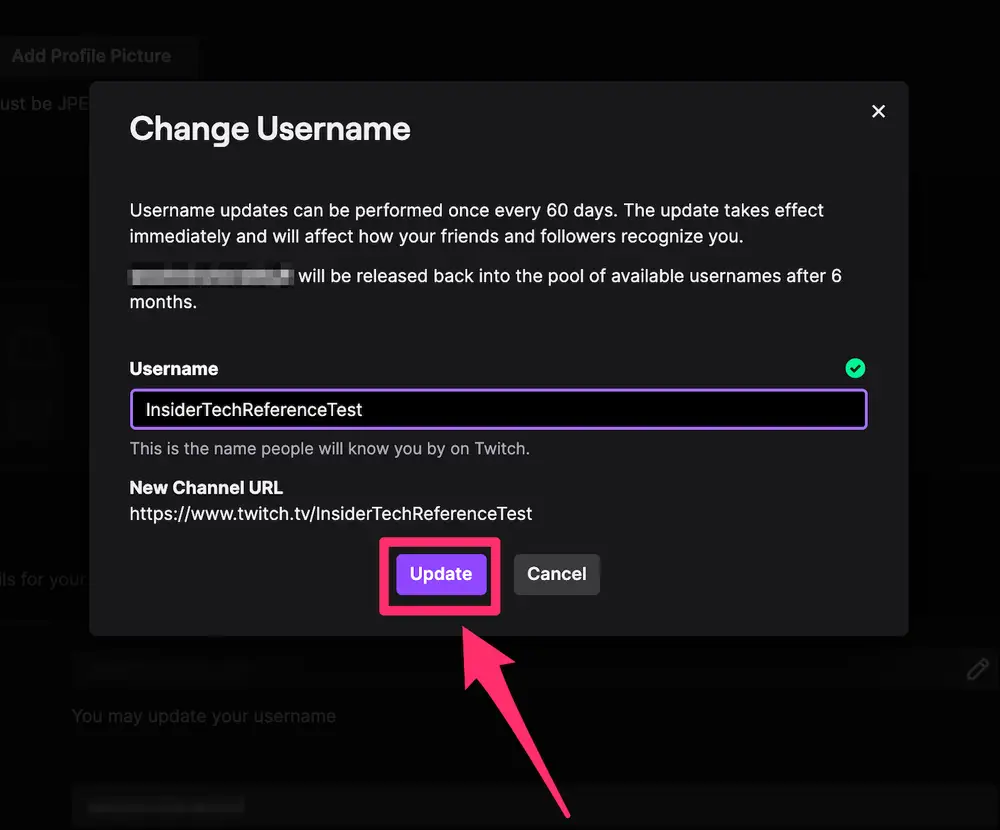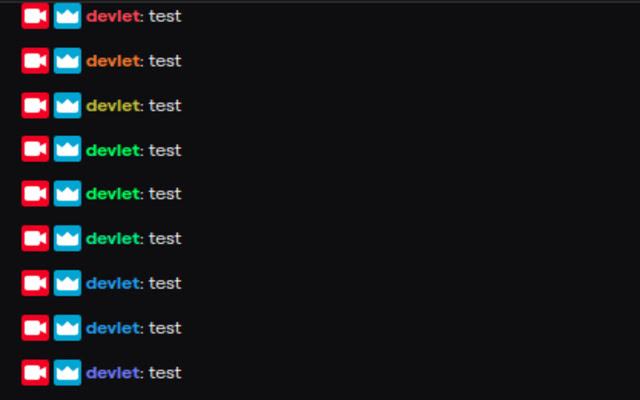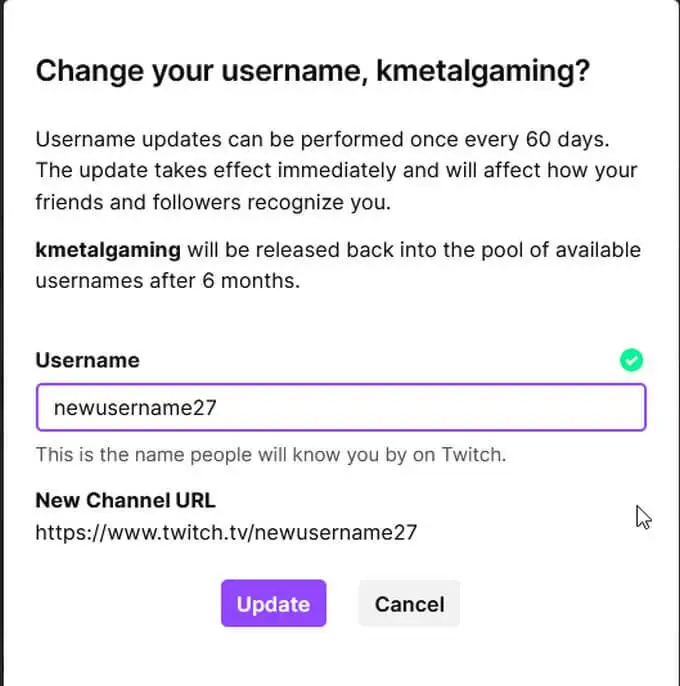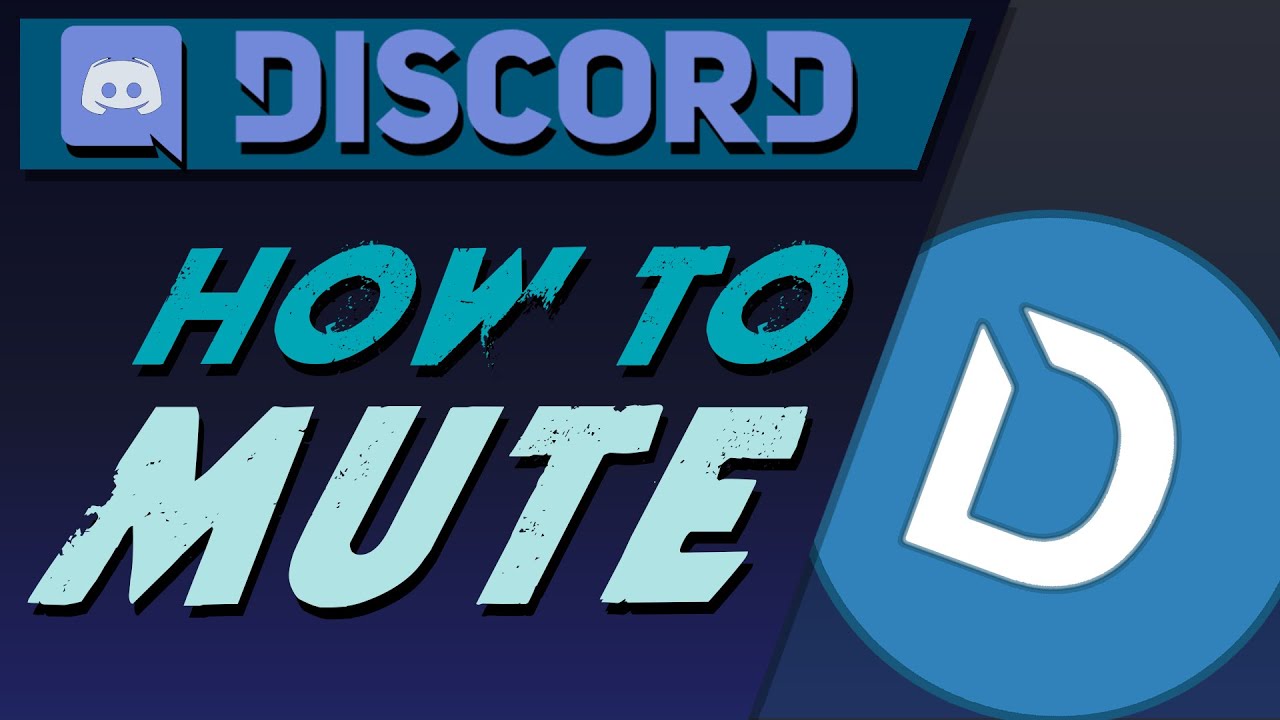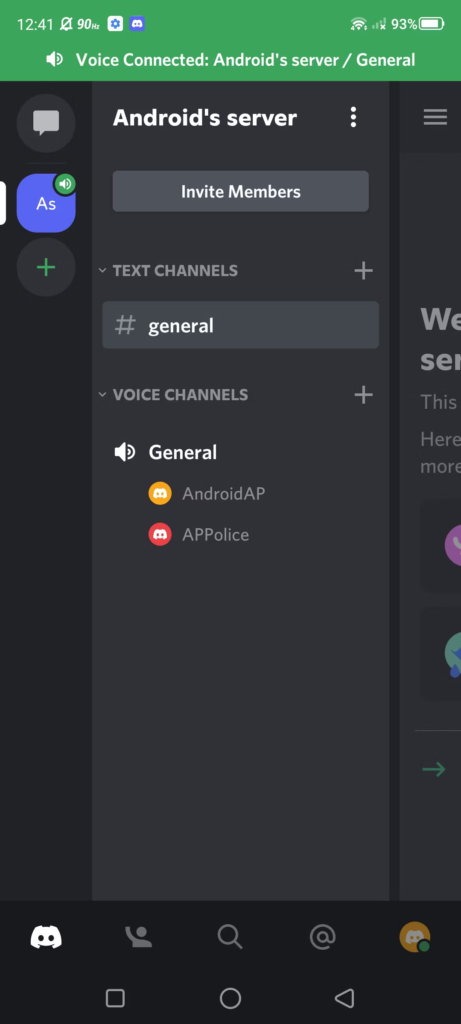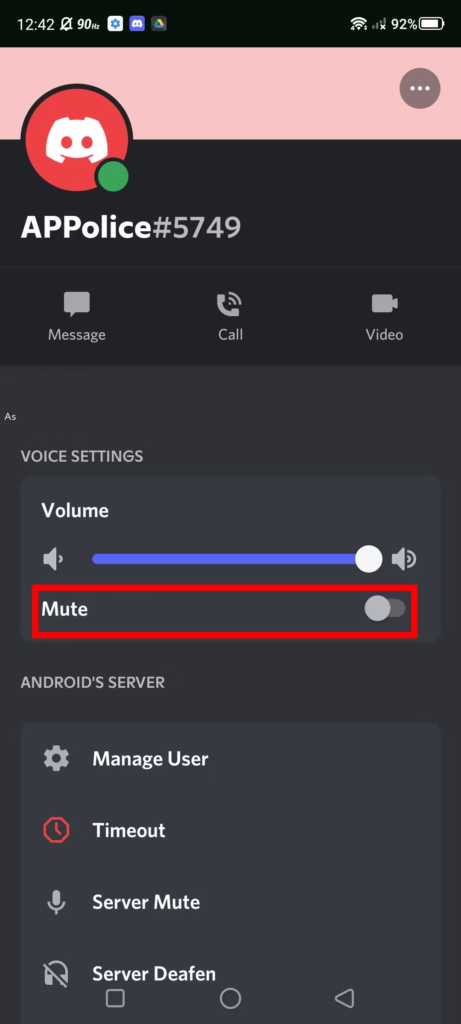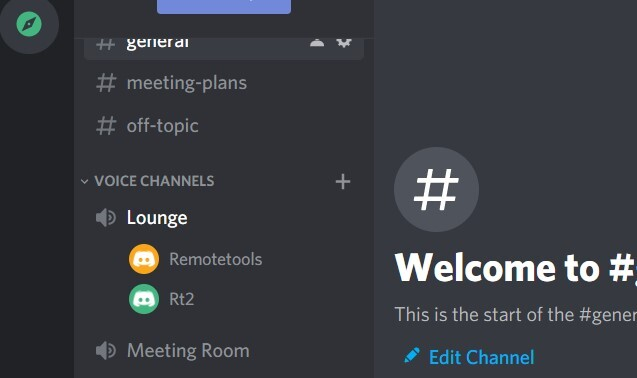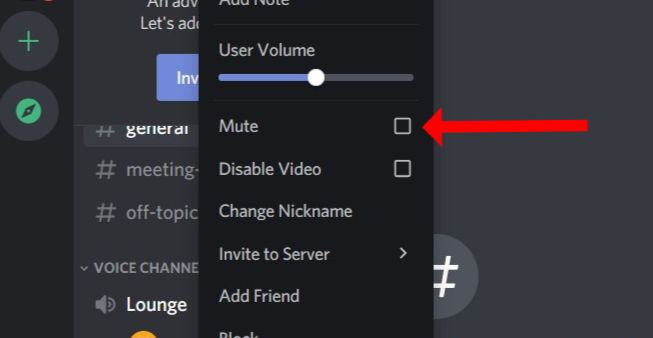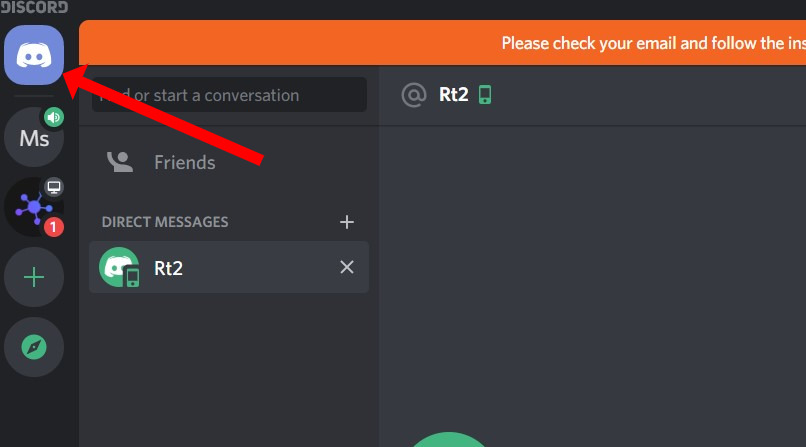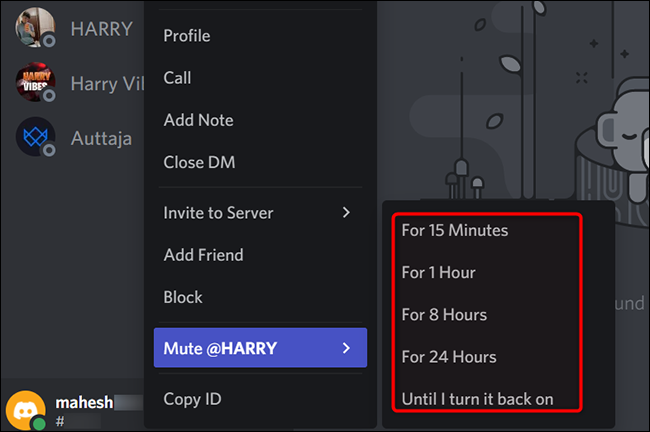The word lurking originally refers to someone who observes but chooses to not participate. Well, this is actually common in the Twitch universe too. But what does lurk mean on Twitch? Is it okay to lurk on this platform?
Chillax, pals. If you are a newcomer on Twitch, you might wonder about this practice, whether it is against Twitch TOS or not. Well if so, let’s just get to know better about it through this post.
What Does Lurk Mean on Twitch?
According to the literal definition, lurking on Twitch is when a viewer passively sits on a Twitch channel, enjoying the content without engaging with the streamer or other viewers.
There are a lot of reasons why people are lurking on Twitch. It’s probably because some people just don’t like talking but want to consume the content. So they choose to not interact with anyone in the same boat.

Another reason to be a Twitch lurker is that they might want something on the screen or some background noise while doing other tasks. They can occasionally watch the stream when they finished their work.
There’s no more ‘serious’ reason to lurk on Twitch. This is basically just a common thing that people normally do, even on other platforms or in real life.
Does Lurking Count as A View on Twitch?
Of course, it does. There are no specific rules on Twitch that require users to always interact with other people while enjoying Twitch content. So, despite doing nothing on a certain channel, you will still be counted as a view and you’ll be able to support your favorite streamers.
However, lurkers on Twitch sometimes can be assumed to view bots. But that’s not always the case, though. Twitch can identify which one is the real person, and which one is a bot. So, don’t fret.
Know More About Lurk Command on Twitch

Now that you know about the lurk meaning, you might start wondering about the Lurk command. Well, this is basically a command that allows non-active audiences or lurkers to announce that they’re present and supporting the stream despite their inactivity.
It actually applies to streamers. Only in several clicks, the streamer can set up this command. In addition, if you are a streamer and want to set up this command, just follow the steps below.
- Creating a Lurk Command With StreamElements
To be able to create this command with the StreamElements bot, simply type this into chat:
!addcommand !lurk *insert lurk message*
- Making a Lurk Command Using NightBot
If you choose NightBot as your Twitch chatbot, then you can type this into chat:
!addcommand !lurk *insert lurk message*
- Create a Lurk Command Using StreamLab
To make a lurk command with StreamLab, you’ll need to type this into chat:
!addcommand !lurk *insert lurk message*
You can customize the message with anything that indicates someone is watching but doing nothing. Here are some examples of the Lurk messages on Twitch:
- “Is lurking in the shadows like a big spooky weirdo.”
- “tears open the pinata with the speed of a mongoose before falling asleep.”
- “Is watching from under the bed.”
- “is hiding behind the refrigerator watching from a distance.”
- “Has spilled tea on their keyboard so they won’t be chatting.”
How to Lurk on Twitch as a Viewer
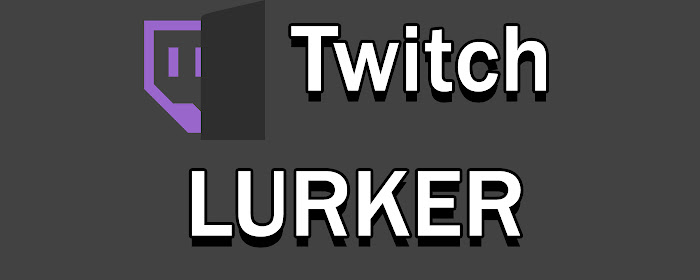
Well, lurking on Twitch is actually the simplest thing you could’ve done, even with your eyes closed. Just go to certain Twitch channels you’d like to enjoy the content on, and……just do nothing.
If you want to announce your inactivity, just use the lurk command. That’s it.
Is Lurking on Twitch Legal?
As previously mentioned, there are no Twitch rules that oblige viewers to interact with streamers or other viewers all the time. That means, lurking on Twitch is legal.
However, if you are a streamer and user bots to lurk on your channel in order to increase the number of viewers, you’re breaking Twitch’s policies and your account could be suspended due to this action.
Conclusion
So that’s what lurk means on Twitch and everything you should know about it. Based on the explanation, lurkers are not a bad thing (unless they’re bots). Some of your viewers might be lurkers, but with some strategies, you can transform them into chatters over time.