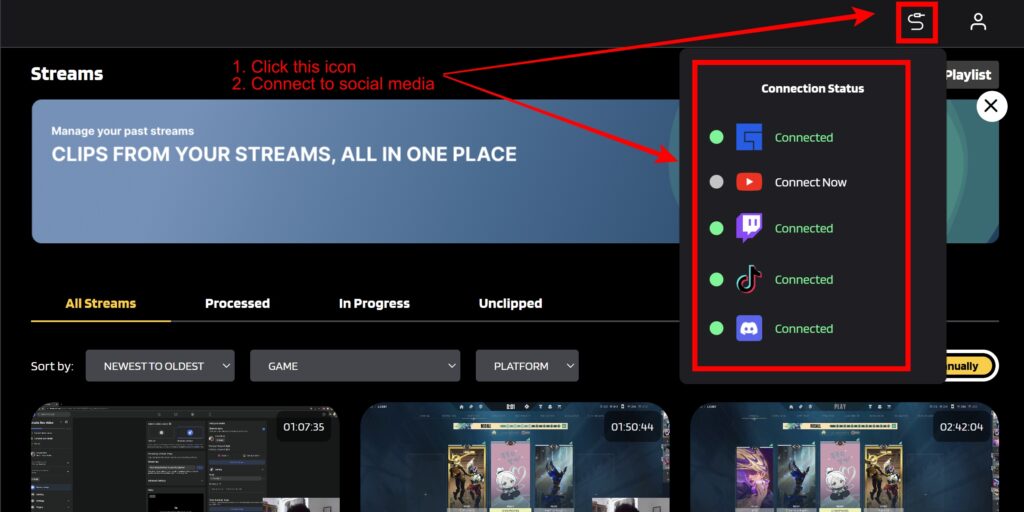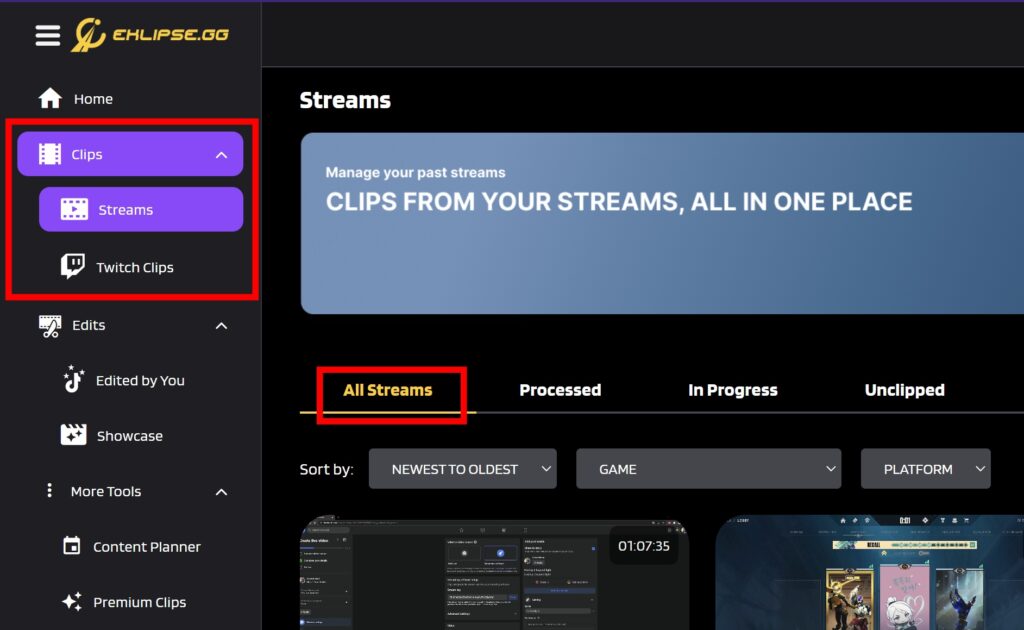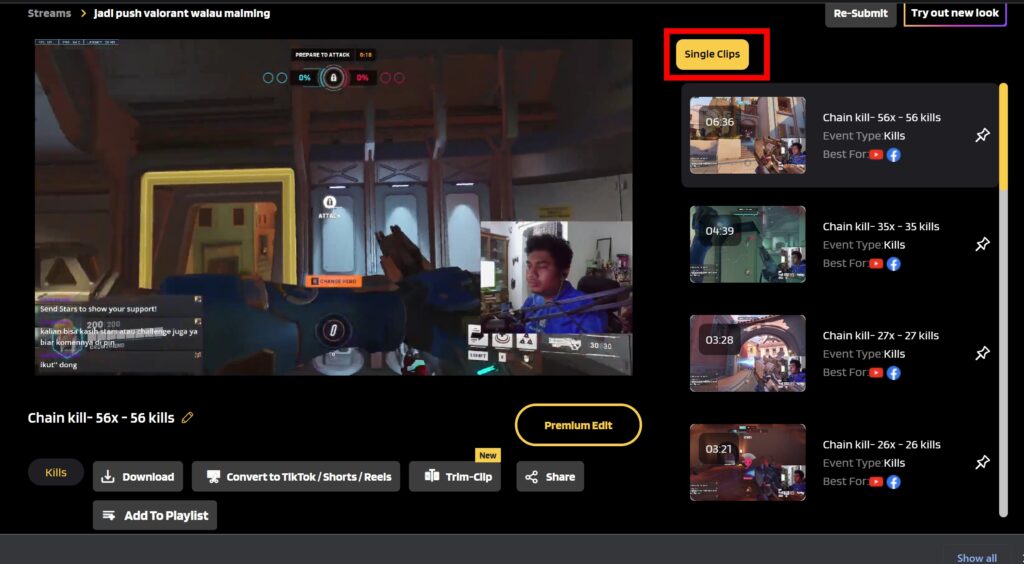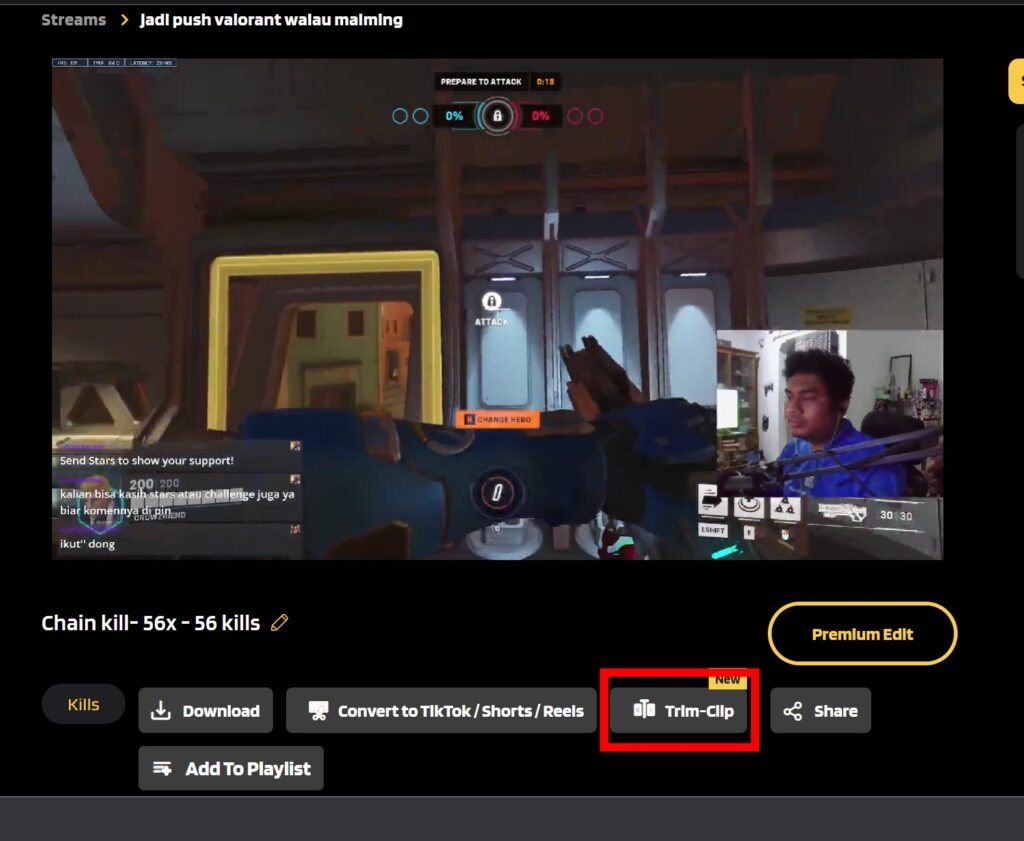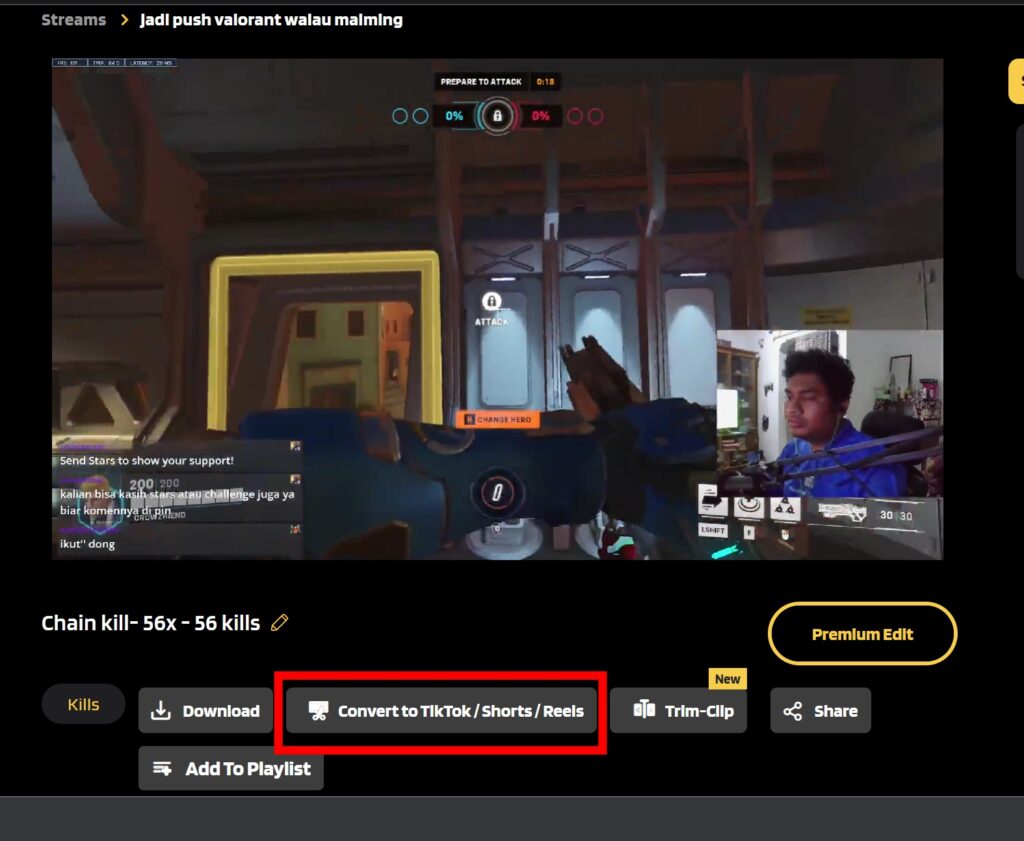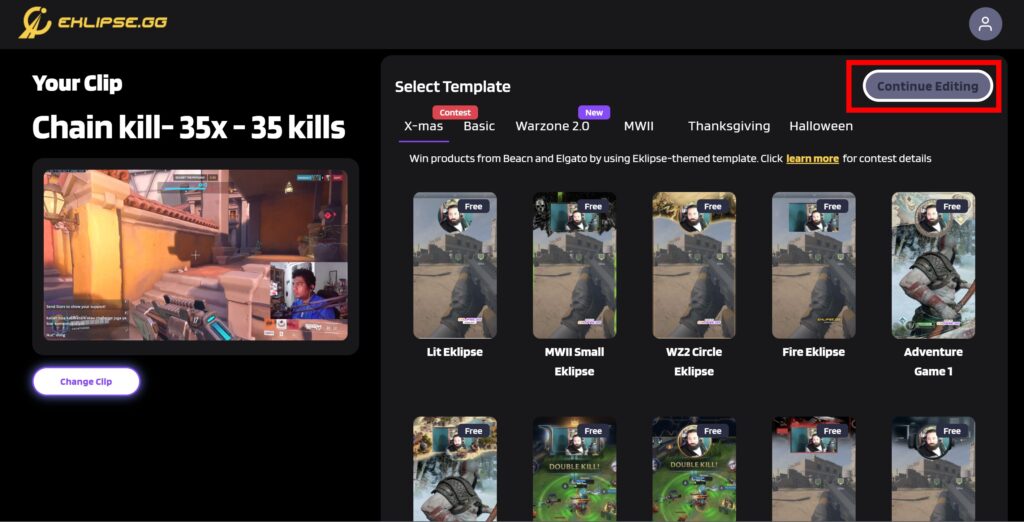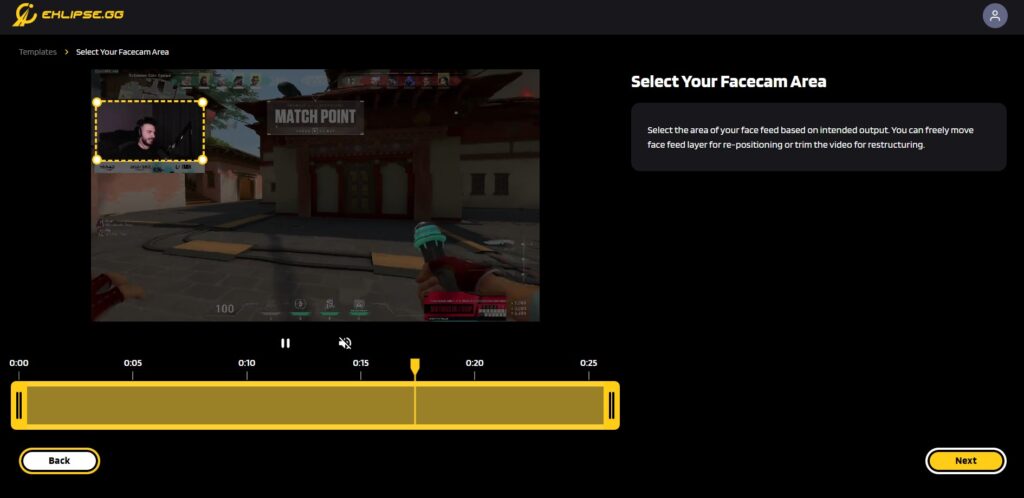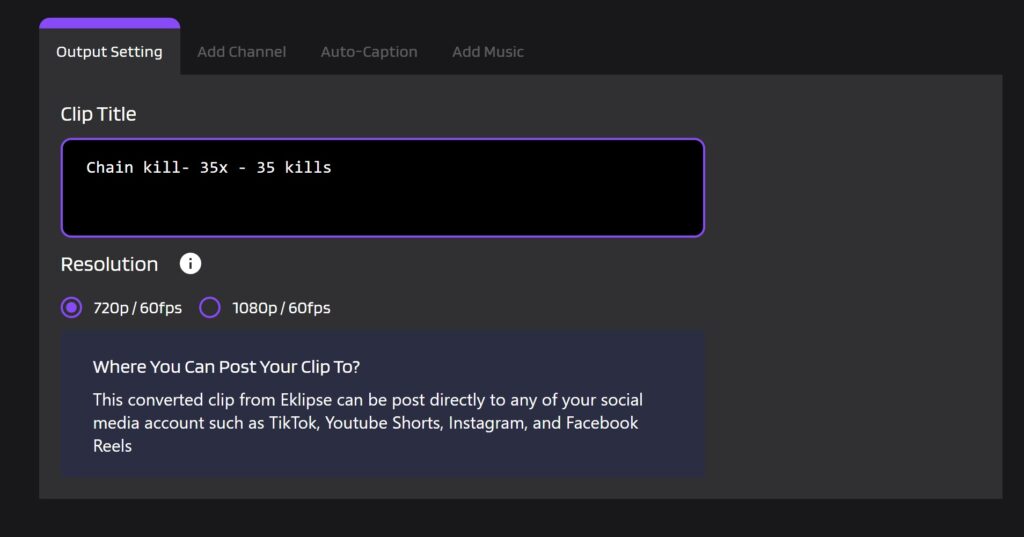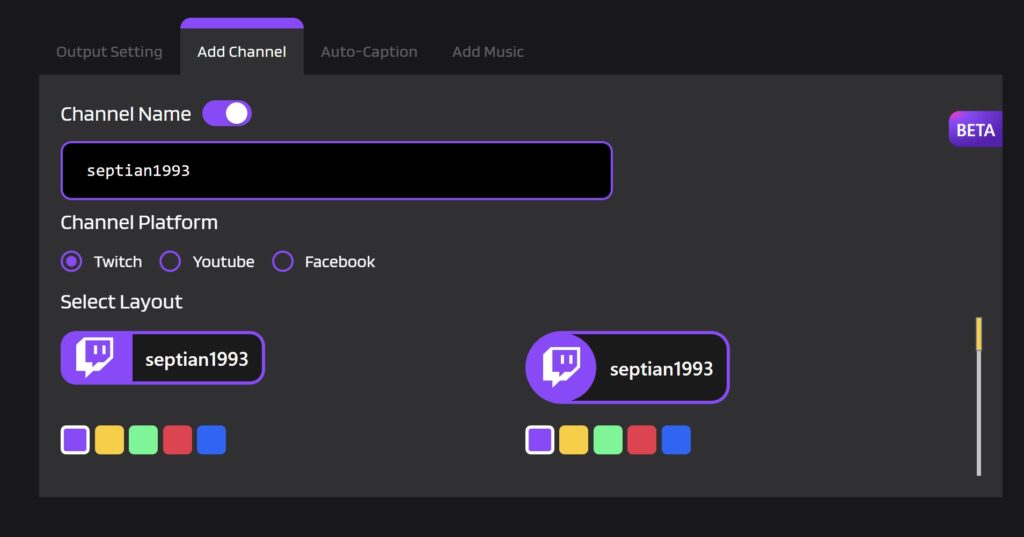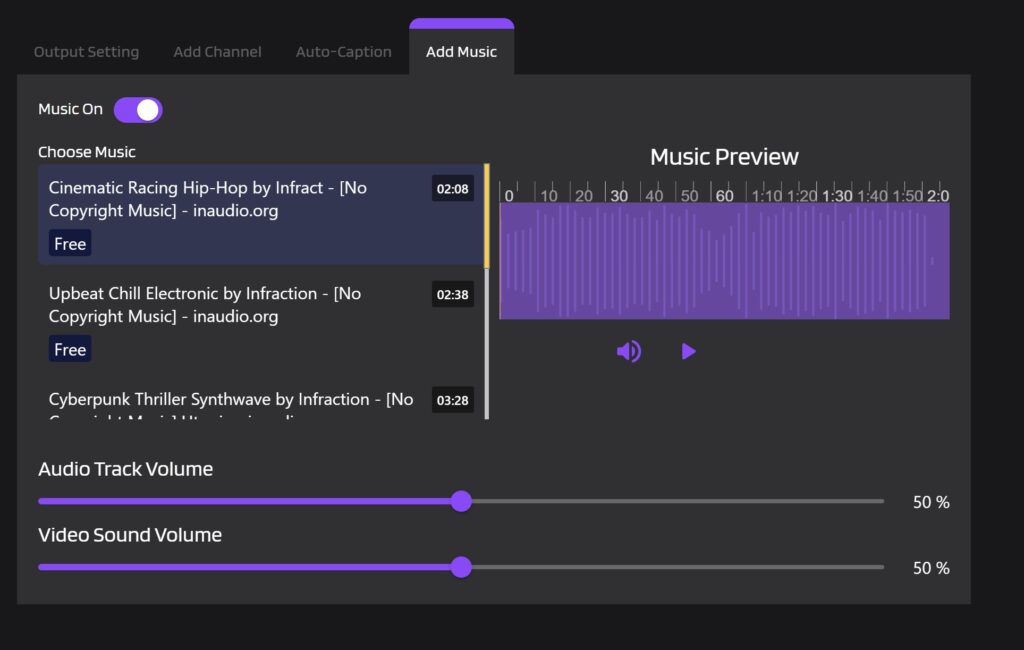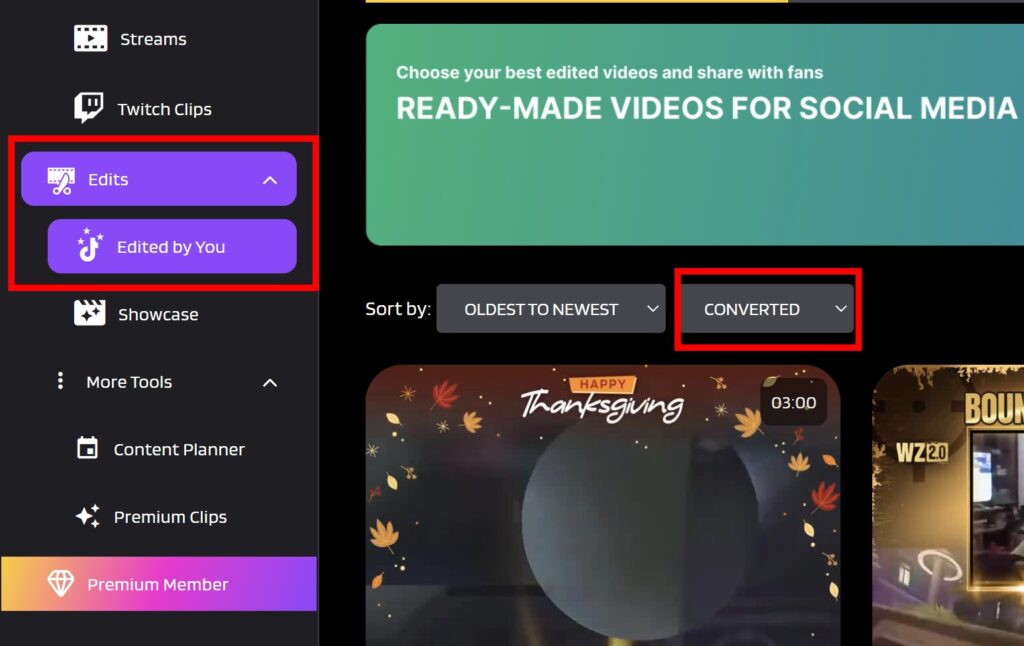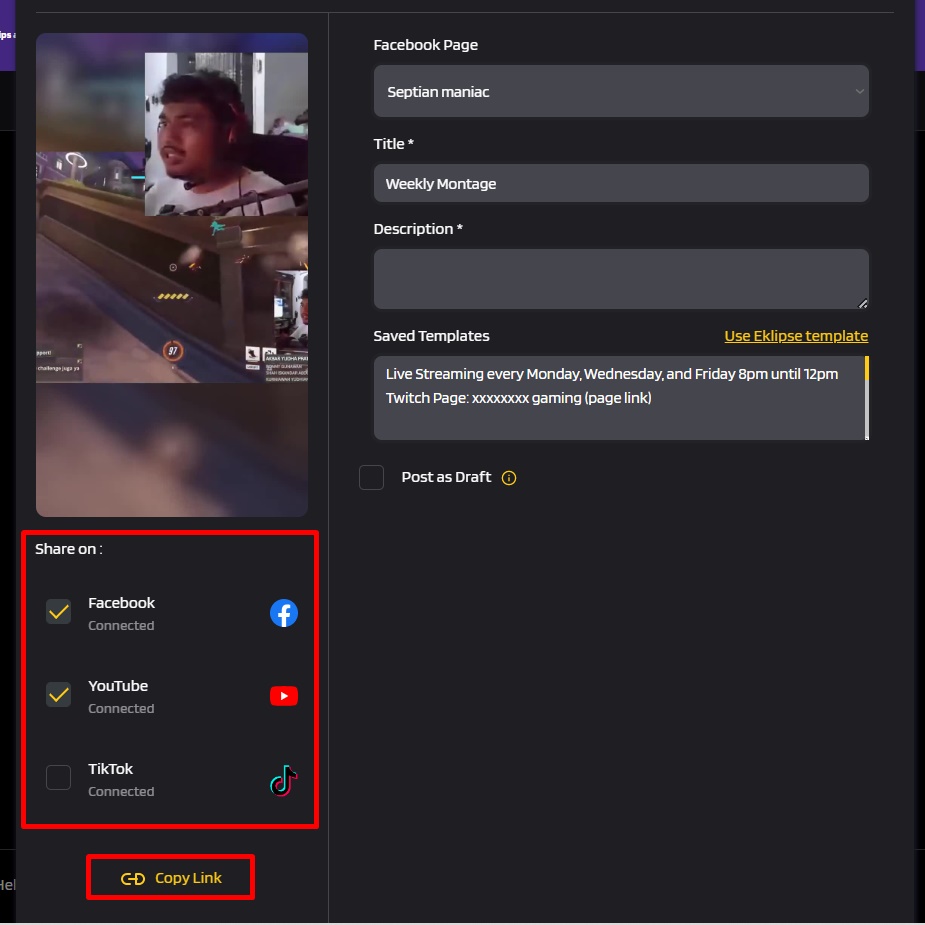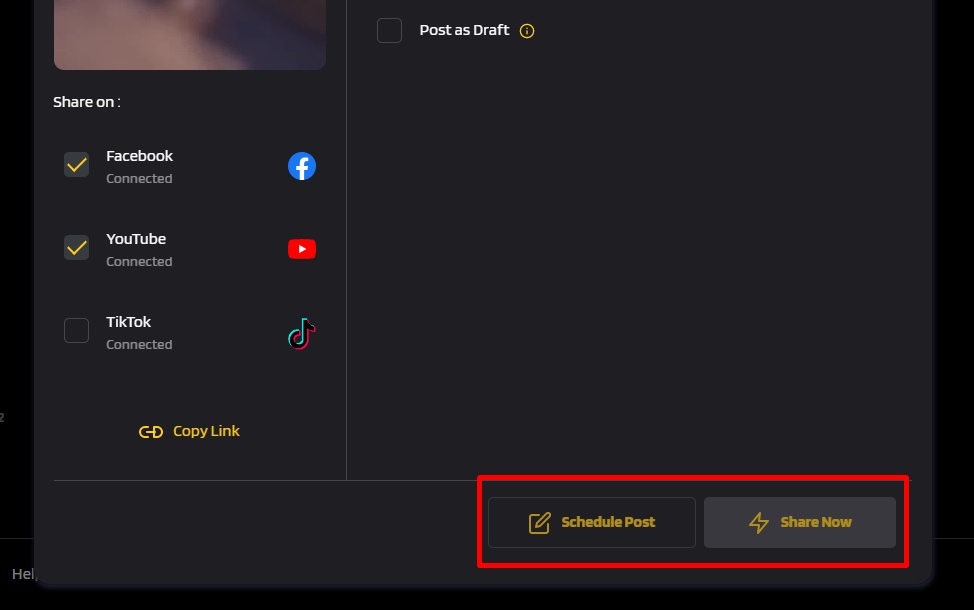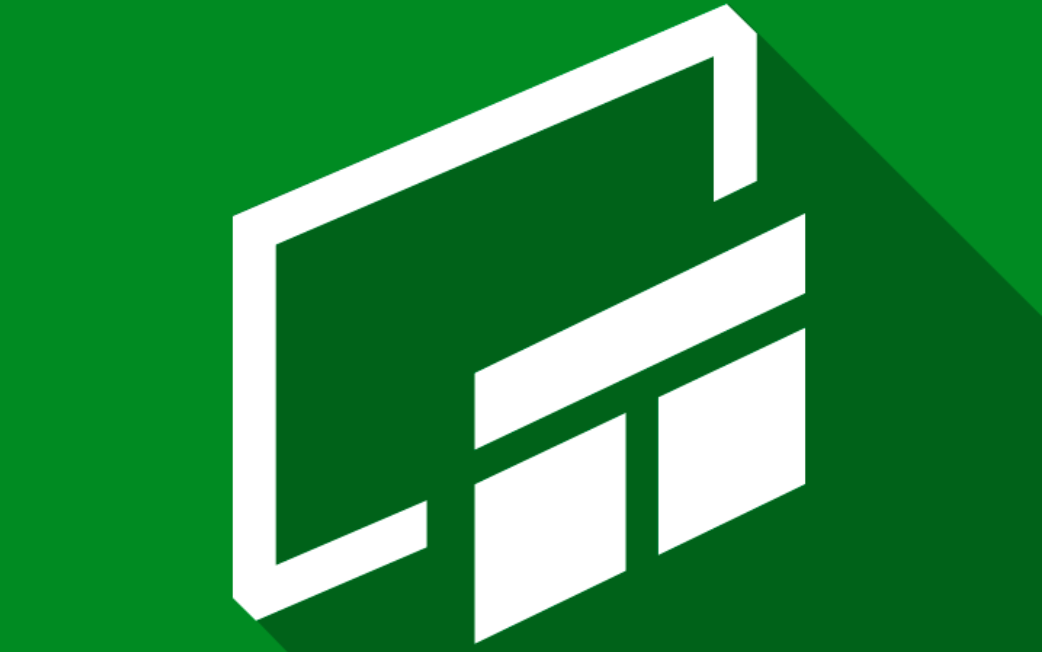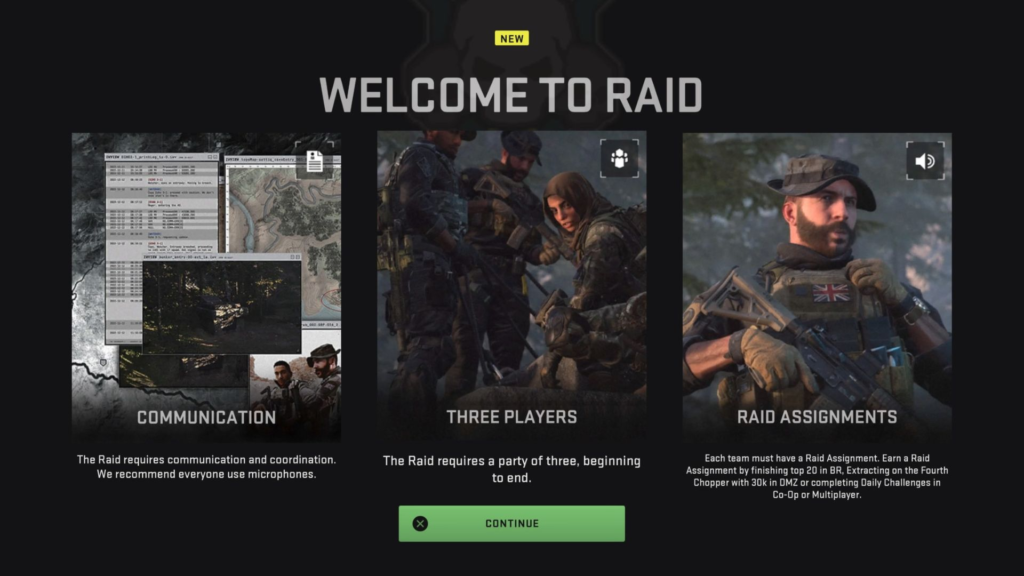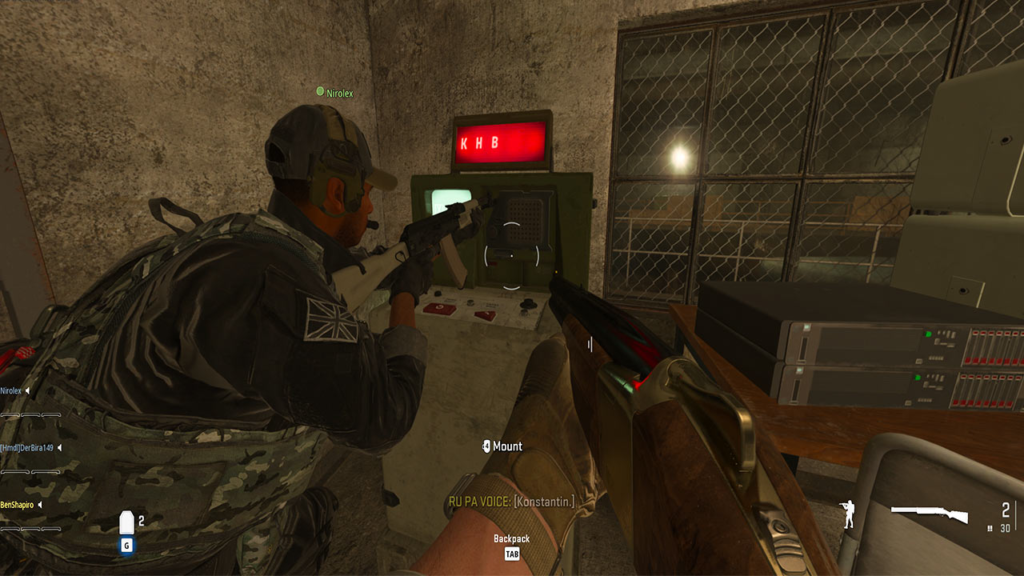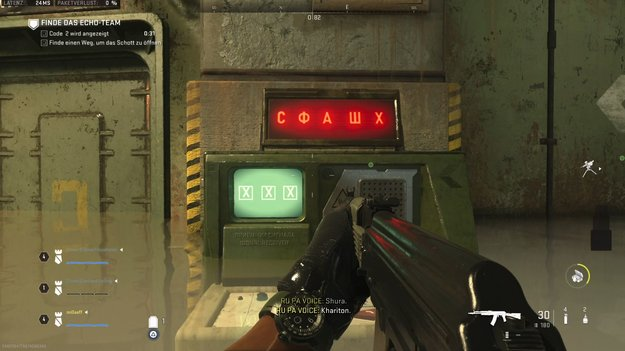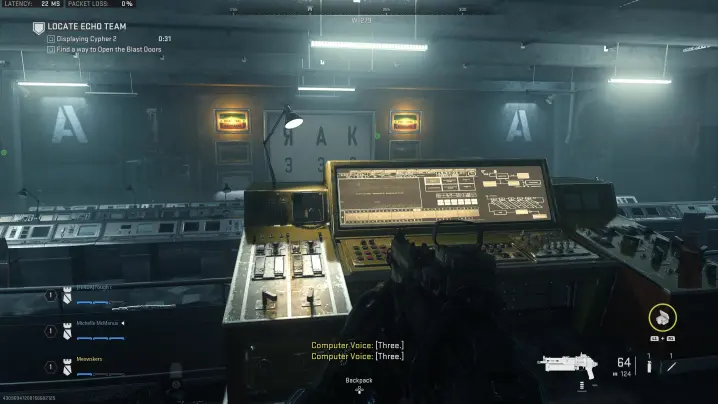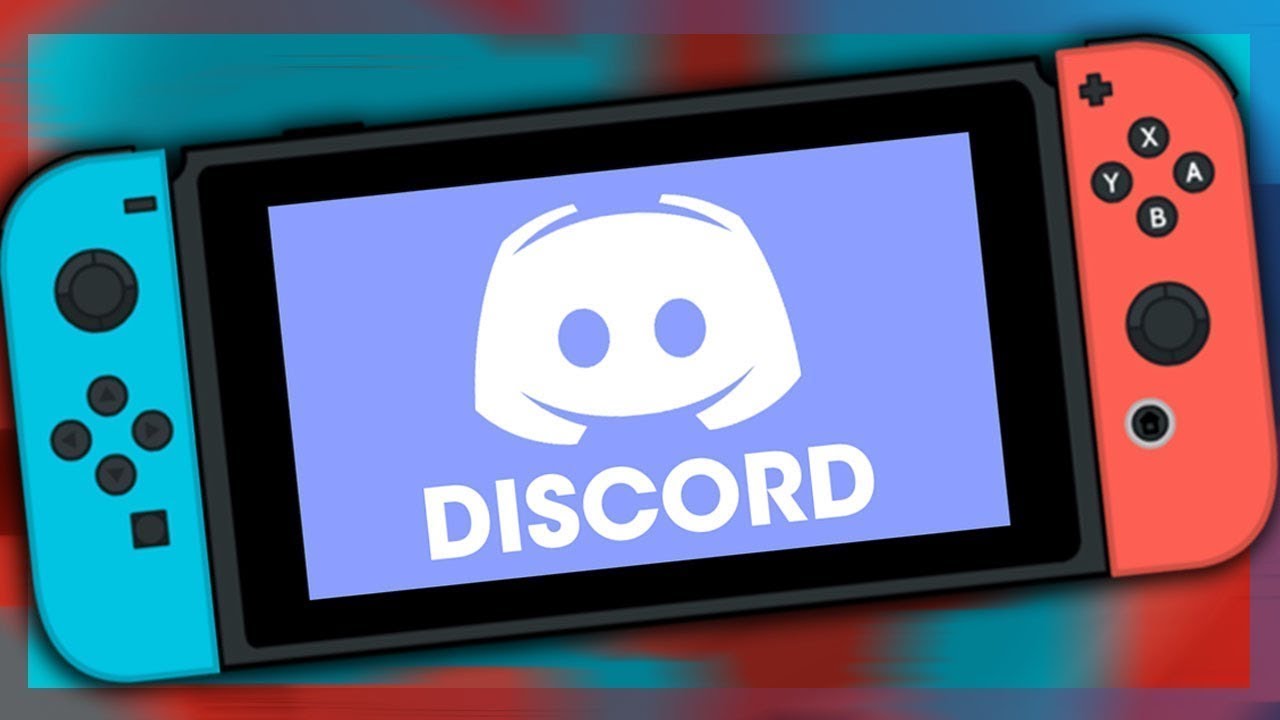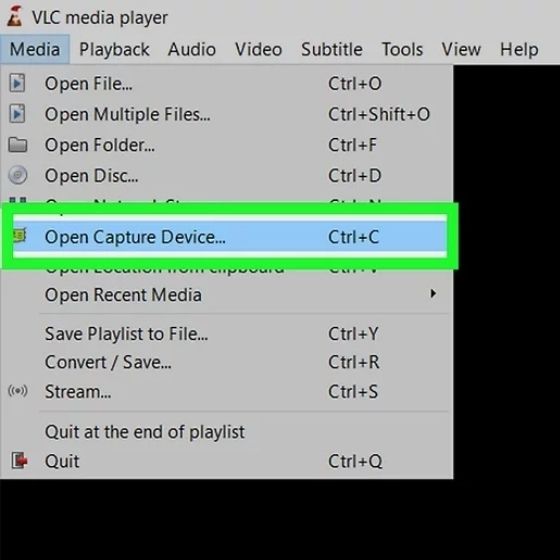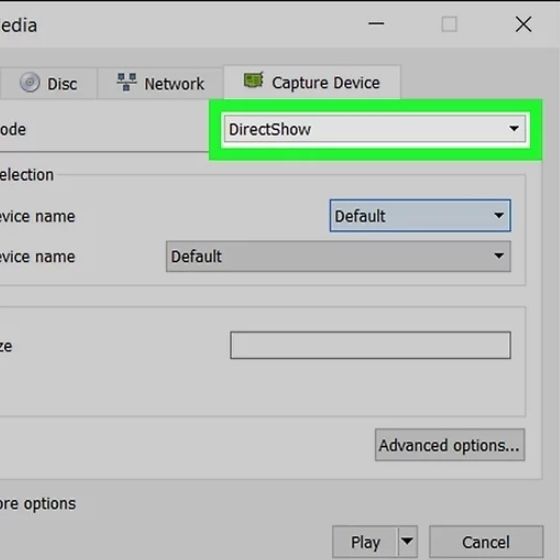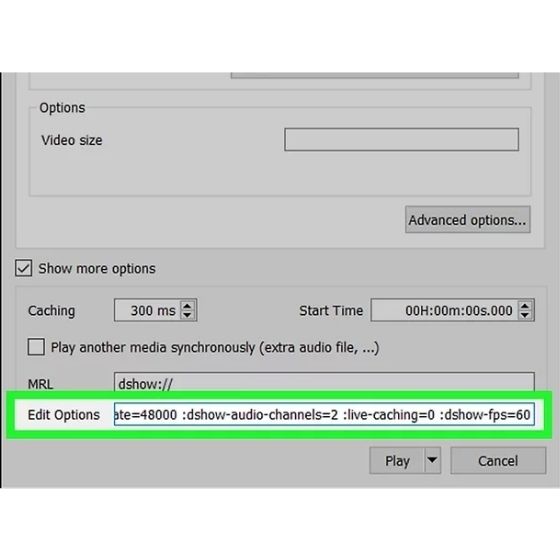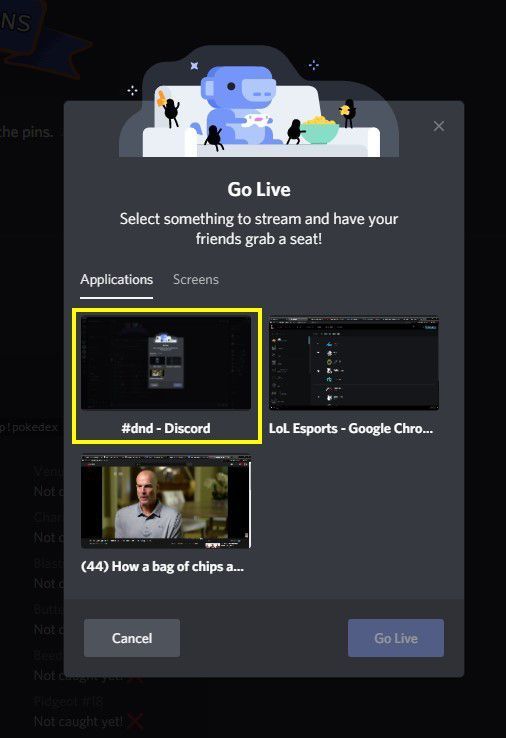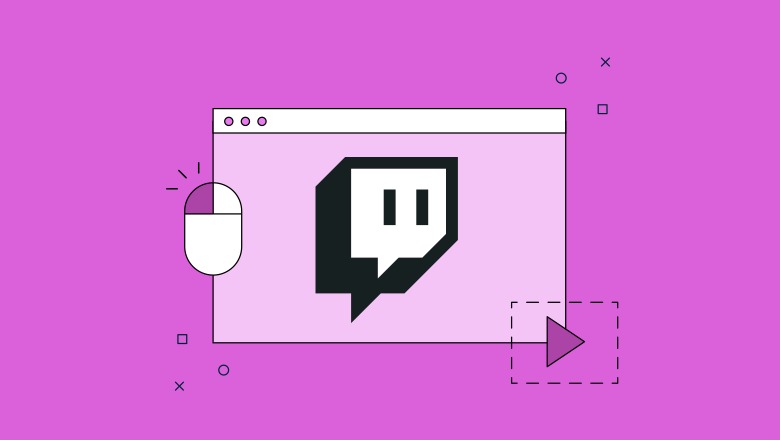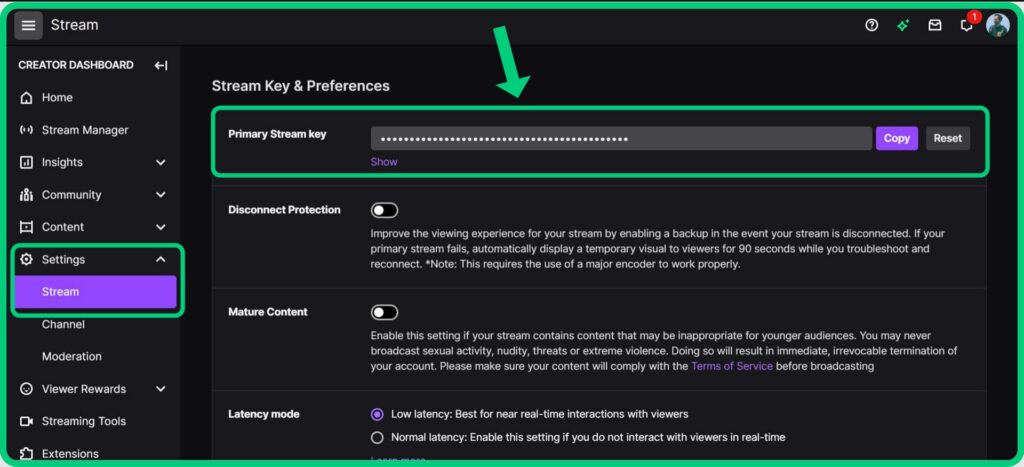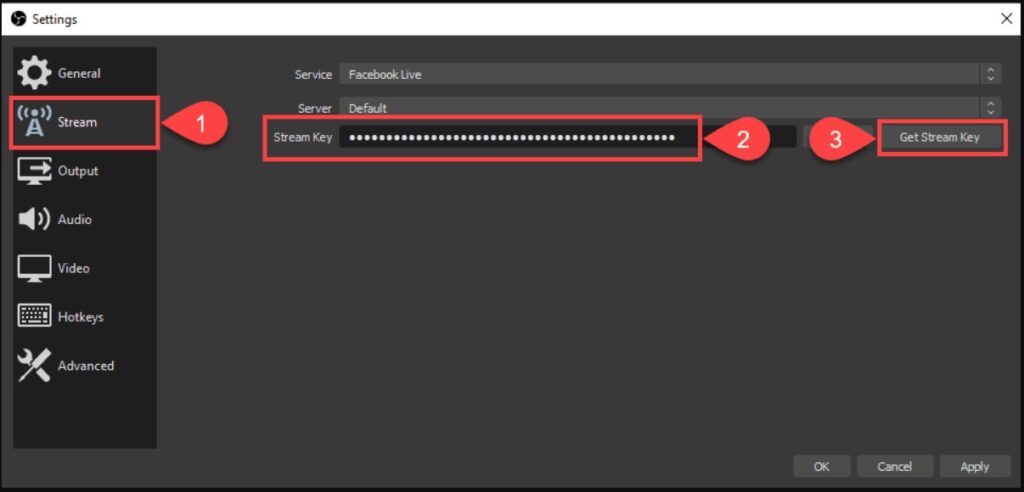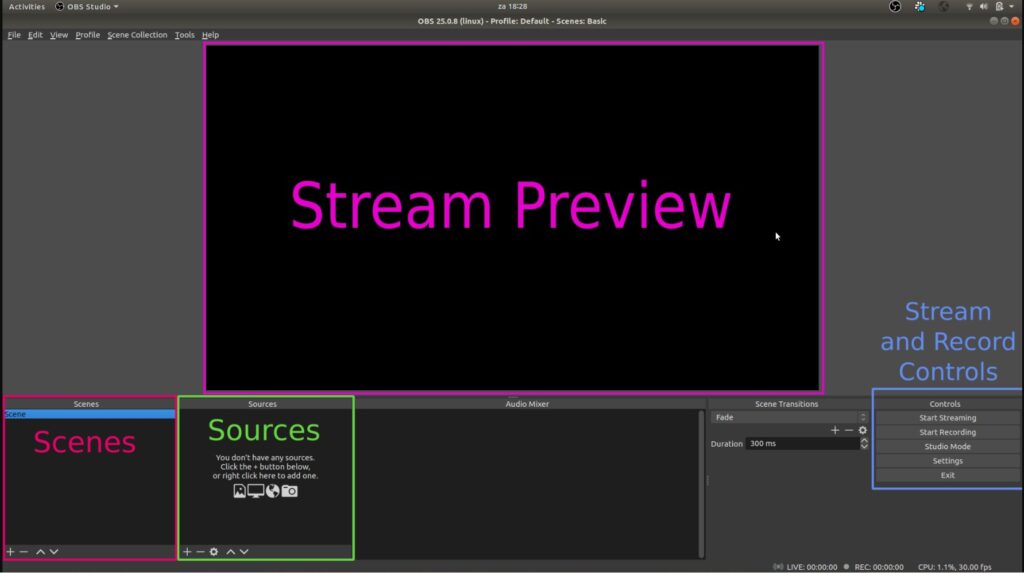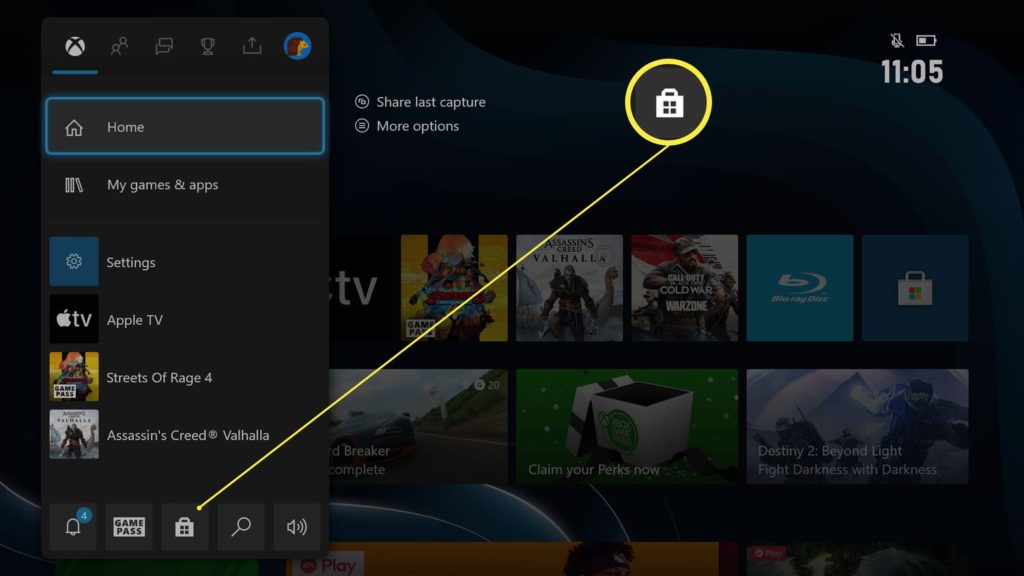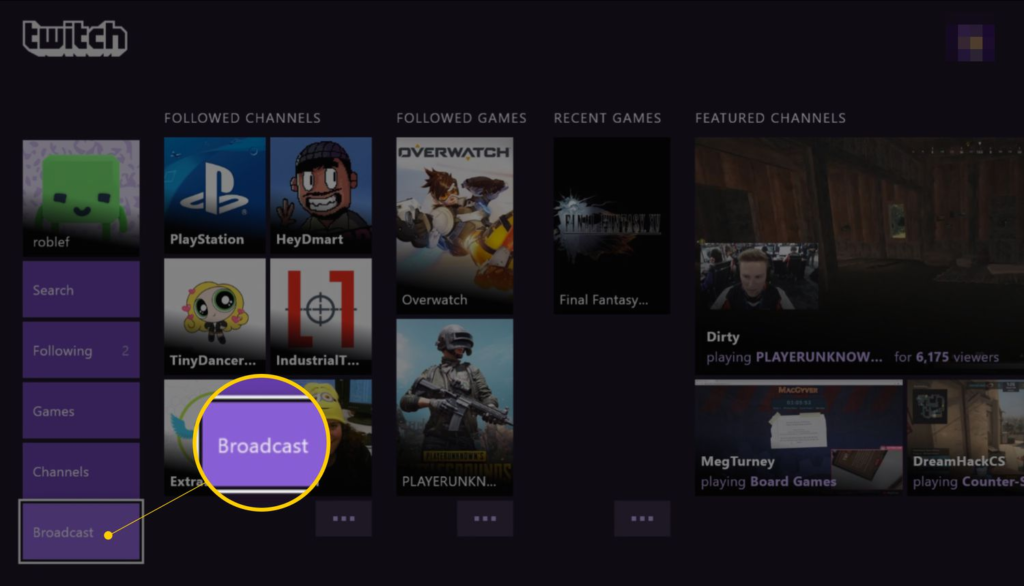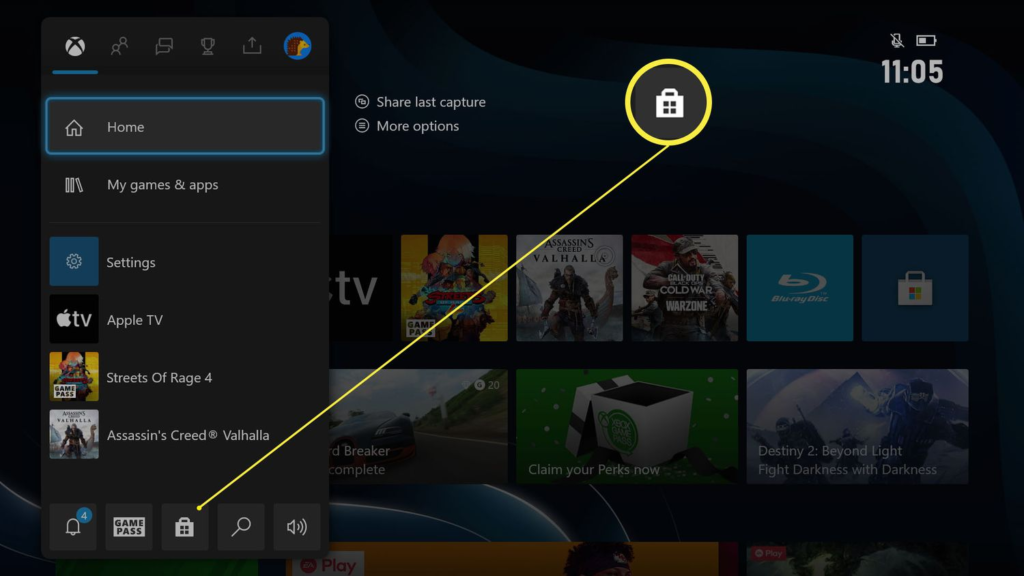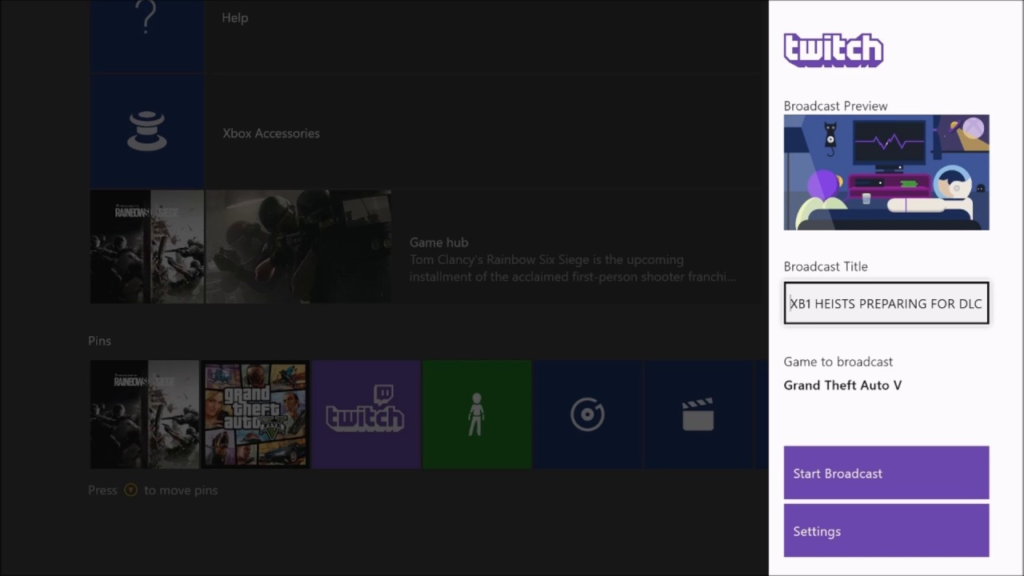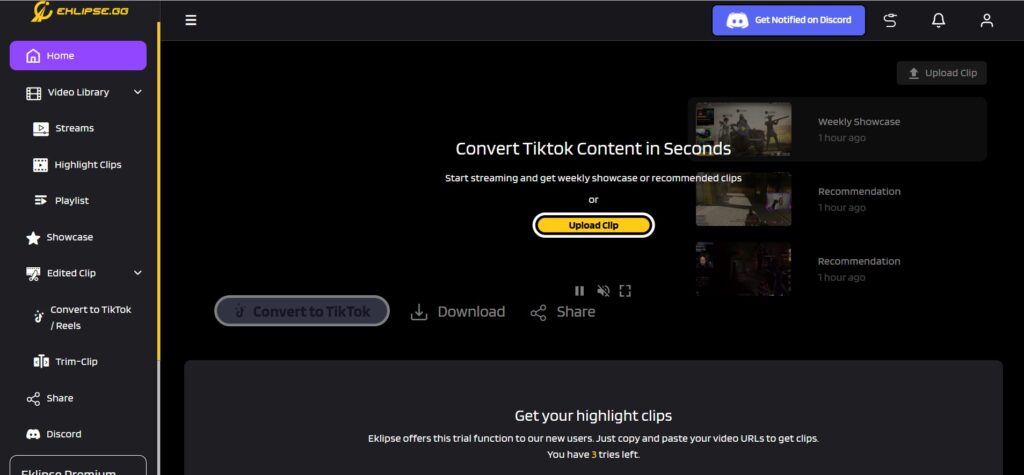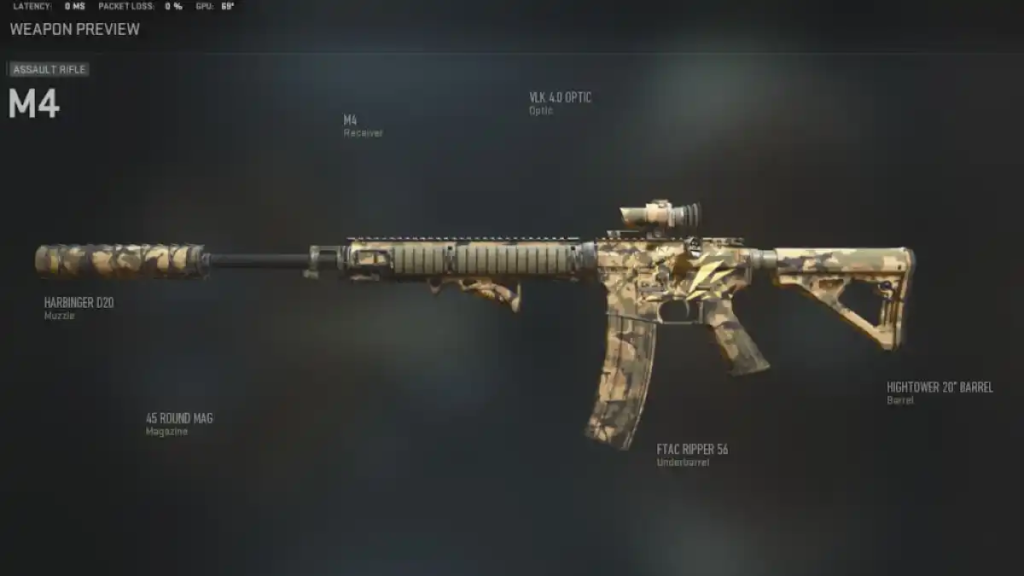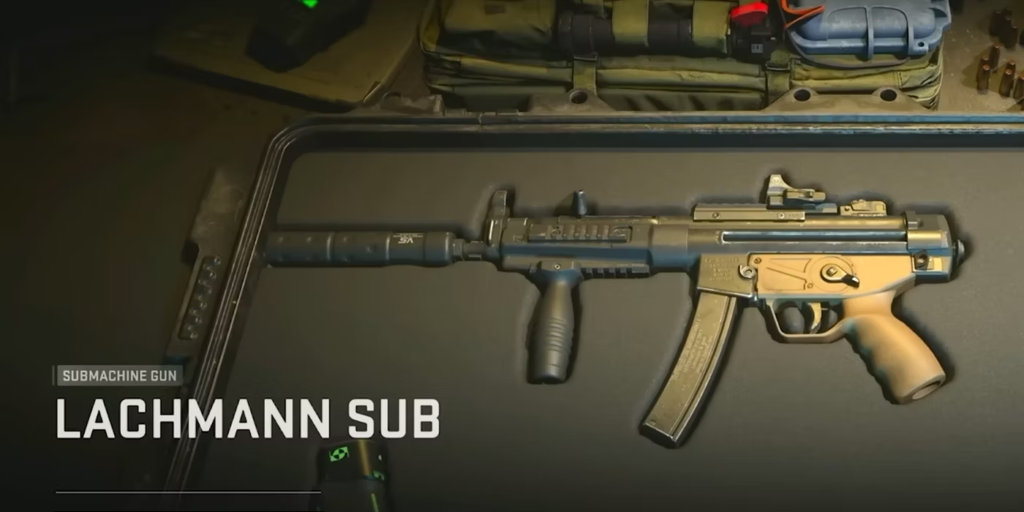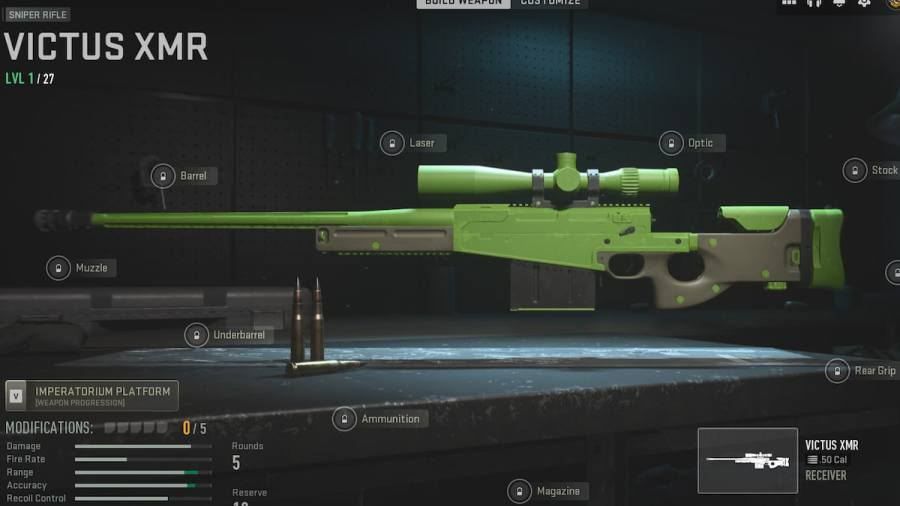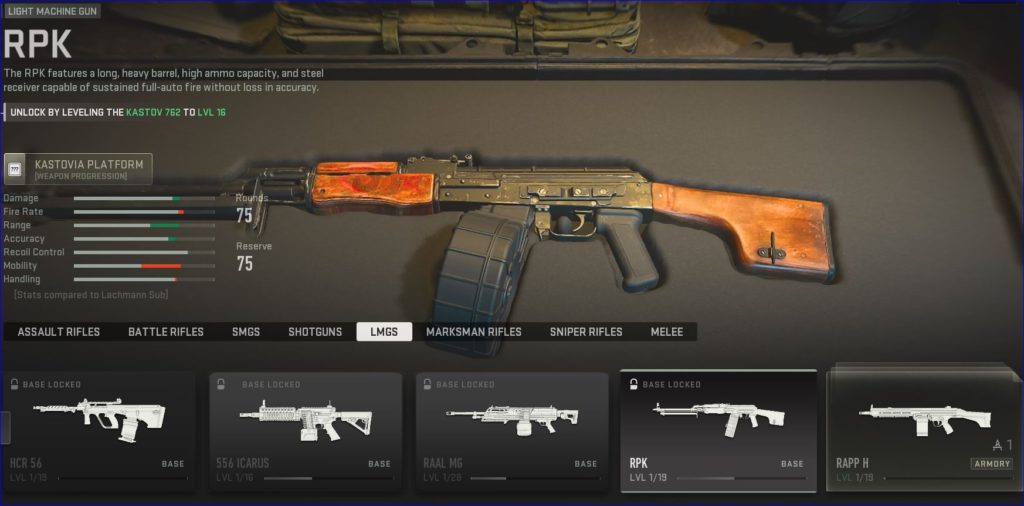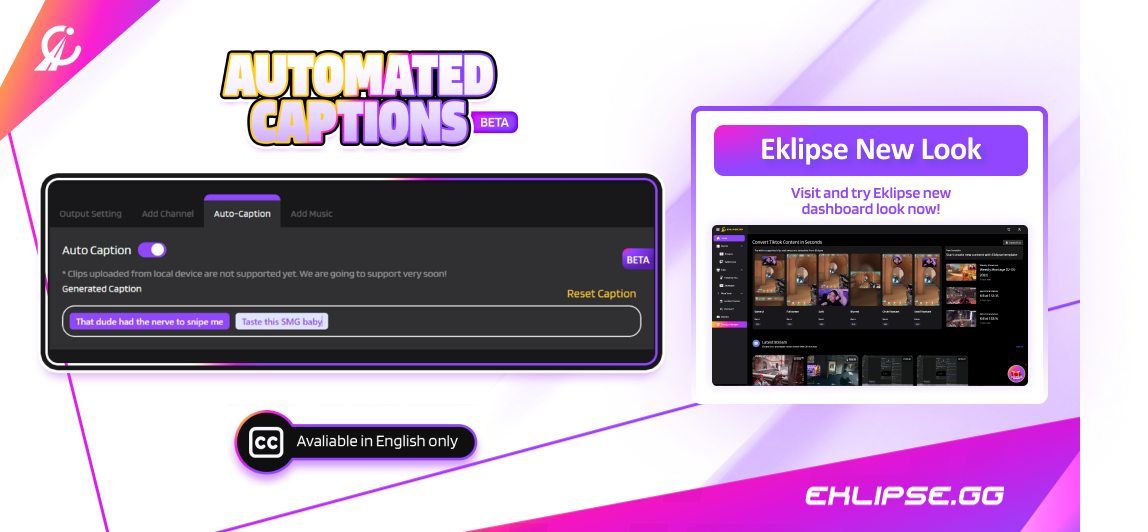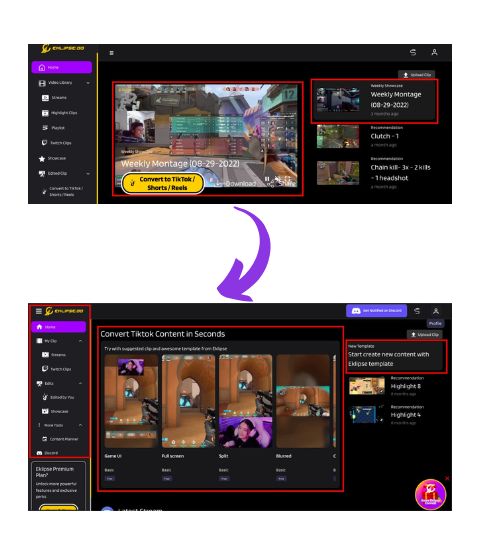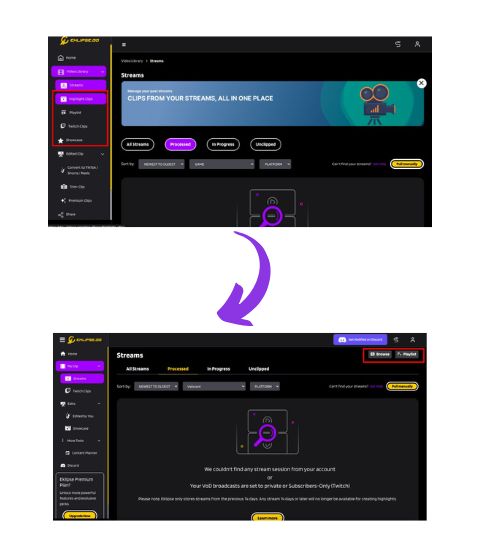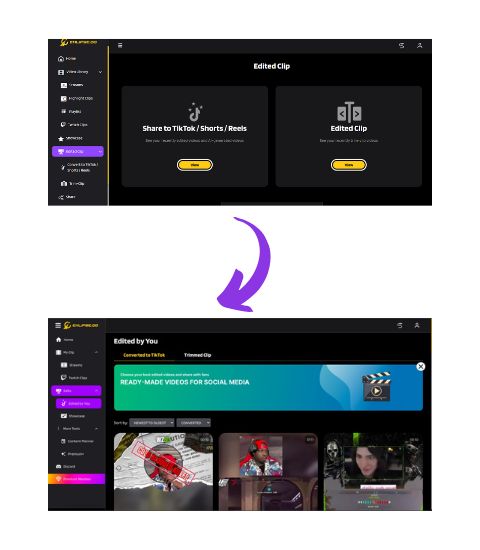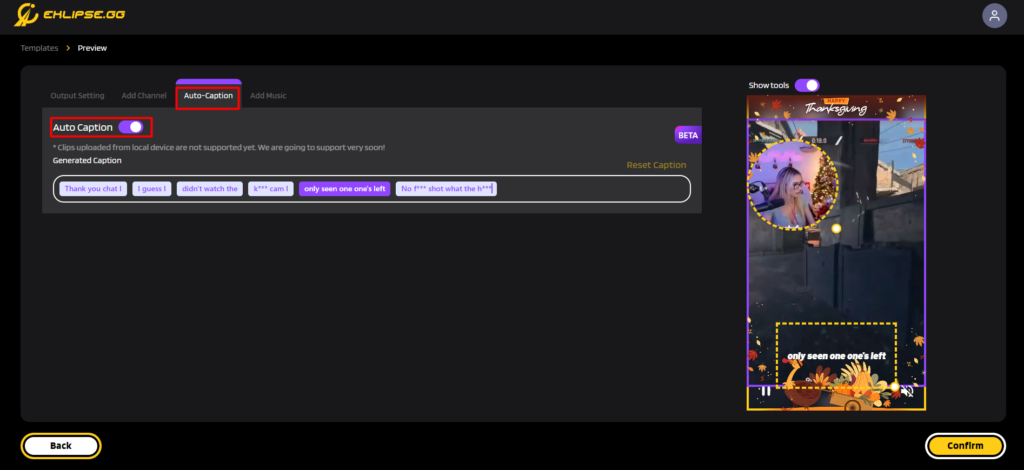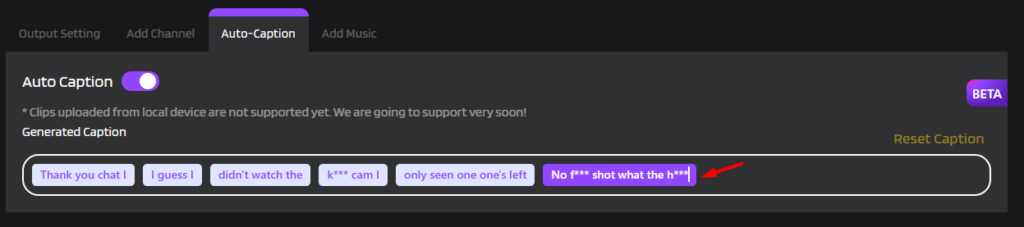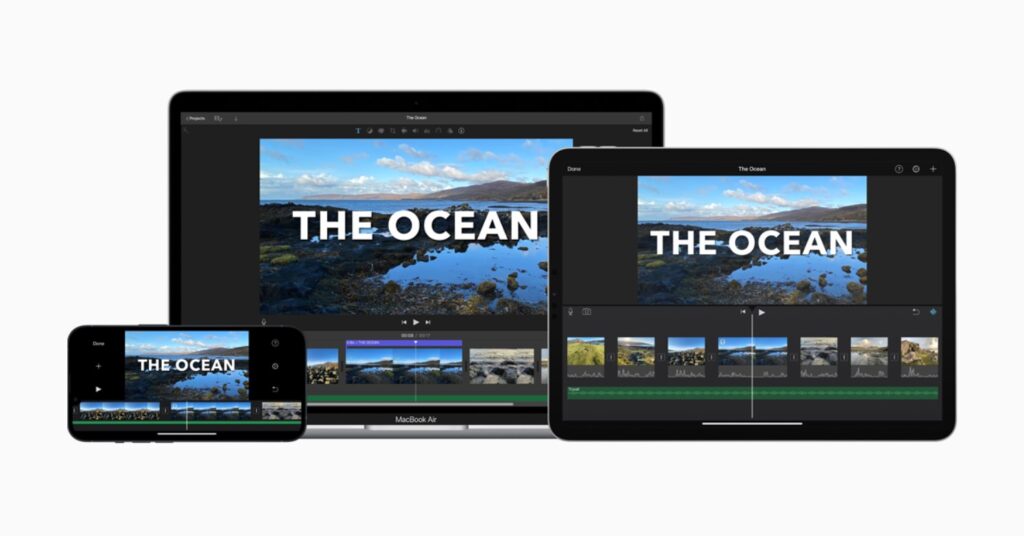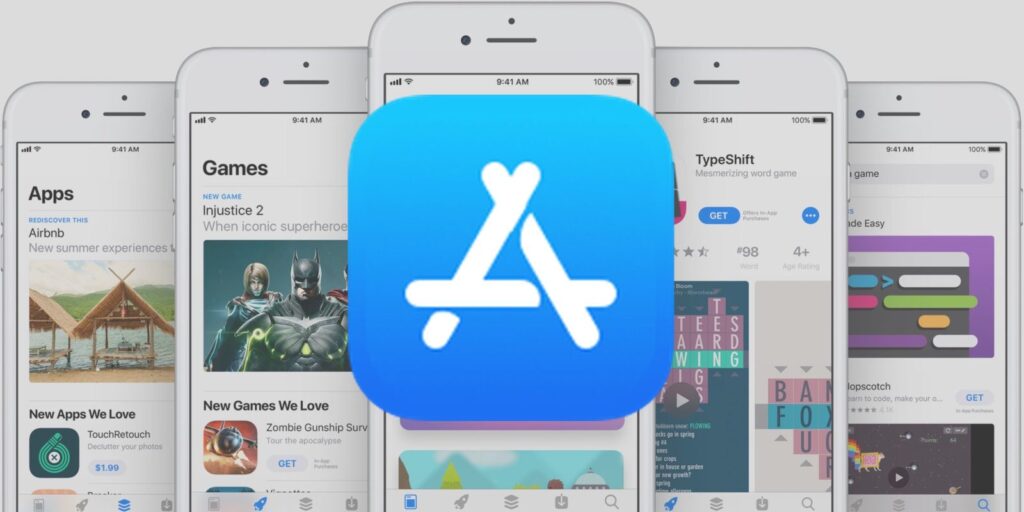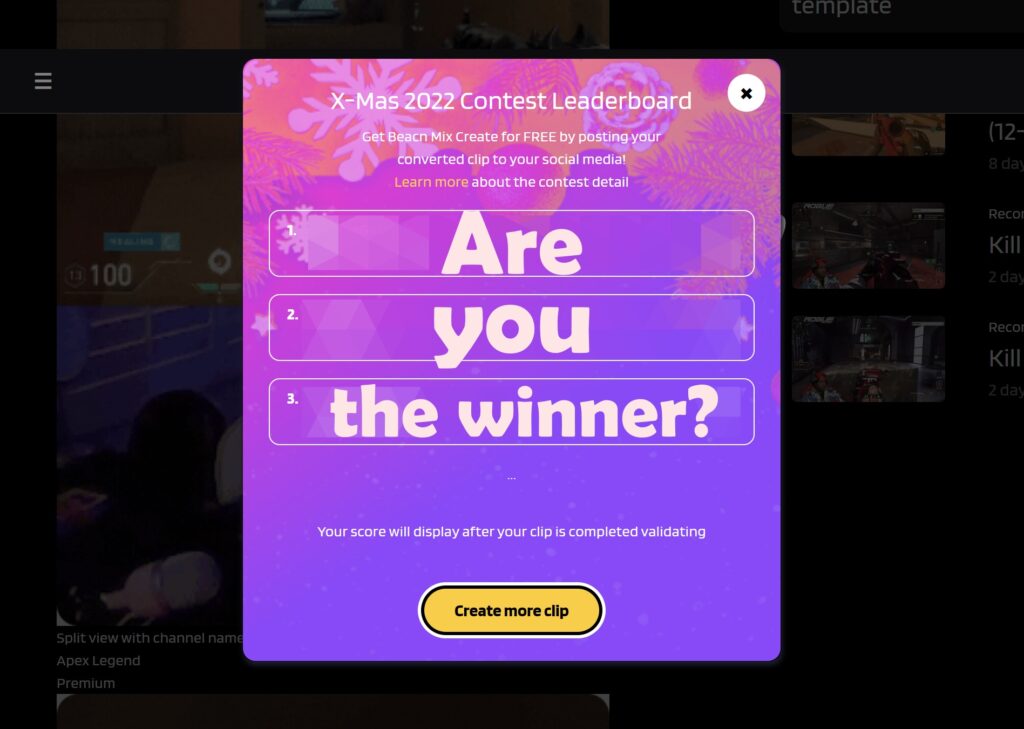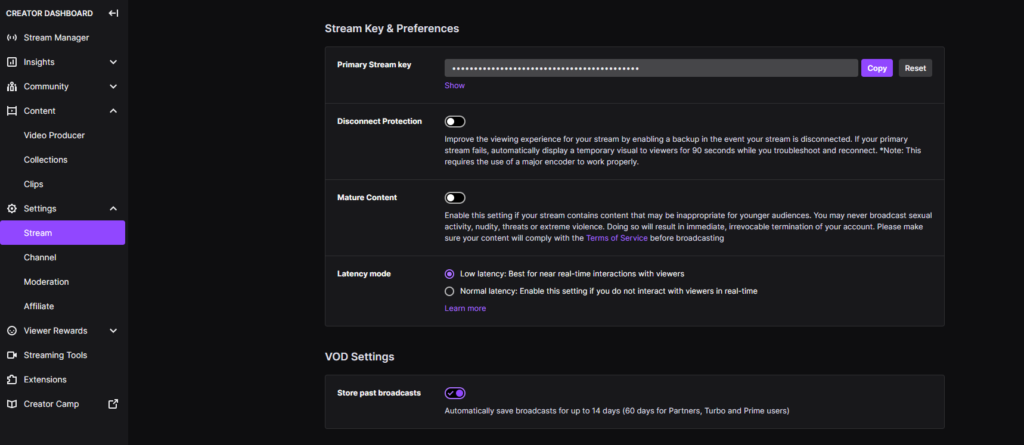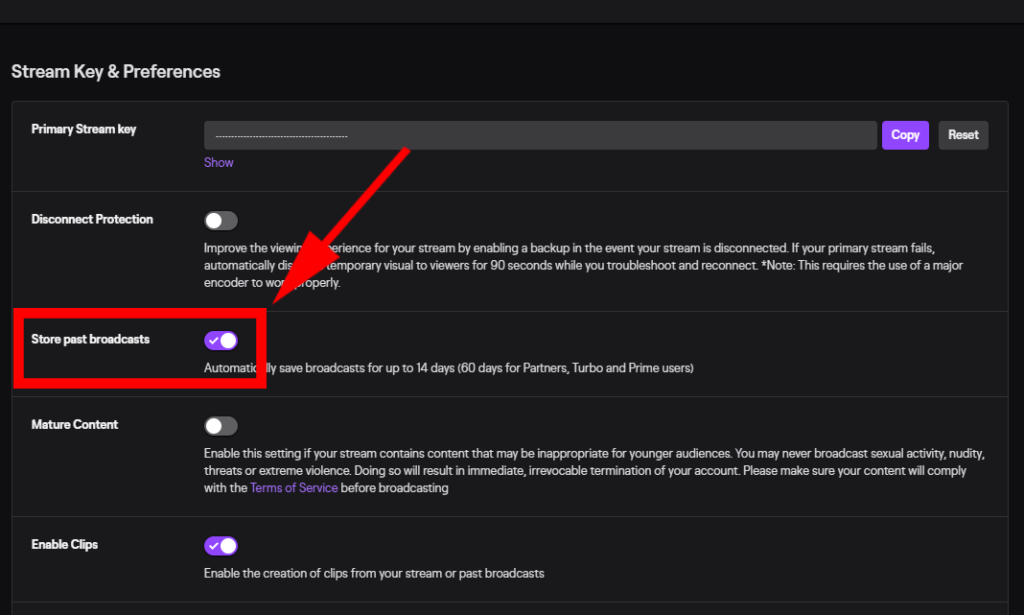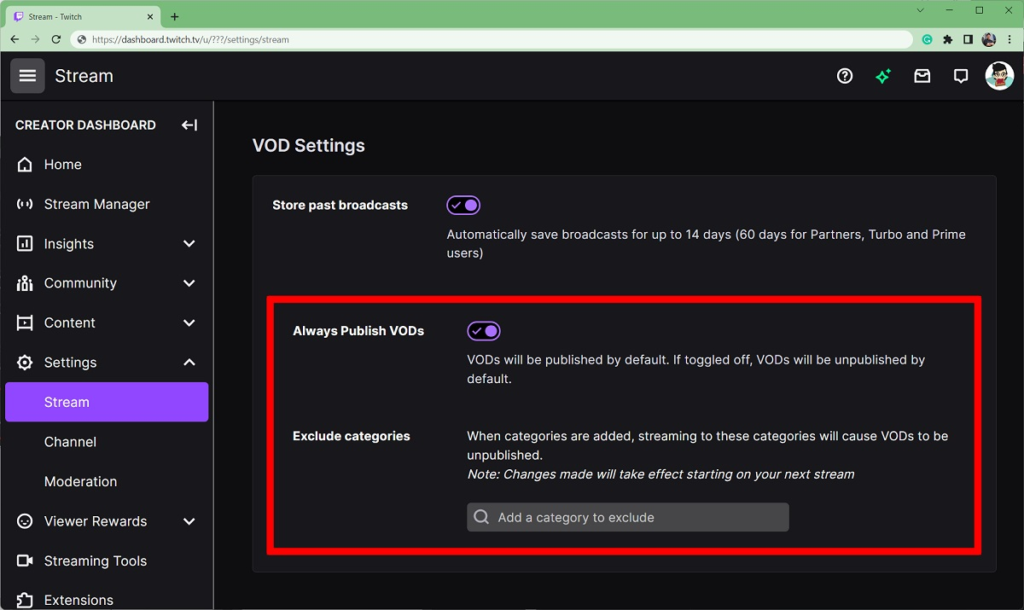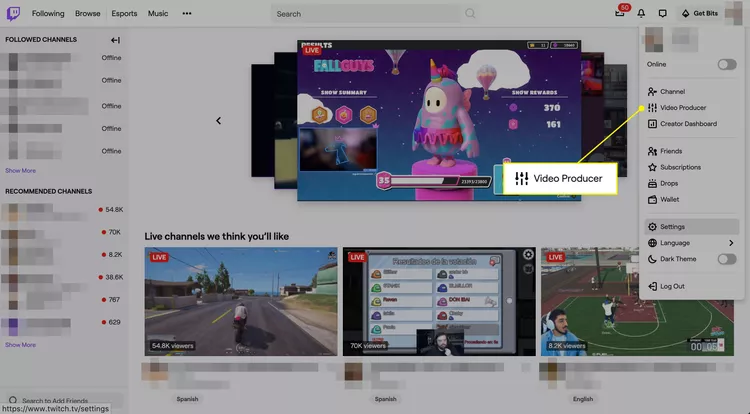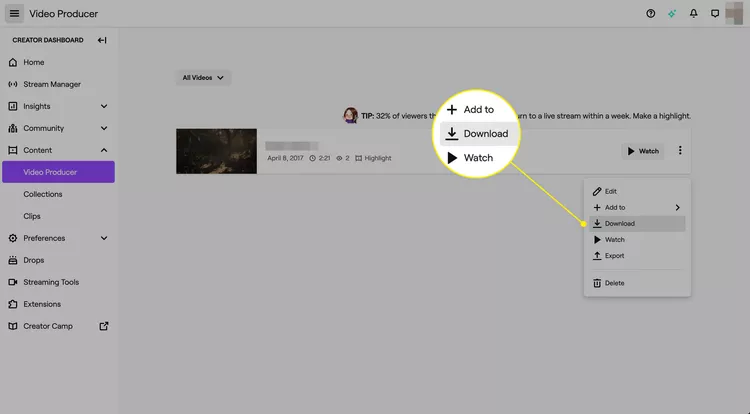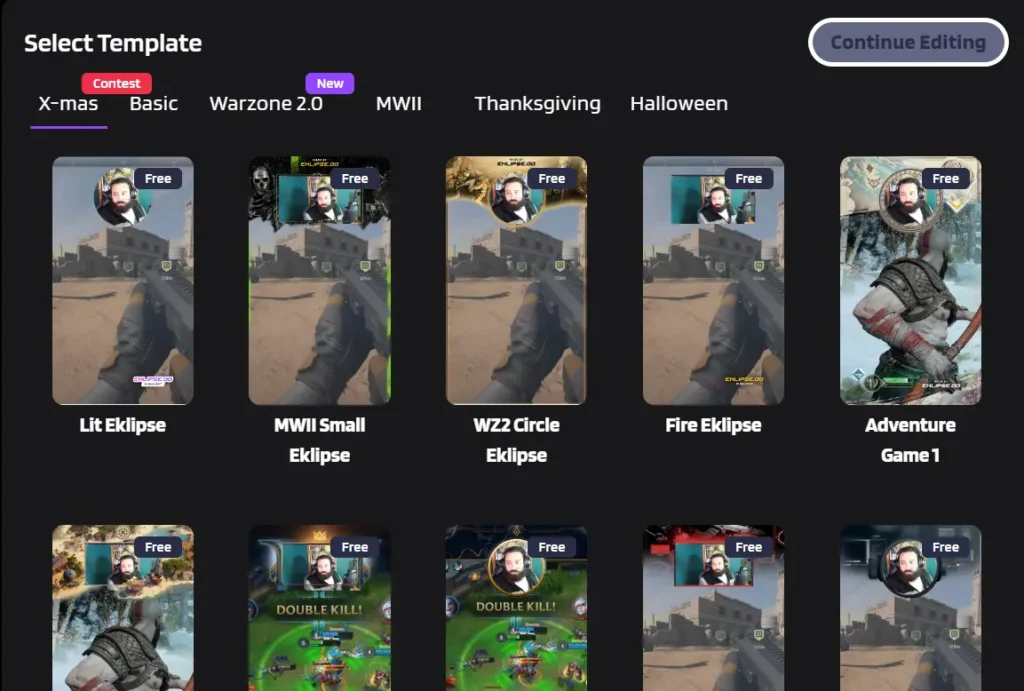SMGs, or submachine guns, are a popular choice in the battle royale game like Call of Duty Warzone 2
With their fast fire rates and mobility, they excel in close-quarters combat and can be effective in mid-range encounters when paired with the right attachments.
With so many choices in hand, you might be confused to pick the one that can fit your gameplay.
To help you out, you can check out our lists of the best SMGs in Warzone 2:
The best SMGs in Warzone 2 Tier List
To sum it up, here’s the rank of Warzone 2 best SMG
- Fennec 45
- Lachmann Sub (MP5)
- Vaznev-9k
- PDSW 528
- BAS-P
- FSS Hurricane
- VEL 46
- Minibak
- MX9
Maximize your Black Ops 6 rewards—Create highlights from your best gameplay with with Eklipse
Eklipse help streamer improve their social media presence with AI highlights that clip your Twitch / Kick streams automatically & converts them to TikTok / Reels / Shorts
1. Fennec 45

Fennec 45 (or you might know this as Vector) is the top-tier best SMG weapon in Warzone 2. The reason for this is because of its dominance at close-range.
The super fast fire rate on Fennec 45 gives you a ridiculously fast TTK (Time to Kill) at around 660ms chest shot for a distance of 17 meters.
2. Lachmann Sub (MP5)
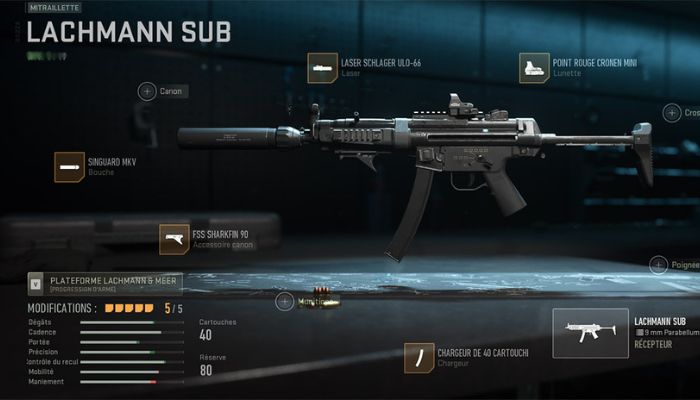
Lachmann Sub or the MP5s is the true all-rounder SMG in Warzone 2. Though it may not be the best, it can be used for close combat or mid-range engagement. With that kind of versatility, MP5 can either function as a primary or secondary weapon
Generally, you’ll want the attachments that can increase the damage, range, and accuracy to Lachmann Sub.
Since the size of Warzone 2 is pretty big, kitting Lachmann Sub for every kind of combat will help you to win the game (or maybe try to get a Nuke)
3. Vaznev-9k

The Vaznev-9K might be the SMG packed with the hardest punch. But, that power comes with the wild recoil and lack of range as a tradeoff.
With that kind of recoil, it’s better you get the Demo-X2 rear grip that improves recoil control. Also with that level of power it had, it’s better to use this more like an assault rifle rather than SMG.
4. PDSW 528

Lightweight and highly accurate is the strong point of PDSW 528 (or you might know this as P90). With its capability in the mid-range, PDSW 528 also can be good if paired with a Sniper Rifle.
This might not the very best SMG in Warzone 2, but you can use attachments like CQB stock, TV Taccomb, and 9.5” Duke-30 barrel for a more deadly close-quarter combat PDSW 528.
5. BAS-P

The BAS-P is one of the “founders” of the SMG lineup. While being one of the first SMG around, BAS-P proved as a solid choice. The best way to maximize this weapon is by reducing its recoil.
You can use the Operator Foregrip and laser attachment that can help you increase the hip-fire accuracy. You can also use a slightly longer muzzle, like a 6.5” Bruen Drake to help you in mid-range combat.
6. FSS Hurricane

While other packed as the best SMG in Warzone 2, FSS Hurricane fell somewhere between an SMG and the best AR in Warzone 2.
It has the most damage range from SMG class, making this weapon perfect to pair with something that has extreme range.
As for the attachment setup, it’s better for you to increase its close-combat capabilities with something like XTEN or Phantom rear grips, even a laser attachment for extra hip fire accuracy
7. VEL 46
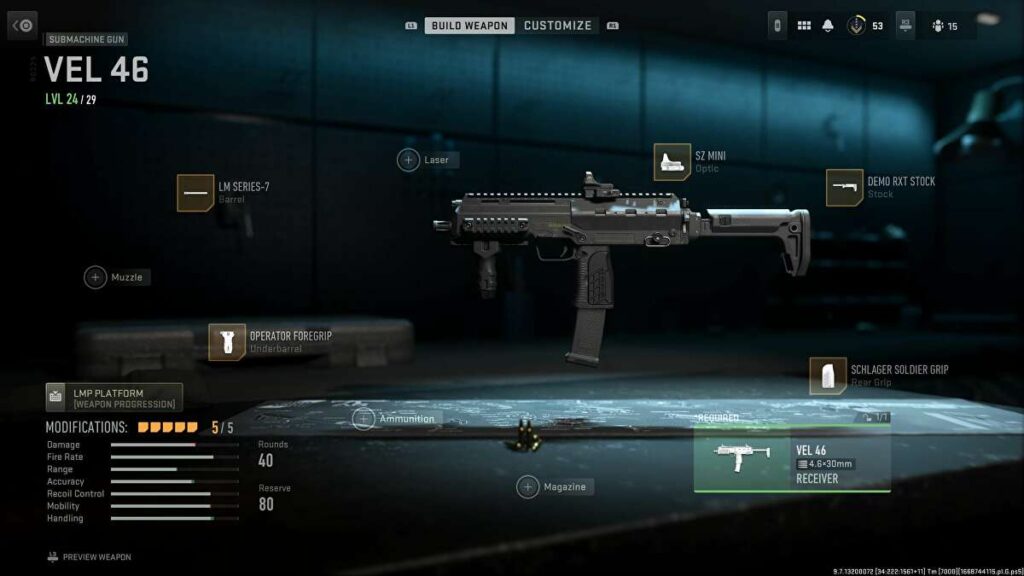
VEL 46 or the MP7 is a powerful SMG in Warzone 2 that excels at close range due to its high fire rate and low recoil.
It’s a good choice for players who prefer to get up close and personal with their enemies.
The VEL 46 mobility and fast reload speed also make it a great option for players who like to move around the map and engage in fast-paced gameplay.
8. Minibak (PP19 Bizon)

Minibak is the real-life counterpart of PP19 Bizon.
Just like its counterpart, Minibak’s strong point is its large magazine size. With that, you’ll be able to sustain longer in a shootout.
Though it has a big magazine, recoil is the big enemy of this weapon. So while finding an attachment, make sure to find one that can help lower Minibak recoil such as Demo-X2 rear grip or Minibak Grip.
9. MX9 (AUG)

Though it is one of the best SMG weapons to choose from in Warzone 2, MX9 differs from its flocks by its power in mid-range combat.
So when looking for an attachment, make sure you pick the one that can enhance its range so you can pair this with a sniper rifle.
More Warzone 2 Coverage in Eklipse Blog
- Warzone 2 Season 1 Reloaded Update: Release Date, New Weapons, and More
- How to Beat Atomgrad Raid in Call of Duty: Modern Warfare 2
- What’s The Best Gun in Warzone 2? Here’s The Answer!
- The Best Warzone 2 Akimbo Pistols Loadout to Try
- How to Get Nuke in Warzone 2 and Blast it Off to Win the Game!
- How to Edit Warzone Clips for TikTok
Conclusions
So that’s rank of the best SMG in Warzone 2 in Season 1 Reloaded updates! Which one do you like the most? Don’t forget to share this article if you find it helps, and check Eklipse blog from time to time for more Call of Duty Warzone 2 content!