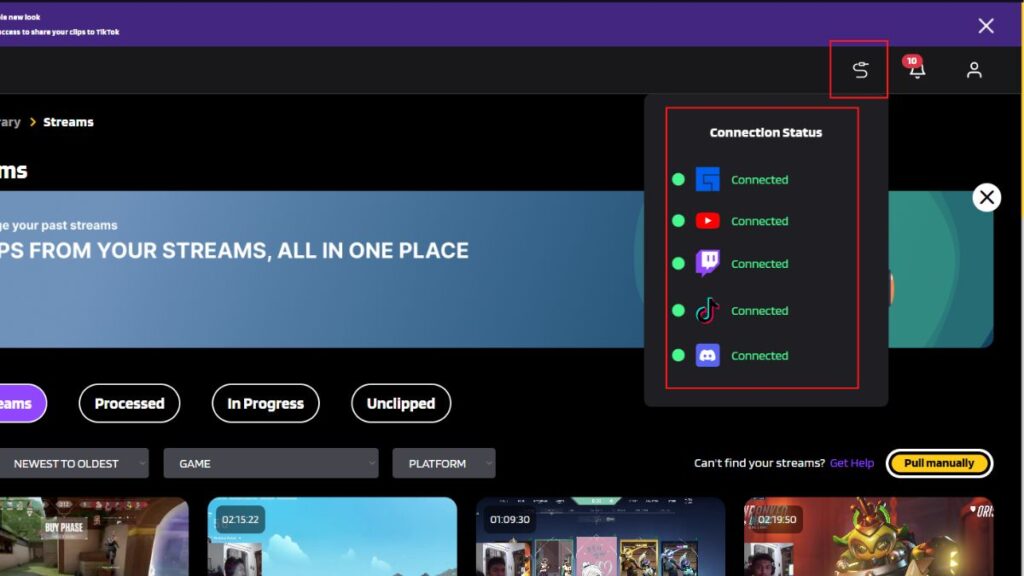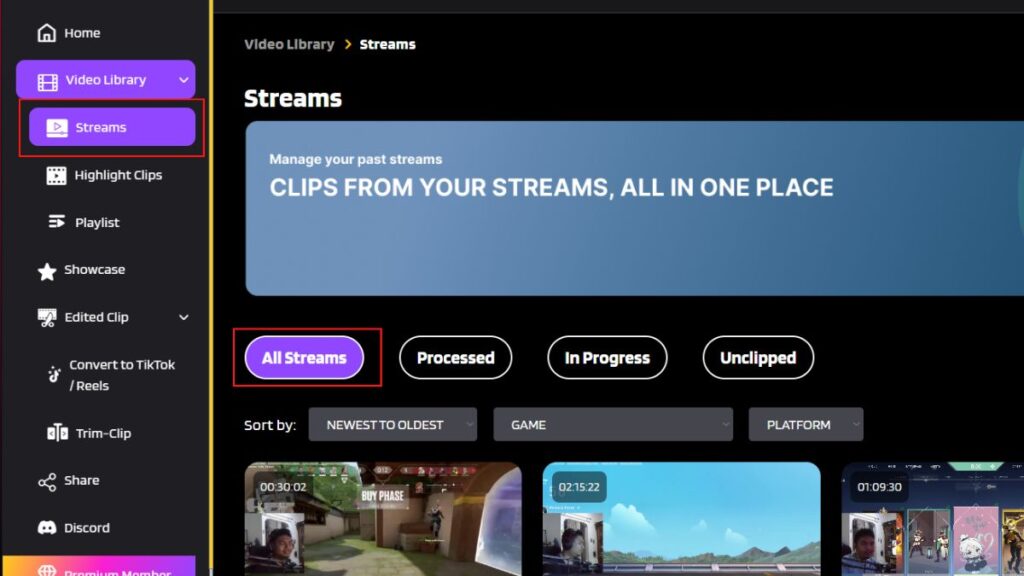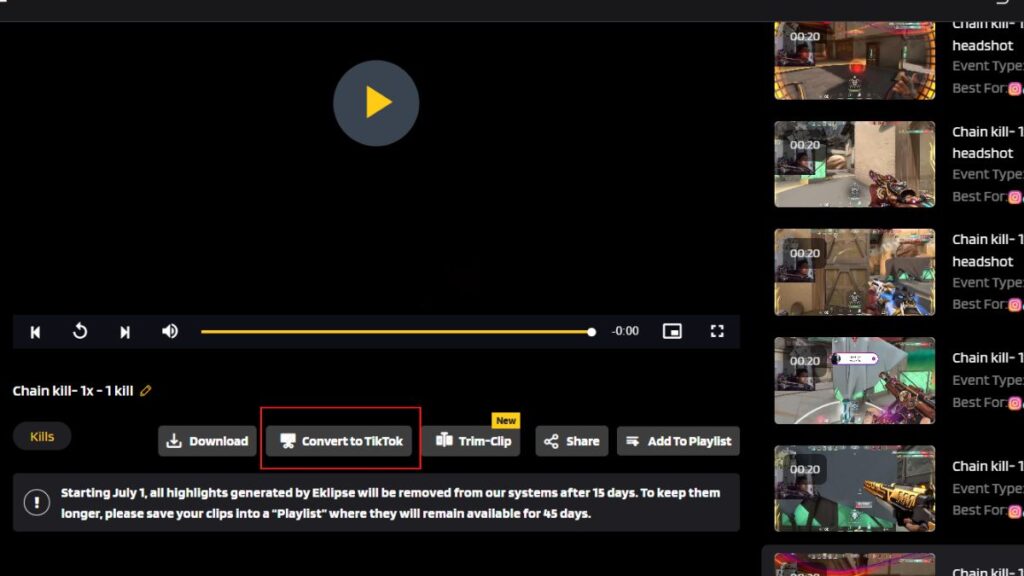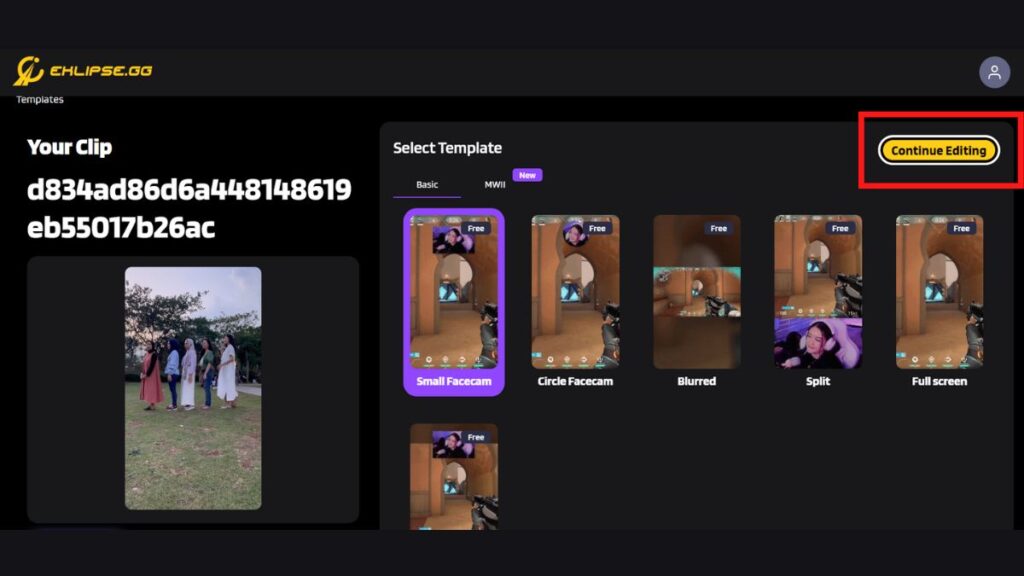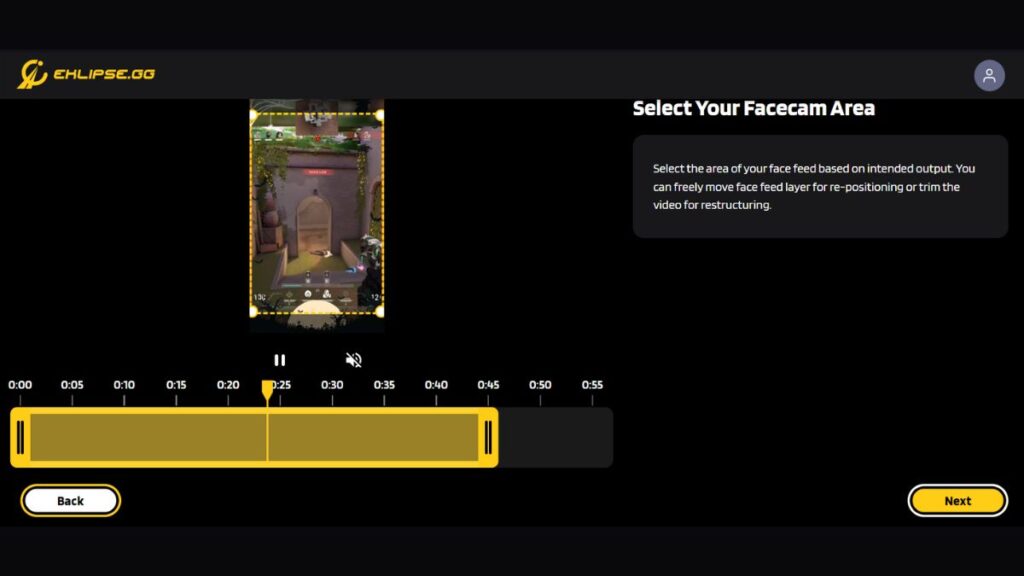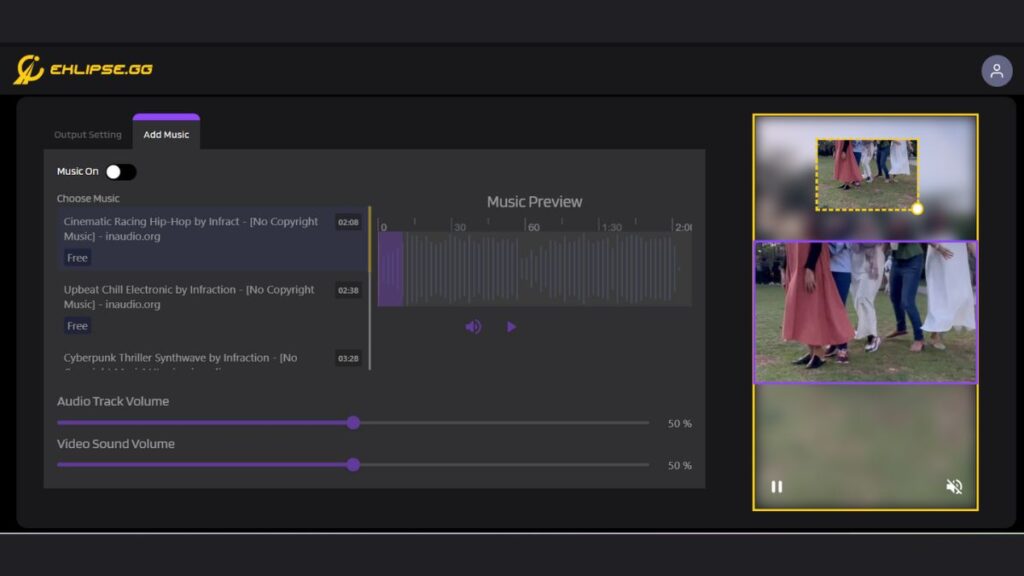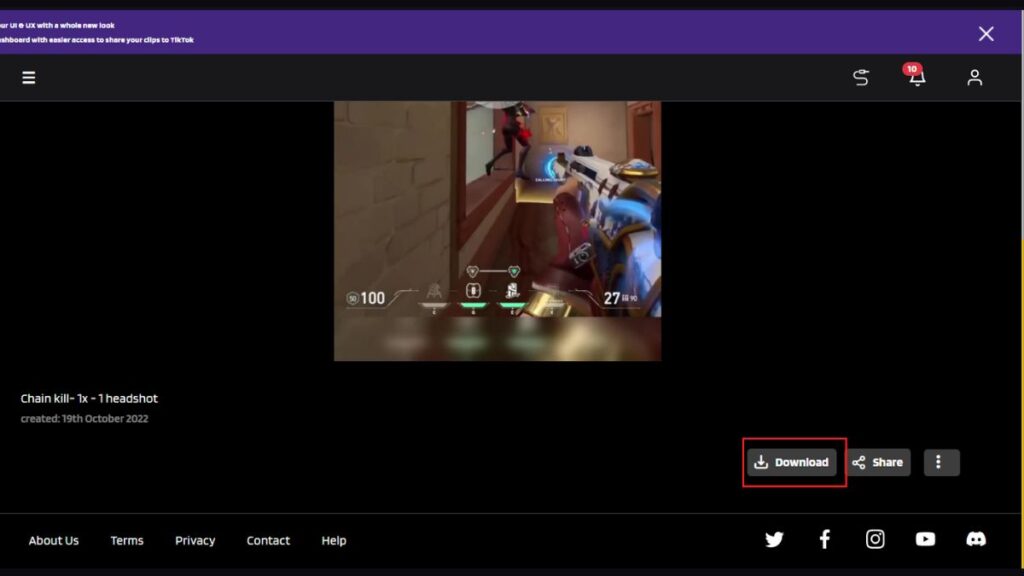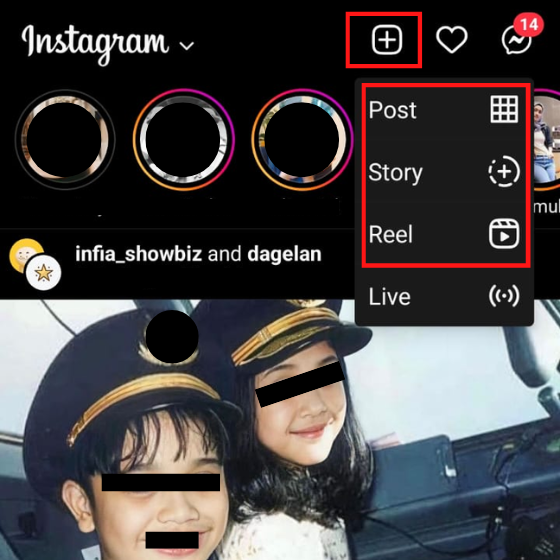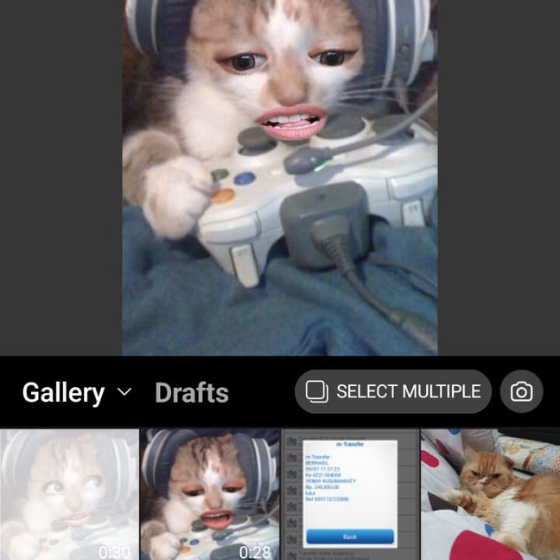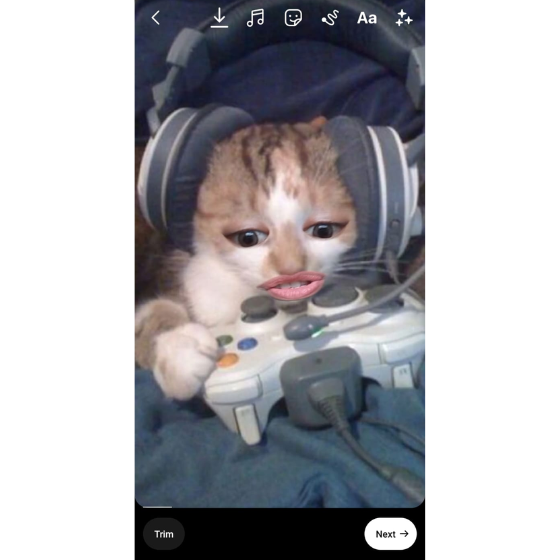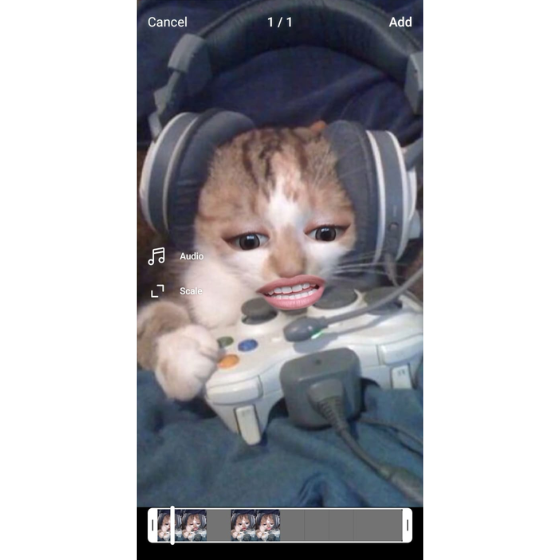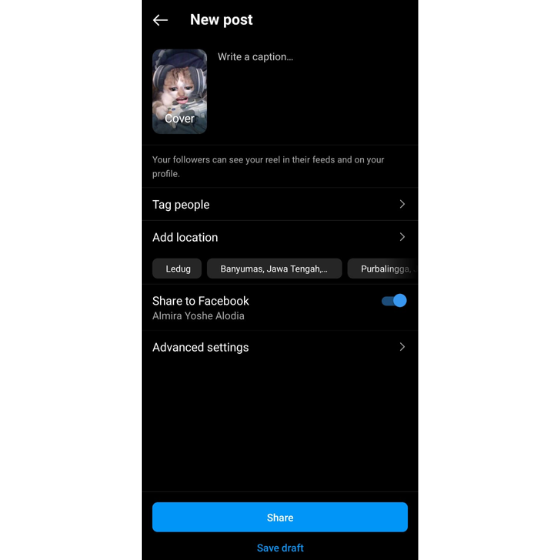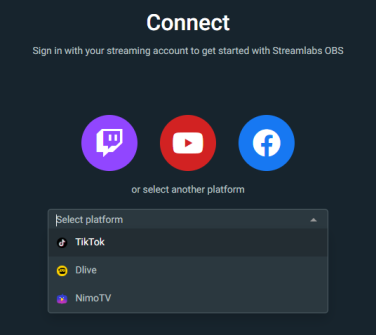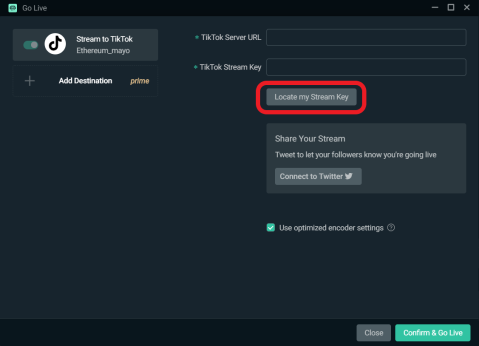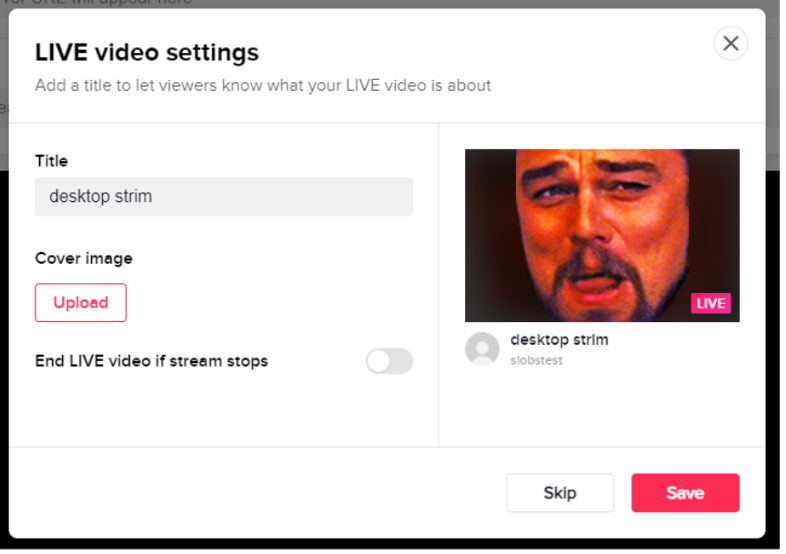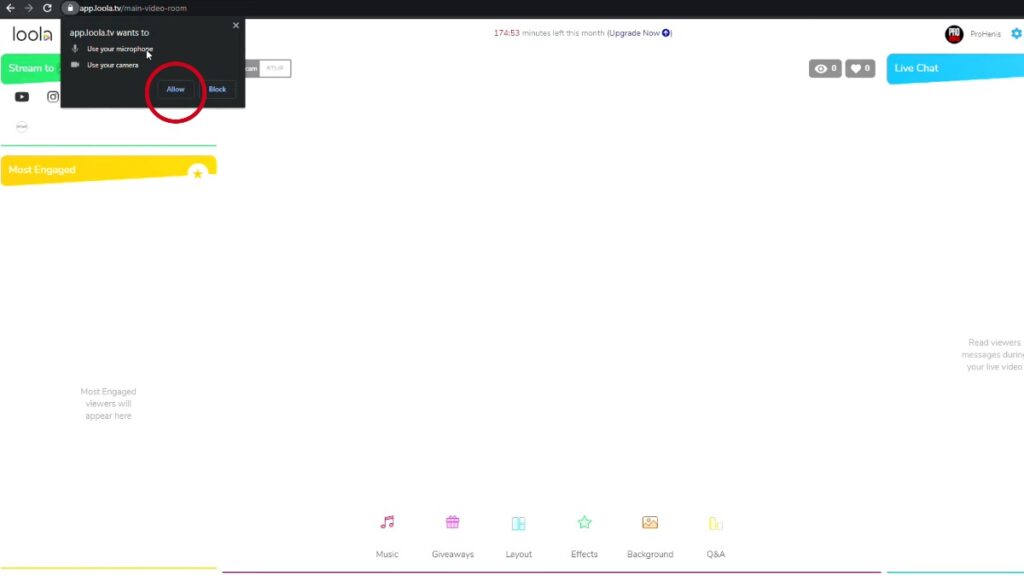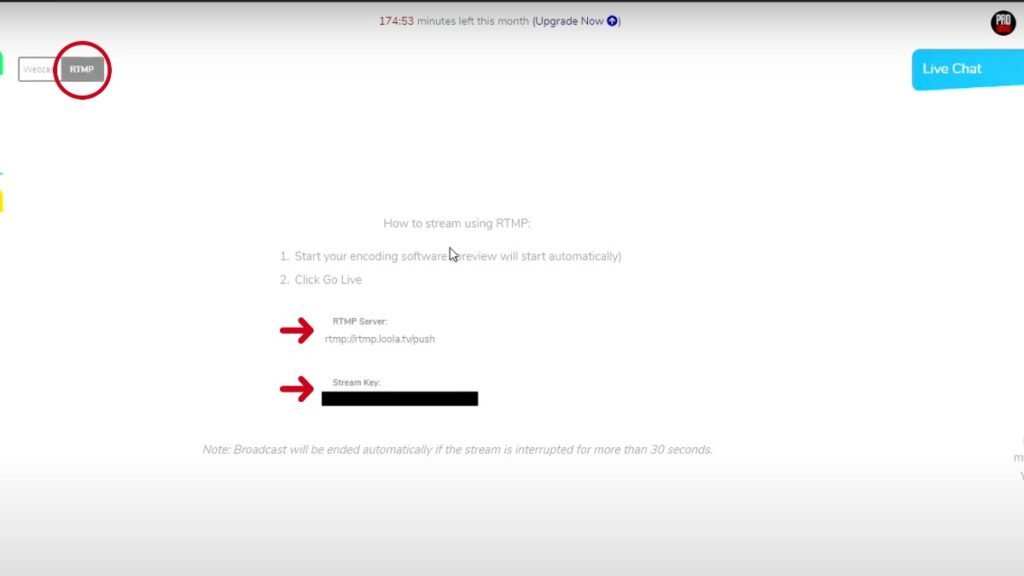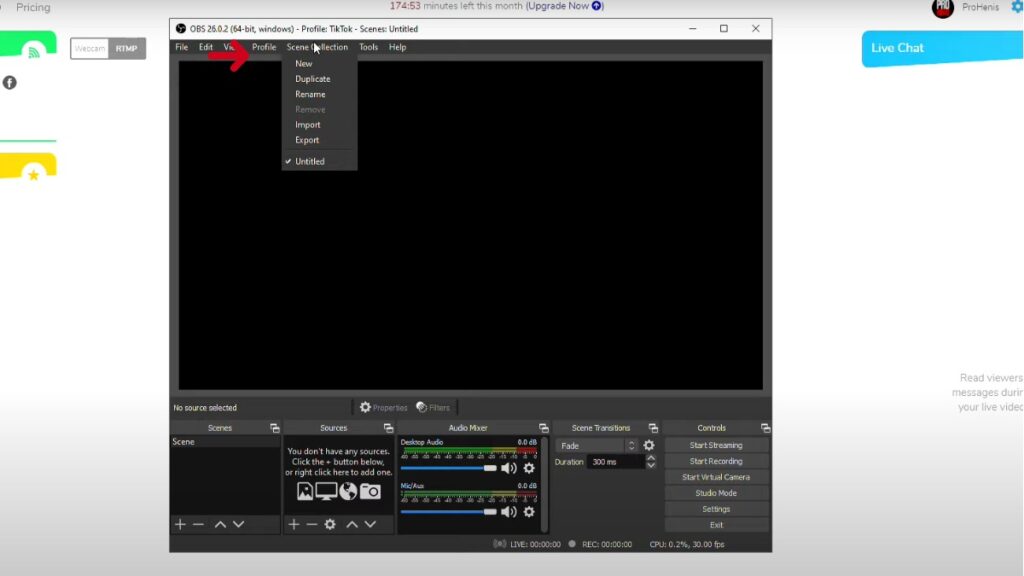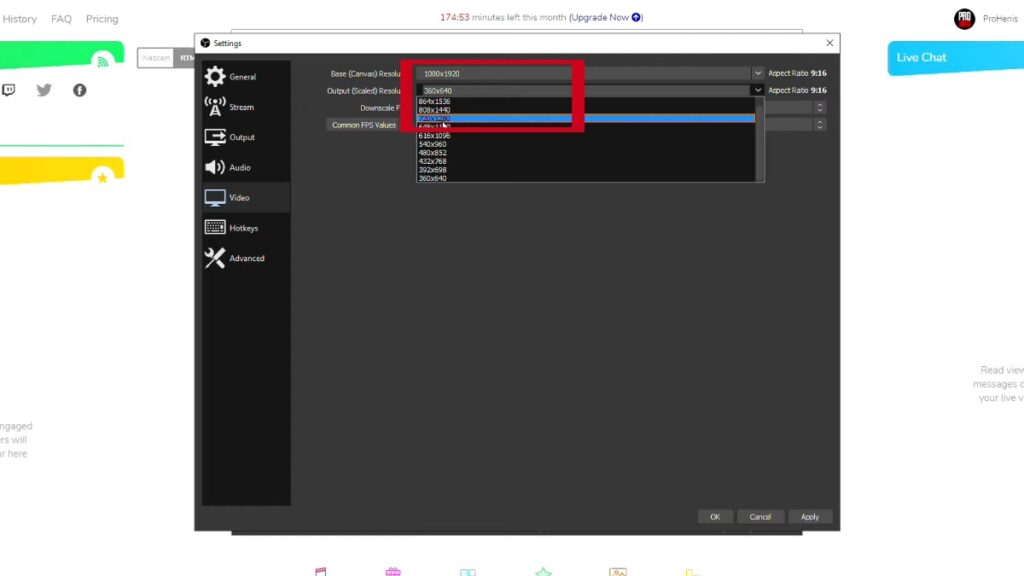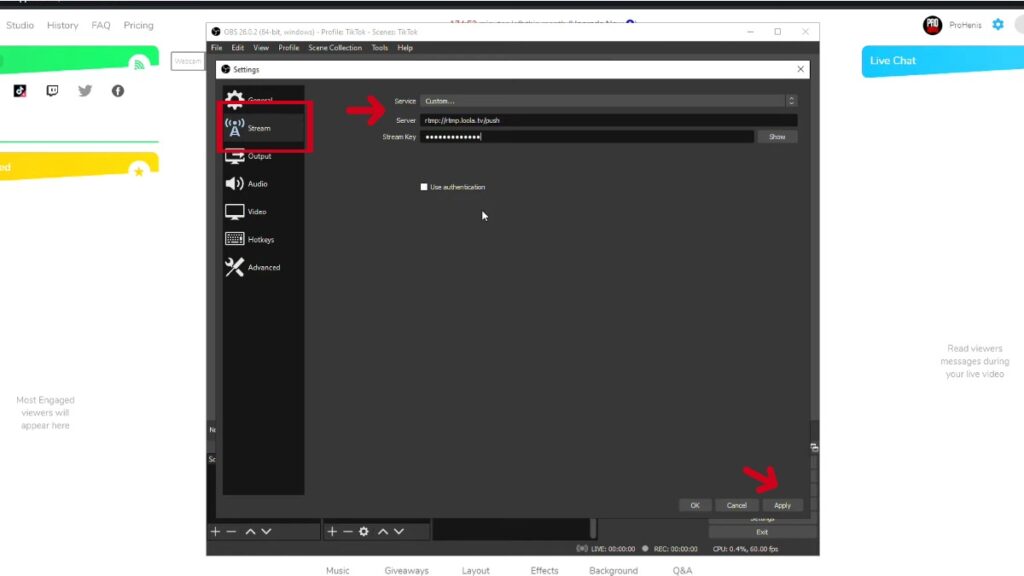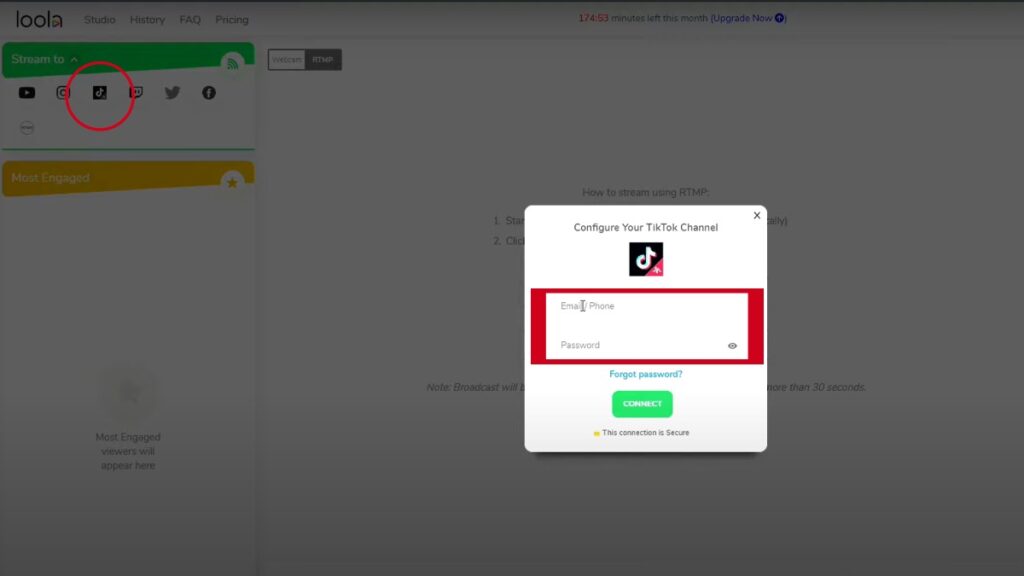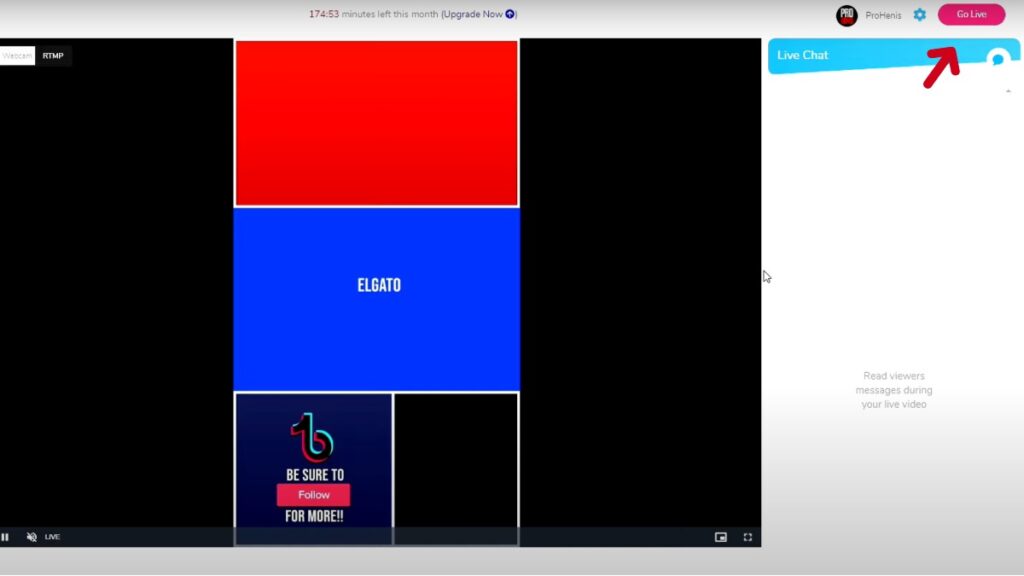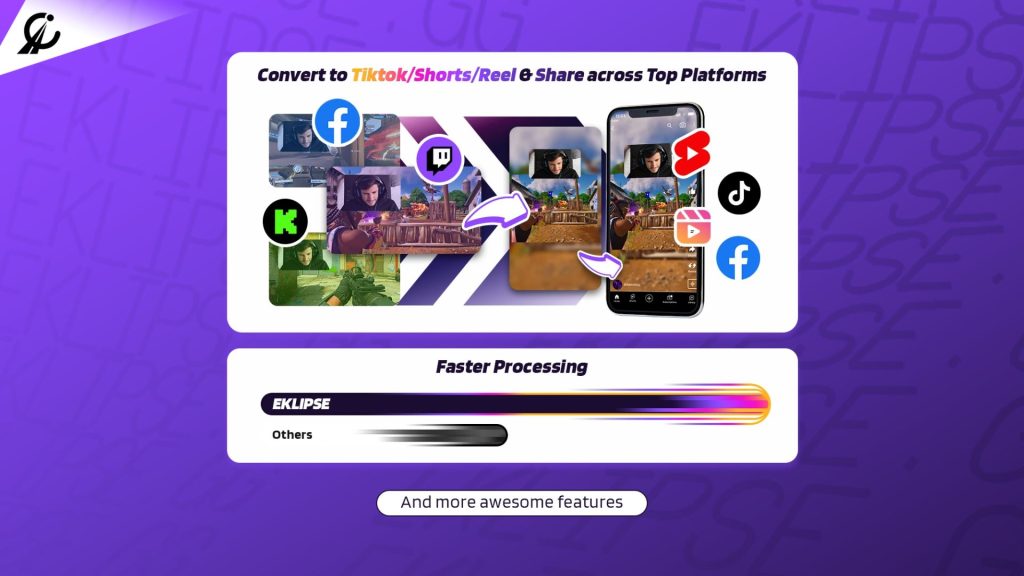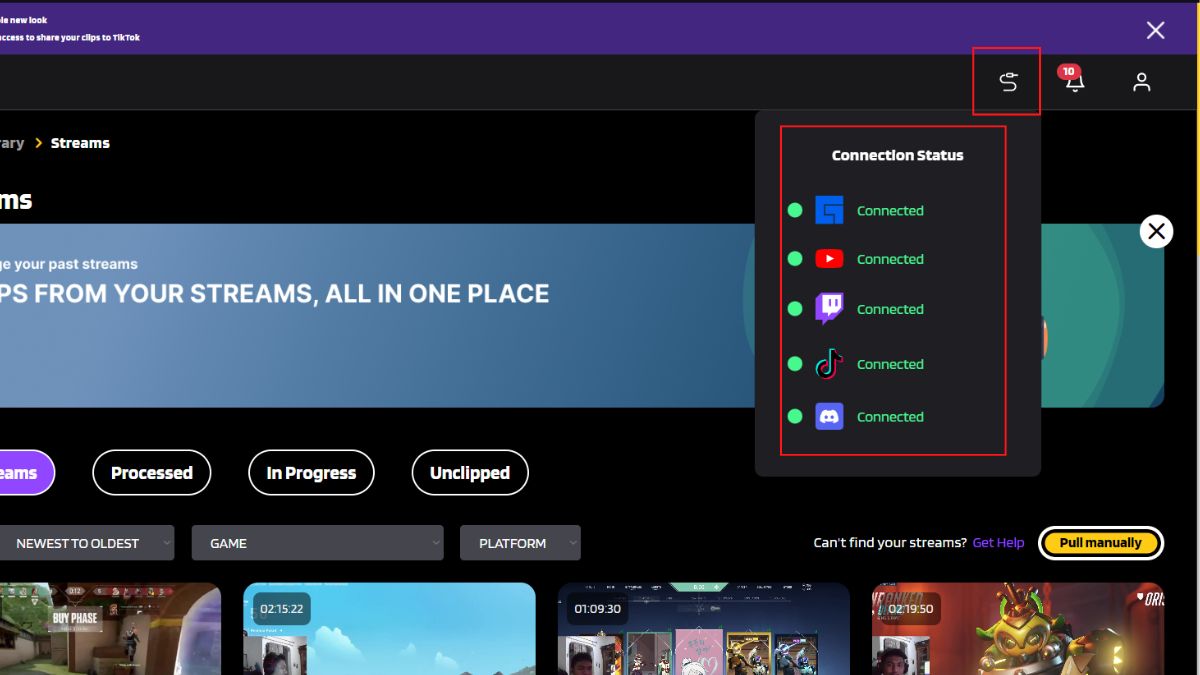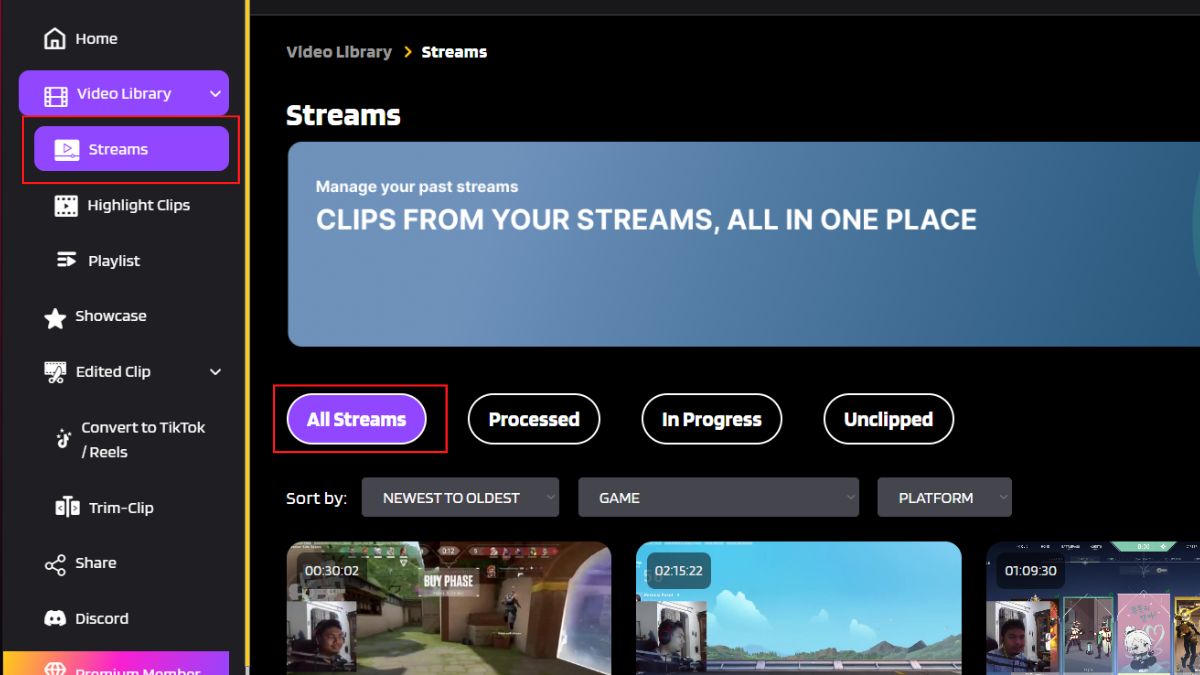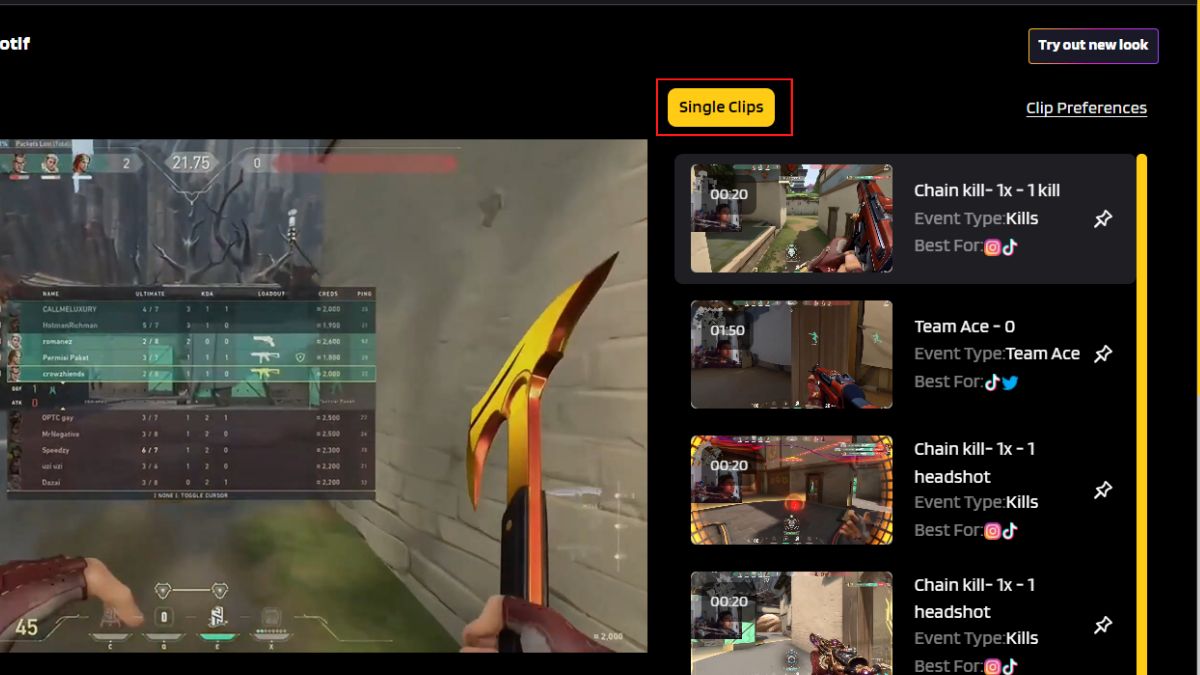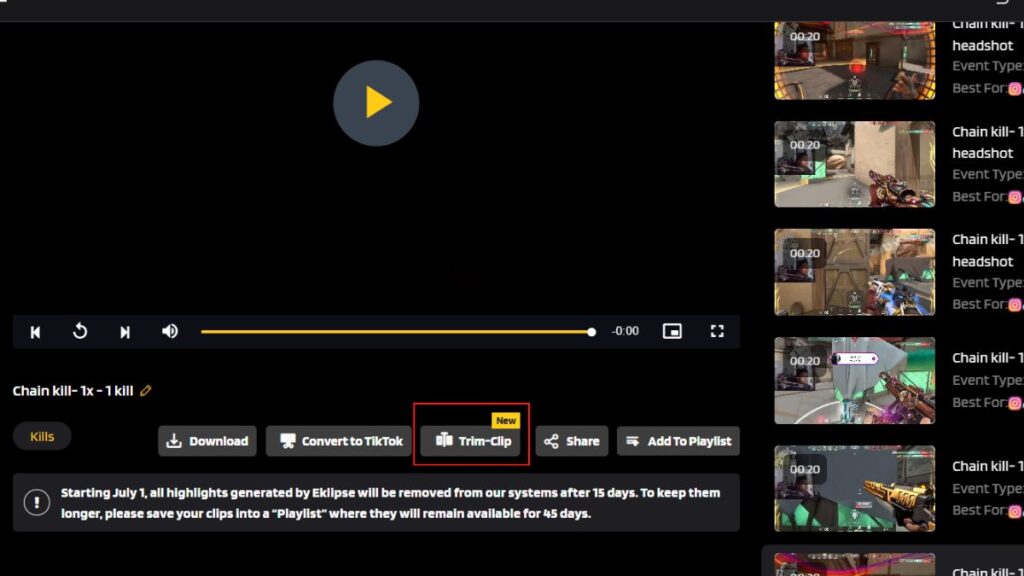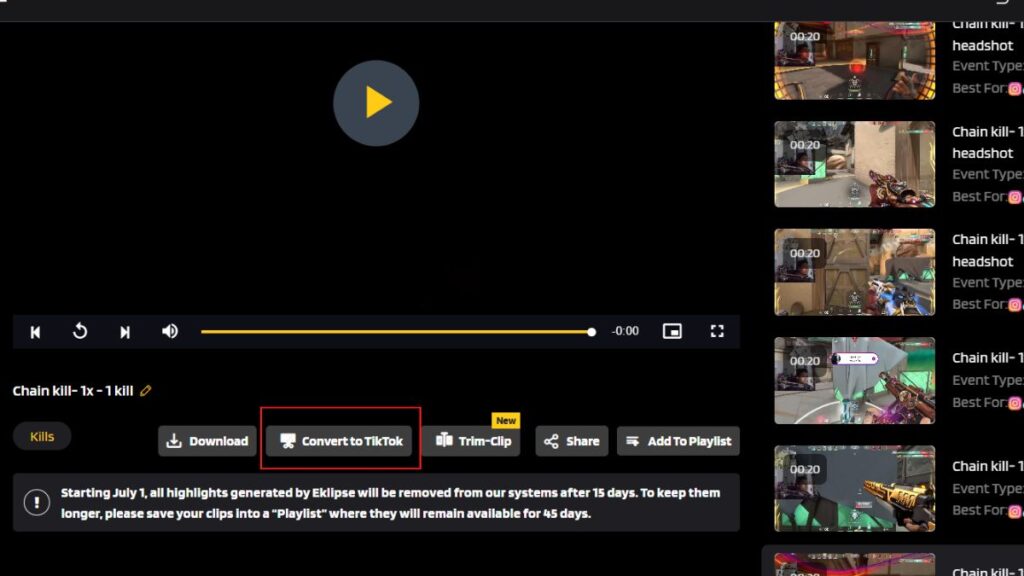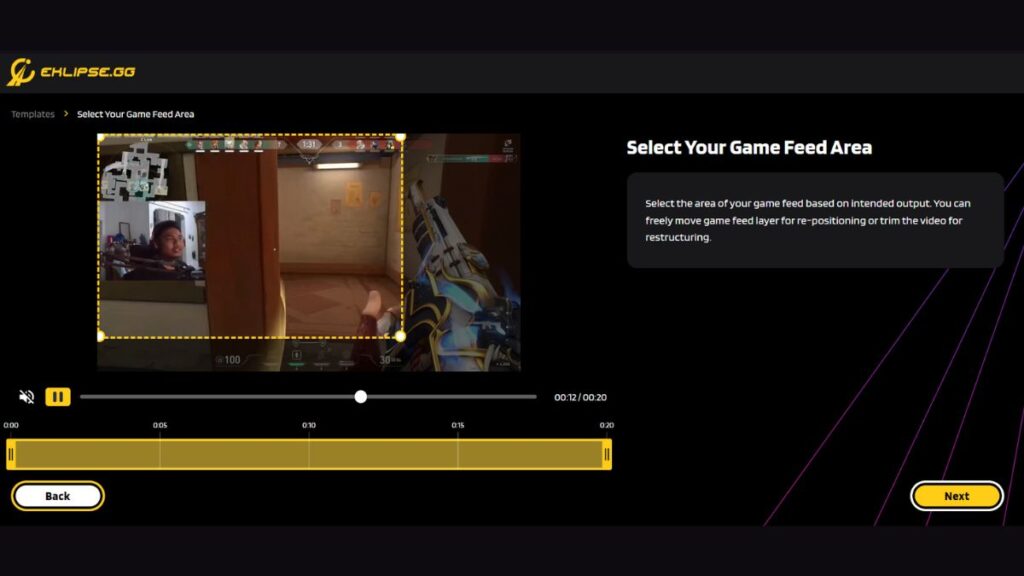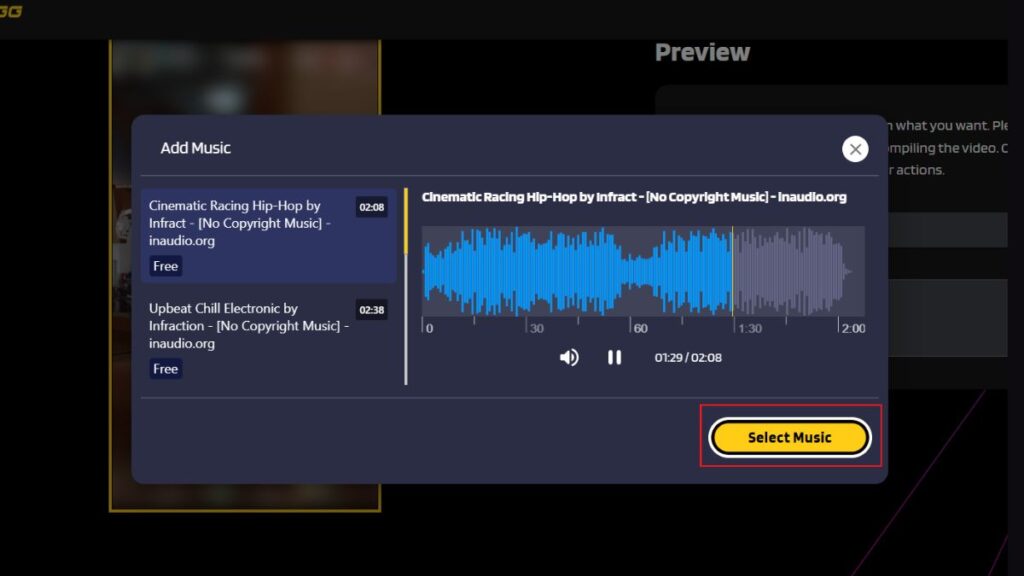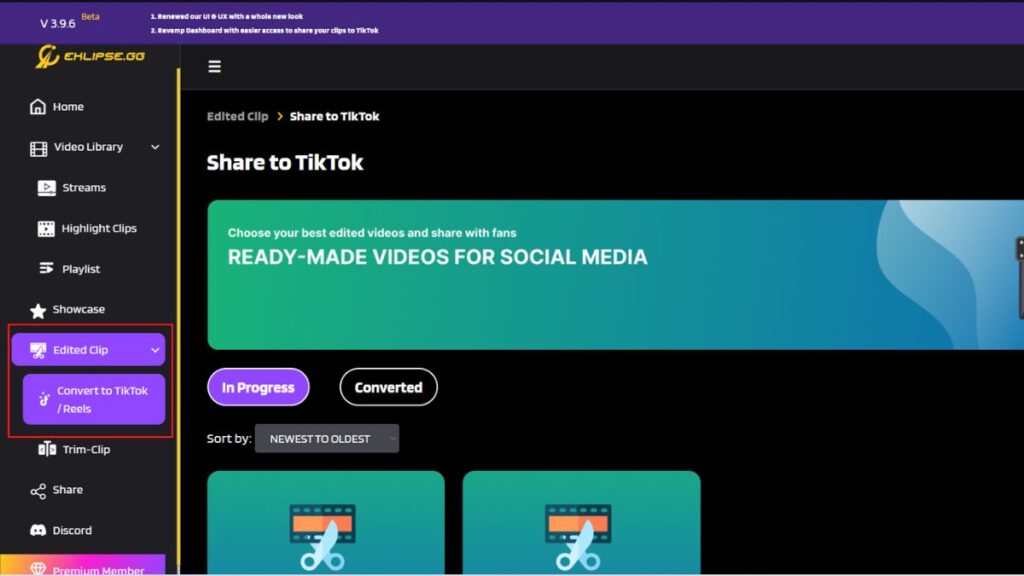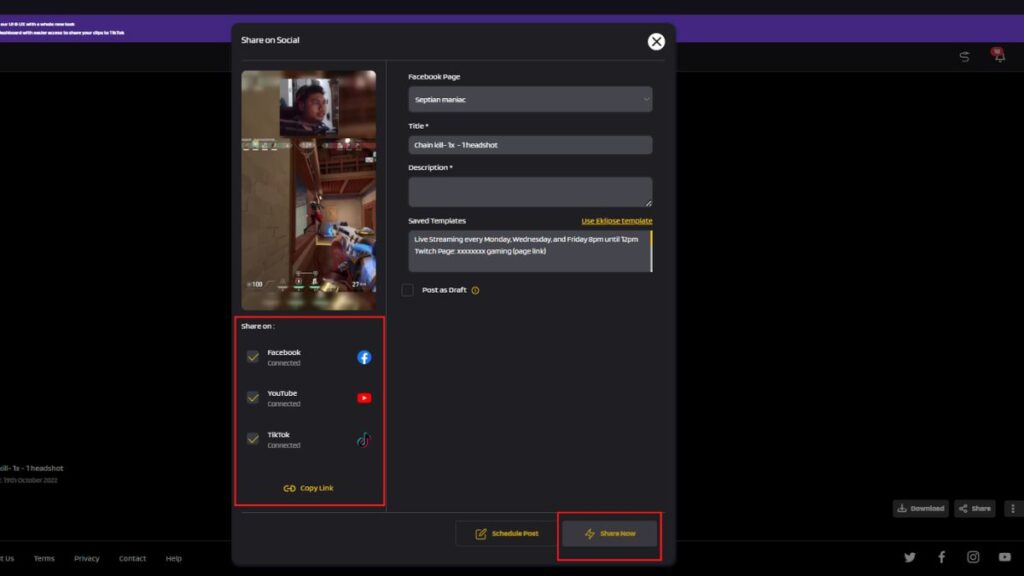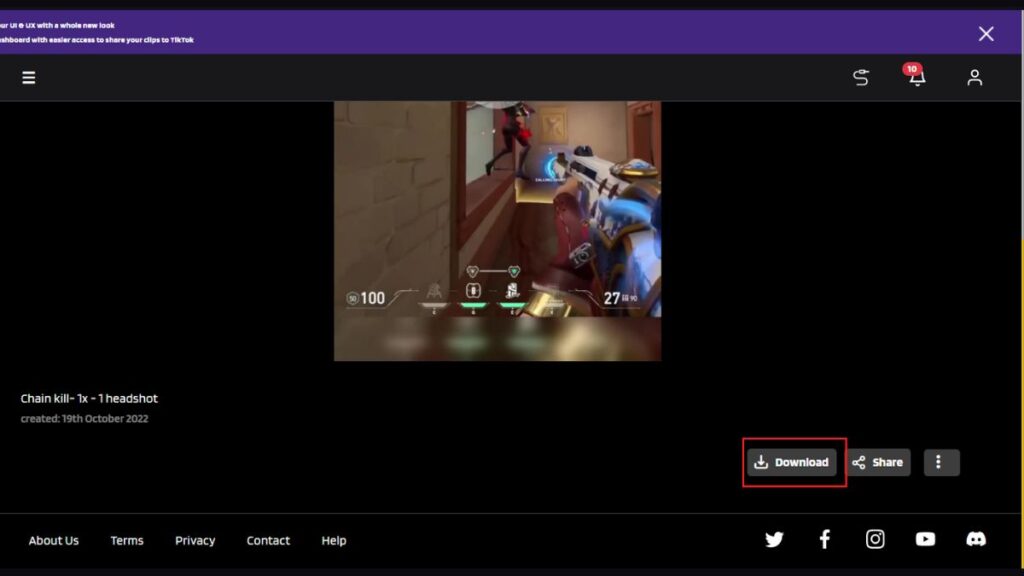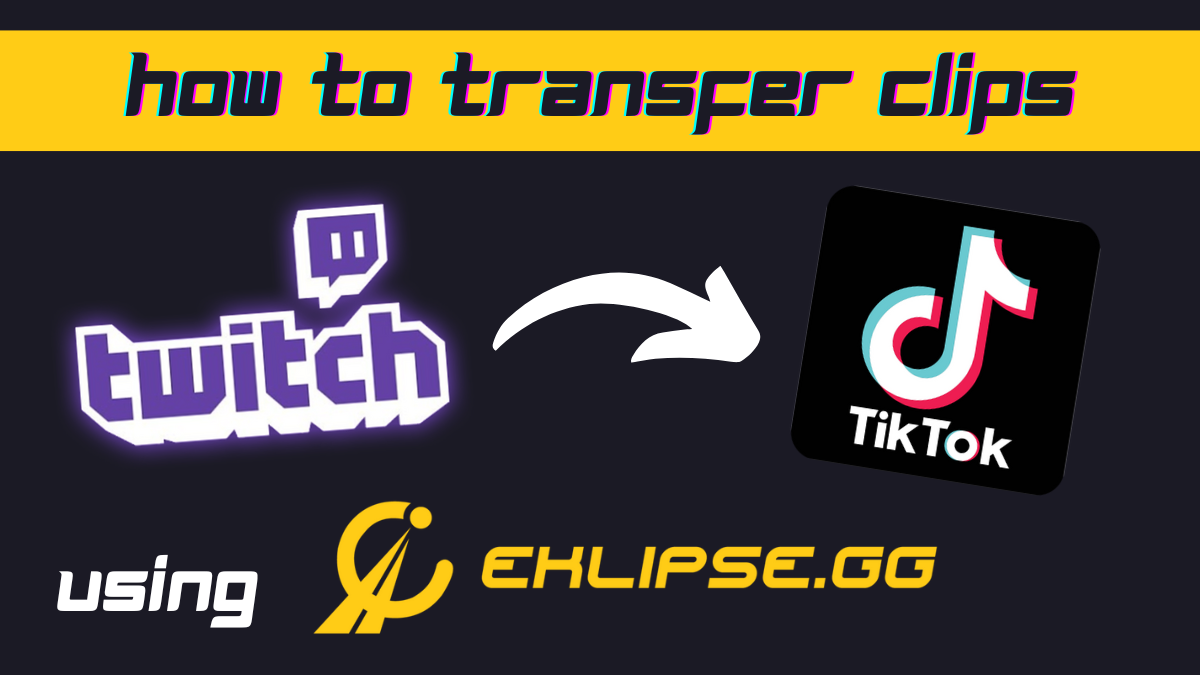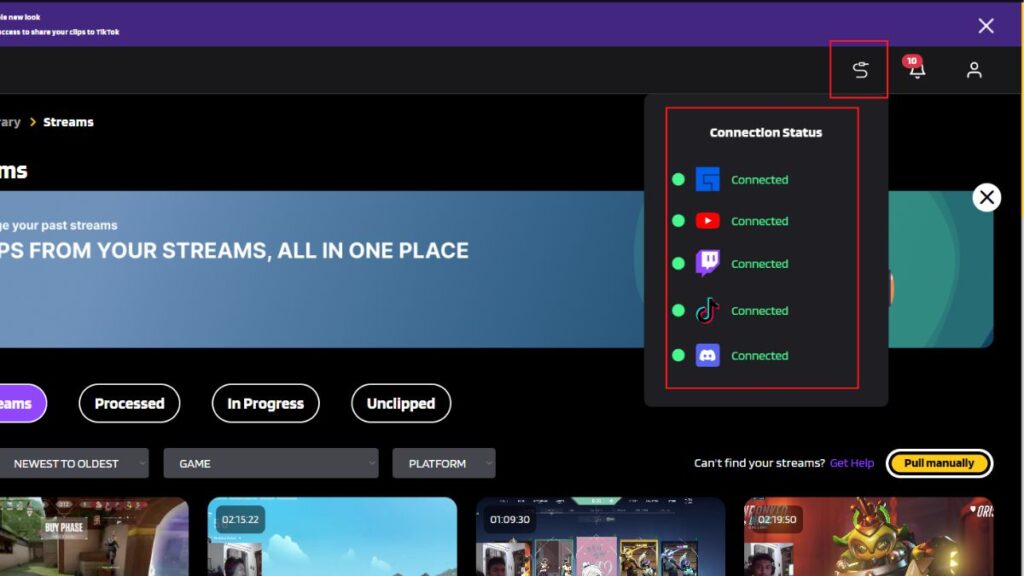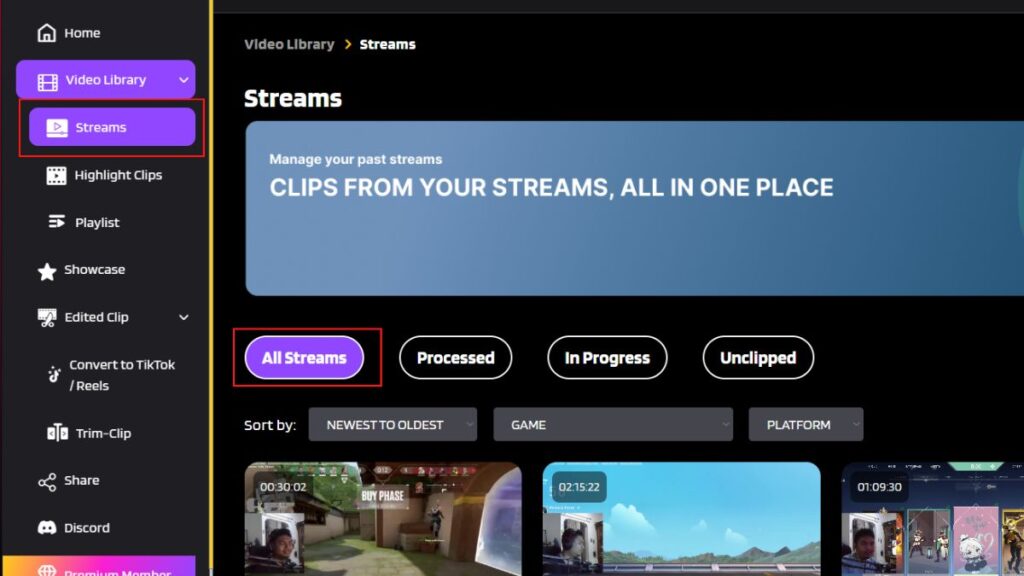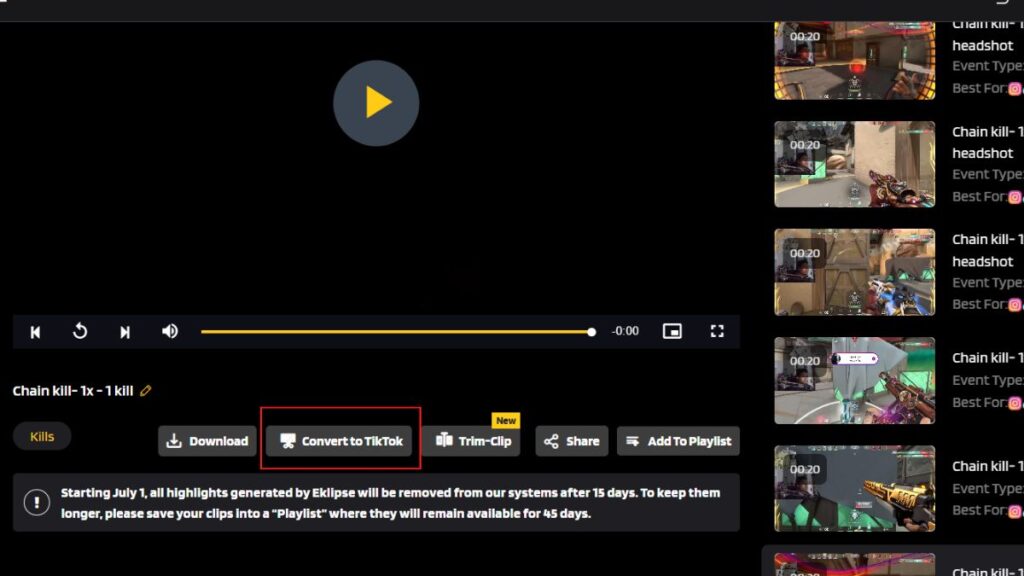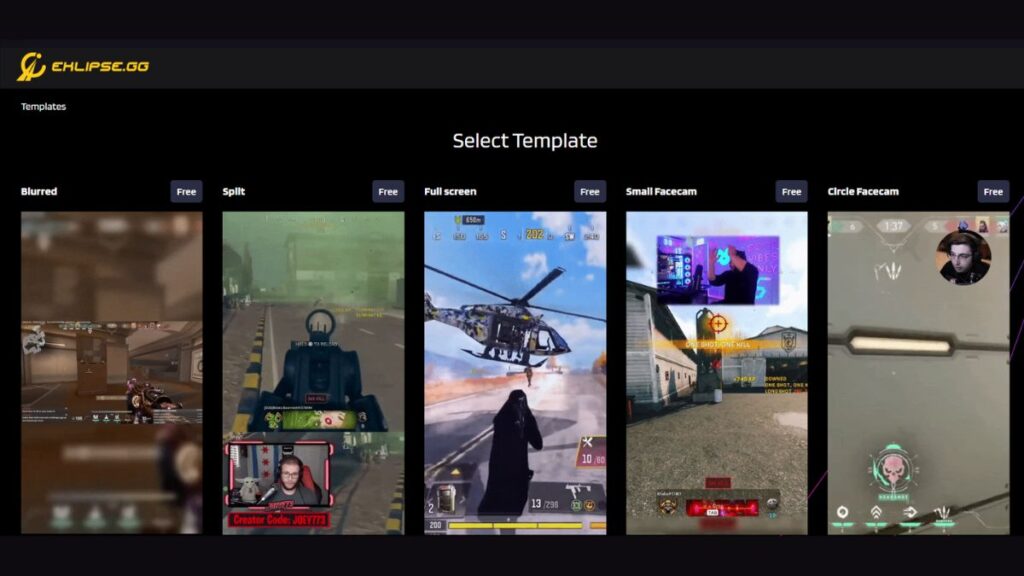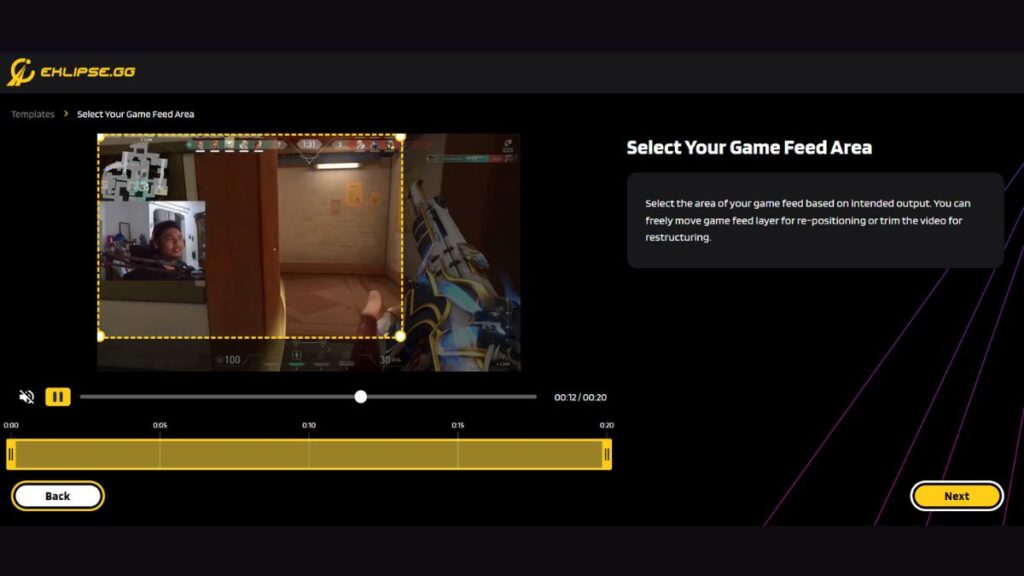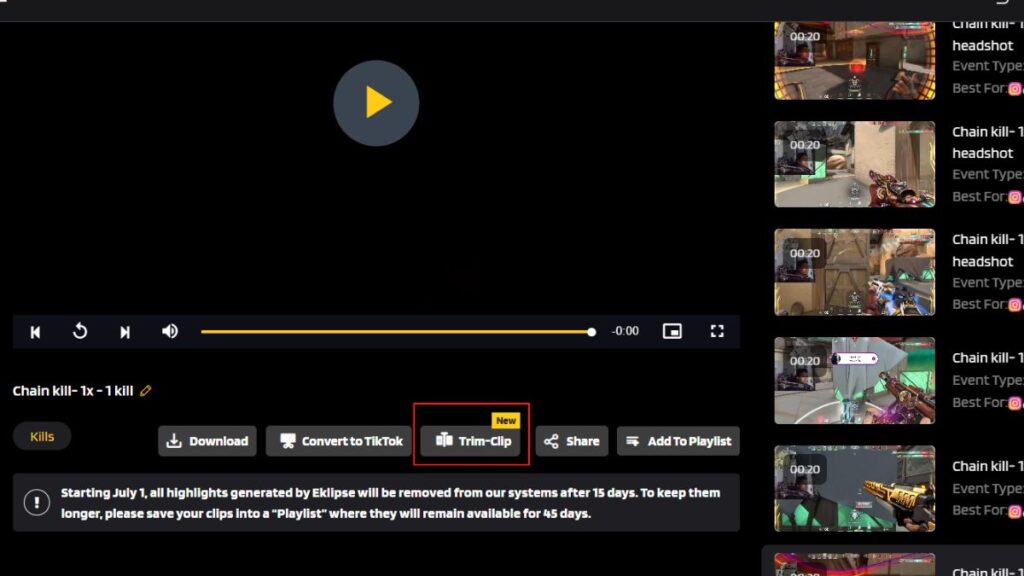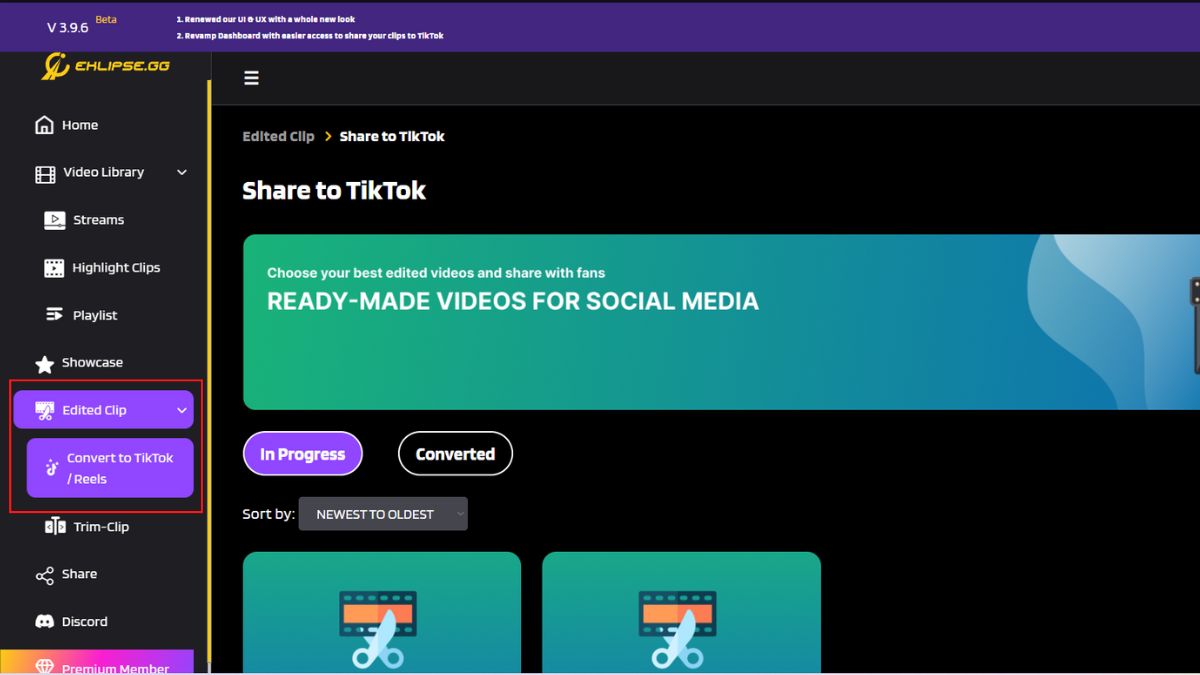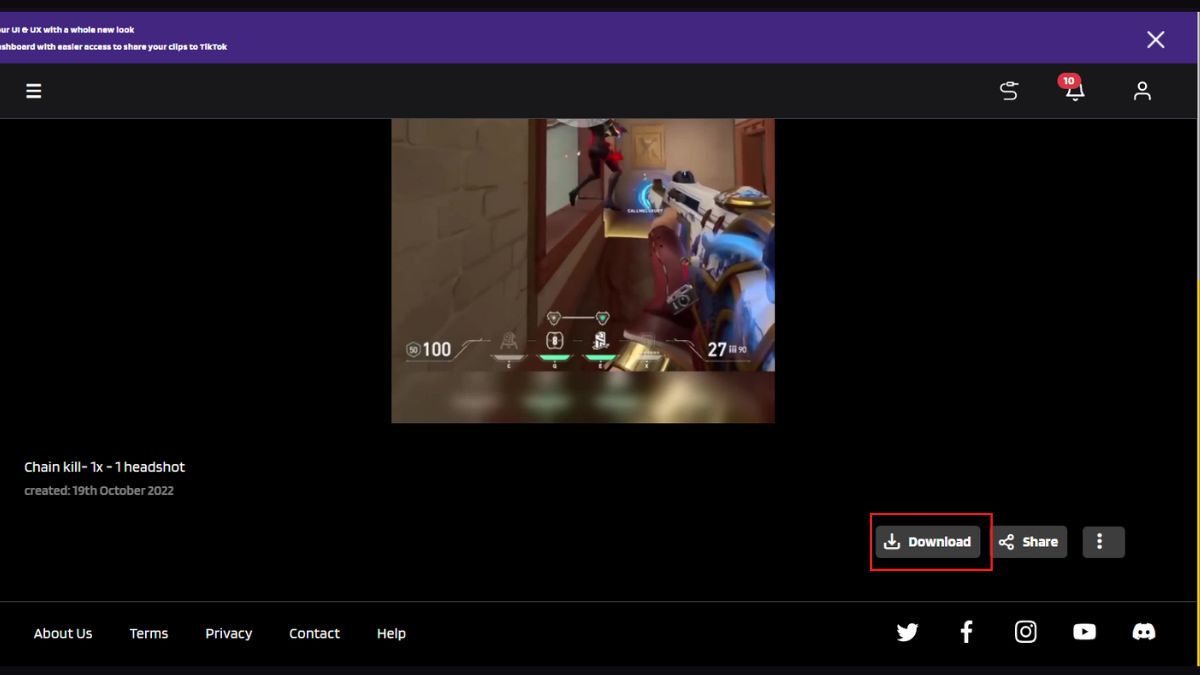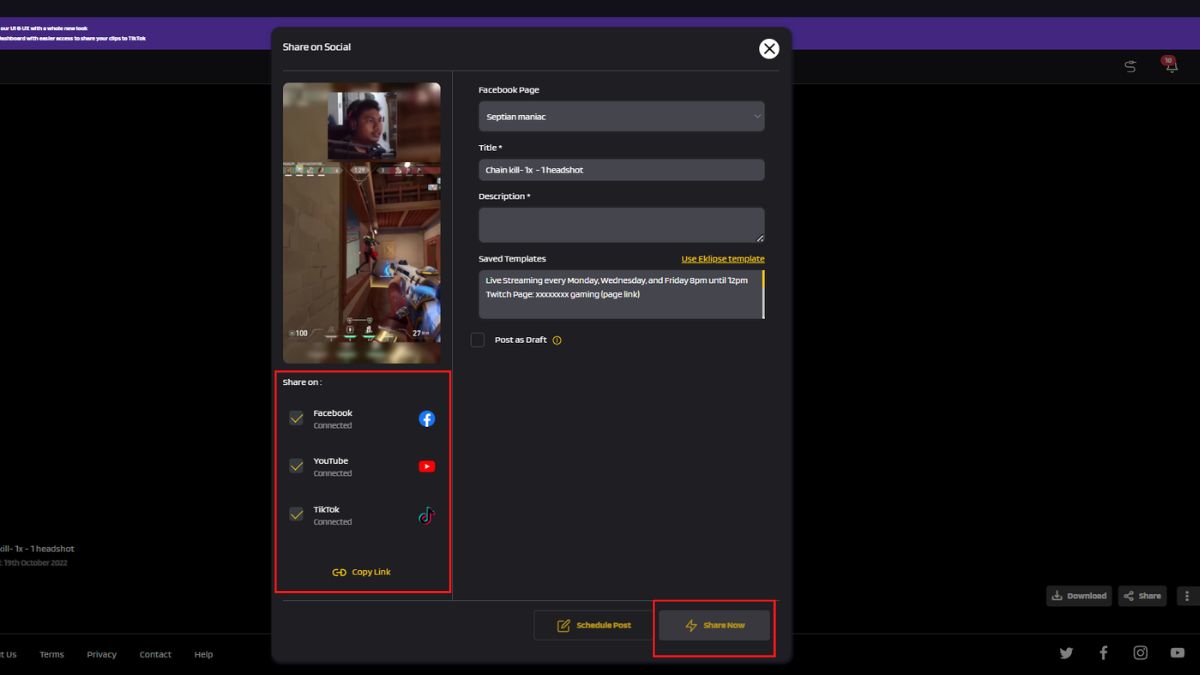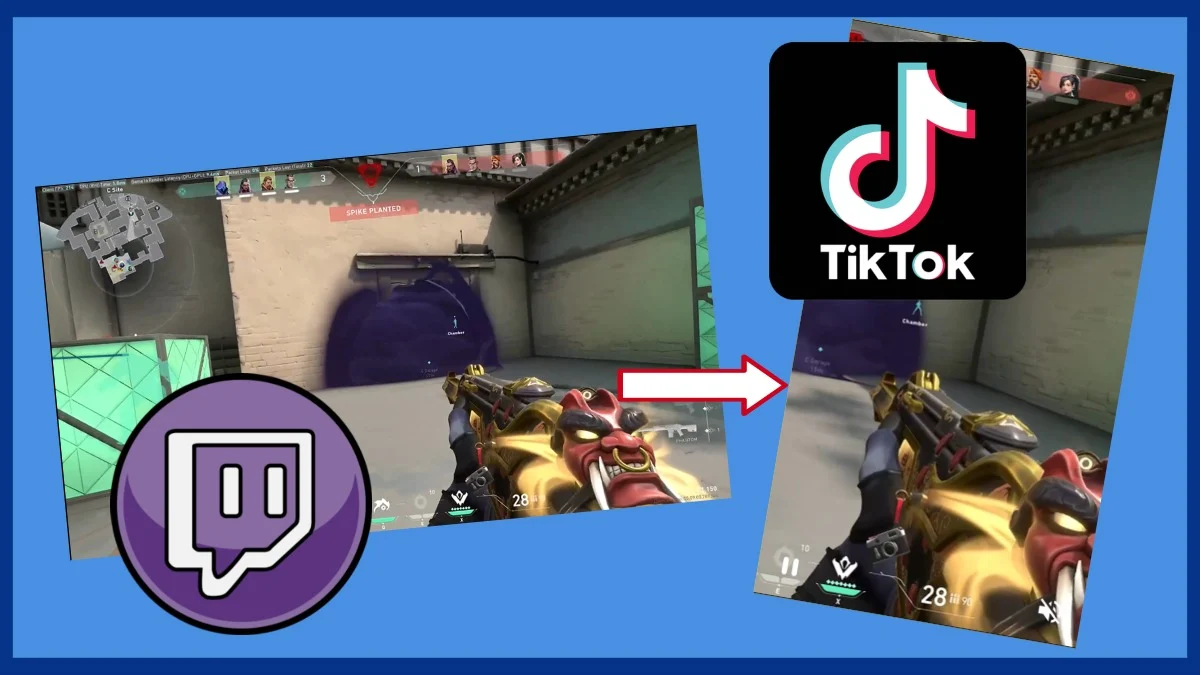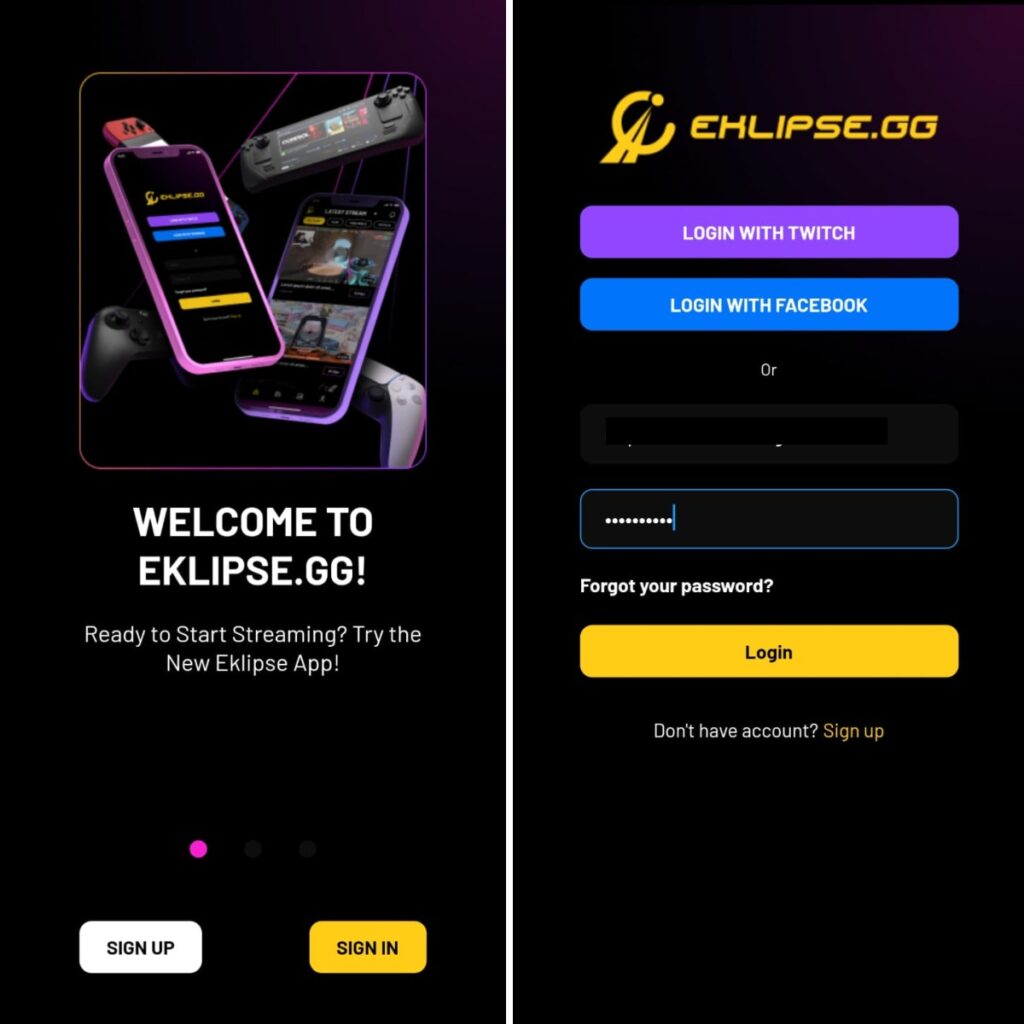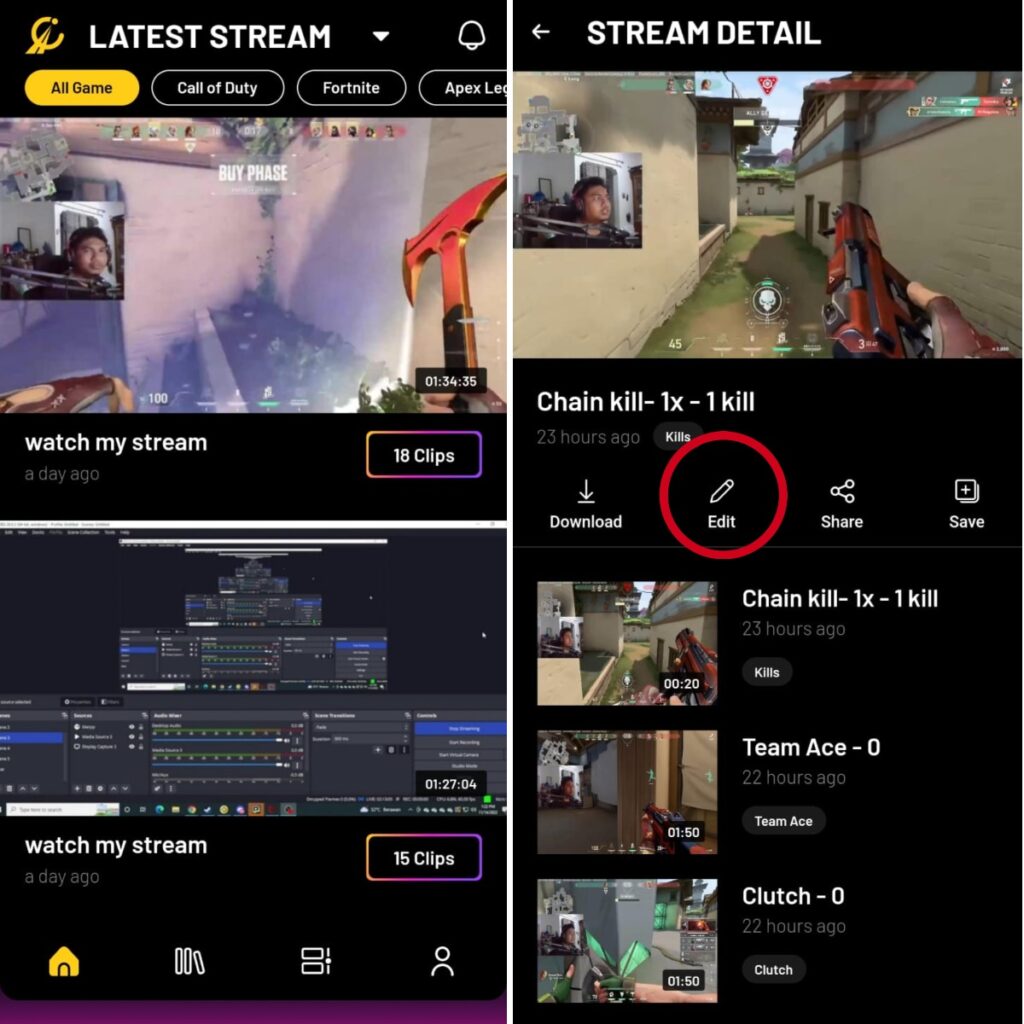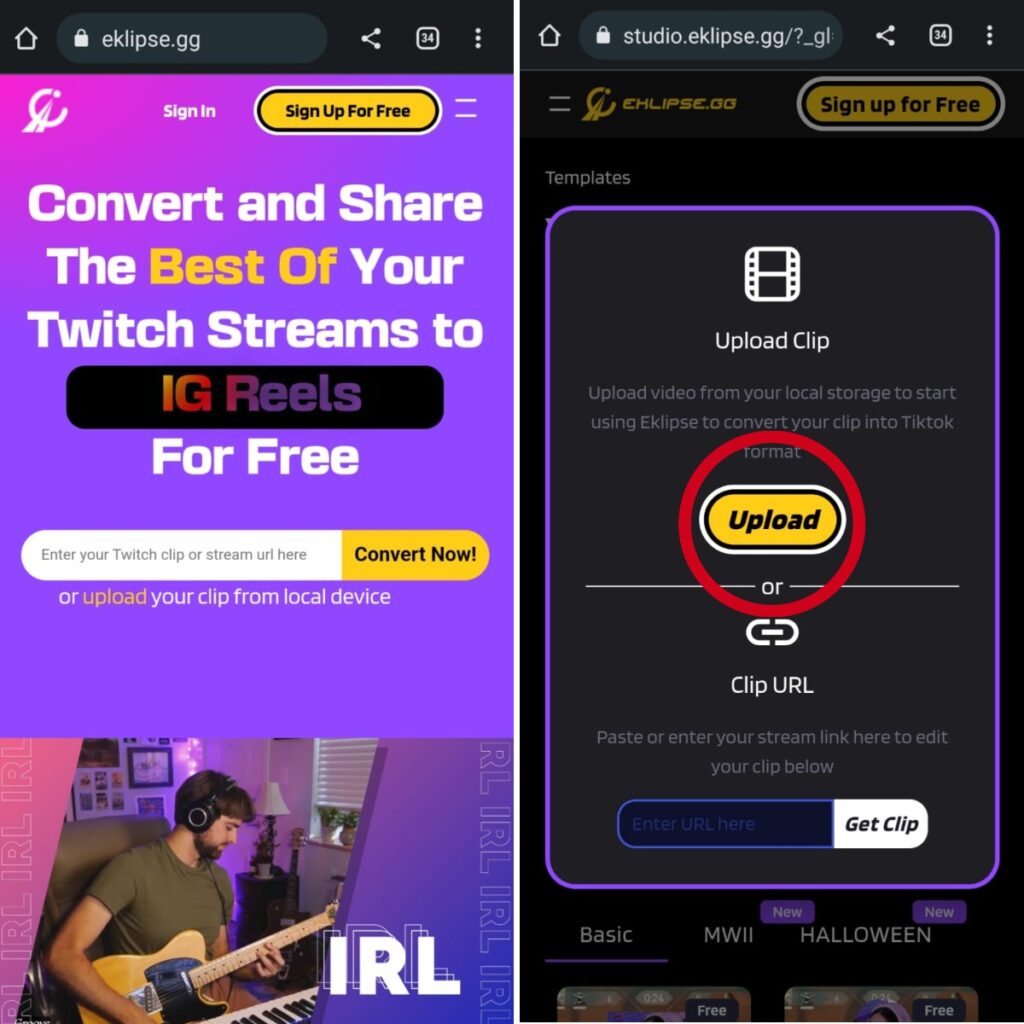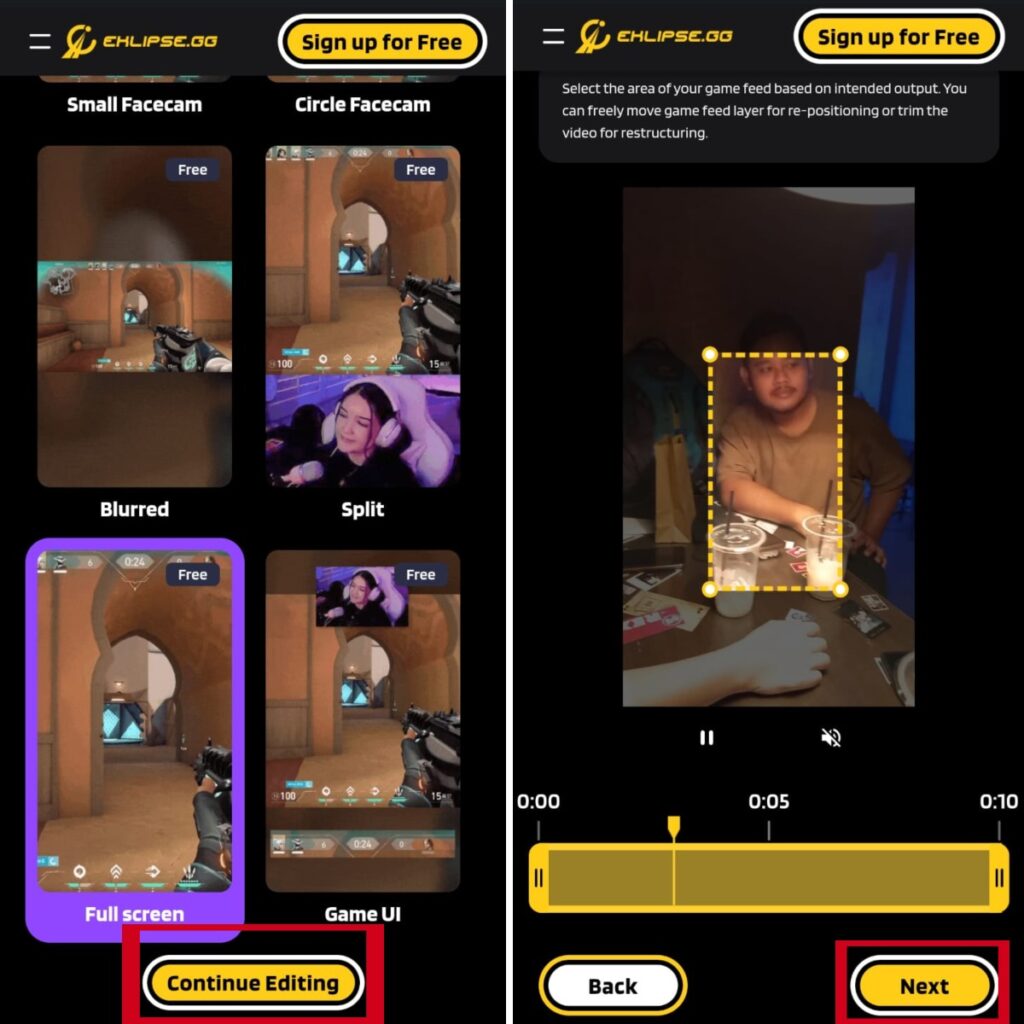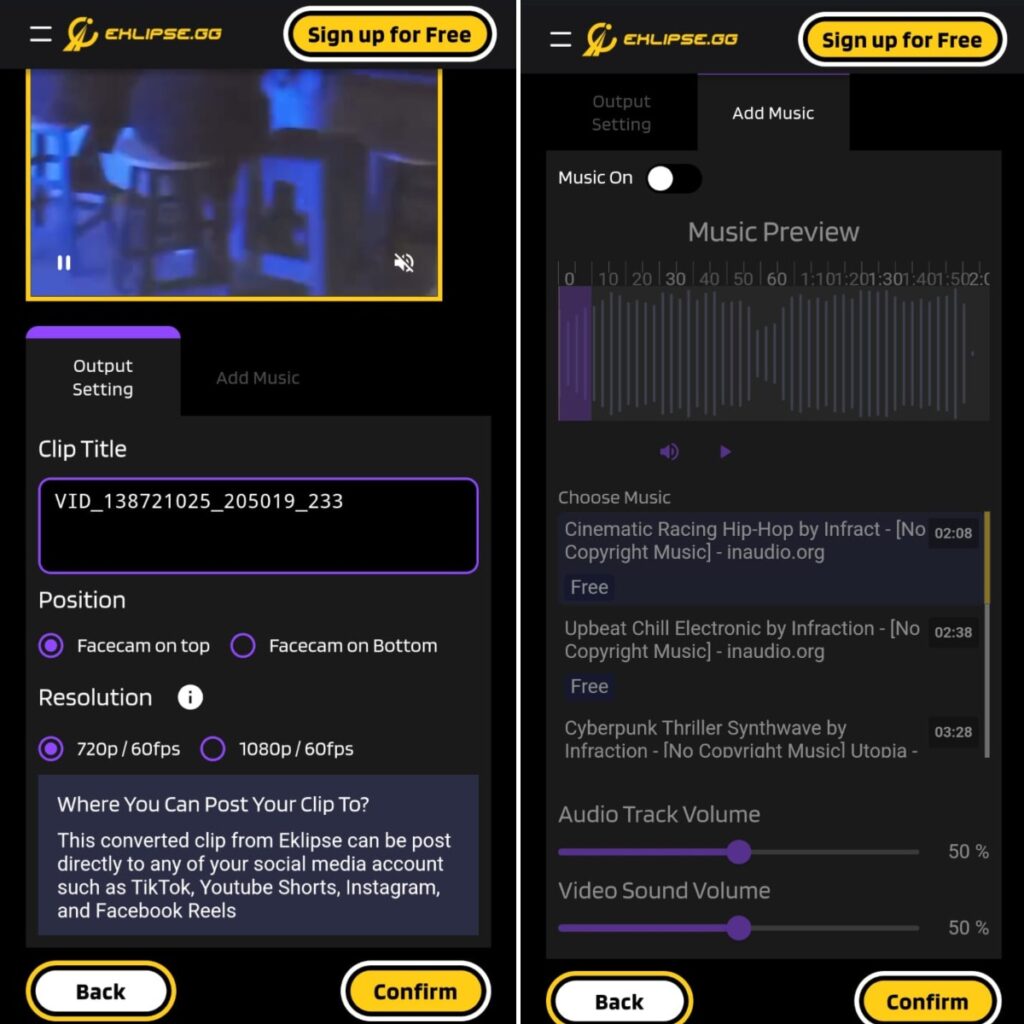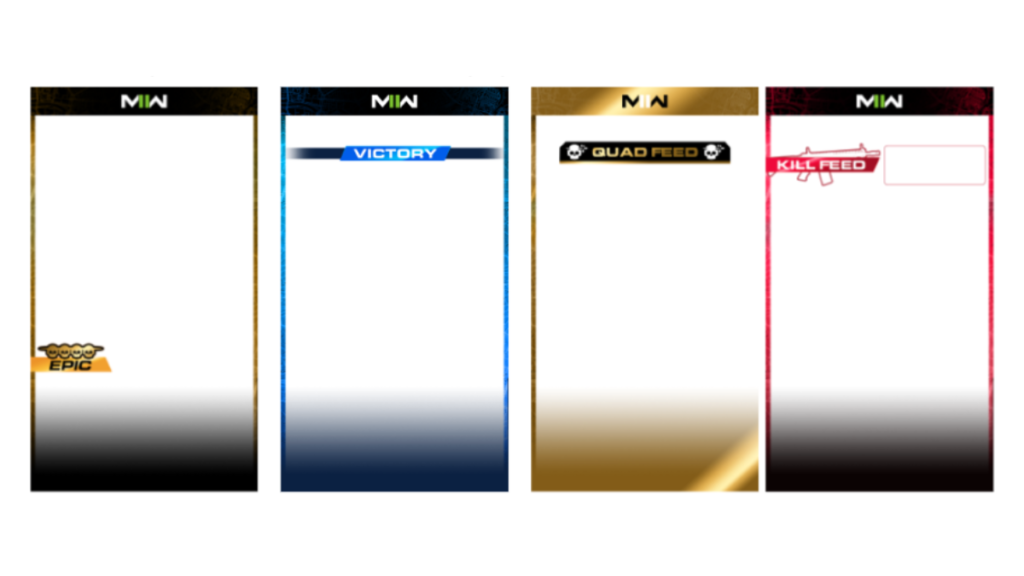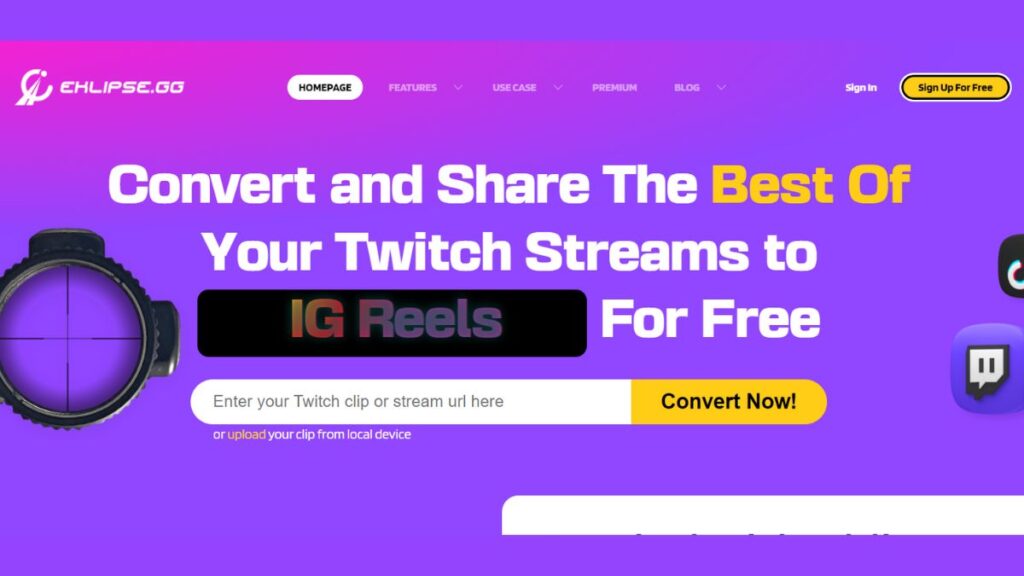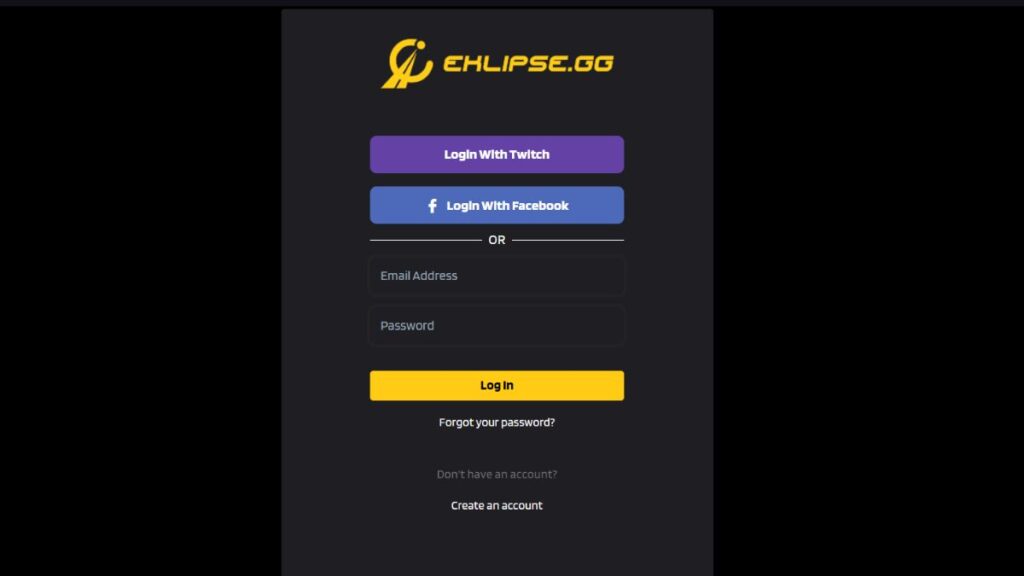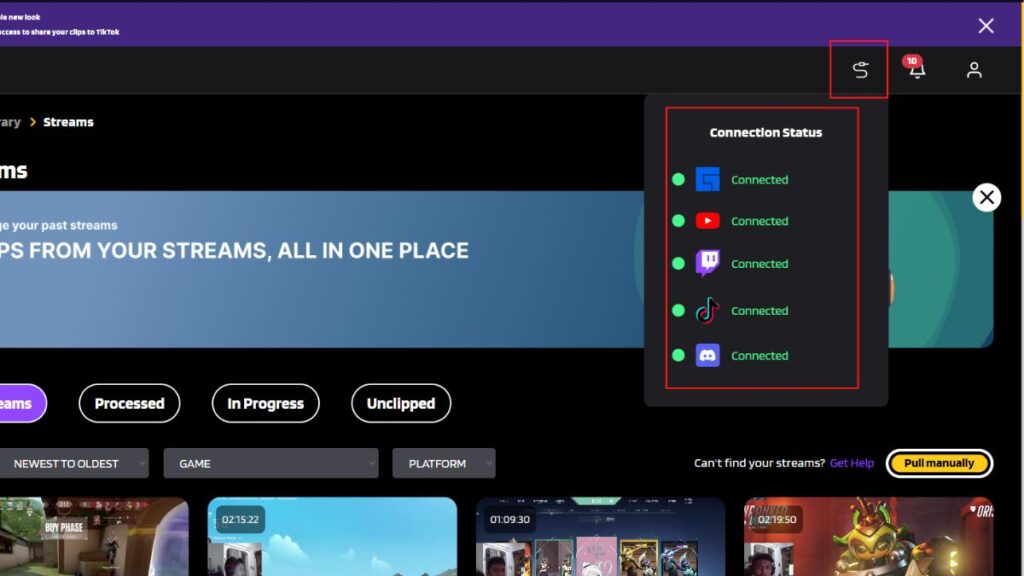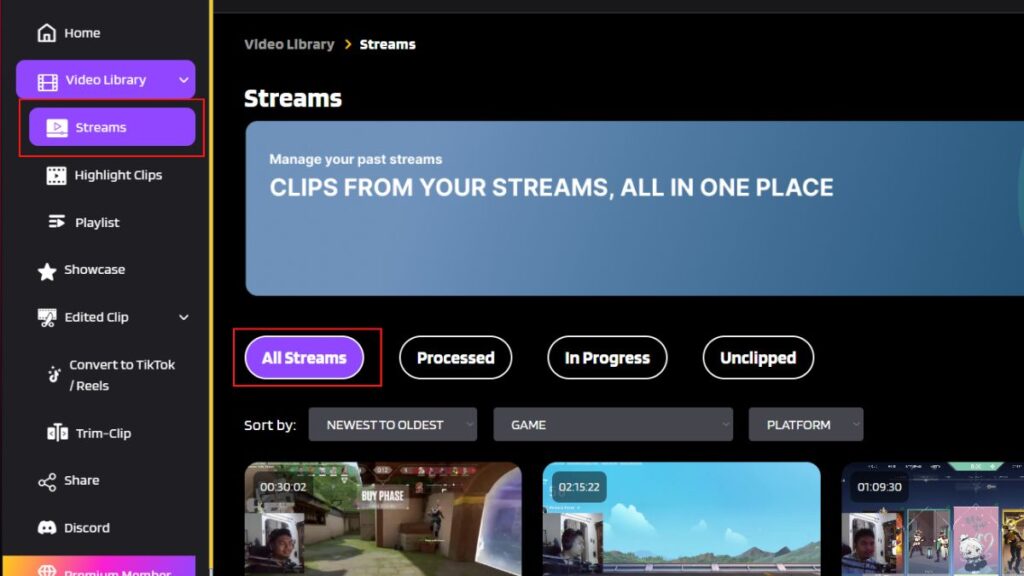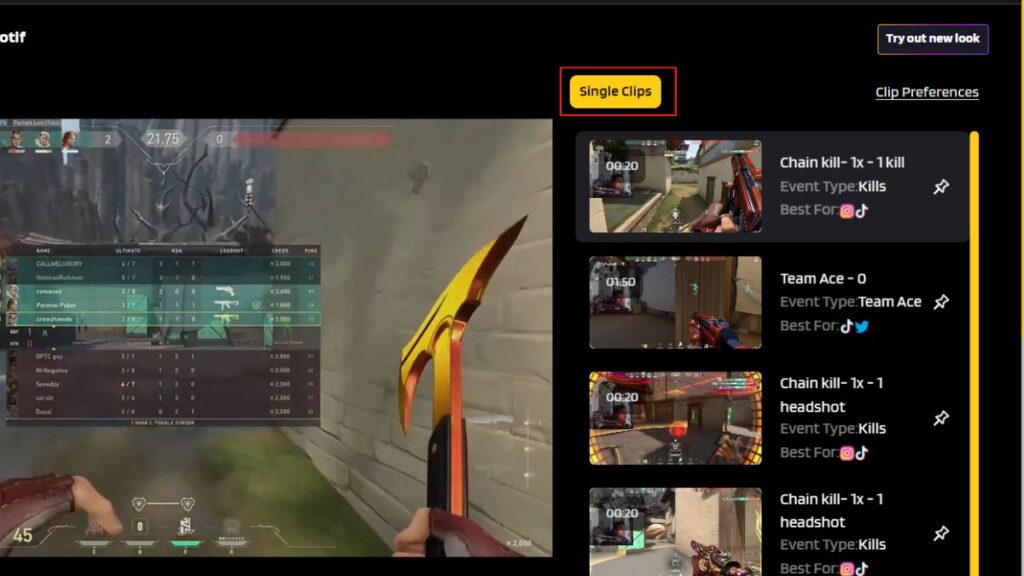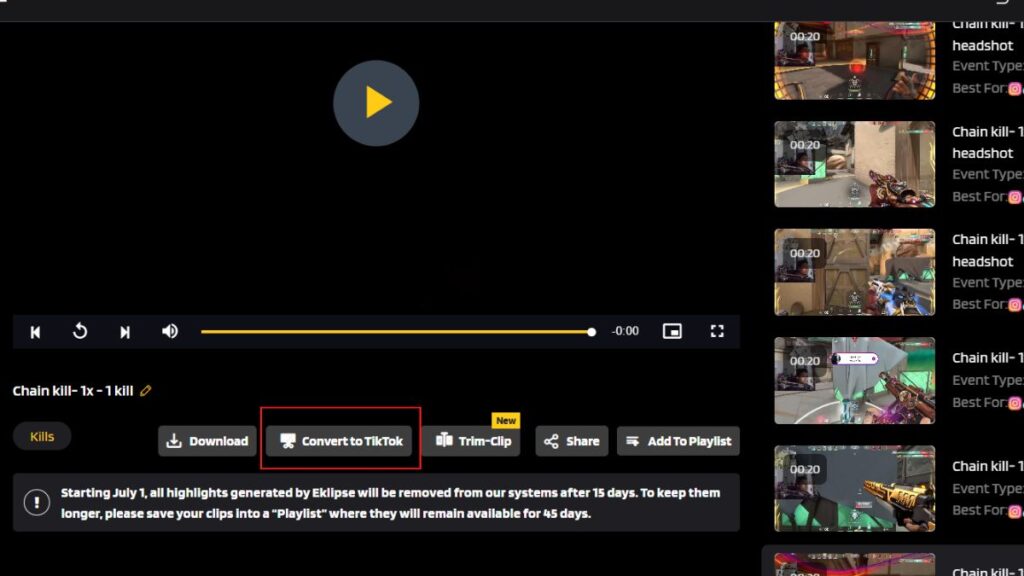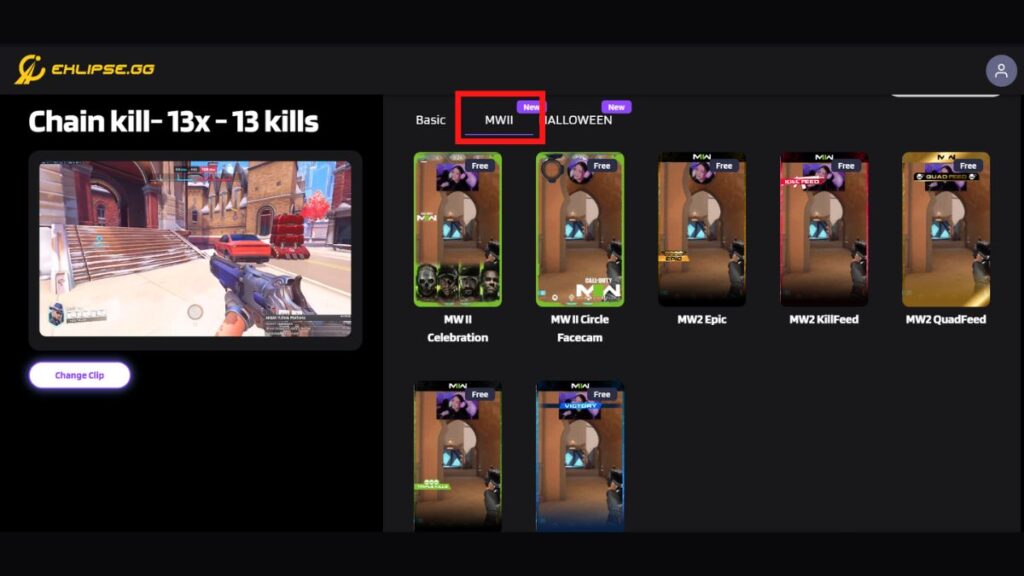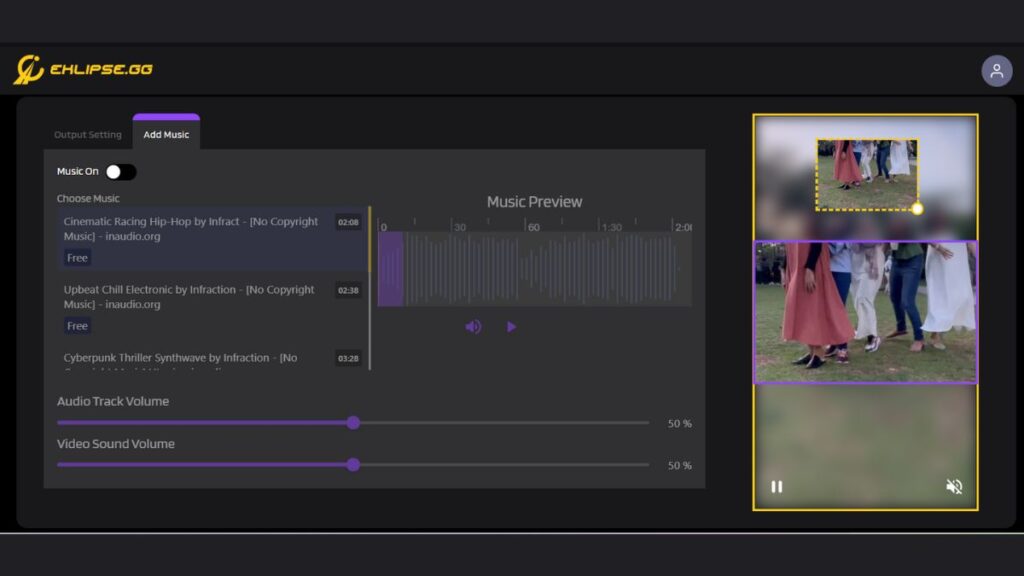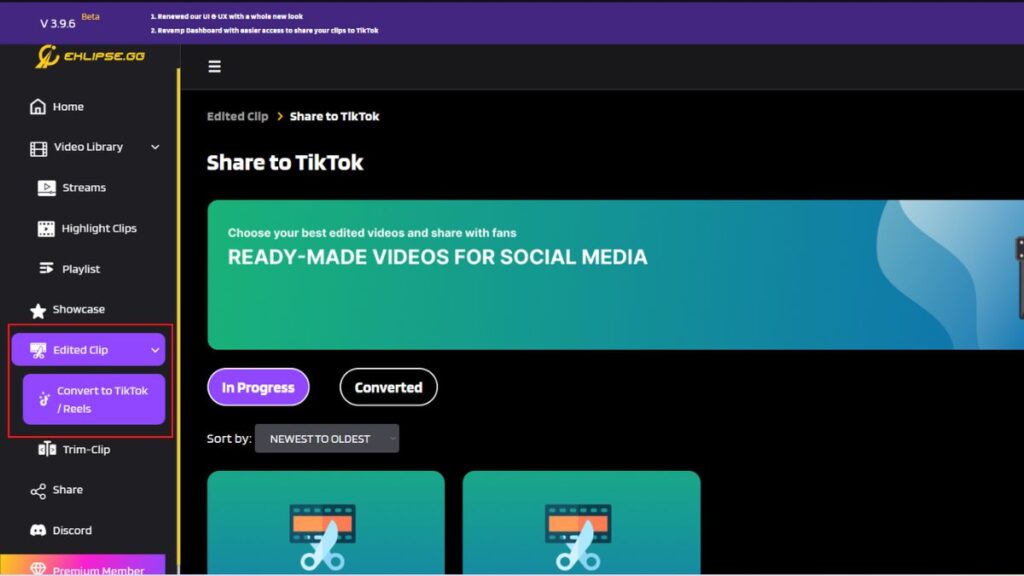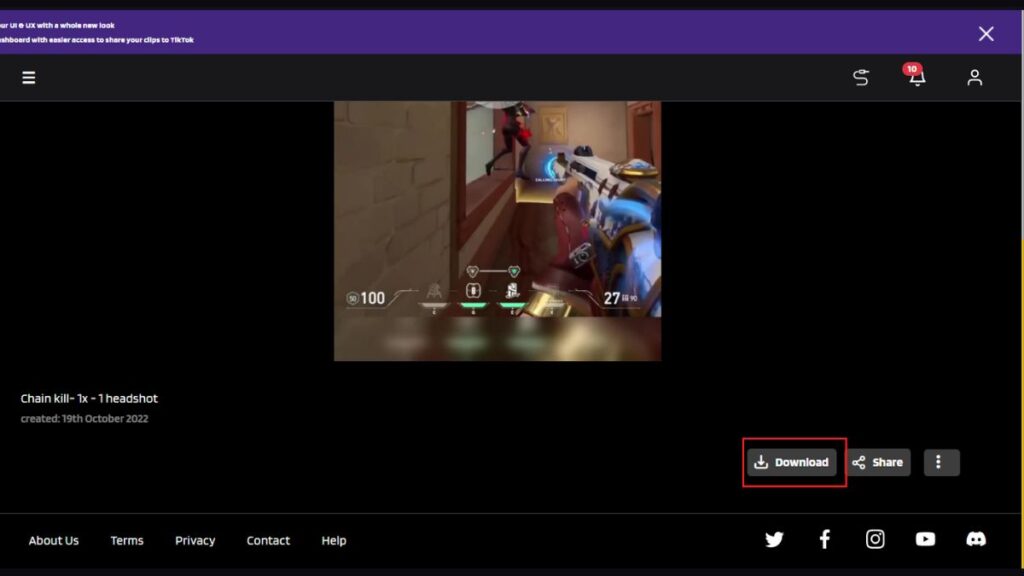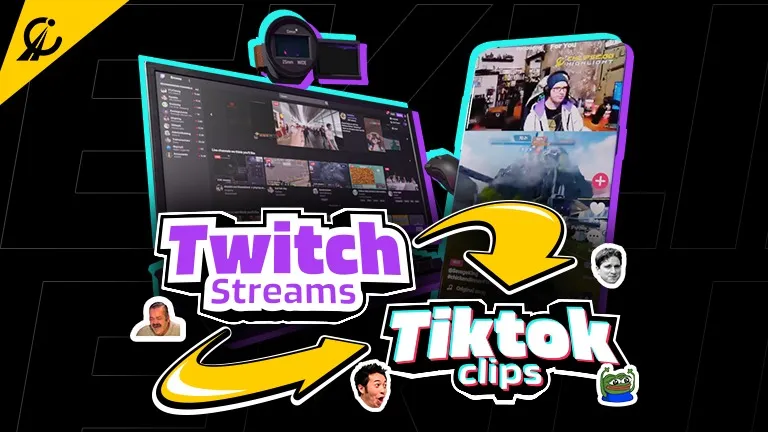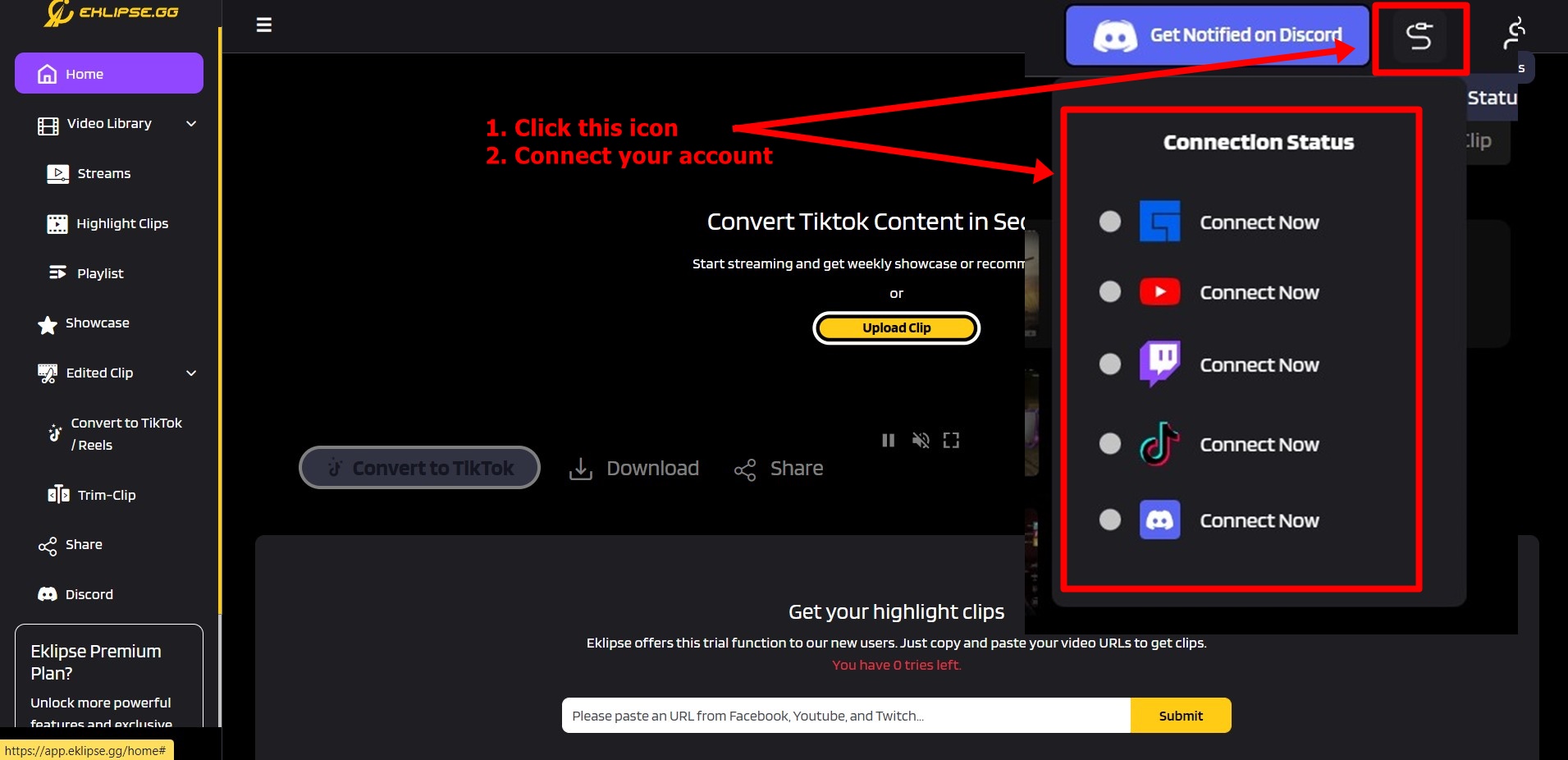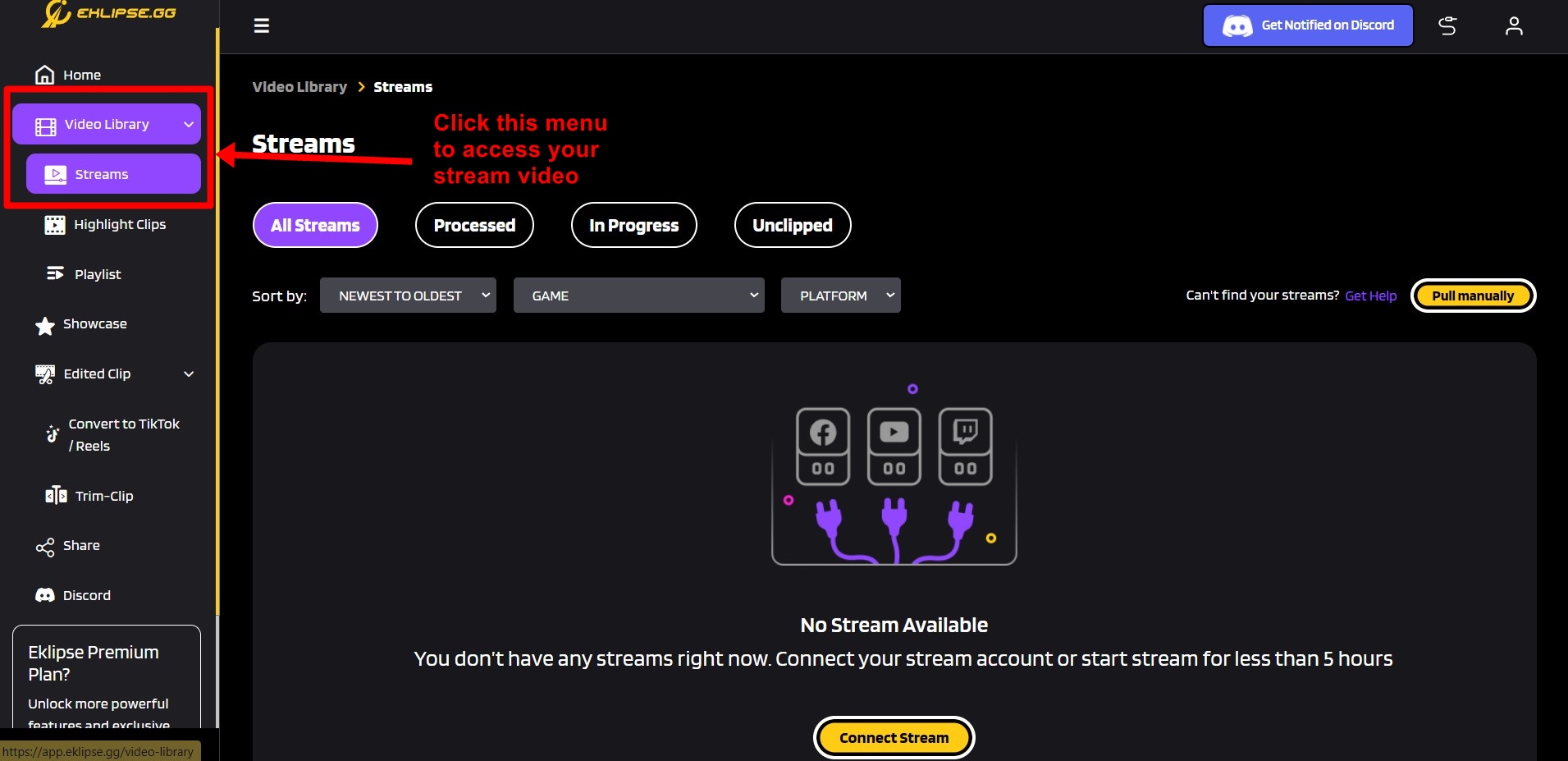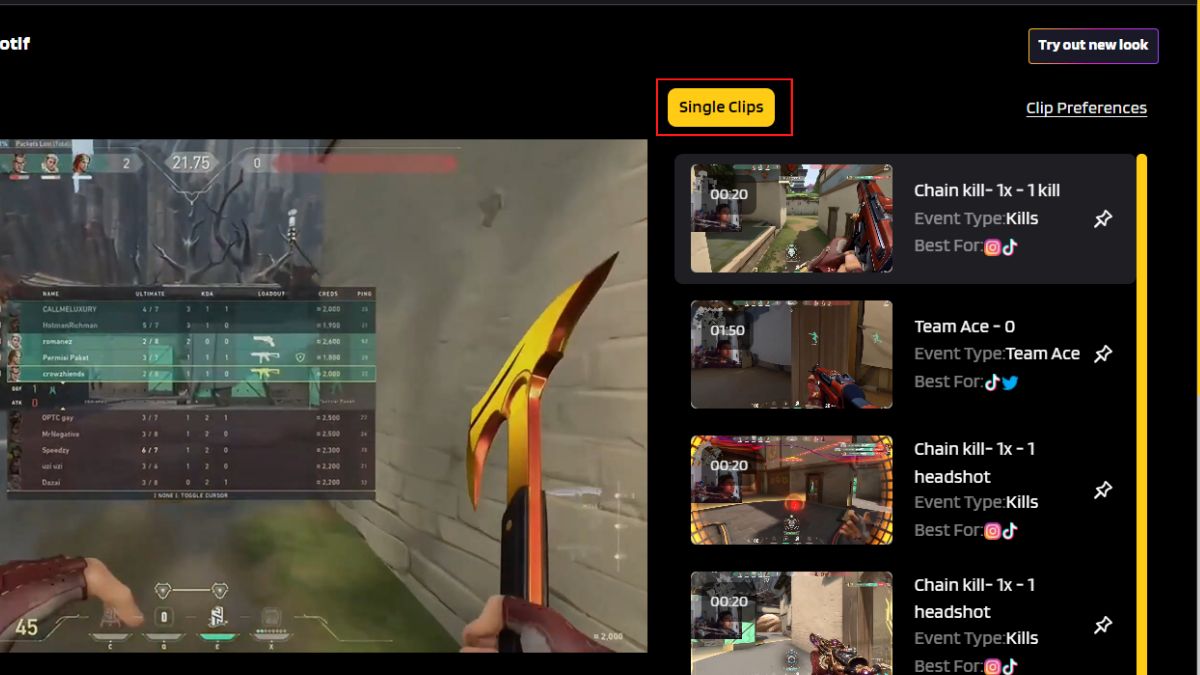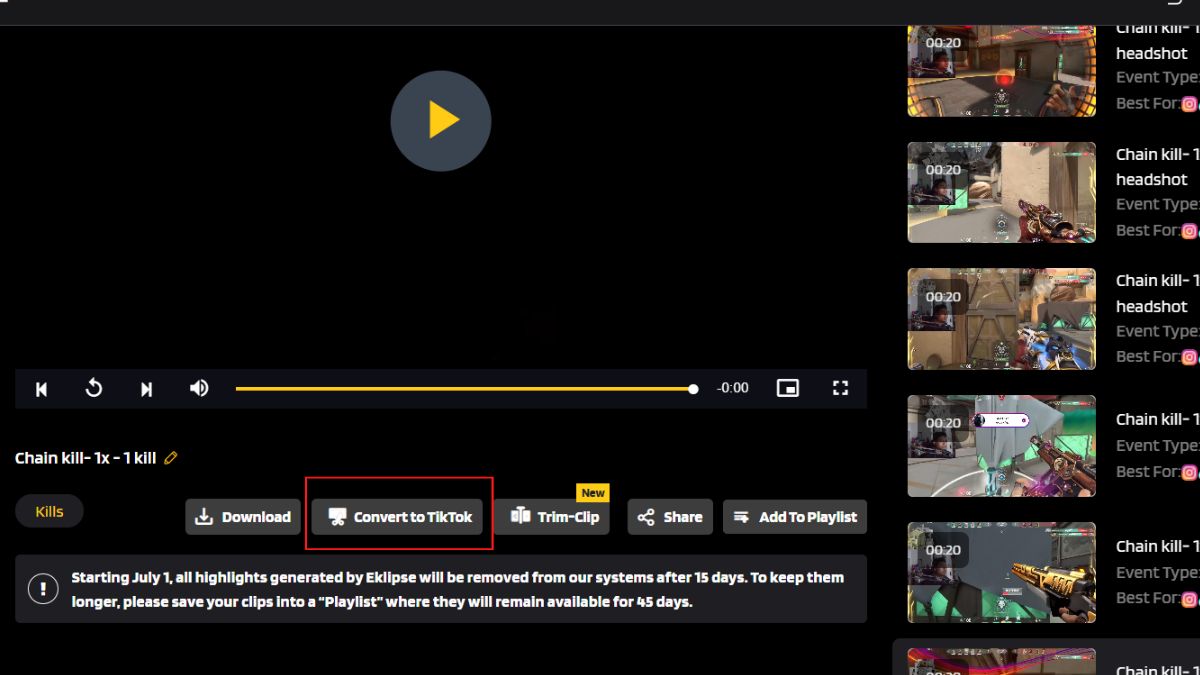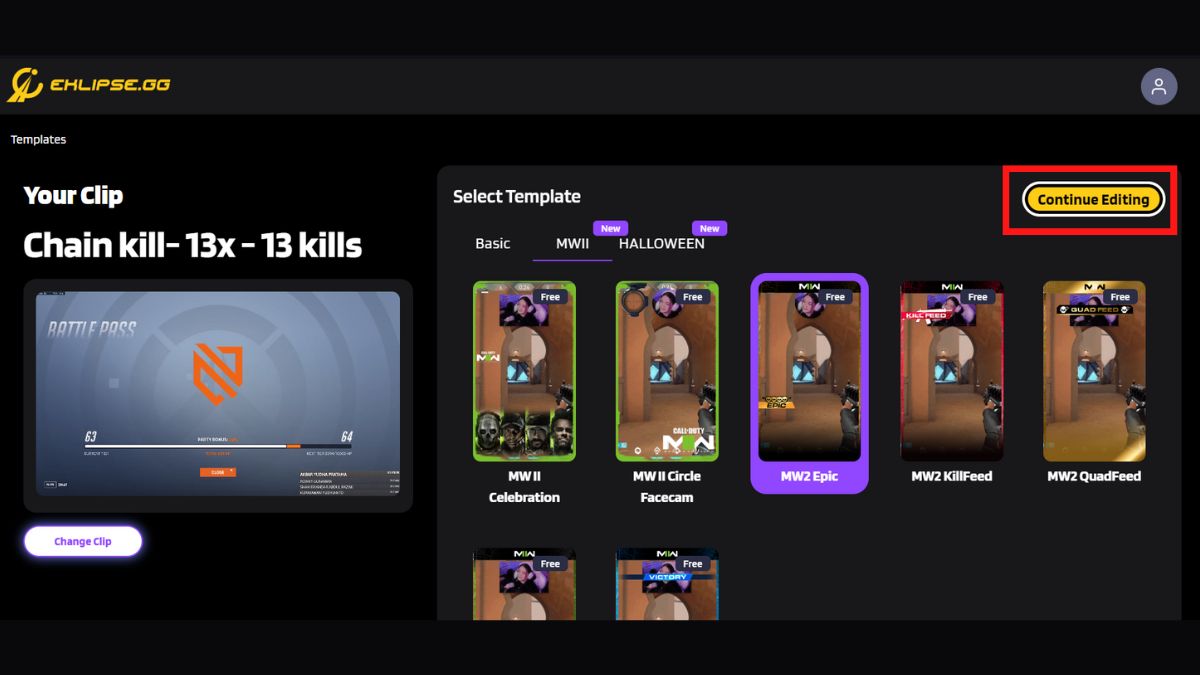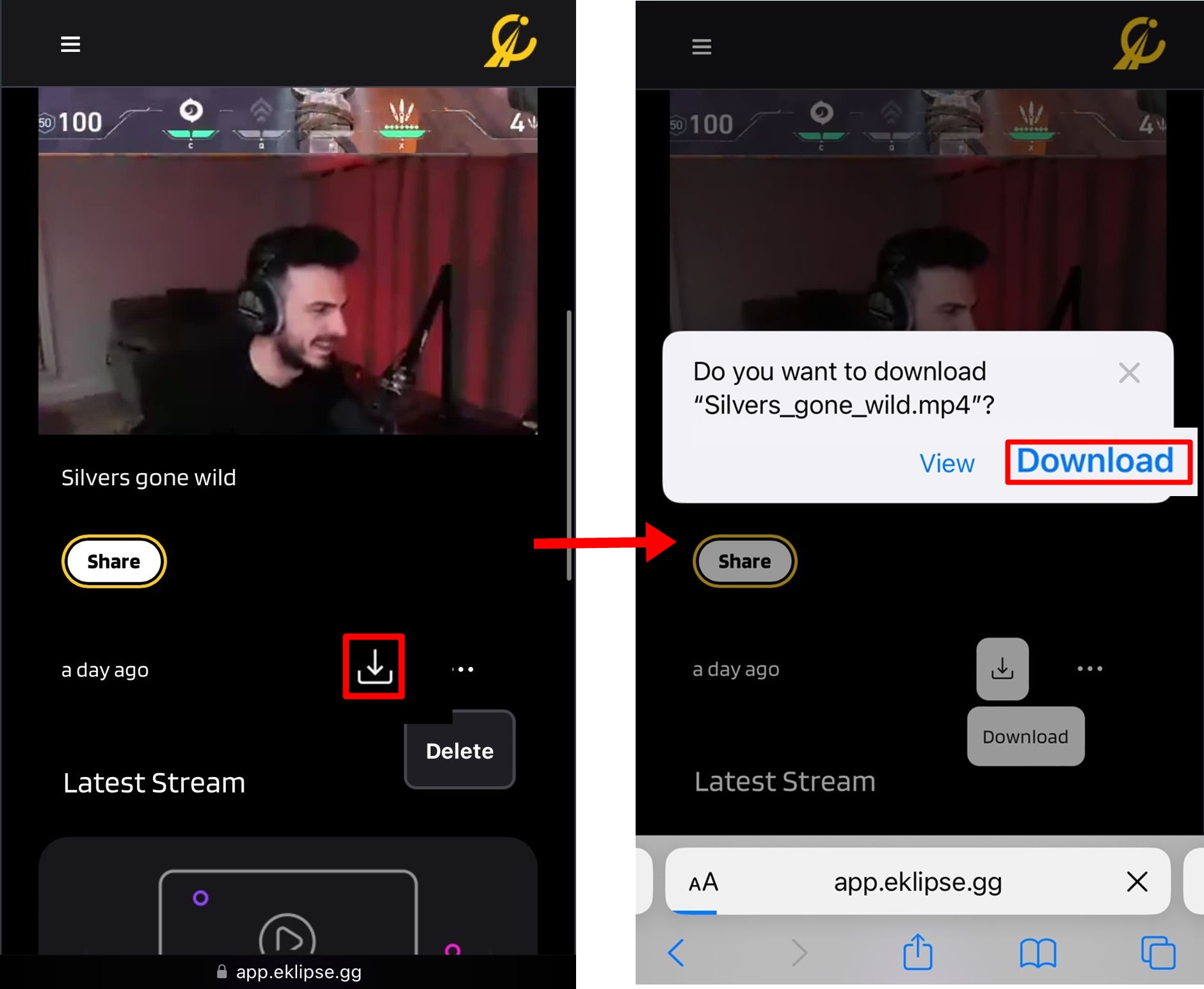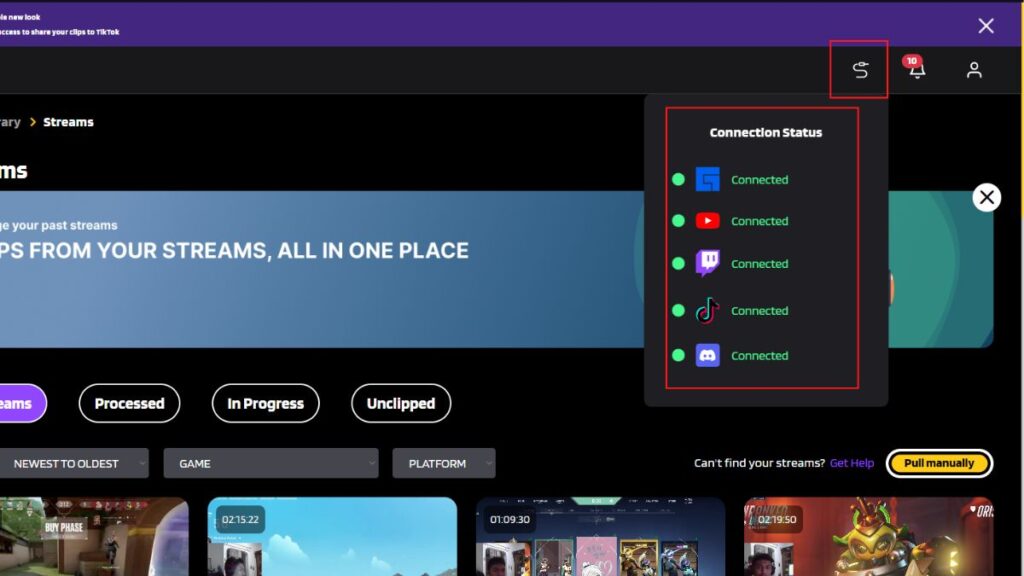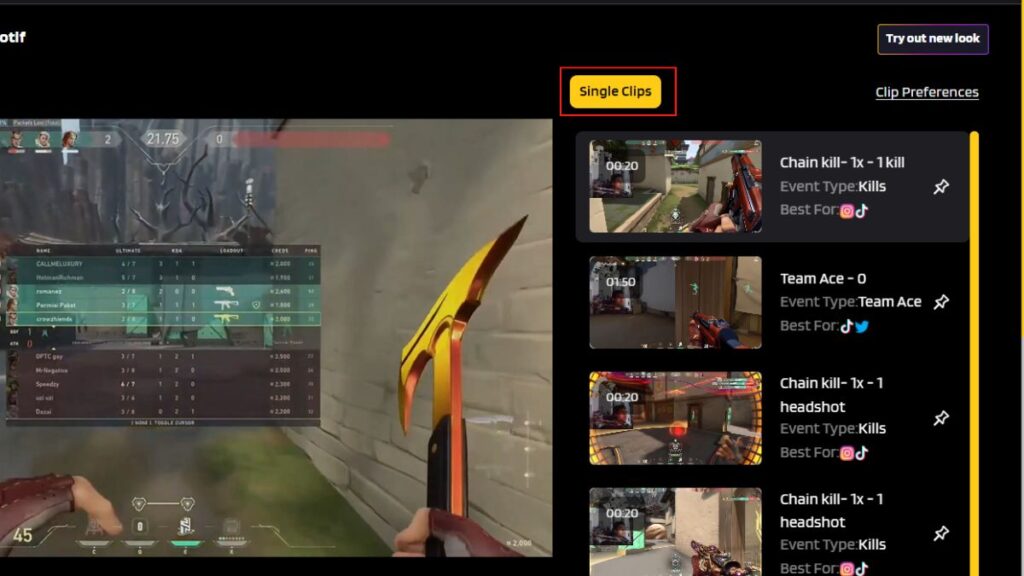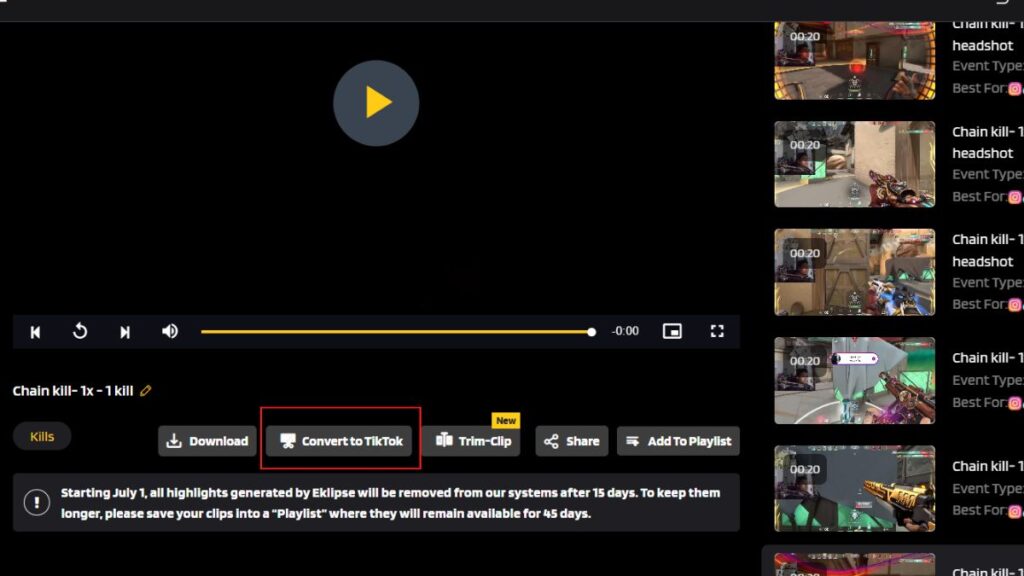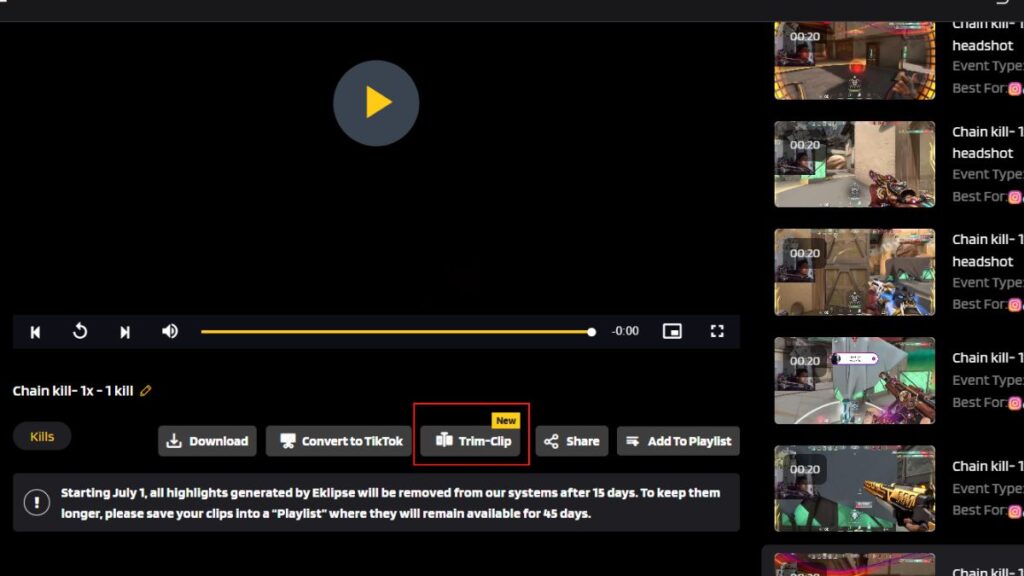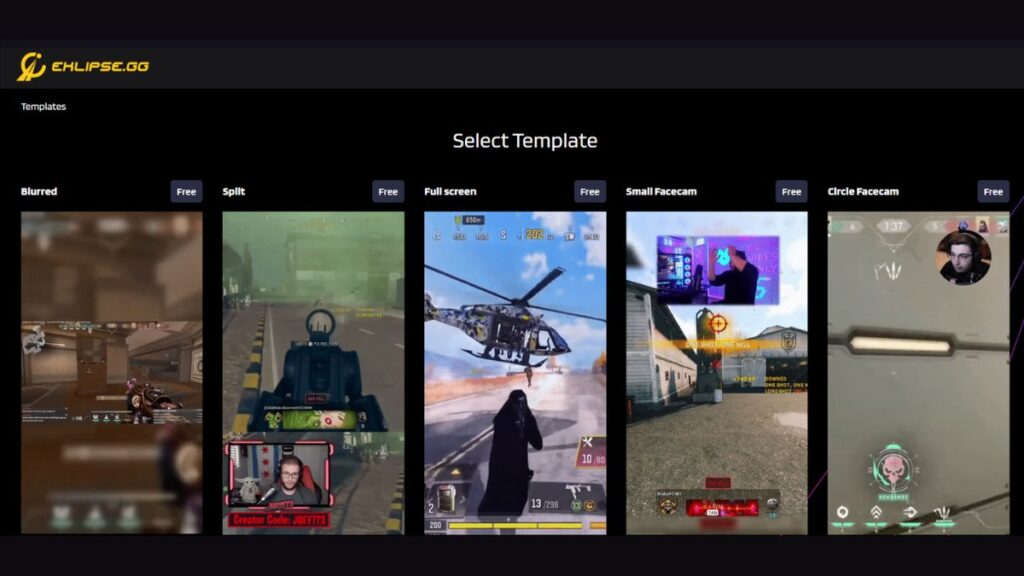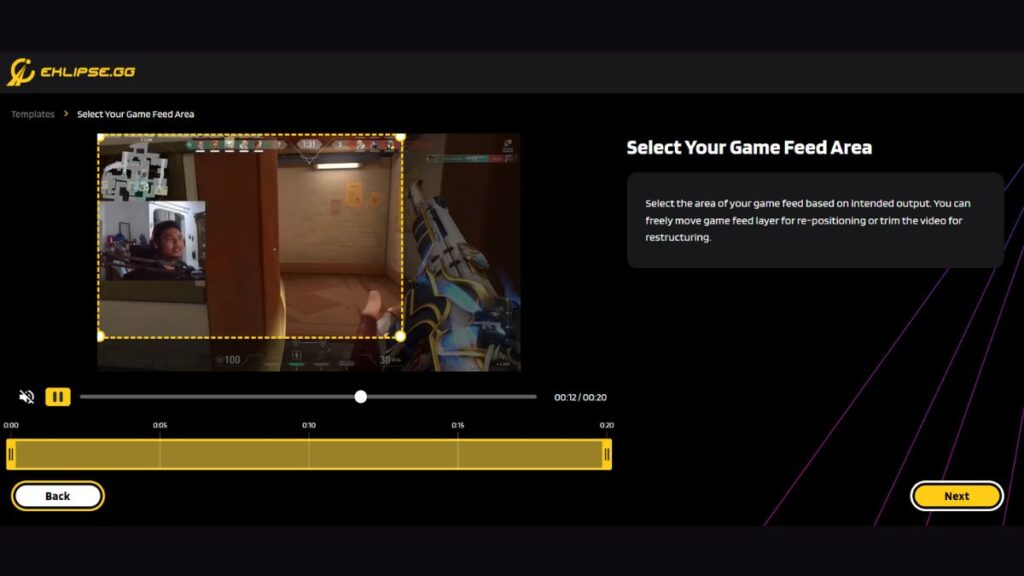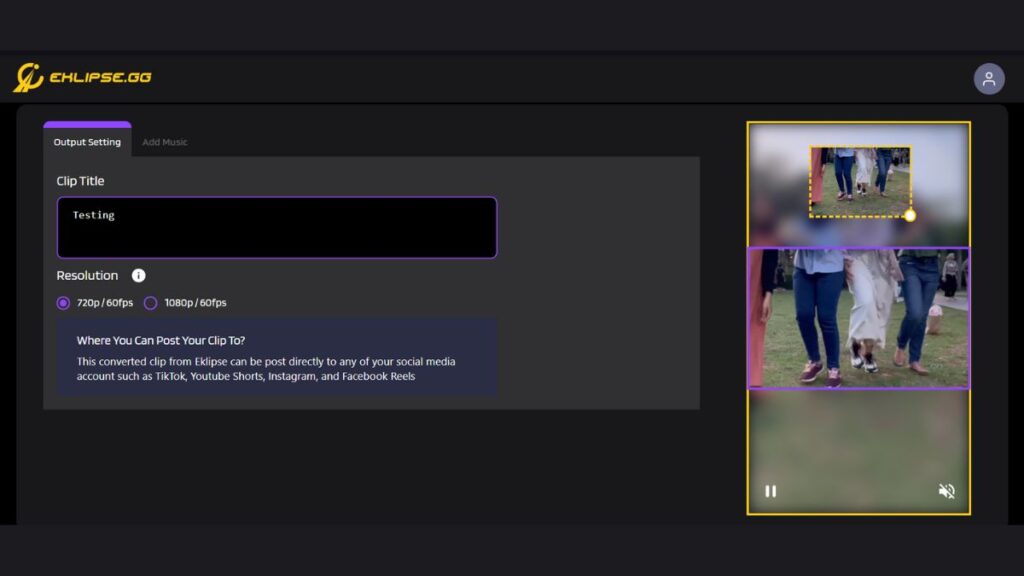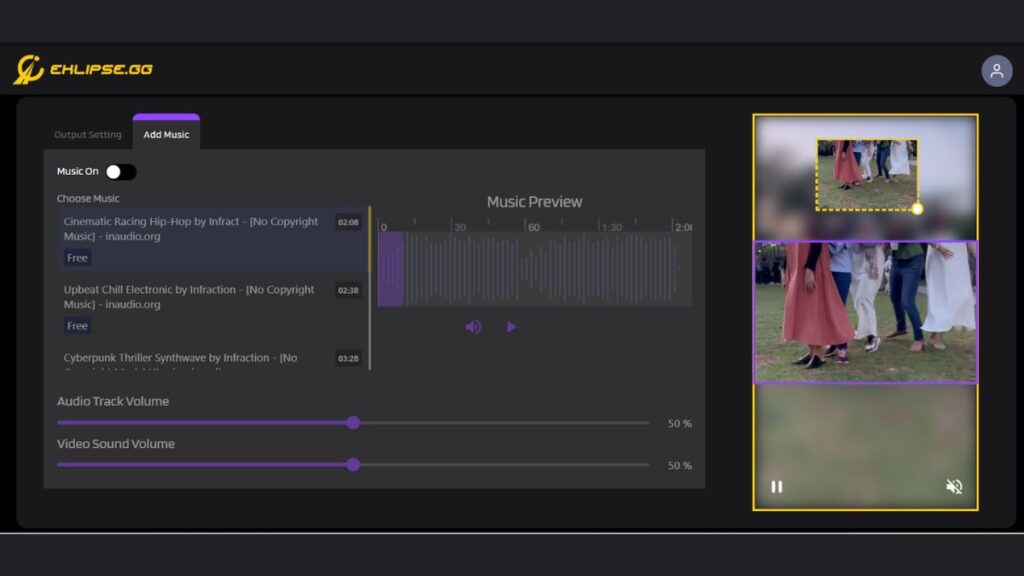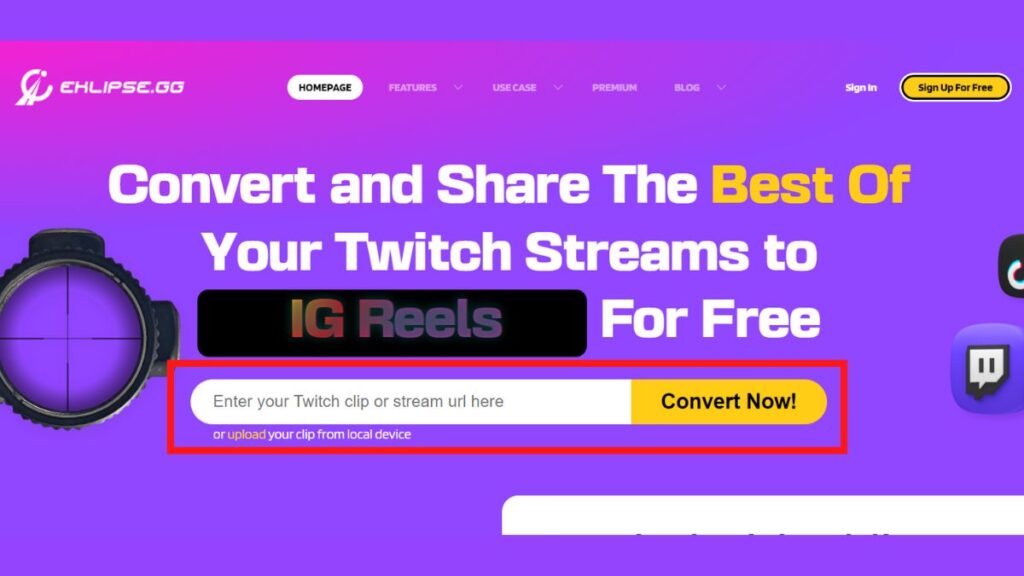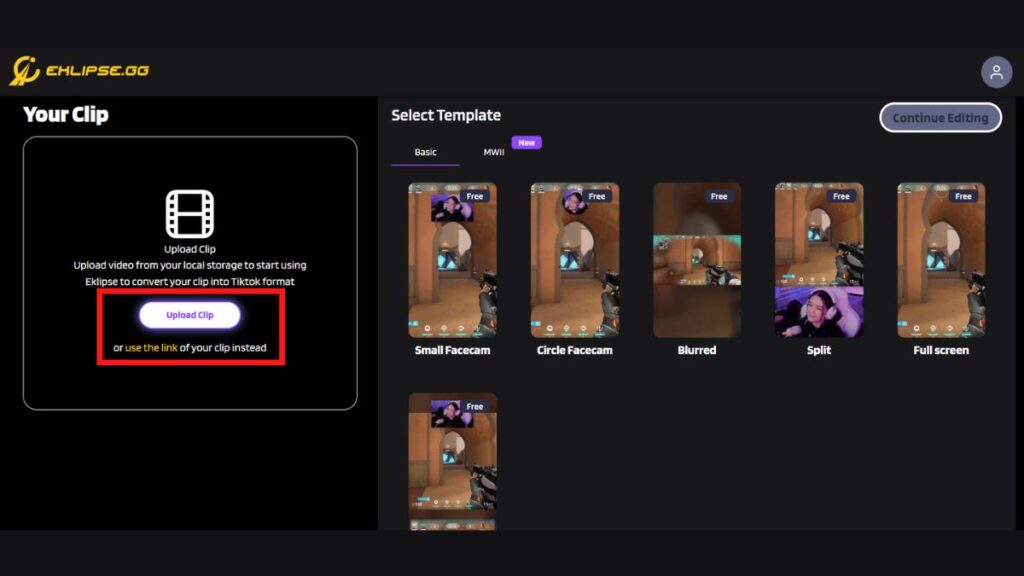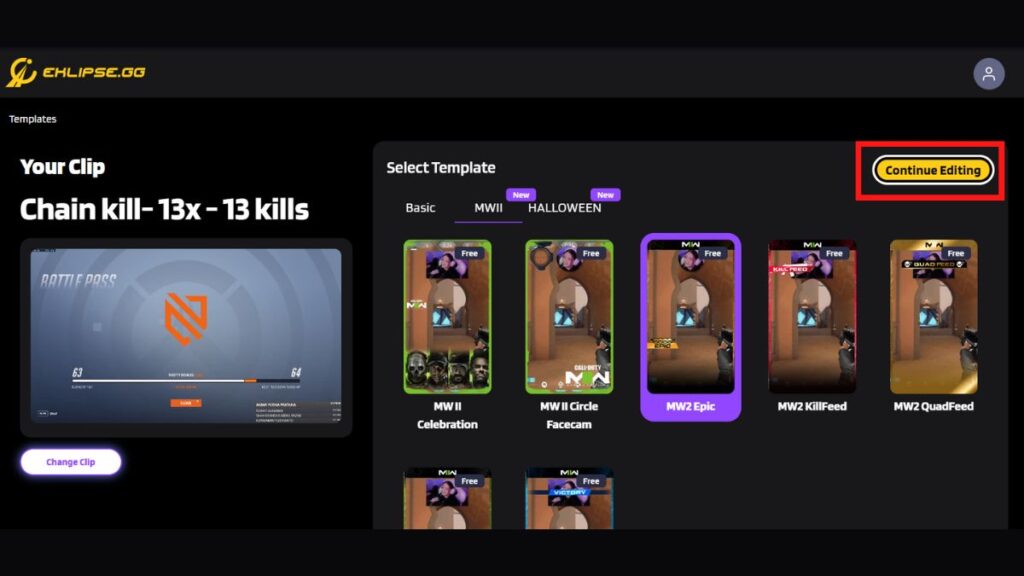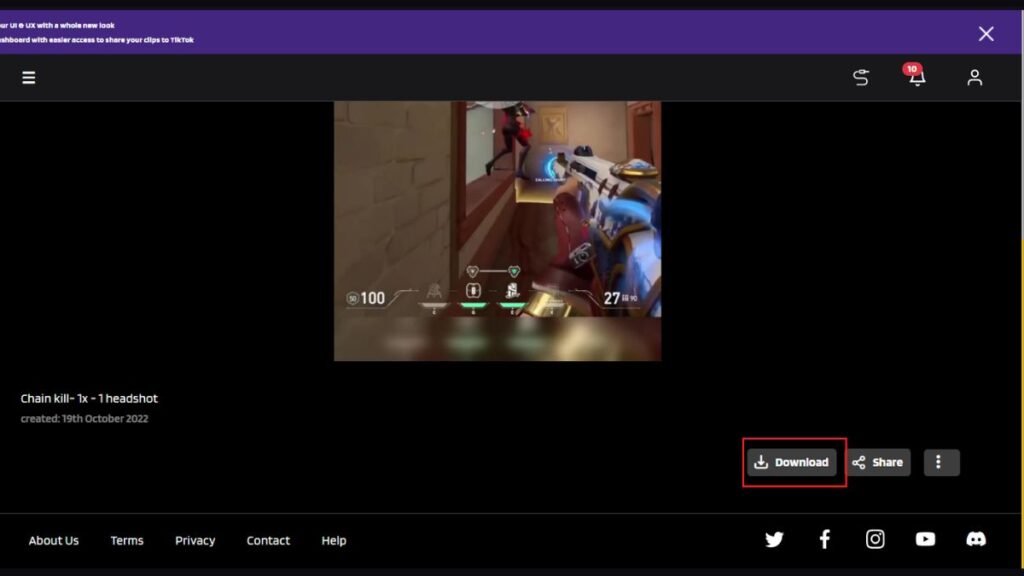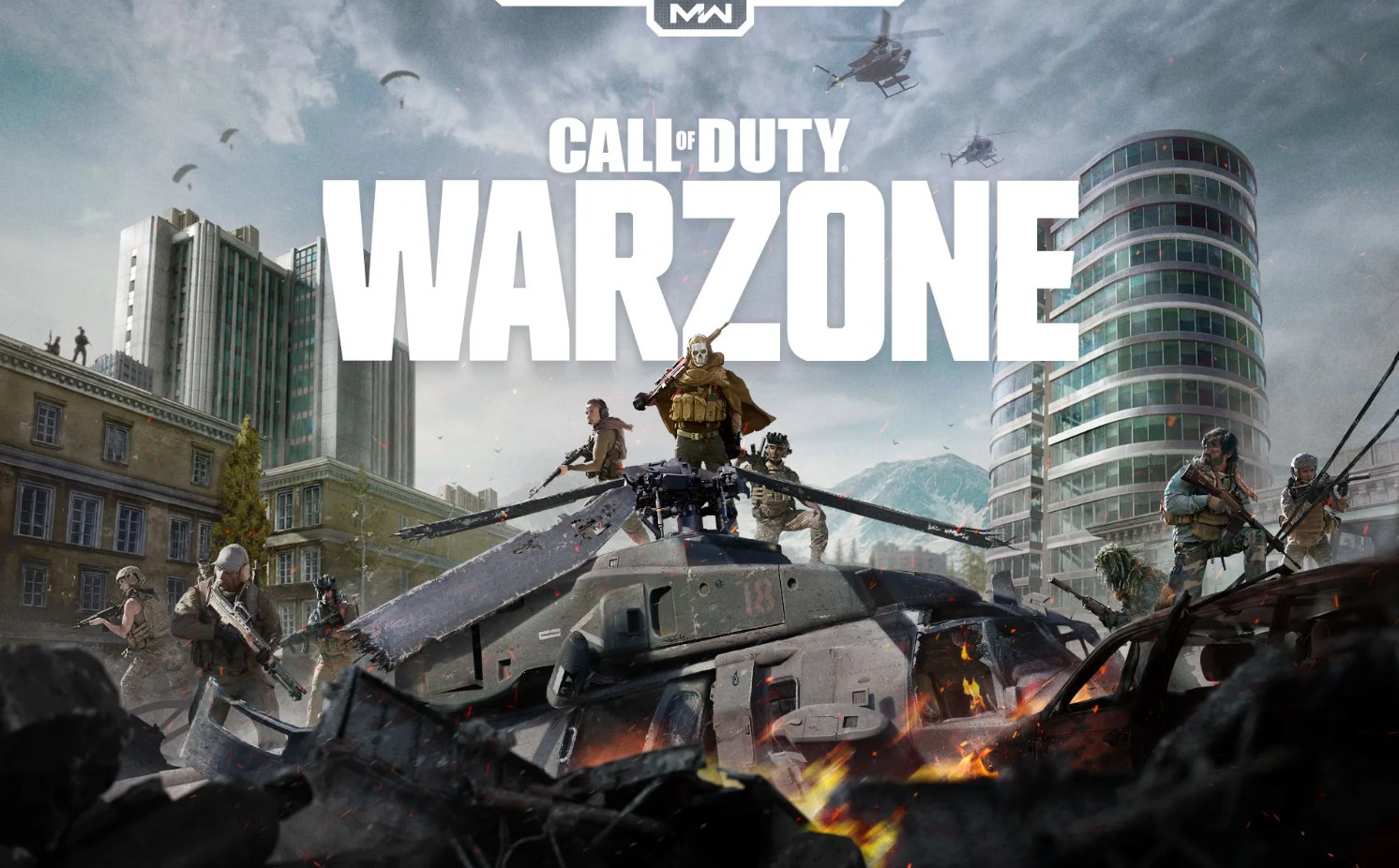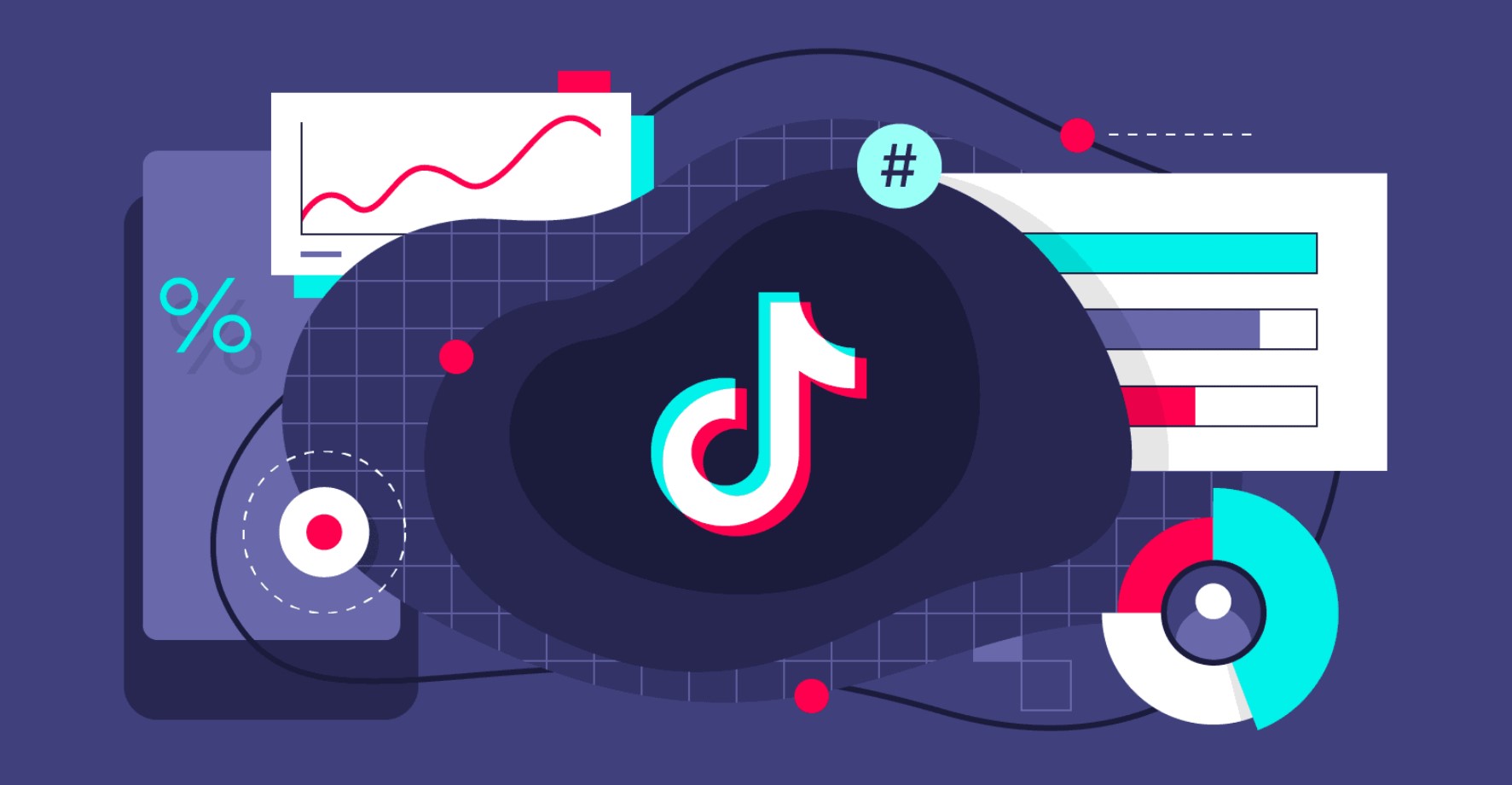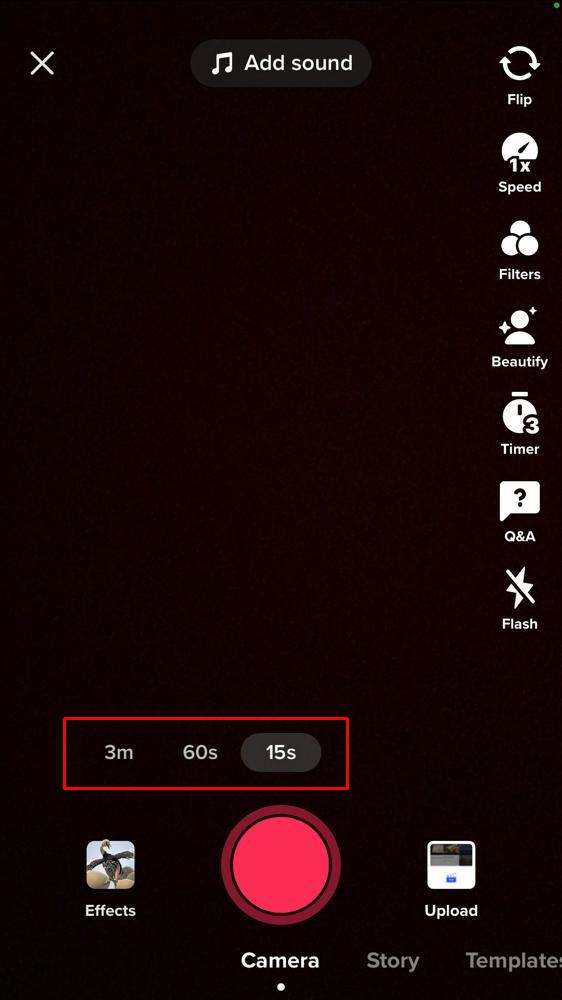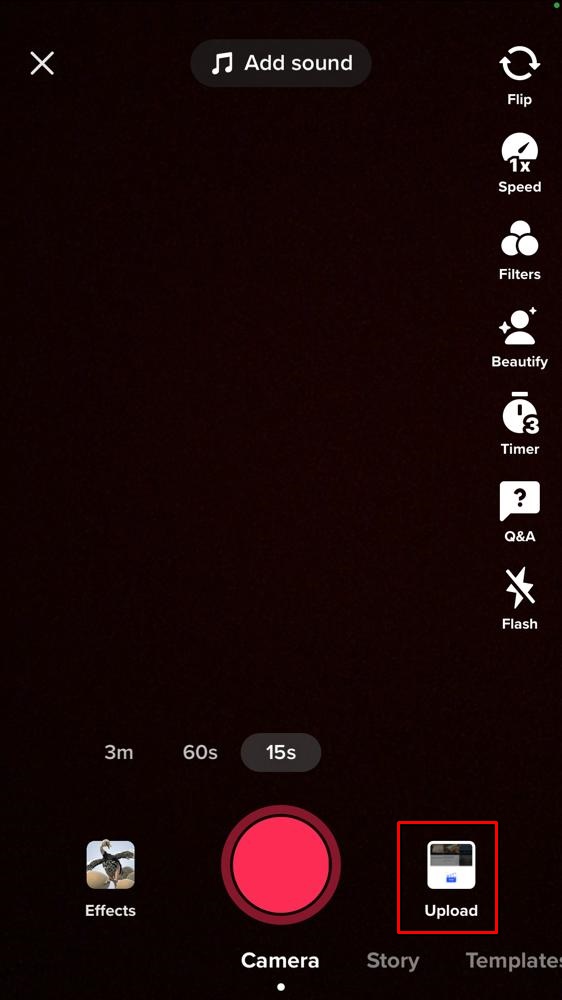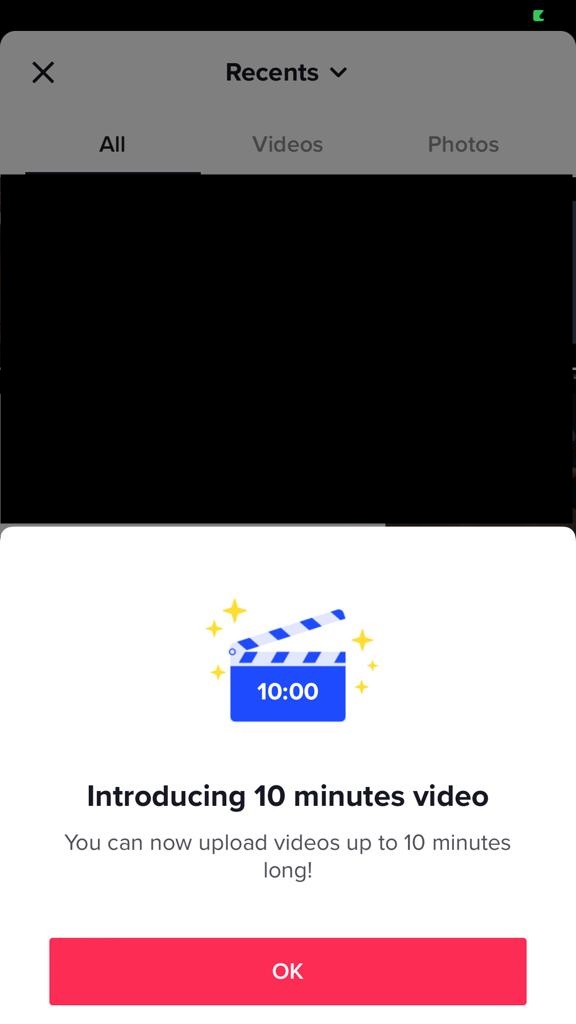If you’re wondering how to create a Twitch community of your own, then you only need two things
- An active Twitch account active for over three months
- Have enabled two-factor authentication.
This will allow you to create Twitch communities. You may base this on a game, creative style, genre, or your team (of friends and gaming buddies). In February of 2017, Twitch offered a feature called “Communities” to all streamers as a tool to facilitate the discovery of new streams for viewers. Communities were criticized initially, but now they are widely accepted as safe spaces for fans of a game, play style, area, genre, team (or corporation), or streaming personality to congregate.
Create Twitch community to be a successful streamer

Every successful streamer creates a Twitch community and grows it. This obviously takes time. You can’t expect to create a Twitch community and fan army in a day! Streamers, in particular, benefit from a well-organized community. The stream’s audience, moderators, and other streamers will have many comments, questions, and ideas.
It takes knowledge in many different areas, including chat administration, moderating, bots, and more, to establish a community. The best way to create a Twitch community is to start with a plan for your streaming service.
So let’s get into that,
Plan to create a Twitch community
1. Engage your audience
Start by getting your chat involved since this will set the tone for the rest of your stream show. While live-streaming, focus on the viewers and the conversation. Engaging in discussion will help you develop your channel, but it’s not enough to establish a community. Asking viewers about their day is OK, but engaging them is better.
Questions like “What’s the craziest thing about today’s stream?” and “what’s the one thing you like on this channel?” allow individuals to engage with the material and discuss it among themselves. That’s fantastic! People adore talking about things they are passionate about! They are on your channel for a reason.
2. Personalize your stream
Finding your place in the streaming community is crucial, but building a solid foundation is also essential. You may foster your audience’s interests by personalizing your Twitch stream’s overlay, buttons, and emotes. Show off those social media handles. Add a sick bio. Utilize your image and banner on your channel. Set up your channel in a way that it reflects your stream.
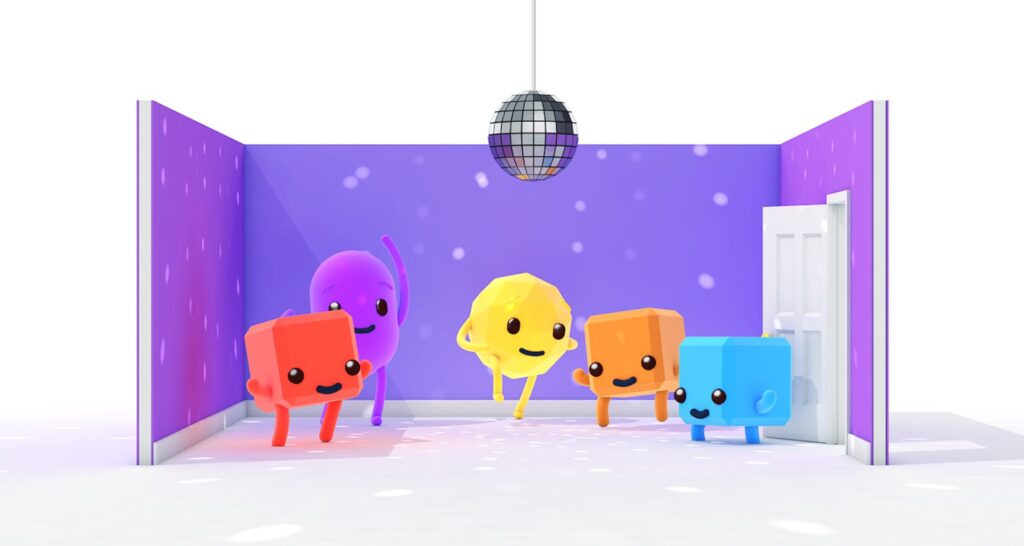
3. Make a streaming timetable
Consistency is the best way to create Twitch community or any community. If you want your stream to be successful, one of the most crucial things you can do is create a timetable. People who follow you will better know when to look for you online. Maintaining order and routine for your streams can also help you concentrate on the work. Viewers will show up and engage on their own once they will see your consistency and determination.
4. Post quality stuff
Community building isn’t easy. Your broadcast has to be refined into higher-quality content, and you should expand into related social media like YouTube and Discord. Researching others who have already achieved what you want to do might help stimulate your imagination and provide useful guidelines for your own efforts.
Try utilizing tools/software to help your make original stuff. For example, Eklipse allows you to make excellent Twitch clips out of your streams. You can use these clips to promote your content in your community and expand it.
Conclusion
Twitch stands alone as the streaming giant due to its communities built around the streamer, things they are streaming and people they are engaging with those streams. Use our tips to create your own community. These ideas go beyond this platform and you will need these while growing any community.
Create Twitch community and interact with your viewers so they can be active in your live streams! While you are at it check out our article about getting sponsored on Twitch.
Happy Streaming!