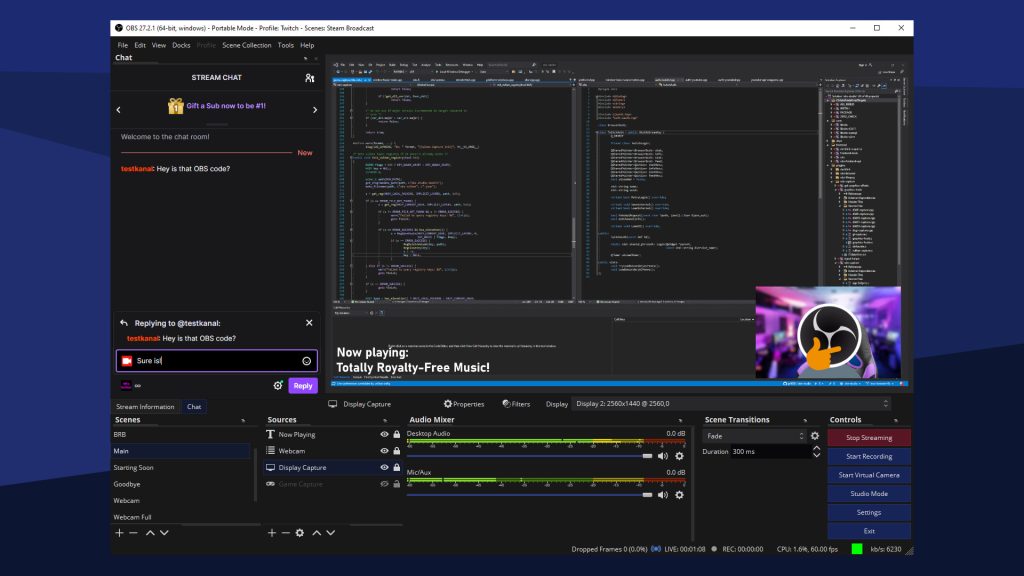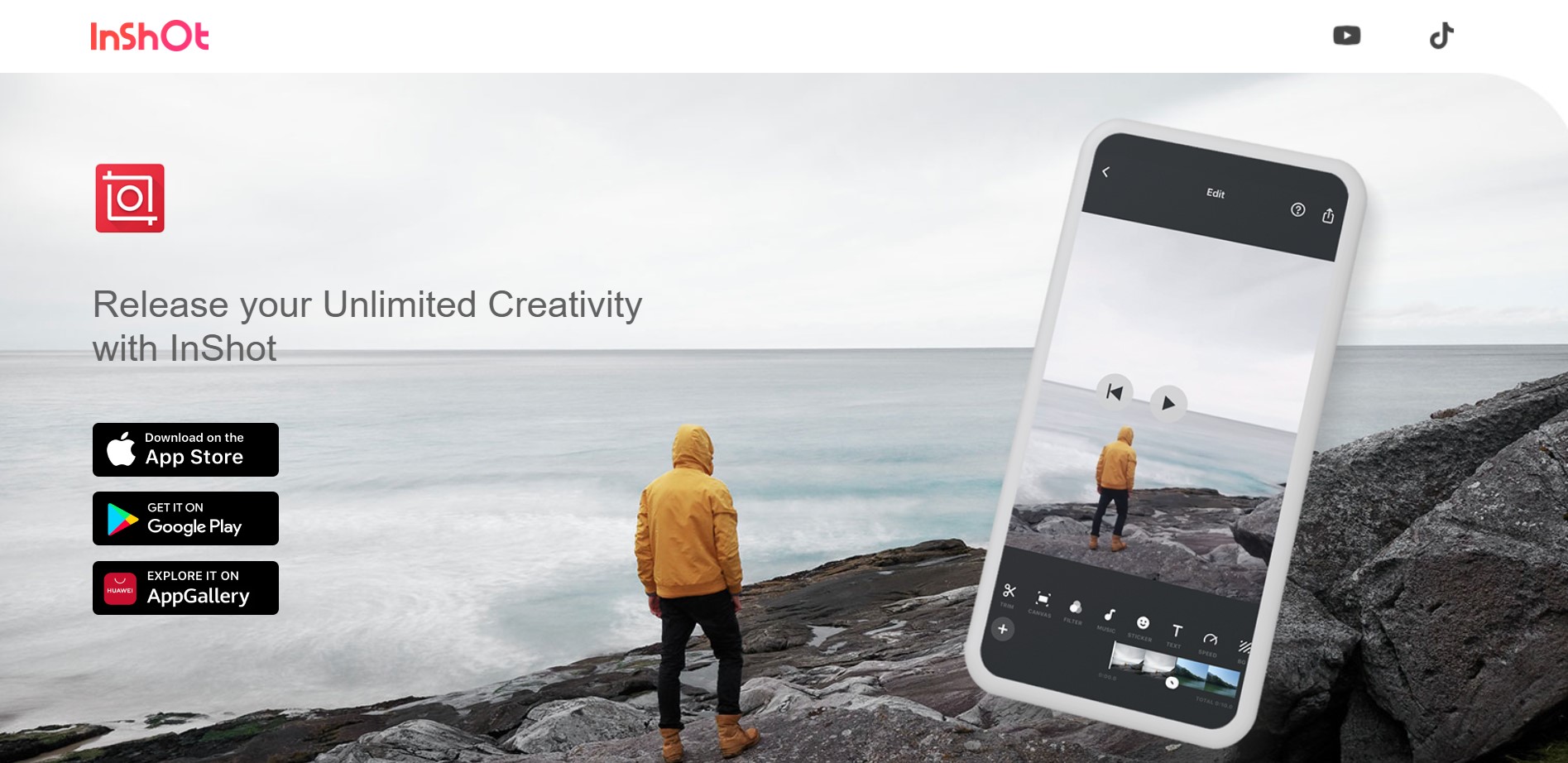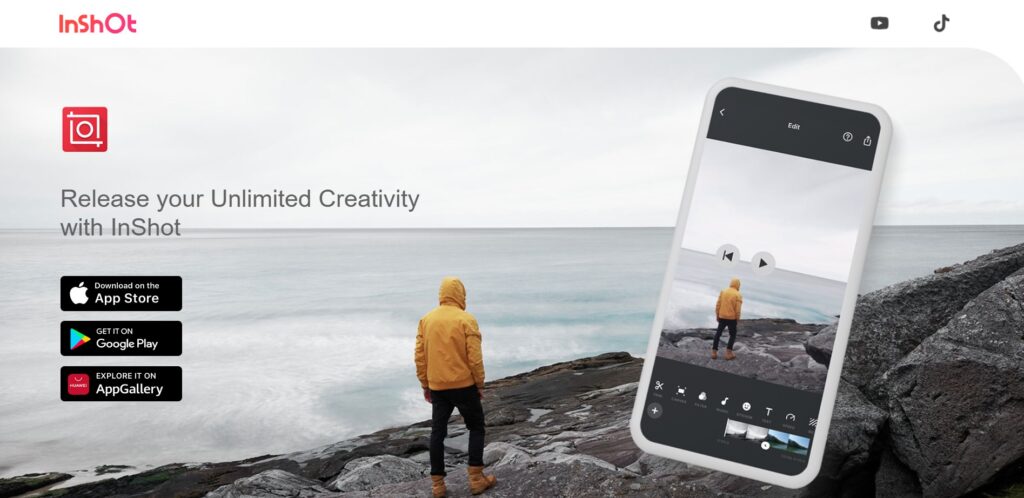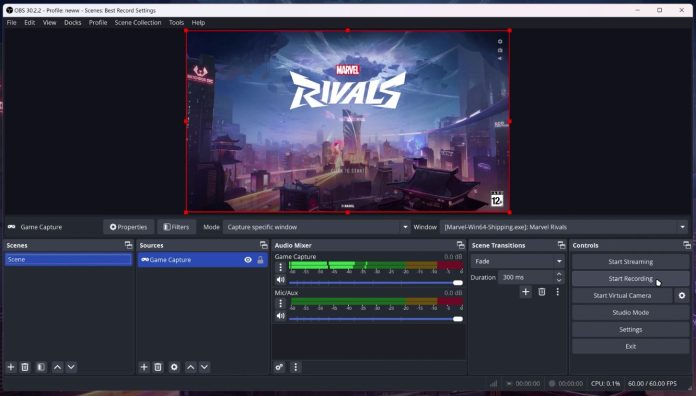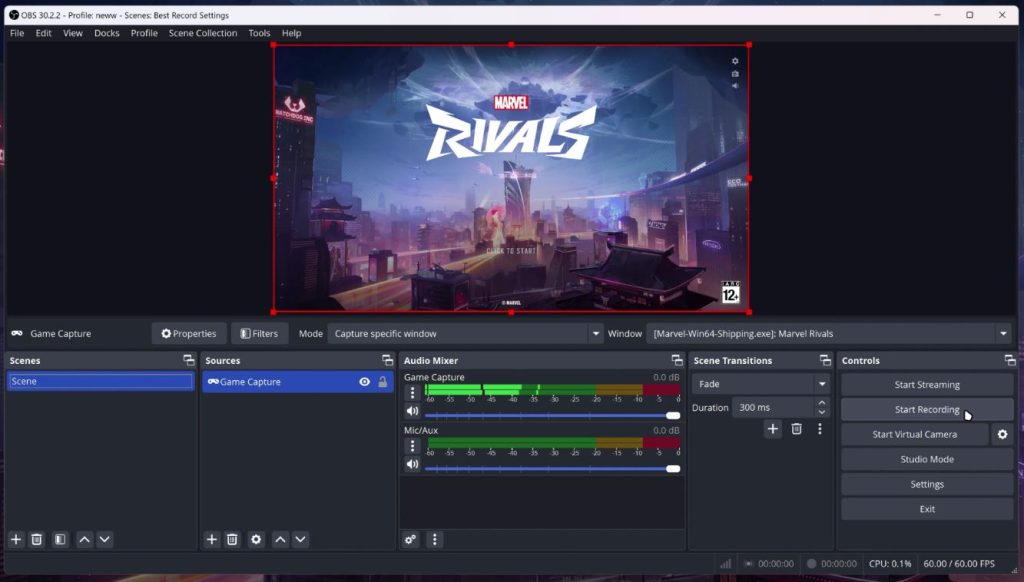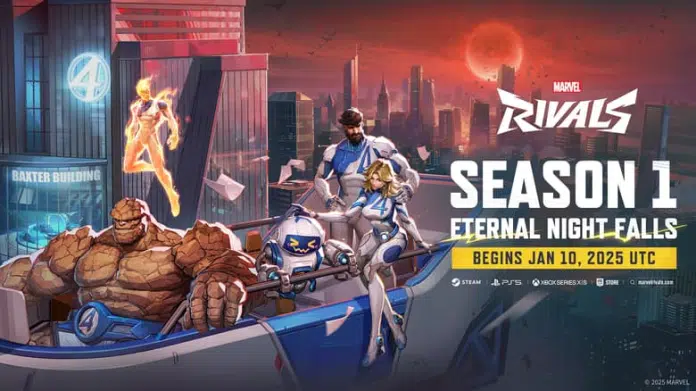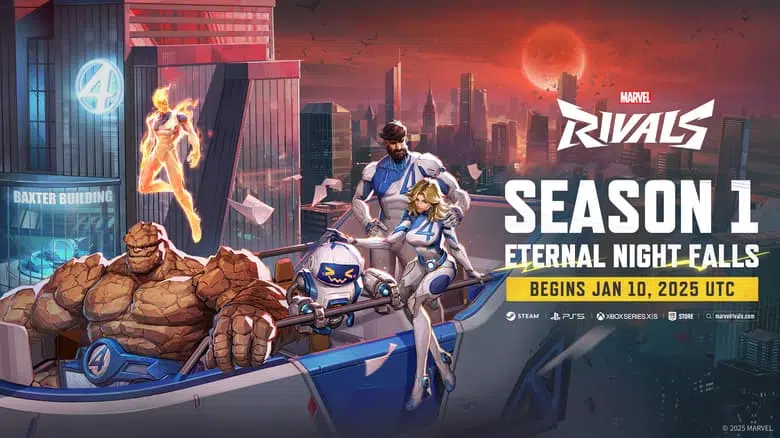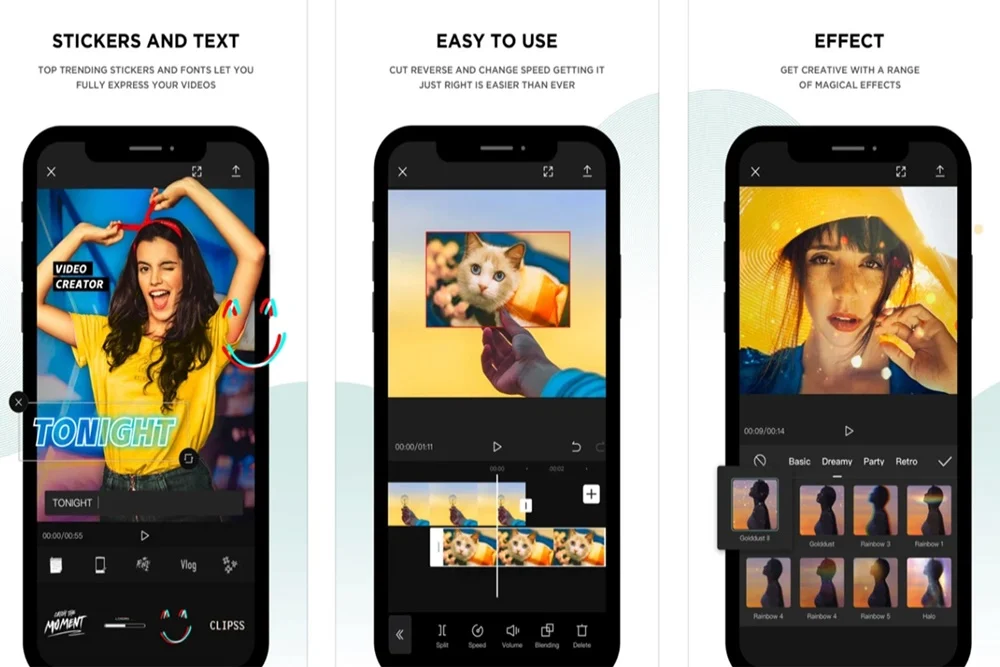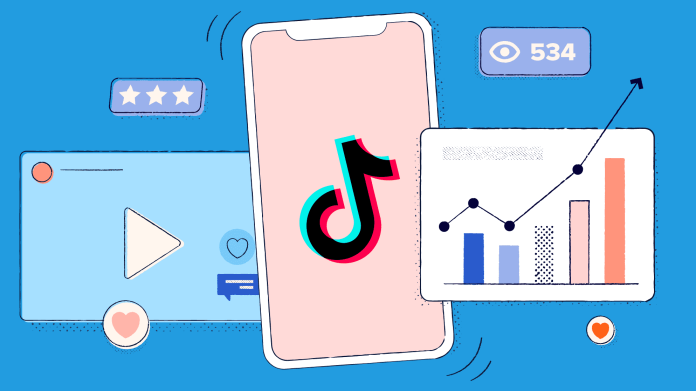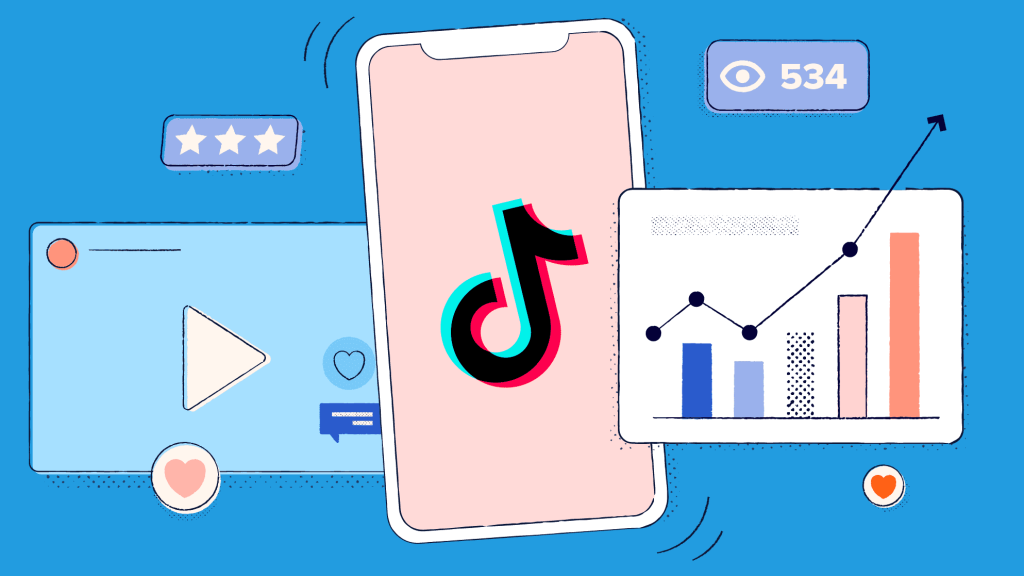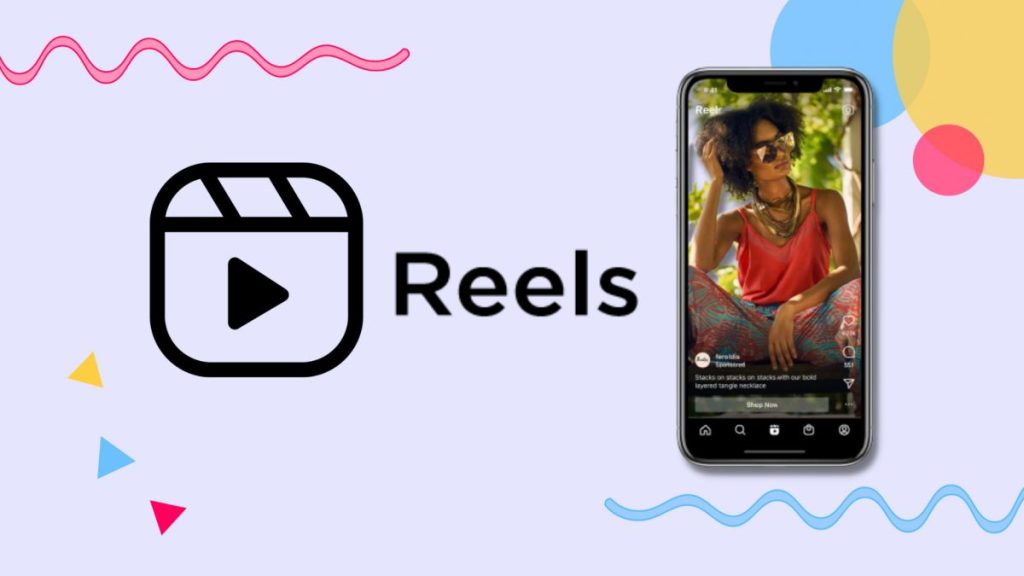“Packet burst” in Black Ops 6 refers to a sudden surge of data packets sent or received over a short period, often leading to lag spikes, rubberbanding, or temporary freezes during online gameplay.
This issue can be highly frustrating, especially in fast-paced matches. In this guide, we’ll provide clear, actionable steps to troubleshoot and resolve packet burst problems to improve your gaming experience.
Causes of Packet Burst

Packet burst in Black Ops 6 can stem from various factors, including:
- Unstable Internet Connection, a weak or fluctuating internet connection can cause inconsistent data transfer, leading to packet burst.
- Network Congestion, a high traffic on your local network or game servers can create delays and packet bursts.
- Certain graphics settings that demand high bandwidth or on-demand texture streaming can contribute to packet burst.
- Overloaded CPU or insufficient VRAM may trigger packet bursts, as seen with some users (source). Usually happen on lower end PCs.
- Problems with Activision’s servers can cause widespread connectivity issues, including packet bursts.
Solutions and Troubleshooting Steps
Here’s a comprehensive list of troubleshooting steps to help reduce or fix packet burst:
1. Check Your Internet Connection
Test your internet speed and stability using online tools like Speedtest.net. Low speeds or high latency can contribute to packet burst, so it’s important to ensure your internet connection is reliable.
2. Restart Your Router
If you experience packet burst, restarting your router can help clear network congestion and improve your connection stability.
3. Use a Wired Connection (Ethernet)
Switch from Wi-Fi to a wired Ethernet connection, which generally offers a more stable and faster connection, reducing the likelihood of packet bursts.
4. Minimize On-Demand Texture Streaming
In the game’s graphics settings, try lowering or turning off On-Demand Texture Streaming. This reduces the amount of data the game needs to download during gameplay, helping to prevent packet burst caused by network overload.
5. Check Activision’s Server Status
Visit the Activision website or their social media channels to check if there are any server issues or maintenance. Server problems can contribute to widespread connectivity issues and packet bursts.
6. Close Background Applications
Close any resource-intensive applications running in the background that may overload your CPU or network, causing packet burst. Examples include streaming services or large downloads.
7. Turn Off Cross-Play
If cross-play is enabled, try disabling it. Playing only with users on your platform can reduce potential connectivity issues across different networks.
Platform-Specific Fixes (PC)
8. Restart Shaders Pre-Loading
On PC, pre-loading shaders can sometimes cause packet bursts. Resetting the shaders clears the cache and reduces VRAM usage, potentially resolving the issue.
- Go to Graphics settings > Display and click “Restart Shaders Pre-Loading” to reset them.
9. Adjust VRAM Usage
If you’re using high VRAM settings, lowering the VRAM slider may help. Setting VRAM usage to around 60 (instead of higher values) may prevent packet bursts due to VRAM overload. (source)
Additional Tips from Various Sources
10. Firewall Bypass (Consider Carefully)
One user reported attempting to bypass their firewall, but it’s unclear if this solved the issue. Be cautious when modifying firewall settings, as it can compromise your network security.
11. Port Forwarding (Advanced Users)
For advanced users, port forwarding specific ports for Black Ops 6 on your router may help. However, this requires technical knowledge and may not always be effective. Be sure to consult Activision’s official documentation if you decide to proceed with this.
12. Lower Graphics Settings and Frame Limit Cap
Another solution for CPU overload and packet burst is to lower graphics settings and set a frame limit cap. One user with a Ryzen 7 5800x CPU found that this combination helped reduce packet bursts during gameplay (source).
Conclusion
Packet burst in Black Ops 6 can stem from several factors, including internet connection issues, game settings, and hardware limitations. By following the troubleshooting steps in this guide, you can improve your connection stability and reduce lag during online gameplay. If these solutions don’t resolve the issue, consider seeking further assistance from Activision support or exploring community forums for additional tips.
For those who require faster processing, advanced editing tools, and premium templates for BO6, Eklipse Pro is the balanced choice. It offers enhanced customization, unlimited usage, high-resolution exports, and priority customer support, ensuring you get maximum value without breaking the bank.
For the latest pricing details and further information, visit Eklipse Premium
Sources:
- Gamerant.com, 2025
- YouTube (Various channels), 2025
- Reddit.com, 2025