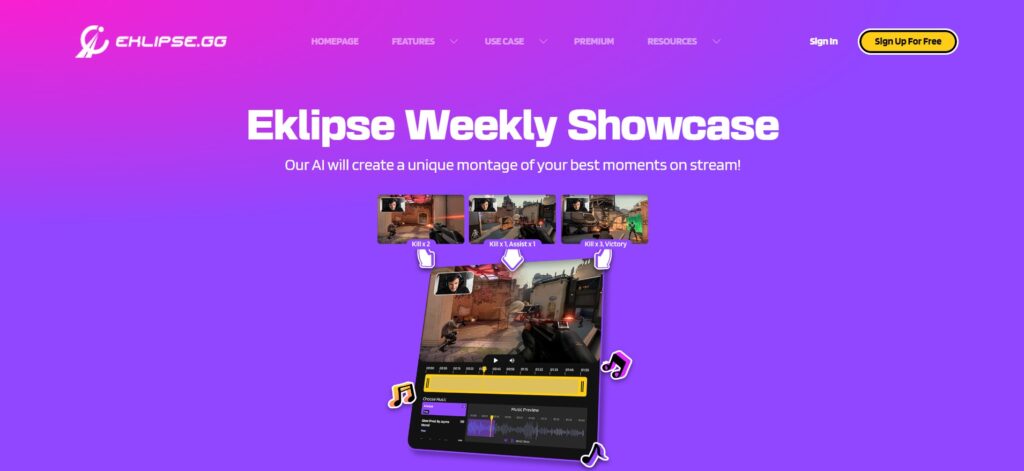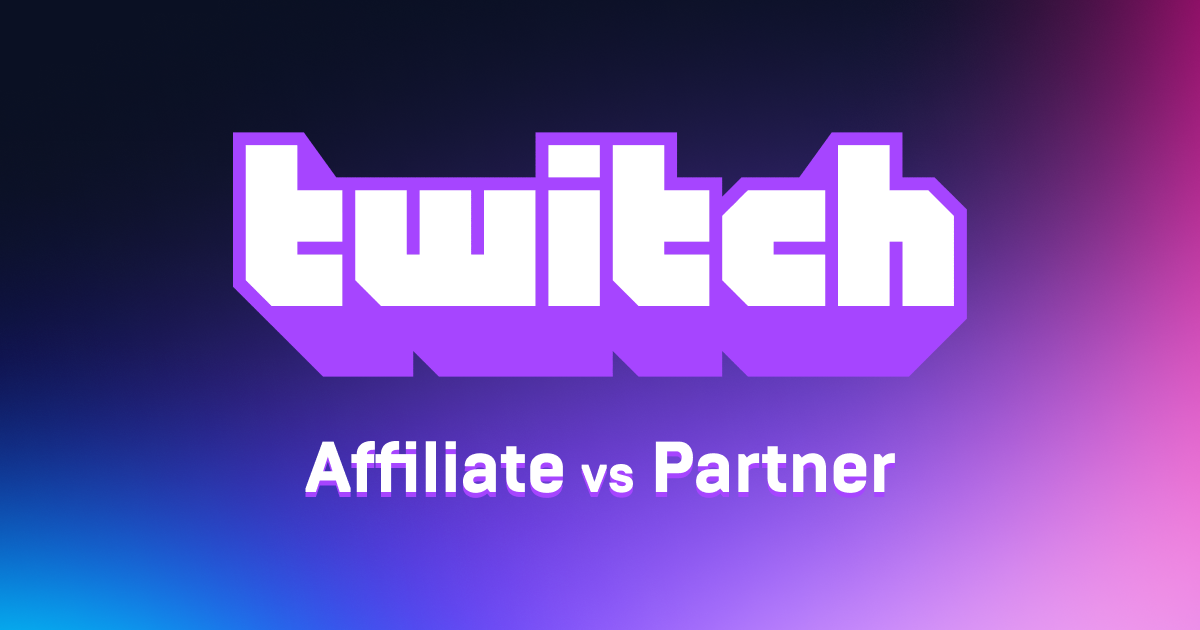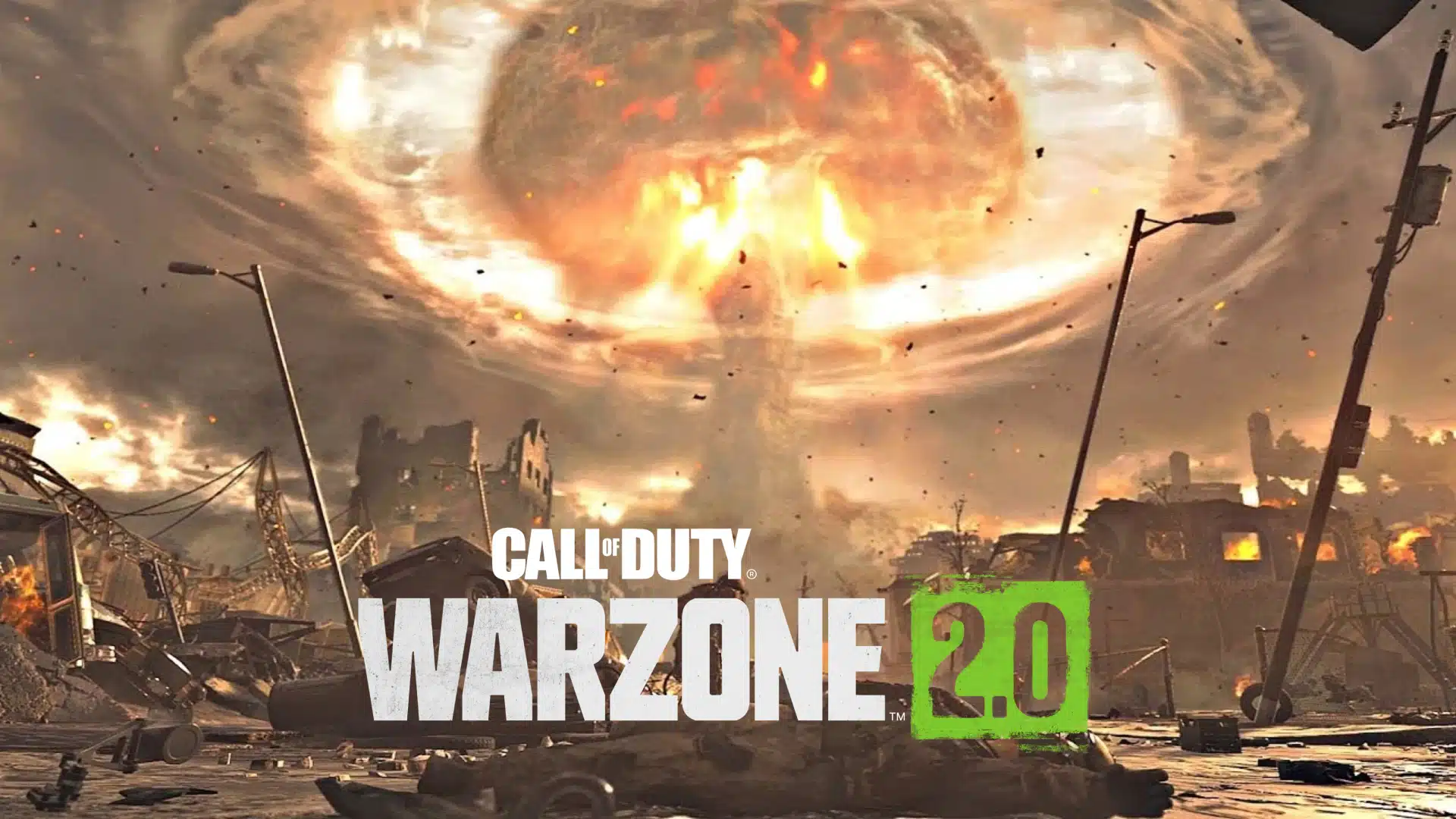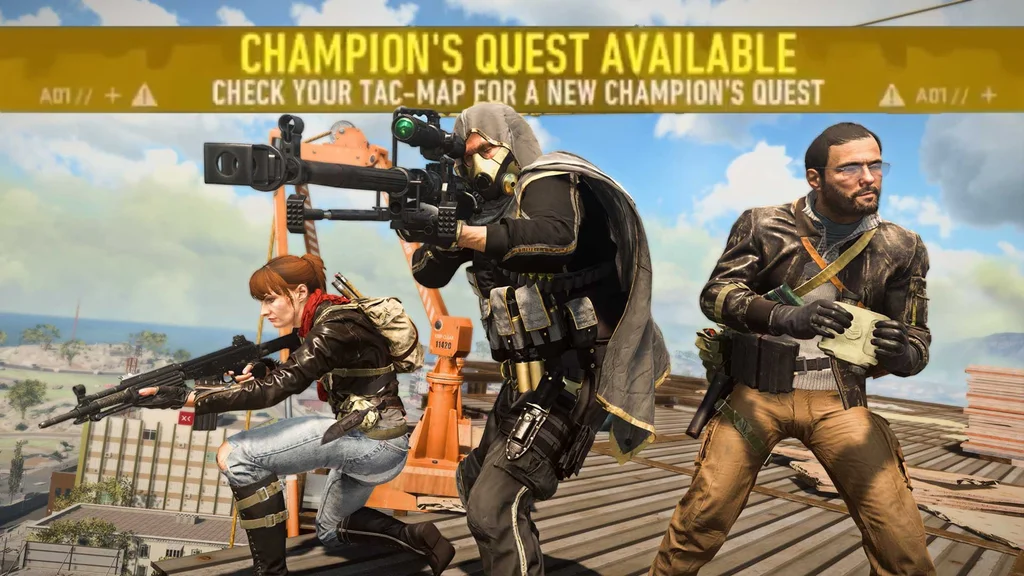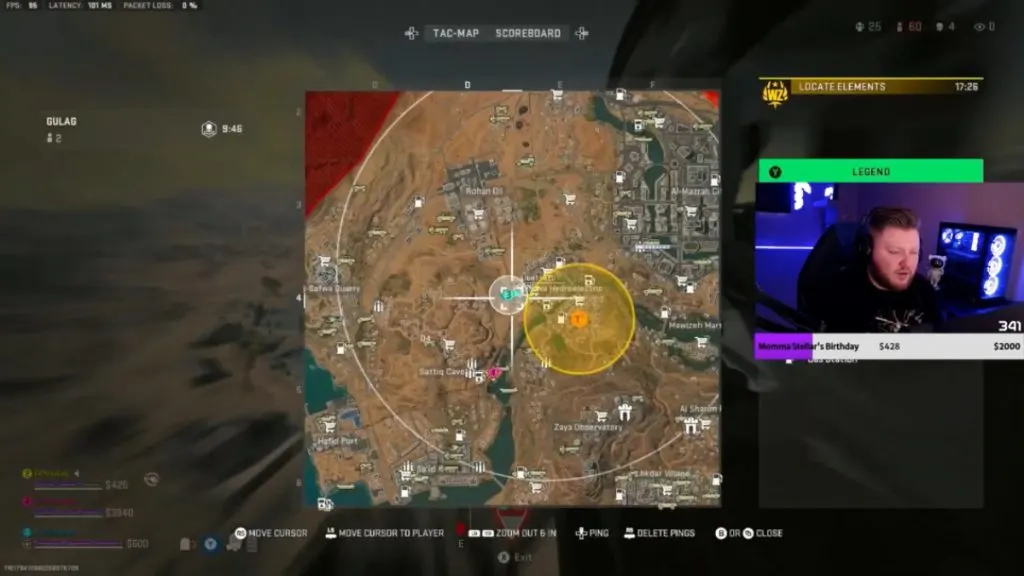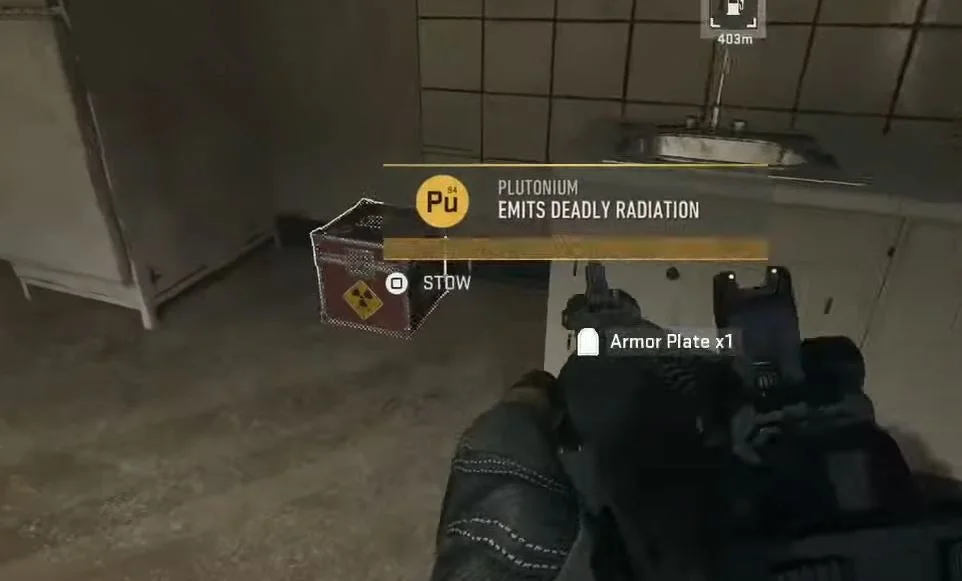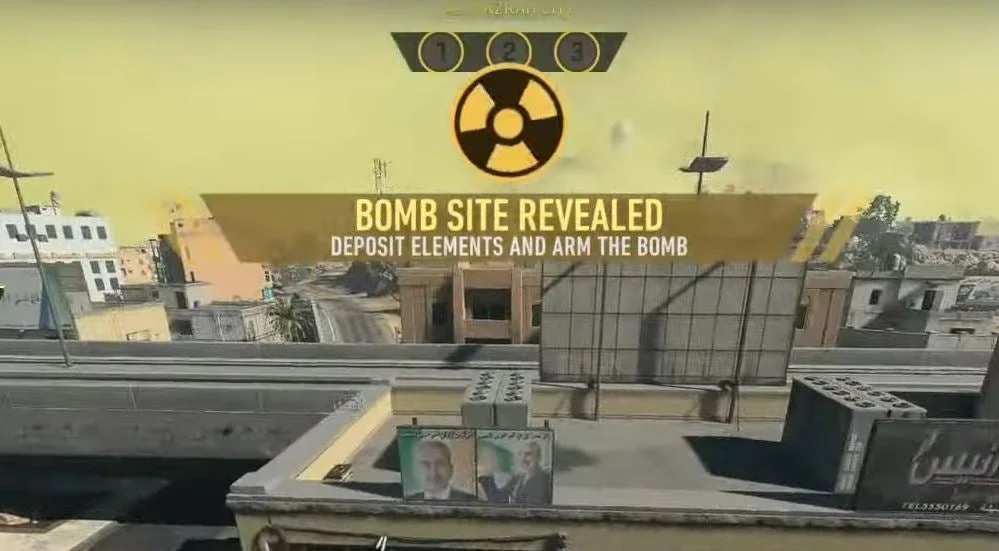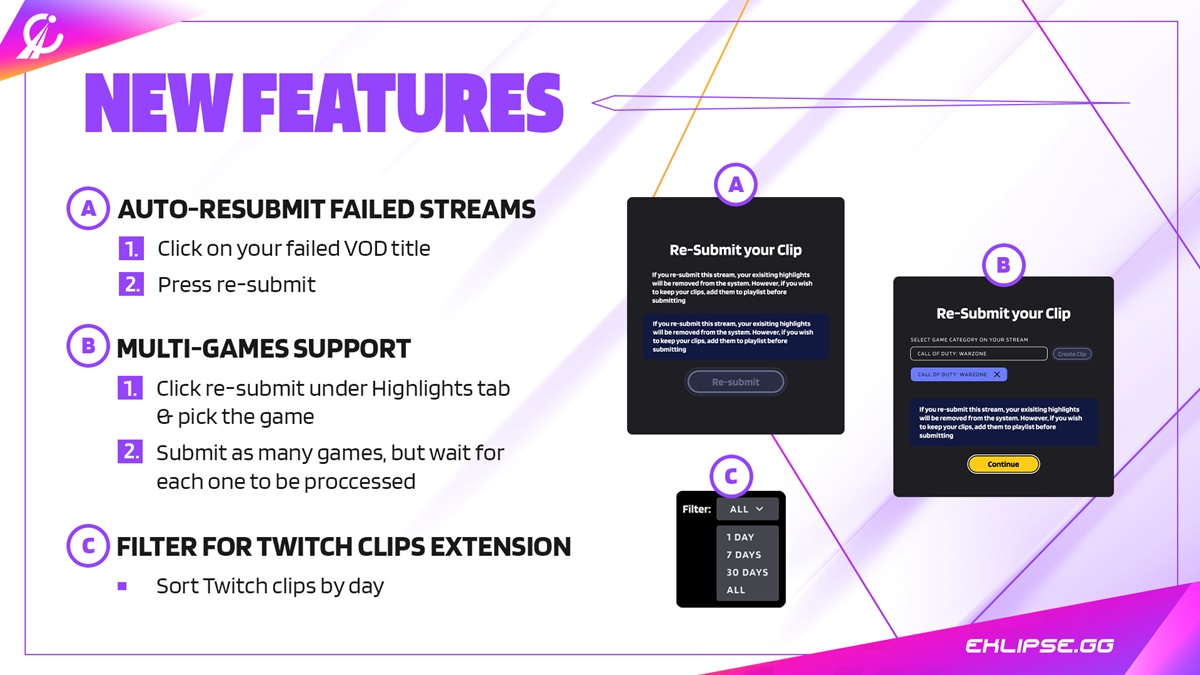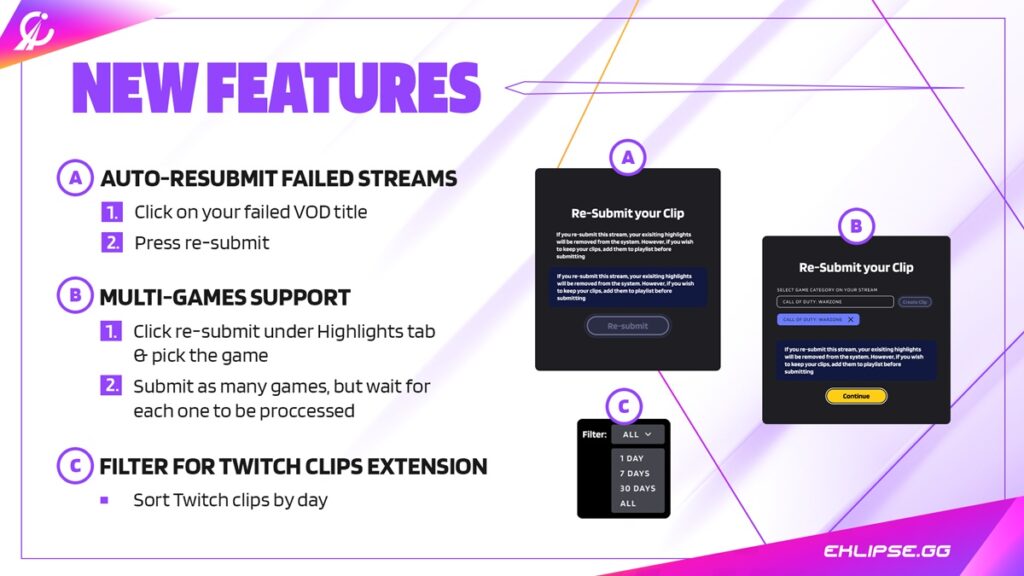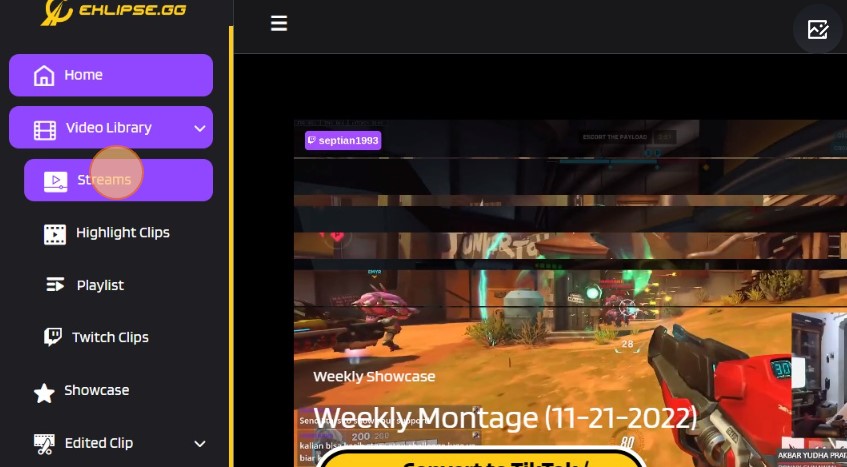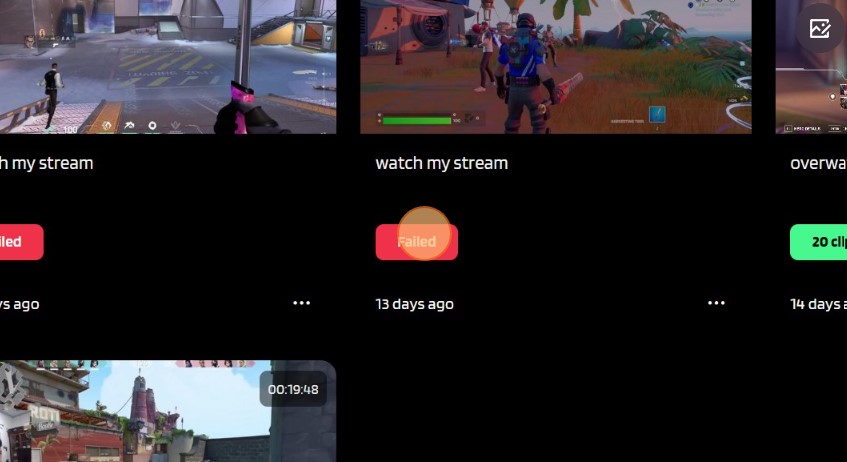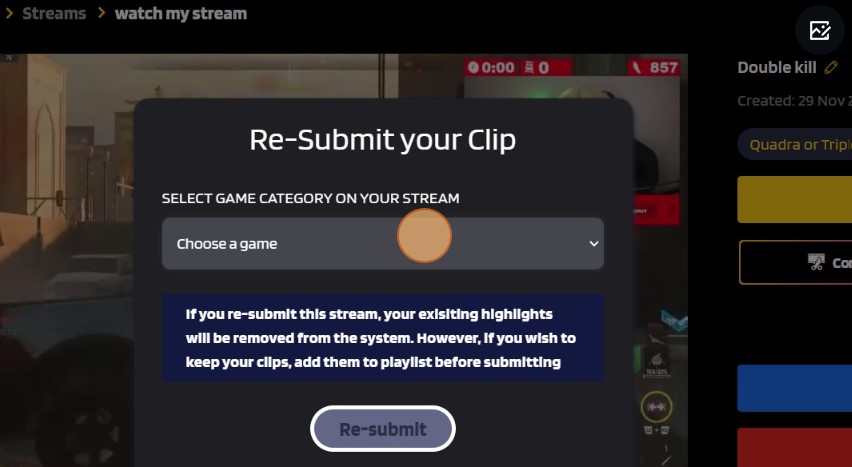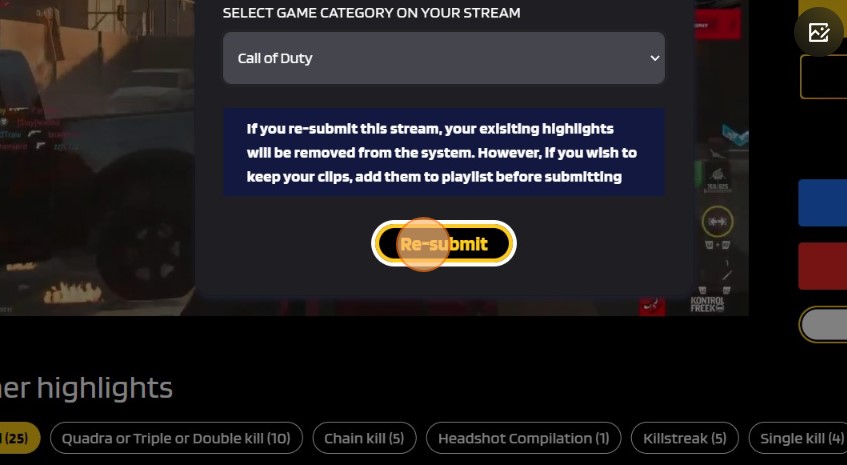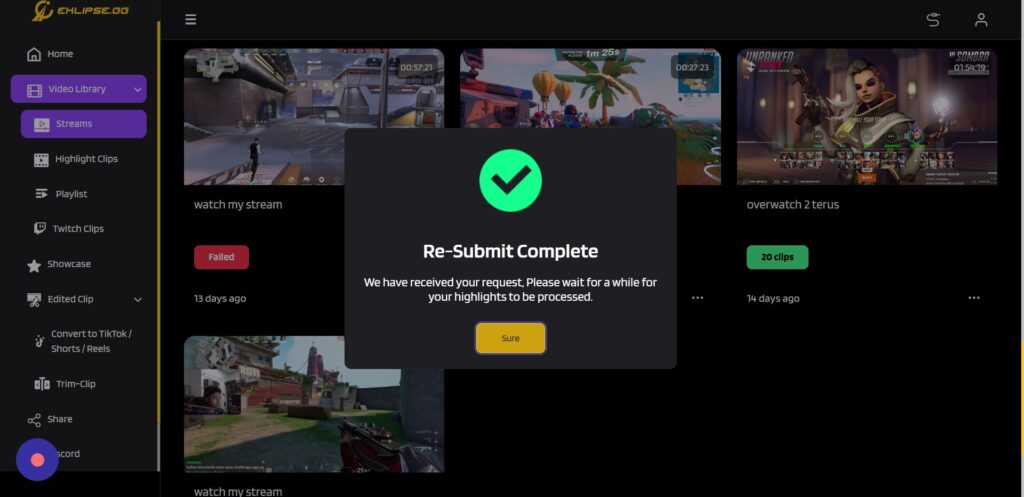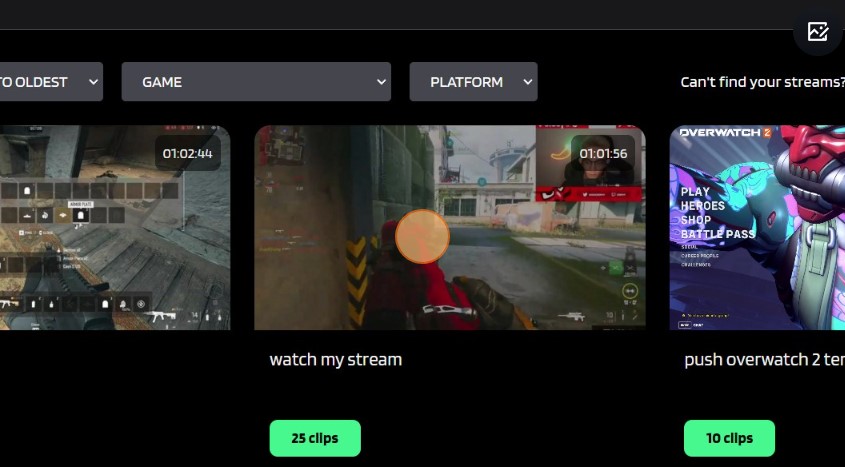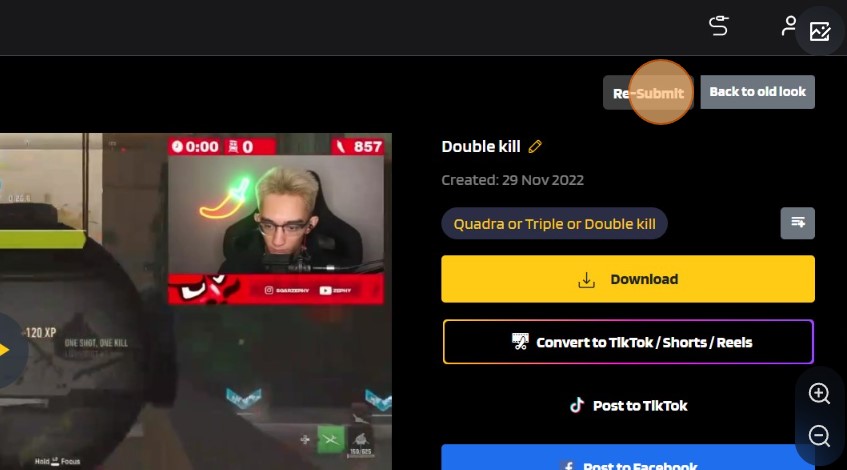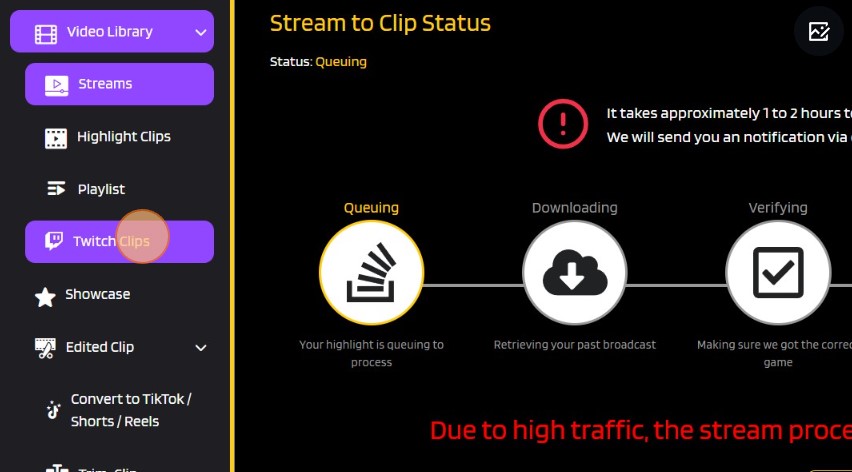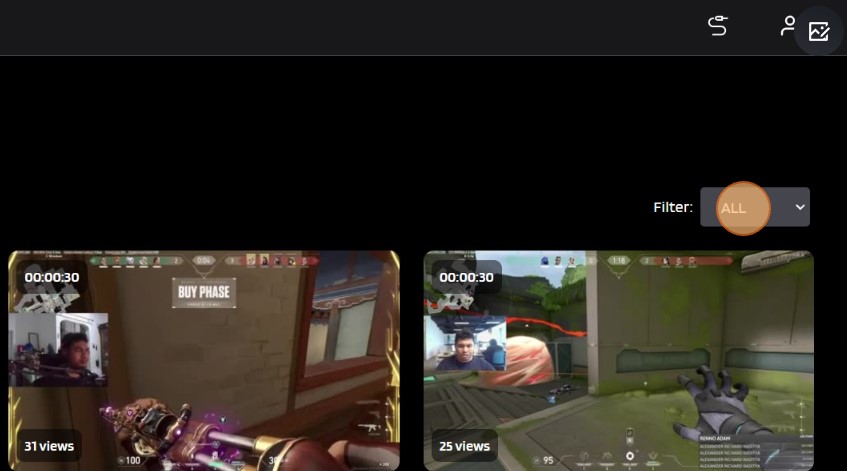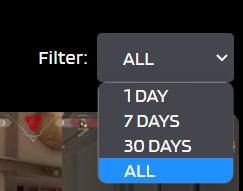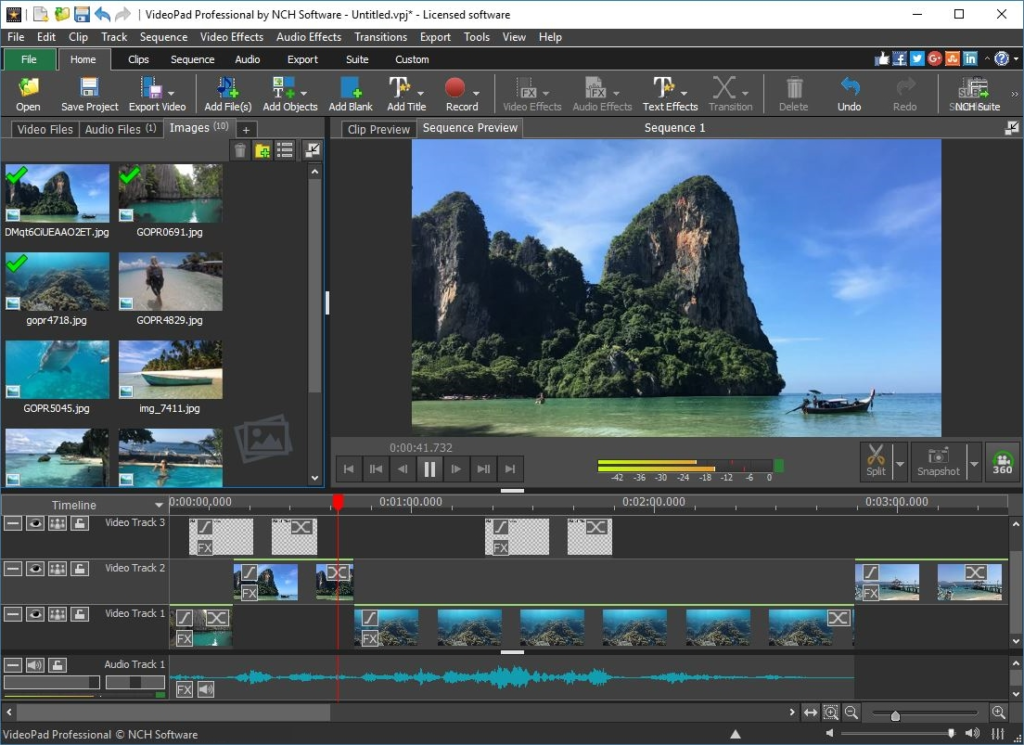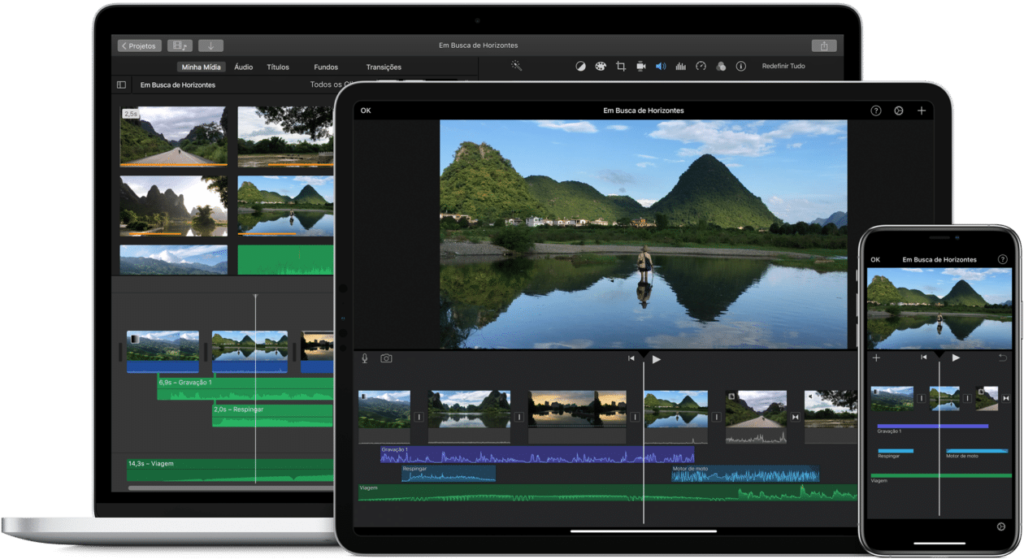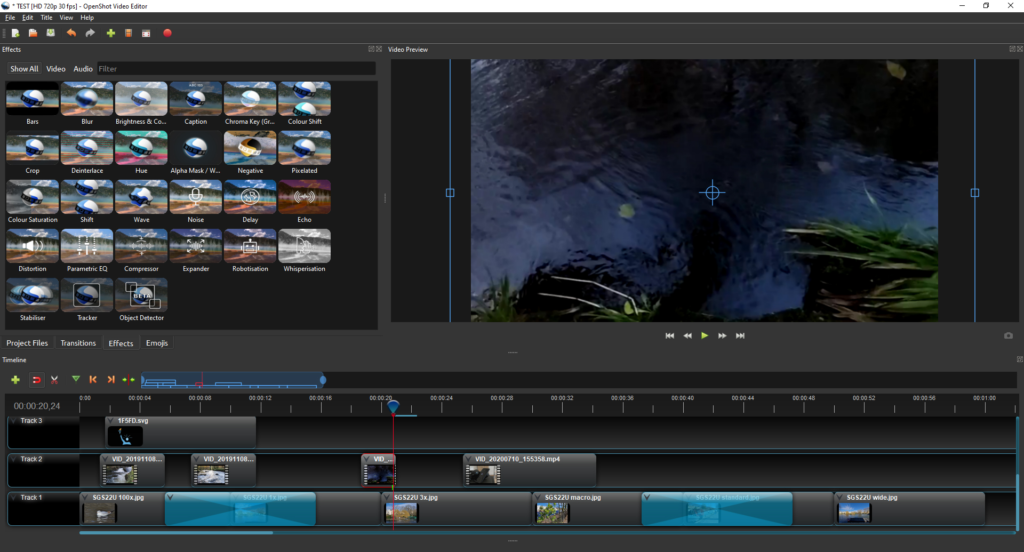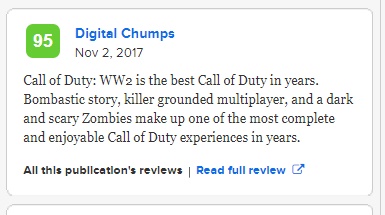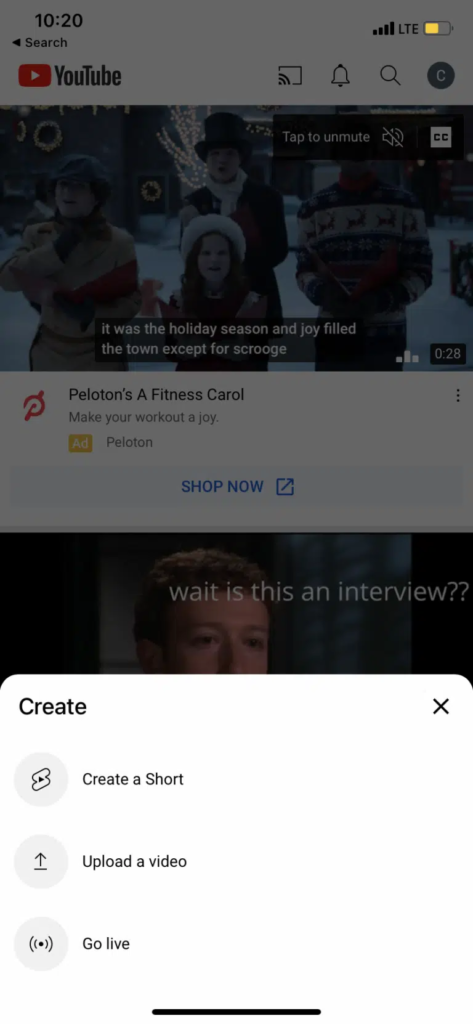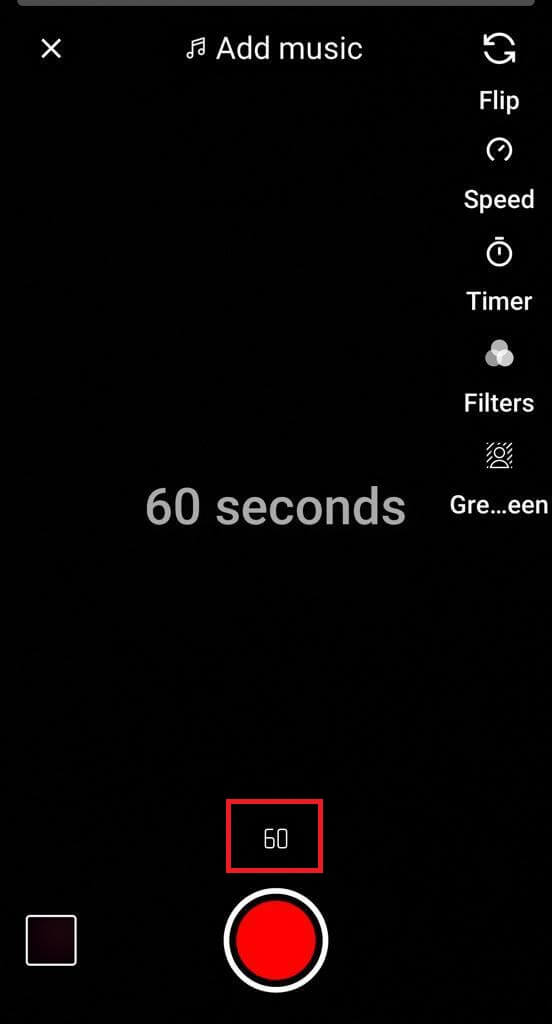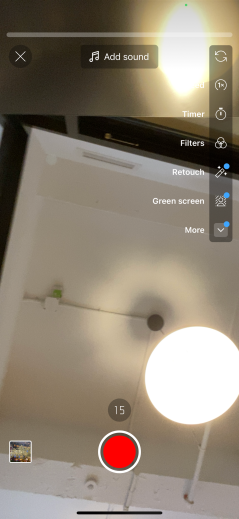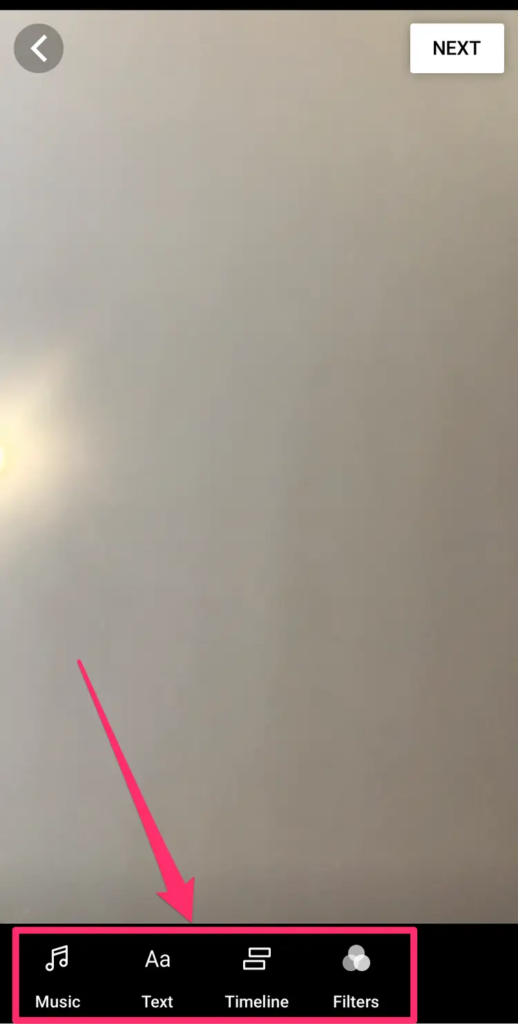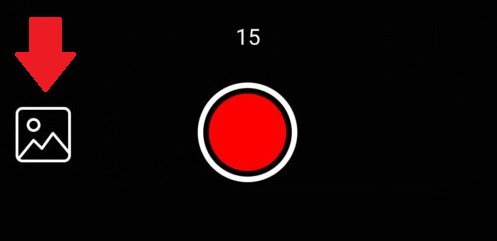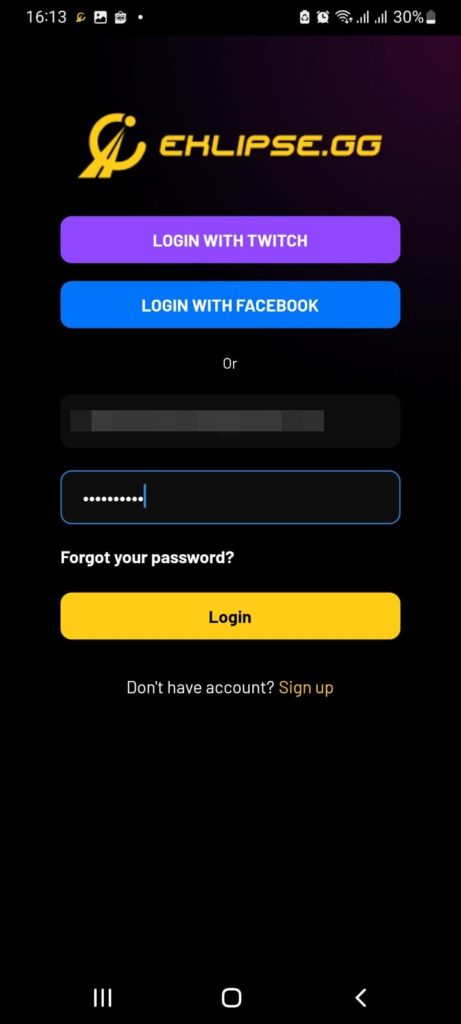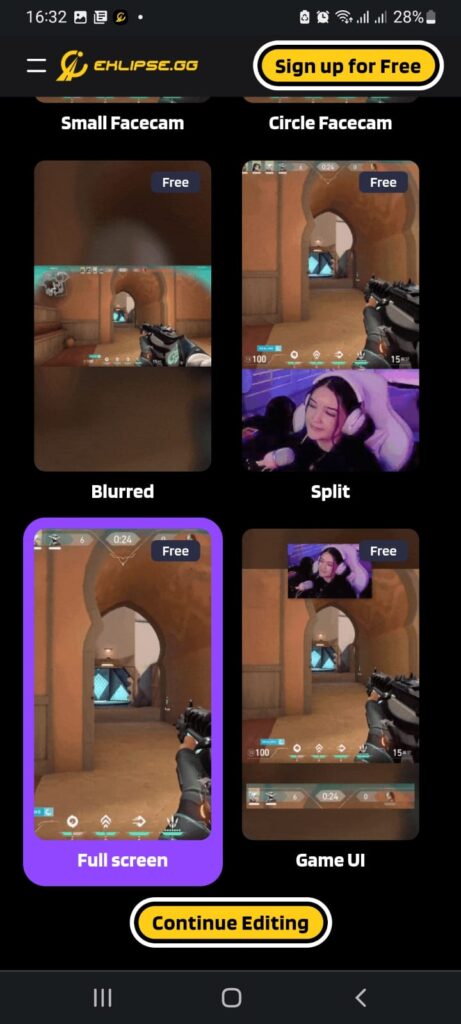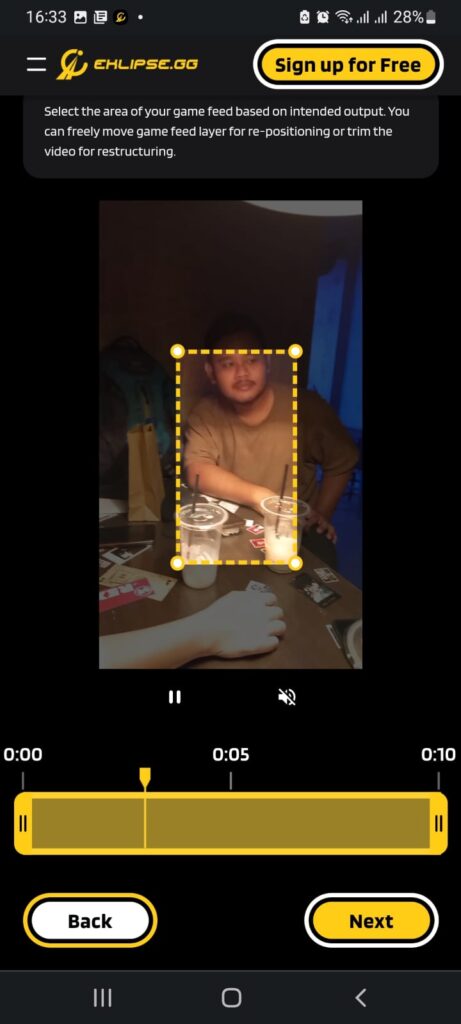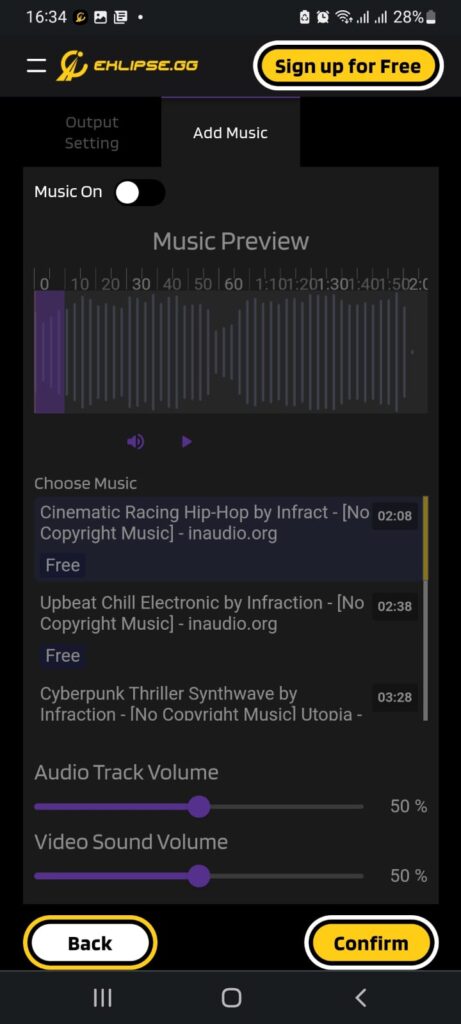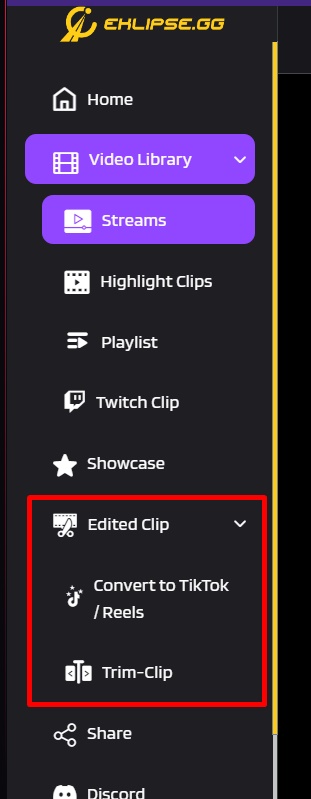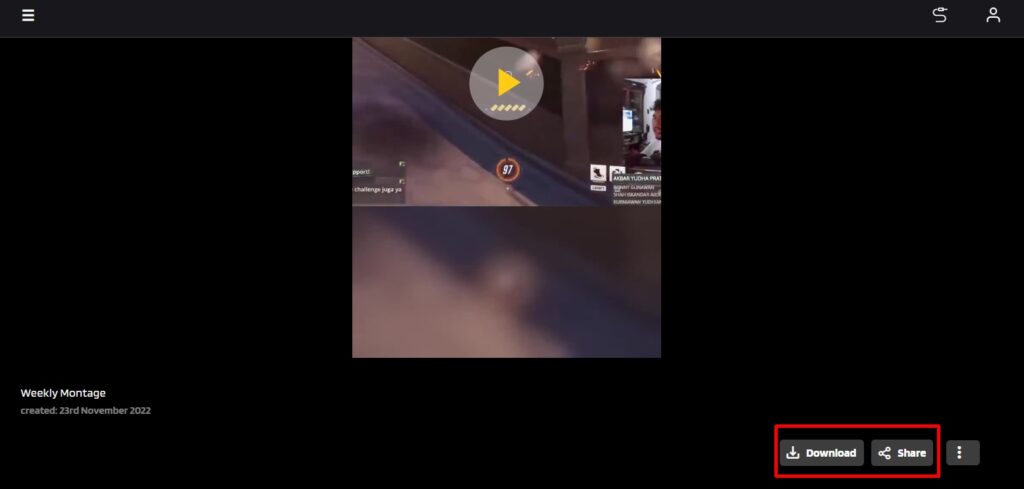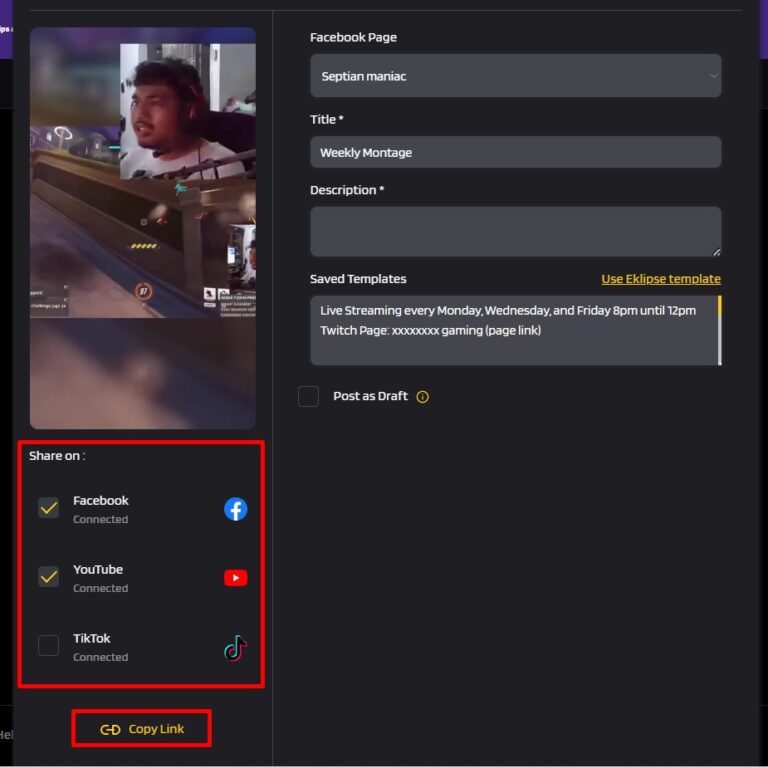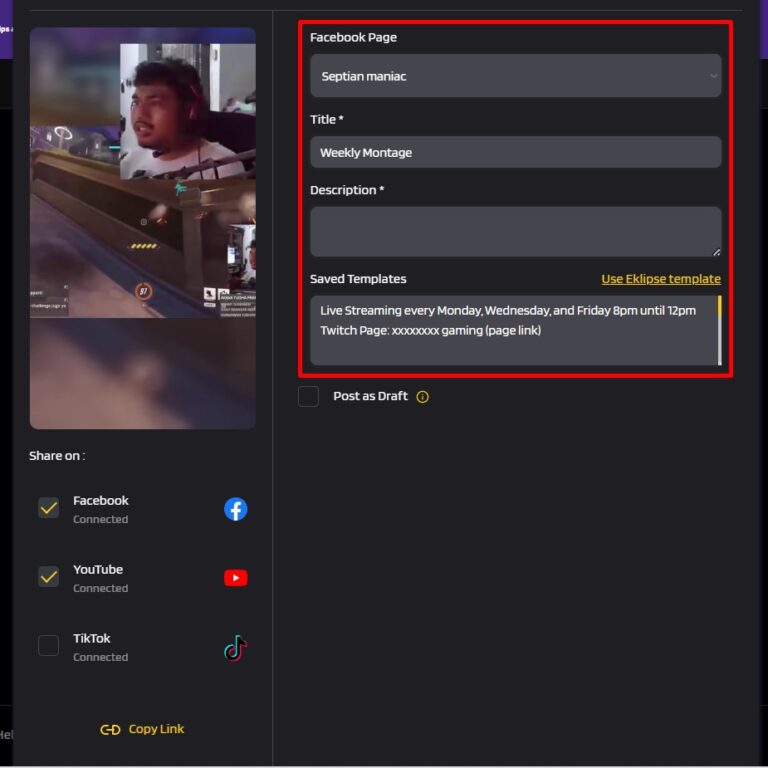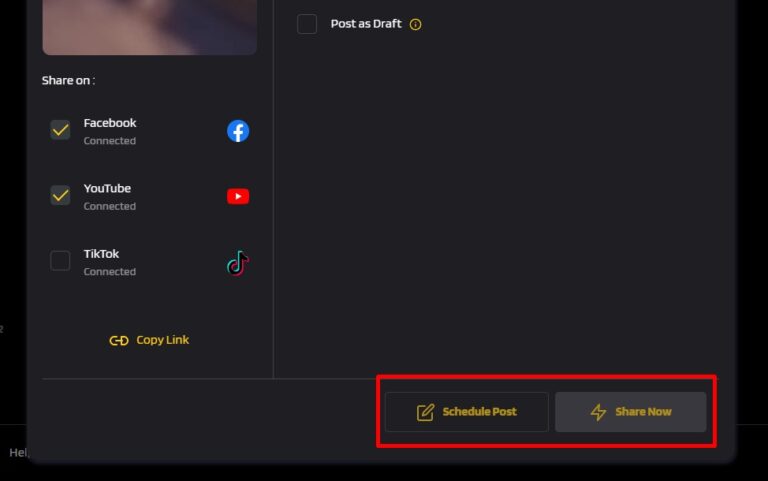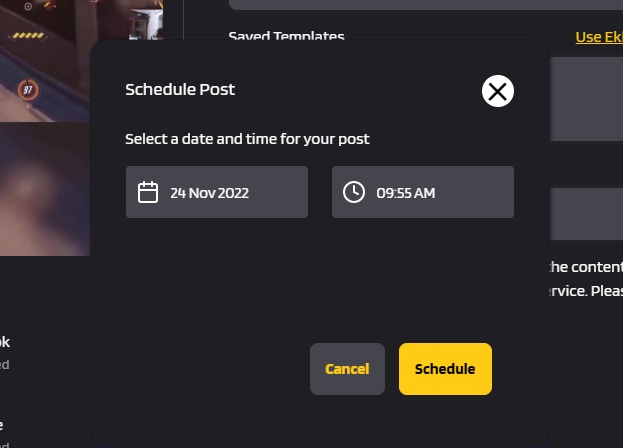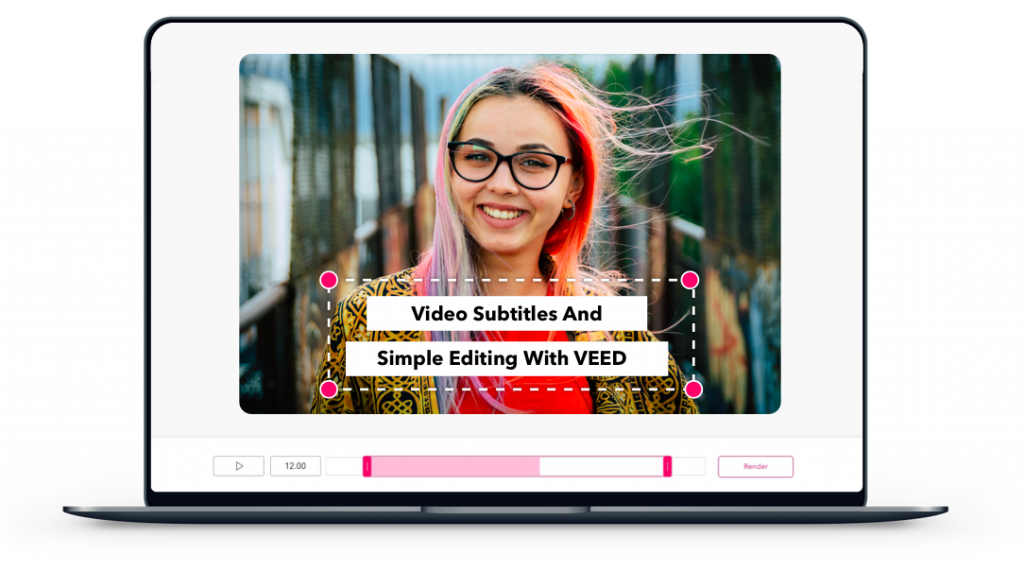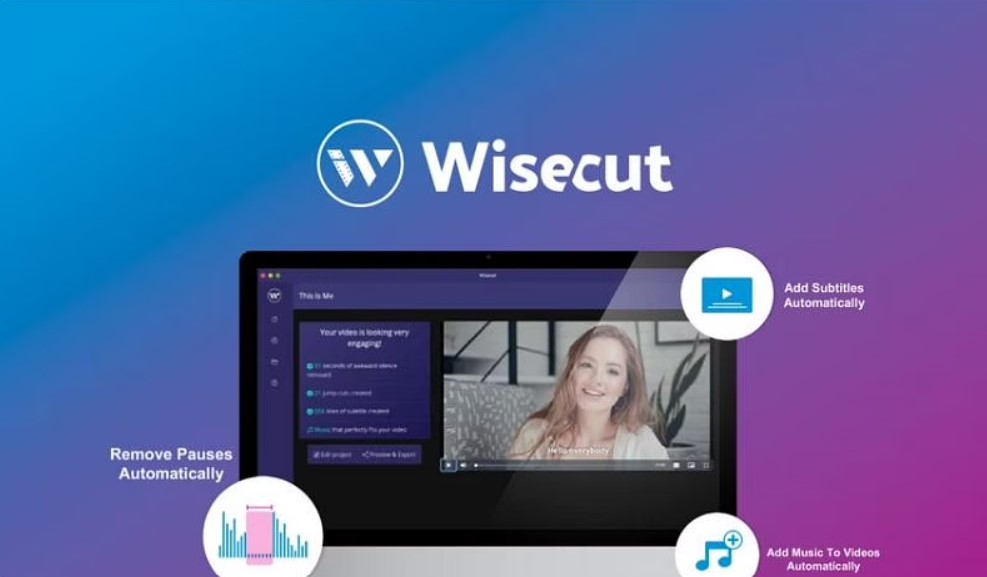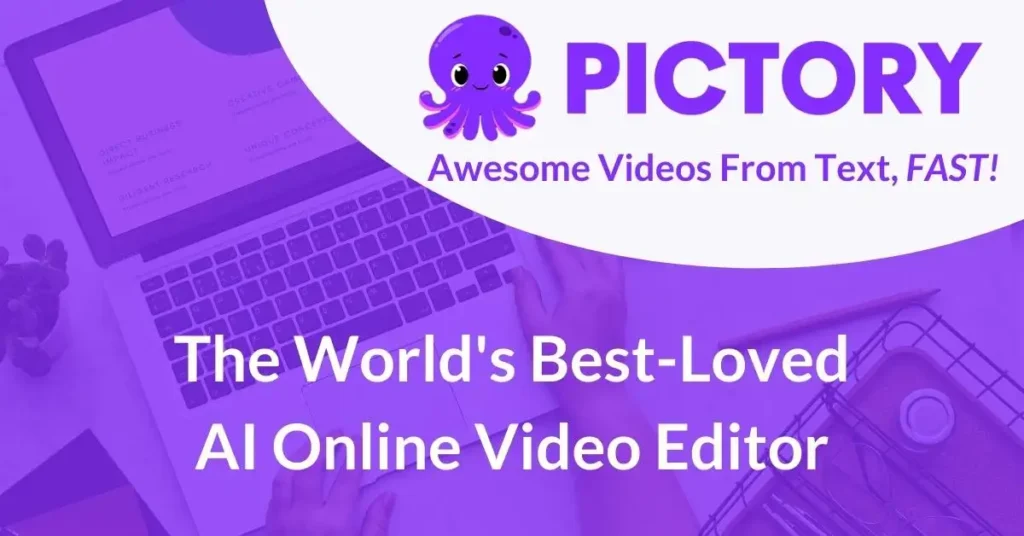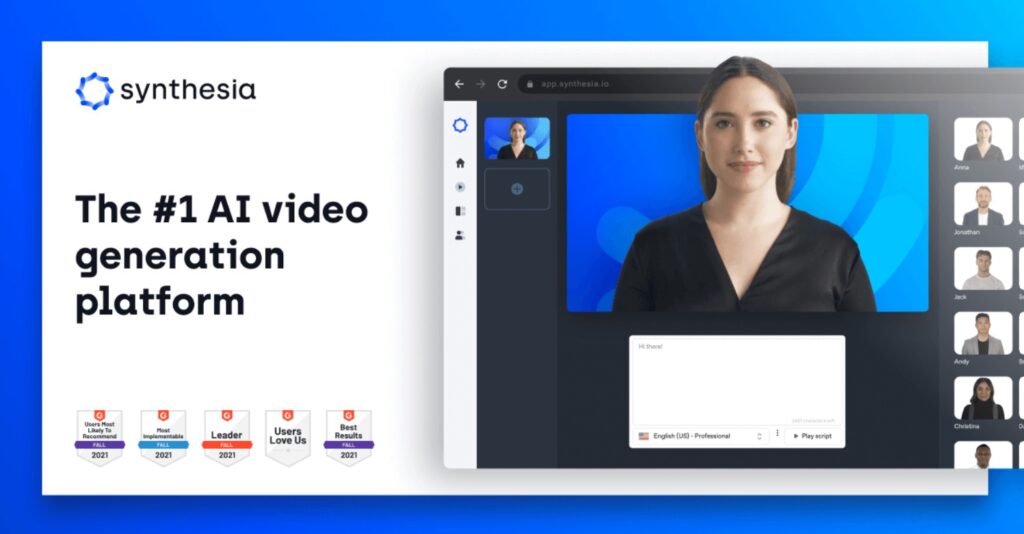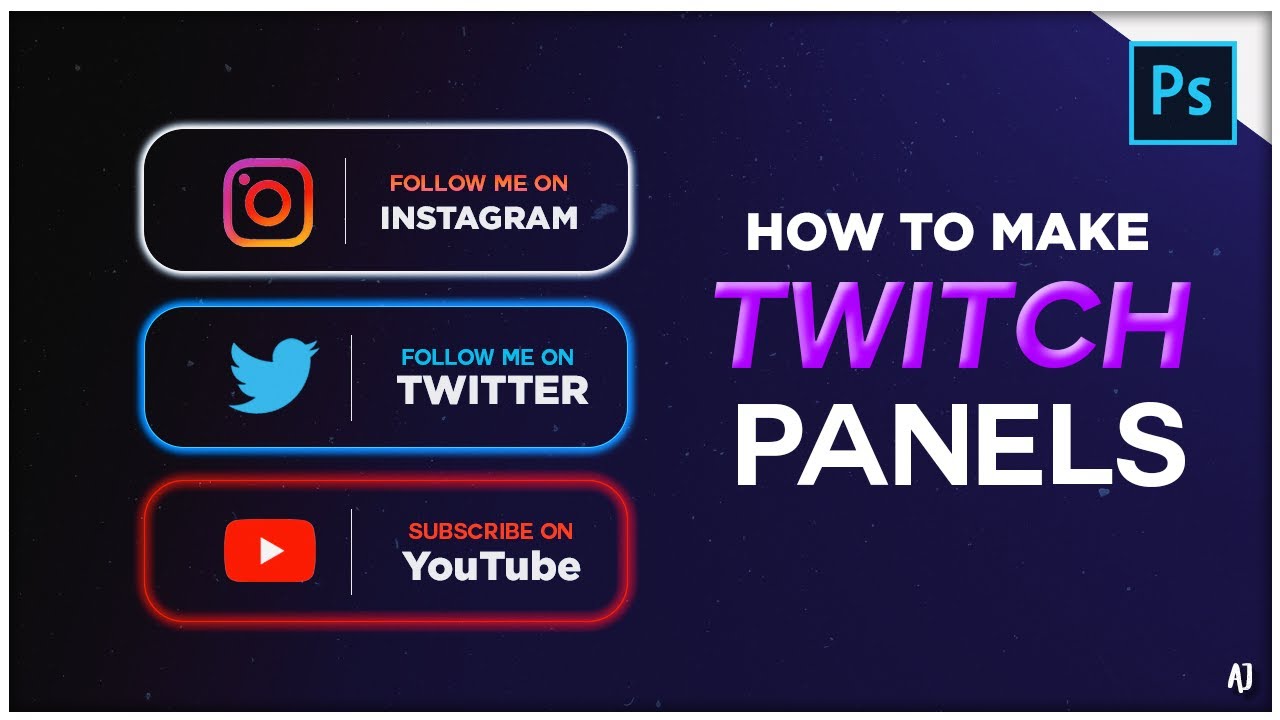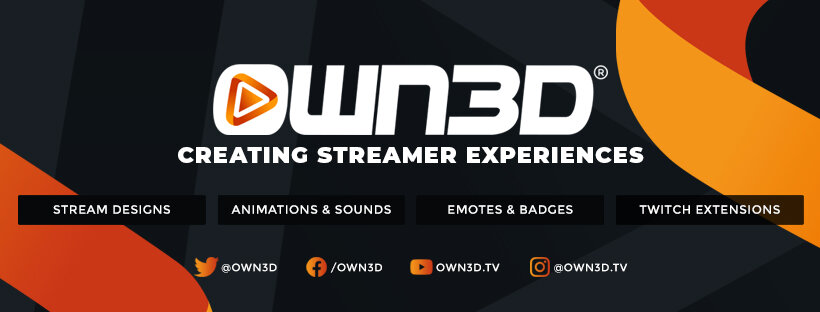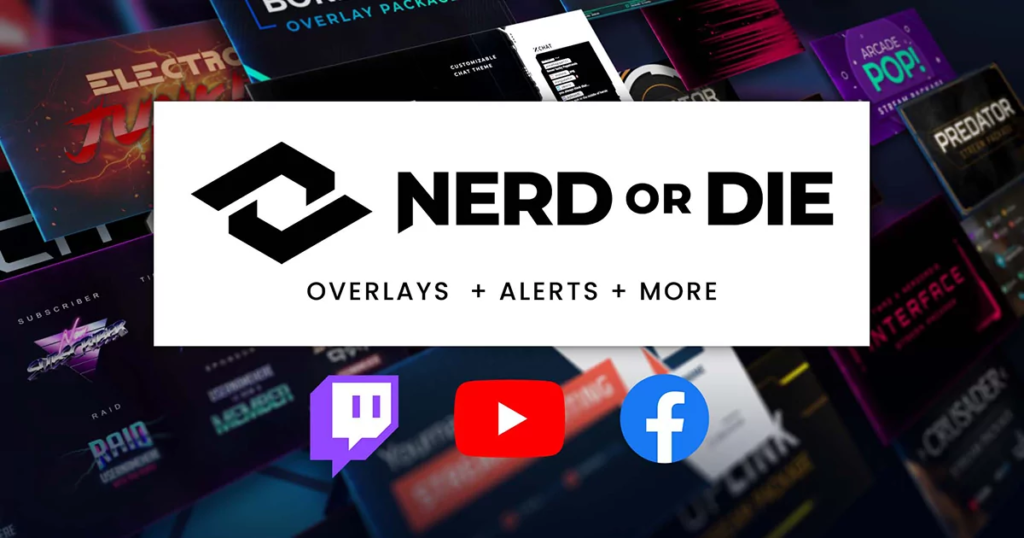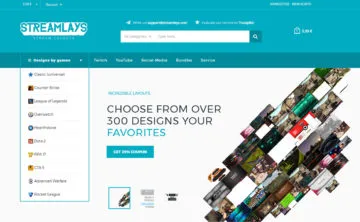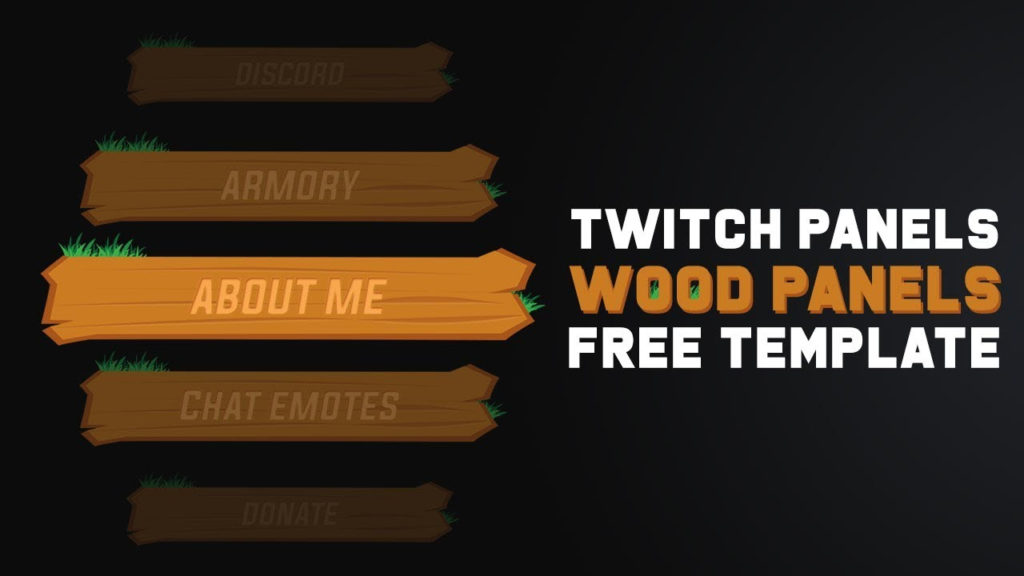You’ve probably heard of “stream sniping” by now. It’s when someone watches another person’s live stream of a video game in order to get an advantage over them.
While this might not seem like a big deal, it can actually be quite harmful to the streamers. In this blog post, we will explore what stream sniping is and why it’s such a problem.
We will also offer some tips on how to avoid being stream-sniped yourself.
What is Stream Sniping?
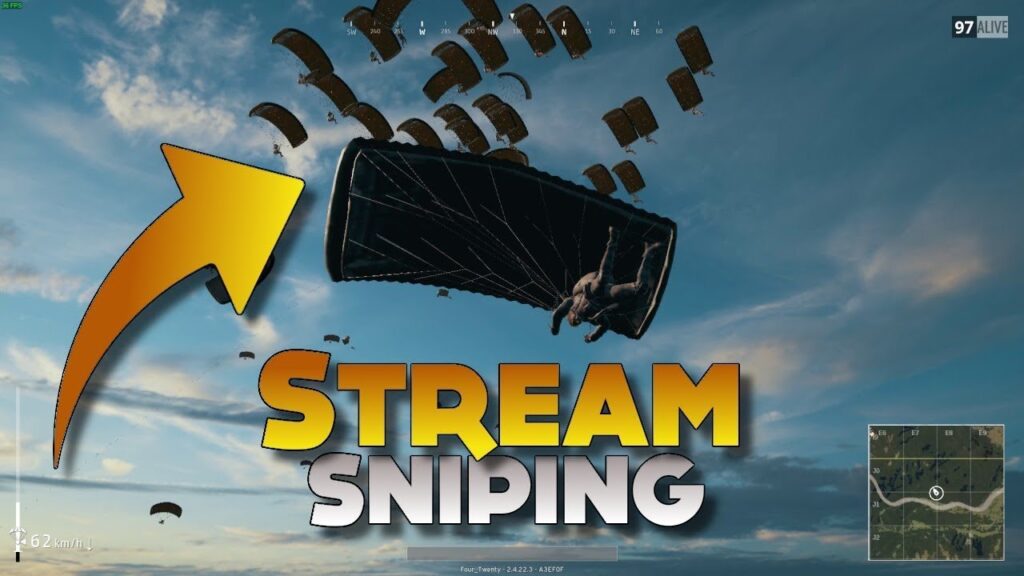
Stream sniping is a term used to describe the act of watching a live stream of a video game in order to gain an advantage over the person’s streaming.
For example, stream sniping is something like when you play a split-screen game with friend and you take a cheeky look to see their position to give you the edge.
Why do people do this? Obviously, so they can win the game easily with minimum effort or sometimes cause mischief and try to troll the streamers.
From the sniper’s perspective, it might feel delightful to do so since they can see the streamers reaction and have a win as a bonus. But, it’s definitely frustrating for the streamers, especially if this happens repeatedly.
More on Eklipse Blog >> How to Stream Snipe in Warzone: 5 Things Streamers Need to be Careful
Is Stream Sniping Illegal?
The short answer to this is yes. Twitch is one of the platforms that regulate this. Their Gaming Content Guidelines also include the rules against stream sniping:
“Any activity, such as cheating, hacking, botting, or tampering, that gives the account owner an unfair advantage in an online multiplayer game, is prohibited. This also includes exploiting another broadcaster’s live broadcast in order to harass them in-game, such as stream sniping.”
So if you managed to find your “snipers”, you can straightly report them to ban them from the respective platforms. You can also encourage your viewers to not doing stream sniping and work together to beat the “snipers” activity.
How To Stop a Stream From Sniping
The “snipers” can definitely ruin your stream. It’s frustrating for you and lessen the fun in playing the game. Luckily, there are some methods that is generally used by most streamers to prevent a stream from being snipped.
To sum it up, you can try these two easy methods:
1. Delay your Stream
To snipe your stream, the snipers will need to match their time as yours and they’ll wish to match to the same game as the streamers.
So by delaying your stream, hopefully, the snipers won’t find you in the matchmaking since what they see on your stream is actually delayed.
To delay your stream, you need to set it up on your broadcasting software such as OBS or Streamlabs.
On OBS, you can follow these guides to delay your stream:
- Select Settings from the File menu.
- Click “Advanced”.
- Locate the “Stream Delay” section click “Enable”, and adjust the amount of time (in seconds) you want to pass before your viewers see your broadcast. Normally, 30-sec delay is enough to prevent stream sniping.

- Click Apply at the bottom of the page.
2. Cover the Sensitive Information of your Game
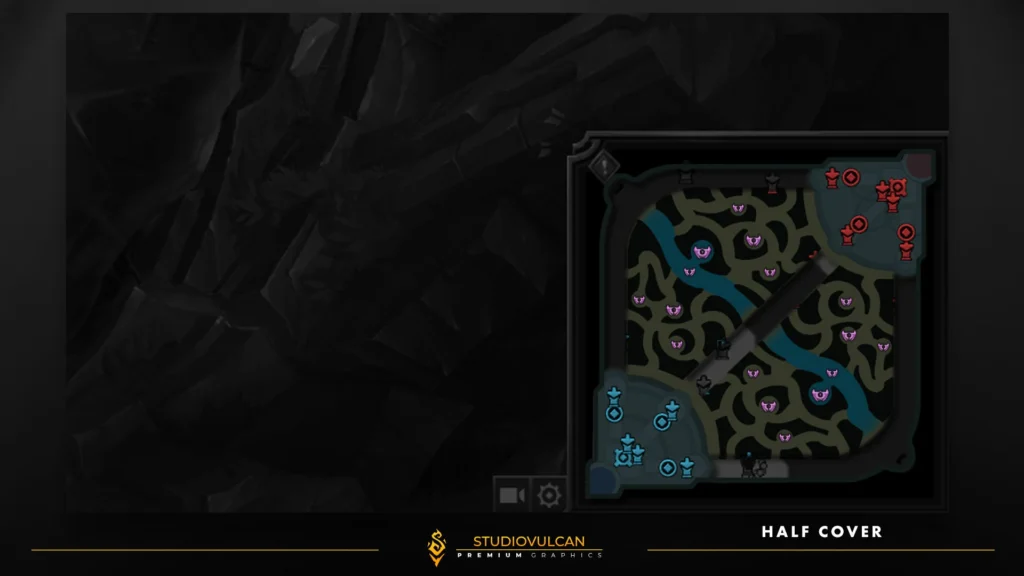
The snipers do their mischief by using sensitive information from the games, such as your location at the game.
So, the second way to prevent stream sniping is by covering that sensitive information.
You can put your facecam or add overlays into that sensitive information such as your minimap.
Most of the time, the combo of delay and covering sensitive information will ultimately prevent stream sniping.
Though they matched with the same games as yours, the snipers will find themselves in trouble to snipe you, since they won’t find any game information they can use to their advantage.
How To Tell If Someone Is Stream Sniping?

Some newbie stream snipers are actually easy to spot.
If someone suddenly starts killing you a lot or seems to know where you are all the time, they might be stream-sniping you.
However, veteran stream snipers will be harder to spot on, since they already know on how to not be spotted.
Though it may be hard to do, being unpredictable in the game can be one of the ways to beat them.
If you feel frustrated with them, consider taking a break for a little and do a little chitty-chatty with your viewers to keep your stream vibe positive.
Lastly, if that one stream sniper is trolling you non-stop, it may be better to switch the games to something that has more casual PvE approach.
Remember, at the end of the day, it’s just a game, and don’t let stream snipers ruin your fun!
Conclusions
Stream snipping is absolutely annoying for streamers. So our best advice here is don’t forget to set up your delay to minimize the chance of stream sniping.
If you’ve just started streaming and considering to make highlights, you can try a tool that makes highlights become a no-effort! It’s Eklipse.gg!
Eklipse.gg is an AI highlight generator that automatically creates highlights from your stream. It has an online video editor that can convert a stream to a TikTok vertical video format!
Maximize your Black Ops 6 rewards—Create highlights from your best gameplay with with Eklipse
Eklipse help streamer improve their social media presence with AI highlights that clip your Twitch / Kick streams automatically & converts them to TikTok / Reels / Shorts
Go give it a try by clicking the link above!
Thanks for reading up to this section! Kindly appreciated! Make sure to check out Eklipse blog from time to time, we are sharing many tips about streaming and gaming!
Don’t forget share this post if you find it helpful!