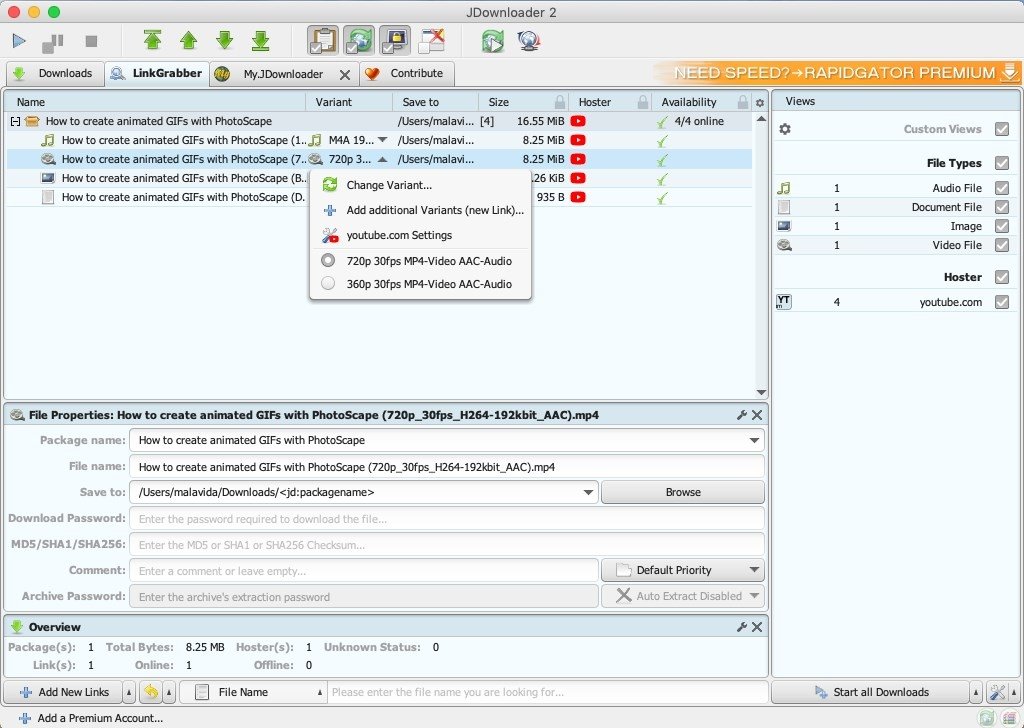If you’re looking for a convenient way to play Roblox online, look no further than now.gg. With the ability to run apps and start playing games online in your browser, now.gg Roblox online offers a seamless gaming experience without the need for downloads or updates.
Although Roblox can be played on different platforms like Windows, Android, Apple phones, mobile devices, and Xbox One, players must initially download and install the appropriate client to access the game. This can be time-consuming, particularly on slower connections, and it requires storage space on the device. But what if we informed you that you can play Roblox online without the need to download it? With now.gg, not only is this possible, but it’s also straightforward to accomplish!
Playing Roblox Online in now.gg
Roblox by Roblox Corporation is the ultimate virtual sandbox where millions of players come together to create and share unique online experiences. Whether you’re in the mood for an epic medieval adventure, a journey through the stars, or simply chatting with friends, Roblox has it all. The platform offers a wide variety of online games and apps from different genres, making it the perfect destination for gaming enthusiasts.
With now.gg, you can access premium Android gaming anytime and anywhere. Even if you’re using an outdated Android device or an Apple device, now.gg delivers high-quality Android gaming straight to your browser. No more long waits for downloads or support files – the latest version is always ready to play instantly.
How to Play Roblox Online for Free in now.gg
- Open your browser and search now.gg
- Go to the “Roblox app” page
- Click “Play in browser”
- Log in to the page with your Roblox account
- Start playing!
Benefits of Playing Roblox Online in now.gg
With now.gg, you can experience almost any mobile game on any device, no matter its specifications, as long as it supports a web browser. This is possible because now.gg grants you direct access to your games from the cloud, allowing you to stream them seamlessly from the servers.
The major advantage of playing Roblox on now.gg is that you eliminate the need to download or install any clients, saving you from using storage space for those files. Additionally, you gain immediate access to the game on any device, including older machines not designed for gaming. You can even play on devices not meant for gaming, like Chromebooks. now.gg is particularly beneficial for playing on devices where games are typically restricted, such as school laptops or computers.
Conclusion
In conclusion, now.gg provides an unparalleled platform for playing Roblox online without any hassle. With its wide range of gaming options accessible across devices and its focus on fun for all ages, it’s undoubtedly a top choice for anyone seeking endless entertainment.
Don’t forget to elevate your streaming game with Eklipse, the ultimate AI video editing tool designed for streamers and content creators. Save a whopping 90% of your editing time and transform your streams into viral clips with just one click.
Still hesitating? Try Eklipse for free here and experience the impressive power of AI editing. Don’t miss out—sign up now and watch your content go viral!
Maximize your Black Ops 6 rewards—Create highlights from your best gameplay with with Eklipse
Eklipse help streamer improve their social media presence with AI highlights that clip your Twitch / Kick streams automatically & converts them to TikTok / Reels / Shorts
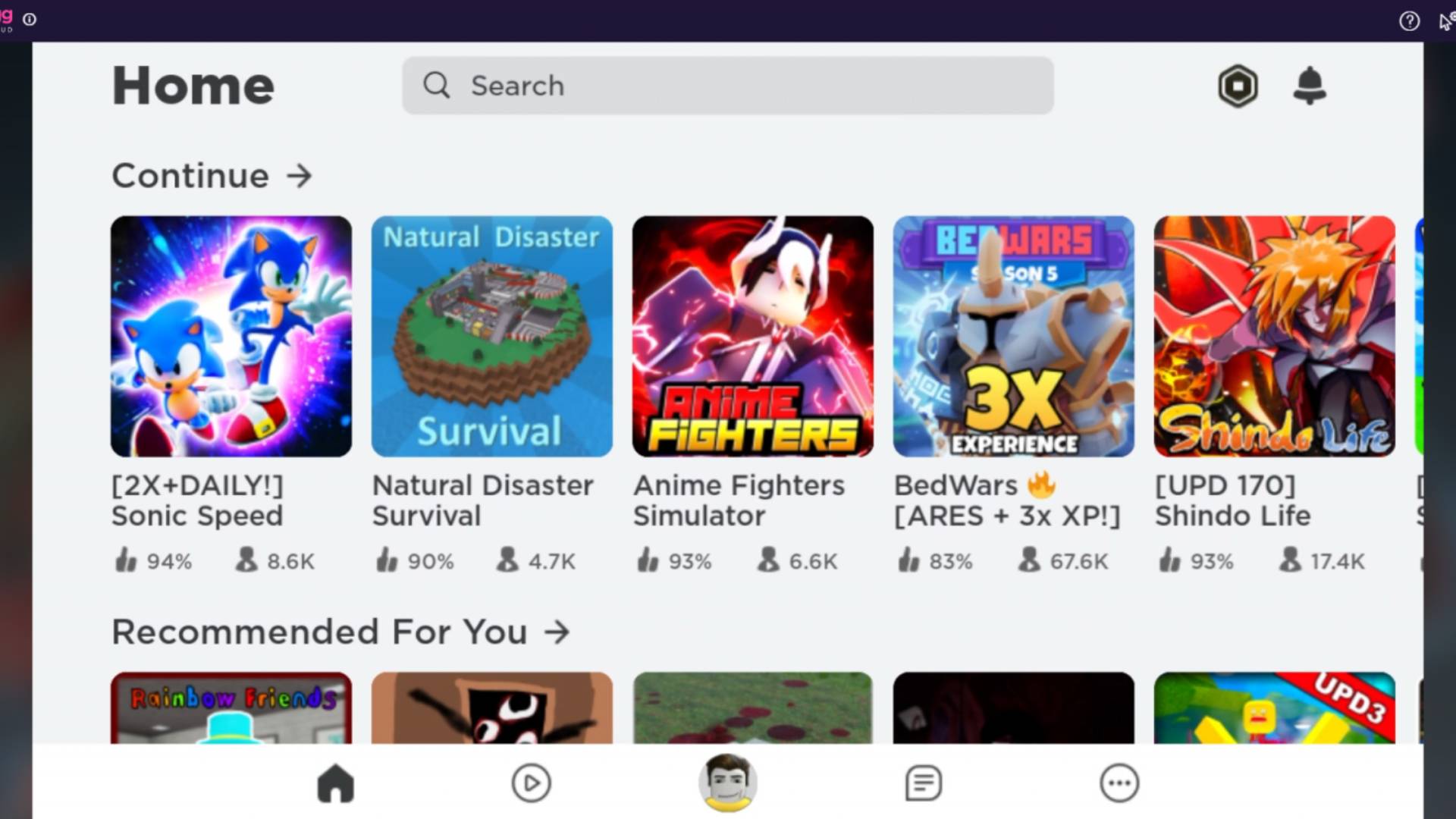
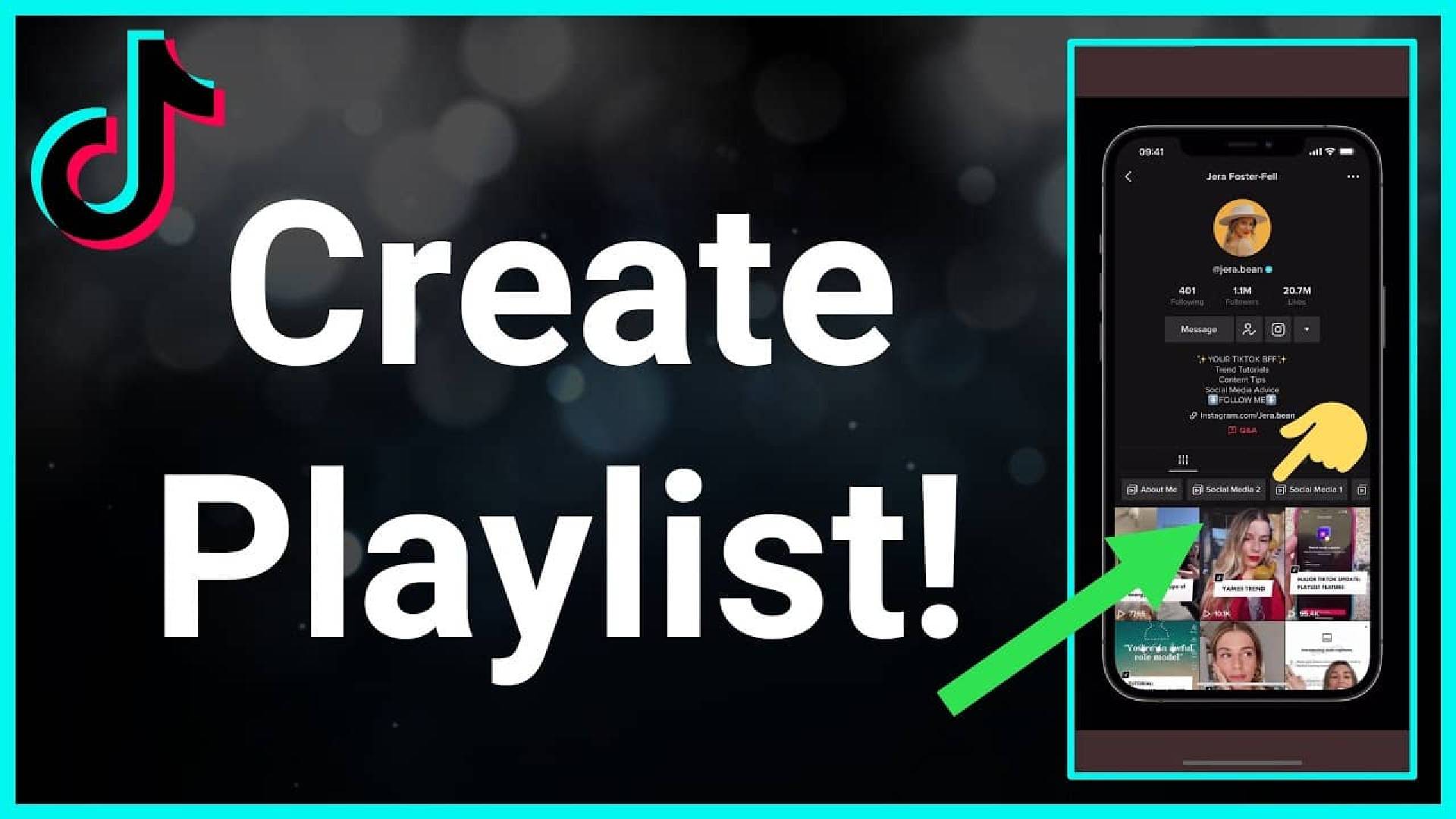
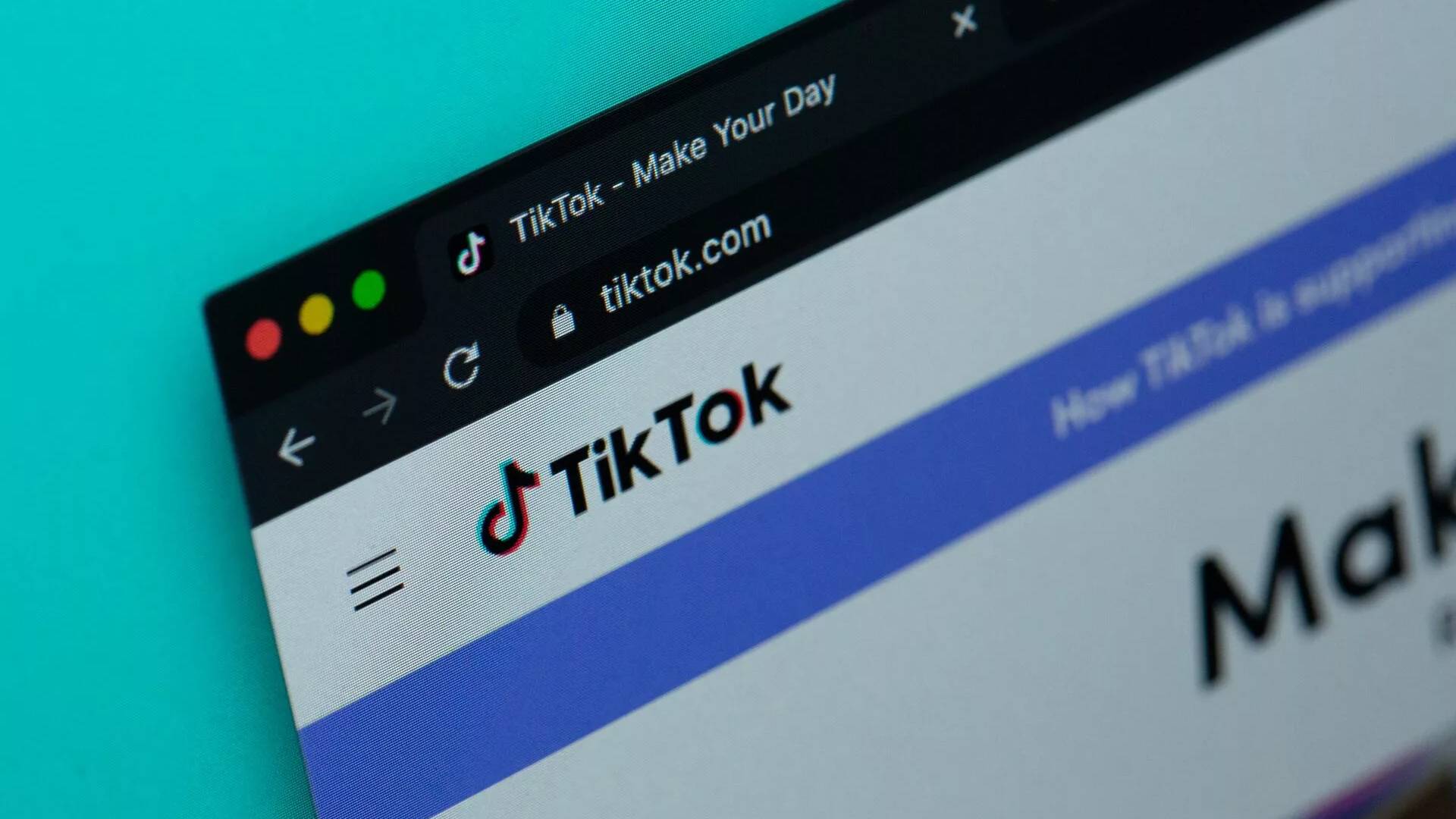
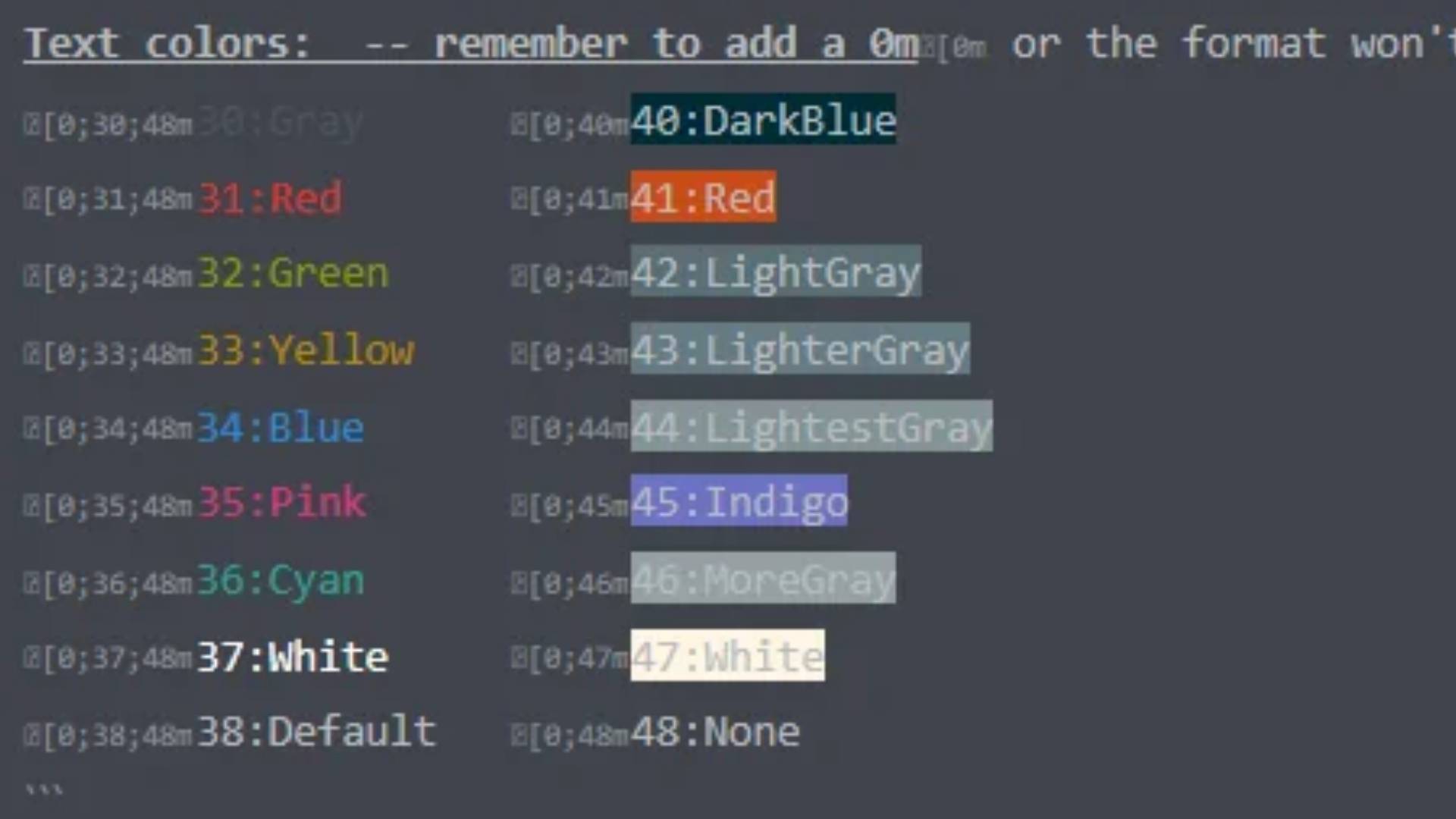
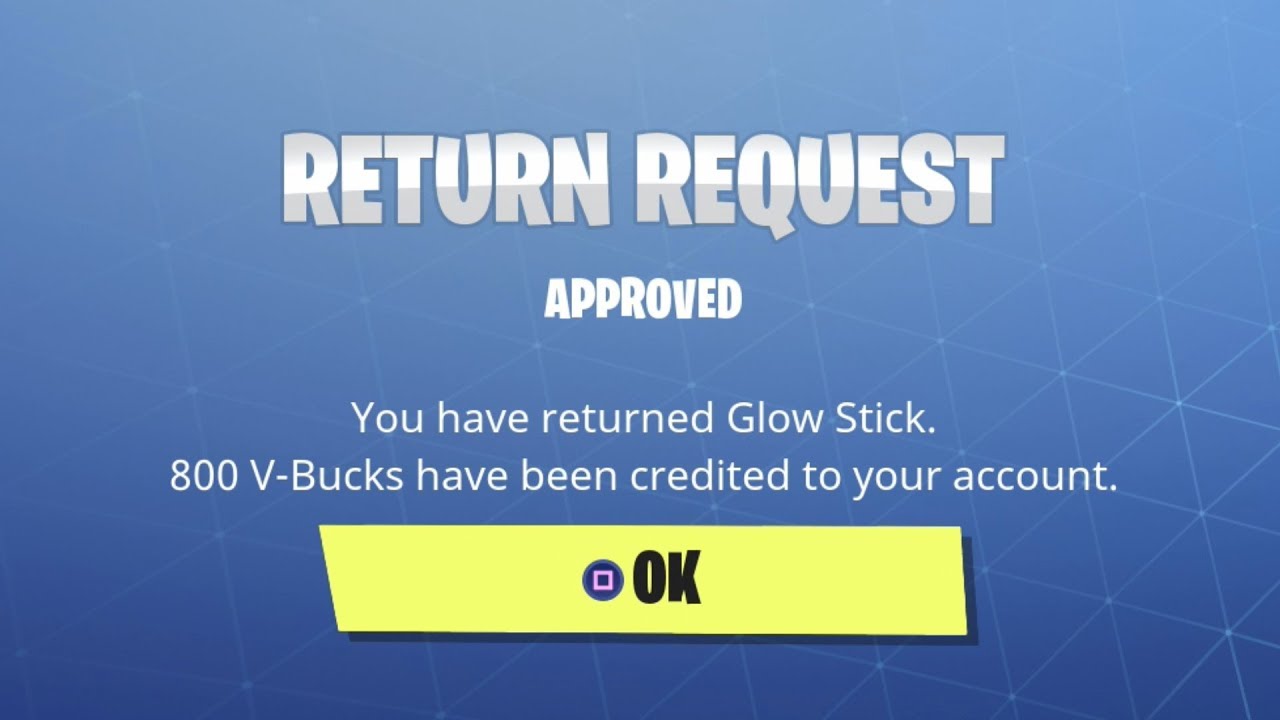

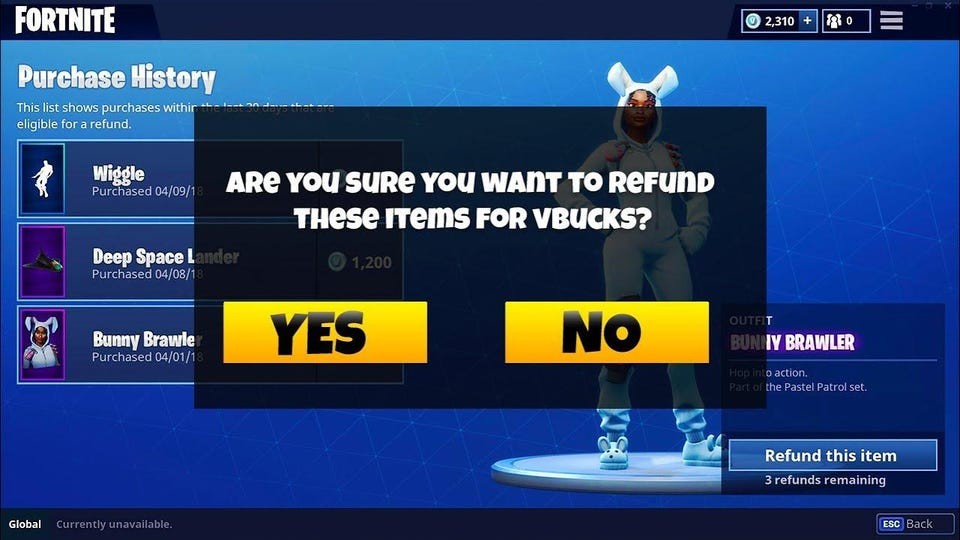
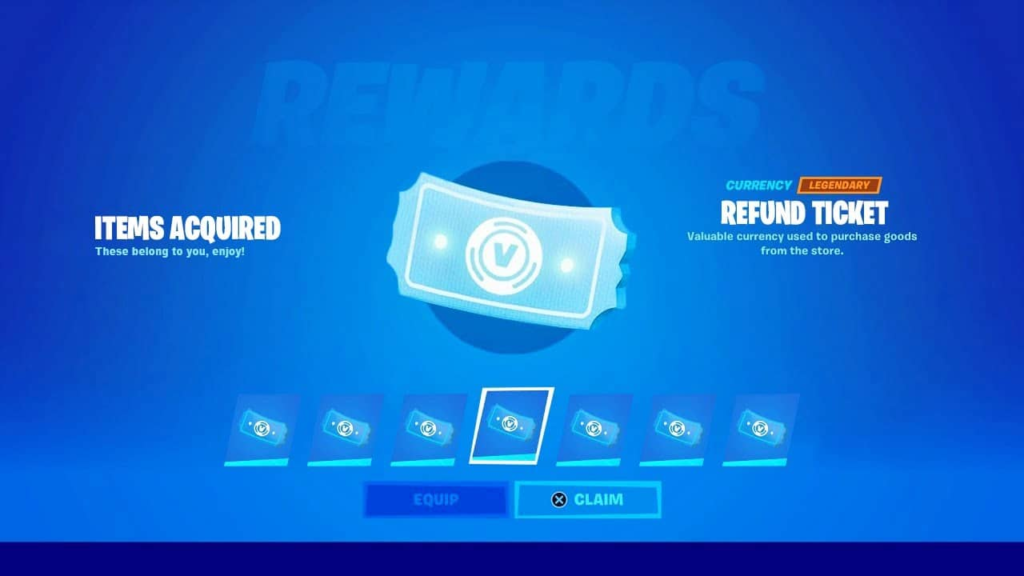


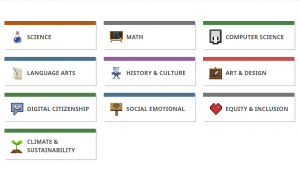


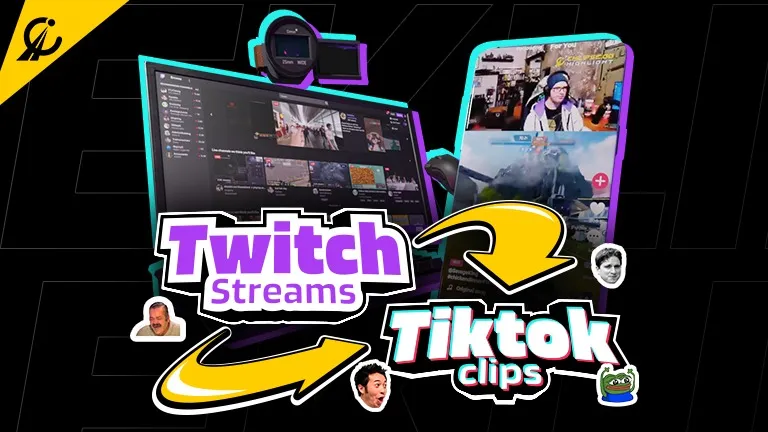
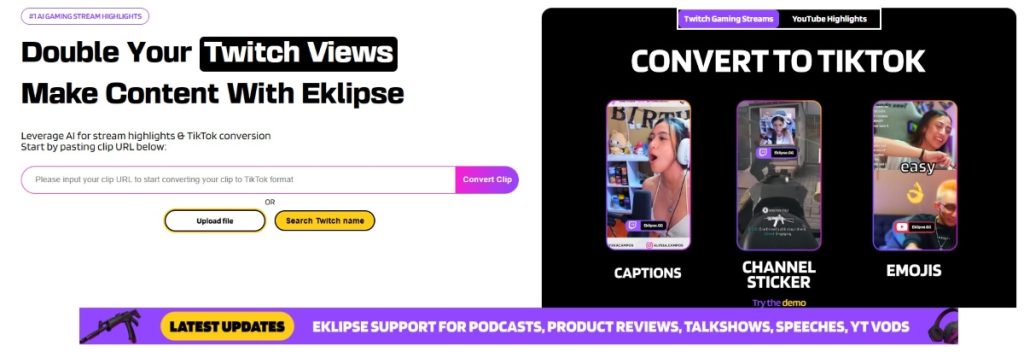
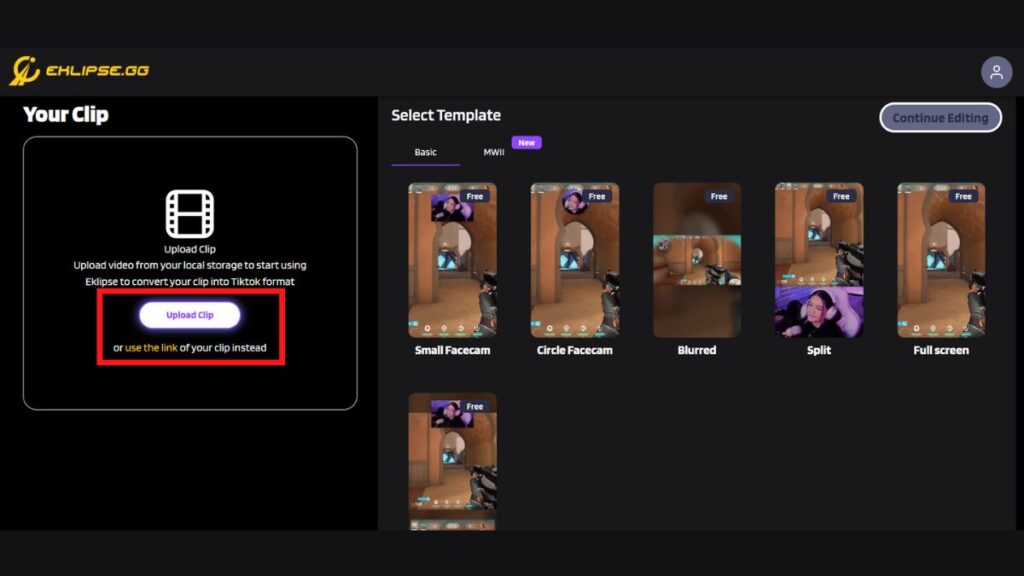
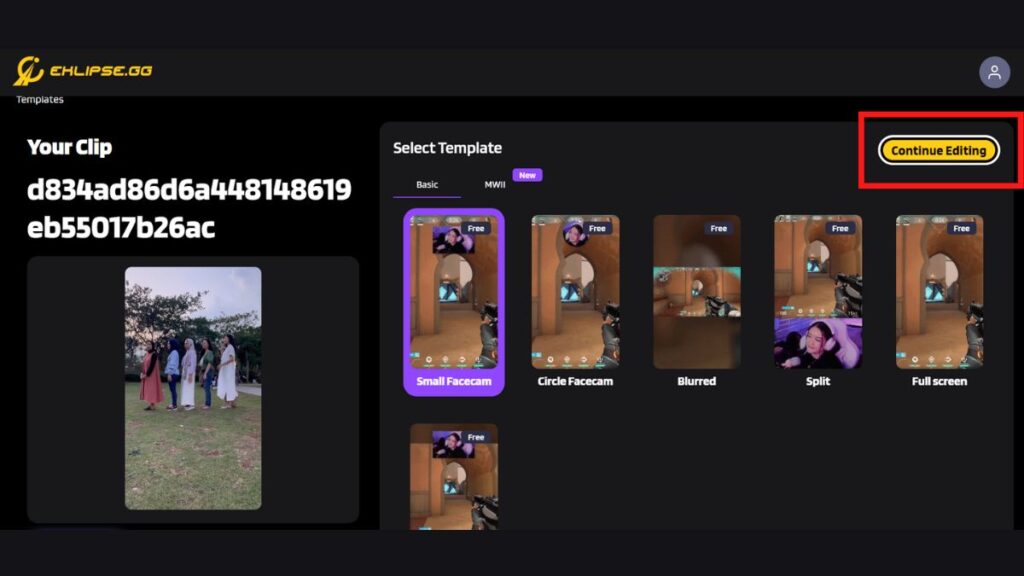

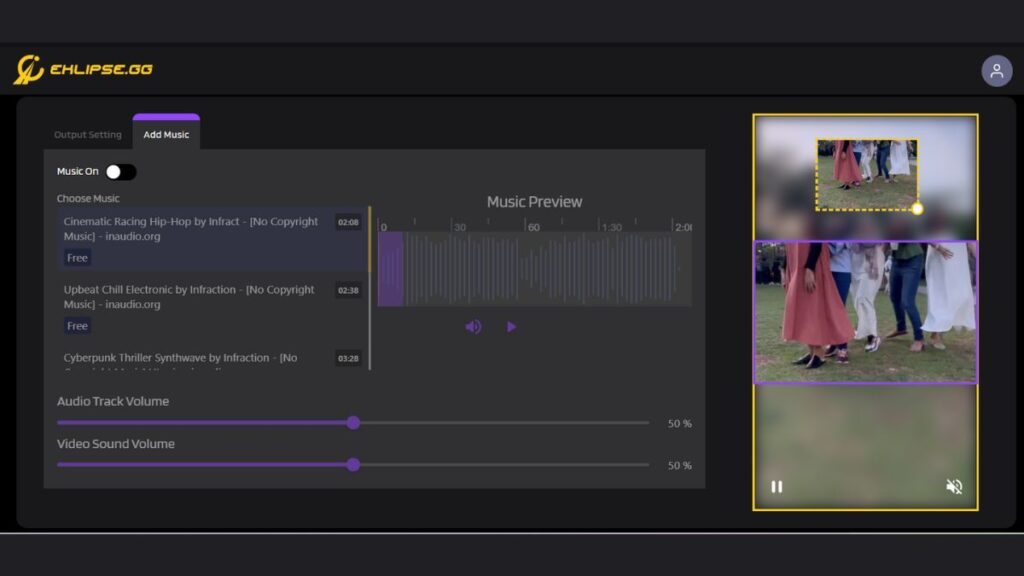
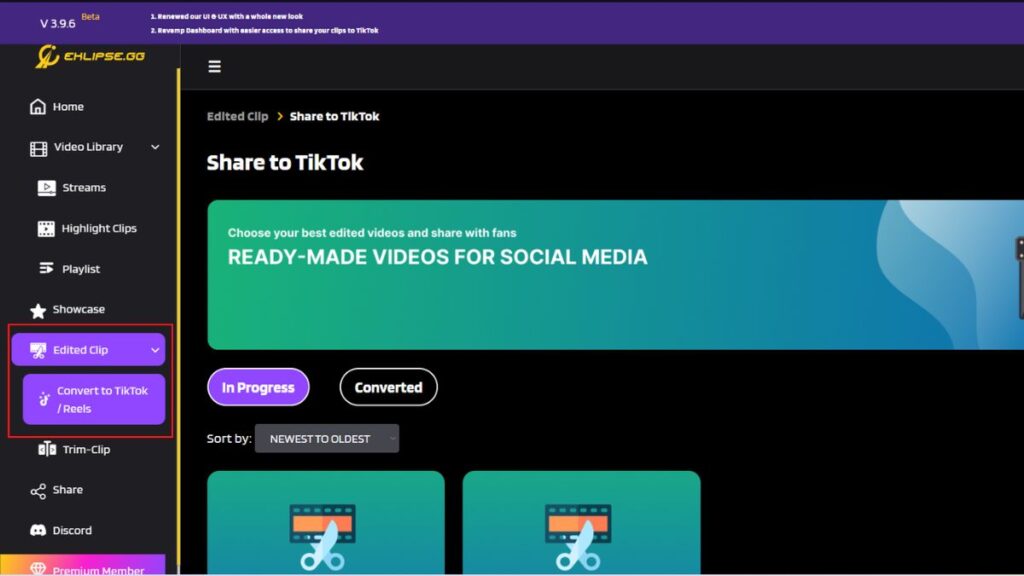
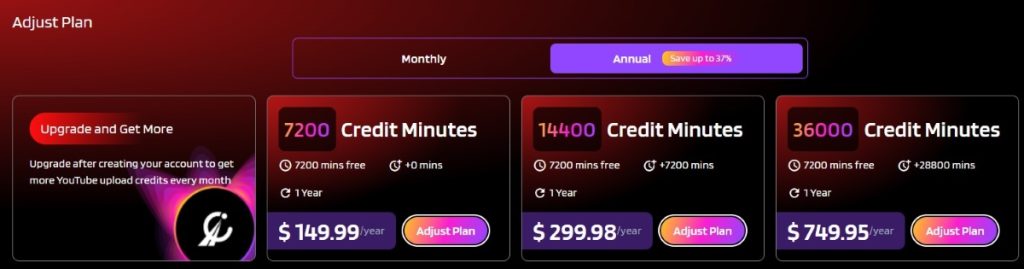
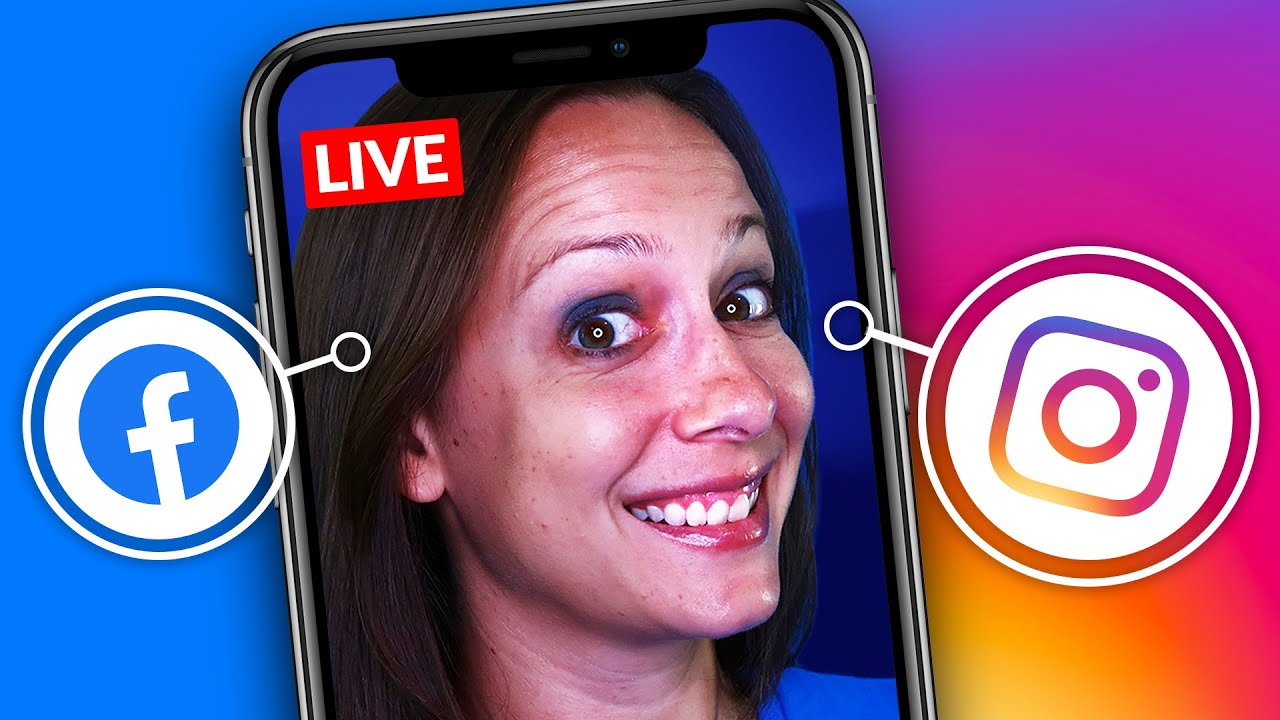
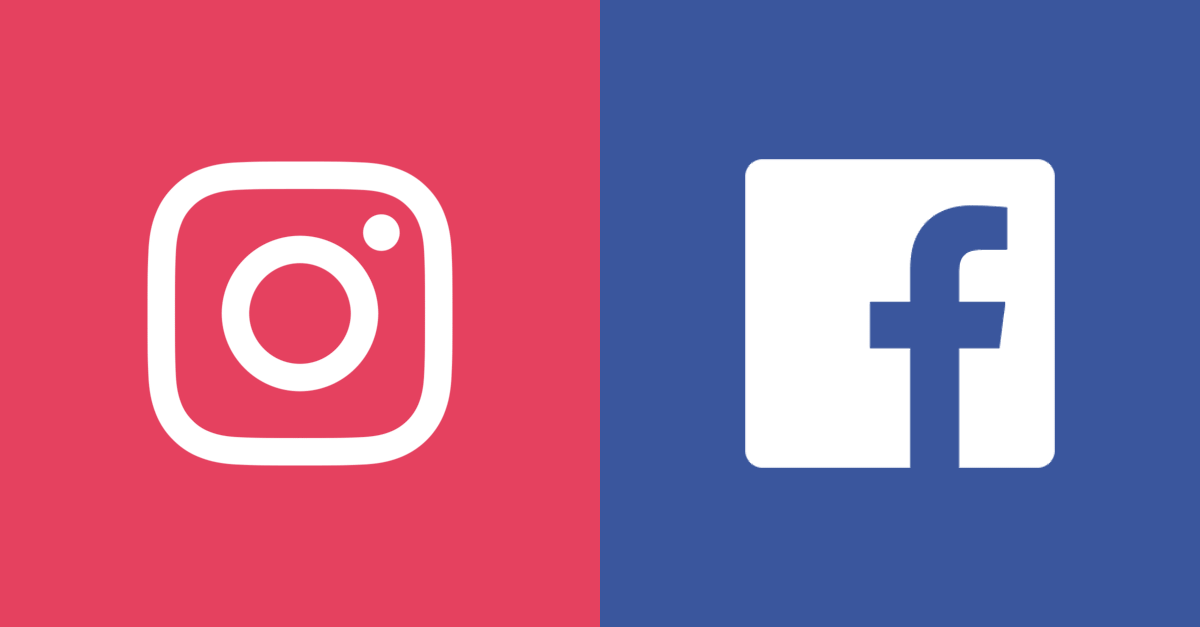

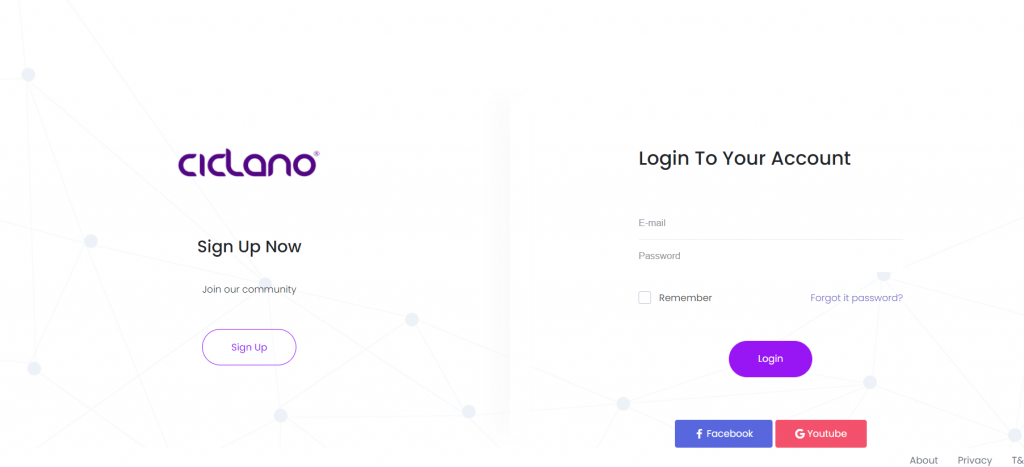


:max_bytes(150000):strip_icc()/005-how-to-stream-games-on-facebook-904b16510f484780bdb48c6ea03ce8af.jpg?resize=517%2C274&ssl=1)